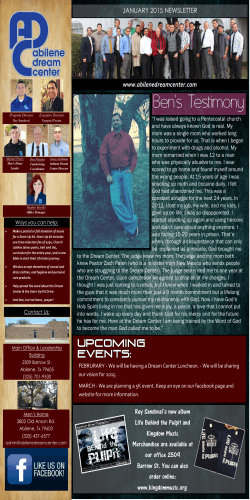Dream Report project upgrade procedure
Ocean Data Systems Ltd The Art of Industrial Reporting Dream Report® Version 4.5 Project Upgrade Procedure 1|Page Ocean Data Systems Ltd Contents The Art of Industrial Reporting Introduction ............................................................................................................................ 3 Upgrade Steps ....................................................................................................................... 3 1. Backup of the Existing Project ................................................................................... 3 2. Installation of Dream Report Version 4.5 ................................................................... 3 3. Loading the Project ................................................................................................... 3 4. Web Portal Upgrade .................................................................................................. 3 5. Project Database Upgrade ........................................................................................ 5 6. DSN Settings (SQL Server Connection) .................................................................... 6 7. Runtime Mode Settings ............................................................................................. 6 8. Default Project Settings ............................................................................................. 7 Project Upgrade from Other Dream Report Versions ............................................................. 7 2|Page Ocean Data Systems Ltd The Art of Industrial Reporting Introduction The aim of this document is to assist Dream Report users in upgrading their projects to Dream Report Version 4.5. Upgrade Steps 1. Backup of the Existing Project Backup your actual Dream Report project, which was created and is running in an earlier version of Dream Report. Backup has to be done for the complete project folder including all subfolders. 2. Installation of Dream Report Version 4.5 Install Dream Report Version 4.5 by launching the Dream Report setup executable. Please note that there is no need to uninstall the previously installed Dream Report version. If the previous version of Dream Report has been installed, then, by running the Dream Report Version 4.5 setup, an installer will automatically recognize that the older version is already installed, and propose an upgrade of the existing Dream Report installation by a new one. After completion of the install process it is strongly recommended to restart your PC. 3. Loading the Project Load the existing project with a Dream Report Version 4.5 from Dream Report Studio. You will be warned: “Are you sure you want to perform an upgrade of the project”? NOTE: Please note that, once you click “Yes”, you cannot downgrade the project to the previous Dream Report version. Therefore ensure to back up your project before performing this operation. Click “Yes”. 4. Web Portal Upgrade It is required to do a web portal manual update if it’s used in the project. 3|Page Ocean Data Systems Ltd The Art of Industrial Reporting a. Go to the project Web directory and delete the “Settings.Config” file. b. Open Project Settings”Web Configuration Select all required web portal elements, which you are willing to include into a web portal. c. Press “Configure IIS” button. NOTE: If you are running Windows Vista, Window 7 or Windows 2008 server, before configuration of IIS, please ensure that the following components are installed in Windows Features – Internet Information Services: NOTE: In order to successfully upgrade Web Portal to Dream Report version 4.5, when you click "Configure IIS" button, you will have to agree to save the backup of your Web Portal configuration. The IIS configurator window will pop up asking: “Do you want to back up the actual content of your project web files?”. Click "Yes”. 4|Page Ocean Data Systems Ltd The Art of Industrial Reporting 5. Project Database Upgrade Dream Report 4.5 has the new internal database structure and the existing database from the previous versions is unavailable for reporting. The database has to be converted. If your Dream Report project is configured so that the data is logged into the internal Dream Report database, then, in order to convert the existing database to a new database structure, please go to Windows menu: Start All Programs ODS Dream Report Database Convertor. Start Database Convertor and select the path where your Dream Report Project is located: 5|Page Ocean Data Systems Ltd The Art of Industrial Reporting Then press the “Convert” button in order to begin the conversion process. Please note that the time required to convert the complete database depends on the amount of data stored in the previous database. 6. DSN Settings (SQL Server Connection) If, before upgrading to version 4.5, the Dream Report project DSN was defined in order to connect to SQL databases (SQL Server 2008, SQL Server 2005, SQL Server 2000, 7.0), then the driver in the DSN definition should be changed for the SQL Native Client 10.0 driver. 7. Runtime Mode Settings Starting from Dream Report Version 4.5 it’s possible to configure the runtime engine to run as Windows service or as an application. By default Dream Report runtime engine will start as an application. In order to set runtime engine to run as service, go to Dream Report studio section “Runtime” and click on the “Runtime Configuration” button. The “Runtime Settings” configuration window 6|Page Ocean Data Systems Ltd The Art of Industrial Reporting will be opened: 8. Default Project Settings If your project has to be launched on OS start and as default project when runtime is started, then, specify this also in the “Startup options” section of the “Runtime Settings” configuration window (see picture above). Project Upgrade from Other Dream Report Versions If your project is upgraded from Dream Report versions 3x (e.g. versions 3.41, 3.42, 3.43), then use “Dream Report Version 4.2. Project Upgrade Procedure” to upgrade your project. If your project is upgraded from Dream Report versions 4.0/4.2, then open your project in the Dream Report Studio, save it and restart the project. For additional questions, please contact our technical support team at [email protected]. 7|Page
© Copyright 2026