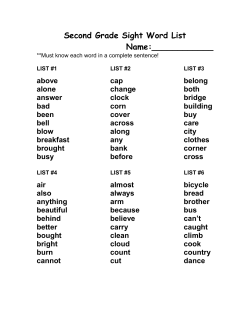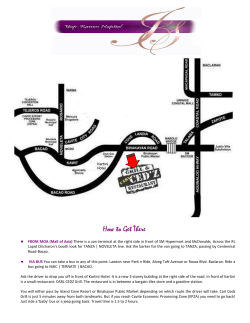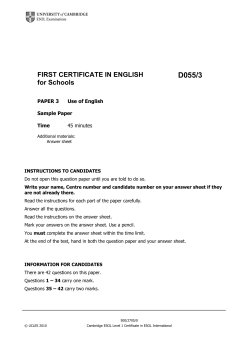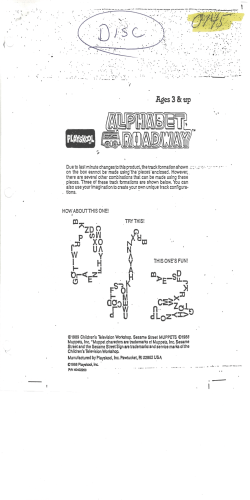Using the I2C interface on the ATmega328P and MC908JL16
Ming Hsieh Department of Electrical Engineering
EE 459Lx - Embedded Systems Design Laboratory
Using the I2 C Interface on the
ATmega328P and MC908JL16
by
Allan G. Weber
1
Introduction
This document is intended for students in EE109L (Introduction to Embedded Systems) and EE459Lx
(Embedded Systems Design Laboratory) and is meant to serve the following purposes.
• An introduction to the I2 C protocol.
• A description of how to use the “i2c io” C function for I2 C data transfers.
• A short tutorial on how to configure the oscilloscopes in the labs for debugging I2 C data transfers.
The I2 C or I2C (Inter-Integrated Circuit ) interface is a serial bus intended for communication between
two or more integrated circuits on the same PC or prototyping board. Also known as a “two-wire bus”, this
bus is for communication with many different types of IC’s such as EEPROMs, real-time clock, temperature
sensors, etc. The I2 C interface is not particularly fast so it is typically used for connecting to IC’s that do
not require large amounts of data to be transferred rapidly.
Some of the microcontrollers used in EE109L and EE459Lx such as the Atmel ATmega328P and the
Freescale MC908JL16 implement this interface in hardware. The Atmel documentation calls the I2 C interface
the “Two Wire Interface” while the Freescale documentation refers to it as “MMIIC” (Multi-Master IIC)
but it’s the same thing.
The hardware on these microcontrollers perform many of the lower level tasks required for transferring
data on the I2 C bus. For example, to write data to a I2 C device, the program sets up the transfer, starts
it, keeps a data buffer full with the next byte to be sent and finally terminates the transfer at the end. The
signaling required for sending each bit is handled by the hardware. Reading is done in a similar manner.
Software-only implementations of the I2 C protocol can also be used to provide this interface on microcontrollers that do not have I2 C hardware.
The Agilent and Tektronix oscilloscopes in OHE 240 and the Keysight scopes in VHE 205 lab have special
triggering capabilities that make it possible to analyze I2 C data transfers. Individual data transfers can be
captured and viewed so that the transfer can be examined in detail to see if the correct information is being
sent or received. This capability of these scopes is an extremely useful tool for students trying to debug any
I2 C aspects of their projects.
2
I2 C Devices and Data Transfers
The following sections describe how I2 C devices are identified on an I2 C bus and and overview of how writing
and reading operations are performed.
EE 459Lx, Rev. 4/20/15
1
Seven-bit address 0x5C
C
5
1 0 1 1 1 0 0 0
B
8
Eight-bit address 0xB8
Figure 1: 7-bit and 8-bit I2 C addresses
2.1
Device Addresses
All devices attache to an I2 C bus have a address that is used to identify the device on the bus. This is
usually referred to as the “device address” and is fixed by the manufacturer of the device. In many cases it
can not be changed by the user although some devices allow it to be customized slightly as described below.
In order to use the I2 C interface you need to know the address of the device on the I2 C bus.
The specification of the address is a common source of confusion since some datasheets list it as a sevenbit number and others as an eight-bit number. The actual address is a seven bit number but it is often
combined with an additional bit in the least significant bit position to create an eight-bit number. The
upper seven bits are the address and the least significant bit indicates whether a read or write is occurring.
An example of this is shown in Fig. 1. An I2 C chip might have a seven-bit address of 0x5C, but this can
also be listed as the eight-bit address 0xB8.
When searching for the address in the manufacturer’s datasheets it’s very important to figure out which
format they are using for the address. Often the datasheet will not explicitly state that the address is the
seven or eight bit address. In these cases the only solution may be to try both addresses in the software and
see which one appears to work. Table 1 shows the 8-bit value (7-bit address + R/W flag) for some common
devices used in projects.
Some I2 C devices allow you to specify one or more of the least significant bits of the seven-bit address
by connecting pins on the chip to a logical zero or one. This make it possible to have more than one device
of the same type on the bus or to avoid address conflicts with other devices. The number of extra address
bits available is indicated in Table 1.
I2 C Device
Description
24LC256
DS1307
PCF8563
DS1621, DS1631
MCP23008
MCP23017
MAX7311
HMC5883L
32KB EEPROM
Real-time clock
Real-time clock
Temperature sensor
8-bit port expander
16-bit port expander
16-bit port expander
Magnetic sensor
8-bit Device
Address
0xA0
0xD0
0xA2
0x90
0x40
0x40
0x40
0x3C
Number of Extra
Address Bits
3
none
none
3
3
3
3
none
Table 1: I2 C Device Addresses
2.2
Writing Data
Writing to an I2 C device is usually done in two steps but these can normally be done as one single write
operation. Many I2 C devices consist of a number of registers or memory locations that can be written to
and the first step is to send the address of the first location in the device that data is to be written to. The
second part of the write operation is to send the data that goes in the addressed location. Most I2 C devices
EE 459Lx, Rev. 4/20/15
2
will automatically increment the internal address after each byte is written to it, so it’s only necessary to
address the first location and all the data then written to it will be stored in consecutive locations.
For example, to write the bytes 0xAA, 0xBB and 0xCC to location 5, 6 and 7 in a device, the program
would send the data: 0x05, 0xAA, 0xBB, 0xCC. The 0xAA will be stored in location 5, the 0xBB in location 6,
and the 0xCC in location 7.
Some devices that have a large number of internal memory locations may require sending a two-byte
address instead of a one-byte address as shown in the example above. In this case the operation is the same
except two bytes of address data must precede the byte to be written.
This concept of the device’s internal addresses is often a source of confusion for users. It’s important to
understand the difference between the “device address” that identifies the I2 C device on the bus, and the
“internal address” that specifies where in the device data will be written to (or read from.)
2.3
Reading Data
Many I2 C devices require reading operations to be done in two steps. The first part of the reading operation
consists of a write operation as described above where the address of the first location to be read is sent
to the device. Depending on the device this might be a single address byte or it could be multiple bytes.
However instead of then sending the data to be written starting at that location, the write operation is
terminated and a read command is sent. This causes the device to start sending data from the location
given by the address data that was previously written to it. As with a write operation, the internal address
is automatically incremented as data is read and the program can read as many consecutive locations as
needed.
3
3.1
Initializing the I2 C Modules
ATmega328P
The ATmega328P uses pins 27 and 28 for the I2 C data and clock. When I2 C is not used these pins can be
used as general I/O ports PC4 and PC5.
The internal I2 C hardware needs to have the baud rate (I2 C clock rate) set before any transfers can take
place. The maximum rate that the I2 C device can handle should be described in the device’s datasheet,
but most devices should be able to operate with a clock up to 100kHz. The clock is derived from the
microcontroller’s clock by dividing it down according to this formula.
I2 C Baud Rate =
CPU Clock Frequency
16 + 2(T W BR) · (prescalar value)
The prescalar value is set by a two bit number in the TWSR register and can be either 1, 4, 16 or 64. The
T W BR value is the eight-bit contents of the TWBR register. This value can be calculated if we rearrange the
above formula to solve for T W BR
CPU Clock Frequency
T W BR =
− 16)/(2 · prescalar value)
I2 C Baud Rate
A suitable value for T W BR can be calculated in the program source code using compiler preprocessor
statements. For example, if we want a baud rate of 100kHz, we can set the prescalar to one and then use
the following to determine the value to go in the TWBR register.
# define FOSC 9830400
// Clock frequency = Oscillator freq .
# define BDIV ( FOSC / 100000 - 16) / 2 + 1
TWSR = 0;
TWBR = BDIV ;
// Set prescalar for 1
// Set bit rate register
The +1 at the end of the statement calculating BDIV is needed since the integer calculations done by
the preprocessor could have truncation errors resulting in a value of BDIV that is too low and giving an I2 C
frequency over 100kHz. The +1 makes sure the frequency is below 100kHz.
EE 459Lx, Rev. 4/20/15
3
The software provided for I2 C on the ATmega328P includes function that can be called to do the initialization. The routine take the value to go into the bit rate register (BDIV in the example above) as its
argument. The following is an example of how it can be used.
# define FOSC 9830400
# define BDIV ( FOSC / 100000 - 16) / 2 + 1
i2c_init ( BDIV )
3.2
MC908JL16
The JL16 has two pairs of pins, 13 and 14 or 8 and 9, that can be used as the I2 C interface. The selection
of which pair to use is determined by the IICSEL bit in the CONFIG2 register. If the bit is left in the default
setting of zero, the I2 C interface uses pins 13 and 14 for the data and clock. If pins 13 and 14 need to be used
for other purposes such as I/O ports PTD6 and PTD7 or for the for the SCI functions the I2 C functions can
be moved to pins 8 and 9 with the command
CONFIG2_IICSEL = 1;
// I2C on PTA2 ,3
Before using the I2 C hardware, the program must set the baud rate (I2 C clock rate) to be used. The
maximum rate that the I2 C device can handle should be described in the device’s datasheet, but most devices
should be able to operate with a clock up to 100kHz. The clock is derived from the microcontroller’s clock
by dividing it down. The divisor is determined a three bit number stored in the MIMCR register according to
the formula
divisor = 2n+5
where n is a three bit number from 0 to 7. This results in divisor values from 32 to 4096. For example, if
the oscillator’s frequency is 9.8304MHz and we use a divisor value of 3, this will result in a I2 C baud rate of
38.4kHz.
Once the divisor is set, the I2 C interface is enabled by setting the MMEN bit in the MMCR register.
MIMCR_MMBR = 3;
MMCR_MMEN = 1;
// Set baud rate divisor
// Enable MMIIC
The software provided for I2 C on the MC908JL16 includes function that can be called to do the initialization. The routine take the value to go into the baud rate register as its argument. The following is an
example of how it can be used with the value determined above.
i2c_init (3)
4
Using the i2c io I2 C Interface Routine
A C function, i2c io, has been written to hopefully simplify doing reads and writes to I2 C devices. This
function combines the operations of reading and writing into a single function since the nature of how reads
and writes are done with I2 C results in a lot of commonality between the operations.
The function interface is based on three arrays of bytes. The first array contains the internal address
values that are written to the device before any data bytes are written or read. The second array contains
any data that is to be written to the device. The third array is where data read from the device is stored.
The function is called in the following manner.
status = i2c_io ( DEV_ADDR , abuf , na , wbuf , nw , rbuf , nr );
where “abuf”, “wbuf” and “rbuf” are the three arrays, and “na”, “nw” and “nr” are the number bytes to
write from or read in to each respectively. If the count value for any of the arrays is zero, nothing is written
from or read into that array. The function return value is zero if there were no errors. A non-zero value
indicate some type of error occurred.
The following code segment show how to write four bytes of data to a device at 8-bit I2 C device address
0xAC with the internal address for the write starting at 9.
EE 459Lx, Rev. 4/20/15
4
unsigned char status ;
unsigned char addr = 9;
unsigned char buf [4] = { 1 , 2 , 3 , 4 }
status = i2c_io (0 xAC , & addr , 1 , buf , 4 , NULL , 0);
Note that the address data had to be passed as a pointer to the variable containing the address since the
routines expects all the data to be bytes in arrays.
The following code segment show how to read 32 bytes of data from a device at 8-bit I2 C device address
0x70 with the internal address for starting the reading specified by the two byte value 0x0120.
unsigned char status ;
unsigned char abuf = {0 x01 , 0 x20 };
unsigned char rbuf [32];
status = i2c_io (0 x70 , abuf , 2 , NULL , 0 , rbuf , 32);
For more information on using the i2c io routine see the comments at the beginning of the function
source code.
EE 459Lx, Rev. 4/20/15
5
5
Viewing I2 C Transfers on the Keysight MSO-X 3024A Scopes
The Keysight (ex-Agilent) MSO-X 3024A oscilloscopes have I2 C triggering as part of the EMBD option. To
make use of this follow the steps below. If at any time during the setup you want to make a menu disappear
from the screen, press the “Back” button near the lower right corner of the screen.
1. Turn on the scope and then turn on two of four input channels by pressing the buttons with numbers
on them in the vertical section of controls until the traces appear on the screen (Fig. 2). In this example
we’ll use channels 1 and 2.
2. Use the large knobs above the “1” and “2” buttons to adjust the input levels for both channels to 5
Volts per division. The levels for the channels are shown in the upper left part of the screen.
3. Use the small knobs below channel buttons to vertically position the two traces on the screen where
both can be viewed.
4. Use the large knob in the horizontal section of the controls to change the horizontal sweep speed to
200µs (time/division). The sweep speed is shown in the upper right portion of the screen.
5. The small knob in the right part of the horizontal section changes the horizontal position of the
displayed signal. First press the knob to center the signal on the screen, and then rotate the knob to
move the small orange triangle at the top of the screen over closer to the left side of the screen. When
an I2 C signal is captured, it will be displayed with the starting point of the signal at this position.
6. Connect two scope probes to channels 1 and 2 of the scope and then connect the probe tips to the I2 C
clock and data lines on your project board. Either one can be attached to either signal but make note
of which way they are connected.
7. The Keysight scopes can have two stored configurations for working with serial signals like I2 C. To
setup a one for I2 C, press the “Serial” button in right portion of the screen. This brings up the Serial
Decode Menu along the bottom of the screen. Press the left soft key and it should show the two Serial
selections. If Serial 1 doesn’t have the box next to it filled in with a blue square, press the button
again to select it.
8. The label for the second softkey from the left shows the current protocol selection for the bus. If
it doesn’t say “I2 C”, press the softkey below the label to bring up a vertical menu for selecting the
protocol type. Using the knob with the illuminated green arrow just to the right of the screen, select
the “I2 C” setting for Serial 1 as shown in Fig. 3.
Figure 3: Keysight serial mode set for I2 C
Figure 2: Keysight channel settings
EE 459Lx, Rev. 4/20/15
6
Figure 4: Keysight I2 C input settings
Figure 5: Keysight I2 C signal display
9. Press the third softkey from the left labeled “Signals”. This brings up the screen shown in Fig. 4. The
current settings for which channel is clock (SCL) and which is data (SDA) is shown along the bottom
of the screen. Use the softkeys below the channel destinations and the selector knob to change these
to match how you connected the probes to the hardware under test.
10. For each channel, press the “Threshold” softkeys and then use the selector knob to adjust the voltage
thresholds. The thresholds need to be set to something around the middle of the zero to 5 volt range.
Use the selector knob to set each of the thresholds to 2.4 to 2.6 Volts
11. Press the “Trigger” button in the Trigger section of the controls. Press the “Trigger Type” soft key
to bring up the vertical menu of triggering types, and use the selector knob to scroll down near the
bottom and select “Serial 1”.
12. The “Trigger on:” softkey is used to select the I2 C condition that will cause the scope to acquire data.
For most purposes a “Start” condition works best. If the softkey doesn’t say “Start”, press it to bring
up the “Trigger on:” menu and use the selector knob to set it for triggering on an I2 C Start condition.
13. Press the “Mode/Coupling” button in the Triggers section of the controls. Use the left softkey that
says Mode to set the triggering mode to “Normal”.
At this point the scope is configured to trigger on a I2 C Start condition. Press the “Single” button in
the upper right to put the scope in a state where it will wait for the next Start condition on the I2 C bus and
then capture the data. Do whatever is needed on your project board to get it to generate the I2 C transfer,
and once the data has been captured it will be displayed on the screen (Fig. 5). The captured data can
be expanded or shrunk horizontally using the horizontal scale control. The smaller knob in the horizontal
section can be used to move the display left or right to see all parts of the I2 C data.
The bottom portion of the screen should show the contents of each byte in the the I2 C transfer in
hexadecimal. In addition it will mark various protocol bits in the transfer: S = Start, R = read, W = write,
a = ACK.
EE 459Lx, Rev. 4/20/15
7
Figure 6: Tek channel settings
6
Figure 7: Tek bus configuration
Viewing I2 C Transfers on the Tektronix DPO2014/MSO2014
Scopes
The Tektronix DPO2014 and MSO2014 oscilloscopes have I2 C triggering as part of the DPO2EMBD option.
To make use of this follow the steps below. If at any time during the setup you want to make a menu
disappear from the screen, press the “Menu Off” button near the lower right corner of the screen.
1. Turn on the scope and then turn on two of four input channels by pressing the buttons with numbers
on them in the vertical section of controls until the traces appear on the screen. In this example we’ll
use channels 1 and 2. The wide rectangular box at the lower left of the screen (Fig. 6) shows the
channels that have been turned on.
2. Use the large “Scale” knobs below the “1” and “2” buttons to adjust the input levels for both channels
to 5 Volts per division. The levels for the channels are shown in the lower left part of the screen.
3. Use the small knobs above channel buttons to vertically position the two traces on the screen where
both can be viewed.
4. Use the large knob in the horizontal section of the controls to change the horizontal sweep speed to
200µs (time/division). The sweep speed is shown in the box in the lower center portion of the screen.
5. The small “Position” knob in the horizontal section changes the horizontal position of the displayed
signal. Use this knob to move one of the small “T” markers near the top of the screen over closer to
the left side of the screen. When an I2 C signal is captured, it will be displayed with the starting point
of the signal at this position.
6. Connect two scope probes to channels 1 and 2 of the scope and then connect the probe tips to the I2 C
clock and data lines on your project board. Either one can be attached to either signal but make note
of which way they are connected.
7. The Tek scopes can have two configurations stored for working with buses. To setup a bus for I2 C,
press one of the “B1” or “B2” buttons just above the connector of channel 1. In this example we’ll use
Bus 1. Pressing the B1 button brings up the bus configuration menu along the bottom of the screen.
8. The label for the left softkey shows the current setting for the bus. If it doesn’t say “Bus B1 I2C”,
press the softkey below the label to bring up a vertical menu for selecting the bus type (Fig. 7). Using
a knob in the top left part of the controls, select the “I2C” setting for bus B1.
the “Multipurpose ”
EE 459Lx, Rev. 4/20/15
8
Figure 8: Tek channel selection
Figure 9: Tek trigger conditions
9. Press the second softkey from the left labeled “Define Inputs”. This brings up the screen shown in
Fig. 8. The current settings for which channel is clock and which is data is shown at the right side of
a and b Multipurpose knobs to change these to match how you connected the
the screen. Use the probes to the hardware under test.
10. Press the “Thresholds” softkey to see the voltages threshold settings for each channel. The thresholds
need to be set to something around the middle of the zero to 5 volt range. Use the two Multipurpose
controls to set each of the thresholds to 2.4 or 2.6 Volts
11. Use the “Include R/W in address” softkey to change that setting to “Yes”. This will make the
scope display the device addresses as a eight-bit number with the least significant bit representing the
read/write flag.
12. Use the “Bus Display” softkey to change that setting to “Hex”. This causes the bytes of data on the
bus to be displayed in hexadecimal rather than as binary numbers.
13. Press the “Menu” button in the Trigger section. If the “Type” softkey label doesn’t say “Bus”, press
a knob to scroll down to “Bus”.
it and use the Multipurpose 14. The “Trigger On” softkey is used to select the I2 C condition that will cause the scope to acquire data.
For most purposes a “Start” condition works best. If the softkey doesn’t say “Start”, press the softkey
a knob to set it for triggering
to bring up the “Trigger On” menu (Fig. 9) and use the Multipurpose on a I2 C Start condition.
15. If the right softkey along the bottom doesn’t say “Mode Normal . . . ”, press it and then press the
softkey along the right side to set the trigger mode for “Normal”.
16. If needed press “Menu Off” a few times to remove the menus from the screen.
At this point the scope is configured to trigger on a I2 C Start condition. Press the “Single” button above
the triggering controls to put the scope in a state where it will wait for the next Start condition on the I2 C
bus and then capture the data. Do whatever is needed on your project board to get it to generate the I2 C
transfer, and once the data has been captured it will be displayed on the screen. The captured data can be
expanded or shrunk horizontally using the smaller inner knob of the “Wave Inspector” control in the top
middle portion of the front panel. To scroll the data left or right, use the larger outer part of this control.
EE 459Lx, Rev. 4/20/15
9
Figure 10: Agilent triggering controls
7
Figure 11: Agilent trigger Mode menu
Viewing I2 C Transfers on the Agilent 54622A Scopes
The Agilent 54622A oscilloscopes have I2 C triggering built in to them. To make use of this follow the steps
below.
1. Turn on the scope and then turn on both input channels by pressing the “1” and “2” buttons in the
vertical section of controls until they light up.
2. Use the large knobs above the “1” and “2” buttons to adjust the input levels for both channels to 5
Volts per division. The levels for the channels are shown in the top left corner of the screen.
3. Use the large knob in the horizontal section of the controls to change the horizontal sweep speed to
200µsec/div. The sweep speed is shown in the top center portion of the screen.
4. The small knob in the horizontal section changes the horizontal position of the displayed signal. Use
this knob to move one of the small triangles near the top of the screen over closer to the left side of
the screen. When an I2 C signal is captured, it will be displayed with the starting point of the signal
at this position.
5. In the trigger section of the controls (Fig. 10), press the “Edge” button.
6. Press the softkey below the screen for channel 1, and then use the “Level” knob in the triggering section
to adjust the trigger voltage to around 2.5 Volts. The trigger voltage level is indicated in the top right
corner of the screen. Press the softkey for channel 2 and set the channel 2 trigger level to around 2.5
Volts.
7. In the trigger section of the controls, press the “Mode/Coupling“ button.
8. If the left softkey doesn’t say “Mode Normal”, press it to bring up the mode menu and press it again
until “Normal” is selected.
EE 459Lx, Rev. 4/20/15
10
Figure 12: Agilent channel selection
Figure 13: Agilent trigger conditions
9. Connect the two scope probes to scope and then connect the probe tips to the I2 C clock and data lines
on your project board. Either one can be attached to either signal but make note of which way they
are connected.
10. In the triggering section of the scope controls, press the ”More” button.
11. If the label of the second softkey does not say “Trigger I2 C”, press this button to bring up the trigger
mode menu (Fig. 11) and then continue pressing it until the check mark is by I2 C.
12. Press the left softkey that is labeled “Settings” to bring up the “I2 C Trigger Menu” screen
13. The labels on two left most softkeys indicate which channel is assigned to the I2 C clock and which is for
the data (Fig. 12). If the channel assignment is opposite to how you connected the probes, press either
of the two softkeys for the channel assignments. This will bring up a menu for the channel assignment
and you can press that key again until the setting is correct. You don’t need to change both channels
manually since changing one causes the other to also change.
14. Check the label on the third softkey to make sure it says “Trigger: Start”. If it doesn’t, press this key
to bring up the “Trigger on:” menu (Fig. 13) and then press the button enough times to select “Start
condition”.
At this point the scope is configured to trigger on a I2 C Start condition. Press the “Single” button above
the triggering controls to put the scope in a state where it will wait for the next Start condition on the I2 C
bus and then capture the data. Do whatever is needed on your project board to get it to generate the I2 C
transfer, and once the data has been captured it will be displayed on the screen. The captured data can
be expanded or shrunk horizontally using the large knob in the horizontal section of controls. To scroll the
data left or right, use the small knob in the horizontal section.
EE 459Lx, Rev. 4/20/15
11
© Copyright 2026