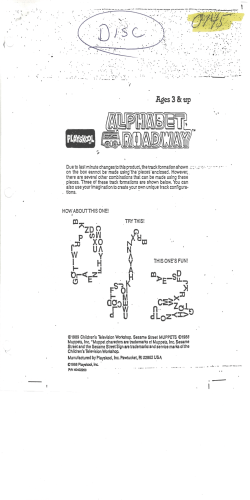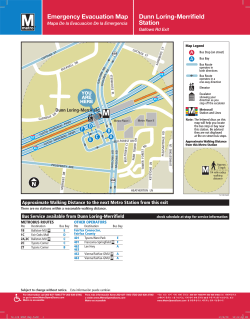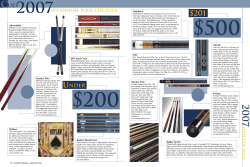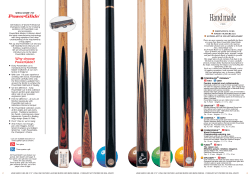X-Desk User’s Guide
X-Desk User’s Guide This documentation is intended to be readalong side the ‘X-Desk Installation Guide’ which is available for download from our website www.solidstatelogic.com 82S6XD0U0A Contents Introduction to the X-Desk X-Desk Channel Strip Inputs - Channel Input (CH IP), Alternate Input (ALT) 1 2 Outputs - Direct Channel outs (CH OP), Post Fader 3 FX Sends 1 & 2 and Stereo Returns (ST RET) 4 Stereo Cue - Post Fader, ALT source 3 Channel Pan, Fader, Cut & Solo 5 Master Mix Bus 6 X-Desk Master Section Headphone output and iJack Input 6 Monitoring and Talkback 7 Power Up Options 8 Control Room Monitoring Cascading X-Desks Using X-Desk with an X-Rack Racking your X-Desk Connections 8 9 9 9 10 X-Desk User Guide Introduction Introduction The centre of your SSL scalable studio. Solid State Logic is proud to introduce its latest scion, the X-Desk, built from the very same SuperAnalogue™ DNA as our AWS, Duality and Matrix consoles. We very much hope that you enjoy this compact analogue product. X-Desk combines a 16 channel SSL SuperAnalogue™ summing mixer with a compact analogue audio hub for your studio. While at first glance the X-Desk may appear to be a relatively simple analogue console, there are a number of innovative features that will significantly enhance your studio session work flow. If you take a short time to read this guide you may discover a few innovations, even if you are a seasoned old pro. A number of useful user tips have been included. In many cases, analogue desks have vanished from the smaller studio, since many users are tied wholeheartedly to a computer DAW (Digital Audio Workstation). DAW users through the course of average session may reach certain audio stumbling blocks. The main advantage of an analogue desk is the simplification of studio session work flow. Over the course of time these benefits should become apparent, as should the SSL ergonomics and quality of sound. You may wish to consider exactly how you will integrate X-Desk into your studio. Some examples are given in the X-Desk Installation guide included with your desk. Taking time to plan X-Desk’s integration into your studio can yield benefits later on, but of course there is no crime in wanting to rewire your studio mid-session! X-Desk can be used as an elegant and ergonomically refined desktop mixer or placed in a 19” rack (by virtue of the supplied removable rack ears) in a 7U space. Up to eight X-Desks or X-Desk & X-Rack combinations can be cascaded via D-Sub connections to expand up to a massive 160 analogue inputs on mixdown. Like all SSL SuperAnalogue™ products, it is extremely robust, hand-built in the UK with an all metal chassis and utilises high quality controls and components. Could this be the beginning of your next hit album? Enjoy! Page 1 The X-Desk Channel Strip X-Desk User Guide Inputs – Channel Input (CH IP), Alternate Input (ALT) Each channel on the X-Desk has a choice of two Line Inputs. The first input is traditionally sourced from the Output of a microphone pre amplifier, D.I box or perhaps even a line level instrument. These connections are labelled “LINE IN” on the rear of the desk. The second line input is selected via the switch labelled “ALT” and is most commonly used for Monitor Return playback signals, perhaps from a Digital Audio Workstation (DAW). These connections are labelled “ALT IN” on the rear of the desk. Once you have selected your Input, it then has a +/- 20 dB gain “Level Trim”, indented in the centre at Unity Gain and a Phase Reverse “Ø” button. The Post gain signal can also then be affected by Insert processing (perhaps an EQ or Dynamics processor.) by pressing the “INS” switch. It is worth noting that in SSL tradition the Insert Send is always active, which can creatively utilised if you so wish. Engaging the “INS” switch will activate the Insert return. (All Channel Inserts are connected via the INSERT SEND/RETURN connections on the rear of the desk) The Tri-colour LED under the level control is a 3 colour indicator of signal presence and level. By default the following audio levels are indicted by the following LED states: Green Yellow Red -24 dBu +4 dBu +21 dBu Green Yellow Red -24 dBu 0 dBu +16 dBu Remember it is possible to rescale the X-Desk’s metering to a +18dBu (as opposed to the standard +24 dBu) scale on power up (please see page “10” for details). This would then provide the following channel meter scale. Note: The Red LED will light before actual audio clipping, which can serve as a useful warning when recording. Page 2 Outputs - Direct Channel Outs (CH OP), Post Fader X-Desk Channel Strip Each channel of the X-Desk has a Direct Output. The Channel Outputs (CH OP) are primarily used to feed the inputs of your chosen recorder or DAW. On the rear connection panel of X-Desk they are labelled “CHAN OUT”. The operator has a choice of whether the output Signal is sourced Pre or Post fader. By default the output is Pre fader / Post Input Trim but by selecting “POST” the Output level will be sourced after, and thus controlled by, the Channel Fader. This is useful if in classic British audio engineering style one wishes to “ride” the signal level to tape or in this day and age, the DAW. Stereo Cue – Post Fader, ALT source This is the channel send to the Stereo CUE Bus. There are separate controls for both Level and Pan and this is normally used as a Cue audio feed for the recording artist. But this is just the beginning! A very useful feature of the X-Desk is that the CUE ST can source the ALT channel input (even if it has not been selected as the main channel input.) To achieve this simply engage the “ALT” switch. This is useful when recording as an entirely independent Cue mix can be built up. Alternatively, if one required a 16 input analogue summing system the second bank of 8 channels could be connected to the ALT input, sourced on the CUE with independent Level and Pan, and reassigned to the MIX bus via the CUE to MIX button on the Master section of the X-Desk. Selecting the POST switch will source the Stereo Cue post the channel fader. Note: Selecting ALT (on the CUE send) when it is sourced as the Channel Input will result in no change to the Cue source. The “Master Send Level” control for the Stereo Cue Bus resides in the X-Desk Master section. As well as a level control it also features an “AFL” (After Fade Listen) switch allowing you to audition the Cue Bus via your chosen monitoring. Page 3 X-Desk User Guide FX Sends 1 & 2 and Stereo Returns (ST RET) Each Channel on the X-Desk has two mono FX Sends. The Send is permanently ON but rotating it fully counter clockwise will result in no signal being sent onto the FX bus. The X-Desk has two Stereo Return channels (ST RET 1&2) that have traditionally been used for the return of FX signals, such as Reverb or Delay processing for example. However any Line signal can be applied here and you may find it useful to bring in additional DAW outputs or perhaps other External stereo Sources. Each Stereo Return has its own dedicated “LEVEL” and “PAN” controls. The stereo signal can be summed to mono by pressing the “MONO” button. The signal can be auditioned by pressing the “AFL” switch. The top two switches allow you to selectively assign the Stereo Return to either the “CUE” or “MIX” buses or both if so desired. Tip: If for example you have a singer who requires a reverb effect in their headphones whilst recording, you could assign the ST RET to only the CUE bus and therefore not hear it in the control room on the MIX bus. There are two FX Send Master controls with associated functions located in the X-Desk Master Section labelled (FX1 and FX2). There is a pot for “LEVEL” that controls the master send level of the FX busses. “AFL” allows auditioning of the FX bus sends. “PRE” globally switches the channel FX sends to pre fader. By default they are sourced post the channel fader. Page 4 Channel Pan, Fader Cut & Solo X-Desk Channel Strip At the base of the X-Desk channel strip you will find traditional analogue desk functions. The channel stereo “PAN” control, which controls the channels LEFT/RIGHT positioning on the Stereo Mix bus. The analogue signal level FADER, for feeding the Stereo Mix Bus or controlling the CH OP (Direct Channel Output) level. Above the Fader you will find two switches: The “SOLO” switch, which mutes all other channels and provides an AFL monitoring signal, and finally the “CUT” switch which immediately mutes the channel’s output. Page 5 X-Desk Master Section X-Desk User Guide Master Mix Bus The Main Stereo Mix Bus has its own dedicated Insert circuit which has traditionally been used for Mix processing, common usage would include that of a Stereo Master Bus compressor. The “INSERT” switch below the “MIX LEVEL” trim control routes the Mix bus through the MIX INS Send and Return connections on the rear of the desk. By default the return from the insert will then feed the main Mix bus output. However a very nice feature is that it is possible to bring an independent input into this Insert Return and sum it with the main mix as described below. ∑ The SUM switch “Σ” below the INSERT switch, sums the Insert Return and the original Mix Bus feed together providing a direct stereo input to the Mix Bus. Tip: Note that if you engage the INSERT switch with nothing connected to the MIX INS Send /Return the MIX Bus will be silent unless SUM “Σ” is selected. The “CUE TO MIX” switch reassigns the Cue Bus to sum together with the Mix Bus. This allows a 16 channel summing mode (where ALT input has been selected as Cue source as previously described.) Headphone Output & iJack Input “HP LEVEL” will control the output volume of the front panel Headphone Jack socket. Headphone Jack accepts a standard ¼” headphone connection. iJack Input accepts a 3.5mm (Mini jack) connection for iPods, Mp3 players and other external stereo sources. “CUE TO H/P” assigns the stereo CUE bus to the front panel headphone connector. This is useful in a small setup where you do not have an external headphone amp for the CUE bus. Note: By using CUE to H/P the Talkback bus can then be heard through the front panel headphone socket. Page 6 Monitoring and Talkback X-Desk Master Section TALKBACK + T/B: The engineer can talk to the recording artist via the X-Desk talkback system by pressing the “T/B” switch. Normally this talkback microphone (located to the left of the “Talkback” gain trim) is routed to the CUE Bus. Traditionally this would feed a headphone amp in the studio recording area. However if you are working in a particularly compact space it is possible to feed the talk back signal out of the front panel Headphone socket if you have selected “CUE to H/P” as described previously. Page 7 X-Desk User Guide Control Room Monitoring The “DIM” switch and dedicated DIM Level control allow the operator to immediately reduce the monitoring volume. The “DIM” level can range from a reduction of -3 dB through to – 30 dB. The “DIM” switch will illuminate when engaged. The “CUT” switch mutes the monitoring path and will illuminate when engaged. The “MONITOR LEVEL” control sets the control room monitoring listening level. Monitor Sources iJack – The 3.5mm front panel socket EXT – A Stereo Line Input on the “Centre In” D-sub connector on the rear of the desk. MIX – The X-Desk MIX Bus ALT L/S – Allows you to listen to an alternate loudspeaker monitor set. Engaging this will disable the primary Loudspeaker monitor Output. (MAIN L/S) MONO - This will send the summed Left and Right Stereo signal to both monitor speakers. Note: Remember if you do not select a monitor source you will not hear anything! Power Up Options There are two user selectable options available on powering up of the X-Desk. Holding down the following buttons whilst switching on power will put the X-Desk in the following operating states: T/B (Talkback) Toggles the Talkback between Latching or Momentary iJack, EXT and MIX Switches together alters the meter scaling between: 0 dbfs= 18 dBu or 0 dbfs= 24 dBu Note: that the default factory setting is 24 dBu Page 8 Cascading multiple X-Desks X-Desk Master Section One of the most useful features of the X-Desk is the ability for multiple units to be cascaded together to build a bigger SSL system. It is possible to connect multiple X-Desk units together by simply connecting the rear panel connection “X-DESK LINK OUT” to the “X-DESK LINK IN” on the next X-Desk. The last Desk in the chain (the one that has no connection on “LINK OUT”) is the “Master” X-Desk in your cascaded system. Being the Master X-Desk means you should connect your monitor loudspeakers and FX processors to this unit as it will be the main audio MIX Bus, as well as acting as the master sends for the CUE and FX busses. Currently we recommend that you connect no more than 8 X-Desks in a cascaded array. As mentioned, once connected the MIX, CUE, FX 1&2 and AFL solo Busses are linked. So for example: If you engage SOLO on any channel, all other Channels in your cascaded X-Desk System will mute. A single FX processing unit can be connected to the FX 1 or 2 output of the Master Desk yet fed audio from sends on any of the cascaded desks. More advanced users may wish to consider the possibilities of such delights as parallel compression, differing FX destinations, extremely complex Cue sends and a whole host of creative possibilities. Using X-Desk with an X-Rack Although not essential, a natural partner for the X-Desk is an SSL X-Rack. While some of the more obvious X-Rack modules such as the Mic Amp (XR621) or the VHD Input modules (XR627) would be suitable for recording various sources. Of course the X-Rack EQ and Dynamics modules, Superanalogue (XR625) & (XR618) or 4000 series (XR425) & (XR418) would be a natural partner for audio processing duties. However the real fun begins if you would like a “bigger” analogue mixer, because the X-Rack has a “Mix Bus Link”. If you have 4 input (XR623) or 8 input (XR624) X-Rack modules it is possible for those units to cascade with the main X-Desk. As an example a single X-Rack loaded with 8 XR624 modules and an X-Desk would provide at least 84 analogue inputs! Simply connect the X-rack to the “X-RACK EXPANSION” on the rear of the X-Desk Note: The X-Rack REC BUS (Record Bus) is not passed onto the X-desk as it has no associated bus. Racking your X-Desk Supplied with the X-desk are 2x Racking “ears”. These can be simply fitted to the Desk by the use of 3x screws per side (included) thus facilitating 19” rack mounting of the X-Desk. We recommend 4x screws for securing an ear equipped X-Desk into a standard 19” rack. Page 9 Connections X-Desk User Guide Rear Panel Connections: MAIN SPEAKERS XLR x2 ALT SPEAKERS XLR x2 CENTRE OUT D-Sub 25 way female Provides the main Monitor Loudspeaker output (MAIN L/S) Output for the ALT (Alternate) loudspeaker monitoring. INS SEND L+R MIX L+R CUE L+R FX SEND 1 FX SEND 2 Provides master MIX Insert Send MIX Bus Output CUE Bus Output FX 1 Bus Output FX 2 Bus Output INS RET L+R EXT L+R ST RET 1 L+R ST RET 2 L+R Master MIX Insert Return External Stereo input Stereo Return 1 Stereo Return 2 CENTRE IN D-Sub 25 way female X-RACK EXPANSION D-Sub 25 way female This connection allows X-Rack owners with Input modules additional analogue summing utilising the X-Desk master section. The X-Rack AFL + MIX busses are passed through and summed with the X-Desks AFL and MIX busses. It is compatible with X-Racks loaded with any combination of the Four Channel Input module (XR623) and Eight Channel Input module (XR624). IMPORTANT NOTE: A Master Bus module (XR622) is not required and should not be used in conjunction with the X-Desk! Page 10 X-DESK LINK OUT D-Sub 25 way female X-Desk Connections Used for cascading of multiple X-Desks. The following Busses are sent: MIX CUE FX 1+2 AFL Bus MIX BUS Link CUE BUS Link FX SEND 1+2 Link AFL Bus Link X-DESK LINK IN D-Sub 25 way female CHAN OUT D-Sub 25 way female INSERT SEND D-Sub 25 way female INSERT RETURN D-Sub 25 way female LINE IN D-Sub 25 way female ALT IN D-Sub 25 way female Used for cascading of multiple X-Desks. The following busses are received: MIX MIX BUS Link CUE CUE BUS Link FX 1+2 FX SEND 1+2 Link AFL AFL Bus Link Direct Output (CH OP) from the eight channels; selectable either Pre or Post fader. INSERT Sends for Channels 1-8 INSERT Returns for Channels 1-8 The Primary Channel input A secondary Channel Input. Can be sourced as the main channel input or reassigned via the Cue Bus. Front panel Connections: iJack Stereo 3.5mm jack For the connection of an external line level source (such as an iPod or MP3 player) which can be switched into the X-Desk monitoring path. Headphones Stereo ¼” jack A standard Headphone connection. Page 11 Begbroke, Oxford, England OX5 1RU • +44 (0)1865 842300 320 West 46th Street, 2nd Floor, New York, NY 10036, USA • +1 (1) 212 315 1111 Suite 401, 5757 Wilshire Blvd, Los Angeles, CA 90036, USA • +1 (1) 323 549 9090 3-55-14 Sendagaya, Shibuya-Ku, Tokyo 151-0051, Japan • +81 (0)3 5474 1144 7 bis, rue de la Victoire, le Blanc Mesnil, Paris 93150, France • +33 (0)1 48 67 84 85 Via Timavo 34, 20124 Milano, Italy • +39 (0)39 2328 094 Visit SSL at http://www.solidstatelogic.com © Solid State Logic All Rights reserved under International and Pan-American Copyright Conventions Solid State Logic, SSL, XLogic, Superanalogue and X-Desk are trademarks of Solid State Logic All other trademarks are the property of their respective owners No part of this publication may be reproduced in any form or by any means, whether mechanical or electronic, without the written permission of Solid State Logic, Oxford, England Initial release June 2009 As research and development is a continual process, Solid State Logic reserves the right to change the features and specifications described herein without notice or obligation. E&OE
© Copyright 2026