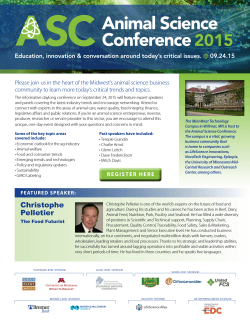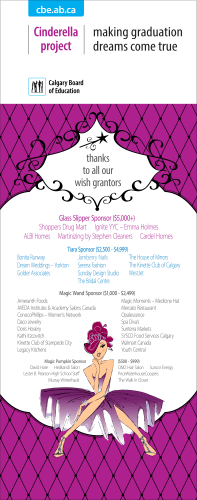Minimum Proposal Requirements for Routing
Kuali Coeus Minimum Minimum Requirements Requirements Kuali Coeus for Proposal for Proposal Routing Routing Quick d Quick Reference Reference Car Card Overview: The following are minimum requirements for routing a proposal for approval using Kuali Coeus (replacing the MIT Proposal Summary Form). In addition to the KC requirements listed, ensure your proposal meets the requirements of your sponsor, opportunity, and DLC. For proposals developed in Kuali Coeus containing a detailed budget (line item detail), including proposals that require line item details to feed to Grants.Gov, please refer to http://osp.mit.edu/grant-and-contract-administration/preparing-and-submitting-a-proposal for submission requirements and instructions. Procedure: General Info 1. Log into Kuali Coeus, click Create Proposal link from the KC Home screen located in the Pre-Award Menu Group. Figure 1 – Accessing the Create Proposal Link 2. After clicking the Create Proposal link, the initial Create Proposal page will open. This page includes the required information needed to access the rest of the proposal development document (see table 1 for detailed information about each field). Once each of these fields have been completed, click Save and Continue. v.1 KC: Min. Requirements for Proposal Routing Quick Card Page 1 Kuali Coeus Minimum Minimum Requirements Requirements Kuali Coeus for Proposal for Proposal Routing Routing Quick d Quick Reference Reference Car Card Figure 2 – Completed Create Proposal Page Note: These fields will prepopulate the next screen. Additionally, the Lead Unit field cannot be modified once Save and Continue has been clicked, so check this field for accuracy before navigating to the next screen. 3. A pop-up window will appear, enter all of the required information. The required fields will have a red asterisk next to the field name. v.1 KC: Min. Requirements for Proposal Routing Quick Card Page 2 Kuali Coeus Minimum Minimum Requirements Requirements Kuali Coeus for Proposal for Proposal Routing Routing Quick d Quick Reference Reference Car Card Figure 3 – Proposal Details Screen Note: Unlike the previous page, the Prime Sponsor field is now available. Required Field Name Proposal Type Description Select the appropriate type from the drop-down list. This information may be specified in the sponsor's announcement or guidelines Select the appropriate entry from the drop-down list Activity Type Project Dates Enter the date the project is expected to start and the date the project is expected to end. Use the mm/dd/yy format or the Calendar tool to select the date. Project Title Enter a descriptive title. For electronic submission, the Title cannot contain special characters. 200 character maximum; individual sponsors may require shorter titles. Refer to the sponsor instructions Sponsor Agency/Sponsor is the organization providing funding. Enter sponsor's 6-digit code or click Search to find it. Conditionally Required Prime Sponsor Code Description Prime Sponsor, if MIT is a subcontractor for the proposal, is the agency providing funds to the sponsor. If not, leave this field blank. Table 1 – Proposal Detail Required Fields v.1 KC: Min. Requirements for Proposal Routing Quick Card Page 3 4. Click on the Sponsor & Program Information panel, and enter the required fields (this information can be found in the Table Below). Notice you will not see red asterisk by the field names. Figure 4 – Sponsor & Program Information Required Field Name Notice of Opportunity NSF Science Code Conditionally Required Subawards Select an entry from the drop-down list to identify how this funding opportunity was announced. Select the code from the drop-down list for all proposals, not just NSF submissions. This data is used to aid federal and institutional annual reporting requirements. Available Action Buttons. Action Buttons Opportunity ID Description Description Required if Proposal in Response is not equal to Verbal Request for Proposal or Unsolicited. Enter data manually or, for Grants.gov submissions, data will be populated automatically if CFDA is used to search and link. Otherwise, insert the Funding Opportunity Number to perform the Grants.gov search. Select the checkbox if the PI plans to contract out any portion of MIT’s scope of work. If there are no subcontracts, leave it unchecked. v.1 KC: Min. Requirements for Proposal Routing Quick Card Page 4 Sponsor Deadline The date the Sponsor specifies (in solicitation announcement/instruction) as when the proposal is due. If Sponsor does not specify a date, this field is left blank. Sponsor Deadline Type From the drop-down list select the Sponsor deadline Type of Postmark, Receipt, or Target. Required if sponsor specified, otherwise leave blank. Table 2 – Sponsor and Program Required Fields v.1 KC: Min. Requirements for Proposal Routing Quick Card Page 5 Organization 1. Click the Organization and Location subpanel. Figure 5 – Organization & Locations Tab 2. To view the Congressional District details, click the arrow next to the District. 3. If your proposal includes a subcontract, you must list an Other Organization involved in the project. You may also list a Performance Site. Select Other Organization from tabs below Organization & Locations header. 4. Click the Add Organization link. 5. Conduct a search using any of the fields found on the Lookup Window, and click Search. 6. If you need to manually enter a new address, click the Add New Address Book button. v.1 KC: Min. Requirements for Proposal Routing Quick Card Page 6 Figure 6 – Organization Lookup 7. Once you have located the Organization, click in the checkmark field, and click the return selected button at the bottom of your screen. Depending on your browser settings you may need to scroll down within the window to see the return selected button. Figure 7 – Other Organizations Tab v.1 KC: Min. Requirements for Proposal Routing Quick Card Page 7 8. If necessary, click the Add Congressional District button. 9. Click the save button or the Save and Continue button. Figure 8 – Add Line Pop-Up Window Please note, these fields are conditionally mandatory should you need to add a Performance Site Location. Required Field Name Address Add New Address Book Organization Location Description For Other Organization click Search to search for address. For Performance Site click Find Address. Manually enter Location for Performance Site. Select the appropriate type (Performance Site or Other Organization) from the drop- down list. The corresponding state that pertains to the Congressional District. State Table 3 – Organization required fields v.1 KC: Min. Requirements for Proposal Routing Quick Card Page 8 Investigator/Key Study Persons From the Key Personnel Subpanel, click Add Personnel button to add the Principal Investigator, Co-Investigator(s), and Key Study Person(s). Then click the save button or the Save and Continue button. Figure 9 – Details Tab v.1 KC: Min. Requirements for Proposal Routing Quick Card Page 9 Figure 10 – Add Personnel Screen Figure 11 – Add Personnel Screen v.1 KC: Min. Requirements for Proposal Routing Quick Card Page 10 Figure 12 – Add Personnel Pop-Up Window Figure 13 – Organization Tab v.1 KC: Min. Requirements for Proposal Routing Quick Card Page 11 Figure 14 – Extended Details Tab Figure 15 – Certification Questions Required Field Name Name Notify All Assign a Role Description The Employee/Non Employee Search will populate the Name and other contact information. Investigators (and Key Study Persons if a PHS/NIH proposals or required by sponsor) must be certified before the proposal can route for approval. Click Notify All button and select the names of the persons to receive an email with a link to self-certify. Select the appropriate role from the radio button menu options: Principal Investigator, PI Multiple, Co- Investigator, or Key Person. v.1 KC: Min. Requirements for Proposal Routing Quick Card Page 12 Home Unit Extended Details Certify View Conditionally Required Key Person Role For PI, Home Unit is Lead Unit where the proposal is created and managed (populated by search). The Proposal will route for approval to all units listed for PI and CO-Investigators in the Details. – [DLC #] Click Extended Details to review and update contact information. Add/Remove Units listed for routing for approval. Once an Investigator has completed the Certification (indicated by a green checkmark) you may click View to review the Certification responses. Description If you select Key Person as Proposal Role, the Key Person Role field will display, with the person’s directory title as default. Enter the person role on the project/program. Submissions data will be populated automatically if CFDA is used to search and link. Otherwise, insert the Funding Opportunity Number to perform the Grants.gov search. Table 4 – Investigator and Key Persons Required Fields v.1 KC: Min. Requirements for Proposal Routing Quick Card Page 13 Compliance Compliance is used to identify research that requires special review or approval, such as work with human subjects, animals, or recombinant DNA. If your proposal, including any subcontracts, requires Special Review/Approval, complete the required fields then click Add Entry. Figure 1 – Compliance Tab Required Field Name Type Description Select appropriate entry from pull-down menu. Select Pending or Not yet applied approval status from pull-down menu. Approval Status Conditionally Required Description v.1 KC: Min. Requirements for Proposal Routing Quick Card Page 14 Protocol Number Application Date Add Protocol Number and other details if available. Enter Application Date Enter an Approval Date Approval Date Table 5 – Compliance Tab v.1 KC: Min. Requirements for Proposal Routing Quick Card Page 15 Questionnaire Access the Questionnaire from the left navigation Subpanel. Complete the required sections as shown below. Figure 2 – Questionnaire Required Field Name Questionnaire Table 6 – Questionnaire required Fields Description Answering a Questionnaire may be required to complete, validate, and submit your proposal for approval routing. If the questionnaire is mandatory, you will be alerted when selecting Validate from the screen. If re-routing the proposal, you will be required to complete the ReRouting Proposal Questionnaire. Answer the question about whether the budget or scope of work for the proposal has been modified. v.1 KC: Min. Requirements for Proposal Routing Quick Card Page 16 Budget You must complete the required sections below to submit the proposal and have it route for approval. From Proposal screen click on the Budgets subpanel. Next, click the Add Budget button. Please note MIT does not require budgets to be created in any detail greater then what the Sponsor requires. Don’t forget to click Save. Populate the required fields on the Periods & Totals screen found in the Budget subpanel. Figure 16 – Detailed Budget Screen From the Budget Screen, click the Actions drop-down menu to access the Complete Budget option. v.1 KC: Min. Requirements for Proposal Routing Quick Card Page 17 Figure 17 – Budget Screen From the Proposal screen, click the Budgets subpanel, next click the Actions drop-down menu to access the Include for Submission option. Figure 18 – Budget Screen Required Field Name Overhead Rate Type Description Coeus populates this field based on the Activity Type (i.e., Overhead Rate Type for Organized Research = MTDC). Revise as needed by selecting entry from pull-down list. v.1 KC: Min. Requirements for Proposal Routing Quick Card Page 18 For each Period, enter the Direct Cost amount. Direct Cost For each Period, enter the Indirect Cost amount. Indirect Cost For each Period, enter the amount of Under Recovery. After saving, select Under Recovery Distribution from left navigation and enter source of funds. Underrecovery Enter a value for each period, if appropriate. Refer to the sponsor guidelines and MIT policy regarding cost sharing requirements. After saving, select Cost Sharing Distribution from left navigation and enter source of funds. Cost Sharing Select Complete from Actions pull-down menu. The budget must be complete to submit for routing for approval. Complete Include for Submission Choose the Include for Submission list option to designate the budget version for approval routing and/or submission to sponsor. Attachments Upload Attachments contains multiple tabs where you can upload and attach required documents for your proposal. Complete required fields, and then click Save. Figure 19 – Attachments Tab The screen below displays the mandatory fields needed to attach a file. v.1 KC: Min. Requirements for Proposal Routing Quick Card Page 19 Figure 20 – Details Pop-Up Window Required Field Name Add Description Select Non S2S Budget File and Non S2S Scope of Work from the pull-down Attachment Type menu. Takes you to the screen where you can upload and add attachments. Upload and Add Attachment type Select the appropriate Type (i.e., Non S2S Budget File) from the pull down menu. Status Select the status from the drop-down list to indicate the final version of the document. File Open allows you search your computer for the file you wish to attach. Conditionally Required Description Description Conditionally required if a file needs to be attached. Table 8 – Attachments Required Field v.1 KC: Min. Requirements for Proposal Routing Quick Card Page 20 Validations Prior to submitting your proposal for routing and approval, select Validate from the options below the document header. KC will run validations to ensure you have completed the minimum requirements. If the validation check returns an error or warning, make appropriate corrections, and then run the Validation check again. Click the data validation link to get started. Figure 21 – Data Validation Figure 22 – Data Validation Turn On Button Getting Help: Email the Kuali Coeus Support Team at [email protected]. Please include your Name, Contact information, and the Proposal Number of the proposal you are working on. v.1 KC: Min. Requirements for Proposal Routing Quick Card Page 21
© Copyright 2026