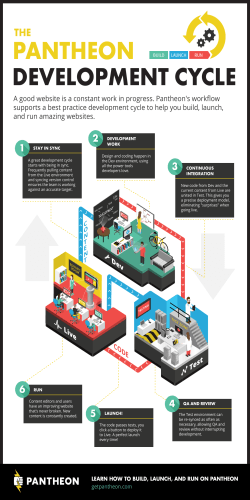Linux Storage
Linux Storage Paul Cobbaut Linux Storage Paul Cobbaut Paul Cobbaut Publication date 2015-05-24 CEST Abstract This book is meant to be used in an instructor-led training. For self-study, the intent is to read this book next to a working Linux computer so you can immediately do every subject, practicing each command. This book is aimed at novice Linux system administrators (and might be interesting and useful for home users that want to know a bit more about their Linux system). However, this book is not meant as an introduction to Linux desktop applications like text editors, browsers, mail clients, multimedia or office applications. More information and free .pdf available at http://linux-training.be . Feel free to contact the author: • Paul Cobbaut: [email protected], http://www.linkedin.com/in/cobbaut Contributors to the Linux Training project are: • Serge van Ginderachter: [email protected], build scripts; infrastructure setup; minor stuff • Hendrik De Vloed: [email protected], buildheader.pl script We'd also like to thank our reviewers: • Wouter Verhelst: [email protected], http://grep.be • Geert Goossens: geertgoossens [email protected], http://www.linkedin.com/in/ • Elie De Brauwer: [email protected], http://www.de-brauwer.be • Christophe Vandeplas: [email protected], http://christophe.vandeplas.com • Bert Desmet: [email protected], http://bdesmet.be • Rich Yonts: [email protected], Copyright 2007-2015 Paul Cobbaut Permission is granted to copy, distribute and/or modify this document under the terms of the GNU Free Documentation License, Version 1.3 or any later version published by the Free Software Foundation; with no Invariant Sections, no Front-Cover Texts, and no Back-Cover Texts. A copy of the license is included in the section entitled 'GNU Free Documentation License'. Table of Contents I. file security ................................................................................................................................................... 1 1. standard file permissions ................................................................................................................ 3 1.1. file ownership ........................................................................................................................ 4 1.2. list of special files ................................................................................................................. 6 1.3. permissions ............................................................................................................................ 7 1.4. practice: standard file permissions ...................................................................................... 12 1.5. solution: standard file permissions ...................................................................................... 13 2. advanced file permissions .............................................................................................................. 15 2.1. sticky bit on directory ......................................................................................................... 16 2.2. setgid bit on directory ......................................................................................................... 16 2.3. setgid and setuid on regular files ........................................................................................ 17 2.4. setuid on sudo ..................................................................................................................... 17 2.5. practice: sticky, setuid and setgid bits ................................................................................ 18 2.6. solution: sticky, setuid and setgid bits ................................................................................ 19 3. access control lists .......................................................................................................................... 21 3.1. acl in /etc/fstab ..................................................................................................................... 22 3.2. getfacl .................................................................................................................................. 22 3.3. setfacl ................................................................................................................................... 22 3.4. remove an acl entry ............................................................................................................. 23 3.5. remove the complete acl ..................................................................................................... 23 3.6. the acl mask ......................................................................................................................... 23 3.7. eiciel ..................................................................................................................................... 24 4. file links ........................................................................................................................................... 25 4.1. inodes ................................................................................................................................... 26 4.2. about directories .................................................................................................................. 27 4.3. hard links ............................................................................................................................. 28 4.4. symbolic links ...................................................................................................................... 29 4.5. removing links ..................................................................................................................... 29 4.6. practice : links ..................................................................................................................... 30 4.7. solution : links ..................................................................................................................... 31 II. disk management ...................................................................................................................................... 32 5. disk devices ..................................................................................................................................... 35 5.1. terminology .......................................................................................................................... 36 5.2. device naming ...................................................................................................................... 38 5.3. discovering disk devices ..................................................................................................... 39 5.4. erasing a hard disk .............................................................................................................. 44 5.5. advanced hard disk settings ................................................................................................ 45 5.6. practice: hard disk devices .................................................................................................. 46 5.7. solution: hard disk devices .................................................................................................. 47 6. disk partitions ................................................................................................................................. 49 6.1. about partitions .................................................................................................................... 50 6.2. discovering partitions .......................................................................................................... 51 6.3. partitioning new disks ......................................................................................................... 53 6.4. about the partition table ...................................................................................................... 55 6.5. GUID partition table ........................................................................................................... 56 6.6. labeling with parted ............................................................................................................. 56 6.7. practice: partitions ............................................................................................................... 58 6.8. solution: partitions ............................................................................................................... 59 7. file systems ...................................................................................................................................... 60 7.1. about file systems ................................................................................................................ 61 7.2. common file systems ........................................................................................................... 62 7.3. putting a file system on a partition ..................................................................................... 65 7.4. tuning a file system ............................................................................................................. 66 7.5. checking a file system ......................................................................................................... 67 7.6. practice: file systems ........................................................................................................... 68 iii Linux Storage 7.7. solution: file systems ........................................................................................................... 69 8. mounting .......................................................................................................................................... 70 8.1. mounting local file systems ................................................................................................ 71 8.2. displaying mounted file systems ......................................................................................... 72 8.3. from start to finish .............................................................................................................. 74 8.4. permanent mounts ............................................................................................................... 75 8.5. securing mounts ................................................................................................................... 76 8.6. mounting remote file systems ............................................................................................. 77 8.7. practice: mounting file systems .......................................................................................... 78 8.8. solution: mounting file systems .......................................................................................... 79 9. troubleshooting tools ...................................................................................................................... 81 9.1. lsof ....................................................................................................................................... 82 9.2. fuser ..................................................................................................................................... 83 9.3. chroot ................................................................................................................................... 84 9.4. iostat ..................................................................................................................................... 85 9.5. iotop ..................................................................................................................................... 86 9.6. vmstat ................................................................................................................................... 87 9.7. practice: troubleshooting tools ............................................................................................ 88 9.8. solution: troubleshooting tools ............................................................................................ 89 10. introduction to uuid's .................................................................................................................. 90 10.1. about unique objects .......................................................................................................... 91 10.2. tune2fs ................................................................................................................................ 91 10.3. uuid .................................................................................................................................... 91 10.4. uuid in /etc/fstab ................................................................................................................ 92 10.5. uuid as a boot device ........................................................................................................ 93 10.6. practice: uuid and filesystems ........................................................................................... 94 10.7. solution: uuid and filesystems ........................................................................................... 95 11. introduction to raid ...................................................................................................................... 96 11.1. hardware or software ......................................................................................................... 96 11.2. raid levels .......................................................................................................................... 97 11.3. building a software raid5 array ......................................................................................... 99 11.4. practice: raid .................................................................................................................... 102 11.5. solution: raid .................................................................................................................... 103 12. logical volume management ...................................................................................................... 104 12.1. introduction to lvm .......................................................................................................... 105 12.2. lvm terminology .............................................................................................................. 106 12.3. example: using lvm ......................................................................................................... 107 12.4. example: extend a logical volume .................................................................................. 109 12.5. example: resize a physical Volume ................................................................................ 111 12.6. example: mirror a logical volume ................................................................................... 113 12.7. example: snapshot a logical volume ............................................................................... 114 12.8. verifying existing physical volumes ................................................................................ 115 12.9. verifying existing volume groups ................................................................................... 117 12.10. verifying existing logical volumes ................................................................................ 118 12.11. manage physical volumes .............................................................................................. 119 12.12. manage volume groups ................................................................................................. 121 12.13. manage logical volumes ................................................................................................ 123 12.14. practice : lvm ................................................................................................................. 125 12.15. solution : lvm ................................................................................................................. 126 13. iSCSI devices .............................................................................................................................. 130 13.1. iSCSI terminology ........................................................................................................... 131 13.2. iSCSI Target in RHEL/CentOS ...................................................................................... 131 13.3. iSCSI Initiator in RHEL/CentOS .................................................................................... 133 13.4. iSCSI target on Debian ................................................................................................... 135 13.5. iSCSI target setup with dd files ...................................................................................... 136 13.6. ISCSI initiator on ubuntu ................................................................................................ 138 13.7. using iSCSI devices ......................................................................................................... 140 13.8. iSCSI Target RHEL7/CentOS7 ....................................................................................... 141 iv Linux Storage 13.9. iSCSI Initiator RHEL7/CentOS7 .................................................................................... 143 13.10. practice: iSCSI devices ................................................................................................. 145 13.11. solution: iSCSI devices ................................................................................................. 146 14. introduction to multipathing ..................................................................................................... 150 14.1. install multipath ............................................................................................................... 151 14.2. configure multipath ......................................................................................................... 151 14.3. network ............................................................................................................................ 152 14.4. start multipathd and iscsi ................................................................................................ 152 14.5. multipath list .................................................................................................................... 154 14.6. using the device ............................................................................................................... 155 14.7. practice: multipathing ...................................................................................................... 156 14.8. solution: multipathing ...................................................................................................... 157 III. backup management .............................................................................................................................. 159 15. backup ......................................................................................................................................... 161 15.1. About tape devices .......................................................................................................... 161 15.2. Compression .................................................................................................................... 162 15.3. tar ..................................................................................................................................... 162 15.4. Backup Types .................................................................................................................. 164 15.5. dump and restore ............................................................................................................. 165 15.6. cpio .................................................................................................................................. 165 15.7. dd ..................................................................................................................................... 166 15.8. split .................................................................................................................................. 167 15.9. practice: backup ............................................................................................................... 167 IV. mysql database ...................................................................................................................................... 169 16. introduction to sql using mysql ................................................................................................ 171 16.1. installing mysql ............................................................................................................... 172 16.2. accessing mysql ............................................................................................................... 173 16.3. mysql databases ............................................................................................................... 175 16.4. mysql tables ..................................................................................................................... 177 16.5. mysql records .................................................................................................................. 179 16.6. joining two tables ............................................................................................................ 182 16.7. mysql triggers .................................................................................................................. 183 V. Introduction to Samba ............................................................................................................................ 185 17. introduction to samba ................................................................................................................ 188 17.1. verify installed version .................................................................................................... 189 17.2. installing samba ............................................................................................................... 190 17.3. documentation .................................................................................................................. 191 17.4. starting and stopping samba ............................................................................................ 192 17.5. samba daemons ................................................................................................................ 193 17.6. the SMB protocol ............................................................................................................ 194 17.7. practice: introduction to samba ....................................................................................... 195 18. getting started with samba ........................................................................................................ 196 18.1. /etc/samba/smb.conf ......................................................................................................... 197 18.2. /usr/bin/testparm ............................................................................................................... 198 18.3. /usr/bin/smbclient ............................................................................................................. 199 18.4. /usr/bin/smbtree ................................................................................................................ 201 18.5. server string ..................................................................................................................... 202 18.6. Samba Web Administration Tool (SWAT) .................................................................... 203 18.7. practice: getting started with samba ................................................................................ 204 18.8. solution: getting started with samba ............................................................................... 205 19. a read only file server ................................................................................................................ 207 19.1. Setting up a directory to share ........................................................................................ 208 19.2. configure the share .......................................................................................................... 208 19.3. restart the server .............................................................................................................. 209 19.4. verify the share ................................................................................................................ 209 19.5. a note on netcat ............................................................................................................... 211 19.6. practice: read only file server ......................................................................................... 212 19.7. solution: read only file server ......................................................................................... 213 v Linux Storage 20. a writable file server .................................................................................................................. 214 20.1. set up a directory to share ............................................................................................... 215 20.2. share section in smb.conf ................................................................................................ 215 20.3. configure the share .......................................................................................................... 215 20.4. test connection with windows ......................................................................................... 215 20.5. test writing with windows ............................................................................................... 216 20.6. How is this possible ? ..................................................................................................... 216 20.7. practice: writable file server ............................................................................................ 217 20.8. solution: writable file server ........................................................................................... 218 21. samba first user account ........................................................................................................... 219 21.1. creating a samba user ...................................................................................................... 220 21.2. ownership of files ............................................................................................................ 220 21.3. /usr/bin/smbpasswd .......................................................................................................... 220 21.4. /etc/samba/smbpasswd ..................................................................................................... 220 21.5. passdb backend ................................................................................................................ 221 21.6. forcing this user ............................................................................................................... 221 21.7. practice: first samba user account ................................................................................... 222 21.8. solution: first samba user account ................................................................................... 223 22. samba authentication ................................................................................................................. 224 22.1. creating the users on Linux ............................................................................................. 225 22.2. creating the users on samba ............................................................................................ 225 22.3. security = user ................................................................................................................. 225 22.4. configuring the share ....................................................................................................... 226 22.5. testing access with net use .............................................................................................. 226 22.6. testing access with smbclient .......................................................................................... 226 22.7. verify ownership .............................................................................................................. 227 22.8. common problems ........................................................................................................... 227 22.9. practice : samba authentication ....................................................................................... 229 22.10. solution: samba authentication ...................................................................................... 230 23. samba securing shares ............................................................................................................... 231 23.1. security based on user name ........................................................................................... 232 23.2. security based on ip-address ........................................................................................... 232 23.3. security through obscurity ............................................................................................... 233 23.4. file system security .......................................................................................................... 233 23.5. practice: securing shares ................................................................................................. 235 23.6. solution: securing shares ................................................................................................. 236 24. samba domain member ............................................................................................................. 238 24.1. changes in smb.conf ........................................................................................................ 239 24.2. joining an Active Directory domain ............................................................................... 240 24.3. winbind ............................................................................................................................ 241 24.4. wbinfo .............................................................................................................................. 241 24.5. getent ................................................................................................................................ 242 24.6. file ownership .................................................................................................................. 243 24.7. practice : samba domain member .................................................................................... 244 25. samba domain controller ........................................................................................................... 245 25.1. about Domain Controllers ............................................................................................... 246 25.2. About security modes ...................................................................................................... 246 25.3. About password backends ............................................................................................... 247 25.4. [global] section in smb.conf ............................................................................................ 247 25.5. netlogon share .................................................................................................................. 248 25.6. other [share] sections ....................................................................................................... 248 25.7. Users and Groups ............................................................................................................ 249 25.8. tdbsam .............................................................................................................................. 249 25.9. about computer accounts ................................................................................................. 250 25.10. local or roaming profiles ............................................................................................... 250 25.11. Groups in NTFS acls ..................................................................................................... 251 25.12. logon scripts .................................................................................................................. 252 25.13. practice: samba domain controller ................................................................................ 253 vi Linux Storage 26. a brief look at samba 4 ............................................................................................................. 26.1. Samba 4 alpha 6 .............................................................................................................. VI. Appendix ................................................................................................................................................ A. License .......................................................................................................................................... Index ............................................................................................................................................................. vii 254 256 258 260 267 List of Tables 1.1. Unix special files ...................................................................................................................................... 6 1.2. standard Unix file permissions ................................................................................................................. 7 1.3. Unix file permissions position ................................................................................................................. 7 1.4. Octal permissions ................................................................................................................................... 10 5.1. ide device naming .................................................................................................................................. 38 5.2. scsi device naming ................................................................................................................................. 38 6.1. primary, extended and logical partitions ................................................................................................ 50 6.2. Partition naming ..................................................................................................................................... 50 13.1. iSCSI Target and Initiator practice .................................................................................................... 145 13.2. iSCSI Target and Initiator practice .................................................................................................... 147 viii Part I. file security Table of Contents 1. standard file permissions .......................................................................................................................... 3 1.1. file ownership .................................................................................................................................. 4 1.2. list of special files ........................................................................................................................... 6 1.3. permissions ...................................................................................................................................... 7 1.4. practice: standard file permissions ............................................................................................... 12 1.5. solution: standard file permissions ............................................................................................... 13 2. advanced file permissions ....................................................................................................................... 15 2.1. sticky bit on directory ................................................................................................................... 16 2.2. setgid bit on directory ................................................................................................................... 16 2.3. setgid and setuid on regular files ................................................................................................. 17 2.4. setuid on sudo ............................................................................................................................... 17 2.5. practice: sticky, setuid and setgid bits .......................................................................................... 18 2.6. solution: sticky, setuid and setgid bits ......................................................................................... 19 3. access control lists ................................................................................................................................... 21 3.1. acl in /etc/fstab .............................................................................................................................. 22 3.2. getfacl ............................................................................................................................................ 22 3.3. setfacl ............................................................................................................................................. 22 3.4. remove an acl entry ...................................................................................................................... 23 3.5. remove the complete acl ............................................................................................................... 23 3.6. the acl mask .................................................................................................................................. 23 3.7. eiciel .............................................................................................................................................. 24 4. file links ..................................................................................................................................................... 25 4.1. inodes ............................................................................................................................................. 26 4.2. about directories ............................................................................................................................ 27 4.3. hard links ....................................................................................................................................... 28 4.4. symbolic links ............................................................................................................................... 29 4.5. removing links .............................................................................................................................. 29 4.6. practice : links ............................................................................................................................... 30 4.7. solution : links ............................................................................................................................... 31 2 Chapter 1. standard file permissions This chapter contains details about basic file security through file ownership and file permissions. 3 standard file permissions 1.1. file ownership 1.1.1. user owner and group owner The users and groups of a system can be locally managed in /etc/passwd and /etc/group, or they can be in a NIS, LDAP, or Samba domain. These users and groups can own files. Actually, every file has a user owner and a group owner, as can be seen in the following screenshot. paul@rhel65:~/owners$ ls -lh total 636K -rw-r--r--. 1 paul snooker 1.1K -rw-r--r--. 1 paul paul 626K -rw-r--r--. 1 root tennis 185 -rw-rw-r--. 1 root root 0 paul@rhel65:~/owners$ Apr Apr Apr Apr 8 8 8 8 18:47 18:46 18:46 18:47 data.odt file1 file2 stuff.txt User paul owns three files; file1 has paul as user owner and has the group paul as group owner, data.odt is group owned by the group snooker, file2 by the group tennis. The last file is called stuff.txt and is owned by the root user and the root group. 1.1.2. listing user accounts You can use the following command to list all local user accounts. paul@debian7~$ cut -d: -f1 /etc/passwd | column root ntp sam bert daemon mysql tom rino bin paul wouter antonio sys maarten robrecht simon sync kevin bilal sven games yuri dimitri wouter2 man william ahmed tarik lp yves dylan jan mail kris robin ian news hamid matthias ivan uucp vladimir ben azeddine proxy abiy mike eric www-data david kevin2 kamel backup chahid kenzo ischa list stef aaron bart irc joeri lorenzo omer gnats glenn jens kurt nobody yannick ruben steve libuuid christof jelle constantin Debian-exim george stefaan sam2 statd joost marc bjorn sshd arno thomas ronald 4 naomi matthias2 bram fabrice chimene messagebus roger frank toon rinus eddy bram2 keith jesse frederick hans dries steve2 tomas johan tom2 standard file permissions 1.1.3. chgrp You can change the group owner of a file using the chgrp command. root@rhel65:/home/paul/owners# ls -l file2 -rw-r--r--. 1 root tennis 185 Apr 8 18:46 file2 root@rhel65:/home/paul/owners# chgrp snooker file2 root@rhel65:/home/paul/owners# ls -l file2 -rw-r--r--. 1 root snooker 185 Apr 8 18:46 file2 root@rhel65:/home/paul/owners# 1.1.4. chown The user owner of a file can be changed with chown command. root@laika:/home/paul# -rw-r--r-- 1 root paul root@laika:/home/paul# root@laika:/home/paul# -rw-r--r-- 1 paul paul ls -l FileForPaul 0 2008-08-06 14:11 FileForPaul chown paul FileForPaul ls -l FileForPaul 0 2008-08-06 14:11 FileForPaul You can also use chown to change both the user owner and the group owner. root@laika:/home/paul# ls -l FileForPaul -rw-r--r-- 1 paul paul 0 2008-08-06 14:11 FileForPaul root@laika:/home/paul# chown root:project42 FileForPaul root@laika:/home/paul# ls -l FileForPaul -rw-r--r-- 1 root project42 0 2008-08-06 14:11 FileForPaul 5 standard file permissions 1.2. list of special files When you use ls -l, for each file you can see ten characters before the user and group owner. The first character tells us the type of file. Regular files get a -, directories get a d, symbolic links are shown with an l, pipes get a p, character devices a c, block devices a b, and sockets an s. Table 1.1. Unix special files first character file type - normal file d directory l symbolic link p named pipe b block device c character device s socket Below a screenshot of a character device (the console) and a block device (the hard disk). paul@debian6lt~$ ls -ld /dev/console /dev/sda crw------1 root root 5, 1 Mar 15 12:45 /dev/console brw-rw---1 root disk 8, 0 Mar 15 12:45 /dev/sda And here you can see a directory, a regular file and a symbolic link. paul@debian6lt~$ ls drwxr-xr-x 128 root -rw-r--r-1 root lrwxrwxrwx 1 root -ld /etc /etc/hosts /etc/motd root 12288 Mar 15 18:34 /etc root 372 Dec 10 17:36 /etc/hosts root 13 Dec 5 10:36 /etc/motd -> /var/run/motd 6 standard file permissions 1.3. permissions 1.3.1. rwx The nine characters following the file type denote the permissions in three triplets. A permission can be r for read access, w for write access, and x for execute. You need the r permission to list (ls) the contents of a directory. You need the x permission to enter (cd) a directory. You need the w permission to create files in or remove files from a directory. Table 1.2. standard Unix file permissions permission on a file on a directory r (read) read file contents (cat) read directory contents (ls) w (write) change file contents (vi) create files in (touch) x (execute) execute the file enter the directory (cd) 1.3.2. three sets of rwx We already know that the output of ls -l starts with ten characters for each file. This screenshot shows a regular file (because the first character is a - ). paul@RHELv4u4:~/test$ ls -l proc42.bash -rwxr-xr-- 1 paul proj 984 Feb 6 12:01 proc42.bash Below is a table describing the function of all ten characters. Table 1.3. Unix file permissions position position characters function 1 - this is a regular file 2-4 rwx permissions for the user owner 5-7 r-x permissions for the group owner 8-10 r-- permissions for others When you are the user owner of a file, then the user owner permissions apply to you. The rest of the permissions have no influence on your access to the file. When you belong to the group that is the group owner of a file, then the group owner permissions apply to you. The rest of the permissions have no influence on your access to the file. When you are not the user owner of a file and you do not belong to the group owner, then the others permissions apply to you. The rest of the permissions have no influence on your access to the file. 7 standard file permissions 1.3.3. permission examples Some example combinations on files and directories are seen in this screenshot. The name of the file explains the permissions. paul@laika:~/perms$ ls total 12K drwxr-xr-x 2 paul paul -rwxrwxrwx 1 paul paul -r--r----- 1 paul paul -rwxrwx--- 1 paul paul dr-xr-x--- 2 paul paul dr-x------ 2 paul paul paul@laika:~/perms$ -lh 4.0K 0 0 0 4.0K 4.0K 2007-02-07 2007-02-07 2007-02-07 2007-02-07 2007-02-07 2007-02-07 22:26 22:21 22:21 22:21 22:25 22:25 AllEnter_UserCreateDelete EveryoneFullControl.txt OnlyOwnersRead.txt OwnersAll_RestNothing.txt UserAndGroupEnter OnlyUserEnter To summarise, the first rwx triplet represents the permissions for the user owner. The second triplet corresponds to the group owner; it specifies permissions for all members of that group. The third triplet defines permissions for all other users that are not the user owner and are not a member of the group owner. 8 standard file permissions 1.3.4. setting permissions (chmod) Permissions can be changed with chmod. The first example gives the user owner execute permissions. paul@laika:~/perms$ ls -l permissions.txt -rw-r--r-- 1 paul paul 0 2007-02-07 22:34 permissions.txt paul@laika:~/perms$ chmod u+x permissions.txt paul@laika:~/perms$ ls -l permissions.txt -rwxr--r-- 1 paul paul 0 2007-02-07 22:34 permissions.txt This example removes the group owners read permission. paul@laika:~/perms$ chmod g-r permissions.txt paul@laika:~/perms$ ls -l permissions.txt -rwx---r-- 1 paul paul 0 2007-02-07 22:34 permissions.txt This example removes the others read permission. paul@laika:~/perms$ chmod o-r permissions.txt paul@laika:~/perms$ ls -l permissions.txt -rwx------ 1 paul paul 0 2007-02-07 22:34 permissions.txt This example gives all of them the write permission. paul@laika:~/perms$ chmod a+w permissions.txt paul@laika:~/perms$ ls -l permissions.txt -rwx-w--w- 1 paul paul 0 2007-02-07 22:34 permissions.txt You don't even have to type the a. paul@laika:~/perms$ chmod +x permissions.txt paul@laika:~/perms$ ls -l permissions.txt -rwx-wx-wx 1 paul paul 0 2007-02-07 22:34 permissions.txt You can also set explicit permissions. paul@laika:~/perms$ chmod u=rw permissions.txt paul@laika:~/perms$ ls -l permissions.txt -rw--wx-wx 1 paul paul 0 2007-02-07 22:34 permissions.txt Feel free to make any kind of combination. paul@laika:~/perms$ chmod u=rw,g=rw,o=r permissions.txt paul@laika:~/perms$ ls -l permissions.txt -rw-rw-r-- 1 paul paul 0 2007-02-07 22:34 permissions.txt Even fishy combinations are accepted by chmod. paul@laika:~/perms$ chmod u=rwx,ug+rw,o=r permissions.txt paul@laika:~/perms$ ls -l permissions.txt -rwxrw-r-- 1 paul paul 0 2007-02-07 22:34 permissions.txt 9 standard file permissions 1.3.5. setting octal permissions Most Unix administrators will use the old school octal system to talk about and set permissions. Look at the triplet bitwise, equating r to 4, w to 2, and x to 1. Table 1.4. Octal permissions binary octal permission 000 0 --- 001 1 --x 010 2 -w- 011 3 -wx 100 4 r-- 101 5 r-x 110 6 rw- 111 7 rwx This makes 777 equal to rwxrwxrwx and by the same logic, 654 mean rw-r-xr-- . The chmod command will accept these numbers. paul@laika:~/perms$ chmod 777 permissions.txt paul@laika:~/perms$ ls -l permissions.txt -rwxrwxrwx 1 paul paul 0 2007-02-07 22:34 permissions.txt paul@laika:~/perms$ chmod 664 permissions.txt paul@laika:~/perms$ ls -l permissions.txt -rw-rw-r-- 1 paul paul 0 2007-02-07 22:34 permissions.txt paul@laika:~/perms$ chmod 750 permissions.txt paul@laika:~/perms$ ls -l permissions.txt -rwxr-x--- 1 paul paul 0 2007-02-07 22:34 permissions.txt 10 standard file permissions 1.3.6. umask When creating a file or directory, a set of default permissions are applied. These default permissions are determined by the umask. The umask specifies permissions that you do not want set on by default. You can display the umask with the umask command. [Harry@RHEL4b 0002 [Harry@RHEL4b [Harry@RHEL4b -rw-rw-r-- 1 [Harry@RHEL4b ~]$ umask ~]$ touch test ~]$ ls -l test Harry Harry 0 Jul 24 06:03 test ~]$ As you can also see, the file is also not executable by default. This is a general security feature among Unixes; newly created files are never executable by default. You have to explicitly do a chmod +x to make a file executable. This also means that the 1 bit in the umask has no meaning--a umask of 0022 is the same as 0033. 1.3.7. mkdir -m When creating directories with mkdir you can use the -m option to set the mode. This screenshot explains. paul@debian5~$ mkdir -m 700 MyDir paul@debian5~$ mkdir -m 777 Public paul@debian5~$ ls -dl MyDir/ Public/ drwx------ 2 paul paul 4096 2011-10-16 19:16 MyDir/ drwxrwxrwx 2 paul paul 4096 2011-10-16 19:16 Public/ 1.3.8. cp -p To preserve permissions and time stamps from source files, use cp -p. paul@laika:~/perms$ cp file* cp paul@laika:~/perms$ cp -p file* cpp paul@laika:~/perms$ ll * -rwx------ 1 paul paul 0 2008-08-25 13:26 file33 -rwxr-x--- 1 paul paul 0 2008-08-25 13:26 file42 cp: total 0 -rwx------ 1 paul paul 0 2008-08-25 13:34 file33 -rwxr-x--- 1 paul paul 0 2008-08-25 13:34 file42 cpp: total 0 -rwx------ 1 paul paul 0 2008-08-25 13:26 file33 -rwxr-x--- 1 paul paul 0 2008-08-25 13:26 file42 11 standard file permissions 1.4. practice: standard file permissions 1. As normal user, create a directory ~/permissions. Create a file owned by yourself in there. 2. Copy a file owned by root from /etc/ to your permissions dir, who owns this file now ? 3. As root, create a file in the users ~/permissions directory. 4. As normal user, look at who owns this file created by root. 5. Change the ownership of all files in ~/permissions to yourself. 6. Make sure you have all rights to these files, and others can only read. 7. With chmod, is 770 the same as rwxrwx--- ? 8. With chmod, is 664 the same as r-xr-xr-- ? 9. With chmod, is 400 the same as r-------- ? 10. With chmod, is 734 the same as rwxr-xr-- ? 11a. Display the umask in octal and in symbolic form. 11b. Set the umask to 077, but use the symbolic format to set it. Verify that this works. 12. Create a file as root, give only read to others. Can a normal user read this file ? Test writing to this file with vi. 13a. Create a file as normal user, give only read to others. Can another normal user read this file ? Test writing to this file with vi. 13b. Can root read this file ? Can root write to this file with vi ? 14. Create a directory that belongs to a group, where every member of that group can read and write to files, and create files. Make sure that people can only delete their own files. 12 standard file permissions 1.5. solution: standard file permissions 1. As normal user, create a directory ~/permissions. Create a file owned by yourself in there. mkdir ~/permissions ; touch ~/permissions/myfile.txt 2. Copy a file owned by root from /etc/ to your permissions dir, who owns this file now ? cp /etc/hosts ~/permissions/ The copy is owned by you. 3. As root, create a file in the users ~/permissions directory. (become root)# touch /home/username/permissions/rootfile 4. As normal user, look at who owns this file created by root. ls -l ~/permissions The file created by root is owned by root. 5. Change the ownership of all files in ~/permissions to yourself. chown user ~/permissions/* You cannot become owner of the file that belongs to root. 6. Make sure you have all rights to these files, and others can only read. chmod 644 (on files) chmod 755 (on directories) 7. With chmod, is 770 the same as rwxrwx--- ? yes 8. With chmod, is 664 the same as r-xr-xr-- ? No 9. With chmod, is 400 the same as r-------- ? yes 10. With chmod, is 734 the same as rwxr-xr-- ? no 11a. Display the umask in octal and in symbolic form. umask ; umask -S 11b. Set the umask to 077, but use the symbolic format to set it. Verify that this works. umask -S u=rwx,go= 13 standard file permissions 12. Create a file as root, give only read to others. Can a normal user read this file ? Test writing to this file with vi. (become root) # echo hello > /home/username/root.txt # chmod 744 /home/username/root.txt (become user) vi ~/root.txt 13a. Create a file as normal user, give only read to others. Can another normal user read this file ? Test writing to this file with vi. echo hello > file ; chmod 744 file Yes, others can read this file 13b. Can root read this file ? Can root write to this file with vi ? Yes, root can read and write to this file. Permissions do not apply to root. 14. Create a directory that belongs to a group, where every member of that group can read and write to files, and create files. Make sure that people can only delete their own files. mkdir /home/project42 ; groupadd project42 chgrp project42 /home/project42 ; chmod 775 /home/project42 You can not yet do the last part of this exercise... 14 Chapter 2. advanced file permissions 15 advanced file permissions 2.1. sticky bit on directory You can set the sticky bit on a directory to prevent users from removing files that they do not own as a user owner. The sticky bit is displayed at the same location as the x permission for others. The sticky bit is represented by a t (meaning x is also there) or a T (when there is no x for others). root@RHELv4u4:~# mkdir /project55 root@RHELv4u4:~# ls -ld /project55 drwxr-xr-x 2 root root 4096 Feb 7 17:38 /project55 root@RHELv4u4:~# chmod +t /project55/ root@RHELv4u4:~# ls -ld /project55 drwxr-xr-t 2 root root 4096 Feb 7 17:38 /project55 root@RHELv4u4:~# The sticky bit can also be set with octal permissions, it is binary 1 in the first of four triplets. root@RHELv4u4:~# chmod 1775 /project55/ root@RHELv4u4:~# ls -ld /project55 drwxrwxr-t 2 root root 4096 Feb 7 17:38 /project55 root@RHELv4u4:~# You will typically find the sticky bit on the /tmp directory. root@barry:~# ls -ld /tmp drwxrwxrwt 6 root root 4096 2009-06-04 19:02 /tmp 2.2. setgid bit on directory setgid can be used on directories to make sure that all files inside the directory are owned by the group owner of the directory. The setgid bit is displayed at the same location as the x permission for group owner. The setgid bit is represented by an s (meaning x is also there) or a S (when there is no x for the group owner). As this example shows, even though root does not belong to the group proj55, the files created by root in /project55 will belong to proj55 since the setgid is set. root@RHELv4u4:~# groupadd proj55 root@RHELv4u4:~# chown root:proj55 /project55/ root@RHELv4u4:~# chmod 2775 /project55/ root@RHELv4u4:~# touch /project55/fromroot.txt root@RHELv4u4:~# ls -ld /project55/ drwxrwsr-x 2 root proj55 4096 Feb 7 17:45 /project55/ root@RHELv4u4:~# ls -l /project55/ total 4 -rw-r--r-- 1 root proj55 0 Feb 7 17:45 fromroot.txt root@RHELv4u4:~# You can use the find command to find all setgid directories. paul@laika:~$ find / -type d -perm -2000 2> /dev/null /var/log/mysql /var/log/news /var/local ... 16 advanced file permissions 2.3. setgid and setuid on regular files These two permissions cause an executable file to be executed with the permissions of the file owner instead of the executing owner. This means that if any user executes a program that belongs to the root user, and the setuid bit is set on that program, then the program runs as root. This can be dangerous, but sometimes this is good for security. Take the example of passwords; they are stored in /etc/shadow which is only readable by root. (The root user never needs permissions anyway.) root@RHELv4u4:~# ls -l /etc/shadow -r-------- 1 root root 1260 Jan 21 07:49 /etc/shadow Changing your password requires an update of this file, so how can normal non-root users do this? Let's take a look at the permissions on the /usr/bin/passwd. root@RHELv4u4:~# ls -l /usr/bin/passwd -r-s--x--x 1 root root 21200 Jun 17 2005 /usr/bin/passwd When running the passwd program, you are executing it with root credentials. You can use the find command to find all setuid programs. paul@laika:~$ find /usr/bin -type f -perm -04000 /usr/bin/arping /usr/bin/kgrantpty /usr/bin/newgrp /usr/bin/chfn /usr/bin/sudo /usr/bin/fping6 /usr/bin/passwd /usr/bin/gpasswd ... In most cases, setting the setuid bit on executables is sufficient. Setting the setgid bit will result in these programs to run with the credentials of their group owner. 2.4. setuid on sudo The sudo binary has the setuid bit set, so any user can run it with the effective userid of root. paul@rhel65:~$ ls -l $(which sudo) ---s--x--x. 1 root root 123832 Oct paul@rhel65:~$ 7 2013 /usr/bin/sudo 17 advanced file permissions 2.5. practice: sticky, setuid and setgid bits 1a. Set up a directory, owned by the group sports. 1b. Members of the sports group should be able to create files in this directory. 1c. All files created in this directory should be group-owned by the sports group. 1d. Users should be able to delete only their own user-owned files. 1e. Test that this works! 2. Verify the permissions on /usr/bin/passwd. Remove the setuid, then try changing your password as a normal user. Reset the permissions back and try again. 3. If time permits (or if you are waiting for other students to finish this practice), read about file attributes in the man page of chattr and lsattr. Try setting the i attribute on a file and test that it works. 18 advanced file permissions 2.6. solution: sticky, setuid and setgid bits 1a. Set up a directory, owned by the group sports. groupadd sports mkdir /home/sports chown root:sports /home/sports 1b. Members of the sports group should be able to create files in this directory. chmod 770 /home/sports 1c. All files created in this directory should be group-owned by the sports group. chmod 2770 /home/sports 1d. Users should be able to delete only their own user-owned files. chmod +t /home/sports 1e. Test that this works! Log in with different users (group members and others and root), create files and watch the permissions. Try changing and deleting files... 2. Verify the permissions on /usr/bin/passwd. Remove the setuid, then try changing your password as a normal user. Reset the permissions back and try again. root@deb503:~# ls -l /usr/bin/passwd -rwsr-xr-x 1 root root 31704 2009-11-14 15:41 /usr/bin/passwd root@deb503:~# chmod 755 /usr/bin/passwd root@deb503:~# ls -l /usr/bin/passwd -rwxr-xr-x 1 root root 31704 2009-11-14 15:41 /usr/bin/passwd A normal user cannot change password now. root@deb503:~# chmod 4755 /usr/bin/passwd root@deb503:~# ls -l /usr/bin/passwd -rwsr-xr-x 1 root root 31704 2009-11-14 15:41 /usr/bin/passwd 3. If time permits (or if you are waiting for other students to finish this practice), read about file attributes in the man page of chattr and lsattr. Try setting the i attribute on a file and test that it works. paul@laika:~$ sudo su [sudo] password for paul: root@laika:~# mkdir attr root@laika:~# cd attr/ root@laika:~/attr# touch file42 root@laika:~/attr# lsattr ------------------ ./file42 root@laika:~/attr# chattr +i file42 19 advanced file permissions root@laika:~/attr# lsattr ----i------------- ./file42 root@laika:~/attr# rm -rf file42 rm: cannot remove `file42': Operation not permitted root@laika:~/attr# chattr -i file42 root@laika:~/attr# rm -rf file42 root@laika:~/attr# 20 Chapter 3. access control lists Standard Unix permissions might not be enough for some organisations. This chapter introduces access control lists or acl's to further protect files and directories. 21 access control lists 3.1. acl in /etc/fstab File systems that support access control lists, or acls, have to be mounted with the acl option listed in /etc/fstab. In the example below, you can see that the root file system has acl support, whereas /home/data does not. root@laika:~# tail -4 /etc/fstab /dev/sda1 / ext3 /dev/sdb2 /home/data auto pasha:/home/r /home/pasha nfs wolf:/srv/data /home/wolf nfs acl,relatime noacl,defaults defaults defaults 0 0 0 0 1 0 0 0 3.2. getfacl Reading acls can be done with /usr/bin/getfacl. This screenshot shows how to read the acl of file33 with getfacl. paul@laika:~/test$ getfacl file33 # file: file33 # owner: paul # group: paul user::rwgroup::r-mask::rwx other::r-- 3.3. setfacl Writing or changing acls can be done with /usr/bin/setfacl. These screenshots show how to change the acl of file33 with setfacl. First we add user sandra with octal permission 7 to the acl. paul@laika:~/test$ setfacl -m u:sandra:7 file33 Then we add the group tennis with octal permission 6 to the acl of the same file. paul@laika:~/test$ setfacl -m g:tennis:6 file33 The result is visible with getfacl. paul@laika:~/test$ getfacl file33 # file: file33 # owner: paul # group: paul user::rwuser:sandra:rwx group::r-group:tennis:rwmask::rwx other::r-- 22 access control lists 3.4. remove an acl entry The -x option of the setfacl command will remove an acl entry from the targeted file. paul@laika:~/test$ paul@laika:~/test$ user:sandra:rwx paul@laika:~/test$ paul@laika:~/test$ setfacl -m u:sandra:7 file33 getfacl file33 | grep sandra setfacl -x sandra file33 getfacl file33 | grep sandra Note that omitting the u or g when defining the acl for an account will default it to a user account. 3.5. remove the complete acl The -b option of the setfacl command will remove the acl from the targeted file. paul@laika:~/test$ setfacl -b file33 paul@laika:~/test$ getfacl file33 # file: file33 # owner: paul # group: paul user::rwgroup::r-other::r-- 3.6. the acl mask The acl mask defines the maximum effective permissions for any entry in the acl. This mask is calculated every time you execute the setfacl or chmod commands. You can prevent the calculation by using the --no-mask switch. paul@laika:~/test$ setfacl --no-mask -m u:sandra:7 file33 paul@laika:~/test$ getfacl file33 # file: file33 # owner: paul # group: paul user::rwuser:sandra:rwx #effective:rwgroup::r-mask::rwother::r-- 23 access control lists 3.7. eiciel Desktop users might want to use eiciel to manage acls with a graphical tool. You will need to install eiciel and nautilus-actions to have an extra tab in nautilus to manage acls. paul@laika:~$ sudo aptitude install eiciel nautilus-actions 24 Chapter 4. file links An average computer using Linux has a file system with many hard links and symbolic links. To understand links in a file system, you first have to understand what an inode is. 25 file links 4.1. inodes 4.1.1. inode contents An inode is a data structure that contains metadata about a file. When the file system stores a new file on the hard disk, it stores not only the contents (data) of the file, but also extra properties like the name of the file, the creation date, its permissions, the owner of the file, and more. All this information (except the name of the file and the contents of the file) is stored in the inode of the file. The ls -l command will display some of the inode contents, as seen in this screenshot. root@rhel53 ~# ls -ld /home/project42/ drwxr-xr-x 4 root pro42 4.0K Mar 27 14:29 /home/project42/ 4.1.2. inode table The inode table contains all of the inodes and is created when you create the file system (with mkfs). You can use the df -i command to see how many inodes are used and free on mounted file systems. root@rhel53 ~# df -i Filesystem Inodes IUsed IFree IUse% Mounted on /dev/mapper/VolGroup00-LogVol00 4947968 115326 4832642 3% / /dev/hda1 26104 45 26059 1% /boot tmpfs 64417 1 64416 1% /dev/shm /dev/sda1 262144 2207 259937 1% /home/project42 /dev/sdb1 74400 5519 68881 8% /home/project33 /dev/sdb5 0 0 0 - /home/sales /dev/sdb6 100744 11 100733 1% /home/research In the df -i screenshot above you can see the inode usage for several mounted file systems. You don't see numbers for /dev/sdb5 because it is a fat file system. 4.1.3. inode number Each inode has a unique number (the inode number). You can see the inode numbers with the ls -li command. paul@RHELv4u4:~/test$ touch file1 paul@RHELv4u4:~/test$ touch file2 paul@RHELv4u4:~/test$ touch file3 paul@RHELv4u4:~/test$ ls -li total 12 817266 -rw-rw-r-- 1 paul paul 0 Feb 817267 -rw-rw-r-- 1 paul paul 0 Feb 817268 -rw-rw-r-- 1 paul paul 0 Feb paul@RHELv4u4:~/test$ 5 15:38 file1 5 15:38 file2 5 15:38 file3 These three files were created one after the other and got three different inodes (the first column). All the information you see with this ls command resides in the inode, except for the filename (which is contained in the directory). 26 file links 4.1.4. inode and file contents Let's put some data in one of the files. paul@RHELv4u4:~/test$ ls -li total 16 817266 -rw-rw-r-- 1 paul paul 0 Feb 817270 -rw-rw-r-- 1 paul paul 92 Feb 817268 -rw-rw-r-- 1 paul paul 0 Feb paul@RHELv4u4:~/test$ cat file2 It is winter now and it is very cold. We do not like the cold, we prefer hot paul@RHELv4u4:~/test$ 5 15:38 file1 5 15:42 file2 5 15:38 file3 summer nights. The data that is displayed by the cat command is not in the inode, but somewhere else on the disk. The inode contains a pointer to that data. 4.2. about directories 4.2.1. a directory is a table A directory is a special kind of file that contains a table which maps filenames to inodes. Listing our current directory with ls -ali will display the contents of the directory file. paul@RHELv4u4:~/test$ total 32 817262 drwxrwxr-x 2 800768 drwx------ 16 817266 -rw-rw-r-1 817270 -rw-rw-r-1 817268 -rw-rw-r-1 paul@RHELv4u4:~/test$ ls -ali paul paul paul paul paul paul 4096 Feb paul 4096 Feb paul 0 Feb paul 92 Feb paul 0 Feb 5 5 5 5 5 15:42 15:42 15:38 15:42 15:38 . .. file1 file2 file3 4.2.2. . and .. You can see five names, and the mapping to their five inodes. The dot . is a mapping to itself, and the dotdot .. is a mapping to the parent directory. The three other names are mappings to different inodes. 27 file links 4.3. hard links 4.3.1. creating hard links When we create a hard link to a file with ln, an extra entry is added in the directory. A new file name is mapped to an existing inode. paul@RHELv4u4:~/test$ ln file2 hardlink_to_file2 paul@RHELv4u4:~/test$ ls -li total 24 817266 -rw-rw-r-- 1 paul paul 0 Feb 5 15:38 file1 817270 -rw-rw-r-- 2 paul paul 92 Feb 5 15:42 file2 817268 -rw-rw-r-- 1 paul paul 0 Feb 5 15:38 file3 817270 -rw-rw-r-- 2 paul paul 92 Feb 5 15:42 hardlink_to_file2 paul@RHELv4u4:~/test$ Both files have the same inode, so they will always have the same permissions and the same owner. Both files will have the same content. Actually, both files are equal now, meaning you can safely remove the original file, the hardlinked file will remain. The inode contains a counter, counting the number of hard links to itself. When the counter drops to zero, then the inode is emptied. 4.3.2. finding hard links You can use the find command to look for files with a certain inode. The screenshot below shows how to search for all filenames that point to inode 817270. Remember that an inode number is unique to its partition. paul@RHELv4u4:~/test$ find / -inum 817270 2> /dev/null /home/paul/test/file2 /home/paul/test/hardlink_to_file2 28 file links 4.4. symbolic links Symbolic links (sometimes called soft links) do not link to inodes, but create a name to name mapping. Symbolic links are created with ln -s. As you can see below, the symbolic link gets an inode of its own. paul@RHELv4u4:~/test$ ln -s file2 symlink_to_file2 paul@RHELv4u4:~/test$ ls -li total 32 817273 -rw-rw-r-- 1 paul paul 13 Feb 5 17:06 file1 817270 -rw-rw-r-- 2 paul paul 106 Feb 5 17:04 file2 817268 -rw-rw-r-- 1 paul paul 0 Feb 5 15:38 file3 817270 -rw-rw-r-- 2 paul paul 106 Feb 5 17:04 hardlink_to_file2 817267 lrwxrwxrwx 1 paul paul 5 Feb 5 16:55 symlink_to_file2 -> file2 paul@RHELv4u4:~/test$ Permissions on a symbolic link have no meaning, since the permissions of the target apply. Hard links are limited to their own partition (because they point to an inode), symbolic links can link anywhere (other file systems, even networked). 4.5. removing links Links can be removed with rm. paul@laika:~$ paul@laika:~$ paul@laika:~$ paul@laika:~$ paul@laika:~$ touch data.txt ln -s data.txt sl_data.txt ln data.txt hl_data.txt rm sl_data.txt rm hl_data.txt 29 file links 4.6. practice : links 1. Create two files named winter.txt and summer.txt, put some text in them. 2. Create a hard link to winter.txt named hlwinter.txt. 3. Display the inode numbers of these three files, the hard links should have the same inode. 4. Use the find command to list the two hardlinked files 5. Everything about a file is in the inode, except two things : name them! 6. Create a symbolic link to summer.txt called slsummer.txt. 7. Find all files with inode number 2. What does this information tell you ? 8. Look at the directories /etc/init.d/ /etc/rc2.d/ /etc/rc3.d/ ... do you see the links ? 9. Look in /lib with ls -l... 10. Use find to look in your home directory for regular files that do not(!) have one hard link. 30 file links 4.7. solution : links 1. Create two files named winter.txt and summer.txt, put some text in them. echo cold > winter.txt ; echo hot > summer.txt 2. Create a hard link to winter.txt named hlwinter.txt. ln winter.txt hlwinter.txt 3. Display the inode numbers of these three files, the hard links should have the same inode. ls -li winter.txt summer.txt hlwinter.txt 4. Use the find command to list the two hardlinked files find . -inum xyz #replace xyz with the inode number 5. Everything about a file is in the inode, except two things : name them! The name of the file is in a directory, and the contents is somewhere on the disk. 6. Create a symbolic link to summer.txt called slsummer.txt. ln -s summer.txt slsummer.txt 7. Find all files with inode number 2. What does this information tell you ? It tells you there is more than one inode table (one for every formatted partition + virtual file systems) 8. Look at the directories /etc/init.d/ /etc/rc.d/ /etc/rc3.d/ ... do you see the links ? ls -l /etc/init.d ls -l /etc/rc2.d ls -l /etc/rc3.d 9. Look in /lib with ls -l... ls -l /lib 10. Use find to look in your home directory for regular files that do not(!) have one hard link. find ~ ! -links 1 -type f 31 Part II. disk management Table of Contents 5. disk devices ............................................................................................................................................... 35 5.1. terminology ................................................................................................................................... 36 5.2. device naming ............................................................................................................................... 38 5.3. discovering disk devices ............................................................................................................... 39 5.4. erasing a hard disk ........................................................................................................................ 44 5.5. advanced hard disk settings .......................................................................................................... 45 5.6. practice: hard disk devices ........................................................................................................... 46 5.7. solution: hard disk devices ........................................................................................................... 47 6. disk partitions .......................................................................................................................................... 49 6.1. about partitions .............................................................................................................................. 50 6.2. discovering partitions .................................................................................................................... 51 6.3. partitioning new disks ................................................................................................................... 53 6.4. about the partition table ................................................................................................................ 55 6.5. GUID partition table ..................................................................................................................... 56 6.6. labeling with parted ...................................................................................................................... 56 6.7. practice: partitions ......................................................................................................................... 58 6.8. solution: partitions ......................................................................................................................... 59 7. file systems ................................................................................................................................................ 60 7.1. about file systems ......................................................................................................................... 61 7.2. common file systems .................................................................................................................... 62 7.3. putting a file system on a partition .............................................................................................. 65 7.4. tuning a file system ...................................................................................................................... 66 7.5. checking a file system .................................................................................................................. 67 7.6. practice: file systems ..................................................................................................................... 68 7.7. solution: file systems .................................................................................................................... 69 8. mounting ................................................................................................................................................... 70 8.1. mounting local file systems .......................................................................................................... 71 8.2. displaying mounted file systems .................................................................................................. 72 8.3. from start to finish ........................................................................................................................ 74 8.4. permanent mounts ......................................................................................................................... 75 8.5. securing mounts ............................................................................................................................ 76 8.6. mounting remote file systems ....................................................................................................... 77 8.7. practice: mounting file systems .................................................................................................... 78 8.8. solution: mounting file systems .................................................................................................... 79 9. troubleshooting tools ............................................................................................................................... 81 9.1. lsof ................................................................................................................................................. 82 9.2. fuser ............................................................................................................................................... 83 9.3. chroot ............................................................................................................................................. 84 9.4. iostat .............................................................................................................................................. 85 9.5. iotop ............................................................................................................................................... 86 9.6. vmstat ............................................................................................................................................ 87 9.7. practice: troubleshooting tools ...................................................................................................... 88 9.8. solution: troubleshooting tools ...................................................................................................... 89 10. introduction to uuid's ............................................................................................................................ 90 10.1. about unique objects ................................................................................................................... 91 10.2. tune2fs ......................................................................................................................................... 91 10.3. uuid .............................................................................................................................................. 91 10.4. uuid in /etc/fstab .......................................................................................................................... 92 10.5. uuid as a boot device .................................................................................................................. 93 10.6. practice: uuid and filesystems .................................................................................................... 94 10.7. solution: uuid and filesystems .................................................................................................... 95 11. introduction to raid ............................................................................................................................... 96 11.1. hardware or software .................................................................................................................. 96 11.2. raid levels .................................................................................................................................... 97 11.3. building a software raid5 array ................................................................................................... 99 33 disk management 11.4. practice: raid .............................................................................................................................. 102 11.5. solution: raid ............................................................................................................................. 103 12. logical volume management ............................................................................................................... 104 12.1. introduction to lvm ................................................................................................................... 105 12.2. lvm terminology ........................................................................................................................ 106 12.3. example: using lvm ................................................................................................................... 107 12.4. example: extend a logical volume ............................................................................................ 109 12.5. example: resize a physical Volume .......................................................................................... 111 12.6. example: mirror a logical volume ............................................................................................ 113 12.7. example: snapshot a logical volume ......................................................................................... 114 12.8. verifying existing physical volumes ......................................................................................... 115 12.9. verifying existing volume groups ............................................................................................. 117 12.10. verifying existing logical volumes .......................................................................................... 118 12.11. manage physical volumes ....................................................................................................... 119 12.12. manage volume groups ........................................................................................................... 121 12.13. manage logical volumes .......................................................................................................... 123 12.14. practice : lvm ........................................................................................................................... 125 12.15. solution : lvm .......................................................................................................................... 126 13. iSCSI devices ........................................................................................................................................ 130 13.1. iSCSI terminology ..................................................................................................................... 131 13.2. iSCSI Target in RHEL/CentOS ................................................................................................ 131 13.3. iSCSI Initiator in RHEL/CentOS ............................................................................................. 133 13.4. iSCSI target on Debian ............................................................................................................. 135 13.5. iSCSI target setup with dd files ............................................................................................... 136 13.6. ISCSI initiator on ubuntu .......................................................................................................... 138 13.7. using iSCSI devices .................................................................................................................. 140 13.8. iSCSI Target RHEL7/CentOS7 ................................................................................................ 141 13.9. iSCSI Initiator RHEL7/CentOS7 .............................................................................................. 143 13.10. practice: iSCSI devices ........................................................................................................... 145 13.11. solution: iSCSI devices ........................................................................................................... 146 14. introduction to multipathing .............................................................................................................. 150 14.1. install multipath ......................................................................................................................... 151 14.2. configure multipath ................................................................................................................... 151 14.3. network ...................................................................................................................................... 152 14.4. start multipathd and iscsi .......................................................................................................... 152 14.5. multipath list ............................................................................................................................. 154 14.6. using the device ........................................................................................................................ 155 14.7. practice: multipathing ............................................................................................................... 156 14.8. solution: multipathing ............................................................................................................... 157 34 Chapter 5. disk devices This chapter teaches you how to locate and recognise hard disk devices. This prepares you for the next chapter, where we put partitions on these devices. 35 disk devices 5.1. terminology 5.1.1. platter, head, track, cylinder, sector Data is commonly stored on magnetic or optical disk platters. The platters are rotated (at high speeds). Data is read by heads, which are very close to the surface of the platter, without touching it! The heads are mounted on an arm (sometimes called a comb or a fork). Data is written in concentric circles called tracks. Track zero is (usually) on the outside. The time it takes to position the head over a certain track is called the seek time. Often the platters are stacked on top of each other, hence the set of tracks accessible at a certain position of the comb forms a cylinder. Tracks are divided into 512 byte sectors, with more unused space (gap) between the sectors on the outside of the platter. When you break down the advertised access time of a hard drive, you will notice that most of that time is taken by movement of the heads (about 65%) and rotational latency (about 30%). 5.1.2. ide or scsi Actually, the title should be ata or scsi, since ide is an ata compatible device. Most desktops use ata devices, most servers use scsi. 5.1.3. ata An ata controller allows two devices per bus, one master and one slave. Unless your controller and devices support cable select, you have to set this manually with jumpers. With the introduction of sata (serial ata), the original ata was renamed to parallel ata. Optical drives often use atapi, which is an ATA interface using the SCSI communication protocol. 5.1.4. scsi A scsi controller allows more than two devices. When using SCSI (small computer system interface), each device gets a unique scsi id. The scsi controller also needs a scsi id, do not use this id for a scsi-attached device. Older 8-bit SCSI is now called narrow, whereas 16-bit is wide. When the bus speeds was doubled to 10Mhz, this was known as fast SCSI. Doubling to 20Mhz made it ultra SCSI. Take a look at http://en.wikipedia.org/wiki/SCSI for more SCSI standards. 36 disk devices 5.1.5. block device Random access hard disk devices have an abstraction layer called block device to enable formatting in fixed-size (usually 512 bytes) blocks. Blocks can be accessed independent of access to other blocks. [root@centos65 ~]# lsblk NAME MAJ:MIN RM SIZE RO TYPE MOUNTPOINT sda 8:0 0 40G 0 disk --sda1 8:1 0 500M 0 part /boot --sda2 8:2 0 39.5G 0 part --VolGroup-lv_root (dm-0) 253:0 0 38.6G 0 lvm / --VolGroup-lv_swap (dm-1) 253:1 0 928M 0 lvm [SWAP] sdb 8:16 0 72G 0 disk sdc 8:32 0 144G 0 disk A block device has the letter b to denote the file type in the output of ls -l. [root@centos65 ~]# brw-rw----. 1 root brw-rw----. 1 root brw-rw----. 1 root brw-rw----. 1 root brw-rw----. 1 root ls -l /dev/sd* disk 8, 0 Apr disk 8, 1 Apr disk 8, 2 Apr disk 8, 16 Apr disk 8, 32 Apr 19 19 19 19 19 10:12 10:12 10:12 10:12 10:12 /dev/sda /dev/sda1 /dev/sda2 /dev/sdb /dev/sdc Note that a character device is a constant stream of characters, being denoted by a c in ls l. Note also that the ISO 9660 standard for cdrom uses a 2048 byte block size. Old hard disks (and floppy disks) use cylinder-head-sector addressing to access a sector on the disk. Most current disks use LBA (Logical Block Addressing). 5.1.6. solid state drive A solid state drive or ssd is a block device without moving parts. It is comparable to flash memory. An ssd is more expensive than a hard disk, but it typically has a much faster access time. In this book we will use the following pictograms for spindle disks (in brown) and solid state disks (in blue). 37 disk devices 5.2. device naming 5.2.1. ata (ide) device naming All ata drives on your system will start with /dev/hd followed by a unit letter. The master hdd on the first ata controller is /dev/hda, the slave is /dev/hdb. For the second controller, the names of the devices are /dev/hdc and /dev/hdd. Table 5.1. ide device naming controller ide0 ide1 connection device name master /dev/hda slave /dev/hdb master /dev/hdc slave /dev/hdd It is possible to have only /dev/hda and /dev/hdd. The first one is a single ata hard disk, the second one is the cdrom (by default configured as slave). 5.2.2. scsi device naming scsi drives follow a similar scheme, but all start with /dev/sd. When you run out of letters (after /dev/sdz), you can continue with /dev/sdaa and /dev/sdab and so on. (We will see later on that lvm volumes are commonly seen as /dev/md0, /dev/md1 etc.) Below a sample of how scsi devices on a Linux can be named. Adding a scsi disk or raid controller with a lower scsi address will change the naming scheme (shifting the higher scsi addresses one letter further in the alphabet). Table 5.2. scsi device naming device scsi id device name disk 0 0 /dev/sda disk 1 1 /dev/sdb raid controller 0 5 /dev/sdc raid controller 1 6 /dev/sdd A modern Linux system will use /dev/sd* for scsi and sata devices, and also for sd-cards, usb-sticks, (legacy) ATA/IDE devices and solid state drives. 38 disk devices 5.3. discovering disk devices 5.3.1. fdisk You can start by using /sbin/fdisk to find out what kind of disks are seen by the kernel. Below the result on old Debian desktop, with two ata-ide disks present. root@barry:~# fdisk -l | grep Disk Disk /dev/hda: 60.0 GB, 60022480896 bytes Disk /dev/hdb: 81.9 GB, 81964302336 bytes And here an example of sata and scsi disks on a server with CentOS. Remember that sata disks are also presented to you with the scsi /dev/sd* notation. [root@centos65 Disk /dev/sda: Disk /dev/sdb: Disk /dev/sdc: Disk /dev/sdd: ~]# fdisk -l | grep 'Disk /dev/sd' 42.9 GB, 42949672960 bytes 77.3 GB, 77309411328 bytes 154.6 GB, 154618822656 bytes 154.6 GB, 154618822656 bytes Here is an overview of disks on a RHEL4u3 server with two real 72GB scsi disks. This server is attached to a NAS with four NAS disks of half a terabyte. On the NAS disks, four LVM (/dev/mdx) software RAID devices are configured. [root@tsvtl1 ~]# fdisk -l | grep Disk Disk /dev/sda: 73.4 GB, 73407488000 bytes Disk /dev/sdb: 73.4 GB, 73407488000 bytes Disk /dev/sdc: 499.0 GB, 499036192768 bytes Disk /dev/sdd: 499.0 GB, 499036192768 bytes Disk /dev/sde: 499.0 GB, 499036192768 bytes Disk /dev/sdf: 499.0 GB, 499036192768 bytes Disk /dev/md0: 271 MB, 271319040 bytes Disk /dev/md2: 21.4 GB, 21476081664 bytes Disk /dev/md3: 21.4 GB, 21467889664 bytes Disk /dev/md1: 21.4 GB, 21476081664 bytes You can also use fdisk to obtain information about one specific hard disk device. [root@centos65 ~]# fdisk -l /dev/sdc Disk /dev/sdc: 154.6 GB, 154618822656 bytes 255 heads, 63 sectors/track, 18798 cylinders Units = cylinders of 16065 * 512 = 8225280 bytes Sector size (logical/physical): 512 bytes / 512 bytes I/O size (minimum/optimal): 512 bytes / 512 bytes Disk identifier: 0x00000000 Later we will use fdisk to do dangerous stuff like creating and deleting partitions. 39 disk devices 5.3.2. dmesg Kernel boot messages can be seen after boot with dmesg. Since hard disk devices are detected by the kernel during boot, you can also use dmesg to find information about disk devices. [root@centos65 ~]# dmesg | grep 'sd[a-z]' | head sd 0:0:0:0: [sda] 83886080 512-byte logical blocks: (42.9 GB/40.0 GiB) sd 0:0:0:0: [sda] Write Protect is off sd 0:0:0:0: [sda] Mode Sense: 00 3a 00 00 sd 0:0:0:0: [sda] Write cache: enabled, read cache: enabled, doesn't support \ DPO or FUA sda: sda1 sda2 sd 0:0:0:0: [sda] Attached SCSI disk sd 3:0:0:0: [sdb] 150994944 512-byte logical blocks: (77.3 GB/72.0 GiB) sd 3:0:0:0: [sdb] Write Protect is off sd 3:0:0:0: [sdb] Mode Sense: 00 3a 00 00 sd 3:0:0:0: [sdb] Write cache: enabled, read cache: enabled, doesn't support \ DPO or FUA Here is another example of dmesg on a computer with a 200GB ata disk. paul@barry:~$ dmesg [ 2.624149] hda: [ 2.904150] hdb: [ 3.472148] hdd: | grep -i "ata disk" ST360021A, ATA DISK drive Maxtor 6Y080L0, ATA DISK drive WDC WD2000BB-98DWA0, ATA DISK drive Third and last example of dmesg running on RHEL5.3. root@rhel53 sd 0:0:2:0: sd 0:0:3:0: sd 0:0:6:0: ~# dmesg Attached Attached Attached | grep -i scsi disk scsi disk scsi disk "scsi disk" sda sdb sdc 40 disk devices 5.3.3. /sbin/lshw The lshw tool will list hardware. With the right options lshw can show a lot of information about disks (and partitions). Below a truncated screenshot on Debian 6: root@debian6~# lshw -class volume | grep -A1 -B2 scsi description: Linux raid autodetect partition physical id: 1 bus info: scsi@1:0.0.0,1 logical name: /dev/sdb1 -description: Linux raid autodetect partition physical id: 1 bus info: scsi@2:0.0.0,1 logical name: /dev/sdc1 -description: Linux raid autodetect partition physical id: 1 bus info: scsi@3:0.0.0,1 logical name: /dev/sdd1 -description: Linux raid autodetect partition physical id: 1 bus info: scsi@4:0.0.0,1 logical name: /dev/sde1 -vendor: Linux physical id: 1 bus info: scsi@0:0.0.0,1 logical name: /dev/sda1 -vendor: Linux physical id: 2 bus info: scsi@0:0.0.0,2 logical name: /dev/sda2 -description: Extended partition physical id: 3 bus info: scsi@0:0.0.0,3 logical name: /dev/sda3 Redhat and CentOS do not have this tool (unless you add a repository). 41 disk devices 5.3.4. /sbin/lsscsi The lsscsi command provides a nice readable output of all scsi (and scsi emulated devices). This first screenshot shows lsscsi on a SPARC system. root@shaka:~# lsscsi [0:0:0:0] disk Adaptec [1:0:0:0] disk SEAGATE root@shaka:~# RAID5 ST336605FSUN36G V1.0 0438 /dev/sda /dev/sdb Below a screenshot of lsscsi on a QNAP NAS (which has four 750GB disks and boots from a usb stick). lroot@debian6~# lsscsi [0:0:0:0] disk SanDisk [1:0:0:0] disk ATA [2:0:0:0] disk ATA [3:0:0:0] disk ATA [4:0:0:0] disk ATA Cruzer Edge ST3750330AS ST3750330AS ST3750330AS ST3750330AS 1.19 SD04 SD04 SD04 SD04 /dev/sda /dev/sdb /dev/sdc /dev/sdd /dev/sde This screenshot shows the classic output of lsscsi. root@debian6~# lsscsi -c Attached devices: Host: scsi0 Channel: 00 Target: 00 Lun: Vendor: SanDisk Model: Cruzer Edge Type: Direct-Access Host: scsi1 Channel: 00 Target: 00 Lun: Vendor: ATA Model: ST3750330AS Type: Direct-Access Host: scsi2 Channel: 00 Target: 00 Lun: Vendor: ATA Model: ST3750330AS Type: Direct-Access Host: scsi3 Channel: 00 Target: 00 Lun: Vendor: ATA Model: ST3750330AS Type: Direct-Access Host: scsi4 Channel: 00 Target: 00 Lun: Vendor: ATA Model: ST3750330AS Type: Direct-Access 42 00 Rev: 1.19 ANSI SCSI revision: 02 00 Rev: SD04 ANSI SCSI revision: 05 00 Rev: SD04 ANSI SCSI revision: 05 00 Rev: SD04 ANSI SCSI revision: 05 00 Rev: SD04 ANSI SCSI revision: 05 disk devices 5.3.5. /proc/scsi/scsi Another way to locate scsi (or sd) devices is via /proc/scsi/scsi. This screenshot is from a sparc computer with adaptec RAID5. root@shaka:~# cat /proc/scsi/scsi Attached devices: Host: scsi0 Channel: 00 Id: 00 Lun: 00 Vendor: Adaptec Model: RAID5 Type: Direct-Access Host: scsi1 Channel: 00 Id: 00 Lun: 00 Vendor: SEAGATE Model: ST336605FSUN36G Type: Direct-Access root@shaka:~# Rev: V1.0 ANSI SCSI revision: 02 Rev: 0438 ANSI SCSI revision: 03 Here we run cat /proc/scsi/scsi on the QNAP from above (with Debian Linux). root@debian6~# cat /proc/scsi/scsi Attached devices: Host: scsi0 Channel: 00 Id: 00 Lun: 00 Vendor: SanDisk Model: Cruzer Edge Type: Direct-Access Host: scsi1 Channel: 00 Id: 00 Lun: 00 Vendor: ATA Model: ST3750330AS Type: Direct-Access Host: scsi2 Channel: 00 Id: 00 Lun: 00 Vendor: ATA Model: ST3750330AS Type: Direct-Access Host: scsi3 Channel: 00 Id: 00 Lun: 00 Vendor: ATA Model: ST3750330AS Type: Direct-Access Host: scsi4 Channel: 00 Id: 00 Lun: 00 Vendor: ATA Model: ST3750330AS Type: Direct-Access Rev: 1.19 ANSI SCSI revision: 02 Rev: SD04 ANSI SCSI revision: 05 Rev: SD04 ANSI SCSI revision: 05 Rev: SD04 ANSI SCSI revision: 05 Rev: SD04 ANSI SCSI revision: 05 Note that some recent versions of Debian have this disabled in the kernel. You can enable it (after a kernel compile) using this entry: # CONFIG_SCSI_PROC_FS is not set Redhat and CentOS have this by default (if there are scsi devices present). [root@centos65 ~]# cat /proc/scsi/scsi Attached devices: Host: scsi0 Channel: 00 Id: 00 Lun: 00 Vendor: ATA Model: VBOX HARDDISK Type: Direct-Access Host: scsi3 Channel: 00 Id: 00 Lun: 00 Vendor: ATA Model: VBOX HARDDISK Type: Direct-Access Host: scsi4 Channel: 00 Id: 00 Lun: 00 Vendor: ATA Model: VBOX HARDDISK Type: Direct-Access 43 Rev: 1.0 ANSI SCSI revision: 05 Rev: 1.0 ANSI SCSI revision: 05 Rev: 1.0 ANSI SCSI revision: 05 disk devices 5.4. erasing a hard disk Before selling your old hard disk on the internet, it may be a good idea to erase it. By simply repartitioning, or by using the Microsoft Windows format utility, or even after an mkfs command, some people will still be able to read most of the data on the disk. root@debian6~# aptitude search foremost autopsy sleuthkit | tr -s ' ' p autopsy - graphical interface to SleuthKit p foremost - Forensics application to recover data p sleuthkit - collection of tools for forensics analysis Although technically the /sbin/badblocks tool is meant to look for bad blocks, you can use it to completely erase all data from a disk. Since this is really writing to every sector of the disk, it can take a long time! root@RHELv4u2:~# badblocks -ws /dev/sdb Testing with pattern 0xaa: done Reading and comparing: done Testing with pattern 0x55: done Reading and comparing: done Testing with pattern 0xff: done Reading and comparing: done Testing with pattern 0x00: done Reading and comparing: done The previous screenshot overwrites every sector of the disk four times. Erasing once with a tool like dd is enough to destroy all data. Warning, this screenshot shows how to permanently destroy all data on a block device. [root@rhel65 ~]# dd if=/dev/zero of=/dev/sdb 44 disk devices 5.5. advanced hard disk settings Tweaking of hard disk settings (dma, gap, ...) are not covered in this course. Several tools exists, hdparm and sdparm are two of them. hdparm can be used to display or set information and parameters about an ATA (or SATA) hard disk device. The -i and -I options will give you even more information about the physical properties of the device. root@laika:~# hdparm /dev/sdb /dev/sdb: IO_support readonly readahead geometry = 0 (default 16-bit) = 0 (off) = 256 (on) = 12161/255/63, sectors = 195371568, start = 0 Below hdparm info about a 200GB IDE disk. root@barry:~# hdparm /dev/hdd /dev/hdd: multcount IO_support unmaskirq using_dma keepsettings readonly readahead geometry = 0 (off) = 0 (default) = 0 (off) = 1 (on) = 0 (off) = 0 (off) = 256 (on) = 24321/255/63, sectors = 390721968, start = 0 Here a screenshot of sdparm on Ubuntu 10.10. root@ubu1010:~# aptitude install sdparm ... root@ubu1010:~# sdparm /dev/sda | head -1 /dev/sda: ATA FUJITSU MJA2160B 0081 root@ubu1010:~# man sdparm Use hdparm and sdparm with care. 45 disk devices 5.6. practice: hard disk devices About this lab: To practice working with hard disks, you will need some hard disks. When there are no physical hard disk available, you can use virtual disks in vmware or VirtualBox. The teacher will help you in attaching a couple of ATA and/or SCSI disks to a virtual machine. The results of this lab can be used in the next three labs (partitions, file systems, mounting). It is adviced to attach three 1GB disks and three 2GB disks to the virtual machine. This will allow for some freedom in the practices of this chapter as well as the next chapters (raid, lvm, iSCSI). 1. Use dmesg to make a list of hard disk devices detected at boot-up. 2. Use fdisk to find the total size of all hard disk devices on your system. 3. Stop a virtual machine, add three virtual 1 gigabyte scsi hard disk devices and one virtual 400 megabyte ide hard disk device. If possible, also add another virtual 400 megabyte ide disk. 4. Use dmesg to verify that all the new disks are properly detected at boot-up. 5. Verify that you can see the disk devices in /dev. 6. Use fdisk (with grep and /dev/null) to display the total size of the new disks. 7. Use badblocks to completely erase one of the smaller hard disks. 8. Look at /proc/scsi/scsi. 9. If possible, install lsscsi, lshw and use them to list the disks. 46 disk devices 5.7. solution: hard disk devices 1. Use dmesg to make a list of hard disk devices detected at boot-up. Some possible answers... dmesg | grep -i disk Looking for ATA disks: dmesg | grep hd[abcd] Looking for ATA disks: dmesg | grep -i "ata disk" Looking for SCSI disks: dmesg | grep sd[a-f] Looking for SCSI disks: dmesg | grep -i "scsi disk" 2. Use fdisk to find the total size of all hard disk devices on your system. fdisk -l 3. Stop a virtual machine, add three virtual 1 gigabyte scsi hard disk devices and one virtual 400 megabyte ide hard disk device. If possible, also add another virtual 400 megabyte ide disk. This exercise happens in the settings of vmware or VirtualBox. 4. Use dmesg to verify that all the new disks are properly detected at boot-up. See 1. 5. Verify that you can see the disk devices in /dev. SCSI+SATA: ls -l /dev/sd* ATA: ls -l /dev/hd* 6. Use fdisk (with grep and /dev/null) to display the total size of the new disks. root@rhel53 ~# Disk /dev/hda: Disk /dev/hdb: Disk /dev/sda: Disk /dev/sdb: Disk /dev/sdc: fdisk -l 21.4 GB, 1073 MB, 2147 MB, 2147 MB, 2147 MB, 2>/dev/null | grep [MGT]B 21474836480 bytes 1073741824 bytes 2147483648 bytes 2147483648 bytes 2147483648 bytes 7. Use badblocks to completely erase one of the smaller hard disks. #Verify the device (/dev/sdc??) you want to erase before typing this. # root@rhel53 ~# badblocks -ws /dev/sdc Testing with pattern 0xaa: done Reading and comparing: done Testing with pattern 0x55: done Reading and comparing: done Testing with pattern 0xff: done Reading and comparing: done Testing with pattern 0x00: done Reading and comparing: done 8. Look at /proc/scsi/scsi. root@rhel53 ~# cat /proc/scsi/scsi 47 disk devices Attached devices: Host: scsi0 Channel: 00 Id: 02 Lun: 00 Vendor: VBOX Model: HARDDISK Type: Direct-Access Host: scsi0 Channel: 00 Id: 03 Lun: 00 Vendor: VBOX Model: HARDDISK Type: Direct-Access Host: scsi0 Channel: 00 Id: 06 Lun: 00 Vendor: VBOX Model: HARDDISK Type: Direct-Access Rev: 1.0 ANSI SCSI revision: 05 Rev: 1.0 ANSI SCSI revision: 05 Rev: 1.0 ANSI SCSI revision: 05 9. If possible, install lsscsi, lshw and use them to list the disks. Debian,Ubuntu: aptitude install lsscsi lshw Fedora: yum install lsscsi lshw root@rhel53 ~# lsscsi [0:0:2:0] disk VBOX [0:0:3:0] disk VBOX [0:0:6:0] disk VBOX HARDDISK HARDDISK HARDDISK 1.0 1.0 1.0 48 /dev/sda /dev/sdb /dev/sdc Chapter 6. disk partitions This chapter continues on the hard disk devices from the previous one. Here we will put partitions on those devices. This chapter prepares you for the next chapter, where we put file systems on our partitions. 49 disk partitions 6.1. about partitions 6.1.1. primary, extended and logical Linux requires you to create one or more partitions. The next paragraphs will explain how to create and use partitions. A partition's geometry and size is usually defined by a starting and ending cylinder (sometimes by sector). Partitions can be of type primary (maximum four), extended (maximum one) or logical (contained within the extended partition). Each partition has a type field that contains a code. This determines the computers operating system or the partitions file system. Table 6.1. primary, extended and logical partitions Partition Type naming Primary (max 4) 1-4 Extended (max 1) 1-4 Logical 5- 6.1.2. partition naming We saw before that hard disk devices are named /dev/hdx or /dev/sdx with x depending on the hardware configuration. Next is the partition number, starting the count at 1. Hence the four (possible) primary partitions are numbered 1 to 4. Logical partition counting always starts at 5. Thus /dev/hda2 is the second partition on the first ATA hard disk device, and / dev/hdb5 is the first logical partition on the second ATA hard disk device. Same for SCSI, / dev/sdb3 is the third partition on the second SCSI disk. Table 6.2. Partition naming partition device /dev/hda1 first primary partition on /dev/hda /dev/hda2 second primary or extended partition on /dev/hda /dev/sda5 first logical drive on /dev/sda /dev/sdb6 second logical on /dev/sdb The picture below shows two (spindle) disks with partitions. Note that an extended partition is a container holding logical drives. 50 disk partitions 6.2. discovering partitions 6.2.1. fdisk -l In the fdisk -l example below you can see that two partitions exist on /dev/sdb. The first partition spans 31 cylinders and contains a Linux swap partition. The second partition is much bigger. root@laika:~# fdisk -l /dev/sdb Disk /dev/sdb: 100.0 GB, 100030242816 bytes 255 heads, 63 sectors/track, 12161 cylinders Units = cylinders of 16065 * 512 = 8225280 bytes Device Boot /dev/sdb1 /dev/sdb2 root@laika:~# Start 1 32 End 31 12161 Blocks 248976 97434225 Id 82 83 System Linux swap / Solaris Linux 6.2.2. /proc/partitions The /proc/partitions file contains a table with major and minor number of partitioned devices, their number of blocks and the device name in /dev. Verify with /proc/devices to link the major number to the proper device. paul@RHELv4u4:~$ cat /proc/partitions major minor #blocks name 3 3 8 8 8 8 8 8 253 253 0 64 0 1 2 16 32 48 0 1 524288 734003 8388608 104391 8281507 1048576 1048576 1048576 7176192 1048576 hda hdb sda sda1 sda2 sdb sdc sdd dm-0 dm-1 The major number corresponds to the device type (or driver) and can be found in /proc/ devices. In this case 3 corresponds to ide and 8 to sd. The major number determines the device driver to be used with this device. The minor number is a unique identification of an instance of this device type. The devices.txt file in the kernel tree contains a full list of major and minor numbers. 51 disk partitions 6.2.3. parted and others You may be interested in alternatives to fdisk like parted, cfdisk, sfdisk and gparted. This course mainly uses fdisk to partition hard disks. parted is recommended by some Linux distributions for handling storage with gpt instead of mbr. Below a screenshot of parted on CentOS. [root@centos65 ~]# rpm -q parted parted-2.1-21.el6.x86_64 [root@centos65 ~]# parted /dev/sda GNU Parted 2.1 Using /dev/sda Welcome to GNU Parted! Type 'help' to view a list of commands. (parted) print Model: ATA VBOX HARDDISK (scsi) Disk /dev/sda: 42.9GB Sector size (logical/physical): 512B/512B Partition Table: msdos Number 1 2 Start 1049kB 525MB End 525MB 42.9GB Size 524MB 42.4GB Type primary primary (parted) 52 File system ext4 Flags boot lvm disk partitions 6.3. partitioning new disks In the example below, we bought a new disk for our system. After the new hardware is properly attached, you can use fdisk and parted to create the necessary partition(s). This example uses fdisk, but there is nothing wrong with using parted. 6.3.1. recognising the disk First, we check with fdisk -l whether Linux can see the new disk. Yes it does, the new disk is seen as /dev/sdb, but it does not have any partitions yet. root@RHELv4u2:~# fdisk -l Disk /dev/sda: 12.8 GB, 12884901888 bytes 255 heads, 63 sectors/track, 1566 cylinders Units = cylinders of 16065 * 512 = 8225280 bytes Device Boot /dev/sda1 * /dev/sda2 Start 1 14 End 13 1566 Blocks 104391 12474472+ Id 83 8e System Linux Linux LVM Disk /dev/sdb: 1073 MB, 1073741824 bytes 255 heads, 63 sectors/track, 130 cylinders Units = cylinders of 16065 * 512 = 8225280 bytes Disk /dev/sdb doesn't contain a valid partition table 6.3.2. opening the disk with fdisk Then we create a partition with fdisk on /dev/sdb. First we start the fdisk tool with /dev/sdb as argument. Be very very careful not to partition the wrong disk!! root@RHELv4u2:~# fdisk /dev/sdb Device contains neither a valid DOS partition table, nor Sun, SGI... Building a new DOS disklabel. Changes will remain in memory only, until you decide to write them. After that, of course, the previous content won't be recoverable. Warning: invalid flag 0x0000 of partition table 4 will be corrected... 6.3.3. empty partition table Inside the fdisk tool, we can issue the p command to see the current disks partition table. Command (m for help): p Disk /dev/sdb: 1073 MB, 1073741824 bytes 255 heads, 63 sectors/track, 130 cylinders Units = cylinders of 16065 * 512 = 8225280 bytes Device Boot Start End Blocks 53 Id System disk partitions 6.3.4. create a new partition No partitions exist yet, so we issue n to create a new partition. We choose p for primary, 1 for the partition number, 1 for the start cylinder and 14 for the end cylinder. Command (m for help): n Command action e extended p primary partition (1-4) p Partition number (1-4): 1 First cylinder (1-130, default 1): Using default value 1 Last cylinder or +size or +sizeM or +sizeK (1-130, default 130): 14 We can now issue p again to verify our changes, but they are not yet written to disk. This means we can still cancel this operation! But it looks good, so we use w to write the changes to disk, and then quit the fdisk tool. Command (m for help): p Disk /dev/sdb: 1073 MB, 1073741824 bytes 255 heads, 63 sectors/track, 130 cylinders Units = cylinders of 16065 * 512 = 8225280 bytes Device Boot /dev/sdb1 Start End 1 Blocks Id System 112423+ 83 Linux 14 Command (m for help): w The partition table has been altered! Calling ioctl() to re-read partition table. Syncing disks. root@RHELv4u2:~# 6.3.5. display the new partition Let's verify again with fdisk -l to make sure reality fits our dreams. Indeed, the screenshot below now shows a partition on /dev/sdb. root@RHELv4u2:~# fdisk -l Disk /dev/sda: 12.8 GB, 12884901888 bytes 255 heads, 63 sectors/track, 1566 cylinders Units = cylinders of 16065 * 512 = 8225280 bytes Device Boot /dev/sda1 * /dev/sda2 Start 1 14 End 13 1566 Blocks 104391 12474472+ Id 83 8e System Linux Linux LVM Disk /dev/sdb: 1073 MB, 1073741824 bytes 255 heads, 63 sectors/track, 130 cylinders Units = cylinders of 16065 * 512 = 8225280 bytes Device Boot Start /dev/sdb1 root@RHELv4u2:~# End 1 Blocks Id System 112423+ 83 Linux 14 54 disk partitions 6.4. about the partition table 6.4.1. master boot record The partition table information (primary and extended partitions) is written in the master boot record or mbr. You can use dd to copy the mbr to a file. This example copies the master boot record from the first SCSI hard disk. dd if=/dev/sda of=/SCSIdisk.mbr bs=512 count=1 The same tool can also be used to wipe out all information about partitions on a disk. This example writes zeroes over the master boot record. dd if=/dev/zero of=/dev/sda bs=512 count=1 Or to wipe out the whole partition or disk. dd if=/dev/zero of=/dev/sda 6.4.2. partprobe Don't forget that after restoring a master boot record with dd, that you need to force the kernel to reread the partition table with partprobe. After running partprobe, the partitions can be used again. [root@RHEL5 ~]# partprobe [root@RHEL5 ~]# 6.4.3. logical drives The partition table does not contain information about logical drives. So the dd backup of the mbr only works for primary and extended partitions. To backup the partition table including the logical drives, you can use sfdisk. This example shows how to backup all partition and logical drive information to a file. sfdisk -d /dev/sda > parttable.sda.sfdisk The following example copies the mbr and all logical drive info from /dev/sda to /dev/sdb. sfdisk -d /dev/sda | sfdisk /dev/sdb 55 disk partitions 6.5. GUID partition table gpt was developed because of the limitations of the 1980s mbr partitioning scheme (for example only four partitions can be defined, and they have a maximum size two terabytes). Since 2010 gpt is a part of the uefi specification, but it is also used on bios systems. Newer versions of fdisk work fine with gpt, but most production servers today (mid 2015) still have an older fdisk.. You can use parted instead. 6.6. labeling with parted parted is an interactive tool, just like fdisk. Type help in parted for a list of commands and options. This screenshot shows how to start parted to manage partitions on /dev/sdb. [root@rhel71 ~]# parted /dev/sdb GNU Parted 3.1 Using /dev/sdb Welcome to GNU Parted! Type 'help' to view a list of commands. (parted) Each command also has built-in help. For example help mklabel will list all supported labels. Note that we only discussed mbr(msdos) and gpt in this book. (parted) help mklabel mklabel,mktable LABEL-TYPE create a new disklabel (partition table) LABEL-TYPE is one of: aix, amiga, bsd, dvh, gpt, mac, msdos, pc98, sun, loop (parted) We create an mbr label. (parted) mklabel msdos> Warning: The existing disk this disk will be lost. Do Yes/No? yes (parted) mklabel gpt Warning: The existing disk this disk will be lost. Do Yes/No? Y (parted) label on /dev/sdb will be destroyed and all data on you want to continue? label on /dev/sdb will be destroyed and all data on you want to continue? 56 disk partitions 6.6.1. partitioning with parted Once labeled it is easy to create partitions with parted. This screenshot starts with an unpartitioned (but gpt labeled) disk. (parted) print Model: ATA VBOX HARDDISK (scsi) Disk /dev/sdb: 8590MB Sector size (logical/physical): 512B/512B Partition Table: gpt Disk Flags: Number Start End Size File system Name Flags (parted) This example shows how to create two primary partitions of equal size. (parted) mkpart primary 0 50% Warning: The resulting partition is not properly aligned for best performance. Ignore/Cancel? I (parted) mkpart primary 50% 100% (parted) Verify with print and exit with quit. Since parted works directly on the disk, there is no need to w(rite) like in fdisk. (parted) print Model: ATA VBOX HARDDISK (scsi) Disk /dev/sdb: 8590MB Sector size (logical/physical): 512B/512B Partition Table: gpt Disk Flags: Number 1 2 Start 17.4kB 4295MB End 4295MB 8589MB Size 4295MB 4294MB File system Name primary primary (parted) quit Information: You may need to update /etc/fstab. [root@rhel71 ~]# 57 Flags disk partitions 6.7. practice: partitions 1. Use fdisk -l to display existing partitions and sizes. 2. Use df -h to display existing partitions and sizes. 3. Compare the output of fdisk and df. 4. Create a 200MB primary partition on a small disk. 5. Create a 400MB primary partition and two 300MB logical drives on a big disk. 6. Use df -h and fdisk -l to verify your work. 7. Compare the output again of fdisk and df. Do both commands display the new partitions ? 8. Create a backup with dd of the mbr that contains your 200MB primary partition. 9. Take a backup of the partition table containing your 400MB primary and 300MB logical drives. Make sure the logical drives are in the backup. 10. (optional) Remove all your partitions with fdisk. Then restore your backups. 58 disk partitions 6.8. solution: partitions 1. Use fdisk -l to display existing partitions and sizes. as root: # fdisk -l 2. Use df -h to display existing partitions and sizes. df -h 3. Compare the output of fdisk and df. Some partitions will be listed in both outputs (maybe /dev/sda1 or /dev/hda1). 4. Create a 200MB primary partition on a small disk. Choose one of the disks you added (this example uses /dev/sdc). root@rhel53 ~# fdisk /dev/sdc ... Command (m for help): n Command action e extended p primary partition (1-4) p Partition number (1-4): 1 First cylinder (1-261, default 1): 1 Last cylinder or +size or +sizeM or +sizeK (1-261, default 261): +200m Command (m for help): w The partition table has been altered! Calling ioctl() to re-read partition table. Syncing disks. 5. Create a 400MB primary partition and two 300MB logical drives on a big disk. Choose one of the disks you added (this example uses /dev/sdb) fdisk /dev/sdb inside fdisk : n p 1 +400m enter --- n e 2 enter enter --- n l +300m (twice) 6. Use df -h and fdisk -l to verify your work. fdisk -l ; df -h 7. Compare the output again of fdisk and df. Do both commands display the new partitions ? The newly created partitions are visible with fdisk. But they are not displayed by df. 8. Create a backup with dd of the mbr that contains your 200MB primary partition. dd if=/dev/sdc of=bootsector.sdc.dd count=1 bs=512 9. Take a backup of the partition table containing your 400MB primary and 300MB logical drives. Make sure the logical drives are in the backup. sfdisk -d /dev/sdb > parttable.sdb.sfdisk 59 Chapter 7. file systems When you are finished partitioning the hard disk, you can put a file system on each partition. This chapter builds on the partitions from the previous chapter, and prepares you for the next one where we will mount the filesystems. 60 file systems 7.1. about file systems A file system is a way of organizing files on your partition. Besides file-based storage, file systems usually include directories and access control, and contain meta information about files like access times, modification times and file ownership. The properties (length, character set, ...) of filenames are determined by the file system you choose. Directories are usually implemented as files, you will have to learn how this is implemented! Access control in file systems is tracked by user ownership (and group ownerand membership) in combination with one or more access control lists. 7.1.1. man fs The manual page about filesystems is accessed by typing man fs. [root@rhel65 ~]# man fs 7.1.2. /proc/filesystems The Linux kernel will inform you about currently loaded file system drivers in /proc/ filesystems. root@rhel53 ~# cat /proc/filesystems ext2 iso9660 ext3 | grep -v nodev 7.1.3. /etc/filesystems The /etc/filesystems file contains a list of autodetected filesystems (in case the mount command is used without the -t option. Help for this file is provided by man mount. [root@rhel65 ~]# man mount 61 file systems 7.2. common file systems 7.2.1. ext2 and ext3 Once the most common Linux file systems is the ext2 (the second extended) file system. A disadvantage is that file system checks on ext2 can take a long time. ext2 was being replaced by ext3 on most Linux machines. They are essentially the same, except for the journaling which is only present in ext3. Journaling means that changes are first written to a journal on the disk. The journal is flushed regularly, writing the changes in the file system. Journaling keeps the file system in a consistent state, so you don't need a file system check after an unclean shutdown or power failure. 7.2.2. creating ext2 and ext3 You can create these file systems with the /sbin/mkfs or /sbin/mke2fs commands. Use mke2fs -j to create an ext3 file system. You can convert an ext2 to ext3 with tune2fs -j. You can mount an ext3 file system as ext2, but then you lose the journaling. Do not forget to run mkinitrd if you are booting from this device. 7.2.3. ext4 The newest incarnation of the ext file system is named ext4 and is available in the Linux kernel since 2008. ext4 supports larger files (up to 16 terabyte) and larger file systems than ext3 (and many more features). Development started by making ext3 fully capable for 64-bit. When it turned out the changes were significant, the developers decided to name it ext4. 7.2.4. xfs Redhat Enterprise Linux 7 will have XFS as the default file system. This is a highly scalable high-performance file system. xfs was created for Irix and for a couple of years it was also used in FreeBSD. It is supported by the Linux kernel, but rarely used in dsitributions outside of the Redhat/CentOS realm. 62 file systems 7.2.5. vfat The vfat file system exists in a couple of forms : fat12 for floppy disks, fat16 on ms-dos, and fat32 for larger disks. The Linux vfat implementation supports all of these, but vfat lacks a lot of features like security and links. fat disks can be read by every operating system, and are used a lot for digital cameras, usb sticks and to exchange data between different OS'ses on a home user's computer. 7.2.6. iso 9660 iso 9660 is the standard format for cdroms. Chances are you will encounter this file system also on your hard disk in the form of images of cdroms (often with the .iso extension). The iso 9660 standard limits filenames to the 8.3 format. The Unix world didn't like this, and thus added the rock ridge extensions, which allows for filenames up to 255 characters and Unixstyle file-modes, ownership and symbolic links. Another extensions to iso 9660 is joliet, which adds 64 unicode characters to the filename. The el torito standard extends iso 9660 to be able to boot from CD-ROM's. 7.2.7. udf Most optical media today (including cd's and dvd's) use udf, the Universal Disk Format. 7.2.8. swap All things considered, swap is not a file system. But to use a partition as a swap partition it must be formatted and mounted as swap space. 7.2.9. gfs Linux clusters often use a dedicated cluster filesystem like GFS, GFS2, ClusterFS, ... 7.2.10. and more... You may encounter reiserfs on older Linux systems. Maybe you will see Sun's zfs or the open source btrfs. This last one requires a chapter on itself. 63 file systems 7.2.11. /proc/filesystems The /proc/filesystems file displays a list of supported file systems. When you mount a file system without explicitly defining one, then mount will first try to probe /etc/filesystems and then probe /proc/filesystems for all the filesystems without the nodev label. If /etc/ filesystems ends with a line containing only an asterisk (*) then both files are probed. paul@RHELv4u4:~$ cat /proc/filesystems nodev sysfs nodev rootfs nodev bdev nodev proc nodev sockfs nodev binfmt_misc nodev usbfs nodev usbdevfs nodev futexfs nodev tmpfs nodev pipefs nodev eventpollfs nodev devpts ext2 nodev ramfs nodev hugetlbfs iso9660 nodev relayfs nodev mqueue nodev selinuxfs ext3 nodev rpc_pipefs nodev vmware-hgfs nodev autofs paul@RHELv4u4:~$ 64 file systems 7.3. putting a file system on a partition We now have a fresh partition. The system binaries to make file systems can be found with ls. [root@RHEL4b ~]# ls -lS -rwxr-xr-x 3 root root -rwxr-xr-x 3 root root -rwxr-xr-x 3 root root -rwxr-xr-x 3 root root -rwxr-xr-x 3 root root -rwxr-xr-x 3 root root -rwxr-xr-x 1 root root -rwxr-x--- 1 root root -rwxr-xr-x 1 root root -rwxr-xr-x 1 root root -rwxr-xr-x 1 root root -rwxr-xr-x 1 root root [root@RHEL4b ~]# /sbin/mk* 34832 Apr 34832 Apr 34832 Apr 28484 Oct 28484 Oct 28484 Oct 20313 Apr 15444 Oct 15300 May 13036 May 6912 May 5905 Aug 24 24 24 13 13 13 10 5 24 24 24 3 2006 2006 2006 2004 2004 2004 2006 2004 2006 2006 2006 2004 /sbin/mke2fs /sbin/mkfs.ext2 /sbin/mkfs.ext3 /sbin/mkdosfs /sbin/mkfs.msdos /sbin/mkfs.vfat /sbin/mkinitrd /sbin/mkzonedb /sbin/mkfs.cramfs /sbin/mkswap /sbin/mkfs /sbin/mkbootdisk It is time for you to read the manual pages of mkfs and mke2fs. In the example below, you see the creation of an ext2 file system on /dev/sdb1. In real life, you might want to use options like -m0 and -j. root@RHELv4u2:~# mke2fs /dev/sdb1 mke2fs 1.35 (28-Feb-2004) Filesystem label= OS type: Linux Block size=1024 (log=0) Fragment size=1024 (log=0) 28112 inodes, 112420 blocks 5621 blocks (5.00%) reserved for the super user First data block=1 Maximum filesystem blocks=67371008 14 block groups 8192 blocks per group, 8192 fragments per group 2008 inodes per group Superblock backups stored on blocks: 8193, 24577, 40961, 57345, 73729 Writing inode tables: done Writing superblocks and filesystem accounting information: done This filesystem will be automatically checked every 37 mounts or 180 days, whichever comes first. Use tune2fs -c or -i to override. 65 file systems 7.4. tuning a file system You can use tune2fs to list and set file system settings. The first screenshot lists the reserved space for root (which is set at five percent). [root@rhel4 ~]# tune2fs -l /dev/sda1 | grep -i "block count" Block count: 104388 Reserved block count: 5219 [root@rhel4 ~]# This example changes this value to ten percent. You can use tune2fs while the file system is active, even if it is the root file system (as in this example). [root@rhel4 ~]# tune2fs -m10 /dev/sda1 tune2fs 1.35 (28-Feb-2004) Setting reserved blocks percentage to 10 (10430 blocks) [root@rhel4 ~]# tune2fs -l /dev/sda1 | grep -i "block count" Block count: 104388 Reserved block count: 10430 [root@rhel4 ~]# 66 file systems 7.5. checking a file system The fsck command is a front end tool used to check a file system for errors. [root@RHEL4b ~]# ls /sbin/*fsck* /sbin/dosfsck /sbin/fsck /sbin/e2fsck /sbin/fsck.cramfs [root@RHEL4b ~]# /sbin/fsck.ext2 /sbin/fsck.ext3 /sbin/fsck.msdos /sbin/fsck.vfat The last column in /etc/fstab is used to determine whether a file system should be checked at boot-up. [paul@RHEL4b ~]$ grep ext /etc/fstab /dev/VolGroup00/LogVol00 / LABEL=/boot /boot [paul@RHEL4b ~]$ ext3 ext3 defaults defaults 1 1 1 2 Manually checking a mounted file system results in a warning from fsck. [root@RHEL4b ~]# fsck /boot fsck 1.35 (28-Feb-2004) e2fsck 1.35 (28-Feb-2004) /dev/sda1 is mounted. WARNING!!! Running e2fsck on a mounted filesystem may cause SEVERE filesystem damage. Do you really want to continue (y/n)? no check aborted. But after unmounting fsck and e2fsck can be used to check an ext2 file system. [root@RHEL4b ~]# fsck /boot fsck 1.35 (28-Feb-2004) e2fsck 1.35 (28-Feb-2004) /boot: clean, 44/26104 files, 17598/104388 blocks [root@RHEL4b ~]# fsck -p /boot fsck 1.35 (28-Feb-2004) /boot: clean, 44/26104 files, 17598/104388 blocks [root@RHEL4b ~]# e2fsck -p /dev/sda1 /boot: clean, 44/26104 files, 17598/104388 blocks 67 file systems 7.6. practice: file systems 1. List the filesystems that are known by your system. 2. Create an ext2 filesystem on the 200MB partition. 3. Create an ext3 filesystem on one of the 300MB logical drives. 4. Create an ext4 on the 400MB partition. 5. Set the reserved space for root on the ext3 filesystem to 0 percent. 6. Verify your work with fdisk and df. 7. Perform a file system check on all the new file systems. 68 file systems 7.7. solution: file systems 1. List the filesystems that are known by your system. man fs cat /proc/filesystems cat /etc/filesystems (not on all Linux distributions) 2. Create an ext2 filesystem on the 200MB partition. mke2fs /dev/sdc1 (replace sdc1 with the correct partition) 3. Create an ext3 filesystem on one of the 300MB logical drives. mke2fs -j /dev/sdb5 (replace sdb5 with the correct partition) 4. Create an ext4 on the 400MB partition. mkfs.ext4 /dev/sdb1 (replace sdb1 with the correct partition) 5. Set the reserved space for root on the ext3 filesystem to 0 percent. tune2fs -m 0 /dev/sdb5 6. Verify your work with fdisk and df. mkfs (mke2fs) makes no difference in the output of these commands The big change is in the next topic: mounting 7. Perform a file system check on all the new file systems. fsck /dev/sdb1 fsck /dev/sdc1 fsck /dev/sdb5 69 Chapter 8. mounting Once you've put a file system on a partition, you can mount it. Mounting a file system makes it available for use, usually as a directory. We say mounting a file system instead of mounting a partition because we will see later that we can also mount file systems that do not exists on partitions. On all Unix systems, every file and every directory is part of one big file tree. To access a file, you need to know the full path starting from the root directory. When adding a file system to your computer, you need to make it available somewhere in the file tree. The directory where you make a file system available is called a mount point. 70 mounting 8.1. mounting local file systems 8.1.1. mkdir This example shows how to create a new mount point with mkdir. root@RHELv4u2:~# mkdir /home/project42 8.1.2. mount When the mount point is created, and a file system is present on the partition, then mount can mount the file system on the mount point directory. root@RHELv4u2:~# mount -t ext2 /dev/sdb1 /home/project42/ Once mounted, the new file system is accessible to users. 8.1.3. /etc/filesystems Actually the explicit -t ext2 option to set the file system is not always necessary. The mount command is able to automatically detect a lot of file systems. When mounting a file system without specifying explicitly the file system, then mount will first probe /etc/filesystems. Mount will skip lines with the nodev directive. paul@RHELv4u4:~$ cat /etc/filesystems ext3 ext2 nodev proc nodev devpts iso9660 vfat hfs 8.1.4. /proc/filesystems When /etc/filesystems does not exist, or ends with a single * on the last line, then mount will read /proc/filesystems. [root@RHEL52 ~]# cat /proc/filesystems | grep -v ^nodev ext2 iso9660 ext3 8.1.5. umount You can unmount a mounted file system using the umount command. root@pasha:~# umount /home/reet 71 mounting 8.2. displaying mounted file systems To display all mounted file systems, issue the mount command. Or look at the files /proc/ mounts and /etc/mtab. 8.2.1. mount The simplest and most common way to view all mounts is by issuing the mount command without any arguments. root@RHELv4u2:~# mount | grep /dev/sdb /dev/sdb1 on /home/project42 type ext2 (rw) 8.2.2. /proc/mounts The kernel provides the info in /proc/mounts in file form, but /proc/mounts does not exist as a file on any hard disk. Looking at /proc/mounts is looking at information that comes directly from the kernel. root@RHELv4u2:~# cat /proc/mounts | grep /dev/sdb /dev/sdb1 /home/project42 ext2 rw 0 0 8.2.3. /etc/mtab The /etc/mtab file is not updated by the kernel, but is maintained by the mount command. Do not edit /etc/mtab manually. root@RHELv4u2:~# cat /etc/mtab | grep /dev/sdb /dev/sdb1 /home/project42 ext2 rw 0 0 72 mounting 8.2.4. df A more user friendly way to look at mounted file systems is df. The df (diskfree) command has the added benefit of showing you the free space on each mounted disk. Like a lot of Linux commands, df supports the -h switch to make the output more human readable. root@RHELv4u2:~# df Filesystem 1K-blocks Used Available Use% Mounted on /dev/mapper/VolGroup00-LogVol00 11707972 6366996 4746240 58% / /dev/sda1 101086 9300 86567 10% /boot none 127988 0 127988 0% /dev/shm /dev/sdb1 108865 1550 101694 2% /home/project42 root@RHELv4u2:~# df -h Filesystem Size Used Avail Use% Mounted on /dev/mapper/VolGroup00-LogVol00 12G 6.1G 4.6G 58% / /dev/sda1 99M 9.1M 85M 10% /boot none 125M 0 125M 0% /dev/shm /dev/sdb1 107M 1.6M 100M 2% /home/project42 8.2.5. df -h In the df -h example below you can see the size, free space, used gigabytes and percentage and mount point of a partition. root@laika:~# df -h | egrep -e "(sdb2|File)" Filesystem Size Used Avail Use% Mounted on /dev/sdb2 92G 83G 8.6G 91% /media/sdb2 8.2.6. du The du command can summarize disk usage for files and directories. By using du on a mount point you effectively get the disk space used on a file system. While du can go display each subdirectory recursively, the -s option will give you a total summary for the parent directory. This option is often used together with -h. This means du -sh on a mount point gives the total amount used by the file system in that partition. root@debian6~# du -sh /boot /srv/wolf 6.2M /boot 1.1T /srv/wolf 73 mounting 8.3. from start to finish Below is a screenshot that show a summary roadmap starting with detection of the hardware (/dev/sdb) up until mounting on /mnt. [root@centos65 ~]# dmesg | grep '\[sdb\]' sd 3:0:0:0: [sdb] 150994944 512-byte logical blocks: (77.3 GB/72.0 GiB) sd 3:0:0:0: [sdb] Write Protect is off sd 3:0:0:0: [sdb] Mode Sense: 00 3a 00 00 sd 3:0:0:0: [sdb] Write cache: enabled, read cache: enabled, doesn't support \ DPO or FUA sd 3:0:0:0: [sdb] Attached SCSI disk [root@centos65 ~]# parted /dev/sdb (parted) mklabel msdos (parted) mkpart primary ext4 1 77000 (parted) print Model: ATA VBOX HARDDISK (scsi) Disk /dev/sdb: 77.3GB Sector size (logical/physical): 512B/512B Partition Table: msdos Number 1 Start 1049kB End 77.0GB Size 77.0GB Type primary File system (parted) quit [root@centos65 ~]# mkfs.ext4 /dev/sdb1 mke2fs 1.41.12 (17-May-2010) Filesystem label= OS type: Linux Block size=4096 (log=2) Fragment size=4096 (log=2) Stride=0 blocks, Stripe width=0 blocks 4702208 inodes, 18798592 blocks 939929 blocks (5.00%) reserved for the super user First data block=0 Maximum filesystem blocks=4294967296 574 block groups 32768 blocks per group, 32768 fragments per group 8192 inodes per group ( output truncated ) ... [root@centos65 ~]# mount /dev/sdb1 /mnt [root@centos65 ~]# mount | grep mnt /dev/sdb1 on /mnt type ext4 (rw) [root@centos65 ~]# df -h | grep mnt /dev/sdb1 71G 180M 67G 1% /mnt [root@centos65 ~]# du -sh /mnt 20K /mnt [root@centos65 ~]# umount /mnt 74 Flags mounting 8.4. permanent mounts Until now, we performed all mounts manually. This works nice, until the next reboot. Luckily there is a way to tell your computer to automatically mount certain file systems during boot. 8.4.1. /etc/fstab The file system table located in /etc/fstab contains a list of file systems, with an option to automtically mount each of them at boot time. Below is a sample /etc/fstab file. root@RHELv4u2:~# cat /etc/fstab /dev/VolGroup00/LogVol00 / LABEL=/boot /boot none /dev/pts none /dev/shm none /proc none /sys /dev/VolGroup00/LogVol01 swap ext3 ext3 devpts tmpfs proc sysfs swap defaults defaults gid=5,mode=620 defaults defaults defaults defaults 1 1 0 0 0 0 0 1 2 0 0 0 0 0 By adding the following line, we can automate the mounting of a file system. /dev/sdb1 /home/project42 ext2 defaults 0 0 8.4.2. mount /mountpoint Adding an entry to /etc/fstab has the added advantage that you can simplify the mount command. The command in the screenshot below forces mount to look for the partition info in /etc/fstab. root@rhel65:~# mount /home/project42 75 mounting 8.5. securing mounts File systems can be secured with several mount options. Here are some examples. 8.5.1. ro The ro option will mount a file system as read only, preventing anyone from writing. root@rhel53 ~# mount -t ext2 -o ro /dev/hdb1 /home/project42 root@rhel53 ~# touch /home/project42/testwrite touch: cannot touch `/home/project42/testwrite': Read-only file system 8.5.2. noexec The noexec option will prevent the execution of binaries and scripts on the mounted file system. root@rhel53 ~# mount -t ext2 -o noexec /dev/hdb1 /home/project42 root@rhel53 ~# cp /bin/cat /home/project42 root@rhel53 ~# /home/project42/cat /etc/hosts -bash: /home/project42/cat: Permission denied root@rhel53 ~# echo echo hello > /home/project42/helloscript root@rhel53 ~# chmod +x /home/project42/helloscript root@rhel53 ~# /home/project42/helloscript -bash: /home/project42/helloscript: Permission denied 8.5.3. nosuid The nosuid option will ignore setuid bit set binaries on the mounted file system. Note that you can still set the setuid bit on files. root@rhel53 ~# mount -o nosuid /dev/hdb1 /home/project42 root@rhel53 ~# cp /bin/sleep /home/project42/ root@rhel53 ~# chmod 4555 /home/project42/sleep root@rhel53 ~# ls -l /home/project42/sleep -r-sr-xr-x 1 root root 19564 Jun 24 17:57 /home/project42/sleep But users cannot exploit the setuid feature. root@rhel53 ~# su - paul [paul@rhel53 ~]$ /home/project42/sleep 500 & [1] 2876 [paul@rhel53 ~]$ ps -f 2876 UID PID PPID C STIME TTY STAT paul 2876 2853 0 17:58 pts/0 S [paul@rhel53 ~]$ TIME CMD 0:00 /home/project42/sleep 500 8.5.4. noacl To prevent cluttering permissions with acl's, use the noacl option. root@rhel53 ~# mount -o noacl /dev/hdb1 /home/project42 More mount options can be found in the manual page of mount. 76 mounting 8.6. mounting remote file systems 8.6.1. smb/cifs The Samba team (samba.org) has a Unix/Linux service that is compatible with the SMB/ CIFS protocol. This protocol is mainly used by networked Microsoft Windows computers. Connecting to a Samba server (or to a Microsoft computer) is also done with the mount command. This example shows how to connect to the 10.0.0.42 server, to a share named data2. [root@centos65 ~]# mount -t cifs -o user=paul //10.0.0.42/data2 /home/data2 Password: [root@centos65 ~]# mount | grep cifs //10.0.0.42/data2 on /home/data2 type cifs (rw) The above requires yum install cifs-client. 8.6.2. nfs Unix servers often use nfs (aka the network file system) to share directories over the network. Setting up an nfs server is discussed later. Connecting as a client to an nfs server is done with mount, and is very similar to connecting to local storage. This command shows how to connect to the nfs server named server42, which is sharing the directory /srv/data. The mount point at the end of the command (/home/data) must already exist. [root@centos65 ~]# mount -t nfs server42:/srv/data /home/data [root@centos65 ~]# If this server42 has ip-address 10.0.0.42 then you can also write: [root@centos65 ~]# mount -t nfs 10.0.0.42:/srv/data /home/data [root@centos65 ~]# mount | grep data 10.0.0.42:/srv/data on /home/data type nfs (rw,vers=4,addr=10.0.0.42,clienta\ ddr=10.0.0.33) 8.6.3. nfs specific mount options bg If mount fails, retry in background. fg (default)If mount fails, retry in foreground. soft Stop trying to mount after X attempts. hard (default)Continue trying to mount. The soft+bg options combined guarantee the fastest client boot if there are NFS problems. retrans=X Try X times to connect (over udp). tcp Force tcp (default and supported) udp Force udp (unsupported) 77 mounting 8.7. practice: mounting file systems 1. Mount the small 200MB partition on /home/project22. 2. Mount the big 400MB primary partition on /mnt, the copy some files to it (everything in / etc). Then umount, and mount the file system as read only on /srv/nfs/salesnumbers. Where are the files you copied ? 3. Verify your work with fdisk, df and mount. Also look in /etc/mtab and /proc/mounts. 4. Make both mounts permanent, test that it works. 5. What happens when you mount a file system on a directory that contains some files ? 6. What happens when you mount two file systems on the same mount point ? 7. (optional) Describe the difference between these commands: find, locate, updatedb, makewhatis, whereis, apropos, which and type. 8. (optional) Perform a file system check on the partition mounted at /srv/nfs/salesnumbers. 78 mounting 8.8. solution: mounting file systems 1. Mount the small 200MB partition on /home/project22. mkdir /home/project22 mount /dev/sdc1 /home/project22 2. Mount the big 400MB primary partition on /mnt, the copy some files to it (everything in / etc). Then umount, and mount the file system as read only on /srv/nfs/salesnumbers. Where are the files you copied ? mount /dev/sdb1 /mnt cp -r /etc /mnt ls -l /mnt umount /mnt ls -l /mnt mkdir -p /srv/nfs/salesnumbers mount /dev/sdb1 /srv/nfs/salesnumbers You see the files in /srv/nfs/salenumbers now... But physically they are on ext3 on partition /dev/sdb1 3. Verify your work with fdisk, df and mount. Also look in /etc/mtab and /proc/mounts. fdisk -l df -h mount All three the above commands should show your mounted partitions. grep project22 /etc/mtab grep project22 /proc/mounts 4. Make both mounts permanent, test that it works. add the following lines to /etc/fstab /dev/sdc1 /home/project22 auto defaults 0 0 /dev/sdb1 /srv/nfs/salesnumbers auto defaults 0 0 5. What happens when you mount a file system on a directory that contains some files ? The files are hidden until umount. 6. What happens when you mount two file systems on the same mount point ? Only the last mounted fs is visible. 79 mounting 7. (optional) Describe the difference between these commands: find, locate, updatedb, makewhatis, whereis, apropos, which and type. man find man locate ... 8. (optional) Perform a file system check on the partition mounted at /srv/nfs/salesnumbers. # umount /srv/nfs/salesnumbers (optional but recommended) # fsck /dev/sdb1 80 Chapter 9. troubleshooting tools This chapter introduces some tools that go beyond df -h and du -sh. Tools that will enable you to troubleshoot a variety of issues with file systems and storage. 81 troubleshooting tools 9.1. lsof List open files with lsof. When invoked without options, lsof will list all open files. You can see the command (init in this case), its PID (1) and the user (root) has openend the root directory and /sbin/init. The FD (file descriptor) columns shows that / is both the root directory (rtd) and current working directory (cwd) for the /sbin/init command. The FD column displays rtd for root directory, cwd for current directory and txt for text (both including data and code). root@debian7:~# lsof | head -4 COMMAND PID TID USER FD init 1 root cwd init 1 root rtd init 1 root txt TYPE DIR DIR REG DEVICE SIZE/OFF 254,0 4096 254,0 4096 254,0 36992 NODE 2 2 130856 NAME / / /sbin/init Other options in the FD column besides w for writing, are r for reading and u for both reading and writing. You can look at open files for a process id by typing lsof -p PID. For init this would look like this: lsof -p 1 The screenshot below shows basic use of lsof to prove that vi keeps a .swp file open (even when stopped in background) on our freshly mounted file system. [root@RHEL65 ~]# df -h | grep sdb /dev/sdb1 541M 17M 497M 4% /srv/project33 [root@RHEL65 ~]# vi /srv/project33/busyfile.txt [1]+ Stopped vi /srv/project33/busyfile.txt [root@RHEL65 ~]# lsof /srv/* COMMAND PID USER FD TYPE DEVICE SIZE/OFF NODE NAME vi 3243 root 3u REG 8,17 4096 12 /srv/project33/.busyfile.txt.swp Here we see that rsyslog has a couple of log files open for writing (the FD column). root@debian7:~# lsof /var/log/* COMMAND PID USER FD TYPE DEVICE SIZE/OFF NODE NAME rsyslogd 2013 root 1w REG 254,0 454297 1308187 /var/log/syslog rsyslogd 2013 root 2w REG 254,0 419328 1308189 /var/log/kern.log rsyslogd 2013 root 5w REG 254,0 116725 1308200 /var/log/debug rsyslogd 2013 root 6w REG 254,0 309847 1308201 /var/log/messages rsyslogd 2013 root 7w REG 254,0 17591 1308188 /var/log/daemon.log rsyslogd 2013 root 8w REG 254,0 101768 1308186 /var/log/auth.log You can specify a specific user with lsof -u. This example shows the current working directory for a couple of command line programs. [paul@RHEL65 bash 3302 lsof 3329 grep 3330 lsof 3331 ~]$ lsof -u paul | grep home paul cwd DIR 253,0 4096 paul cwd DIR 253,0 4096 paul cwd DIR 253,0 4096 paul cwd DIR 253,0 4096 788024 788024 788024 788024 /home/paul /home/paul /home/paul /home/paul The -u switch of lsof also supports the ^ character meaning 'not'. To see all open files, but not those open by root: lsof -u^root 82 troubleshooting tools 9.2. fuser The fuser command will display the 'user' of a file system. In this example we still have a vi process in background and we use fuser to find the process id of the process using this file system. [root@RHEL65 ~]# jobs [1]+ Stopped vi /srv/project33/busyfile.txt [root@RHEL65 ~]# fuser -m /srv/project33/ /srv/project33/: 3243 Adding the -u switch will also display the user name. [root@RHEL65 ~]# fuser -m -u /srv/project33/ /srv/project33/: 3243(root) You can quickly kill all processes that are using a specific file (or directory) with the -k switch. [root@RHEL65 ~]# fuser -m -k -u /srv/project33/ /srv/project33/: 3243(root) [1]+ Killed vi /srv/project33/busyfile.txt [root@RHEL65 ~]# fuser -m -u /srv/project33/ [root@RHEL65 ~]# This example shows all processes that are using the current directory (bash and vi in this case). root@debian7:~/test42# vi file42 [1]+ Stopped vi file42 root@debian7:~/test42# fuser -v . USER PID ACCESS COMMAND /root/test42: root 2909 ..c.. bash root 3113 ..c.. vi This example shows that the vi command actually accesses /usr/bin/vim.basic as an executable file. root@debian7:~/test42# fuser -v $(which vi) USER PID ACCESS COMMAND /usr/bin/vim.basic: root 3113 ...e. vi The last example shows how to find the process that is accessing a specific file. [root@RHEL65 ~]# vi /srv/project33/busyfile.txt [1]+ Stopped vi /srv/project33/busyfile.txt [root@RHEL65 ~]# fuser -v -m /srv/project33/busyfile.txt USER PID ACCESS COMMAND /srv/project33/busyfile.txt: root 13938 F.... vi [root@RHEL65 ~]# ps -fp 13938 UID PID PPID C STIME TTY TIME CMD root 13938 3110 0 15:47 pts/0 00:00:00 vi /srv/project33/busyfile.txt 83 troubleshooting tools 9.3. chroot The chroot command creates a shell with an alternate root directory. It effectively hides anything outside of this directory. In the example below we assume that our system refuses to start (maybe because there is a problem with /etc/fstab or the mounting of the root file system). We start a live system (booted from cd/dvd/usb) to troubleshoot our server. The live system will not use our main hard disk as root device root@livecd:~# df -h | grep root rootfs 186M 11M 175M 6% / /dev/loop0 807M 807M 0 100% /lib/live/mount/rootfs/filesystem.squashfs root@livecd:~# mount | grep root /dev/loop0 on /lib/live/mount/rootfs/filesystem.squashfs type squashfs (ro) We create some test file on the current rootfs. root@livecd:~# touch /file42 root@livecd:~# mkdir /dir42 root@livecd:~# ls / bin dir42 home lib64 boot etc initrd.img media dev file42 lib mnt opt proc root run sbin selinux srv sys tmp usr var vmlinuz First we mount the root file system from the disk (which is on lvm so we use /dev/mapper instead of /dev/sda5). root@livecd:~# mount /dev/mapper/packer--debian--7-root /mnt We are now ready to chroot into the rootfs on disk. root@livecd:~# cd /mnt root@livecd:/mnt# chroot /mnt root@livecd:/# ls / bin dev initrd.img lost+found boot etc lib media data home lib64 mnt opt proc root run sbin selinux srv sys tmp usr vagrant var vmlinuz Our test files (file42 and dir42) are not visible because they are out of the chrooted environment. Note that the hostname of the chrooted environment is identical to the existing hostname. To exit the chrooted file system: root@livecd:/# exit exit root@livecd:~# ls / bin dir42 home boot etc initrd.img dev file42 lib lib64 media mnt opt proc root run sbin selinux 84 srv sys tmp usr var vmlinuz troubleshooting tools 9.4. iostat iostat reports IO statitics every given period of time. It also includes a small cpu usage summary. This example shows iostat running every ten seconds with /dev/sdc and /dev/sde showing a lot of write activity. [root@RHEL65 ~]# iostat 10 3 Linux 2.6.32-431.el6.x86_64 (RHEL65) avg-cpu: %user 5.81 Device: sda sdb sdc sdd sde sdf sdg dm-0 dm-1 avg-cpu: Device: sda sdb sdc sdd sde sdf sdg dm-0 dm-1 avg-cpu: %nice %system %iowait 0.00 3.15 0.18 tps 42.08 1.20 0.92 0.91 1.04 0.70 0.69 191.68 49.26 %user 56.11 Device: sda sdb sdc sdd sde sdf sdg dm-0 dm-1 Blk_read/s 1204.10 7.69 5.30 5.29 6.28 3.40 3.40 1045.78 150.54 Blk_read/s 10185.97 0.00 1.60 0.00 1.60 0.00 0.00 10185.97 0.00 Blk_read/s 26961.09 0.00 0.90 0.00 0.00 0.00 0.00 26938.46 22.62 %steal 0.00 Blk_wrtn/s 76.95 0.00 2953.11 0.00 4813.63 0.00 0.00 76.95 0.00 %nice %system %iowait 0.00 31.11 0.11 tps 466.86 0.00 31.45 0.00 0.34 0.00 0.00 503.62 2.83 %steal 0.00 Blk_wrtn/s 1634.88 45.78 45.82 45.78 91.49 91.46 91.46 1362.30 243.55 %nice %system %iowait 0.00 16.83 0.10 tps 257.01 0.00 3.81 0.00 4.91 0.00 0.00 283.77 0.00 %user 67.65 06/16/2014 %steal 0.00 Blk_wrtn/s 178.28 0.00 24997.29 0.00 5.43 0.00 0.00 178.28 0.00 _x86_64_ (1 CPU) %idle 90.85 Blk_read 1743708 11134 7672 7656 9100 4918 4918 1514434 218000 Blk_wrtn 2367530 66292 66348 66292 132496 132440 132440 1972808 352696 %idle 26.95 Blk_read 101656 0 16 0 16 0 0 101656 0 Blk_wrtn 768 0 29472 0 48040 0 0 768 0 %idle 1.13 Blk_read 238336 0 8 0 0 0 0 238136 200 Blk_wrtn 1576 0 220976 0 48 0 0 1576 0 [root@RHEL65 ~]# Other options are to specify the disks you want to monitor (every 5 seconds here): iostat sdd sde sdf 5 Or to show statistics per partition: iostat -p sde -p sdf 5 85 troubleshooting tools 9.5. iotop iotop works like the top command but orders processes by input/output instead of by CPU. By default iotop will show all processes. This example uses iotop -o to only display processes with actual I/O. [root@RHEL65 ~]# iotop -o Total TID 15000 25000 24988 25003 25004 DISK READ: 8.63 M/s | Total DISK WRITE: 0.00 B/s PRIO USER DISK READ DISK WRITE SWAPIN IO> be/4 root 2.43 M/s 0.00 B/s 0.00 % 14.60 % be/4 root 6.20 M/s 0.00 B/s 0.00 % 6.15 % be/4 root 0.00 B/s 7.21 M/s 0.00 % 0.00 % be/4 root 0.00 B/s 1591.19 K/s 0.00 % 0.00 % be/4 root 0.00 B/s 193.51 K/s 0.00 % 0.00 % COMMAND tar cjf /srv/di... tar czf /srv/di... gzip gzip bzip2 Use the -b switch to create a log of iotop output (instead of the default interactive view). [root@RHEL65 ~]# iotop -bod 10 Total DISK READ: 12.82 M/s | Total DISK WRITE: 5.69 M/s TID PRIO USER DISK READ DISK WRITE SWAPIN IO 25153 be/4 root 2.05 M/s 0.00 B/s 0.00 % 7.81 % 25152 be/4 root 10.77 M/s 0.00 B/s 0.00 % 2.94 % 25144 be/4 root 408.54 B/s 0.00 B/s 0.00 % 0.05 % 12516 be/3 root 0.00 B/s 1491.33 K/s 0.00 % 0.04 % 12522 be/3 root 0.00 B/s 45.48 K/s 0.00 % 0.01 % 25158 be/4 root 0.00 B/s 0.00 B/s 0.00 % 0.00 % 25155 be/4 root 0.00 B/s 493.12 K/s 0.00 % 0.00 % 25156 be/4 root 0.00 B/s 2.81 M/s 0.00 % 0.00 % 25159 be/4 root 0.00 B/s 528.63 K/s 0.00 % 0.00 % COMMAND tar cjf /srv/di... tar czf /srv/di... python /usr/sbi... [jbd2/sdc1-8] [jbd2/sde1-8] [flush-8:64] bzip2 gzip [flush-8:32] This is an example of iotop to track disk I/O every ten seconds for one user named vagrant (and only one process of this user, but this can be omitted). The -a switch accumulates I/ O over time. [root@RHEL65 ~]# iotop -q -a -u vagrant -b -p 5216 -d 10 -n Total DISK READ: 0.00 B/s | Total DISK WRITE: 0.00 B/s TID PRIO USER DISK READ DISK WRITE SWAPIN IO 5216 be/4 vagrant 0.00 B 0.00 B 0.00 % 0.00 % Total DISK READ: 818.22 B/s | Total DISK WRITE: 20.78 M/s 5216 be/4 vagrant 0.00 B 213.89 M 0.00 % 0.00 % Total DISK READ: 2045.95 B/s | Total DISK WRITE: 23.16 M/s 5216 be/4 vagrant 0.00 B 430.70 M 0.00 % 0.00 % Total DISK READ: 1227.50 B/s | Total DISK WRITE: 22.37 M/s 5216 be/4 vagrant 0.00 B 642.02 M 0.00 % 0.00 % Total DISK READ: 818.35 B/s | Total DISK WRITE: 16.44 M/s 5216 be/4 vagrant 0.00 B 834.09 M 0.00 % 0.00 % Total DISK READ: 6.95 M/s | Total DISK WRITE: 8.74 M/s 5216 be/4 vagrant 0.00 B 920.69 M 0.00 % 0.00 % Total DISK READ: 21.71 M/s | Total DISK WRITE: 11.99 M/s 86 10 COMMAND gzip gzip gzip gzip gzip gzip troubleshooting tools 9.6. vmstat While vmstat is mainly a memory monitoring tool, it is worth mentioning here for its reporting on summary I/O data for block devices and swap space. This example shows some disk activity (underneath the -----io---- column), without swapping. [root@RHEL65 ~]# vmstat 5 10 procs ----------memory---------- ---swap-- -----io---- --system-- -----cpu----r b swpd free buff cache si so bi bo in cs us sy id wa st 0 0 5420 9092 14020 340876 7 12 235 252 77 100 2 1 98 0 0 2 0 5420 6104 13840 338176 0 0 7401 7812 747 1887 38 12 50 0 0 2 0 5420 10136 13696 336012 0 0 11334 14 1725 4036 76 24 0 0 0 0 0 5420 14160 13404 341552 0 0 10161 9914 1174 1924 67 15 18 0 0 0 0 5420 14300 13420 341564 0 0 0 16 28 18 0 0 100 0 0 0 0 5420 14300 13420 341564 0 0 0 0 22 16 0 0 100 0 0 ... [root@RHEL65 ~]# You can benefit from vmstat's ability to display memory in kilobytes, megabytes or even kibibytes and mebibytes using -S (followed by k K m or M). [root@RHEL65 ~]# vmstat -SM 5 10 procs ----------memory---------- ---swap-- -----io---r b swpd free buff cache si so bi bo 0 0 5 14 11 334 0 0 259 255 0 0 5 14 11 334 0 0 0 2 0 0 5 15 11 334 0 0 6 0 2 0 5 6 11 336 0 0 17100 7814 2 0 5 6 11 336 0 0 13193 14 2 0 5 13 11 330 0 0 11656 9781 2 0 5 9 11 334 0 0 10705 2716 1 0 5 14 11 336 0 0 6467 3788 0 0 5 14 11 336 0 0 0 13 0 0 5 14 11 336 0 0 0 0 [root@RHEL65 ~]# vmstat is also discussed in other chapters. 87 --system-- -----cpu----in cs us sy id wa st 79 107 2 1 97 0 0 21 18 0 0 100 0 0 35 31 0 0 100 0 0 1378 2945 48 21 31 0 0 1662 3343 78 22 0 0 0 1419 2642 82 18 0 0 0 1504 2657 81 19 0 0 0 765 1384 43 9 48 0 0 28 24 0 0 100 0 0 20 15 0 0 100 0 0 troubleshooting tools 9.7. practice: troubleshooting tools 0. It is imperative that you practice these tools before trouble arises. It will help you get familiar with the tools and allow you to create a base line of normal behaviour for your systems. 1. Read the theory on fuser and explore its man page. Use this command to find files that you open yourself. 2. Read the theory on lsof and explore its man page. Use this command to find files that you open yourself. 3. Boot a live image on an existing computer (virtual or real) and chroot into to it. 4. Start one or more disk intensive jobs and monitor them with iostat and iotop (compare to vmstat). 88 troubleshooting tools 9.8. solution: troubleshooting tools 0. It is imperative that you practice these tools before trouble arises. It will help you get familiar with the tools and allow you to create a base line of normal behaviour for your systems. 1. Read the theory on fuser and explore its man page. Use this command to find files that you open yourself. 2. Read the theory on lsof and explore its man page. Use this command to find files that you open yourself. 3. Boot a live image on an existing computer (virtual or real) and chroot into to it. 4. Start one or more disk intensive jobs and monitor them with iostat and iotop (compare to vmstat). 89 Chapter 10. introduction to uuid's A uuid or universally unique identifier is used to uniquely identify objects. This 128bit standard allows anyone to create a unique uuid. This chapter takes a brief look at uuid's. 90 introduction to uuid's 10.1. about unique objects Older versions of Linux have a vol_id utility to display the uuid of a file system. root@debian5:~# vol_id --uuid /dev/sda1 193c3c9b-2c40-9290-8b71-4264ee4d4c82 Red Hat Enterprise Linux 5 puts vol_id in /lib/udev/vol_id, which is not in the $PATH. The syntax is also a bit different from Debian/Ubuntu/Mint. root@rhel53 ~# /lib/udev/vol_id -u /dev/hda1 48a6a316-9ca9-4214-b5c6-e7b33a77e860 This utility is not available in standard installations of RHEL6 or Debian6. 10.2. tune2fs Use tune2fs to find the uuid of a file system. [root@RHEL5 ~]# tune2fs -l /dev/sda1 | grep UUID Filesystem UUID: 11cfc8bc-07c0-4c3f-9f64-78422ef1dd5c [root@RHEL5 ~]# /lib/udev/vol_id -u /dev/sda1 11cfc8bc-07c0-4c3f-9f64-78422ef1dd5c 10.3. uuid There is more information in the manual of uuid, a tool that can generate uuid's. [root@rhel65 ~]# yum install uuid (output truncated) [root@rhel65 ~]# man uuid 91 introduction to uuid's 10.4. uuid in /etc/fstab You can use the uuid to make sure that a volume is universally uniquely identified in /etc/ fstab. The device name can change depending on the disk devices that are present at boot time, but a uuid never changes. First we use tune2fs to find the uuid. [root@RHEL5 ~]# tune2fs -l /dev/sdc1 | grep UUID Filesystem UUID: 7626d73a-2bb6-4937-90ca-e451025d64e8 Then we check that it is properly added to /etc/fstab, the uuid replaces the variable devicename /dev/sdc1. [root@RHEL5 ~]# grep UUID /etc/fstab UUID=7626d73a-2bb6-4937-90ca-e451025d64e8 /home/pro42 ext3 defaults 0 0 Now we can mount the volume using the mount point defined in /etc/fstab. [root@RHEL5 ~]# mount /home/pro42 [root@RHEL5 ~]# df -h | grep 42 /dev/sdc1 397M 11M 366M 3% /home/pro42 The real test now, is to remove /dev/sdb from the system, reboot the machine and see what happens. After the reboot, the disk previously known as /dev/sdc is now /dev/sdb. [root@RHEL5 ~]# tune2fs -l /dev/sdb1 | grep UUID Filesystem UUID: 7626d73a-2bb6-4937-90ca-e451025d64e8 And thanks to the uuid in /etc/fstab, the mountpoint is mounted on the same disk as before. [root@RHEL5 ~]# df -h | grep sdb /dev/sdb1 397M 11M 366M 3% /home/pro42 92 introduction to uuid's 10.5. uuid as a boot device Recent Linux distributions (Debian, Ubuntu, ...) use grub with a uuid to identify the root file system. This example shows how a root=/dev/sda1 is replaced with a uuid. title Ubuntu 9.10, kernel 2.6.31-19-generic uuid f001ba5d-9077-422a-9634-8d23d57e782a kernel /boot/vmlinuz-2.6.31-19-generic \ root=UUID=f001ba5d-9077-422a-9634-8d23d57e782a ro quiet splash initrd /boot/initrd.img-2.6.31-19-generic The screenshot above contains only four lines. The line starting with root= is the continuation of the kernel line. RHEL and CentOS boot from LVM after a default install. 93 introduction to uuid's 10.6. practice: uuid and filesystems 1. Find the uuid of one of your ext3 partitions with tune2fs ( and vol_id if you are on RHEL5). 2. Use this uuid in /etc/fstab and test that it works with a simple mount. 3. (optional) Test it also by removing a disk (so the device name is changed). You can edit settings in vmware/Virtualbox to remove a hard disk. 4. Display the root= directive in /boot/grub/menu.lst. (We see later in the course how to maintain this file.) 5. (optional on ubuntu) Replace the /dev/xxx in /boot/grub/menu.lst with a uuid (use an extra stanza for this). Test that it works. 94 introduction to uuid's 10.7. solution: uuid and filesystems 1. Find the uuid of one of your ext3 partitions with tune2fs ( and vol_id if you are on RHEL5). root@rhel55:~# /lib/udev/vol_id -u /dev/hda1 60926898-2c78-49b4-a71d-c1d6310c87cc root@ubu1004:~# tune2fs -l /dev/sda2 | grep UUID Filesystem UUID: 3007b743-1dce-2d62-9a59-cf25f85191b7 2. Use this uuid in /etc/fstab and test that it works with a simple mount. tail -1 /etc/fstab UUID=60926898-2c78-49b4-a71d-c1d6310c87cc /home/pro42 ext3 defaults 0 0 3. (optional) Test it also by removing a disk (so the device name is changed). You can edit settings in vmware/Virtualbox to remove a hard disk. 4. Display the root= directive in /boot/grub/menu.lst. (We see later in the course how to maintain this file.) paul@deb503:~$ grep ^[^#] /boot/grub/menu.lst | grep root= kernel /boot/vmlinuz-2.6.26-2-686 root=/dev/hda1 ro selinux=1 quiet kernel /boot/vmlinuz-2.6.26-2-686 root=/dev/hda1 ro selinux=1 single 5. (optional on ubuntu) Replace the /dev/xxx in /boot/grub/menu.lst with a uuid (use an extra stanza for this). Test that it works. 95 Chapter 11. introduction to raid 11.1. hardware or software Redundant Array of Independent (originally Inexpensive) Disks or RAID can be set up using hardware or software. Hardware RAID is more expensive, but offers better performance. Software RAID is cheaper and easier to manage, but it uses your CPU and your memory. Where ten years ago nobody was arguing about the best choice being hardware RAID, this has changed since technologies like mdadm, lvm and even zfs focus more on managability. The workload on the cpu for software RAID used to be high, but cpu's have gotten a lot faster. 96 introduction to raid 11.2. raid levels 11.2.1. raid 0 raid 0 uses two or more disks, and is often called striping (or stripe set, or striped volume). Data is divided in chunks, those chunks are evenly spread across every disk in the array. The main advantage of raid 0 is that you can create larger drives. raid 0 is the only raid without redundancy. 11.2.2. jbod jbod uses two or more disks, and is often called concatenating (spanning, spanned set, or spanned volume). Data is written to the first disk, until it is full. Then data is written to the second disk... The main advantage of jbod (Just a Bunch of Disks) is that you can create larger drives. JBOD offers no redundancy. 11.2.3. raid 1 raid 1 uses exactly two disks, and is often called mirroring (or mirror set, or mirrored volume). All data written to the array is written on each disk. The main advantage of raid 1 is redundancy. The main disadvantage is that you lose at least half of your available disk space (in other words, you at least double the cost). 11.2.4. raid 2, 3 and 4 ? raid 2 uses bit level striping, raid 3 byte level, and raid 4 is the same as raid 5, but with a dedicated parity disk. This is actually slower than raid 5, because every write would have to write parity to this one (bottleneck) disk. It is unlikely that you will ever see these raid levels in production. 11.2.5. raid 5 raid 5 uses three or more disks, each divided into chunks. Every time chunks are written to the array, one of the disks will receive a parity chunk. Unlike raid 4, the parity chunk will alternate between all disks. The main advantage of this is that raid 5 will allow for full data recovery in case of one hard disk failure. 11.2.6. raid 6 raid 6 is very similar to raid 5, but uses two parity chunks. raid 6 protects against two hard disk failures. Oracle Solaris zfs calls this raidz2 (and also had raidz3 with triple parity). 97 introduction to raid 11.2.7. raid 0+1 raid 0+1 is a mirror(1) of stripes(0). This means you first create two raid 0 stripe sets, and then you set them up as a mirror set. For example, when you have six 100GB disks, then the stripe sets are each 300GB. Combined in a mirror, this makes 300GB total. raid 0+1 will survive one disk failure. It will only survive the second disk failure if this disk is in the same stripe set as the previous failed disk. 11.2.8. raid 1+0 raid 1+0 is a stripe(0) of mirrors(1). For example, when you have six 100GB disks, then you first create three mirrors of 100GB each. You then stripe them together into a 300GB drive. In this example, as long as not all disks in the same mirror fail, it can survive up to three hard disk failures. 11.2.9. raid 50 raid 5+0 is a stripe(0) of raid 5 arrays. Suppose you have nine disks of 100GB, then you can create three raid 5 arrays of 200GB each. You can then combine them into one large stripe set. 11.2.10. many others There are many other nested raid combinations, like raid 30, 51, 60, 100, 150, ... 98 introduction to raid 11.3. building a software raid5 array 11.3.1. do we have three disks? First, you have to attach some disks to your computer. In this scenario, three brand new disks of eight gigabyte each are added. Check with fdisk -l that they are connected. [root@rhel6c ~]# fdisk -l 2> /dev/null | grep MB Disk /dev/sdb: 8589 MB, 8589934592 bytes Disk /dev/sdc: 8589 MB, 8589934592 bytes Disk /dev/sdd: 8589 MB, 8589934592 bytes 11.3.2. fd partition type The next step is to create a partition of type fd on every disk. The fd type is to set the partition as Linux RAID autodetect. See this (truncated) screenshot: [root@rhel6c ~]# fdisk /dev/sdd ... Command (m for help): n Command action e extended p primary partition (1-4) p Partition number (1-4): 1 First cylinder (1-1044, default 1): Using default value 1 Last cylinder, +cylinders or +size{K,M,G} (1-1044, default 1044): Using default value 1044 Command (m for help): t Selected partition 1 Hex code (type L to list codes): fd Changed system type of partition 1 to fd (Linux raid autodetect) Command (m for help): w The partition table has been altered! Calling ioctl() to re-read partition table. Syncing disks. 11.3.3. verify all three partitions Now all three disks are ready for raid 5, so we have to tell the system what to do with these disks. [root@rhel6c ~]# fdisk -l 2> /dev/null | grep raid /dev/sdb1 1 1044 8385898+ fd Linux raid autodetect /dev/sdc1 1 1044 8385898+ fd Linux raid autodetect /dev/sdd1 1 1044 8385898+ fd Linux raid autodetect 99 introduction to raid 11.3.4. create the raid5 The next step used to be create the raid table in /etc/raidtab. Nowadays, you can just issue the command mdadm with the correct parameters. The command below is split on two lines to fit this print, but you should type it on one line, without the backslash (\). [root@rhel6c ~]# mdadm --create /dev/md0 --chunk=64 --level=5 --raid-\ devices=3 /dev/sdb1 /dev/sdc1 /dev/sdd1 mdadm: Defaulting to version 1.2 metadata mdadm: array /dev/md0 started. Below a partial screenshot how fdisk -l sees the raid 5. [root@rhel6c ~]# fdisk -l /dev/md0 Disk /dev/md0: 17.2 GB, 17172135936 bytes 2 heads, 4 sectors/track, 4192416 cylinders Units = cylinders of 8 * 512 = 4096 bytes Sector size (logical/physical): 512 bytes / 512 bytes I/O size (minimum/optimal): 65536 bytes / 131072 bytes Disk identifier: 0x00000000 Disk /dev/md0 doesn't contain a valid partition table We could use this software raid 5 array in the next topic: lvm. 11.3.5. /proc/mdstat The status of the raid devices can be seen in /proc/mdstat. This example shows a raid 5 in the process of rebuilding. [root@rhel6c ~]# cat /proc/mdstat Personalities : [raid6] [raid5] [raid4] md0 : active raid5 sdd1[3] sdc1[1] sdb1[0] 16769664 blocks super 1.2 level 5, 64k chunk, algorithm 2 [3/2] [UU_] [============>........] recovery = 62.8% (5266176/8384832) finish=0\ .3min speed=139200K/sec This example shows an active software raid 5. [root@rhel6c ~]# cat /proc/mdstat Personalities : [raid6] [raid5] [raid4] md0 : active raid5 sdd1[3] sdc1[1] sdb1[0] 16769664 blocks super 1.2 level 5, 64k chunk, algorithm 2 [3/3] [UUU] 100 introduction to raid 11.3.6. mdadm --detail Use mdadm --detail to get information on a raid device. [root@rhel6c ~]# mdadm --detail /dev/md0 /dev/md0: Version : 1.2 Creation Time : Sun Jul 17 13:48:41 2011 Raid Level : raid5 Array Size : 16769664 (15.99 GiB 17.17 GB) Used Dev Size : 8384832 (8.00 GiB 8.59 GB) Raid Devices : 3 Total Devices : 3 Persistence : Superblock is persistent Update Time State Active Devices Working Devices Failed Devices Spare Devices : : : : : : Sun Jul 17 13:49:43 2011 clean 3 3 0 0 Layout : left-symmetric Chunk Size : 64K Name : rhel6c:0 (local to host rhel6c) UUID : c10fd9c3:08f9a25f:be913027:999c8e1f Events : 18 Number 0 1 3 Major 8 8 8 Minor 17 33 49 RaidDevice 0 1 2 State active sync active sync active sync /dev/sdb1 /dev/sdc1 /dev/sdd1 11.3.7. removing a software raid The software raid is visible in /proc/mdstat when active. To remove the raid completely so you can use the disks for other purposes, you stop (de-activate) it with mdadm. [root@rhel6c ~]# mdadm --stop /dev/md0 mdadm: stopped /dev/md0 The disks can now be repartitioned. 11.3.8. further reading Take a look at the man page of mdadm for more information. Below an example command to add a new partition while removing a faulty one. mdadm /dev/md0 --add /dev/sdd1 --fail /dev/sdb1 --remove /dev/sdb1 101 introduction to raid 11.4. practice: raid 1. Add three virtual disks of 1GB each to a virtual machine. 2. Create a software raid 5 on the three disks. (It is not necessary to put a filesystem on it) 3. Verify with fdisk and in /proc that the raid 5 exists. 4. Stop and remove the raid 5. 5. Create a raid 1 to mirror two disks. 102 introduction to raid 11.5. solution: raid 1. Add three virtual disks of 1GB each to a virtual machine. 2. Create a software raid 5 on the three disks. (It is not necessary to put a filesystem on it) 3. Verify with fdisk and in /proc that the raid 5 exists. 4. Stop and remove the raid 5. 5. Create a raid 1 to mirror two disks. [root@rhel6c ~]# mdadm --create /dev/md0 --level=1 --raid-devices=2 \ /dev/sdb1 /dev/sdc1 mdadm: Defaulting to version 1.2 metadata mdadm: array /dev/md0 started. [root@rhel6c ~]# cat /proc/mdstat Personalities : [raid6] [raid5] [raid4] [raid1] md0 : active raid1 sdc1[1] sdb1[0] 8384862 blocks super 1.2 [2/2] [UU] [====>................] resync = 20.8% (1745152/8384862) \ finish=0.5min speed=218144K/sec 103 Chapter 12. logical volume management Most lvm implementations support physical storage grouping, logical volume resizing and data migration. Physical storage grouping is a fancy name for grouping multiple block devices (hard disks, but also iSCSI etc) into a logical mass storage device. To enlarge this physical group, block devices (including partitions) can be added at a later time. The size of lvm volumes on this physical group is independent of the individual size of the components. The total size of the group is the limit. One of the nice features of lvm is the logical volume resizing. You can increase the size of an lvm volume, sometimes even without any downtime. Additionally, you can migrate data away from a failing hard disk device, create mirrors and create snapshots. 104 logical volume management 12.1. introduction to lvm 12.1.1. problems with standard partitions There are some problems when working with hard disks and standard partitions. Consider a system with a small and a large hard disk device, partitioned like this. The first disk (/ dev/sda) is partitioned in two, the second disk (/dev/sdb) has two partitions and some empty space. In the example above, consider the options when you want to enlarge the space available for /srv/project42. What can you do ? The solution will always force you to unmount the file system, take a backup of the data, remove and recreate partitions, and then restore the data and remount the file system. 12.1.2. solution with lvm Using lvm will create a virtual layer between the mounted file systems and the hardware devices. This virtual layer will allow for an administrator to enlarge a mounted file system in use. When lvm is properly used, then there is no need to unmount the file system to enlarge it. 105 logical volume management 12.2. lvm terminology 12.2.1. physical volume (pv) A physical volume is any block device (a disk, a partition, a RAID device or even an iSCSI device). All these devices can become a member of a volume group. The commands used to manage a physical volume start with pv. [root@centos65 ~]# pv pvchange pvck pvcreate pvresize pvs pvscan pvdisplay pvmove pvremove 12.2.2. volume group (vg) A volume group is an abstraction layer between block devices and logical volumes. The commands used to manage a volume group start with vg. [root@centos65 vgcfgbackup vgcfgrestore vgchange vgck ~]# vg vgconvert vgcreate vgdisplay vgexport vgextend vgimport vgimportclone vgmerge vgmknodes vgreduce vgremove vgrename vgs vgscan vgsplit 12.2.3. logical volume (lv) A logical volume is created in a volume group. Logical volumes that contain a file system can be mounted. The use of logical volumes is similar to the use of partitions and is accomplished with the same standard commands (mkfs, mount, fsck, df, ...). The commands used to manage a logical volume start with lv. [root@centos65 ~]# lv lvchange lvextend lvconvert lvm lvcreate lvmchange lvdisplay lvmconf lvmdiskscan lvmdump lvmetad lvmsadc lvmsar lvreduce lvremove lvrename 106 lvresize lvs lvscan logical volume management 12.3. example: using lvm This example shows how you can use a device (in this case /dev/sdc, but it could have been / dev/sdb or any other disk or partition) with lvm, how to create a volume group (vg) and how to create and use a logical volume (vg/lvol0). First thing to do, is create physical volumes that can join the volume group with pvcreate. This command makes a disk or partition available for use in Volume Groups. The screenshot shows how to present the SCSI Disk device to LVM. root@RHEL4:~# pvcreate /dev/sdc Physical volume "/dev/sdc" successfully created Note: lvm will work fine when using the complete device, but another operating system on the same computer (or on the same SAN) will not recognize lvm and will mark the block device as being empty! You can avoid this by creating a partition that spans the whole device, then run pvcreate on the partition instead of the disk. Then vgcreate creates a volume group using one device. Note that more devices could be added to the volume group. root@RHEL4:~# vgcreate vg /dev/sdc Volume group "vg" successfully created The last step lvcreate creates a logical volume. root@RHEL4:~# lvcreate --size 500m vg Logical volume "lvol0" created 107 logical volume management The logical volume /dev/vg/lvol0 can now be formatted with ext3, and mounted for normal use. root@RHELv4u2:~# mke2fs -m0 -j /dev/vg/lvol0 mke2fs 1.35 (28-Feb-2004) Filesystem label= OS type: Linux Block size=1024 (log=0) Fragment size=1024 (log=0) 128016 inodes, 512000 blocks 0 blocks (0.00%) reserved for the super user First data block=1 Maximum filesystem blocks=67633152 63 block groups 8192 blocks per group, 8192 fragments per group 2032 inodes per group Superblock backups stored on blocks: 8193, 24577, 40961, 57345, 73729, 204801, 221185, 401409 Writing inode tables: done Creating journal (8192 blocks): done Writing superblocks and filesystem accounting information: done This filesystem will be automatically checked every 37 mounts or 180 days, whichever comes first. Use tune2fs -c or -i to override. root@RHELv4u2:~# mkdir /home/project10 root@RHELv4u2:~# mount /dev/vg/lvol0 /home/project10/ root@RHELv4u2:~# df -h | grep proj /dev/mapper/vg-lvol0 485M 11M 474M 3% /home/project10 A logical volume is very similar to a partition, it can be formatted with a file system, and can be mounted so users can access it. 108 logical volume management 12.4. example: extend a logical volume A logical volume can be extended without unmounting the file system. Whether or not a volume can be extended depends on the file system it uses. Volumes that are mounted as vfat or ext2 cannot be extended, so in the example here we use the ext3 file system. The fdisk command shows us newly added scsi-disks that will serve our lvm volume. This volume will then be extended. First, take a look at these disks. [root@RHEL5 ~]# fdisk -l | grep sd[bc] Disk /dev/sdb doesn't contain a valid partition table Disk /dev/sdc doesn't contain a valid partition table Disk /dev/sdb: 1181 MB, 1181115904 bytes Disk /dev/sdc: 429 MB, 429496320 bytes You already know how to partition a disk, below the first disk is partitioned (in one big primary partition), the second disk is left untouched. [root@RHEL5 ~]# fdisk -l | grep sd[bc] Disk /dev/sdc doesn't contain a valid partition table Disk /dev/sdb: 1181 MB, 1181115904 bytes /dev/sdb1 1 143 1148616 83 Disk /dev/sdc: 429 MB, 429496320 bytes Linux You also know how to prepare disks for lvm with pvcreate, and how to create a volume group with vgcreate. This example adds both the partitioned disk and the untouched disk to the volume group named vg2. [root@RHEL5 ~]# pvcreate /dev/sdb1 Physical volume "/dev/sdb1" successfully created [root@RHEL5 ~]# pvcreate /dev/sdc Physical volume "/dev/sdc" successfully created [root@RHEL5 ~]# vgcreate vg2 /dev/sdb1 /dev/sdc Volume group "vg2" successfully created You can use pvdisplay to verify that both the disk and the partition belong to the volume group. [root@RHEL5 ~]# pvdisplay | grep -B1 vg2 PV Name /dev/sdb1 VG Name vg2 -PV Name /dev/sdc VG Name vg2 And you are familiar both with the lvcreate command to create a small logical volume and the mke2fs command to put ext3 on it. [root@RHEL5 ~]# lvcreate --size 200m vg2 Logical volume "lvol0" created [root@RHEL5 ~]# mke2fs -m20 -j /dev/vg2/lvol0 ... 109 logical volume management As you see, we end up with a mounted logical volume that according to df is almost 200 megabyte in size. [root@RHEL5 ~]# mkdir /home/resizetest [root@RHEL5 ~]# mount /dev/vg2/lvol0 /home/resizetest/ [root@RHEL5 ~]# df -h | grep resizetest 194M 5.6M 149M 4% /home/resizetest Extending the volume is easy with lvextend. [root@RHEL5 ~]# lvextend -L +100 /dev/vg2/lvol0 Extending logical volume lvol0 to 300.00 MB Logical volume lvol0 successfully resized But as you can see, there is a small problem: it appears that df is not able to display the extended volume in its full size. This is because the filesystem is only set for the size of the volume before the extension was added. [root@RHEL5 ~]# df -h | grep resizetest 194M 5.6M 149M 4% /home/resizetest With lvdisplay however we can see that the volume is indeed extended. [root@RHEL5 ~]# lvdisplay /dev/vg2/lvol0 | grep Size LV Size 300.00 MB To finish the extension, you need resize2fs to span the filesystem over the full size of the logical volume. [root@RHEL5 ~]# resize2fs /dev/vg2/lvol0 resize2fs 1.39 (29-May-2006) Filesystem at /dev/vg2/lvol0 is mounted on /home/resizetest; on-line re\ sizing required Performing an on-line resize of /dev/vg2/lvol0 to 307200 (1k) blocks. The filesystem on /dev/vg2/lvol0 is now 307200 blocks long. Congratulations, you just successfully expanded a logical volume. [root@RHEL5 ~]# df -h | grep resizetest 291M 6.1M 225M [root@RHEL5 ~]# 110 3% /home/resizetest logical volume management 12.5. example: resize a physical Volume This is a humble demonstration of how to resize a physical Volume with lvm (after you resize it with fdisk). The demonstration starts with a 100MB partition named /dev/sde1. We used fdisk to create it, and to verify the size. [root@RHEL5 ~]# fdisk -l 2>/dev/null | grep sde1 /dev/sde1 1 100 102384 [root@RHEL5 ~]# 83 Linux Now we can use pvcreate to create the Physical Volume, followed by pvs to verify the creation. [root@RHEL5 ~]# pvcreate /dev/sde1 Physical volume "/dev/sde1" successfully created [root@RHEL5 ~]# pvs | grep sde1 /dev/sde1 lvm2 -99.98M 99.98M [root@RHEL5 ~]# The next step is to use fdisk to enlarge the partition (actually deleting it and then recreating / dev/sde1 with more cylinders). [root@RHEL5 ~]# fdisk /dev/sde Command (m for help): p Disk /dev/sde: 858 MB, 858993152 bytes 64 heads, 32 sectors/track, 819 cylinders Units = cylinders of 2048 * 512 = 1048576 bytes Device Boot /dev/sde1 Start 1 End 100 Blocks 102384 Id 83 System Linux Command (m for help): d Selected partition 1 Command (m for help): n Command action e extended p primary partition (1-4) p Partition number (1-4): Value out of range. Partition number (1-4): 1 First cylinder (1-819, default 1): Using default value 1 Last cylinder or +size or +sizeM or +sizeK (1-819, default 819): 200 Command (m for help): w The partition table has been altered! Calling ioctl() to re-read partition table. Syncing disks. [root@RHEL5 ~]# 111 logical volume management When we now use fdisk and pvs to verify the size of the partition and the Physical Volume, then there is a size difference. LVM is still using the old size. [root@RHEL5 ~]# fdisk -l 2>/dev/null | grep sde1 /dev/sde1 1 200 204784 [root@RHEL5 ~]# pvs | grep sde1 /dev/sde1 lvm2 -99.98M 99.98M [root@RHEL5 ~]# 83 Linux Executing pvresize on the Physical Volume will make lvm aware of the size change of the partition. The correct size can be displayed with pvs. [root@RHEL5 ~]# pvresize /dev/sde1 Physical volume "/dev/sde1" changed 1 physical volume(s) resized / 0 physical volume(s) not resized [root@RHEL5 ~]# pvs | grep sde1 /dev/sde1 lvm2 -199.98M 199.98M [root@RHEL5 ~]# 112 logical volume management 12.6. example: mirror a logical volume We start by creating three physical volumes for lvm. Then we verify the creation and the size with pvs. Three physical disks because lvm uses two disks for the mirror and a third disk for the mirror log! [root@RHEL5 ~]# pvcreate /dev/sdb /dev/sdc /dev/sdd Physical volume "/dev/sdb" successfully created Physical volume "/dev/sdc" successfully created Physical volume "/dev/sdd" successfully created [root@RHEL5 ~]# pvs PV VG Fmt Attr PSize PFree /dev/sdb lvm2 -409.60M 409.60M /dev/sdc lvm2 -409.60M 409.60M /dev/sdd lvm2 -409.60M 409.60M Then we create the Volume Group and verify again with pvs. Notice how the three physical volumes now belong to vg33, and how the size is rounded down (in steps of the extent size, here 4MB). [root@RHEL5 ~]# vgcreate vg33 /dev/sdb /dev/sdc /dev/sdd Volume group "vg33" successfully created [root@RHEL5 ~]# pvs PV VG Fmt Attr PSize PFree /dev/sda2 VolGroup00 lvm2 a15.88G 0 /dev/sdb vg33 lvm2 a408.00M 408.00M /dev/sdc vg33 lvm2 a408.00M 408.00M /dev/sdd vg33 lvm2 a408.00M 408.00M [root@RHEL5 ~]# The last step is to create the Logical Volume with lvcreate. Notice the -m 1 switch to create one mirror. Notice also the change in free space in all three Physical Volumes! [root@RHEL5 ~]# lvcreate --size 300m -n lvmir -m 1 vg33 Logical volume "lvmir" created [root@RHEL5 ~]# pvs PV VG Fmt Attr PSize PFree /dev/sda2 VolGroup00 lvm2 a15.88G 0 /dev/sdb vg33 lvm2 a408.00M 108.00M /dev/sdc vg33 lvm2 a408.00M 108.00M /dev/sdd vg33 lvm2 a408.00M 404.00M You can see the copy status of the mirror with lvs. It currently shows a 100 percent copy. [root@RHEL5 ~]# lvs vg33/lvmir LV VG Attr LSize Origin Snap% lvmir vg33 mwi-ao 300.00M 113 Move Log Copy% lvmir_mlog 100.00 logical volume management 12.7. example: snapshot a logical volume A snapshot is a virtual copy of all the data at a point in time on a volume. A snapshot Logical Volume will retain a copy of all changed files of the snapshotted Logical Volume. The example below creates a snapshot of the bigLV Logical Volume. [root@RHEL5 ~]# lvcreate -L100M -s -n snapLV vg42/bigLV Logical volume "snapLV" created [root@RHEL5 ~]# You can see with lvs that the snapshot snapLV is indeed a snapshot of bigLV. Moments after taking the snapshot, there are few changes to bigLV (0.02 percent). [root@RHEL5 ~]# lvs LV VG bigLV vg42 snapLV vg42 [root@RHEL5 ~]# Attr LSize Origin Snap% Move Log Copy% owi-a- 200.00M swi-a- 100.00M bigLV 0.02 But after using bigLV for a while, more changes are done. This means the snapshot volume has to keep more original data (10.22 percent). [root@RHEL5 ~]# lvs | grep vg42 bigLV vg42 owi-ao 200.00M snapLV vg42 swi-a- 100.00M bigLV [root@RHEL5 ~]# 10.22 You can now use regular backup tools (dump, tar, cpio, ...) to take a backup of the snapshot Logical Volume. This backup will contain all data as it existed on bigLV at the time the snapshot was taken. When the backup is done, you can remove the snapshot. [root@RHEL5 ~]# lvremove vg42/snapLV Do you really want to remove active logical volume "snapLV"? [y/n]: y Logical volume "snapLV" successfully removed [root@RHEL5 ~]# 114 logical volume management 12.8. verifying existing physical volumes 12.8.1. lvmdiskscan To get a list of block devices that can be used with LVM, use lvmdiskscan. The example below uses grep to limit the result to SCSI devices. [root@RHEL5 ~]# lvmdiskscan | grep sd /dev/sda1 [ 101.94 MB] /dev/sda2 [ 15.90 GB] LVM physical volume /dev/sdb [ 409.60 MB] /dev/sdc [ 409.60 MB] /dev/sdd [ 409.60 MB] LVM physical volume /dev/sde1 [ 95.98 MB] /dev/sde5 [ 191.98 MB] /dev/sdf [ 819.20 MB] LVM physical volume /dev/sdg1 [ 818.98 MB] [root@RHEL5 ~]# 12.8.2. pvs The easiest way to verify whether devices are known to lvm is with the pvs command. The screenshot below shows that only /dev/sda2 is currently known for use with LVM. It shows that /dev/sda2 is part of Volgroup00 and is almost 16GB in size. It also shows /dev/sdc and / dev/sdd as part of vg33. The device /dev/sdb is knwon to lvm, but not linked to any Volume Group. [root@RHEL5 ~]# pvs PV VG /dev/sda2 VolGroup00 /dev/sdb /dev/sdc vg33 /dev/sdd vg33 [root@RHEL5 ~]# Fmt lvm2 lvm2 lvm2 lvm2 Attr a-aa- PSize 15.88G 409.60M 408.00M 408.00M PFree 0 409.60M 408.00M 408.00M 12.8.3. pvscan The pvscan command will scan all disks for existing Physical Volumes. The information is similar to pvs, plus you get a line with total sizes. [root@RHEL5 ~]# pvscan PV /dev/sdc VG vg33 lvm2 [408.00 MB / 408.00 MB free] PV /dev/sdd VG vg33 lvm2 [408.00 MB / 408.00 MB free] PV /dev/sda2 VG VolGroup00 lvm2 [15.88 GB / 0 free] PV /dev/sdb lvm2 [409.60 MB] Total: 4 [17.07 GB] / in use: 3 [16.67 GB] / in no VG: 1 [409.60 MB] [root@RHEL5 ~]# 115 logical volume management 12.8.4. pvdisplay Use pvdisplay to get more information about physical volumes. You can also use pvdisplay without an argument to display information about all physical (lvm) volumes. [root@RHEL5 ~]# pvdisplay /dev/sda2 --- Physical volume --PV Name /dev/sda2 VG Name VolGroup00 PV Size 15.90 GB / not usable 20.79 MB Allocatable yes (but full) PE Size (KByte) 32768 Total PE 508 Free PE 0 Allocated PE 508 PV UUID TobYfp-Ggg0-Rf8r-xtLd-5XgN-RSPc-8vkTHD [root@RHEL5 ~]# 116 logical volume management 12.9. verifying existing volume groups 12.9.1. vgs Similar to pvs is the use of vgs to display a quick overview of all volume groups. There is only one volume group in the screenshot below, it is named VolGroup00 and is almost 16GB in size. [root@RHEL5 ~]# vgs VG #PV #LV #SN Attr VSize VFree VolGroup00 1 2 0 wz--n- 15.88G 0 [root@RHEL5 ~]# 12.9.2. vgscan The vgscan command will scan all disks for existing Volume Groups. It will also update the /etc/lvm/.cache file. This file contains a list of all current lvm devices. [root@RHEL5 ~]# vgscan Reading all physical volumes. This may take a while... Found volume group "VolGroup00" using metadata type lvm2 [root@RHEL5 ~]# LVM will run the vgscan automatically at boot-up, so if you add hot swap devices, then you will need to run vgscan to update /etc/lvm/.cache with the new devices. 12.9.3. vgdisplay The vgdisplay command will give you more detailed information about a volume group (or about all volume groups if you omit the argument). [root@RHEL5 ~]# vgdisplay VolGroup00 --- Volume group --VG Name VolGroup00 System ID Format lvm2 Metadata Areas 1 Metadata Sequence No 3 VG Access read/write VG Status resizable MAX LV 0 Cur LV 2 Open LV 2 Max PV 0 Cur PV 1 Act PV 1 VG Size 15.88 GB PE Size 32.00 MB Total PE 508 Alloc PE / Size 508 / 15.88 GB Free PE / Size 0 / 0 VG UUID qsXvJb-71qV-9l7U-ishX-FobM-qptE-VXmKIg [root@RHEL5 ~]# 117 logical volume management 12.10. verifying existing logical volumes 12.10.1. lvs Use lvs for a quick look at all existing logical volumes. Below you can see two logical volumes named LogVol00 and LogVol01. [root@RHEL5 ~]# lvs LV VG Attr LSize Origin Snap% LogVol00 VolGroup00 -wi-ao 14.88G LogVol01 VolGroup00 -wi-ao 1.00G [root@RHEL5 ~]# Move Log Copy% 12.10.2. lvscan The lvscan command will scan all disks for existing Logical Volumes. [root@RHEL5 ~]# lvscan ACTIVE '/dev/VolGroup00/LogVol00' [14.88 GB] inherit ACTIVE '/dev/VolGroup00/LogVol01' [1.00 GB] inherit [root@RHEL5 ~]# 12.10.3. lvdisplay More detailed information about logical volumes is available through the lvdisplay(1) command. [root@RHEL5 ~]# lvdisplay VolGroup00/LogVol01 --- Logical volume --LV Name /dev/VolGroup00/LogVol01 VG Name VolGroup00 LV UUID RnTGK6-xWsi-t530-ksJx-7cax-co5c-A1KlDp LV Write Access read/write LV Status available # open 1 LV Size 1.00 GB Current LE 32 Segments 1 Allocation inherit Read ahead sectors 0 Block device 253:1 [root@RHEL5 ~]# 118 logical volume management 12.11. manage physical volumes 12.11.1. pvcreate Use the pvcreate command to add devices to lvm. This example shows how to add a disk (or hardware RAID device) to lvm. [root@RHEL5 ~]# pvcreate /dev/sdb Physical volume "/dev/sdb" successfully created [root@RHEL5 ~]# This example shows how to add a partition to lvm. [root@RHEL5 ~]# pvcreate /dev/sdc1 Physical volume "/dev/sdc1" successfully created [root@RHEL5 ~]# You can also add multiple disks or partitions as target to pvcreate. This example adds three disks to lvm. [root@RHEL5 ~]# pvcreate /dev/sde /dev/sdf /dev/sdg Physical volume "/dev/sde" successfully created Physical volume "/dev/sdf" successfully created Physical volume "/dev/sdg" successfully created [root@RHEL5 ~]# 12.11.2. pvremove Use the pvremove command to remove physical volumes from lvm. The devices may not be in use. [root@RHEL5 Labels on Labels on Labels on [root@RHEL5 ~]# pvremove /dev/sde /dev/sdf /dev/sdg physical volume "/dev/sde" successfully wiped physical volume "/dev/sdf" successfully wiped physical volume "/dev/sdg" successfully wiped ~]# 12.11.3. pvresize When you used fdisk to resize a partition on a disk, then you must use pvresize to make lvm recognize the new size of the physical volume that represents this partition. [root@RHEL5 ~]# pvresize /dev/sde1 Physical volume "/dev/sde1" changed 1 physical volume(s) resized / 0 physical volume(s) not resized 119 logical volume management 12.11.4. pvchange With pvchange you can prevent the allocation of a Physical Volume in a new Volume Group or Logical Volume. This can be useful if you plan to remove a Physical Volume. [root@RHEL5 ~]# pvchange -xn /dev/sdd Physical volume "/dev/sdd" changed 1 physical volume changed / 0 physical volumes not changed [root@RHEL5 ~]# To revert your previous decision, this example shows you how te re-enable the Physical Volume to allow allocation. [root@RHEL5 ~]# pvchange -xy /dev/sdd Physical volume "/dev/sdd" changed 1 physical volume changed / 0 physical volumes not changed [root@RHEL5 ~]# 12.11.5. pvmove With pvmove you can move Logical Volumes from within a Volume Group to another Physical Volume. This must be done before removing a Physical Volume. [root@RHEL5 /dev/sdf /dev/sdg [root@RHEL5 /dev/sdf: /dev/sdf: [root@RHEL5 /dev/sdf /dev/sdg ~]# pvs | grep vg1 vg1 lvm2 avg1 lvm2 a~]# pvmove /dev/sdf Moved: 70.1% Moved: 100.0% ~]# pvs | grep vg1 vg1 lvm2 avg1 lvm2 a- 816.00M 0 816.00M 816.00M 816.00M 816.00M 816.00M 0 120 logical volume management 12.12. manage volume groups 12.12.1. vgcreate Use the vgcreate command to create a volume group. You can immediately name all the physical volumes that span the volume group. [root@RHEL5 ~]# vgcreate vg42 /dev/sde /dev/sdf Volume group "vg42" successfully created [root@RHEL5 ~]# 12.12.2. vgextend Use the vgextend command to extend an existing volume group with a physical volume. [root@RHEL5 ~]# vgextend vg42 /dev/sdg Volume group "vg42" successfully extended [root@RHEL5 ~]# 12.12.3. vgremove Use the vgremove command to remove volume groups from lvm. The volume groups may not be in use. [root@RHEL5 ~]# vgremove vg42 Volume group "vg42" successfully removed [root@RHEL5 ~]# 12.12.4. vgreduce Use the vgreduce command to remove a Physical Volume from the Volume Group. The following example adds Physical Volume /dev/sdg to the vg1 Volume Group using vgextend. And then removes it again using vgreduce. [root@RHEL5 ~]# pvs | grep sdg /dev/sdg lvm2 -819.20M 819.20M [root@RHEL5 ~]# vgextend vg1 /dev/sdg Volume group "vg1" successfully extended [root@RHEL5 ~]# pvs | grep sdg /dev/sdg vg1 lvm2 a816.00M 816.00M [root@RHEL5 ~]# vgreduce vg1 /dev/sdg Removed "/dev/sdg" from volume group "vg1" [root@RHEL5 ~]# pvs | grep sdg /dev/sdg lvm2 -819.20M 819.20M 121 logical volume management 12.12.5. vgchange Use the vgchange command to change parameters of a Volume Group. This example shows how to prevent Physical Volumes from being added or removed to the Volume Group vg1. [root@RHEL5 ~]# vgchange -xn vg1 Volume group "vg1" successfully changed [root@RHEL5 ~]# vgextend vg1 /dev/sdg Volume group vg1 is not resizable. You can also use vgchange to change most other properties of a Volume Group. This example changes the maximum number of Logical Volumes and maximum number of Physical Volumes that vg1 can serve. [root@RHEL5 ~]# vgdisplay vg1 | grep -i max MAX LV 0 Max PV 0 [root@RHEL5 ~]# vgchange -l16 vg1 Volume group "vg1" successfully changed [root@RHEL5 ~]# vgchange -p8 vg1 Volume group "vg1" successfully changed [root@RHEL5 ~]# vgdisplay vg1 | grep -i max MAX LV 16 Max PV 8 12.12.6. vgmerge Merging two Volume Groups into one is done with vgmerge. The following example merges vg2 into vg1, keeping all the properties of vg1. [root@RHEL5 ~]# vgmerge vg1 vg2 Volume group "vg2" successfully merged into "vg1" [root@RHEL5 ~]# 122 logical volume management 12.13. manage logical volumes 12.13.1. lvcreate Use the lvcreate command to create Logical Volumes in a Volume Group. This example creates an 8GB Logical Volume in Volume Group vg42. [root@RHEL5 ~]# lvcreate -L5G vg42 Logical volume "lvol0" created [root@RHEL5 ~]# As you can see, lvm automatically names the Logical Volume lvol0. The next example creates a 200MB Logical Volume named MyLV in Volume Group vg42. [root@RHEL5 ~]# lvcreate -L200M -nMyLV vg42 Logical volume "MyLV" created [root@RHEL5 ~]# The next example does the same thing, but with different syntax. [root@RHEL5 ~]# lvcreate --size 200M -n MyLV vg42 Logical volume "MyLV" created [root@RHEL5 ~]# This example creates a Logical Volume that occupies 10 percent of the Volume Group. [root@RHEL5 ~]# lvcreate -l 10%VG -n MyLV2 vg42 Logical volume "MyLV2" created [root@RHEL5 ~]# This example creates a Logical Volume that occupies 30 percent of the remaining free space in the Volume Group. [root@RHEL5 ~]# lvcreate -l 30%FREE -n MyLV3 vg42 Logical volume "MyLV3" created [root@RHEL5 ~]# 12.13.2. lvremove Use the lvremove command to remove Logical Volumes from a Volume Group. Removing a Logical Volume requires the name of the Volume Group. [root@RHEL5 ~]# lvremove vg42/MyLV Do you really want to remove active logical volume "MyLV"? [y/n]: y Logical volume "MyLV" successfully removed [root@RHEL5 ~]# Removing multiple Logical Volumes will request confirmation for each individual volume. [root@RHEL5 ~]# lvremove vg42/MyLV vg42/MyLV2 vg42/MyLV3 Do you really want to remove active logical volume "MyLV"? [y/n]: y Logical volume "MyLV" successfully removed Do you really want to remove active logical volume "MyLV2"? [y/n]: y Logical volume "MyLV2" successfully removed Do you really want to remove active logical volume "MyLV3"? [y/n]: y Logical volume "MyLV3" successfully removed [root@RHEL5 ~]# 123 logical volume management 12.13.3. lvextend Extending the volume is easy with lvextend. This example extends a 200MB Logical Volume with 100 MB. [root@RHEL5 ~]# lvdisplay /dev/vg2/lvol0 | grep Size LV Size 200.00 MB [root@RHEL5 ~]# lvextend -L +100 /dev/vg2/lvol0 Extending logical volume lvol0 to 300.00 MB Logical volume lvol0 successfully resized [root@RHEL5 ~]# lvdisplay /dev/vg2/lvol0 | grep Size LV Size 300.00 MB The next example creates a 100MB Logical Volume, and then extends it to 500MB. [root@RHEL5 ~]# lvcreate --size 100M -n extLV vg42 Logical volume "extLV" created [root@RHEL5 ~]# lvextend -L 500M vg42/extLV Extending logical volume extLV to 500.00 MB Logical volume extLV successfully resized [root@RHEL5 ~]# This example doubles the size of a Logical Volume. [root@RHEL5 ~]# lvextend -l+100%LV vg42/extLV Extending logical volume extLV to 1000.00 MB Logical volume extLV successfully resized [root@RHEL5 ~]# 12.13.4. lvrename Renaming a Logical Volume is done with lvrename. This example renames extLV to bigLV in the vg42 Volume Group. [root@RHEL5 ~]# lvrename vg42/extLV vg42/bigLV Renamed "extLV" to "bigLV" in volume group "vg42" [root@RHEL5 ~]# 124 logical volume management 12.14. practice : lvm 1. Create a volume group that contains a complete disk and a partition on another disk. 2. Create two logical volumes (a small one and a bigger one) in this volumegroup. Format them wih ext3, mount them and copy some files to them. 3. Verify usage with fdisk, mount, pvs, vgs, lvs, pvdisplay, vgdisplay, lvdisplay and df. Does fdisk give you any information about lvm? 4. Enlarge the small logical volume by 50 percent, and verify your work! 5. Take a look at other commands that start with vg* , pv* or lv*. 6. Create a mirror and a striped Logical Volume. 7. Convert a linear logical volume to a mirror. 8. Convert a mirror logical volume to a linear. 9. Create a snapshot of a Logical Volume, take a backup of the snapshot. Then delete some files on the Logical Volume, then restore your backup. 10. Move your volume group to another disk (keep the Logical Volumes mounted). 11. If time permits, split a Volume Group with vgsplit, then merge it again with vgmerge. 125 logical volume management 12.15. solution : lvm 1. Create a volume group that contains a complete disk and a partition on another disk. step 1: select disks: root@rhel65:~# fdisk -l | grep Disk Disk /dev/sda: 8589 MB, 8589934592 bytes Disk identifier: 0x00055ca0 Disk /dev/sdb: 1073 MB, 1073741824 bytes Disk identifier: 0x00000000 Disk /dev/sdc: 1073 MB, 1073741824 bytes Disk identifier: 0x00000000 ... I choose /dev/sdb and /dev/sdc for now. step 2: partition /dev/sdc root@rhel65:~# fdisk /dev/sdc Device contains neither a valid DOS partition table, nor Sun, SGI or OSF disk\ label Building a new DOS disklabel with disk identifier 0x94c0e5d5. Changes will remain in memory only, until you decide to write them. After that, of course, the previous content won't be recoverable. Warning: invalid flag 0x0000 of partition table 4 will be corrected by w(rite) WARNING: DOS-compatible mode is deprecated. It's strongly recommended to switch off the mode (command 'c') and change display units to sectors (command 'u'). Command (m for help): n Command action e extended p primary partition (1-4) p Partition number (1-4): 1 First cylinder (1-130, default 1): Using default value 1 Last cylinder, +cylinders or +size{K,M,G} (1-130, default 130): Using default value 130 Command (m for help): w The partition table has been altered! Calling ioctl() to re-read partition table. Syncing disks. step 3: pvcreate and vgcreate root@rhel65:~# pvcreate /dev/sdb /dev/sdc1 Physical volume "/dev/sdb" successfully created Physical volume "/dev/sdc1" successfully created root@rhel65:~# vgcreate VG42 /dev/sdb /dev/sdc1 Volume group "VG42" successfully created 126 logical volume management 2. Create two logical volumes (a small one and a bigger one) in this volumegroup. Format them wih ext3, mount them and copy some files to them. root@rhel65:~# lvcreate --size 200m --name LVsmall VG42 Logical volume "LVsmall" created root@rhel65:~# lvcreate --size 600m --name LVbig VG42 Logical volume "LVbig" created root@rhel65:~# ls -l /dev/mapper/VG42-LVsmall lrwxrwxrwx. 1 root root 7 Apr 20 20:41 /dev/mapper/VG42-LVsmall -> ../dm-2 root@rhel65:~# ls -l /dev/VG42/LVsmall lrwxrwxrwx. 1 root root 7 Apr 20 20:41 /dev/VG42/LVsmall -> ../dm-2 root@rhel65:~# ls -l /dev/dm-2 brw-rw----. 1 root disk 253, 2 Apr 20 20:41 /dev/dm-2 root@rhel65:~# mkfs.ext3 /dev/mapper/VG42-LVsmall mke2fs 1.41.12 (17-May-2010) Filesystem label= OS type: Linux Block size=1024 (log=0) Fragment size=1024 (log=0) Stride=0 blocks, Stripe width=0 blocks 51200 inodes, 204800 blocks 10240 blocks (5.00%) reserved for the super user First data block=1 Maximum filesystem blocks=67371008 25 block groups 8192 blocks per group, 8192 fragments per group 2048 inodes per group Superblock backups stored on blocks: 8193, 24577, 40961, 57345, 73729 Writing inode tables: done Creating journal (4096 blocks): done Writing superblocks and filesystem accounting information: done This filesystem will be automatically checked every 39 mounts or 180 days, whichever comes first. Use tune2fs -c or -i to override. root@rhel65:~# mkfs.ext3 /dev/VG42/LVbig mke2fs 1.41.12 (17-May-2010) Filesystem label= OS type: Linux Block size=4096 (log=2) Fragment size=4096 (log=2) Stride=0 blocks, Stripe width=0 blocks 38400 inodes, 153600 blocks 7680 blocks (5.00%) reserved for the super user First data block=0 Maximum filesystem blocks=159383552 5 block groups 32768 blocks per group, 32768 fragments per group 7680 inodes per group Superblock backups stored on blocks: 32768, 98304 Writing inode tables: done Creating journal (4096 blocks): done Writing superblocks and filesystem accounting information: done This filesystem will be automatically checked every 25 mounts or 180 days, whichever comes first. Use tune2fs -c or -i to override. 127 logical volume management The mounting and copying of files. root@rhel65:~# root@rhel65:~# root@rhel65:~# root@rhel65:~# root@rhel65:~# root@rhel65:~# mkdir mkdir mount mount cp -r cp -r /srv/LVsmall /srv/LVbig /dev/mapper/VG42-LVsmall /srv/LVsmall /dev/VG42/LVbig /srv/LVbig /etc /srv/LVsmall/ /var/log /srv/LVbig/ 3. Verify usage with fdisk, mount, pvs, vgs, lvs, pvdisplay, vgdisplay, lvdisplay and df. Does fdisk give you any information about lvm? Run all those commands (only two are shown below), then answer 'no'. root@rhel65:~# df -h Filesystem Size Used Avail Use% Mounted on /dev/mapper/VolGroup-lv_root 6.7G 1.4G 5.0G 21% / tmpfs 246M 0 246M 0% /dev/shm /dev/sda1 485M 77M 383M 17% /boot /dev/mapper/VG42-LVsmall 194M 30M 154M 17% /srv/LVsmall /dev/mapper/VG42-LVbig 591M 20M 541M 4% /srv/LVbig root@rhel65:~# mount | grep VG42 /dev/mapper/VG42-LVsmall on /srv/LVsmall type ext3 (rw) /dev/mapper/VG42-LVbig on /srv/LVbig type ext3 (rw) 4. Enlarge the small logical volume by 50 percent, and verify your work! root@rhel65:~# lvextend VG42/LVsmall -l+50%LV Extending logical volume LVsmall to 300.00 MiB Logical volume LVsmall successfully resized root@rhel65:~# resize2fs /dev/mapper/VG42-LVsmall resize2fs 1.41.12 (17-May-2010) Filesystem at /dev/mapper/VG42-LVsmall is mounted on /srv/LVsmall; on-line res\ izing required old desc_blocks = 1, new_desc_blocks = 2 Performing an on-line resize of /dev/mapper/VG42-LVsmall to 307200 (1k) blocks. The filesystem on /dev/mapper/VG42-LVsmall is now 307200 blocks long. root@rhel65:~# df -h | grep small /dev/mapper/VG42-LVsmall 291M 31M 246M root@rhel65:~# 12% /srv/LVsmall 128 logical volume management 5. Take a look at other commands that start with vg* , pv* or lv*. 6. Create a mirror and a striped Logical Volume. 7. Convert a linear logical volume to a mirror. 8. Convert a mirror logical volume to a linear. 9. Create a snapshot of a Logical Volume, take a backup of the snapshot. Then delete some files on the Logical Volume, then restore your backup. 10. Move your volume group to another disk (keep the Logical Volumes mounted). 11. If time permits, split a Volume Group with vgsplit, then merge it again with vgmerge. 129 Chapter 13. iSCSI devices This chapter teaches you how to setup an iSCSI target server and an iSCSI initiator client. 130 iSCSI devices 13.1. iSCSI terminology iSCSI is a protocol that enables SCSI over IP. This means that you can have local SCSI devices (like /dev/sdb) without having the storage hardware in the local computer. The computer holding the physical storage hardware is called the iSCSI Target. Each individual addressable iSCSI device on the target server will get a LUN number. The iSCSI client computer that is connecting to the Target server is called an Initiator. An initiator will send SCSI commands over IP instead of directly to the hardware. The Initiator will connect to the Target. 13.2. iSCSI Target in RHEL/CentOS This section will describe iSCSI Target setup on RHEL6, RHEL7 and CentOS. Start with installing the iSCSI Target package. yum install scsi-target-utils We configure three local disks in /etc/tgt/targets.conf to become three LUN's. <target iqn.2008-09.com.example:server.target2> direct-store /dev/sdb direct-store /dev/sdc direct-store /dev/sdd incominguser paul hunter2 </target> Restart the service. [root@centos65 ~]# service tgtd start Starting SCSI target daemon: [ OK ] The standard local port for iSCSI Target is 3260, in case of doubt you can verify this with netstat. [root@server1 tgt]# netstat -ntpl | grep tgt tcp 0 0 0.0.0.0:3260 0.0.0.0:* tcp 0 0 :::3260 :::* 131 LISTEN LISTEN 1670/tgtd 1670/tgtd iSCSI devices The tgt-admin -s command should now give you a nice overview of the three LUN's (and also LUN 0 for the controller). [root@server1 tgt]# tgt-admin -s Target 1: iqn.2014-04.be.linux-training:server1.target1 System information: Driver: iscsi State: ready I_T nexus information: LUN information: LUN: 0 Type: controller SCSI ID: IET 00010000 SCSI SN: beaf10 Size: 0 MB, Block size: 1 Online: Yes Removable media: No Prevent removal: No Readonly: No Backing store type: null Backing store path: None Backing store flags: LUN: 1 Type: disk SCSI ID: IET 00010001 SCSI SN: VB9f23197b-af6cfb60 Size: 1074 MB, Block size: 512 Online: Yes Removable media: No Prevent removal: No Readonly: No Backing store type: rdwr Backing store path: /dev/sdb Backing store flags: LUN: 2 Type: disk SCSI ID: IET 00010002 SCSI SN: VB8f554351-a1410828 Size: 1074 MB, Block size: 512 Online: Yes Removable media: No Prevent removal: No Readonly: No Backing store type: rdwr Backing store path: /dev/sdc Backing store flags: LUN: 3 Type: disk SCSI ID: IET 00010003 SCSI SN: VB1035d2f0-7ae90b49 Size: 1074 MB, Block size: 512 Online: Yes Removable media: No Prevent removal: No Readonly: No Backing store type: rdwr Backing store path: /dev/sdd Backing store flags: Account information: ACL information: ALL 132 iSCSI devices 13.3. iSCSI Initiator in RHEL/CentOS This section will describe iSCSI Initiator setup on RHEL6, RHEL7 and CentOS. Start with installing the iSCSI Initiator package. [root@server2 ~]# yum install iscsi-initiator-utils Then ask the iSCSI target server to send you the target names. [root@server2 ~]# iscsiadm -m discovery -t sendtargets -p 192.168.1.95:3260 Starting iscsid: [ OK ] 192.168.1.95:3260,1 iqn.2014-04.be.linux-training:centos65.target1 We received iqn.2014-04.be.linux-training:centos65.target1. We use this iqn to configure the username and the password (paul and hunter2) that we set on the target server. [root@server2 iscsi]# iscsiadm -m node --targetname ining:centos65.target1 --portal "192.168.1.95:3260" session.auth.username --value=paul [root@server2 iscsi]# iscsiadm -m node --targetname ining:centos65.target1 --portal "192.168.1.95:3260" session.auth.password --value=hunter2 [root@server2 iscsi]# iscsiadm -m node --targetname ining:centos65.target1 --portal "192.168.1.95:3260" session.auth.authmethod --value=CHAP iqn.2014-04.be.linux-tra\ --op=update --name node.\ iqn.2014-04.be.linux-tra\ --op=update --name node.\ iqn.2014-04.be.linux-tra\ --op=update --name node.\ RHEL and CentOS will store these in /var/lib/iscsi/nodes/. [root@server2 iscsi]# grep auth /var/lib/iscsi/nodes/iqn.2014-04.be.linux-tr\ aining\:centos65.target1/192.168.1.95\,3260\,1/default node.session.auth.authmethod = CHAP node.session.auth.username = paul node.session.auth.password = hunter2 node.conn[0].timeo.auth_timeout = 45 [root@server2 iscsi]# 133 iSCSI devices A restart of the iscsi service will add three new devices to our system. [root@server2 iscsi]# fdisk -l | grep Disk Disk /dev/sda: 42.9 GB, 42949672960 bytes Disk identifier: 0x0004f229 Disk /dev/sdb: 1073 MB, 1073741824 bytes Disk identifier: 0x00000000 Disk /dev/sdc: 1073 MB, 1073741824 bytes Disk identifier: 0x00000000 Disk /dev/sdd: 1073 MB, 1073741824 bytes Disk identifier: 0x00000000 Disk /dev/sde: 2147 MB, 2147483648 bytes Disk identifier: 0x00000000 Disk /dev/sdf: 2147 MB, 2147483648 bytes Disk identifier: 0x00000000 Disk /dev/sdg: 2147 MB, 2147483648 bytes Disk identifier: 0x00000000 Disk /dev/mapper/VolGroup-lv_root: 41.4 GB, 41448112128 bytes Disk identifier: 0x00000000 Disk /dev/mapper/VolGroup-lv_swap: 973 MB, 973078528 bytes Disk identifier: 0x00000000 [root@server2 iscsi]# service iscsi restart Stopping iscsi: [ OK Starting iscsi: [ OK [root@server2 iscsi]# fdisk -l | grep Disk Disk /dev/sda: 42.9 GB, 42949672960 bytes Disk identifier: 0x0004f229 Disk /dev/sdb: 1073 MB, 1073741824 bytes Disk identifier: 0x00000000 Disk /dev/sdc: 1073 MB, 1073741824 bytes Disk identifier: 0x00000000 Disk /dev/sdd: 1073 MB, 1073741824 bytes Disk identifier: 0x00000000 Disk /dev/sde: 2147 MB, 2147483648 bytes Disk identifier: 0x00000000 Disk /dev/sdf: 2147 MB, 2147483648 bytes Disk identifier: 0x00000000 Disk /dev/sdg: 2147 MB, 2147483648 bytes Disk identifier: 0x00000000 Disk /dev/mapper/VolGroup-lv_root: 41.4 GB, 41448112128 bytes Disk identifier: 0x00000000 Disk /dev/mapper/VolGroup-lv_swap: 973 MB, 973078528 bytes Disk identifier: 0x00000000 Disk /dev/sdh: 1073 MB, 1073741824 bytes Disk identifier: 0x00000000 Disk /dev/sdi: 1073 MB, 1073741824 bytes Disk identifier: 0x00000000 Disk /dev/sdj: 1073 MB, 1073741824 bytes Disk identifier: 0x00000000 You can verify iscsi status with: service iscsi status 134 ] ] iSCSI devices 13.4. iSCSI target on Debian Installing the software for the target server requires iscsitarget on Ubuntu and Debian, and an extra iscsitarget-dkms for the kernel modules only on Debian. root@debby6:~# aptitude install iscsitarget The following NEW packages will be installed: iscsitarget 0 packages upgraded, 1 newly installed, 0 to remove and 0 not upgraded. Need to get 69.4 kB of archives. After unpacking 262 kB will be used. Get:1 http://ftp.belnet.be/debian/ squeeze/main iscsitarget i386 1.4.20.2-1\ [69.4 kB] Fetched 69.4 kB in 0s (415 kB/s) Selecting previously deselected package iscsitarget. (Reading database ... 36441 files and directories currently installed.) Unpacking iscsitarget (from .../iscsitarget_1.4.20.2-1_i386.deb) ... Processing triggers for man-db ... Setting up iscsitarget (1.4.20.2-1) ... iscsitarget not enabled in "/etc/default/iscsitarget", not starting...(warning). On Debian 6 you will also need aptitude install iscsitarget-dkms for the kernel modules, on Debian 5 this is aptitude install iscsitarget-modules-`uname -a`. Ubuntu includes the kernel modules in the main package. The iSCSI target server is disabled by default, so we enable it. root@debby6:~# cat /etc/default/iscsitarget ISCSITARGET_ENABLE=false root@debby6:~# vi /etc/default/iscsitarget root@debby6:~# cat /etc/default/iscsitarget ISCSITARGET_ENABLE=true 135 iSCSI devices 13.5. iSCSI target setup with dd files You can use LVM volumes (/dev/md0/lvol0), physical partitions (/dev/sda) ,raid devices (/ dev/md0) or just plain files for storage. In this demo, we use files created with dd. This screenshot shows how to create three small files (100MB, 200MB and 300MB). root@debby6:~# mkdir /iscsi root@debby6:~# dd if=/dev/zero of=/iscsi/lun1.img bs=1M count=100 100+0 records in 100+0 records out 104857600 bytes (105 MB) copied, 0.315825 s, 332 MB/s root@debby6:~# dd if=/dev/zero of=/iscsi/lun2.img bs=1M count=200 200+0 records in 200+0 records out 209715200 bytes (210 MB) copied, 1.08342 s, 194 MB/s root@debby6:~# dd if=/dev/zero of=/iscsi/lun3.img bs=1M count=300 300+0 records in 300+0 records out 314572800 bytes (315 MB) copied, 1.36209 s, 231 MB/s We need to declare these three files as iSCSI targets in /etc/iet/ietd.conf (used to be /etc/ ietd.conf). root@debby6:/etc/iet# cp ietd.conf ietd.conf.original root@debby6:/etc/iet# > ietd.conf root@debby6:/etc/iet# vi ietd.conf root@debby6:/etc/iet# cat ietd.conf Target iqn.2010-02.be.linux-training:storage.lun1 IncomingUser isuser hunter2 OutgoingUser Lun 0 Path=/iscsi/lun1.img,Type=fileio Alias LUN1 Target iqn.2010-02.be.linux-training:storage.lun2 IncomingUser isuser hunter2 OutgoingUser Lun 0 Path=/iscsi/lun2.img,Type=fileio Alias LUN2 Target iqn.2010-02.be.linux-training:storage.lun3 IncomingUser isuser hunter2 OutgoingUser Lun 0 Path=/iscsi/lun3.img,Type=fileio Alias LUN3 We also need to add our devices to the /etc/initiators.allow file. root@debby6:/etc/iet# cp initiators.allow initiators.allow.original root@debby6:/etc/iet# >initiators.allow root@debby6:/etc/iet# vi initiators.allow root@debby6:/etc/iet# cat initiators.allow iqn.2010-02.be.linux-training:storage.lun1 iqn.2010-02.be.linux-training:storage.lun2 iqn.2010-02.be.linux-training:storage.lun3 136 iSCSI devices Time to start the server now: root@debby6:/etc/iet# /etc/init.d/iscsitarget start Starting iSCSI enterprise target service:. . root@debby6:/etc/iet# Verify activation of the storage devices in /proc/net/iet: root@debby6:/etc/iet# cat /proc/net/iet/volume tid:3 name:iqn.2010-02.be.linux-training:storage.lun3 lun:0 state:0 iotype:fileio iomode:wt blocks:614400 blocksize:\ 512 path:/iscsi/lun3.img tid:2 name:iqn.2010-02.be.linux-training:storage.lun2 lun:0 state:0 iotype:fileio iomode:wt blocks:409600 blocksize:\ 512 path:/iscsi/lun2.img tid:1 name:iqn.2010-02.be.linux-training:storage.lun1 lun:0 state:0 iotype:fileio iomode:wt blocks:204800 blocksize:\ 512 path:/iscsi/lun1.img root@debby6:/etc/iet# cat /proc/net/iet/session tid:3 name:iqn.2010-02.be.linux-training:storage.lun3 tid:2 name:iqn.2010-02.be.linux-training:storage.lun2 tid:1 name:iqn.2010-02.be.linux-training:storage.lun1 137 iSCSI devices 13.6. ISCSI initiator on ubuntu First we install the iSCSi client software (on another computer than the target). root@ubu1104:~# aptitude install open-iscsi Reading package lists... Done Building dependency tree Reading state information... Done Reading extended state information Initializing package states... Done The following NEW packages will be installed: open-iscsi open-iscsi-utils{a} Then we set the iSCSI client to start automatically. root@ubu1104:/etc/iscsi# cp iscsid.conf iscsid.conf.original root@ubu1104:/etc/iscsi# vi iscsid.conf root@ubu1104:/etc/iscsi# grep ^node.startup iscsid.conf node.startup = automatic Or you could start it manually. root@ubu1104:/etc/iscsi/nodes# /etc/init.d/open-iscsi start * Starting iSCSI initiator service iscsid * Setting up iSCSI targets root@ubu1104:/etc/iscsi/nodes# [ OK ] [ OK ] Now we can connect to the Target server and use iscsiadm to discover the devices it offers: root@ubu1104:/etc/iscsi# iscsiadm -m discovery -t st -p 192.168.1.31 192.168.1.31:3260,1 iqn.2010-02.be.linux-training:storage.lun2 192.168.1.31:3260,1 iqn.2010-02.be.linux-training:storage.lun1 192.168.1.31:3260,1 iqn.2010-02.be.linux-training:storage.lun3 We can use the same iscsiadm to edit the files in /etc/iscsi/nodes/. root@ubu1104:/etc/iscsi# iscsiadm -m node --targetname "iqn.2010-02.be.linu\ x-training:storage.lun1" --portal "192.168.1.31:3260" --op=update --name no\ de.session.auth.authmethod --value=CHAP root@ubu1104:/etc/iscsi# iscsiadm -m node --targetname "iqn.2010-02.be.linu\ x-training:storage.lun1" --portal "192.168.1.31:3260" --op=update --name no\ de.session.auth.username --value=isuser root@ubu1104:/etc/iscsi# iscsiadm -m node --targetname "iqn.2010-02.be.linu\ x-training:storage.lun1" --portal "192.168.1.31:3260" --op=update --name no\ de.session.auth.password --value=hunter2 Repeat the above for the other two devices. 138 iSCSI devices Restart the initiator service to log in to the target. root@ubu1104:/etc/iscsi/nodes# /etc/init.d/open-iscsi restart * Disconnecting iSCSI targets * Stopping iSCSI initiator service * Starting iSCSI initiator service iscsid * Setting up iSCSI targets [ OK ] [ OK ] [ OK ] Use fdisk -l to enjoy three new iSCSI devices. root@ubu1104:/etc/iscsi/nodes# fdisk -l 2> /dev/null | grep Disk Disk /dev/sda: 17.2 GB, 17179869184 bytes Disk identifier: 0x0001983f Disk /dev/sdb: 209 MB, 209715200 bytes Disk identifier: 0x00000000 Disk /dev/sdd: 314 MB, 314572800 bytes Disk identifier: 0x00000000 Disk /dev/sdc: 104 MB, 104857600 bytes Disk identifier: 0x00000000 The Target (the server) now shows active sessions. root@debby6:/etc/iet# cat /proc/net/iet/session tid:3 name:iqn.2010-02.be.linux-training:storage.lun3 sid:5348024611832320 initiator:iqn.1993-08.org.debian:01:8983ed2d770 cid:0 ip:192.168.1.35 state:active hd:none dd:none tid:2 name:iqn.2010-02.be.linux-training:storage.lun2 sid:4785074624856576 initiator:iqn.1993-08.org.debian:01:8983ed2d770 cid:0 ip:192.168.1.35 state:active hd:none dd:none tid:1 name:iqn.2010-02.be.linux-training:storage.lun1 sid:5066549618344448 initiator:iqn.1993-08.org.debian:01:8983ed2d770 cid:0 ip:192.168.1.35 state:active hd:none dd:none root@debby6:/etc/iet# 139 iSCSI devices 13.7. using iSCSI devices There is no difference between using SCSI or iSCSI devices once they are connected : partition, make filesystem, mount. root@ubu1104:/etc/iscsi/nodes# history | tail -13 94 fdisk /dev/sdc 95 fdisk /dev/sdd 96 fdisk /dev/sdb 97 mke2fs /dev/sdb1 98 mke2fs -j /dev/sdc1 99 mkfs.ext4 /dev/sdd1 100 mkdir /mnt/is1 101 mkdir /mnt/is2 102 mkdir /mnt/is3 103 mount /dev/sdb1 /mnt/is1 104 mount /dev/sdc1 /mnt/is2 105 mount /dev/sdd1 /mnt/is3 106 history | tail -13 root@ubu1104:/etc/iscsi/nodes# mount | grep is /dev/sdb1 on /mnt/is1 type ext2 (rw) /dev/sdc1 on /mnt/is2 type ext3 (rw) /dev/sdd1 on /mnt/is3 type ext4 (rw) 140 iSCSI devices 13.8. iSCSI Target RHEL7/CentOS7 The prefered tool to setup an iSCSI Target on RHEL is targetcli. [root@centos7 ~]# yum install targetcli Loaded plugins: fastestmirror ... ... Installed: targetcli.noarch 0:2.1.fb37-3.el7 Complete! [root@centos7 ~]# The targetcli tool is interactive and represents the configuration fo the target in a structure that resembles a directory tree with several files. Although this is explorable inside targetcli with ls, cd and pwd, this are not files on the file system. This tool also has tab-completion, which is very handy for the iqn names. [root@centos7 ~]# targetcli targetcli shell version 2.1.fb37 Copyright 2011-2013 by Datera, Inc and others. For help on commands, type 'help'. /> cd backstores/ /backstores> ls o- backstores ............................................................ [...] o- block ................................................ [Storage Objects: 0] o- fileio ............................................... [Storage Objects: 0] o- pscsi ................................................ [Storage Objects: 0] o- ramdisk .............................................. [Storage Objects: 0] /backstores> cd block /backstores/block> ls o- block .................................................. [Storage Objects: 0] /backstores/block> create server1.disk1 /dev/sdb Created block storage object server1.disk1 using /dev/sdb. /backstores/block> ls o- block .................................................. [Storage Objects: 1] o- server1.disk1 .................. [/dev/sdb (2.0GiB) write-thru deactivated] /backstores/block> cd /iscsi /iscsi> create iqn.2015-04.be.linux:iscsi1 Created target iqn.2015-04.be.linux:iscsi1. Created TPG 1. Global pref auto_add_default_portal=true Created default portal listening on all IPs (0.0.0.0), port 3260. /iscsi> cd /iscsi/iqn.2015-04.be.linux:iscsi1/tpg1/acls /iscsi/iqn.20...si1/tpg1/acls> create iqn.2015-04.be.linux:server2 Created Node ACL for iqn.2015-04.be.linux:server2 /iscsi/iqn.20...si1/tpg1/acls> cd iqn.2015-04.be.linux:server2 /iscsi/iqn.20...linux:server2> set auth userid=paul Parameter userid is now 'paul'. /iscsi/iqn.20...linux:server2> set auth password=hunter2 Parameter password is now 'hunter2'. /iscsi/iqn.20...linux:server2> cd /iscsi/iqn.2015-04.be.linux:iscsi1/tpg1/luns /iscsi/iqn.20...si1/tpg1/luns> create /backstores/block/server1.disk1 Created LUN 0. Created LUN 0->0 mapping in node ACL iqn.2015-04.be.linux:server2 s/scsi/iqn.20...si1/tpg1/luns> cd /iscsi/iqn.2015-04.be.linux:iscsi1/tpg1/portals /iscsi/iqn.20.../tpg1/portals> create 192.168.1.128 Using default IP port 3260 Could not create NetworkPortal in configFS. 141 iSCSI devices /iscsi/iqn.20.../tpg1/portals> cd / /> ls o- / ..................................................................... [...] o- backstores .......................................................... [...] | o- block .............................................. [Storage Objects: 1] | | o- server1.disk1 ................ [/dev/sdb (2.0GiB) write-thru activated] | o- fileio ............................................. [Storage Objects: 0] | o- pscsi .............................................. [Storage Objects: 0] | o- ramdisk ............................................ [Storage Objects: 0] o- iscsi ........................................................ [Targets: 1] | o- iqn.2015-04.be.linux:iscsi1 ................................... [TPGs: 1] | o- tpg1 ........................................... [no-gen-acls, no-auth] | o- acls ...................................................... [ACLs: 1] | | o- iqn.2015-04.be.linux:server2 ..................... [Mapped LUNs: 1] | | o- mapped_lun0 ..................... [lun0 block/server1.disk1 (rw)] | o- luns ...................................................... [LUNs: 1] | | o- lun0 ............................. [block/server1.disk1 (/dev/sdb)] | o- portals ................................................ [Portals: 1] | o- 0.0.0.0:3260 ................................................. [OK] o- loopback ..................................................... [Targets: 0] /> saveconfig Last 10 configs saved in /etc/target/backup. Configuration saved to /etc/target/saveconfig.json /> exit Global pref auto_save_on_exit=true Last 10 configs saved in /etc/target/backup. Configuration saved to /etc/target/saveconfig.json [root@centos7 ~]# Use the systemd tools to manage the service: [root@centos7 ~]# systemctl enable target ln -s '/usr/lib/systemd/system/target.service' '/etc/systemd/system/multi-user.target.wants/tar [root@centos7 ~]# systemctl start target [root@centos7 ~]# Depending on your organisations policy, you may need to configure firewall and SELinux. The screenshot belows adds a firewall rule to allow all traffic over port 3260, and disables SELinux. [root@centos7 ~]# firewall-cmd --permanent --add-port=3260/tcp [root@centos7 ~]# firewall-cmd --reload [root@centos7 ~]# setenforce 0 The total configuration is visible using ls from the root. [root@centos7 ~]# targetcli targetcli shell version 2.1.fb37 Copyright 2011-2013 by Datera, Inc and others. For help on commands, type 'help'. /> ls o- / ..................................................................... [...] o- backstores .......................................................... [...] | o- block .............................................. [Storage Objects: 1] | | o- server1.disk1 ................ [/dev/sdb (2.0GiB) write-thru activated] | o- fileio ............................................. [Storage Objects: 0] | o- pscsi .............................................. [Storage Objects: 0] | o- ramdisk ............................................ [Storage Objects: 0] o- iscsi ........................................................ [Targets: 1] | o- iqn.2015-04.be.linux:iscsi1 ................................... [TPGs: 1] | o- tpg1 ........................................... [no-gen-acls, no-auth] | o- acls ...................................................... [ACLs: 1] 142 iSCSI devices | | o- iqn.2015-04.be.linux:server2 ..................... [Mapped LUNs: 1] | | o- mapped_lun0 ..................... [lun0 block/server1.disk1 (rw)] | o- luns ...................................................... [LUNs: 1] | | o- lun0 ............................. [block/server1.disk1 (/dev/sdb)] | o- portals ................................................ [Portals: 1] | o- 0.0.0.0:3260 ................................................. [OK] o- loopback ..................................................... [Targets: 0] /> /> exit Global pref auto_save_on_exit=true Last 10 configs saved in /etc/target/backup. Configuration saved to /etc/target/saveconfig.json [root@centos7 ~]# The iSCSI Target is now ready. 13.9. iSCSI Initiator RHEL7/CentOS7 This is identical to the RHEL6/CentOS6 procedure: [root@centos7 ~]# yum install iscsi-initiator-utils Loaded plugins: fastestmirror ... ... Installed: iscsi-initiator-utils.x86_64 0:6.2.0.873-29.el7 Dependency Installed: iscsi-initiator-utils-iscsiuio.x86_64 0:6.2.0.873-29.el7 Complete! Map your initiator name to the targetcli acl. [root@centos7 ~]# cat /etc/iscsi/initiatorname.iscsi InitiatorName=iqn.2015-04.be.linux:server2 [root@centos7 ~]# Enter the CHAP authentication in /etc/iscsi/iscsid.conf. [root@centos7 ~]# vi /etc/iscsi/iscsid.conf ... [root@centos7 ~]# grep ^node.session.auth /etc/iscsi/iscsid.conf node.session.auth.authmethod = CHAP node.session.auth.username = paul node.session.auth.password = hunter2 [root@centos7 ~]# There are no extra devices yet... [root@centos7 ~]# fdisk -l | grep sd Disk /dev/sda: 22.0 GB, 22038806528 bytes, 43044544 sectors /dev/sda1 * 2048 1026047 512000 83 Linux /dev/sda2 1026048 43042815 21008384 8e Linux LVM Disk /dev/sdb: 2147 MB, 2147483648 bytes, 4194304 sectors Enable the service and discover the target. [root@centos7 ~]# systemctl enable iscsid ln -s '/usr/lib/systemd/system/iscsid.service' '/etc/systemd/system/multi-user.target.wants/isc [root@centos7 ~]# iscsiadm -m discovery -t st -p 192.168.1.128 192.168.1.128:3260,1 iqn.2015-04.be.linux:iscsi1 143 iSCSI devices Log into the target and see /dev/sdc appear. [root@centos7 ~]# iscsiadm -m node -T iqn.2015-04.be.linux:iscsi1 -p 192.168.1.128 -l Logging in to [iface: default, target: iqn.2015-04.be.linux:iscsi1, portal: 192.168.1.128,3260] Login to [iface: default, target: iqn.2015-04.be.linux:iscsi1, portal: 192.168.1.128,3260] succ [root@centos7 ~]# [root@centos7 ~]# fdisk -l | grep sd Disk /dev/sda: 22.0 GB, 22038806528 bytes, 43044544 sectors /dev/sda1 * 2048 1026047 512000 83 Linux /dev/sda2 1026048 43042815 21008384 8e Linux LVM Disk /dev/sdb: 2147 MB, 2147483648 bytes, 4194304 sectors Disk /dev/sdc: 2147 MB, 2147483648 bytes, 4194304 sectors [root@centos7 ~]# 144 iSCSI devices 13.10. practice: iSCSI devices 1. Set up a target (using an LVM and a SCSI device) and an initiator that connects to both. 2. Set up an iSCSI Target and Initiator on two CentOS7/RHEL7 computers with the following information: Table 13.1. iSCSI Target and Initiator practice variable value Target Server IP shared devices on target /dev/sd /dev/sd /dev/sd shared device name sd shared device name sd shared device name sd target iqn initiator iqn username password 145 iSCSI devices 13.11. solution: iSCSI devices 1. Set up a target (using an LVM and a SCSI device) and an initiator that connects to both. This solution was done on Debian/ubuntu/Mint. For RHEL/CentOS check the theory. Decide (with a partner) on a computer to be the Target and another computer to be the Initiator. On the Target computer: First install iscsitarget using the standard tools for installing software in your distribution. Then use your knowledge from the previous chapter to setup a logical volume (/dev/vg/ lvol0) and use the RAID chapter to setup /dev/md0. Then perform the following step: vi /etc/default/iscsitarget (set enable to true) Add your devices to /etc/iet/ietf.conf root@debby6:/etc/iet# cat ietd.conf Target iqn.2010-02.be.linux-training:storage.lun1 IncomingUser isuser hunter2 OutgoingUser Lun 0 Path=/dev/vg/lvol0,Type=fileio Alias LUN1 Target iqn.2010-02.be.linux-training:storage.lun2 IncomingUser isuser hunter2 OutgoingUser Lun 0 Path=/dev/md0,Type=fileio Alias LUN2 Add both devices to /etc/iet/initiators.allow root@debby6:/etc/iet# cat initiators.allow iqn.2010-02.be.linux-training:storage.lun1 iqn.2010-02.be.linux-training:storage.lun2 Now start the iscsitarget daemon and move over to the Initiator. On the Initiator computer: Install open-iscsi and start the daemon. Then use iscsiadm -m discovery -t st -p 'target-ip' to see the iscsi devices on the Target. Edit the files /etc/iscsi/nodes/ as shown in the book. Then restart the iSCSI daemon and rund fdisk -l to see the iSCSI devices. 146 iSCSI devices 2. Set up an iSCSI Target and Initiator on two CentOS7/RHEL7 computers with the following information: Table 13.2. iSCSI Target and Initiator practice variable value Target Server IP 192.168.1.143 (Adjust for your subnet!) shared devices on target /dev/sdb /dev/sdc /dev/sdd shared device name sdb target.disk1 shared device name sdc target.disk2 shared device name sdd target.disk3 target iqn iqn.2015-04.be.linux:target initiator iqn iqn.2015-04.be.linux:initiator username paul password hunter2 On the iSCSI Target server: [root@centos7 ~]# targetcli targetcli shell version 2.1.fb37 Copyright 2011-2013 by Datera, Inc and others. For help on commands, type 'help'. /> cd /backstores/block /backstores/block> ls o- block .................................................. [Storage Objects: 0] /backstores/block> create target.disk1 /dev/sdb Created block storage object target.disk1 using /dev/sdb. /backstores/block> create target.disk2 /dev/sdc Created block storage object target.disk2 using /dev/sdc. /backstores/block> create target.disk3 /dev/sdd Created block storage object target.disk3 using /dev/sdd. /backstores/block> ls o- block .................................................. [Storage Objects: 3] o- target.disk1 ................... [/dev/sdb (8.0GiB) write-thru deactivated] o- target.disk2 ................... [/dev/sdc (8.0GiB) write-thru deactivated] o- target.disk3 ................... [/dev/sdd (8.0GiB) write-thru deactivated] /backstores/block> cd /iscsi /iscsi> create iqn.2015-04.be.linux:target Created target iqn.2015-04.be.linux:target. Created TPG 1. Global pref auto_add_default_portal=true Created default portal listening on all IPs (0.0.0.0), port 3260. /iscsi> cd /iscsi/iqn.2015-04.be.linux:target/tpg1/acls /iscsi/iqn.20...get/tpg1/acls> create iqn.2015-04.be.linux:initiator Created Node ACL for iqn.2015-04.be.linux:initiator /iscsi/iqn.20...get/tpg1/acls> cd iqn.2015-04.be.linux:initiator /iscsi/iqn.20...nux:initiator> pwd /iscsi/iqn.2015-04.be.linux:target/tpg1/acls/iqn.2015-04.be.linux:initiator /iscsi/iqn.20...nux:initiator> set auth userid=paul Parameter userid is now 'paul'. /iscsi/iqn.20...nux:initiator> set auth password=hunter2 Parameter password is now 'hunter2'. /iscsi/iqn.20...nux:initiator> cd /iscsi/iqn.2015-04.be.linux:target/tpg1/ /iscsi/iqn.20...x:target/tpg1> ls o- tpg1 ................................................. [no-gen-acls, no-auth] o- acls ............................................................ [ACLs: 1] | o- iqn.2015-04.be.linux:initiator ......................... [Mapped LUNs: 0] 147 iSCSI devices o- luns ............................................................ [LUNs: 0] o- portals ...................................................... [Portals: 1] o- 0.0.0.0:3260 ....................................................... [OK] /iscsi/iqn.20...x:target/tpg1> cd luns /iscsi/iqn.20...get/tpg1/luns> create /backstores/block/target.disk1 Created LUN 0. Created LUN 0->0 mapping in node ACL iqn.2015-04.be.linux:initiator /iscsi/iqn.20...get/tpg1/luns> create /backstores/block/target.disk2 Created LUN 1. Created LUN 1->1 mapping in node ACL iqn.2015-04.be.linux:initiator /iscsi/iqn.20...get/tpg1/luns> create /backstores/block/target.disk3 Created LUN 2. Created LUN 2->2 mapping in node ACL iqn.2015-04.be.linux:initiator s/scsi/iqn.20...get/tpg1/luns> cd /iscsi/iqn.2015-04.be.linux:target/tpg1/portals /iscsi/iqn.20.../tpg1/portals> create 192.168.1.143 Using default IP port 3260 Could not create NetworkPortal in configFS. /iscsi/iqn.20.../tpg1/portals> cd / /> ls o- / ..................................................................... [...] o- backstores .......................................................... [...] | o- block .............................................. [Storage Objects: 3] | | o- target.disk1 ................. [/dev/sdb (8.0GiB) write-thru activated] | | o- target.disk2 ................. [/dev/sdc (8.0GiB) write-thru activated] | | o- target.disk3 ................. [/dev/sdd (8.0GiB) write-thru activated] | o- fileio ............................................. [Storage Objects: 0] | o- pscsi .............................................. [Storage Objects: 0] | o- ramdisk ............................................ [Storage Objects: 0] o- iscsi ........................................................ [Targets: 1] | o- iqn.2015-04.be.linux:target ................................... [TPGs: 1] | o- tpg1 ........................................... [no-gen-acls, no-auth] | o- acls ...................................................... [ACLs: 1] | | o- iqn.2015-04.be.linux:initiator ................... [Mapped LUNs: 3] | | o- mapped_lun0 ...................... [lun0 block/target.disk1 (rw)] | | o- mapped_lun1 ...................... [lun1 block/target.disk2 (rw)] | | o- mapped_lun2 ...................... [lun2 block/target.disk3 (rw)] | o- luns ...................................................... [LUNs: 3] | | o- lun0 .............................. [block/target.disk1 (/dev/sdb)] | | o- lun1 .............................. [block/target.disk2 (/dev/sdc)] | | o- lun2 .............................. [block/target.disk3 (/dev/sdd)] | o- portals ................................................ [Portals: 1] | o- 0.0.0.0:3260 ................................................. [OK] o- loopback ..................................................... [Targets: 0] /> exit Global pref auto_save_on_exit=true Last 10 configs saved in /etc/target/backup. Configuration saved to /etc/target/saveconfig.json [root@centos7 ~]# systemctl enable target ln -s '/usr/lib/systemd/system/target.service' '/etc/systemd/system/multi-user.target.wants/tar [root@centos7 ~]# systemctl start target [root@centos7 ~]# setenforce 0 On the Initiator: [root@centos7 ~]# cat /etc/iscsi/initiatorname.iscsi InitiatorName=iqn.2015-04.be.linux:initiator [root@centos7 ~]# vi /etc/iscsi/iscsid.conf [root@centos7 ~]# grep ^node.session.au /etc/iscsi/iscsid.conf node.session.auth.authmethod = CHAP node.session.auth.username = paul node.session.auth.password = hunter2 [root@centos7 ~]# fdisk -l 2>/dev/null | grep sd Disk /dev/sda: 22.0 GB, 22038806528 bytes, 43044544 sectors /dev/sda1 * 2048 1026047 512000 83 Linux 148 iSCSI devices /dev/sda2 1026048 43042815 21008384 8e Linux LVM Disk /dev/sdb: 8589 MB, 8589934592 bytes, 16777216 sectors /dev/sdb1 2048 821247 409600 83 Linux /dev/sdb2 821248 1640447 409600 83 Linux /dev/sdb3 1640448 2459647 409600 83 Linux Disk /dev/sdc: 8589 MB, 8589934592 bytes, 16777216 sectors Disk /dev/sdd: 8589 MB, 8589934592 bytes, 16777216 sectors Disk /dev/sde: 2147 MB, 2147483648 bytes, 4194304 sectors Disk /dev/sdf: 2147 MB, 2147483648 bytes, 4194304 sectors [root@centos7 ~]# systemctl enable iscsid ln -s '/usr/lib/systemd/system/iscsid.service' '/etc/systemd/system/multi-user.target.wants/isc [root@centos7 ~]# iscsiadm -m node -T iqn.2015-04.be.linux:target -p 192.168.1.143 -l Logging in to [iface: default, target: iqn.2015-04.be.linux:target, portal: 192.168.1.143,3260] Login to [iface: default, target: iqn.2015-04.be.linux:target, portal: 192.168.1.143,3260] succ [root@centos7 ~]# fdisk -l 2>/dev/null | grep sd Disk /dev/sda: 22.0 GB, 22038806528 bytes, 43044544 sectors /dev/sda1 * 2048 1026047 512000 83 Linux /dev/sda2 1026048 43042815 21008384 8e Linux LVM Disk /dev/sdb: 8589 MB, 8589934592 bytes, 16777216 sectors /dev/sdb1 2048 821247 409600 83 Linux /dev/sdb2 821248 1640447 409600 83 Linux /dev/sdb3 1640448 2459647 409600 83 Linux Disk /dev/sdc: 8589 MB, 8589934592 bytes, 16777216 sectors Disk /dev/sdd: 8589 MB, 8589934592 bytes, 16777216 sectors Disk /dev/sde: 2147 MB, 2147483648 bytes, 4194304 sectors Disk /dev/sdf: 2147 MB, 2147483648 bytes, 4194304 sectors Disk /dev/sdg: 8589 MB, 8589934592 bytes, 16777216 sectors Disk /dev/sdh: 8589 MB, 8589934592 bytes, 16777216 sectors Disk /dev/sdi: 8589 MB, 8589934592 bytes, 16777216 sectors [root@centos7 ~]# 149 Chapter 14. introduction to multipathing 150 introduction to multipathing 14.1. install multipath RHEL and CentOS need the device-mapper-multipath package. yum install device-mapper-multipath This will create a sample multipath-0.4.9/multipath.conf. multipath.conf in /usr/share/doc/device-mapper- There is no /etc/multipath.conf until you initialize it with mpathconf. [root@server2 ~]# mpathconf --enable --with_multipathd y Starting multipathd daemon: [root@server2 ~]# wc -l /etc/multipath.conf 99 /etc/multipath.conf [ OK ] 14.2. configure multipath You can now choose to either edit /etc/multipath.conf or use mpathconf to change this file for you. [root@server2 ~]# grep user_friendly_names /etc/multipath.conf user_friendly_names yes # user_friendly_names yes [root@server2 ~]# mpathconf --enable --user_friendly_names n [root@server2 ~]# grep user_friendly_names /etc/multipath.conf user_friendly_names no # user_friendly_names yes [root@server2 ~]# mpathconf --enable --user_friendly_names y [root@server2 ~]# grep user_friendly_names /etc/multipath.conf user_friendly_names yes # user_friendly_names yes 151 introduction to multipathing 14.3. network This example uses three networks, make sure the iSCSI Target is connected to all three networks. [root@server1 tgt]# ifconfig | grep -B1 192.168 eth1 Link encap:Ethernet HWaddr 08:00:27:4E:AB:8E inet addr:192.168.1.98 Bcast:192.168.1.255 Mask:255.255.255.0 -eth2 Link encap:Ethernet HWaddr 08:00:27:3F:A9:D1 inet addr:192.168.2.98 Bcast:192.168.2.255 Mask:255.255.255.0 -eth3 Link encap:Ethernet HWaddr 08:00:27:94:52:26 inet addr:192.168.3.98 Bcast:192.168.3.255 Mask:255.255.255.0 The same must be true for the multipath Initiator: [root@server2 ~]# ifconfig | grep -B1 192.168 eth1 Link encap:Ethernet HWaddr 08:00:27:A1:43:41 inet addr:192.168.1.99 Bcast:192.168.1.255 Mask:255.255.255.0 -eth2 Link encap:Ethernet HWaddr 08:00:27:12:A8:70 inet addr:192.168.2.99 Bcast:192.168.2.255 Mask:255.255.255.0 -eth3 Link encap:Ethernet HWaddr 08:00:27:6E:99:9B inet addr:192.168.3.99 Bcast:192.168.3.255 Mask:255.255.255.0 Test the triple discovery in three networks (screenshot newer than above). [root@centos7 ~]# iscsiadm -m discovery -t st -p 192.168.1.150 192.168.1.150:3260,1 iqn.2015-04.be.linux:target1 [root@centos7 ~]# iscsiadm -m discovery -t st -p 192.168.2.150 192.168.2.150:3260,1 iqn.2015-04.be.linux:target1 [root@centos7 ~]# iscsiadm -m discovery -t st -p 192.168.3.150 192.168.3.150:3260,1 iqn.2015-04.be.linux:target1 14.4. start multipathd and iscsi Time to start (or restart) both the multipathd and iscsi services: [root@server2 ~]# service multipathd restart Stopping multipathd daemon: Starting multipathd daemon: [root@server2 ~]# service iscsi restart Stopping iscsi: Starting iscsi: 152 [ [ OK OK ] ] [ [ OK OK ] ] introduction to multipathing This shows fdisk output when leaving the default friendly_names option to yes. The bottom three are the multipath devices to use. [root@server2 ~]# fdisk -l | grep Disk Disk /dev/sda: 42.9 GB, 42949672960 bytes Disk identifier: 0x0004f229 Disk /dev/sdb: 1073 MB, 1073741824 bytes Disk identifier: 0x00000000 Disk /dev/sdc: 1073 MB, 1073741824 bytes Disk identifier: 0x00000000 Disk /dev/sdd: 1073 MB, 1073741824 bytes Disk identifier: 0x00000000 Disk /dev/sde: 2147 MB, 2147483648 bytes Disk identifier: 0x00000000 Disk /dev/sdf: 2147 MB, 2147483648 bytes Disk identifier: 0x00000000 Disk /dev/sdg: 2147 MB, 2147483648 bytes Disk identifier: 0x00000000 Disk /dev/mapper/VolGroup-lv_root: 41.4 GB, 41448112128 bytes Disk identifier: 0x00000000 Disk /dev/mapper/VolGroup-lv_swap: 973 MB, 973078528 bytes Disk identifier: 0x00000000 Disk /dev/sdh: 1073 MB, 1073741824 bytes Disk identifier: 0x00000000 Disk /dev/sdi: 1073 MB, 1073741824 bytes Disk identifier: 0x00000000 Disk /dev/sdj: 1073 MB, 1073741824 bytes Disk identifier: 0x00000000 Disk /dev/sdl: 1073 MB, 1073741824 bytes Disk identifier: 0x00000000 Disk /dev/sdn: 1073 MB, 1073741824 bytes Disk identifier: 0x00000000 Disk /dev/sdk: 1073 MB, 1073741824 bytes Disk identifier: 0x00000000 Disk /dev/sdm: 1073 MB, 1073741824 bytes Disk identifier: 0x00000000 Disk /dev/sdp: 1073 MB, 1073741824 bytes Disk identifier: 0x00000000 Disk /dev/sdo: 1073 MB, 1073741824 bytes Disk identifier: 0x00000000 Disk /dev/mapper/mpathh: 1073 MB, 1073741824 bytes Disk identifier: 0x00000000 Disk /dev/mapper/mpathi: 1073 MB, 1073741824 bytes Disk identifier: 0x00000000 Disk /dev/mapper/mpathj: 1073 MB, 1073741824 bytes Disk identifier: 0x00000000 [root@server2 ~]# 153 introduction to multipathing 14.5. multipath list You can list the multipath connections and devices with multipath -ll. [root@server2 ~]# multipath -ll mpathj (1IET 00010001) dm-4 Reddy,VBOX HARDDISK size=1.0G features='0' hwhandler='0' wp=rw |-+- policy='round-robin 0' prio=1 status=active | `- 13:0:0:1 sdh 8:112 active ready running |-+- policy='round-robin 0' prio=1 status=enabled | `- 12:0:0:1 sdi 8:128 active ready running `-+- policy='round-robin 0' prio=1 status=enabled `- 14:0:0:1 sdm 8:192 active ready running mpathi (1IET 00010003) dm-3 Reddy,VBOX HARDDISK size=1.0G features='0' hwhandler='0' wp=rw |-+- policy='round-robin 0' prio=1 status=active | `- 13:0:0:3 sdk 8:160 active ready running |-+- policy='round-robin 0' prio=1 status=enabled | `- 12:0:0:3 sdn 8:208 active ready running `-+- policy='round-robin 0' prio=1 status=enabled `- 14:0:0:3 sdp 8:240 active ready running mpathh (1IET 00010002) dm-2 Reddy,VBOX HARDDISK size=1.0G features='0' hwhandler='0' wp=rw |-+- policy='round-robin 0' prio=1 status=active | `- 12:0:0:2 sdl 8:176 active ready running |-+- policy='round-robin 0' prio=1 status=enabled | `- 13:0:0:2 sdj 8:144 active ready running `-+- policy='round-robin 0' prio=1 status=enabled `- 14:0:0:2 sdo 8:224 active ready running [root@server2 ~]# The IET (iSCSI Enterprise Target) ID should match the ones you see on the Target server. [root@server1 ~]# tgt-admin -s | grep -e LUN -e IET -e dev LUN information: LUN: 0 SCSI ID: IET 00010000 LUN: 1 SCSI ID: IET 00010001 Backing store path: /dev/sdb LUN: 2 SCSI ID: IET 00010002 Backing store path: /dev/sdc LUN: 3 SCSI ID: IET 00010003 Backing store path: /dev/sdd 154 introduction to multipathing 14.6. using the device The rest is standard mkfs, mkdir, mount: [root@server2 ~]# mkfs.ext4 /dev/mapper/mpathi mke2fs 1.41.12 (17-May-2010) Filesystem label= OS type: Linux Block size=4096 (log=2) Fragment size=4096 (log=2) Stride=0 blocks, Stripe width=0 blocks 65536 inodes, 262144 blocks 13107 blocks (5.00%) reserved for the super user First data block=0 Maximum filesystem blocks=268435456 8 block groups 32768 blocks per group, 32768 fragments per group 8192 inodes per group Superblock backups stored on blocks: 32768, 98304, 163840, 229376 Writing inode tables: done Creating journal (8192 blocks): done Writing superblocks and filesystem accounting information: done This filesystem will be automatically checked every 38 mounts or 180 days, whichever comes first. Use tune2fs -c or -i to override. [root@server2 ~]# mkdir /srv/multipath [root@server2 ~]# mount /dev/mapper/mpathi /srv/multipath/ [root@server2 ~]# df -h /srv/multipath/ Filesystem Size Used Avail Use% Mounted on /dev/mapper/mpathi 1008M 34M 924M 4% /srv/multipath 155 introduction to multipathing 14.7. practice: multipathing 1. Find a partner and decide who will be iSCSI Target and who will be iSCSI Initiator and Multipather. Set up Multipath as we did in the theory. 2. Uncomment the big 'defaults' section in /etc/multipath.conf and disable friendly names. Verify that multipath can work. You may need to check the manual for /lib/dev/scsi_id and for multipath.conf. 156 introduction to multipathing 14.8. solution: multipathing 1. Find a partner and decide who will be iSCSI Target and who will be iSCSI Initiator and Multipather. Set up Multipath as we did in the theory. Look in the theory... 2. Uncomment the big 'defaults' section in /etc/multipath.conf and disable friendly names. Verify that multipath can work. You may need to check the manual for /lib/dev/scsi_id and for multipath.conf. vi multipath.conf remove # for the big defaults section add # for the very small one with friendly_names active add the --replace-whitespace option to scsi_id. defaults { udev_dir polling_interval path_selector path_grouping_policy getuid_callout -whitespace --device=/dev/%n" prio path_checker rr_min_io max_fds rr_weight failback no_path_retry user_friendly_names } /dev 10 "round-robin 0" multibus "/lib/udev/scsi_id --whitelisted --replace\ const readsector0 100 8192 priorities immediate fail no The names now (after service restart) look like: root@server2 etc]# multipath -ll 1IET_00010001 dm-8 Reddy,VBOX HARDDISK size=1.0G features='0' hwhandler='0' wp=rw `-+- policy='round-robin 0' prio=1 status=active |- 17:0:0:1 sdh 8:112 active ready running |- 16:0:0:1 sdi 8:128 active ready running `- 15:0:0:1 sdn 8:208 active ready running 1IET_00010003 dm-10 Reddy,VBOX HARDDISK size=1.0G features='0' hwhandler='0' wp=rw `-+- policy='round-robin 0' prio=1 status=active |- 17:0:0:3 sdl 8:176 active ready running |- 16:0:0:3 sdm 8:192 active ready running `- 15:0:0:3 sdp 8:240 active ready running 1IET_00010002 dm-9 Reddy,VBOX HARDDISK size=1.0G features='0' hwhandler='0' wp=rw `-+- policy='round-robin 0' prio=1 status=active |- 17:0:0:2 sdj 8:144 active ready running |- 16:0:0:2 sdk 8:160 active ready running `- 15:0:0:2 sdo 8:224 active ready running 157 introduction to multipathing Did you blacklist your own devices ? vi multipath.conf --> search for blacklist: add devnode "^sd[a-g]" 158 Part III. backup management Table of Contents 15. backup ................................................................................................................................................... 15.1. About tape devices .................................................................................................................... 15.2. Compression .............................................................................................................................. 15.3. tar ............................................................................................................................................... 15.4. Backup Types ............................................................................................................................ 15.5. dump and restore ...................................................................................................................... 15.6. cpio ............................................................................................................................................ 15.7. dd ............................................................................................................................................... 15.8. split ............................................................................................................................................ 15.9. practice: backup ........................................................................................................................ 160 161 161 162 162 164 165 165 166 167 167 Chapter 15. backup 15.1. About tape devices Don't forget that the name of a device strictly speaking has no meaning since the kernel will use the major and minor number to find the hardware! See the man page of mknod and the devices.txt file in the Linux kernel source for more info. 15.1.1. SCSI tapes On the official Linux device list (http://www.lanana.org/docs/device-list/) we find the names for SCSI tapes (major 9 char). SCSI tape devices are located underneath /dev/st and are numbered starting with 0 for the first tape device. /dev/st0 /dev/st1 /dev/st2 First tape device Second tape device Third tape device To prevent automatic rewinding of tapes, prefix them with the letter n. /dev/nst0 /dev/nst1 /dev/nst2 First no rewind tape device Second no rewind tape device Third no rewind tape device By default, SCSI tapes on Linux will use the highest hardware compression that is supported by the tape device. To lower the compression level, append one of the letters l (low), m (medium) or a (auto) to the tape name. /dev/st0l /dev/st0m /dev/nst2m First low compression tape device First medium compression tape device Third no rewind medium compression tape device 15.1.2. IDE tapes On the official Linux device list (http://www.lanana.org/docs/device-list/) we find the names for IDE tapes (major 37 char). IDE tape devices are located underneath /dev/ht and are numbered starting with 0 for the first tape device. No rewind and compression is similar to SCSI tapes. /dev/ht0 /dev/nht0 /dev/ht0m First IDE tape device Second no rewind IDE tape device First medium compression IDE tape device 15.1.3. mt To manage your tapes, use mt (Magnetic Tape). Some examples. 161 backup To receive information about the status of the tape. mt -f /dev/st0 status To rewind a tape... mt -f /dev/st0 rewind To rewind and eject a tape... mt -f /dev/st0 eject To erase a tape... mt -f /dev/st0 erase 15.2. Compression It can be beneficial to compress files before backup. The two most popular tools for compression of regular files on Linux are gzip/gunzip and bzip2/bunzip2. Below you can see gzip in action, notice that it adds the .gz extension to the file. paul@RHELv4u4:~/test$ ls -l allfiles.tx* -rw-rw-r-- 1 paul paul 8813553 Feb 27 05:38 allfiles.txt paul@RHELv4u4:~/test$ gzip allfiles.txt paul@RHELv4u4:~/test$ ls -l allfiles.tx* -rw-rw-r-- 1 paul paul 931863 Feb 27 05:38 allfiles.txt.gz paul@RHELv4u4:~/test$ gunzip allfiles.txt.gz paul@RHELv4u4:~/test$ ls -l allfiles.tx* -rw-rw-r-- 1 paul paul 8813553 Feb 27 05:38 allfiles.txt paul@RHELv4u4:~/test$ In general, gzip is much faster than bzip2, but the latter one compresses a lot better. Let us compare the two. paul@RHELv4u4:~/test$ cp allfiles.txt bllfiles.txt paul@RHELv4u4:~/test$ time gzip allfiles.txt real 0m0.050s user 0m0.041s sys 0m0.009s paul@RHELv4u4:~/test$ time bzip2 bllfiles.txt real 0m5.968s user 0m5.794s sys 0m0.076s paul@RHELv4u4:~/test$ ls -l ?llfiles.tx* -rw-rw-r-- 1 paul paul 931863 Feb 27 05:38 allfiles.txt.gz -rw-rw-r-- 1 paul paul 708871 May 12 10:52 bllfiles.txt.bz2 paul@RHELv4u4:~/test$ 15.3. tar The tar utility gets its name from Tape ARchive. This tool will receive and send files to a destination (typically a tape or a regular file). The c option is used to create a tar archive 162 backup (or tarfile), the f option to name/create the tarfile. The example below takes a backup of / etc into the file /backup/etc.tar . root@RHELv4u4:~# tar cf /backup/etc.tar /etc root@RHELv4u4:~# ls -l /backup/etc.tar -rw-r--r-- 1 root root 47800320 May 12 11:47 /backup/etc.tar root@RHELv4u4:~# Compression can be achieved without pipes since tar uses the z flag to compress with gzip, and the j flag to compress with bzip2. root@RHELv4u4:~# tar czf /backup/etc.tar.gz /etc root@RHELv4u4:~# tar cjf /backup/etc.tar.bz2 /etc root@RHELv4u4:~# ls -l /backup/etc.ta* -rw-r--r-- 1 root root 47800320 May 12 11:47 /backup/etc.tar -rw-r--r-- 1 root root 6077340 May 12 11:48 /backup/etc.tar.bz2 -rw-r--r-- 1 root root 8496607 May 12 11:47 /backup/etc.tar.gz root@RHELv4u4:~# The t option is used to list the contents of a tar file. Verbose mode is enabled with v (also useful when you want to see the files being archived during archiving). root@RHELv4u4:~# tar tvf /backup/etc.tar drwxr-xr-x root/root 0 2007-05-12 -rw-r--r-- root/root 2657 2004-09-27 -rw-r--r-- root/root 13136 2006-11-03 drwxr-xr-x root/root 0 2004-11-03 ... 09:38:21 10:15:03 17:34:50 13:35:50 etc/ etc/warnquota.conf etc/mime.types etc/sound/ To list a specific file in a tar archive, use the t option, added with the filename (without leading /). root@RHELv4u4:~# tar tvf /backup/etc.tar etc/resolv.conf -rw-r--r-- root/root 77 2007-05-12 08:31:32 etc/resolv.conf root@RHELv4u4:~# Use the x flag to restore a tar archive, or a single file from the archive. Remember that by default tar will restore the file in the current directory. root@RHELv4u4:~# tar xvf /backup/etc.tar etc/resolv.conf etc/resolv.conf root@RHELv4u4:~# ls -l /etc/resolv.conf -rw-r--r-- 2 root root 40 May 12 12:05 /etc/resolv.conf root@RHELv4u4:~# ls -l etc/resolv.conf -rw-r--r-- 1 root root 77 May 12 08:31 etc/resolv.conf root@RHELv4u4:~# You can preserve file permissions with the p flag. And you can exclude directories or file with --exclude. root ~# tar cpzf /backup/etc_with_perms.tgz /etc 163 backup root ~# tar cpzf /backup/etc_no_sysconf.tgz /etc --exclude /etc/sysconfig root ~# ls -l /backup/etc_* -rw-r--r-- 1 root root 8434293 May 12 12:48 /backup/etc_no_sysconf.tgz -rw-r--r-- 1 root root 8496591 May 12 12:48 /backup/etc_with_perms.tgz root ~# You can also create a text file with names of files and directories to archive, and then supply this file to tar with the -T flag. root@RHELv4u4:~# find /etc -name *.conf > files_to_archive.txt root@RHELv4u4:~# find /home -name *.pdf >> files_to_archive.txt root@RHELv4u4:~# tar cpzf /backup/backup.tgz -T files_to_archive.txt The tar utility can receive filenames from the find command, with the help of xargs. find /etc -type f -name "*.conf" | xargs tar czf /backup/confs.tar.gz You can also use tar to copy a directory, this is more efficient than using cp -r. (cd /etc; tar -cf - . ) | (cd /backup/copy_of_etc/; tar -xpf - ) Another example of tar, this copies a directory securely over the network. (cd /etc;tar -cf - . )|(ssh user@srv 'cd /backup/cp_of_etc/; tar -xf - ') tar can be used together with gzip and copy a file to a remote server through ssh cat backup.tar | gzip | ssh [email protected] "cat - > backup.tgz" Compress the tar backup when it is on the network, but leave it uncompressed at the destination. cat backup.tar | gzip | ssh [email protected] "gunzip|cat - > backup.tar" Same as the previous, but let ssh handle the compression cat backup.tar | ssh -C [email protected] "cat - > backup.tar" 15.4. Backup Types Linux uses multilevel incremental backups using distinct levels. A full backup is a backup at level 0. A higher level x backup will include all changes since the last level x-1 backup. Suppose you take a full backup on Monday (level 0) and a level 1 backup on Tuesday, then the Tuesday backup will contain all changes since Monday. Taking a level 2 on Wednesday 164 backup will contain all changes since Tuesday (the last level 2-1). A level 3 backup on Thursday will contain all changes since Wednesday (the last level 3-1). Another level 3 on Friday will also contain all changes since Wednesday. A level 2 backup on Saturday would take all changes since the last level 1 from Tuesday. 15.5. dump and restore While dump is similar to tar, it is also very different because it looks at the file system. Where tar receives a lists of files to backup, dump will find files to backup by itself by examining ext2. Files found by dump will be copied to a tape or regular file. In case the target is not big enough to hold the dump (end-of-media), it is broken into multiple volumes. Restoring files that were backed up with dump is done with the restore command. In the example below we take a full level 0 backup of two partitions to a SCSI tape. The no rewind is mandatory to put the volumes behind each other on the tape. dump 0f /dev/nst0 /boot dump 0f /dev/nst0 / Listing files in a dump archive is done with dump -t, and you can compare files with dump -C. You can omit files from a dump by changing the dump attribute with the chattr command. The d attribute on ext will tell dump to skip the file, even during a full backup. In the following example, /etc/hosts is excluded from dump archives. chattr +d /etc/hosts To restore the complete file system with restore, use the -r option. This can be useful to change the size or block size of a file system. You should have a clean file system mounted and cd'd into it. Like this example shows. mke2fs /dev/hda3 mount /dev/hda3 /mnt/data cd /mnt/data restore rf /dev/nst0 To extract only one file or directory from a dump, use the -x option. restore -xf /dev/st0 /etc 15.6. cpio Different from tar and dump is cpio (Copy Input and Output). It can be used to receive filenames, but copies the actual files. This makes it an easy companion with find! Some examples below. 165 backup find sends filenames to cpio, which puts the files in an archive. find /etc -depth -print | cpio -oaV -O archive.cpio The same, but compressed with gzip find /etc -depth -print | cpio -oaV | gzip -c > archive.cpio.gz Now pipe it through ssh (backup files to a compressed file on another machine) find /etc -depth -print|cpio -oaV|gzip -c|ssh server "cat - > etc.cpio.gz" find sends filenames to cpio | cpio sends files to ssh | ssh sends files to cpio 'cpio extracts files' find /etc -depth -print | cpio -oaV | ssh user@host 'cpio -imVd' the same but reversed: copy a dir from the remote host to the local machine ssh user@host "find path -depth -print | cpio -oaV" | cpio -imVd 15.7. dd 15.7.1. About dd Some people use dd to create backups. This can be very powerful, but dd backups can only be restored to very similar partitions or devices. There are however a lot of useful things possible with dd. Some examples. 15.7.2. Create a CDROM image The easiest way to create a .ISO file from any CD. The if switch means Input File, of is the Output File. Any good tool can burn a copy of the CD with this .ISO file. dd if=/dev/cdrom of=/path/to/cdrom.ISO 15.7.3. Create a floppy image A little outdated maybe, but just in case : make an image file from a 1.44MB floppy. Blocksize is defined by bs, and count contains the number of blocks to copy. dd if=/dev/floppy of=/path/to/floppy.img bs=1024 count=1440 15.7.4. Copy the master boot record Use dd to copy the MBR (Master Boot Record) of hard disk /dev/hda to a file. dd if=/dev/hda of=/MBR.img bs=512 count=1 15.7.5. Copy files This example shows how dd can copy files. Copy the file summer.txt to copy_of_summer.txt . dd if=~/summer.txt of=~/copy_of_summer.txt 166 backup 15.7.6. Image disks or partitions And who needs ghost when dd can create a (compressed) image of a partition. dd if=/dev/hdb2 of=/image_of_hdb2.IMG dd if=/dev/hdb2 | gzip > /image_of_hdb2.IMG.gz 15.7.7. Create files of a certain size dd can be used to create a file of any size. The first example creates a one MEBIbyte file, the second a one MEGAbyte file. dd if=/dev/zero of=file1MB count=1024 bs=1024 dd if=/dev/zero of=file1MB count=1000 bs=1024 15.7.8. CDROM server example And there are of course endless combinations with ssh and bzip2. This example puts a bzip2 backup of a cdrom on a remote server. dd if=/dev/cdrom |bzip2|ssh user@host "cat - > /backups/cd/cdrom.iso.bz2" 15.8. split The split command is useful to split files into smaller files. This can be useful to fit the file onto multiple instances of a medium too small to contain the complete file. In the example below, a file of size 5000 bytes is split into three smaller files, with maximum 2000 bytes each. paul@laika:~/test$ ls -l total 8 -rw-r--r-- 1 paul paul 5000 paul@laika:~/test$ split -b paul@laika:~/test$ ls -l total 20 -rw-r--r-- 1 paul paul 5000 -rw-r--r-- 1 paul paul 2000 -rw-r--r-- 1 paul paul 2000 -rw-r--r-- 1 paul paul 1000 2007-09-09 20:46 bigfile1 2000 bigfile1 splitfile. 2007-09-09 2007-09-09 2007-09-09 2007-09-09 20:46 20:47 20:47 20:47 bigfile1 splitfile.aa splitfile.ab splitfile.ac 15.9. practice: backup !! Careful with tar options and the position of the backup file, mistakes can destroy your system!! 1. Create a directory (or partition if you like) for backups. Link (or mount) it under /mnt/ backup. 167 backup 2a. Use tar to backup /etc in /mnt/backup/etc_date.tgz, the backup must be gzipped. (Replace date with the current date) 2b. Use tar to backup /bin to /mnt/backup/bin_date.tar.bz2, the backup must be bzip2'd. 2c. Choose a file in /etc and /bin and verify with tar that the file is indeed backed up. 2d. Extract those two files to your home directory. 3a. Create a backup directory for your neighbour, make it accessible under /mnt/ neighbourName 3b. Combine ssh and tar to put a backup of your /boot on your neighbours computer in / mnt/YourName 4a. Combine find and cpio to create a cpio archive of /etc. 4b. Choose a file in /etc and restore it from the cpio archive into your home directory. 5. Use dd and ssh to put a backup of the master boot record on your neighbours computer. 6. (On the real computer) Create and mount an ISO image of the ubuntu cdrom. 7. Combine dd and gzip to create a 'ghost' image of one of your partitions on another partition. 8. Use dd to create a five megabyte file in ~/testsplit and name it biggest. Then split this file in smaller two megabyte parts. mkdir testsplit dd if=/dev/zero of=~/testsplit/biggest count=5000 bs=1024 split -b 2000000 biggest parts 168 Part IV. mysql database Table of Contents 16. introduction to sql using mysql .......................................................................................................... 16.1. installing mysql ......................................................................................................................... 16.2. accessing mysql ......................................................................................................................... 16.3. mysql databases ......................................................................................................................... 16.4. mysql tables .............................................................................................................................. 16.5. mysql records ............................................................................................................................ 16.6. joining two tables ...................................................................................................................... 16.7. mysql triggers ............................................................................................................................ 170 171 172 173 175 177 179 182 183 Chapter 16. introduction to sql using mysql mysql is a database server that understands Structured Query Language (SQL). MySQL was developed by the Swedish Company MySQL AB. The first release was in 1995. In 2008 MySQL AB was bought by Sun Microsystems (which is now owned by Oracle). mysql is very popular for websites in combination with php and apache (the m in lamp servers), but mysql is also used in organizations with huge databases like Facebook, Flickr, Google, Nokia, Wikipedia and Youtube. This chapter will teach you sql by creating and using small databases, tables, queries and a simple trigger in a local mysql server. 171 introduction to sql using mysql 16.1. installing mysql On Debian/Ubuntu you can use aptitude install mysql-server to install the mysql server and client. root@ubu1204~# aptitude install mysql-server The following NEW packages will be installed: libdbd-mysql-perl{a} libdbi-perl{a} libhtml-template-perl{a} libnet-daemon-perl{a} libplrpc-perl{a} mysql-client-5.5{a} mysql-client-core-5.5{a} mysql-server mysql-server-5.5{a} mysql-server-core-5.5{a} 0 packages upgraded, 10 newly installed, 0 to remove and 1 not upgraded. Need to get 25.5 MB of archives. After unpacking 88.4 MB will be used. Do you want to continue? [Y/n/?] During the installation you will be asked to provide a password for the root mysql user, remember this password (or use hunter2 like i do. To verify the installed version, use dpkg -l on Debian/Ubuntu. This screenshot shows version 5.0 installed. root@ubu1204~# dpkg -l mysql-server | tail -1 | tr -s ' ' | cut -c-72 ii mysql-server 5.5.24-0ubuntu0.12.04.1 MySQL database server (metapacka Issue rpm -q to get version information about MySQL on Red Hat/Fedora/CentOS. [paul@RHEL52 ~]$ rpm -q mysql-server mysql-server-5.0.45-7.el5 You will need at least version 5.0 to work with triggers. 172 introduction to sql using mysql 16.2. accessing mysql 16.2.1. Linux users The installation of mysql creates a user account in /etc/passwd and a group account in / etc/group. kevin@ubu1204:~$ tail -1 /etc/passwd mysql:x:120:131:MySQL Server,,,:/nonexistent:/bin/false kevin@ubu1204:~$ tail -1 /etc/group mysql:x:131: The mysql daemon mysqld will run with the credentials of this user and group. root@ubu1204~# ps -eo uid,user,gid,group,comm | grep mysqld 120 mysql 131 mysql mysqld 16.2.2. mysql client application You can now use mysql from the commandline by just typing mysql -u root -p and you 'll be asked for the password (of the mysql root account). In the screenshot below the user typed exit to exit the mysql console. root@ubu1204~# mysql -u root -p Enter password: Welcome to the MySQL monitor. Commands end with ; or \g. Your MySQL connection id is 43 Server version: 5.5.24-0ubuntu0.12.04.1 (Ubuntu) Copyright (c) 2000, 2011, Oracle and/or its affiliates. All rights reserved. Oracle is a registered trademark of Oracle Corporation and/or its affiliates. Other names may be trademarks of their respective owners. Type 'help;' or '\h' for help. Type '\c' to clear the current input statement. mysql> exit Bye You could also put the password in clear text on the command line, but that would not be very secure. Anyone with access to your bash history would be able to read your mysql root password. root@ubu1204~# mysql -u root -phunter2 Welcome to the MySQL monitor. Commands end with ; or \g. ... 173 introduction to sql using mysql 16.2.3. ~/.my.cnf You can save configuration in your home directory in the hidden file .my.cnf. In the screenshot below we put the root user and password in .my.cnf. kevin@ubu1204:~$ pwd /home/kevin kevin@ubu1204:~$ cat .my.cnf [client] user=root password=hunter2 kevin@ubu1204:~$ This enables us to log on as the root mysql user just by typing mysql. kevin@ubu1204:~$ mysql Welcome to the MySQL monitor. Commands end with ; or \g. Your MySQL connection id is 56 Server version: 5.5.24-0ubuntu0.12.04.1 (Ubuntu) 16.2.4. the mysql command line client You can use the mysql command to take a look at the databases, and to execute SQL queries on them. The screenshots below show you how. Here we execute the command show databases. Every command must be terminated by a delimiter. The default delimiter is ; (the semicolon). mysql> show databases; +--------------------+ | Database | +--------------------+ | information_schema | | mysql | | performance_schema | | test | +--------------------+ 4 rows in set (0.00 sec) We will use this prompt in the next sections. 174 introduction to sql using mysql 16.3. mysql databases 16.3.1. listing all databases You can use the mysql command to take a look at the databases, and to execute SQL queries on them. The screenshots below show you how. First, we log on to our MySQL server and execute the command show databases to see which databases exist on our mysql server. kevin@ubu1204:~$ mysql Welcome to the MySQL monitor. Commands end with ; or \g. Your MySQL connection id is 57 Server version: 5.5.24-0ubuntu0.12.04.1 (Ubuntu) Copyright (c) 2000, 2011, Oracle and/or its affiliates. All rights reserved. Oracle is a registered trademark of Oracle Corporation and/or its affiliates. Other names may be trademarks of their respective owners. Type 'help;' or '\h' for help. Type '\c' to clear the current input statement. mysql> show databases; +--------------------+ | Database | +--------------------+ | information_schema | | mysql | | performance_schema | | test | +--------------------+ 4 rows in set (0.00 sec) 16.3.2. creating a database You can create a new database with the create database command. mysql> create database famouspeople; Query OK, 1 row affected (0.00 sec) mysql> show databases; +--------------------+ | Database | +--------------------+ | information_schema | | famouspeople | | mysql | | performance_schema | | test | +--------------------+ 5 rows in set (0.00 sec) 175 introduction to sql using mysql 16.3.3. using a database Next we tell mysql to use one particular database with the use $database command. This screenshot shows how to make wikidb the current database (in use). mysql> use famouspeople; Database changed mysql> 16.3.4. access to a database To give someone access to a mysql database, use the grant command. mysql> grant all on famouspeople.* to kevin@localhost IDENTIFIED BY "hunter2"; Query OK, 0 rows affected (0.00 sec) 16.3.5. deleting a database When a database is no longer needed, you can permanently remove it with the drop database command. mysql> drop database demodb; Query OK, 1 row affected (0.09 sec) 16.3.6. backup and restore a database You can take a backup of a database, or move it to another computer using the mysql and mysqldump commands. In the screenshot below, we take a backup of the wikidb database on the computer named laika. mysqldump -u root famouspeople > famouspeople.backup.20120708.sql Here is a screenshot of a database restore operation from this backup. mysql -u root famouspeople < famouspeople.backup.20120708.sql 176 introduction to sql using mysql 16.4. mysql tables 16.4.1. listing tables You can see a list of tables in the current database with the show tables; command. Our famouspeople database has no tables yet. mysql> use famouspeople; Database changed mysql> show tables; Empty set (0.00 sec) 16.4.2. creating a table The create table command will create a new table. This screenshot shows the creation of a country table. We use the countrycode as a primary key (all country codes are uniquely defined). Most country codes are two or three letters, so a char of three uses less space than a varchar of three. The country name and the name of the capital are both defined as varchar. The population can be seen as an integer. mysql> create table country ( -> countrycode char(3) NOT NULL, -> countryname varchar(70) NOT NULL, -> population int, -> countrycapital varchar(50), -> primary key (countrycode) -> ); Query OK, 0 rows affected (0.19 sec) mysql> show tables; +------------------------+ | Tables_in_famouspeople | +------------------------+ | country | +------------------------+ 1 row in set (0.00 sec) mysql> You are allowed to type the create table command on one long line, but administrators often use multiple lines to improve readability. mysql> create table country ( countrycode char(3) NOT NULL, countryname\ varchar(70) NOT NULL, population int, countrycapital varchar(50), prim\ ary key (countrycode) ); Query OK, 0 rows affected (0.18 sec) 177 introduction to sql using mysql 16.4.3. describing a table To see a description of the structure of a table, issue the describe $tablename command as shown below. mysql> describe country; +----------------+-------------+------+-----+---------+-------+ | Field | Type | Null | Key | Default | Extra | +----------------+-------------+------+-----+---------+-------+ | countrycode | char(3) | NO | PRI | NULL | | | countryname | varchar(70) | NO | | NULL | | | population | int(11) | YES | | NULL | | | countrycapital | varchar(50) | YES | | NULL | | +----------------+-------------+------+-----+---------+-------+ 4 rows in set (0.00 sec) 16.4.4. removing a table To remove a table from a database, issue the drop table $tablename command as shown below. mysql> drop table country; Query OK, 0 rows affected (0.00 sec) 178 introduction to sql using mysql 16.5. mysql records 16.5.1. creating records Use insert to enter data into the table. The screenshot shows several insert statements that insert values depending on the position of the data in the statement. mysql> insert into country values ('BE','Belgium','11000000','Brussels'); Query OK, 1 row affected (0.05 sec) mysql> insert into country values ('DE','Germany','82000000','Berlin'); Query OK, 1 row affected (0.05 sec) mysql> insert into country values ('JP','Japan','128000000','Tokyo'); Query OK, 1 row affected (0.05 sec) Some administrators prefer to use uppercase for sql keywords. The mysql client accepts both. mysql> INSERT INTO country VALUES ('FR','France','64000000','Paris'); Query OK, 1 row affected (0.00 sec) Note that you get an error when using a duplicate primary key. mysql> insert into country values ('DE','Germany','82000000','Berlin'); ERROR 1062 (23000): Duplicate entry 'DE' for key 'PRIMARY' 16.5.2. viewing all records Below an example of a simple select query to look at the contents of a table. mysql> select * from country; +-------------+---------------+------------+----------------+ | countrycode | countryname | population | countrycapital | +-------------+---------------+------------+----------------+ | BE | Belgium | 11000000 | Brussels | | CN | China | 1400000000 | Beijing | | DE | Germany | 82000000 | Berlin | | FR | France | 64000000 | Paris | | IN | India | 1300000000 | New Delhi | | JP | Japan | 128000000 | Tokyo | | MX | Mexico | 113000000 | Mexico City | | US | United States | 313000000 | Washington | +-------------+---------------+------------+----------------+ 8 rows in set (0.00 sec) 179 introduction to sql using mysql 16.5.3. updating records Consider the following insert statement. The capital of Spain is not Barcelona, it is Madrid. mysql> insert into country values ('ES','Spain','48000000','Barcelona'); Query OK, 1 row affected (0.08 sec) Using an update statement, the record can be updated. mysql> update country set countrycapital='Madrid' where countrycode='ES'; Query OK, 1 row affected (0.07 sec) Rows matched: 1 Changed: 1 Warnings: 0 We can use a select statement to verify this change. mysql> select * from country; +-------------+---------------+------------+----------------+ | countrycode | countryname | population | countrycapital | +-------------+---------------+------------+----------------+ | BE | Belgium | 11000000 | Brussels | | CN | China | 1400000000 | Beijing | | DE | Germany | 82000000 | Berlin | | ES | Spain | 48000000 | Madrid | | FR | France | 64000000 | Paris | | IN | India | 1300000000 | New Delhi | | JP | Japan | 128000000 | Tokyo | | MX | Mexico | 113000000 | Mexico City | | US | United States | 313000000 | Washington | +-------------+---------------+------------+----------------+ 9 rows in set (0.00 sec) 16.5.4. viewing selected records Using a where clause in a select statement, you can specify which record(s) you want to see. mysql> SELECT * FROM country WHERE countrycode='ES'; +-------------+-------------+------------+----------------+ | countrycode | countryname | population | countrycapital | +-------------+-------------+------------+----------------+ | ES | Spain | 48000000 | Madrid | +-------------+-------------+------------+----------------+ 1 row in set (0.00 sec) Another example of the where clause. mysql> select * from country where countryname='Spain'; +-------------+-------------+------------+----------------+ | countrycode | countryname | population | countrycapital | +-------------+-------------+------------+----------------+ | ES | Spain | 48000000 | Madrid | +-------------+-------------+------------+----------------+ 1 row in set (0.00 sec) 16.5.5. primary key in where clause ? The primary key of a table is a field that uniquely identifies every record (every row) in the table. when using another field in the where clause, it is possible to get multiple rows returned. mysql> insert into country values ('EG','Egypt','82000000','Cairo'); 180 introduction to sql using mysql Query OK, 1 row affected (0.33 sec) mysql> select * from country where population='82000000'; +-------------+-------------+------------+----------------+ | countrycode | countryname | population | countrycapital | +-------------+-------------+------------+----------------+ | DE | Germany | 82000000 | Berlin | | EG | Egypt | 82000000 | Cairo | +-------------+-------------+------------+----------------+ 2 rows in set (0.00 sec) 16.5.6. ordering records We know that select allows us to see all records in a table. Consider this table. mysql> select countryname,population from country; +---------------+------------+ | countryname | population | +---------------+------------+ | Belgium | 11000000 | | China | 1400000000 | | Germany | 82000000 | | Egypt | 82000000 | | Spain | 48000000 | | France | 64000000 | | India | 1300000000 | | Japan | 128000000 | | Mexico | 113000000 | | United States | 313000000 | +---------------+------------+ 10 rows in set (0.00 sec) Using the order by clause, we can change the order in which the records are presented. mysql> select countryname,population from country order by countryname; +---------------+------------+ | countryname | population | +---------------+------------+ | Belgium | 11000000 | | China | 1400000000 | | Egypt | 82000000 | | France | 64000000 | | Germany | 82000000 | | India | 1300000000 | | Japan | 128000000 | | Mexico | 113000000 | | Spain | 48000000 | | United States | 313000000 | +---------------+------------+ 10 rows in set (0.00 sec) 16.5.7. grouping records Consider this table of people. The screenshot shows how to use the avg function to calculate an average. mysql> select * from people; +-----------------+-----------+-----------+-------------+ | Name | Field | birthyear | countrycode | +-----------------+-----------+-----------+-------------+ | Barack Obama | politics | 1961 | US | | Deng Xiaoping | politics | 1904 | CN | 181 introduction to sql using mysql | Guy Verhofstadt | politics | 1953 | BE | | Justine Henin | tennis | 1982 | BE | | Kim Clijsters | tennis | 1983 | BE | | Li Na | tennis | 1982 | CN | | Liu Yang | astronaut | 1978 | CN | | Serena Williams | tennis | 1981 | US | | Venus Williams | tennis | 1980 | US | +-----------------+-----------+-----------+-------------+ 9 rows in set (0.00 sec) mysql> select Field,AVG(birthyear) from people; +----------+-------------------+ | Field | AVG(birthyear) | +----------+-------------------+ | politics | 1967.111111111111 | +----------+-------------------+ 1 row in set (0.00 sec) Using the group by clause, we can have an average per field. mysql> select Field,AVG(birthyear) from people group by Field; +-----------+--------------------+ | Field | AVG(birthyear) | +-----------+--------------------+ | astronaut | 1978 | | politics | 1939.3333333333333 | | tennis | 1981.6 | +-----------+--------------------+ 3 rows in set (0.00 sec) 16.5.8. deleting records You can use the delete to permanently remove a record from a table. mysql> delete from country where countryname='Spain'; Query OK, 1 row affected (0.06 sec) mysql> select * from country where countryname='Spain'; Empty set (0.00 sec) 16.6. joining two tables 16.6.1. inner join With an inner join you can take values from two tables and combine them in one result. Consider the country and the people tables from the previous section when looking at this screenshot of an inner join. mysql> select Name,Field,countryname -> from country -> inner join people on people.countrycode=country.countrycode; +-----------------+-----------+---------------+ | Name | Field | countryname | +-----------------+-----------+---------------+ | Barack Obama | politics | United States | | Deng Xiaoping | politics | China | | Guy Verhofstadt | politics | Belgium | | Justine Henin | tennis | Belgium | | Kim Clijsters | tennis | Belgium | | Li Na | tennis | China | 182 introduction to sql using mysql | Liu Yang | astronaut | China | | Serena Williams | tennis | United States | | Venus Williams | tennis | United States | +-----------------+-----------+---------------+ 9 rows in set (0.00 sec) This inner join will show only records with a match on countrycode in both tables. 16.6.2. left join A left join is different from an inner join in that it will take all rows from the left table, regardless of a match in the right table. mysql> select Name,Field,countryname from country left join people on people.countrycode=countr +-----------------+-----------+---------------+ | Name | Field | countryname | +-----------------+-----------+---------------+ | Guy Verhofstadt | politics | Belgium | | Justine Henin | tennis | Belgium | | Kim Clijsters | tennis | Belgium | | Deng Xiaoping | politics | China | | Li Na | tennis | China | | Liu Yang | astronaut | China | | NULL | NULL | Germany | | NULL | NULL | Egypt | | NULL | NULL | Spain | | NULL | NULL | France | | NULL | NULL | India | | NULL | NULL | Japan | | NULL | NULL | Mexico | | Barack Obama | politics | United States | | Serena Williams | tennis | United States | | Venus Williams | tennis | United States | +-----------------+-----------+---------------+ 16 rows in set (0.00 sec) You can see that some countries are present, even when they have no matching records in the people table. 16.7. mysql triggers 16.7.1. using a before trigger Consider the following create table command. The last field (amount) is the multiplication of the two fields named unitprice and unitcount. mysql> create table invoices ( -> id char(8) NOT NULL, -> customerid char(3) NOT NULL, -> unitprice int, -> unitcount smallint, -> amount int ); Query OK, 0 rows affected (0.00 sec) We can let mysql do the calculation for that by using a before trigger. The screenshot below shows the creation of a trigger that calculates the amount by multiplying two fields that are about to be inserted. mysql> create trigger total_amount before INSERT on invoices 183 introduction to sql using mysql -> for each row set new.amount = new.unitprice * new.unitcount ; Query OK, 0 rows affected (0.02 sec) Here we verify that the trigger works by inserting a new record, without providing the total amount. mysql> insert into invoices values ('20090526','ABC','199','10',''); Query OK, 1 row affected (0.02 sec) Looking at the record proves that the trigger works. mysql> select * from invoices; +----------+------------+-----------+-----------+--------+ | id | customerid | unitprice | unitcount | amount | +----------+------------+-----------+-----------+--------+ | 20090526 | ABC | 199 | 10 | 1990 | +----------+------------+-----------+-----------+--------+ 1 row in set (0.00 sec) 16.7.2. removing a trigger When a trigger is no longer needed, you can delete it with the drop trigger command. mysql> drop trigger total_amount; Query OK, 0 rows affected (0.00 sec) 184 Part V. Introduction to Samba Table of Contents 17. introduction to samba ......................................................................................................................... 188 17.1. verify installed version ............................................................................................................. 189 17.2. installing samba ......................................................................................................................... 190 17.3. documentation ........................................................................................................................... 191 17.4. starting and stopping samba ..................................................................................................... 192 17.5. samba daemons ......................................................................................................................... 193 17.6. the SMB protocol ...................................................................................................................... 194 17.7. practice: introduction to samba ................................................................................................. 195 18. getting started with samba ................................................................................................................. 196 18.1. /etc/samba/smb.conf .................................................................................................................. 197 18.2. /usr/bin/testparm ........................................................................................................................ 198 18.3. /usr/bin/smbclient ....................................................................................................................... 199 18.4. /usr/bin/smbtree ......................................................................................................................... 201 18.5. server string ............................................................................................................................... 202 18.6. Samba Web Administration Tool (SWAT) .............................................................................. 203 18.7. practice: getting started with samba ......................................................................................... 204 18.8. solution: getting started with samba ......................................................................................... 205 19. a read only file server ......................................................................................................................... 207 19.1. Setting up a directory to share ................................................................................................. 208 19.2. configure the share .................................................................................................................... 208 19.3. restart the server ........................................................................................................................ 209 19.4. verify the share ......................................................................................................................... 209 19.5. a note on netcat ......................................................................................................................... 211 19.6. practice: read only file server ................................................................................................... 212 19.7. solution: read only file server ................................................................................................... 213 20. a writable file server ........................................................................................................................... 214 20.1. set up a directory to share ........................................................................................................ 215 20.2. share section in smb.conf ......................................................................................................... 215 20.3. configure the share .................................................................................................................... 215 20.4. test connection with windows .................................................................................................. 215 20.5. test writing with windows ........................................................................................................ 216 20.6. How is this possible ? ............................................................................................................... 216 20.7. practice: writable file server ..................................................................................................... 217 20.8. solution: writable file server ..................................................................................................... 218 21. samba first user account ..................................................................................................................... 219 21.1. creating a samba user ............................................................................................................... 220 21.2. ownership of files ..................................................................................................................... 220 21.3. /usr/bin/smbpasswd .................................................................................................................... 220 21.4. /etc/samba/smbpasswd ............................................................................................................... 220 21.5. passdb backend ......................................................................................................................... 221 21.6. forcing this user ........................................................................................................................ 221 21.7. practice: first samba user account ............................................................................................ 222 21.8. solution: first samba user account ............................................................................................ 223 22. samba authentication .......................................................................................................................... 224 22.1. creating the users on Linux ...................................................................................................... 225 22.2. creating the users on samba ...................................................................................................... 225 22.3. security = user ........................................................................................................................... 225 22.4. configuring the share ................................................................................................................ 226 22.5. testing access with net use ........................................................................................................ 226 22.6. testing access with smbclient .................................................................................................... 226 22.7. verify ownership ....................................................................................................................... 227 22.8. common problems ..................................................................................................................... 227 22.9. practice : samba authentication ................................................................................................. 229 22.10. solution: samba authentication ................................................................................................ 230 23. samba securing shares ........................................................................................................................ 231 186 Introduction to Samba 23.1. security based on user name ..................................................................................................... 23.2. security based on ip-address ..................................................................................................... 23.3. security through obscurity ........................................................................................................ 23.4. file system security ................................................................................................................... 23.5. practice: securing shares ........................................................................................................... 23.6. solution: securing shares ........................................................................................................... 24. samba domain member ....................................................................................................................... 24.1. changes in smb.conf .................................................................................................................. 24.2. joining an Active Directory domain ......................................................................................... 24.3. winbind ...................................................................................................................................... 24.4. wbinfo ........................................................................................................................................ 24.5. getent ......................................................................................................................................... 24.6. file ownership ............................................................................................................................ 24.7. practice : samba domain member ............................................................................................. 25. samba domain controller .................................................................................................................... 25.1. about Domain Controllers ......................................................................................................... 25.2. About security modes ............................................................................................................... 25.3. About password backends ........................................................................................................ 25.4. [global] section in smb.conf ..................................................................................................... 25.5. netlogon share ........................................................................................................................... 25.6. other [share] sections ................................................................................................................ 25.7. Users and Groups ...................................................................................................................... 25.8. tdbsam ....................................................................................................................................... 25.9. about computer accounts .......................................................................................................... 25.10. local or roaming profiles ........................................................................................................ 25.11. Groups in NTFS acls .............................................................................................................. 25.12. logon scripts ............................................................................................................................ 25.13. practice: samba domain controller .......................................................................................... 26. a brief look at samba 4 ....................................................................................................................... 26.1. Samba 4 alpha 6 ....................................................................................................................... 187 232 232 233 233 235 236 238 239 240 241 241 242 243 244 245 246 246 247 247 248 248 249 249 250 250 251 252 253 254 256 Chapter 17. introduction to samba This introduction to the Samba server simply explains how to install Samba 3 and briefly mentions the SMB protocol. 188 introduction to samba 17.1. verify installed version 17.1.1. .rpm based distributions To see the version of samba installed on Red Hat, Fedora or CentOS use rpm -q samba. [root@RHEL52 ~]# rpm -q samba samba-3.0.28-1.el5_2.1 The screenshot above shows that RHEL5 has Samba version 3.0 installed. The last number in the Samba version counts the number of updates or patches. Below the same command on a more recent version of CentOS with Samba version 3.5 installed. [root@centos6 ~]# rpm -q samba samba-3.5.10-116.el6_2.i686 17.1.2. .deb based distributions Use dpkg -l or aptitide show on Debian or Ubuntu. Both Debian 7.0 (Wheezy) and Ubuntu 12.04 (Precise) use version 3.6.3 of the Samba server. root@debian7~# aptitude show samba | grep Version Version: 2:3.6.3-1 Ubuntu 12.04 is currently at Samba version 3.6.3. root@ubu1204:~# dpkg -l samba | tail -1 ii samba 2:3.6.3-2ubuntu2.1 SMB/CIFS file, print, and login server for Unix 189 introduction to samba 17.2. installing samba 17.2.1. .rpm based distributions Samba is installed by default on Red Hat Enterprise Linux. If Samba is not yet installed, then you can use the graphical menu (Applications -- System Settings -- Add/Remove Applications) and select "Windows File Server" in the Server section. The non-graphical way is to use rpm or yum. When you downloaded the .rpm file, you can install Samba like this. [paul@RHEL52 ~]$ rpm -i samba-3.0.28-1.el5_2.1.rpm When you have a subscription to RHN (Red Hat Network), then yum is an easy tool to use. This yum command works by default on Fedora and CentOS. [root@centos6 ~]# yum install samba 17.2.2. .deb based distributions Ubuntu and Debian users can use the aptitude program (or use a graphical tool like Synaptic). root@debian7~# aptitude install samba The following NEW packages will be installed: samba samba-common{a} samba-common-bin{a} tdb-tools{a} 0 packages upgraded, 4 newly installed, 0 to remove and 1 not upgraded. Need to get 15.1 MB of archives. After unpacking 42.9 MB will be used. Do you want to continue? [Y/n/?] ... 190 introduction to samba 17.3. documentation 17.3.1. samba howto Samba comes with excellent documentation in html and pdf format (and also as a free download from samba.org and it is for sale as a printed book). The documentation is a separate package, so install it if you want it on the server itself. [root@centos6 ... [root@centos6 total 10916 drwxr-xr-x. 6 -rw-r--r--. 1 -rw-r--r--. 1 -rw-r--r--. 1 ~]# yum install samba-doc ~]# ls -l /usr/share/doc/samba-doc-3.5.10/ root root root root root 4096 May 6 15:50 htmldocs root 4605496 Jun 14 2011 Samba3-ByExample.pdf root 608260 Jun 14 2011 Samba3-Developers-Guide.pdf root 5954602 Jun 14 2011 Samba3-HOWTO.pdf This action is very similar on Ubuntu and Debian except that the pdf files are in a separate package named samba-doc-pdf. root@ubu1204:~# aptitude install samba-doc-pdf The following NEW packages will be installed: samba-doc-pdf ... 17.3.2. samba by example Besides the howto, there is also an excellent book called Samba By Example (again available as printed edition in shops, and as a free pdf and html). 191 introduction to samba 17.4. starting and stopping samba You can start the daemons by invoking /etc/init.d/smb start (some systems use /etc/init.d/ samba) on any linux. root@laika:~# /etc/init.d/samba * Stopping Samba daemons root@laika:~# /etc/init.d/samba * Starting Samba daemons root@laika:~# /etc/init.d/samba * Stopping Samba daemons * Starting Samba daemons root@laika:~# /etc/init.d/samba * SMBD is running stop [ OK ] start [ OK ] restart [ OK ] [ OK ] status [ OK ] Red Hat derived systems are happy with service smb start. [root@RHEL4b ~]# /etc/init.d/smb start Starting SMB services: Starting NMB services: [root@RHEL4b ~]# service smb restart Shutting down SMB services: Shutting down NMB services: Starting SMB services: Starting NMB services: [root@RHEL4b ~]# 192 [ [ OK OK ] ] [ [ [ [ OK OK OK OK ] ] ] ] introduction to samba 17.5. samba daemons Samba 3 consists of three daemons, they are named nmbd, smbd and winbindd. 17.5.1. nmbd The nmbd daemon takes care of all the names and naming. It registers and resolves names, and handles browsing. According to the Samba documentation, it should be the first daemon to start. [root@RHEL52 ~]# ps -C nmbd PID TTY TIME CMD 5681 ? 00:00:00 nmbd 17.5.2. smbd The smbd daemon manages file transfers and authentication. [root@RHEL52 ~]# ps -C smbd PID TTY TIME CMD 5678 ? 00:00:00 smbd 5683 ? 00:00:00 smbd 17.5.3. winbindd The winbind daemon (winbindd) is only started to handle Microsoft Windows domain membership. Note that winbindd is started by the /etc/init.d/winbind script (two dd's for the daemon and only one d for the script). [root@RHEL52 ~]# /etc/init.d/winbind start Starting Winbind services: [root@RHEL52 ~]# ps -C winbindd PID TTY TIME CMD 5752 ? 00:00:00 winbindd 5754 ? 00:00:00 winbindd [ OK ] On Debian and Ubuntu, the winbindd daemon is installed via a separate package called winbind. 193 introduction to samba 17.6. the SMB protocol 17.6.1. brief history Development of this protocol was started by IBM in the early eighties. By the end of the eighties, most develpment was done by Microsoft. SMB is an application level protocol designed to run on top of NetBIOS/NetBEUI, but can also be run on top of tcp/ip. In 1996 Microsoft was asked to document the protocol. They submitted CIFS (Common Internet File System) as an internet draft, but it never got final rfc status. In 2004 the European Union decided Microsoft should document the protocol to enable other developers to write compatible software. December 20th 2007 Microsoft came to an agreement. The Samba team now has access to SMB/CIFS, Windows for Workgroups and Active Directory documentation. 17.6.2. broadcasting protocol SMB uses the NetBIOS service location protocol, which is a broadcasting protocol. This means that NetBIOS names have to be unique on the network (even when you have different IP-addresses). Having duplicate names on an SMB network can seriously harm communications. 17.6.3. NetBIOS names NetBIOS names are similar to hostnames, but are always uppercase and only 15 characters in length. Microsoft Windows computers and Samba servers will broadcast this name on the network. 17.6.4. network bandwidth Having many broadcasting SMB/CIFS computers on your network can cause bandwidth issues. A solution can be the use of a NetBIOS name server (NBNS) like WINS (Windows Internet Naming Service). 194 introduction to samba 17.7. practice: introduction to samba 0. !! Make sure you know your student number, anything *ANYTHING* you name must include your student number! 1. Verify that you can logon to a Linux/Unix computer. Write down the name and ip address of this computer. 2. Do the same for all the other (virtual) machines available to you. 3. Verify networking by pinging the computer, edit the appropriate hosts files so you can use names. Test the names by pinging them. 4. Make sure Samba is installed, write down the version of Samba. 5. Open the Official Samba-3 howto pdf file that is installed on your computer. How many A4 pages is this file ? Then look at the same pdf on samba.org, it is updated regularly. 6. Stop the Samba server. 195 Chapter 18. getting started with samba 196 getting started with samba 18.1. /etc/samba/smb.conf 18.1.1. smbd -b Samba configuration is done in the smb.conf file. The file can be edited manually, or you can use a web based interface like webmin or swat to manage it. The file is usually located in /etc/samba. You can find the exact location with smbd -b. [root@RHEL4b ~]# smbd -b | grep CONFIGFILE CONFIGFILE: /etc/samba/smb.conf 18.1.2. the default smb.conf The default smb.conf file contains a lot of examples with explanations. [paul@RHEL4b ~]$ ls -l /etc/samba/smb.conf -rw-r--r-- 1 root root 10836 May 30 23:08 /etc/samba/smb.conf Also on Ubuntu and Debian, smb.conf is packed with samples and explanations. paul@laika:~$ ls -l /etc/samba/smb.conf -rw-r--r-- 1 root root 10515 2007-05-24 00:21 /etc/samba/smb.conf 18.1.3. minimal smb.conf Below is an example of a very minimalistic smb.conf. It allows samba to start, and to be visible to other computers (Microsoft shows computers in Network Neighborhood or My Network Places). [paul@RHEL4b ~]$ cat /etc/samba/smb.conf [global] workgroup = WORKGROUP [firstshare] path = /srv/samba/public 18.1.4. net view Below is a screenshot of the net view command on Microsoft Windows Server 2003 sp2. It shows how a Red Hat Enterprise Linux 5.3 and a Ubuntu 9.04 Samba server, both with a minimalistic smb.conf, are visible to Microsoft computers nearby. C:\Documents and Settings\Administrator>net view Server Name Remark ---------------------------------------------------------------------\\LAIKA Samba 3.3.2 \\RHEL53 Samba 3.0.33-3.7.el5 \\W2003 The command completed successfully. 18.1.5. long lines in smb.conf Some parameters in smb.conf can get a long list of values behind them. You can continue a line (for clarity) on the next by ending the line with a backslash. valid users = Serena, Venus, Lindsay \ 197 getting started with samba Kim, Justine, Sabine \ Amelie, Marie, Suzanne 18.1.6. curious smb.conf Curious but true: smb.conf accepts synonyms like create mode and create mask, and (sometimes) minor spelling errors like browsable and browseable. And on occasion you can even switch words, the guest only parameter is identical to only guest. And writable = yes is the same as readonly = no. 18.1.7. man smb.conf You can access a lot of documentation when typing man smb.conf. [root@RHEL4b samba]# apropos samba cupsaddsmb (8) - export printers to samba for windows clients lmhosts (5) - The Samba NetBIOS hosts file net (8) - Tool for administration of Samba and remote CIFS servers pdbedit (8) - manage the SAM database (Database of Samba Users) samba (7) - A Windows SMB/CIFS fileserver for UNIX smb.conf [smb] (5) - The configuration file for the Samba suite smbpasswd (5) - The Samba encrypted password file smbstatus (1) - report on current Samba connections swat (8) - Samba Web Administration Tool tdbbackup (8) - tool for backing up and ... of samba .tdb files [root@RHEL4b samba]# 18.2. /usr/bin/testparm 18.2.1. syntax check smb.conf To verify the syntax of the smb.conf file, you can use testparm. [paul@RHEL4b ~]$ testparm Load smb config files from /etc/samba/smb.conf Processing section "[firstshare]" Loaded services file OK. Server role: ROLE_STANDALONE Press enter to see a dump of your service definitions 18.2.2. testparm -v An interesting option is testparm -v, which will output all the global options with their default value. [root@RHEL52 ~]# testparm -v | head Load smb config files from /etc/samba/smb.conf Processing section "[pub0]" Processing section "[global$]" Loaded services file OK. Server role: ROLE_STANDALONE Press enter to see a dump of your service definitions [global] dos charset = CP850 unix charset = UTF-8 display charset = LOCALE workgroup = WORKGROUP 198 getting started with samba realm = netbios name = TEACHER0 netbios aliases = netbios scope = server string = Samba 3.0.28-1.el5_2.1 ... There were about 350 default values for smb.conf parameters in Samba 3.0.x. This number grew to almost 400 in Samba 3.5.x. 18.2.3. testparm -s The samba daemons are constantly (once every 60 seconds) checking the smb.conf file, so it is good practice to keep this file small. But it is also good practice to document your samba configuration, and to explicitly set options that have the same default values. The testparm -s option allows you to do both. It will output the smallest possible samba configuration file, while retaining all your settings. The idea is to have your samba configuration in another file (like smb.conf.full) and let testparm parse this for you. The screenshot below shows you how. First the smb.conf.full file with the explicitly set option workgroup to WORKGROUP. [root@RHEL4b samba]# cat smb.conf.full [global] workgroup = WORKGROUP # This is a demo of a documented smb.conf # These two lines are removed by testparm -s server string = Public Test Server [firstshare] path = /srv/samba/public Next, we execute testparm with the -s option, and redirect stdout to the real smb.conf file. [root@RHEL4b samba]# testparm -s smb.conf.full > smb.conf Load smb config files from smb.conf.full Processing section "[firstshare]" Loaded services file OK. And below is the end result. The two comment lines and the default option are no longer there. [root@RHEL4b samba]# cat smb.conf # Global parameters [global] server string = Public Test Server [firstshare] path = /srv/samba/public [root@RHEL4b samba]# 18.3. /usr/bin/smbclient 18.3.1. smbclient looking at Samba With smbclient you can see browsing and share information from your smb server. It will display all your shares, your workgroup, and the name of the Master Browser. The -N switch 199 getting started with samba is added to avoid having to enter an empty password. The -L switch is followed by the name of the host to check. [root@RHEL4b init.d]# smbclient -NL rhel4b Anonymous login successful Domain=[WORKGROUP] OS=[Unix] Server=[Samba 3.0.10-1.4E.9] Sharename Type Comment -----------------firstshare Disk IPC$ IPC IPC Service (Public Test Server) ADMIN$ IPC IPC Service (Public Test Server) Anonymous login successful Domain=[WORKGROUP] OS=[Unix] Server=[Samba 3.0.10-1.4E.9] Server --------RHEL4B WINXP Comment ------Public Test Server Workgroup --------WORKGROUP Master ------WINXP 18.3.2. smbclient anonymous The screenshot below uses smbclient to display information about a remote smb server (in this case a computer with Ubuntu 11.10). root@ubu1110:/etc/samba# testparm smbclient -NL 127.0.0.1 Anonymous login successful Domain=[LINUXTR] OS=[Unix] Server=[Samba 3.5.11] Sharename Type -----------share1 Disk IPC$ IPC Anonymous login successful Domain=[LINUXTR] OS=[Unix] Comment ------IPC Service (Samba 3.5.11) Server=[Samba 3.5.11] Server --------- Comment ------- Workgroup --------LINUXTR WORKGROUP Master ------DEBIAN6 UBU1110 18.3.3. smbclient with credentials Windows versions after xp sp2 and 2003 sp1 do not accept guest access (the NT_STATUS_ACCESS_DENIED error). This example shows how to provide credentials with smbclient. [paul@RHEL53 ~]$ smbclient -L w2003 -U administrator%stargate Domain=[W2003] OS=[Windows Server 2003 3790 Service Pack 2] Server=... Sharename --------C$ Type ---Disk Comment ------Default share 200 getting started with samba IPC$ ADMIN$ ... IPC Disk Remote IPC Remote Admin 18.4. /usr/bin/smbtree Another useful tool to troubleshoot Samba or simply to browse the SMB network is smbtree. In its simplest form, smbtree will do an anonymous browsing on the local subnet. displaying all SMB computers and (if authorized) their shares. Let's take a look at two screenshots of smbtree in action (with blank password). The first one is taken immediately after booting four different computers (one MS Windows 2000, one MS Windows xp, one MS Windows 2003 and one RHEL 4 with Samba 3.0.10). [paul@RHEL4b ~]$ smbtree Password: WORKGROUP PEGASUS \\WINXP \\RHEL4B Pegasus Domain Member Server Error connecting to 127.0.0.1 (Connection refused) cli_full_connection: failed to connect to RHEL4B<20> (127.0.0.1) \\HM2003 [paul@RHEL4b ~]$ The information displayed in the previous screenshot looks incomplete. The browsing elections are still ongoing, the browse list is not yet distributed to all clients by the (to be elected) browser master. The next screenshot was taken about one minute later. And it shows even less. [paul@RHEL4b ~]$ smbtree Password: WORKGROUP \\W2000 [paul@RHEL4b ~]$ So we wait a while, and then run smbtree again, this time it looks a lot nicer. [paul@RHEL4b ~]$ smbtree Password: WORKGROUP \\W2000 PEGASUS \\WINXP \\RHEL4B Pegasus Domain Member Server \\RHEL4B\ADMIN$ IPC Service (Pegasus Domain Member Server) \\RHEL4B\IPC$ IPC Service (Pegasus Domain Member Server) \\RHEL4B\domaindata Active Directory users only \\HM2003 [paul@RHEL4b ~]$ smbtree --version Version 3.0.10-1.4E.9 [paul@RHEL4b ~]$ I added the version number of smbtree in the previous screenshot, to show you the difference when using the latest version of smbtree (below a screenshot taken from Ubuntu Feisty Fawn). The latest version shows a more complete overview of machines and shares. paul@laika:~$ smbtree --version Version 3.0.24 201 getting started with samba paul@laika:~$ smbtree Password: WORKGROUP \\W2000 \\W2000\firstshare \\W2000\C$ Default share \\W2000\ADMIN$ Remote Admin \\W2000\IPC$ Remote IPC PEGASUS \\WINXP cli_rpc_pipe_open: cli_nt_create failed on pipe \srvsvc to machine WINXP. Error was NT_STATUS_ACCESS_DENIED \\RHEL4B Pegasus Domain Member Server \\RHEL4B\ADMIN$ IPC Service (Pegasus Domain Member Server) \\RHEL4B\IPC$ IPC Service (Pegasus Domain Member Server) \\RHEL4B\domaindata Active Directory users only \\HM2003 cli_rpc_pipe_open: cli_nt_create failed on pipe \srvsvc to machine HM2003. Error was NT_STATUS_ACCESS_DENIED paul@laika:~$ The previous screenshot also provides useful errors on why we cannot see shared info on computers winxp and w2003. Let us try the old smbtree version on our RHEL server, but this time with Administrator credentials (which are the same on all computers). [paul@RHEL4b ~]$ smbtree -UAdministrator%Stargate1 WORKGROUP \\W2000 PEGASUS \\WINXP \\WINXP\C$ Default share \\WINXP\ADMIN$ Remote Admin \\WINXP\share55 \\WINXP\IPC$ Remote IPC \\RHEL4B Pegasus Domain Member Server \\RHEL4B\ADMIN$ IPC Service (Pegasus Domain Member Server) \\RHEL4B\IPC$ IPC Service (Pegasus Domain Member Server) \\RHEL4B\domaindata Active Directory users only \\HM2003 \\HM2003\NETLOGON Logon server share \\HM2003\SYSVOL Logon server share \\HM2003\WSUSTemp A network share used by Local Publishing ... \\HM2003\ADMIN$ Remote Admin \\HM2003\tools \\HM2003\IPC$ Remote IPC \\HM2003\WsusContent A network share to be used by Local ... \\HM2003\C$ Default share [paul@RHEL4b ~]$ As you can see, this gives a very nice overview of all SMB computers and their shares. 18.5. server string The comment seen by the net view and the smbclient commands is the default value for the server string option. Simply adding this value to the global section in smb.conf and restarting samba will change the option. [root@RHEL53 samba]# testparm -s 2>/dev/null | grep server server string = Red Hat Server in Paris After a short while, the changed option is visible on the Microsoft computers. 202 getting started with samba C:\Documents and Settings\Administrator>net view Server Name Remark ------------------------------------------------------------------------------\\LAIKA Ubuntu 9.04 server in Antwerp \\RHEL53 Red Hat Server in Paris \\W2003 18.6. Samba Web Administration Tool (SWAT) Samba comes with a web based tool to manage your samba configuration file. SWAT is accessible with a web browser on port 901 of the host system. To enable the tool, first find out whether your system is using the inetd or the xinetd superdaemon. [root@RHEL4b samba]# ps fax | grep inet 15026 pts/0 S+ 0:00 \_ grep inet 2771 ? Ss 0:00 xinetd -stayalive -pidfile /var/run/xinetd.pid [root@RHEL4b samba]# Then edit the inetd.conf or change the disable = yes line in /etc/xinetd.d/swat to disable = no. [root@RHEL4b samba]# cat /etc/xinetd.d/swat # default: off # description: SWAT is the Samba Web Admin Tool. Use swat \ # to configure your Samba server. To use SWAT, \ # connect to port 901 with your favorite web browser. service swat { port = 901 socket_type = stream wait = no only_from = 127.0.0.1 user = root server = /usr/sbin/swat log_on_failure += USERID disable = no } [root@RHEL4b samba]# /etc/init.d/xinetd restart Stopping xinetd: [ OK ] Starting xinetd: [ OK ] [root@RHEL4b samba]# Change the only from value to enable swat from remote computers. This examples shows how to provide swat access to all computers in a /24 subnet. [root@RHEL53 xinetd.d]# grep only /etc/xinetd.d/swat only_from = 192.168.1.0/24 Be careful when using SWAT, it erases all your manually edited comments in smb.conf. 203 getting started with samba 18.7. practice: getting started with samba 1. Take a backup copy of the original smb.conf, name it smb.conf.orig 2. Enable SWAT and take a look at it. 3. Stop the Samba server. 4. Create a minimalistic smb.conf.minimal and test it with testparm. 5. Use tesparm -s to create /etc/samba/smb.conf from your smb.conf.minimal . 6. Start Samba with your minimal smb.conf. 7. Verify with smbclient that your Samba server works. 8. Verify that another (Microsoft) computer can see your Samba server. 9. Browse the network with net view, smbtree and with Windows Explorer. 10. Change the "Server String" parameter in smb.conf. How long does it take before you see the change (net view, smbclient, My Network Places,...) ? 11. Will restarting Samba after a change to smb.conf speed up the change ? 12. Which computer is the master browser master in your workgroup ? What is the master browser ? 13. If time permits (or if you are waiting for other students to finish this practice), then install a sniffer (wireshark) and watch the browser elections. 204 getting started with samba 18.8. solution: getting started with samba 1. Take a backup copy of the original smb.conf, name it smb.conf.orig cd /etc/samba ; cp smb.conf smb.conf.orig 2. Enable SWAT and take a look at it. on Debian/Ubuntu: vi /etc/inetd.conf (remove # before swat) on RHEL/Fedora: vi /etc/xinetd.d/swat (set disable to no) 3. Stop the Samba server. /etc/init.d/smb stop (Red Hat) /etc/init.d/samba stop (Debian) 4. Create a minimalistic smb.conf.minimal and test it with testparm. cd /etc/samba ; mkdir my_smb_confs ; cd my_smb_confs vi smb.conf.minimal testparm smb.conf.minimal 5. Use tesparm -s to create /etc/samba/smb.conf from your smb.conf.minimal . testparm -s smb.conf.minimal > ../smb.conf 6. Start Samba with your minimal smb.conf. /etc/init.d/smb restart (Red Hat) /etc/init.d/samba restart (Debian) 7. Verify with smbclient that your Samba server works. smbclient -NL 127.0.0.1 8. Verify that another computer can see your Samba server. smbclient -NL 'ip-address' (on a Linux) 9. Browse the network with net view, smbtree and with Windows Explorer. on Linux: smbtree on Windows: net view (and WindowsKey + e) 10. Change the "Server String" parameter in smb.conf. How long does it take before you see the change (net view, smbclient, My Network Places,...) ? vi /etc/samba/smb.conf (should take only seconds when restarting samba) 11. Will restarting Samba after a change to smb.conf speed up the change ? yes 205 getting started with samba 12. Which computer is the master browser master in your workgroup ? What is the master browser ? The computer that won the elections. This machine will make the list of computers in the network 13. If time permits (or if you are waiting for other students to finish this practice), then install a sniffer (wireshark) and watch the browser elections. On ubuntu: sudo aptitude install wireshark then: sudo wireshark, select interface 206 Chapter 19. a read only file server 207 a read only file server 19.1. Setting up a directory to share Let's start with setting up a very simple read only file server with Samba. Everyone (even anonymous guests) will receive read access. The first step is to create a directory and put some test files in it. [root@RHEL52 [root@RHEL52 [root@RHEL52 [root@RHEL52 [root@RHEL52 total 8 -rw-r--r-- 1 -rw-r--r-- 1 [root@RHEL52 ~]# mkdir -p /srv/samba/readonly ~]# cd /srv/samba/readonly/ readonly]# echo "It is cold today." > winter.txt readonly]# echo "It is hot today." > summer.txt readonly]# ls -l root root 17 Jan 21 05:49 summer.txt root root 18 Jan 21 05:49 winter.txt readonly]# 19.2. configure the share 19.2.1. smb.conf [global] section In this example the samba server is a member of WORKGROUP (the default workgroup). We also set a descriptive server string, this string is visible to users browsing the network with net view, windows explorer or smbclient. [root@RHEL52 samba]# head -5 smb.conf [global] workgroup = WORKGROUP server string = Public Anonymous File Server netbios name = TEACHER0 security = share You might have noticed the line with security = share. This line sets the default security mode for our samba server. Setting the security mode to share will allow clients (smbclient, any windows, another Samba server, ...) to provide a password for each share. This is one way of using the SMB/CIFS protocol. The other way (called user mode) will allow the client to provide a username/password combination, before the server knows which share the client wants to access. 19.2.2. smb.conf [share] section The share is called pubread and the path is set to our newly created directory. Everyone is allowed access (guest ok = yes) and security is set to read only. [pubread] path = /srv/samba/readonly comment = files to read read only = yes guest ok = yes Here is a very similar configuration on Ubuntu 11.10. 208 a read only file server root@ubu1110:~# cat /etc/samba/smb.conf [global] workgroup = LINUXTR netbios name = UBU1110 security = share [roshare1] path = /srv/samba/readonly read only = yes guest ok = yes It doesn't really matter which Linux distribution you use. Below the same config on Debian 6, as good as identical. root@debian6:~# cat /etc/samba/smb.conf [global] workgroup = LINUXTR netbios name = DEBIAN6 security = share [roshare1] path = /srv/samba/readonly read only = yes guest ok = yes 19.3. restart the server After testing with testparm, restart the samba server (so you don't have to wait). [root@RHEL4b readonly]# service smb restart Shutting down SMB services: Shutting down NMB services: Starting SMB services: Starting NMB services: [ [ [ [ OK OK OK OK ] ] ] ] 19.4. verify the share 19.4.1. verify with smbclient You can now verify the existence of the share with smbclient. Our pubread is listed as the fourth share. [root@RHEL52 samba]# smbclient -NL 127.0.0.1 Domain=[WORKGROUP] OS=[Unix] Server=[Samba 3.0.33-3.7.el5] Sharename Type Comment -----------------IPC$ IPC IPC Service (Public Anonymous File Server) global$ Disk pub0 Disk pubread Disk files to read Domain=[WORKGROUP] OS=[Unix] Server=[Samba 3.0.33-3.7.el5] Server --------TEACHER0 W2003EE Comment ------Samba 3.0.33-3.7.el5 Workgroup --------WORKGROUP Master ------W2003EE 209 a read only file server 19.4.2. verify on windows The final test is to go to a Microsoft windows computer and read a file on the Samba server. First we use the net use command to mount the pubread share on the driveletter k. C:\>net use K: \\teacher0\pubread The command completed successfully. Then we test looking at the contents of the share, and reading the files. C:\>dir k: Volume in drive K is pubread Volume Serial Number is 0C82-11F2 Directory of K:\ 21/01/2009 21/01/2009 21/01/2009 21/01/2009 05:49 <DIR> . 05:49 <DIR> .. 05:49 17 summer.txt 05:49 18 winter.txt 2 File(s) 35 bytes 2 Dir(s) 13.496.242.176 bytes free Just to be on the safe side, let us try writing. K:\>echo very cold > winter.txt Access is denied. K:\> Or you can use windows explorer... 210 a read only file server 19.5. a note on netcat The Windows command line screenshot is made in a Linux console, using netcat as a pipe to a Windows command shell. The way this works, is by enabling netcat to listen on the windows computer to a certain port, executing cmd.exe when a connection is received. Netcat is similar to cat, in the way that cat does nothing, only netcat does nothing over the network. To enable this connection, type the following on the windows computer (after downloading netcat for windows). nc -l -p 23 -t -e cmd.exe And then connect to this machine with netcat from any Linux computer. You end up with a cmd.exe prompt inside your Linux shell. paul@laika:~$ nc 192.168.1.38 23 Microsoft Windows [Version 5.2.3790] (C) Copyright 1985-2003 Microsoft Corp. C:\>net use k: /delete net use k: /delete k: was deleted successfully. 211 a read only file server 19.6. practice: read only file server 1. Create a directory in a good location (FHS) to share files for everyone to read. 2. Make sure the directory is owned properly and is world accessible. 3. Put a textfile in this directory. 4. Share the directory with Samba. 5. Verify from your own and from another computer (smbclient, net use, ...) that the share is accessible for reading. 6. Make a backup copy of your smb.conf, name it smb.conf.ReadOnlyFileServer. 212 a read only file server 19.7. solution: read only file server 1. Create a directory in a good location (FHS) to share files for everyone to read. choose one of these... mkdir -p /srv/samba/readonly mkdir -p /home/samba/readonly /home/paul/readonly is wrong!! /etc/samba/readonly is wrong!! /readonly is wrong!! 2. Make sure the directory is owned properly and is world accessible. chown root:root /srv/samba/readonly chmod 755 /srv/samba/readonly 3. Put a textfile in this directory. echo Hello World > hello.txt 4. Share the directory with Samba. You smb.conf.readonly could look like this: [global] workgroup = WORKGROUP server string = Read Only File Server netbios name = STUDENTx security = share [readonlyX] path = /srv/samba/readonly comment = read only file share read only = yes guest ok = yes test with testparm before going in production! 5. Verify from your own and from another computer (smbclient, net use, ...) that the share is accessible for reading. On Linux: smbclient -NL 127.0.0.1 On Windows Explorer: browse to My Network Places On Windows cmd.exe: net use L: //studentx/readonly 6. Make a backup copy of your smb.conf, name it smb.conf.ReadOnlyFileServer. cp smb.conf smb.conf.ReadOnlyFileServer 213 Chapter 20. a writable file server 214 a writable file server 20.1. set up a directory to share In this second example, we will create a share where everyone can create files and write to files. Again, we start by creating a directory [root@RHEL52 samba]# mkdir -p /srv/samba/writable [root@RHEL52 samba]# chmod 777 /srv/samba/writable/ 20.2. share section in smb.conf There are two parameters to make a share writable. We can use read only or writable. This example shows how to use writable to give write access to a share. writable = yes And this is an example of using the read only parameter to give write access to a share. read only = no 20.3. configure the share Then we simply add a share to our file server by editing smb.conf. Below the check with testparm. (We could have changed the description of the server...) [root@RHEL52 samba]# testparm Load smb config files from /etc/samba/smb.conf Processing section "[pubwrite]" Processing section "[pubread]" Loaded services file OK. Server role: ROLE_STANDALONE Press enter to see a dump of your service definitions [global] netbios name = TEACHER0 server string = Public Anonymous File Server security = SHARE [pubwrite] comment = files to write path = /srv/samba/writable read only = No guest ok = Yes [pubread] comment = files to read path = /srv/samba/readonly guest ok = Yes 20.4. test connection with windows We can now test the connection on a windows 2003 computer. We use the net use for this. C:\>net use L: \\teacher0\pubwrite net use L: \\teacher0\pubwrite The command completed successfully. 215 a writable file server 20.5. test writing with windows We mounted the pubwrite share on the L: drive in windows. Below we test that we can write to this share. L:\>echo hoi > hoi.txt L:\>dir Volume in drive L is pubwrite Volume Serial Number is 0C82-272A Directory of L:\ 21/01/2009 21/01/2009 21/01/2009 06:11 <DIR> . 06:11 <DIR> .. 06:16 6 hoi.txt 1 File(s) 6 bytes 2 Dir(s) 13.496.238.080 bytes free 20.6. How is this possible ? Linux (or any Unix) always needs a user account to gain access to a system. The windows computer did not provide the samba server with a user account or a password. Instead, the Linux owner of the files created through this writable share is the Linux guest account (usually named nobody). [root@RHEL52 samba]# ls -l /srv/samba/writable/ total 4 -rwxr--r-- 1 nobody nobody 6 Jan 21 06:16 hoi.txt So this is not the cleanest solution. We will need to improve this. 216 a writable file server 20.7. practice: writable file server 1. Create a directory and share it with Samba. 2. Make sure everyone can read and write files, test writing with smbclient and from a Microsoft computer. 3. Verify the ownership of files created by (various) users. 217 a writable file server 20.8. solution: writable file server 1. Create a directory and share it with Samba. mkdir /srv/samba/writable chmod 777 /srv/samba/writable the share section in smb.conf can look like this: [pubwrite] path = /srv/samba/writable comment = files to write read only = no guest ok = yes 2. Make sure everyone can read and write files, test writing with smbclient and from a Microsoft computer. to test writing with smbclient: echo one > count.txt echo two >> count.txt echo three >> count.txt smbclient //localhost/pubwrite Password: smb: \> put count.txt 3. Verify the ownership of files created by (various) users. ls -l /srv/samba/writable 218 Chapter 21. samba first user account 219 samba first user account 21.1. creating a samba user We will create a user for our samba file server and make this user the owner of the directory and all of its files. This anonymous user gets a clear description, but does not get a login shell. [root@RHEL52 samba]# useradd -s /bin/false sambanobody [root@RHEL52 samba]# usermod -c "Anonymous Samba Access" sambanobody [root@RHEL52 samba]# passwd sambanobody Changing password for user sambanobody. New UNIX password: Retype new UNIX password: passwd: all authentication tokens updated successfully. 21.2. ownership of files We can use this user as owner of files and directories, instead of using the root account. This approach is clear and more secure. [root@RHEL52 [root@RHEL52 total 12 drwxrwxrwx 2 drwxr-xr-x 6 -rwxr--r-- 1 samba]# chown -R sambanobody:sambanobody /srv/samba/ samba]# ls -al /srv/samba/writable/ sambanobody sambanobody 4096 Jan 21 06:11 . sambanobody sambanobody 4096 Jan 21 06:11 .. sambanobody sambanobody 6 Jan 21 06:16 hoi.txt 21.3. /usr/bin/smbpasswd The sambanobody user account that we created in the previous examples is not yet used by samba. It just owns the files and directories that we created for our shares. The goal of this section is to force ownership of files created through the samba share to belong to our sambanobody user. Remember, our server is still accessible to everyone, nobody needs to know this user account or password. We just want a clean Linux server. To accomplish this, we first have to tell Samba about this user. We can do this by adding the account to smbpasswd. [root@RHEL52 samba]# smbpasswd -a sambanobody New SMB password: Retype new SMB password: Added user sambanobody. 21.4. /etc/samba/smbpasswd To find out where Samba keeps this information (for now), use smbd -b. The PRIVATE_DIR variable will show you where the smbpasswd database is located. [root@RHEL52 samba]# smbd -b | grep PRIVATE PRIVATE_DIR: /etc/samba [root@RHEL52 samba]# ls -l smbpasswd -rw------- 1 root root 110 Jan 21 06:19 smbpasswd You can use a simple cat to see the contents of the smbpasswd database. The sambanobody user does have a password (it is secret). [root@RHEL52 samba]# cat smbpasswd 220 samba first user account sambanobody:503:AE9 ... 9DB309C528E540978:[U ]:LCT-4976B05B: 21.5. passdb backend Note that recent versions of Samba have tdbsam as default for the passdb backend paramater. root@ubu1110:~# testparm -v 2>/dev/null| grep 'passdb backend' passdb backend = tdbsam 21.6. forcing this user Now that Samba knows about this user, we can adjust our writable share to force the ownership of files created through it. For this we use the force user and force group options. Now we can be sure that all files in the Samba writable share are owned by the same sambanobody user. Below is the renewed definition of our share in smb.conf. [pubwrite] path = /srv/samba/writable comment = files to write force user = sambanobody force group = sambanobody read only = no guest ok = yes When you reconnect to the share and write a file, then this sambanobody user will own the newly created file (and nobody needs to know the password). 221 samba first user account 21.7. practice: first samba user account 1. Create a user account for use with samba. 2. Add this user to samba's user database. 3. Create a writable shared directory and use the "force user" and "force group" directives to force ownership of files. 4. Test the working of force user with smbclient, net use and Windows Explorer. 222 samba first user account 21.8. solution: first samba user account 1. Create a user account for use with samba. useradd -s /bin/false smbguest usermod -c 'samba guest' passwd smbguest 2. Add this user to samba's user database. smbpasswd -a smbguest 3. Create a writable shared directory and use the "force user" and "force group" directives to force ownership of files. [userwrite] path = /srv/samba/userwrite comment = everyone writes files owned by smbguest read only = no guest ok = yes force user = smbguest force group = smbguest 4. Test the working of force user with smbclient, net use and Windows Explorer. ls -l /srv/samba/userwrite (and verify ownership) 223 Chapter 22. samba authentication 224 samba authentication 22.1. creating the users on Linux The goal of this example is to set up a file share accessible to a number of different users. The users will need to authenticate with their password before access to this share is granted. We will first create three randomly named users, each with their own password. First we add these users to Linux. [root@RHEL52 ~]# useradd -c "Serena Williams" serena [root@RHEL52 ~]# useradd -c "Justine Henin" justine [root@RHEL52 ~]# useradd -c "Martina Hingis" martina [root@RHEL52 ~]# passwd serena Changing password for user serena. New UNIX password: Retype new UNIX password: passwd: all authentication tokens updated successfully. [root@RHEL52 ~]# passwd justine Changing password for user justine. New UNIX password: Retype new UNIX password: passwd: all authentication tokens updated successfully. [root@RHEL52 ~]# passwd martina Changing password for user martina. New UNIX password: Retype new UNIX password: passwd: all authentication tokens updated successfully. 22.2. creating the users on samba Then we add them to the smbpasswd file, with the same password. [root@RHEL52 ~]# smbpasswd -a serena New SMB password: Retype new SMB password: Added user serena. [root@RHEL52 ~]# smbpasswd -a justine New SMB password: Retype new SMB password: Added user justine. [root@RHEL52 ~]# smbpasswd -a martina New SMB password: Retype new SMB password: Added user martina. 22.3. security = user Remember that we set samba's security mode to share with the security = share directive in the [global] section ? Since we now require users to always provide a userid and password for access to our samba server, we will need to change this. Setting security = user will require the client to provide samba with a valid userid and password before giving access to a share. Our [global] section now looks like this. 225 samba authentication [global] workgroup = WORKGROUP netbios name = TEACHER0 server string = Samba File Server security = user 22.4. configuring the share We add the following [share] section to our smb.conf (and we do not forget to create the directory /srv/samba/authwrite). [authwrite] path = /srv/samba/authwrite comment = authenticated users only read only = no guest ok = no 22.5. testing access with net use After restarting samba, we test with different users from within Microsoft computers. The screenshots use the net useFirst serena from Windows XP. C:\>net use m: \\teacher0\authwrite stargate /user:serena The command completed successfully. C:\>m: M:\>echo greetings from Serena > serena.txt The next screenshot is martina on a Windows 2000 computer, she succeeds in writing her files, but fails to overwrite the file from serena. C:\>net use k: \\teacher0\authwrite stargate /user:martina The command completed successfully. C:\>k: K:\>echo greetings from martina > Martina.txt K:\>echo test overwrite > serena.txt Access is denied. 22.6. testing access with smbclient You can also test connecting with authentication with smbclient. First we test with a wrong password. [root@RHEL52 samba]# smbclient //teacher0/authwrite -U martina wrongpass session setup failed: NT_STATUS_LOGON_FAILURE 226 samba authentication Then we test with the correct password, and verify that we can access a file on the share. [root@RHEL52 samba]# smbclient //teacher0/authwrite -U martina stargate Domain=[TEACHER0] OS=[Unix] Server=[Samba 3.0.33-3.7.el5] smb: \> more serena.txt getting file \serena.txt of size 14 as /tmp/smbmore.QQfmSN (6.8 kb/s) one two three smb: \> q 22.7. verify ownership We now have a simple standalone samba file server with authenticated access. And the files in the shares belong to their proper owners. [root@RHEL52 total 8 -rwxr--r-- 1 -rwxr--r-- 1 -rwxr--r-- 1 samba]# ls -l /srv/samba/authwrite/ martina martina 0 Jan 21 20:06 martina.txt serena serena 14 Jan 21 20:06 serena.txt serena serena 6 Jan 21 20:09 ser.txt 22.8. common problems 22.8.1. NT_STATUS_BAD_NETWORK_NAME You can get NT_STATUS_BAD_NETWORK_NAME when you forget to create the target directory. [root@RHEL52 samba]# rm -rf /srv/samba/authwrite/ [root@RHEL52 samba]# smbclient //teacher0/authwrite -U martina stargate Domain=[TEACHER0] OS=[Unix] Server=[Samba 3.0.33-3.7.el5] tree connect failed: NT_STATUS_BAD_NETWORK_NAME 22.8.2. NT_STATUS_LOGON_FAILURE You can get NT_STATUS_LOGON_FAILURE when you type the wrong password or when you type an unexisting username. [root@RHEL52 samba]# smbclient //teacher0/authwrite -U martina STARGATE session setup failed: NT_STATUS_LOGON_FAILURE 22.8.3. usernames are (not) case sensitive Remember that usernames om Linux are case sensitive. [root@RHEL52 samba]# su - MARTINA su: user MARTINA does not exist 227 samba authentication [root@RHEL52 samba]# su - martina [martina@RHEL52 ~]$ But usernames on Microsoft computers are not case sensitive. [root@RHEL52 samba]# smbclient //teacher0/authwrite -U martina stargate Domain=[TEACHER0] OS=[Unix] Server=[Samba 3.0.33-3.7.el5] smb: \> q [root@RHEL52 samba]# smbclient //teacher0/authwrite -U MARTINA stargate Domain=[TEACHER0] OS=[Unix] Server=[Samba 3.0.33-3.7.el5] smb: \> q 228 samba authentication 22.9. practice : samba authentication 0. Make sure you have properly named backups of your smb.conf of the previous practices. 1. Create three users (on the Linux and on the samba), remember their passwords! 2. Set up a shared directory that is only accessible to authenticated users. 3. Use smbclient and a windows computer to access your share, use more than one user account (windows requires a logoff/logon for this). 4. Verify that files created by these users belong to them. 5. Try to change or delete a file from another user. 229 samba authentication 22.10. solution: samba authentication 1. Create three users (on the Linux and on the samba), remember their passwords! useradd -c 'SMB user1' userx passwd userx 2. Set up a shared directory that is only accessible to authenticated users. The shared section in smb.conf could look like this: [authwrite] path = /srv/samba/authwrite comment = authenticated users only read only = no guest ok = no 3. Use smbclient and a windows computer to access your share, use more than one user account (windows requires a logoff/logon for this). on Linux: smbclient //studentX/authwrite -U user1 password on windows net use p: \\studentX\authwrite password /user:user2 4. Verify that files created by these users belong to them. ls -l /srv/samba/authwrite 5. Try to change or delete a file from another user. you should not be able to change or overwrite files from others. 230 Chapter 23. samba securing shares 231 samba securing shares 23.1. security based on user name 23.1.1. valid users To restrict users per share, you can use the valid users parameter. In the example below, only the users listed as valid will be able to access the tennis share. [tennis] path = /srv/samba/tennis comment = authenticated and valid users only read only = No guest ok = No valid users = serena, kim, venus, justine 23.1.2. invalid users If you are paranoia, you can also use invalid users to explicitely deny the listed users access. When a user is in both lists, the user has no access! [tennis] path = /srv/samba/tennis read only = No guest ok = No valid users = kim, serena, venus, justine invalid users = venus 23.1.3. read list On a writable share, you can set a list of read only users with the read list parameter. [football] path = /srv/samba/football read only = No guest ok = No read list = martina, roberto 23.1.4. write list Even on a read only share, you can set a list of users that can write. Use the write list parameter. [football] path = /srv/samba/golf read only = Yes guest ok = No write list = eddy, jan 23.2. security based on ip-address 23.2.1. hosts allow The hosts allow or allow hosts parameter is one of the key advantages of Samba. It allows access control of shares on the ip-address level. To allow only specific hosts to access a share, list the hosts, separated by comma's. 232 samba securing shares allow hosts = 192.168.1.5, 192.168.1.40 Allowing entire subnets is done by ending the range with a dot. allow hosts = 192.168.1. Subnet masks can be added in the classical way. allow hosts = 10.0.0.0/255.0.0.0 You can also allow an entire subnet with exceptions. hosts allow = 10. except 10.0.0.12 23.2.2. hosts deny The hosts deny or deny hosts parameter is the logical counterpart of the previous. The syntax is the same as for hosts allow. hosts deny = 192.168.1.55, 192.168.1.56 23.3. security through obscurity 23.3.1. hide unreadable Setting hide unreadable to yes will prevent users from seeing files that cannot be read by them. hide unreadable = yes 23.3.2. browsable Setting the browseable = no directive will hide shares from My Network Places. But it will not prevent someone from accessing the share (when the name of the share is known). Note that browsable and browseable are both correct syntax. [pubread] path = /srv/samba/readonly comment = files to read read only = yes guest ok = yes browseable = no 23.4. file system security 23.4.1. create mask You can use create mask and directory mask to set the maximum allowed permissions for newly created files and directories. The mask you set is an AND mask (it takes permissions away). [tennis] path = /srv/samba/tennis read only = No 233 samba securing shares guest ok = No create mask = 640 directory mask = 750 23.4.2. force create mode Similar to create mask, but different. Where the mask from above was a logical AND, the mode you set here is a logical OR (so it adds permissions). You can use the force create mode and force directory mode to set the minimal required permissions for newly created files and directories. [tennis] path = /srv/samba/tennis read only = No guest ok = No force create mode = 444 force directory mode = 550 23.4.3. security mask The security mask and directory security mask work in the same way as create mask and directory mask, but apply only when a windows user is changing permissions using the windows security dialog box. 23.4.4. force security mode The force security mode and force directory security mode work in the same way as force create mode and force directory mode, but apply only when a windows user is changing permissions using the windows security dialog box. 23.4.5. inherit permissions With inherit permissions = yes you can force newly created files and directories to inherit permissions from their parent directory, overriding the create mask and directory mask settings. [authwrite] path = /srv/samba/authwrite comment = authenticated users only read only = no guest ok = no create mask = 600 directory mask = 555 inherit permissions = yes 234 samba securing shares 23.5. practice: securing shares 1. Create a writable share called sales, and a readonly share called budget. Test that it works. 2. Limit access to the sales share to ann, sandra and veronique. 3. Make sure that roberto cannot access the sales share. 4. Even though the sales share is writable, ann should only have read access. 5. Even though the budget share is read only, sandra should also have write access. 6. Limit one shared directory to the 192.168.1.0/24 subnet, and another share to the two computers with ip-addresses 192.168.1.33 and 172.17.18.19. 7. Make sure the computer with ip 192.168.1.203 cannot access the budget share. 8. Make sure (on the budget share) that users can see only files and directories to which they have access. 9. Make sure the sales share is not visible when browsing the network. 10. All files created in the sales share should have 640 permissions or less. 11. All directories created in the budget share should have 750 permissions or more. 12. Permissions for files on the sales share should never be set more than 664. 13. Permissions for files on the budget share should never be set less than 500. 14. If time permits (or if you are waiting for other students to finish this practice), then combine the "read only" and "writable" statements to check which one has priority. 15. If time permits then combine "read list", "write list", "hosts allow" and "hosts deny". Which of these has priority ? 235 samba securing shares 23.6. solution: securing shares 1. Create a writable share called sales, and a readonly share called budget. Test that it works. see previous solutions on how to do this... 2. Limit access to the sales share to ann, sandra and veronique. valid users = ann, sandra, veronique 3. Make sure that roberto cannot access the sales share. invalid users = roberto 4. Even though the sales share is writable, ann should only have read access. read list = ann 5. Even though the budget share is read only, sandra should also have write access. write list = sandra 6. Limit one shared directory to the 192.168.1.0/24 subnet, and another share to the two computers with ip-addresses 192.168.1.33 and 172.17.18.19. hosts allow = 192.168.1. hosts allow = 192.168.1.33, 172.17.18.19 7. Make sure the computer with ip 192.168.1.203 cannot access the budget share. hosts deny = 192.168.1.203 8. Make sure (on the budget share) that users can see only files and directories to which they have access. hide unreadable = yes 9. Make sure the sales share is not visible when browsing the network. browsable = no 10. All files created in the sales share should have 640 permissions or less. create mask = 640 11. All directories created in the budget share should have 750 permissions or more. force directory mode = 750 12. Permissions for files on the sales share should never be set more than 664. security mask = 750 13. Permissions for files on the budget share should never be set less than 500. force security directory mask = 500 14. If time permits (or if you are waiting for other students to finish this practice), then combine the "read only" and "writable" statements to check which one has priority. 236 samba securing shares 15. If time permits then combine "read list", "write list", "hosts allow" and "hosts deny". Which of these has priority ? 237 Chapter 24. samba domain member 238 samba domain member 24.1. changes in smb.conf 24.1.1. workgroup The workgroup option in the global section should match the netbios name of the Active Directory domain. workgroup = STARGATE 24.1.2. security mode Authentication will not be handled by samba now, but by the Active Directory domain controllers, so we set the security option to domain. security = Domain 24.1.3. Linux uid's Linux requires a user account for every user accessing its file system, we need to provide Samba with a range of uid's and gid's that it can use to create these user accounts. The range is determined with the idmap uid and the idmap gid parameters. The first Active Directory user to connect will receive Linux uid 20000. idmap uid = 20000-22000 idmap gid = 20000-22000 24.1.4. winbind use default domain The winbind use default domain parameter makes sure winbind also operates on users without a domain component in their name. winbind use default domain = yes 24.1.5. [global] section in smb.conf Below is our new global section in smb.conf. [global] workgroup = STARGATE security = Domain server string = Stargate Domain Member Server idmap uid = 20000-22000 idmap gid = 20000-22000 winbind use default domain = yes 239 samba domain member 24.1.6. realm in /etc/krb5.conf To connect to a Windows 2003 sp2 (or later) you will need to adjust the kerberos realm in /etc/krb5.conf and set both lookup statements to true. [libdefaults] default_realm = STARGATE.LOCAL dns_lookup_realm = true dns_lookup_kdc = true 24.1.7. [share] section in smb.conf Nothing special is required for the share section in smb.conf. Remember that we do not manually create users in smbpasswd or on the Linux (/etc/passwd). Only Active Directory users are allowed access. [domaindata] path = /srv/samba/domaindata comment = Active Directory users only read only = No 24.2. joining an Active Directory domain While the Samba server is stopped, you can use net rpc join to join the Active Directory domain. [root@RHEL52 samba]# service smb stop Shutting down SMB services: Shutting down NMB services: [root@RHEL52 samba]# net rpc join -U Administrator Password: Joined domain STARGATE. [ [ OK OK ] ] We can verify in the aduc (Active Directory Users and Computers) that a computer account is created for this samba server. 240 samba domain member 24.3. winbind 24.3.1. adding winbind to nsswitch.conf The winbind daemon is talking with the Active Directory domain. We need to update the /etc/nsswitch.conf file now, so user group and host names can be resolved against the winbind daemon. [root@RHEL52 samba]# vi /etc/nsswitch.conf [root@RHEL52 samba]# grep winbind /etc/nsswitch.conf passwd: files winbind group: files winbind hosts: files dns winbind 24.3.2. starting samba and winbindd Time to start Samba followed by winbindd. [root@RHEL4b samba]# service smb start Starting SMB services: Starting NMB services: [root@RHEL4b samba]# service winbind start Starting winbindd services: [root@RHEL4b samba]# [ [ OK OK ] ] [ OK ] 24.4. wbinfo 24.4.1. verify the trust You can use wbinfo -t to verify the trust between your samba server and Active Directory. 241 samba domain member [root@RHEL52 ~]# wbinfo -t checking the trust secret via RPC calls succeeded 24.4.2. list all users We can obtain a list of all user with the wbinfo -u command. The domain is not shown when the winbind use default domain parameter is set. [root@RHEL52 ~]# wbinfo -u TEACHER0\serena TEACHER0\justine TEACHER0\martina STARGATE\administrator STARGATE\guest STARGATE\support_388945a0 STARGATE\pol STARGATE\krbtgt STARGATE\arthur STARGATE\harry 24.4.3. list all groups We can obtain a list of all domain groups with the wbinfo -g command. The domain is not shown when the winbind use default domain parameter is set. [root@RHEL52 ~]# wbinfo -g BUILTIN\administrators BUILTIN\users BATMAN\domain computers BATMAN\domain controllers BATMAN\schema admins BATMAN\enterprise admins BATMAN\domain admins BATMAN\domain users BATMAN\domain guests BATMAN\group policy creator owners BATMAN\dnsupdateproxy 24.4.4. query a user We can use wbinfo -a to verify authentication of a user against Active Directory. Assuming a user account harry with password stargate is just created on the Active Directory, we get the following screenshot. [root@RHEL52 ~]# wbinfo -a harry%stargate plaintext password authentication succeeded challenge/response password authentication succeeded 24.5. getent We can use getent to verify that winbindd is working and actually adding the Active directory users to /etc/passwd. 242 samba domain member [root@RHEL52 ~]# getent passwd harry harry:*:20000:20008:harry potter:/home/BATMAN/harry:/bin/false [root@RHEL52 ~]# getent passwd arthur arthur:*:20001:20008:arthur dent:/home/BATMAN/arthur:/bin/false [root@RHEL52 ~]# getent passwd bilbo bilbo:*:20002:20008:bilbo baggins:/home/BATMAN/bilbo:/bin/false If the user already exists locally, then the local user account is shown. This is because winbind is configured in /etc/nsswitch.conf after files. [root@RHEL52 ~]# getent passwd paul paul:x:500:500:Paul Cobbaut:/home/paul:/bin/bash All the Active Directory users can now easily connect to the Samba share. Files created by them, belong to them. 24.6. file ownership [root@RHEL4b samba]# ll /srv/samba/domaindata/ total 0 -rwxr--r-- 1 justine 20000 0 Jun 22 19:54 create_by_justine_on_winxp.txt -rwxr--r-- 1 venus 20000 0 Jun 22 19:55 create_by_venus.txt -rwxr--r-- 1 maria 20000 0 Jun 22 19:57 Maria.txt 243 samba domain member 24.7. practice : samba domain member 1. Verify that you have a working Active Directory (AD) domain. 2. Add the domain name and domain controller to /etc/hosts. Set the AD-DNS in /etc/ resolv.conf. 3. Setup Samba as a member server in the domain. 4. Verify the creation of a computer account in AD for your Samba server. 5. Verify the automatic creation of AD users in /etc/passwd with wbinfo and getent. 6. Connect to Samba shares with AD users, and verify ownership of their files. 244 Chapter 25. samba domain controller 245 samba domain controller 25.1. about Domain Controllers 25.1.1. Windows NT4 Windows NT4 works with single master replication domain controllers. There is exactly one PDC (Primary Domain Controller) in the domain, and zero or more BDC's (Backup Domain Controllers). Samba 3 has all features found in Windows NT4 PDC and BDC, and more. This includes file and print serving, domain control with single logon, logon scripts, home directories and roaming profiles. 25.1.2. Windows 200x With Windows 2000 came Active Directory. AD includes multimaster replication and group policies. Samba 3 can only be a member server in Active Directory, it cannot manage group policies. Samba 4 can do this (in beta). 25.1.3. Samba 3 Samba 3 can act as a domain controller in its own domain. In a Windows NT4 domain, with one Windows NT4 PDC and zero or more BDC's, Samba 3 can only be a member server. The same is valid for Samba 3 in an Active Directory Domain. In short, a Samba 3 domain controller can not share domain control with Windows domain controllers. 25.1.4. Samba 4 Samba 4 can be a domain controller in an Active Directory domain, including managing group policies. As of this writing, Samba 4 is not released for production! 25.2. About security modes 25.2.1. security = share The 'Windows for Workgroups' way of working, a client requests connection to a share and provides a password for that connection. Aanyone who knows a password for a share can access that share. This security model was common in Windows 3.11, Windows 95, Windows 98 and Windows ME. 25.2.2. security = user The client will send a userid + password before the server knows which share the client wants to access. This mode should be used whenever the samba server is in control of the user database. Both for standalone and samba domain controllers. 25.2.3. security = domain This mode will allow samba to verify user credentials using NTLM in Windows NT4 and in all Active Directory domains. This is similar to Windows NT4 BDC's joining a native Windows 2000/3 Active Directory domain. 246 samba domain controller 25.2.4. security = ads This mode will make samba use Kerberos to connect to the Active Directory domain. 25.2.5. security = server This mode is obsolete, it can be used to forward authentication to another server. 25.3. About password backends The previous chapters all used the smbpasswd user database. For domain control we opt for the tdbsam password backend. Another option would be to use LDAP. Larger domains will benefit from using LDAP instead of the not so scalable tdbsam. When you need more than one Domain Controller, then the Samba team advises to not use tdbsam. 25.4. [global] section in smb.conf Now is a good time to start adding comments in your smb.conf. First we will take a look at the naming of our domain and server in the [global] section, and at the domain controlling parameters. 25.4.1. security The security must be set to user (which is the default). This mode will make samba control the user accounts, so it will allow samba to act as a domain controller. security = user 25.4.2. os level A samba server is the most stable computer in the network, so it should win all browser elections (os level above 32) to become the browser master os level = 33 25.4.3. passdb backend The passdb backend parameter will determine whether samba uses smbpasswd, tdbsam or ldap. passdb backend = tdbsam 25.4.4. preferred master Setting the preferred master parameter to yes will make the nmbd daemon force an election on startup. preferred master = yes 25.4.5. domain logons Setting the domain logons parameter will make this samba server a domain controller. 247 samba domain controller domain logons = yes 25.4.6. domain master Setting the domain master parameter can cause samba to claim the domain master browser role for its workgroup. Don't use this parameter in a workgroup with an active NT4 PDC. domain master = yes 25.4.7. [global] section The screenshot below shows a sample [global] section for a samba domain controller. [global] # names workgroup = SPORTS netbios name = DCSPORTS server string = Sports Domain Controller # domain control parameters security = user os level = 33 preferred master = Yes domain master = Yes domain logons = Yes 25.5. netlogon share Part of the microsoft definition for a domain controller is that it should have a netlogon share. This is the relevant part of smb.conf to create this netlogon share on Samba. [netlogon] comment = Network Logon Service path = /srv/samba/netlogon admin users = root guest ok = Yes browseable = No 25.6. other [share] sections We create some sections for file shares, to test the samba server. Users can all access the general sports file share, but only group members can access their own sports share. [sports] comment = Information about all sports path = /srv/samba/sports valid users = @ntsports read only = No [tennis] comment = Information about tennis path = /srv/samba/tennis valid users = @nttennis read only = No 248 samba domain controller [football] comment = Information about football path = /srv/samba/football valid users = @ntfootball read only = No 25.7. Users and Groups To be able to use users and groups in the samba domain controller, we can first set up some groups on the Linux computer. [root@RHEL52 [root@RHEL52 [root@RHEL52 [root@RHEL52 samba]# samba]# samba]# samba]# groupadd groupadd groupadd groupadd ntadmins ntsports ntfootball nttennis This enables us to add group membership info to some new users for our samba domain. Don't forget to give them a password. [root@RHEL52 [root@RHEL52 [root@RHEL52 [root@RHEL52 [root@RHEL52 [root@RHEL52 [root@RHEL52 samba]# samba]# samba]# samba]# samba]# samba]# samba]# useradd useradd useradd useradd useradd useradd useradd -m -m -m -m -m -m -m -G -G -G -G -G -G -G ntadmins Administrator ntsports,nttennis venus ntsports,nttennis kim ntsports,nttennis jelena ntsports,ntfootball figo ntsports,ntfootball ronaldo ntsports,ntfootball pfaff It is always safe to verify creation of users, groups and passwords in /etc/passwd, /etc/shadow and /etc/group. [root@RHEL52 samba]# tail -11 /etc/group ntadmins:x:507:Administrator ntsports:x:508:venus,kim,jelena,figo,ronaldo,pfaff ntfootball:x:509:figo,ronaldo,pfaff nttennis:x:510:venus,kim,jelena Administrator:x:511: venus:x:512: kim:x:513: jelena:x:514: figo:x:515: ronaldo:x:516: pfaff:x:517: 25.8. tdbsam Next we must make these users known to samba with the smbpasswd tool. When you add the first user to tdbsam, the file /etc/samba/passdb.tdb will be created. [root@RHEL52 samba]# smbpasswd -a root New SMB password: 249 samba domain controller Retype new SMB password: tdbsam_open: Converting version 0 database to version 3. Added user root. Adding all the other users generates less output, because tdbsam is already created. [root@RHEL4b samba]# smbpasswd -a root New SMB password: Retype new SMB password: Added user root. 25.9. about computer accounts Every NT computer (Windows NT, 2000, XP, Vista) can become a member of a domain. Joining the domain (by right-clicking on My Computer) means that a computer account will be created in the domain. This computer account also has a password (but you cannot know it) to prevent other computers with the same name from accidentally becoming member of the domain. The computer account created by Samba is visible in the /etc/passwd file on Linux. Computer accounts appear as a normal user account, but end their name with a dollar sign. Below a screenshot of the windows 2003 computer account, created by Samba 3. [root@RHEL52 samba]# tail -5 /etc/passwd jelena:x:510:514::/home/jelena:/bin/bash figo:x:511:515::/home/figo:/bin/bash ronaldo:x:512:516::/home/ronaldo:/bin/bash pfaff:x:513:517::/home/pfaff:/bin/bash w2003ee$:x:514:518::/home/nobody:/bin/false To be able to create the account, you will need to provide credentials of an account with the permission to create accounts (by default only root can do this on Linux). And we will have to tell Samba how to to this, by adding an add machine script to the global section of smb.conf. add machine script = /usr/sbin/useradd -s /bin/false -d /home/nobody %u You can now join a Microsoft computer to the sports domain (with the root user). After reboot of the Microsoft computer, you will be able to logon with Administrator (password Stargate1), but you will get an error about your roaming profile. We will fix this in the next section. When joining the samba domain, you have to enter the credentials of a Linux account that can create users (usually only root can do this). If the Microsoft computer complains with The parameter is incorrect, then you possibly forgot to add the add machine script. 25.10. local or roaming profiles For your information, if you want to force local profiles instead of roaming profiles, then simply add the following two lines to the global section in smb.conf. 250 samba domain controller logon home = logon path = Microsoft computers store a lot of User Metadata and application data in a user profile. Making this profile available on the network will enable users to keep their Desktop and Application settings across computers. User profiles on the network are called roaming profiles or roving profiles. The Samba domain controller can manage these profiles. First we need to add the relevant section in smb.conf. [Profiles] comment = User Profiles path = /srv/samba/profiles readonly = No profile acls = Yes Besides the share section, we also need to set the location of the profiles share (this can be another Samba server) in the global section. logon path = \\%L\Profiles\%U The %L variable is the name of this Samba server, the %U variable translates to the username. After adding a user to smbpasswd and letting the user log on and off, the profile of the user will look like this. [root@RHEL4b samba]# ll /srv/samba/profiles/Venus/ total 568 drwxr-xr-x 4 Venus Venus 4096 Jul 5 10:03 Application Data drwxr-xr-x 2 Venus Venus 4096 Jul 5 10:03 Cookies drwxr-xr-x 3 Venus Venus 4096 Jul 5 10:03 Desktop drwxr-xr-x 3 Venus Venus 4096 Jul 5 10:03 Favorites drwxr-xr-x 4 Venus Venus 4096 Jul 5 10:03 My Documents drwxr-xr-x 2 Venus Venus 4096 Jul 5 10:03 NetHood -rwxr--r-- 1 Venus Venus 524288 Jul 5 2007 NTUSER.DAT -rwxr--r-- 1 Venus Venus 1024 Jul 5 2007 NTUSER.DAT.LOG -rw-r--r-- 1 Venus Venus 268 Jul 5 10:03 ntuser.ini drwxr-xr-x 2 Venus Venus 4096 Jul 5 10:03 PrintHood drwxr-xr-x 2 Venus Venus 4096 Jul 5 10:03 Recent drwxr-xr-x 2 Venus Venus 4096 Jul 5 10:03 SendTo drwxr-xr-x 3 Venus Venus 4096 Jul 5 10:03 Start Menu drwxr-xr-x 2 Venus Venus 4096 Jul 5 10:03 Templates 25.11. Groups in NTFS acls We have users on Unix, we have groups on Unix that contain those users. [root@RHEL4b samba]# grep nt /etc/group ... ntadmins:x:506:Administrator ntsports:x:507:Venus,Serena,Kim,Figo,Pfaff nttennis:x:508:Venus,Serena,Kim ntfootball:x:509:Figo,Pfaff 251 samba domain controller [root@RHEL4b samba]# We already added Venus to the tdbsam with smbpasswd. smbpasswd -a Venus Does this mean that Venus can access the tennis and the sports shares ? Yes, all access works fine on the Samba server. But the nttennis group is not available on the windows machines. To make the groups available on windows (like in the ntfs security tab of files and folders), we have to map unix groups to windows groups. To do this, we use the net groupmap command. [root@RHEL4b samba]# net groupmap add ntgroup="tennis" unixgroup=nttennis type=d No rid or sid specified, choosing algorithmic mapping Successully added group tennis to the mapping db [root@RHEL4b samba]# net groupmap add ntgroup="football" unixgroup=ntfootball type=d No rid or sid specified, choosing algorithmic mapping Successully added group football to the mapping db [root@RHEL4b samba]# net groupmap add ntgroup="sports" unixgroup=ntsports type=d No rid or sid specified, choosing algorithmic mapping Successully added group sports to the mapping db [root@RHEL4b samba]# Now you can use the Samba groups on all NTFS volumes on members of the domain. 25.12. logon scripts Before testing a logon script, make sure it has the proper carriage returns that DOS files have. [root@RHEL4b netlogon]# cat start.bat net use Z: \\DCSPORTS0\SPORTS [root@RHEL4b netlogon]# unix2dos start.bat unix2dos: converting file start.bat to DOS format ... [root@RHEL4b netlogon]# Then copy the scripts to the netlogon share, and add the following parameter to smb.conf. logon script = start.bat 252 samba domain controller 25.13. practice: samba domain controller 1. Setup Samba as a domain controller. 2. Create the shares salesdata, salespresentations and meetings. Salesdata must be accessible to all sales people and to all managers. SalesPresentations is only for all sales people. Meetings is only accessible to all managers. Use groups to accomplish this. 3. Join a Microsoft computer to your domain. Verify the creation of a computer account in /etc/passwd. 4. Setup and verify the proper working of roaming profiles. 5. Find information about home directories for users, set them up and verify that users receive their home directory mapped under the H:-drive in MS Windows Explorer. 6. Use a couple of samba domain groups with members to set acls on ntfs. Verify that it works! 7. Knowing that the %m variable contains the computername, create a separate log file for every computer(account). 8. Knowing that %s contains the client operating system, include a smb.%s.conf file that contains a share. (The share will only be visible to clients with that OS). 9. If time permits (or if you are waiting for other students to finish this practice), then combine "valid users" and "invalid users" with groups and usernames with "hosts allow" and "hosts deny" and make a table of which get priority over which. 253 Chapter 26. a brief look at samba 4 254 a brief look at samba 4 255 a brief look at samba 4 26.1. Samba 4 alpha 6 A quick view on Samba 4 alpha 6 (January 2009). You can also follow this guide http:// wiki.samba.org/index.php/Samba4/HOWTO Remove old Samba from Red Hat yum remove samba set a fix ip address (Red Hat has an easy GUI) download and untar samba.org, click 'download info', choose mirror, dl samba4 latest alpha once untarred, enter the directory and read the howto4.txt cd samba-4.0.0alpha6/ more howto4.txt first we have to configure, compile and install samba4 cd source4/ ./configure make make install Then we can use the provision script to setup our realm. I used booi.schot as domain name (instead of example.com). ./setup/provision --realm=BOOI.SCHOT --domain=BOOI --adminpass=stargate \ --server-role='domain controller' i added a simple share for testing vi /usr/local/samba/etc/smb.conf then i started samba cd /usr/local/samba/sbin/ ./samba I tested with smbclient, it works smbclient //localhost/test -Uadministrator%stargate I checked that bind (and bind-chroot) were installed (yes), so copied the srv records cp booi.schot.zone /var/named/chroot/etc/ then appended to named.conf cat named.conf >> /var/named/chroot/etc/named.conf 256 a brief look at samba 4 I followed these steps in the howto4.txt vi /etc/init.d/named [added two export lines right after start()] chmod a+r /usr/local/samba/private/dns.keytab cp krb5.conf /etc/ vi /var/named/chroot/etc/named.conf --> remove a lot, but keep allow-update { any; }; restart bind (named!), then tested dns with dig, this works (stripped screenshot!) [root@RHEL52 private]# dig _ldap._tcp.dc._msdcs.booi.schot SRV @localhost ; (1 server found) ;; global options: printcmd ;; Got answer: ;; -HEADER- opcode: QUERY, status: NXDOMAIN, id: 58186 ;; flags: qr rd ra; QUERY: 1, ANSWER: 0, AUTHORITY: 1, ADDITIONAL: 0 ;; QUESTION SECTION: ;_ldap._tcp.dc._msdcs.booi.schot. IN SRV ;; AUTHORITY SECTION: . 10800 IN SOA A.ROOT-SERVERS.NET.... ;; ;; ;; ;; Query time: 54 msec SERVER: 127.0.0.1#53(127.0.0.1) WHEN: Tue Jan 27 20:57:05 2009 MSG SIZE rcvd: 124 [root@RHEL52 private]# made sure /etc/resolv.conf points to himself [root@RHEL52 private]# cat /etc/resolv.conf search booi.schot nameserver 127.0.0.1 start windows 2003 server, enter the samba4 as DNS! ping the domain, if it doesn't work, then add your redhats hostname and your realm to windows/system32/drivers/etc/hosts join the windows computer to the domain reboot the windows log on with administrator stargate start run dsa.msc to manage samba4 create an OU, a user and a GPO, test that it works 257 Part VI. Appendix Table of Contents A. License .................................................................................................................................................... 260 259 Appendix A. License GNU Free Documentation License Version 1.3, 3 November 2008 Copyright © 2000, 2001, 2002, 2007, 2008 Free Software Foundation, Inc. Everyone is permitted to copy and distribute verbatim copies of this license document, but changing it is not allowed. 0. PREAMBLE The purpose of this License is to make a manual, textbook, or other functional and useful document "free" in the sense of freedom: to assure everyone the effective freedom to copy and redistribute it, with or without modifying it, either commercially or noncommercially. Secondarily, this License preserves for the author and publisher a way to get credit for their work, while not being considered responsible for modifications made by others. This License is a kind of "copyleft", which means that derivative works of the document must themselves be free in the same sense. It complements the GNU General Public License, which is a copyleft license designed for free software. We have designed this License in order to use it for manuals for free software, because free software needs free documentation: a free program should come with manuals providing the same freedoms that the software does. But this License is not limited to software manuals; it can be used for any textual work, regardless of subject matter or whether it is published as a printed book. We recommend this License principally for works whose purpose is instruction or reference. 1. APPLICABILITY AND DEFINITIONS This License applies to any manual or other work, in any medium, that contains a notice placed by the copyright holder saying it can be distributed under the terms of this License. Such a notice grants a world-wide, royalty-free license, unlimited in duration, to use that work under the conditions stated herein. The "Document", below, refers to any such manual or work. Any member of the public is a licensee, and is addressed as "you". You accept the license if you copy, modify or distribute the work in a way requiring permission under copyright law. A "Modified Version" of the Document means any work containing the Document or a portion of it, either copied verbatim, or with modifications and/or translated into another language. A "Secondary Section" is a named appendix or a front-matter section of the Document that deals exclusively with the relationship of the publishers or authors of the Document to the Document's overall subject (or to related matters) and contains nothing that could fall directly within that overall subject. (Thus, if the Document is in part a textbook of mathematics, a Secondary Section may not explain any mathematics.) The relationship could be a matter of historical connection with the subject or with related matters, or of legal, commercial, philosophical, ethical or political position regarding them. The "Invariant Sections" are certain Secondary Sections whose titles 260 License are designated, as being those of Invariant Sections, in the notice that says that the Document is released under this License. If a section does not fit the above definition of Secondary then it is not allowed to be designated as Invariant. The Document may contain zero Invariant Sections. If the Document does not identify any Invariant Sections then there are none. The "Cover Texts" are certain short passages of text that are listed, as Front-Cover Texts or Back-Cover Texts, in the notice that says that the Document is released under this License. A Front-Cover Text may be at most 5 words, and a Back-Cover Text may be at most 25 words. A "Transparent" copy of the Document means a machine-readable copy, represented in a format whose specification is available to the general public, that is suitable for revising the document straightforwardly with generic text editors or (for images composed of pixels) generic paint programs or (for drawings) some widely available drawing editor, and that is suitable for input to text formatters or for automatic translation to a variety of formats suitable for input to text formatters. A copy made in an otherwise Transparent file format whose markup, or absence of markup, has been arranged to thwart or discourage subsequent modification by readers is not Transparent. An image format is not Transparent if used for any substantial amount of text. A copy that is not "Transparent" is called "Opaque". Examples of suitable formats for Transparent copies include plain ASCII without markup, Texinfo input format, LaTeX input format, SGML or XML using a publicly available DTD, and standard-conforming simple HTML, PostScript or PDF designed for human modification. Examples of transparent image formats include PNG, XCF and JPG. Opaque formats include proprietary formats that can be read and edited only by proprietary word processors, SGML or XML for which the DTD and/or processing tools are not generally available, and the machine-generated HTML, PostScript or PDF produced by some word processors for output purposes only. The "Title Page" means, for a printed book, the title page itself, plus such following pages as are needed to hold, legibly, the material this License requires to appear in the title page. For works in formats which do not have any title page as such, "Title Page" means the text near the most prominent appearance of the work's title, preceding the beginning of the body of the text. The "publisher" means any person or entity that distributes copies of the Document to the public. A section "Entitled XYZ" means a named subunit of the Document whose title either is precisely XYZ or contains XYZ in parentheses following text that translates XYZ in another language. (Here XYZ stands for a specific section name mentioned below, such as "Acknowledgements", "Dedications", "Endorsements", or "History".) To "Preserve the Title" of such a section when you modify the Document means that it remains a section "Entitled XYZ" according to this definition. The Document may include Warranty Disclaimers next to the notice which states that this License applies to the Document. These Warranty Disclaimers are considered to be included by reference in this License, but only as regards disclaiming warranties: any other implication that these Warranty Disclaimers may have is void and has no effect on the meaning of this License. 2. VERBATIM COPYING You may copy and distribute the Document in any medium, either 261 License commercially or noncommercially, provided that this License, the copyright notices, and the license notice saying this License applies to the Document are reproduced in all copies, and that you add no other conditions whatsoever to those of this License. You may not use technical measures to obstruct or control the reading or further copying of the copies you make or distribute. However, you may accept compensation in exchange for copies. If you distribute a large enough number of copies you must also follow the conditions in section 3. You may also lend copies, under the same conditions stated above, and you may publicly display copies. 3. COPYING IN QUANTITY If you publish printed copies (or copies in media that commonly have printed covers) of the Document, numbering more than 100, and the Document's license notice requires Cover Texts, you must enclose the copies in covers that carry, clearly and legibly, all these Cover Texts: Front-Cover Texts on the front cover, and Back-Cover Texts on the back cover. Both covers must also clearly and legibly identify you as the publisher of these copies. The front cover must present the full title with all words of the title equally prominent and visible. You may add other material on the covers in addition. Copying with changes limited to the covers, as long as they preserve the title of the Document and satisfy these conditions, can be treated as verbatim copying in other respects. If the required texts for either cover are too voluminous to fit legibly, you should put the first ones listed (as many as fit reasonably) on the actual cover, and continue the rest onto adjacent pages. If you publish or distribute Opaque copies of the Document numbering more than 100, you must either include a machine-readable Transparent copy along with each Opaque copy, or state in or with each Opaque copy a computer-network location from which the general network-using public has access to download using public-standard network protocols a complete Transparent copy of the Document, free of added material. If you use the latter option, you must take reasonably prudent steps, when you begin distribution of Opaque copies in quantity, to ensure that this Transparent copy will remain thus accessible at the stated location until at least one year after the last time you distribute an Opaque copy (directly or through your agents or retailers) of that edition to the public. It is requested, but not required, that you contact the authors of the Document well before redistributing any large number of copies, to give them a chance to provide you with an updated version of the Document. 4. MODIFICATIONS You may copy and distribute a Modified Version of the Document under the conditions of sections 2 and 3 above, provided that you release the Modified Version under precisely this License, with the Modified Version filling the role of the Document, thus licensing distribution and modification of the Modified Version to whoever possesses a copy of it. In addition, you must do these things in the Modified Version: * A. Use in the Title Page (and on the covers, if any) a title distinct from that of the Document, and from those of previous versions (which should, if there were any, be listed in the History section of the Document). You may use the same title as a previous version if the original publisher of that version gives permission. 262 License * B. List on the Title Page, as authors, one or more persons or entities responsible for authorship of the modifications in the Modified Version, together with at least five of the principal authors of the Document (all of its principal authors, if it has fewer than five), unless they release you from this requirement. * C. State on the Title page the name of the publisher of the Modified Version, as the publisher. * D. Preserve all the copyright notices of the Document. * E. Add an appropriate copyright notice for your modifications adjacent to the other copyright notices. * F. Include, immediately after the copyright notices, a license notice giving the public permission to use the Modified Version under the terms of this License, in the form shown in the Addendum below. * G. Preserve in that license notice the full lists of Invariant Sections and required Cover Texts given in the Document's license notice. * H. Include an unaltered copy of this License. * I. Preserve the section Entitled "History", Preserve its Title, and add to it an item stating at least the title, year, new authors, and publisher of the Modified Version as given on the Title Page. If there is no section Entitled "History" in the Document, create one stating the title, year, authors, and publisher of the Document as given on its Title Page, then add an item describing the Modified Version as stated in the previous sentence. * J. Preserve the network location, if any, given in the Document for public access to a Transparent copy of the Document, and likewise the network locations given in the Document for previous versions it was based on. These may be placed in the "History" section. You may omit a network location for a work that was published at least four years before the Document itself, or if the original publisher of the version it refers to gives permission. * K. For any section Entitled "Acknowledgements" or "Dedications", Preserve the Title of the section, and preserve in the section all the substance and tone of each of the contributor acknowledgements and/or dedications given therein. * L. Preserve all the Invariant Sections of the Document, unaltered in their text and in their titles. Section numbers or the equivalent are not considered part of the section titles. * M. Delete any section Entitled "Endorsements". Such a section may not be included in the Modified Version. * N. Do not retitle any existing section to be Entitled "Endorsements" or to conflict in title with any Invariant Section. * O. Preserve any Warranty Disclaimers. If the Modified Version includes new front-matter sections or appendices that qualify as Secondary Sections and contain no material copied from the Document, you may at your option designate some or all of these sections as invariant. To do this, add their titles to the list of Invariant Sections in the Modified Version's license notice. These titles must be distinct from any other section titles. You may add a section Entitled "Endorsements", provided it contains nothing but endorsements of your Modified Version by various parties—for example, statements of peer review or that the text has been approved by an organization as the authoritative definition of a standard. You may add a passage of up to five words as a Front-Cover Text, and a passage of up to 25 words as a Back-Cover Text, to the end of the list of Cover Texts in the Modified Version. Only one passage of Front-Cover Text and one of Back-Cover Text may be added by (or through arrangements made by) any one entity. If the Document already includes a cover text for the same cover, previously added by you or by arrangement made by the same entity you are acting on behalf of, 263 License you may not add another; but you may replace the old one, on explicit permission from the previous publisher that added the old one. The author(s) and publisher(s) of the Document do not by this License give permission to use their names for publicity for or to assert or imply endorsement of any Modified Version. 5. COMBINING DOCUMENTS You may combine the Document with other documents released under this License, under the terms defined in section 4 above for modified versions, provided that you include in the combination all of the Invariant Sections of all of the original documents, unmodified, and list them all as Invariant Sections of your combined work in its license notice, and that you preserve all their Warranty Disclaimers. The combined work need only contain one copy of this License, and multiple identical Invariant Sections may be replaced with a single copy. If there are multiple Invariant Sections with the same name but different contents, make the title of each such section unique by adding at the end of it, in parentheses, the name of the original author or publisher of that section if known, or else a unique number. Make the same adjustment to the section titles in the list of Invariant Sections in the license notice of the combined work. In the combination, you must combine any sections Entitled "History" in the various original documents, forming one section Entitled "History"; likewise combine any sections Entitled "Acknowledgements", and any sections Entitled "Dedications". You must delete all sections Entitled "Endorsements". 6. COLLECTIONS OF DOCUMENTS You may make a collection consisting of the Document and other documents released under this License, and replace the individual copies of this License in the various documents with a single copy that is included in the collection, provided that you follow the rules of this License for verbatim copying of each of the documents in all other respects. You may extract a single document from such a collection, and distribute it individually under this License, provided you insert a copy of this License into the extracted document, and follow this License in all other respects regarding verbatim copying of that document. 7. AGGREGATION WITH INDEPENDENT WORKS A compilation of the Document or its derivatives with other separate and independent documents or works, in or on a volume of a storage or distribution medium, is called an "aggregate" if the copyright resulting from the compilation is not used to limit the legal rights of the compilation's users beyond what the individual works permit. When the Document is included in an aggregate, this License does not apply to the other works in the aggregate which are not themselves derivative works of the Document. If the Cover Text requirement of section 3 is applicable to these copies of the Document, then if the Document is less than one half of the entire aggregate, the Document's Cover Texts may be placed on covers that bracket the Document within the aggregate, or the electronic equivalent of covers if the Document is in electronic form. Otherwise they must appear on printed covers that bracket the whole aggregate. 264 License 8. TRANSLATION Translation is considered a kind of modification, so you may distribute translations of the Document under the terms of section 4. Replacing Invariant Sections with translations requires special permission from their copyright holders, but you may include translations of some or all Invariant Sections in addition to the original versions of these Invariant Sections. You may include a translation of this License, and all the license notices in the Document, and any Warranty Disclaimers, provided that you also include the original English version of this License and the original versions of those notices and disclaimers. In case of a disagreement between the translation and the original version of this License or a notice or disclaimer, the original version will prevail. If a section in the Document is Entitled "Acknowledgements", "Dedications", or "History", the requirement (section 4) to Preserve its Title (section 1) will typically require changing the actual title. 9. TERMINATION You may not copy, modify, sublicense, or distribute the Document except as expressly provided under this License. Any attempt otherwise to copy, modify, sublicense, or distribute it is void, and will automatically terminate your rights under this License. However, if you cease all violation of this License, then your license from a particular copyright holder is reinstated (a) provisionally, unless and until the copyright holder explicitly and finally terminates your license, and (b) permanently, if the copyright holder fails to notify you of the violation by some reasonable means prior to 60 days after the cessation. Moreover, your license from a particular copyright holder is reinstated permanently if the copyright holder notifies you of the violation by some reasonable means, this is the first time you have received notice of violation of this License (for any work) from that copyright holder, and you cure the violation prior to 30 days after your receipt of the notice. Termination of your rights under this section does not terminate the licenses of parties who have received copies or rights from you under this License. If your rights have been terminated and not permanently reinstated, receipt of a copy of some or all of the same material does not give you any rights to use it. 10. FUTURE REVISIONS OF THIS LICENSE The Free Software Foundation may publish new, revised versions of the GNU Free Documentation License from time to time. Such new versions will be similar in spirit to the present version, but may differ in detail to address new problems or concerns. See http://www.gnu.org/copyleft/. Each version of the License is given a distinguishing version number. If the Document specifies that a particular numbered version of this License "or any later version" applies to it, you have the option of following the terms and conditions either of that specified version or of any later version that has been published (not as a draft) by the Free Software Foundation. If the Document does not specify a version number of this License, you may choose any version ever published (not as a draft) by the Free Software Foundation. If the Document specifies 265 License that a proxy can decide which future versions of this License can be used, that proxy's public statement of acceptance of a version permanently authorizes you to choose that version for the Document. 11. RELICENSING "Massive Multiauthor Collaboration Site" (or "MMC Site") means any World Wide Web server that publishes copyrightable works and also provides prominent facilities for anybody to edit those works. A public wiki that anybody can edit is an example of such a server. A "Massive Multiauthor Collaboration" (or "MMC") contained in the site means any set of copyrightable works thus published on the MMC site. "CC-BY-SA" means the Creative Commons Attribution-Share Alike 3.0 license published by Creative Commons Corporation, a not-for-profit corporation with a principal place of business in San Francisco, California, as well as future copyleft versions of that license published by that same organization. "Incorporate" means to publish or republish a Document, in whole or in part, as part of another Document. An MMC is "eligible for relicensing" if it is licensed under this License, and if all works that were first published under this License somewhere other than this MMC, and subsequently incorporated in whole or in part into the MMC, (1) had no cover texts or invariant sections, and (2) were thus incorporated prior to November 1, 2008. The operator of an MMC Site may republish an MMC contained in the site under CC-BY-SA on the same site at any time before August 1, 2009, provided the MMC is eligible for relicensing. 266 Index Symbols /bin/dmesg, 40 /dev, 51 /dev/hdX, 38 /dev/ht, 161 /dev/nst, 161 /dev/sdb, 92 /dev/sdX, 38 /dev/st, 161 /etc/filesystems, 64, 71 /etc/fstab, 22, 67, 75, 92 /etc/group, 4, 173 /etc/inetd.conf, 203 /etc/init.d/samba, 192 /etc/init.d/smb, 192 /etc/init.d/winbind, 193 /etc/lvm/.cache, 117 /etc/mtab, 72 /etc/nsswitch.conf, 241, 243 /etc/passwd, 4, 173, 250 /etc/raidtab, 100 /etc/samba/passdb.tdb, 249 /etc/samba/smb.conf, 197, 198, 199, 215, 239 /etc/samba/smbpasswd, 220, 247 /etc/shadow, 17 /etc/xinetd.d/swat, 203 /proc/devices, 51, 51 /proc/filesystems, 64, 71 /proc/mdstat, 100 /proc/mounts, 72 /proc/partitions, 51 /proc/scsi/scsi, 43 /tmp, 16 /usr/bin/getfacl, 22 /usr/bin/passwd, 17 /usr/bin/setfacl, 22 .. (directory), 27 . (directory), 27 .my.cnf, 174 777, 10 A access control list, 22 access time, 36 acl, 24 acls, 22 allow hosts (Samba), 232 aptitude, 189, 190 aptitude(8), 172 ata, 36 atapi, 36 B badblocks(8), 44 block device, 37 browsable (Samba), 233 browseable (Samba), 233 browser master, 247 btrfs, 63 bzip2(1), 162 C cable select, 36 char(mysql), 177 character device, 37 chattr(1), 165 chgrp(1), 5 chmod, 10 chmod(1), 9 chmod +x, 11 chown(1), 5 chroot, 84 CHS, 37 CIFS, 194 cpio(1), 165 create(mysql), 175, 177, 183 create mask (Samba), 233 cylinder, 36 D dd(1), 55, 166 delete(mysql), 182 deny hosts (Samba), 233 describe(mysql), 178 device driver, 51 devices.txt, 51 df(1), 73, 73 df -i, 26 directory, 27, 61 directory mask (Samba), 233 directory security mask(samba), 234 disk platters, 36 dmesg(1), 40 dpkg, 189 dpkg(1), 172 drop(mysql), 176, 178, 184 du(1), 73 dump(1), 165 E e2fsck(1), 67 eiciel, 24 el torito, 63 ext2, 62, 65 ext3, 62 extended partition, 50 F fat16, 63 fat32, 63 fd (partition type), 99 267 Index fdisk, 139 fdisk(1), 51, 53, 54, 99 fdisk(8), 39 fdisk limitations, 56 file ownership, 4 file system, 60 find(1), 16, 17, 28 force create mode(samba), 234 force directory mode(samba), 234 force directory security mode(samba), 234 force group(samba), 221 force security mode(samba), 234 force user(samba), 221 fsck(1), 67 fuser, 83, 83 G getent(1), 242 getfacl, 22 gpt, 56 grant(mysql), 176 group by(mysql), 182 guest ok (Samba), 208 gzip(1), 162 H hard link, 28 hdparm(8), 45 head (hard disk device), 36 hide unreadable (Samba), 233 hostname, 194 hosts allow (Samba), 232 hosts deny (Samba), 233 I IBM, 194 ide, 51 idmap gid(samba), 239 idmap uid(samba), 239 inetd(8), 203 initiator(iSCSI), 131 inode, 25, 28 inode table, 26 insert(mysql), 179 integer(mysql), 177 invalid users (Samba), 232 iostat, 85 iotop, 86 iSCSI, 131 iscsiadm, 138 iso9660, 63, 166 J jbod, 97 joliet, 63 journaling, 62 L LAMP, 171 LBA, 37 ln, 29 ln(1), 28 logical drive, 50 logical drives, 55 ls, 7, 26 ls(1), 26, 27 ls -l, 6 lsof, 82 lsscsi(1), 42 lvcreate(1), 107, 109, 123 lvdisplay(1), 110, 118 lvextend(1), 110, 124 lvm, 84 LVM, 104 lvmdiskscan(1), 115 lvol0, 123 lvremove(1), 123 lvrename(1), 124 lvs(1), 118 lvscan(1), 118 M major number, 51 master (hard disk device), 36 master boot record, 55 mbr, 55, 55, 56 MBR, 166 mdadm(1), 100 minor number, 51 mirror, 97 mkdir, 71 mkdir(1), 11 mke2fs(1), 62, 65, 109 mkfs, 26 mkfs(1), 62, 65 mkinitrd(1), 62 mknod(1), 161 mount, 71 mount(1), 70, 72 mounting, 70 mount point, 70 mt(1), 161 multipath, 151 mysql, 171, 173, 174, 175 mysql(group), 173 mysql(user), 173 mysql-client, 172 mysqld, 173 mysql-server, 172 N NetBIOS names, 194 netcat, 211 net groupmap, 252 268 Index net rpc join(samba), 240 net use(microsoft), 210, 215, 226 net view(microsoft), 197, 202 nmbd(8), 193 noacl(mount), 76 nodev, 64, 71 noexec(mount), 76 nosuid(mount), 76 NT_STATUS_BAD_NETWORK_NAME, 227 NT_STATUS_LOGON_FAILURE, 227 O octal permissions, 10 order by(mysql), 181 owner, 7 P Parallel ATA, 36 parity(raid), 97 parted, 56, 57 parted(1), 53 partition, 50 partition table, 55, 55 partprobe(1), 55 passdb backend (Samba), 221 passwd(1), 17 php, 171 primary partition, 50 pvchange(1), 120 pvcreate(1), 107, 109, 119 pvdisplay(1), 109, 116 pvmove(1), 120 pvremove(1), 119 pvresize(1), 119 pvs(1), 115 pvscan(1), 115 R RAID, 96 raid 1, 97 read list (Samba), 232 read only (Samba), 215 reiserfs, 63 resize2fs(1), 110 restore(1), 165 rm(1), 29 roaming profiles(samba), 251 rock ridge, 63 root(mysql), 172 rotational latency, 36 rpm, 189 rpm(1), 172 rpm(8), 190 rsyslog, 82 S samba, 189 sata, 36 scsi, 36 scsi id, 36 sector, 36 security(Samba), 208 security mask(samba), 234 security mode(samba), 225 seek time, 36 select(mysql), 179, 180, 180 service(8), 192 setfacl, 22 setgid, 16, 16 setuid, 17, 17, 17, 76 sfdisk(1), 55 show(mysql), 175, 177 slave (hard disk device), 36 SMB, 194 smbclient, 200, 209 smbclient(1), 199, 226 smbd(8), 193, 197, 220 smbpasswd(1), 252 smbpasswd(8), 220, 225 smbtree, 202 smbtree(1), 201 soft link, 29 solid state drive, 37 split(1), 167 SQL, 171, 179 ssd, 37 sticky bit, 16 striped disk, 97 swap partition, 63 swat(8), 203 symbolic link, 29 T tar(1), 162, 163 tdbsam, 221, 247, 249 testparm(1), 198, 198, 199 track, 36 trigger(mysql), 183 triggers(mysql), 172 tune2fs(1), 62, 66, 91 U udf, 63 uefi, 56 umask(1), 11 universally unique identifier, 90 update(mysql), 180 use(mysql), 176 uuid, 90 V valid users (Samba), 232 varchar(mysql), 177 vfat, 63 269 Index vgchange(1), 122 vgcreate(1), 107, 109, 121 vgdisplay(1), 117 vgextend(1), 121 vgmerge(1), 122 vgreduce(1), 121 vgremove(1), 121 vgs(1), 117 vgscan(1), 117 vmstat, 87 vol_id(1), 91 W wbinfo(1), 241, 242 winbind(8), 241 winbind(samba), 239 winbindd(8), 193, 193, 241 workgroup, 208 writable (Samba), 215 write list (Samba), 232 X xinetd(8), 203 Y yum, 190 Z zfs, 63 270
© Copyright 2026