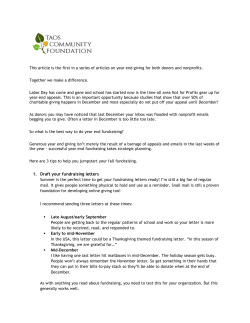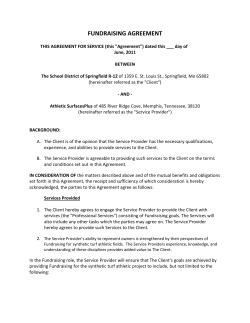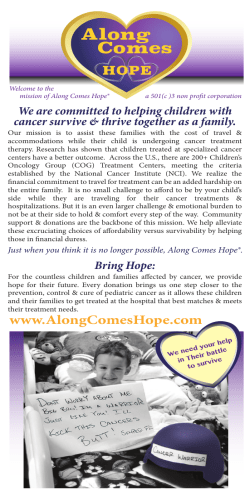Moving Day Atlanta How to Register and Manage a Team
Moving Day® Atlanta How to Register and Manage a Team Contents: Pg 2: How to Register a Team Pg 9: Your Personal Fundraising Page Pg 16: The Team Page Pg 19: Registering Team Members Pg 22: Soliciting/Entering Donations Pg 25: Keeping Track of Your Team Contact: Annie Long, Moving Day Atlanta Coordinator 404-400-2705 [email protected] Moving Day Registration – Part 1 How to Register a Team Step One: go to www.movingdayatlanta.org On the next screen, click Join as a New Participant if you’ve never registered for a Moving Day walk. Click on START A TEAM. The person who will act as your Team Captain should be the person to start the team. Social Media Tip: You can log in using your Facebook or Twitter account information. This will sync your Participant Center with your social media account, making it fast and If you walked in past years, easy to share/post donation and team-building updates enter your previous User Name and Password under with your contacts. Returning User. If you’ve forgotten your login information, click on Email me my login information or email [email protected]. MD ATL 2014 – How to Register and Manage a Team Page 2 Enter your team name here. If this is a corporate/company team, select Corporate Team Otherwise, select Friends and Family Team from the dropdown menu. Update your team fundraising goal. We recommend a starting goal of $500 per team. For larger teams, consider a goal of $100 per team member (for a 10-person team, set your goal at $1,000). TIP: Remember to update your team goal when you get close to reaching it. That way donor will continue to give. If you want to join an existing team or you would rather sign up as an individual walker, click the appropriate link here. If you were the Team Captain of a 2013 Moving Day Atlanta team, simply sign in to reactivate your team from last year. Email [email protected] if you need assistance. MD ATL 2014 – How to Register and Manage a Team Page 3 This is your PERSONAL fundraising goal, not the TEAM goal. It is FREE to register for Moving Day. If you would like to include a donation and jump start your fundraising, enter your personal donation amount here. MD ATL 2014 – How to Register and Manage a Team Page 4 If you are a New User, complete the registration form. Please note: if your name and email address are already linked to an account in the system, you will be prompted in the next step to retrieve your User Name and Password and log in before creating your team. For assistance, please contact [email protected] or 404-400-2705. MD ATL 2014 – How to Register and Manage a Team Page 5 Create your User Name and Password. This will allow you access into your Participant Center. Please answer the 8 additional questions. MD ATL 2014 – How to Register and Manage a Team Page 6 Your name should appear here at the top of the page. Read the waiver. When you’re done, check the box at the bottom. MD ATL 2014 – How to Register and Manage a Team Page 7 If you made a donation as part of your registration it will show up here. Do you want to register another team member? If so, fill out their info here, then click Register Team Member. You’ll then repeat all the steps we did previously. If you are done (no additional team members to register) click on Complete Registration. MD ATL 2014 – How to Register and Manage a Team Page 8 If you made a personal donation make sure your billing information is correct. If you made a personal donation, verify your billing confirmation on the next page and click Process, to make the payment and register. You will then be taken to a “Thank You for Registering” confirmation page. Great job! Now check the email that you registered with. MD ATL 2014 – How to Register and Manage a Team Page 9 You should’ve just received an email titled THANK YOU FOR CREATING A TEAM with lots of information. Please save this! You should’ve also received an email titled ASKING FOR YOUR SUPPORT. Details explained in Part 5: Soliciting Donations on page 22. MD ATL 2014 – How to Register and Manage a Team Page 10 Moving Day Registration – Part 2 Your Personal Fundraising Page So you registered yourself and your team for Moving Day. Now what? Take a look at that email you received when you registered: Click on the Participant Center link. The NPF website will ask you for your Moving Day User Name and Password. Click Submit. If, by chance, you don’t have access to that email, you can always go to www.movingdayatlanta.org and enter your username and password here: MD ATL 2014 – How to Register and Manage a Team Page 11 So here’s your Participant Fundraising Center. This is your PERSONAL Fundraising Center, not the TEAM page. Let’s go over the HOME screen: If you made a donation upon registering it will show up here. Any additional donations you receive will also show up on your Progress Bar. Important links here! Create a team message here Take a look at these links to learn more about the Prize Incentive Program. Customize a Team T-Shirt at the NPF Team Store. There’s a lot of information on the Home page, please take a few minutes to read through it all. Ready to move on? Okay, let’s start by editing your Personal Fundraising Page. MD ATL 2014 – How to Register and Manage a Team Page 12 You can either click here on Personal Page or over here on Edit Personal Page. Now you’re able to edit your Personal Fundraising Page. Step One: Select an easy URL. Click on URL Settings. MD ATL 2014 – How to Register and Manage a Team Page 13 Your name is a good way to customize your URL. Enter it here (no spaces) — this should NOT be your team name as this is your Personal Fundraising page. You can set whether your personal page is private or public here. (We recommend you keep it public so potential donors can easily find you by searching the website.) Hit Save, then your screen should look like this: Copy your new URL down someplace where you’ll remember it. This is an easy way to send people to your Personal Fundraising Page. Now, let’s continue editing your Personal Fundraising Page. You can change the title and all the accompanying text. Talk about why you are doing this walk. Is there someone in particular in your life with PD? TIP: Type your message out and save it to your computer. That way if something happens and this doesn’t save, you won’t lose what you’ve written. Don’t forget to click SAVE when you’re done. If you want to see your Personal Fundraising Page after making your changes you can either click on the View Personal Page (up there at the top where it says Edit Your Personal Fundraising Page) or you can type in your custom URL that we created in the last step. MD ATL 2014 – How to Register and Manage a Team Page 14 Let’s make your Personal Fundraising Page a bit more personal by adding a photo and/or video. Click on Photos/Videos over on the right side of your screen. If you want to upload a photo, click the button next to Photo (for video, click Video). Then, choose a file from your computer to upload (smaller is better). Add a caption if you want, then click Save/Upload. Once it’s uploaded you can view your live page by clicking on Content. And then the View Personal Page (up there at the top where it says Edit Your Personal Fundraising Page) or you can type the custom URL that you created into your Web browser. Either way, you’ll have a page that looks similar to this: Your new text shows up here. MD ATL 2014 – How to Register and Manage a Team Page 15 Do you want to add a personal blog to your Personal Fundraising Page? If so, click on Personal Blog, then check the box next to Enable Personal Blog (don’t forget to hit Save). To create a blog post, go to your live Personal Fundraising Page (use that custom URL), then click on Post a New Topic. Enter a Subject and Message. Enter the code then click Post Your Topic. And now your post is live, just go back to your Personal Fundraising Page to view it. MD ATL 2014 – How to Register and Manage a Team Page 16 Moving Day Registration – Part 3 The Team Page We’ve customized your Personal Fundraising Page. Now let’s move on to the Team Page. You, as Team Captain, are the only person with access to your Team Page. Click on Team Page to get started. Remember how we created a custom (easy) URL for your Personal Fundraising Page? Let’s do the same thing for your team. Click URL Settings, then just enter your team name into the box and click Save. Keep these two lines of text, but add your own explaining what your team is about, who you’re walking for, etc. TIP: Again, save your personal message to your computer. That way if it doesn’t save here, you won’t lose what you’ve written. You can upload a photo here. Don’t forget to click Save/Upload. Click Save when finished. MD ATL 2014 – How to Register and Manage a Team Page 17 If you want to see your live Team Fundraising Page after making your changes you can either click on the View Team Page (up there at the top where it says Edit Your Team Fundraising Page) or you can type your custom team URL into your Web browser. Your live Team Fundraising Page should look something like this: The text you added is here. The team progress bar keeps track of your team’s fundraising total. MD ATL 2014 – How to Register and Manage a Team Page 18 Moving Day Registration – Part 4 Registering Team Members So you’ve created your Personal Fundraising Page and your Team Fundraising Page. Now it’s time to get friends/family/coworkers to register as walkers on your team. The easiest way for them to register is for you to send them an email with the registration link. You can send an email through your email client of choice (Outlook, Gmail, etc) or you can send emails directly through our software. Here we are at your home screen. To send an email, click on Email at the top, or Send Email over on the right. Add the email addresses here. You can import contacts from your computer into the address book in the Contacts section, too. Add a personal message (or click on Use a template and select the “Recruiting” template). Be sure to include your Team Fundraising Page custom URL! The recipient can then use that URL to get registered. Or, select from one of the MD ATL 2014 – How to Register and Manage a Team Page 19 There are two ways your friends can register: 1. From the main Moving Day Atlanta page: www.MovingDayAtlanta.org 2. From your Team Fundraising Page To register from the main Moving Day Atlanta page, send them to: www.movingdayatlanta.org then click on JOIN A TEAM. Click on JOIN A TEAM. On the next screen, click Join as a New Participant if you’ve never registered for a Moving Day walk. If you walked in past years, enter your previous User Name and Password under Returning User. If you’ve forgotten your login information, click on Email me my login information or email [email protected]. MD ATL 2014 – How to Register and Manage a Team Social Media Tip: You can log in using your Facebook or Twitter account information. This will sync your Participant Center with your social media account, making it fast and easy to share/post donation and team-building updates with your contacts. Page 20 To find a team, enter the team name (or the first few letters) and then click Search for a Team. On the next screen, scroll down to the search results and click Join next to the team you want to join. Then you will be taken through the registration process. The second way to have your friends register is by giving them your Team’s Fundraising Page URL. From there, they can click on Join Team to register. MD ATL 2014 – How to Register and Manage a Team Page 21 Moving Day Registration – Part 5 Soliciting/Entering Donations Once you have your fundraising pages set up, it’s time to start soliciting donations. Remember that email you received when you registered — the one titled “Asking for Your Support”? The easiest way to send emails to your friends/family/coworkers to solicit donations is to forward this email (be sure to delete the few lines at the top that pertain to you). It has information about the event and provides a direct link to your Personal Fundraising Page. On your Personal Fundraising Page, have your friends click here to donate to you! MD ATL 2014 – How to Register and Manage a Team Page 22 You can also send emails via your Personal Fundraising Page as shown on page 19. If you know people who don’t use a computer, or don’t feel comfortable making an online donation you can collect cash or checks. Please make checks payable to: National Parkinson Foundation (And make sure checks include a note in the memo line so we know which fundraising account to credit the funds to: “Moving Day Atlanta-[your name or team name].”) If you receive offline donations such as cash or checks, you can enter them into your account via your Participant Center. Once you enter them, they will show up on your thermometer immediately. So, from your Participant Center home page, click on Enter New Gift on the right side. Click on Enter New Gift Fill in the information about the donation you received and click Add or Save and Add Another if you have multiple donations to enter. MD ATL 2014 – How to Register and Manage a Team Page 23 The following screen shows up which is your PROGRESS Page (see that Progress tab at the top?). You can change between your Personal Progress Page and your Team Progress Page here. See how that offline donation you just entered now appears on your Progress Bar? All of your donations are listed at the bottom of the page. You can also download a personal donation list. This is a .csv file that you can open in Excel which shows all your donations and the contact info for each donor (perfect if you want to handwrite “thank you” notes). Once you have entered your checks into your Participant Center, please mail them to: National Parkinson Foundation Attn: Moving Day Atlanta 200 SE 1st Street, Suite 800 Miami, FL 33131 Please include a note with any donations sent into the office to let us know the team name or the name of the walker to whom the donation should be credited. We do not recommend you mail cash donations. Please consider mailing a personal check to cover any cash donations you receive. Alternatively, you can turn in your Moving Day cash donations on the day of the event. MD ATL 2014 – How to Register and Manage a Team Page 24 Moving Day Registration – Part 6 Keeping Track of Your Team As Team Captain, you can easily email your entire team or view your team roster from your Participant Center. From your home page, you can click on Email Team or View Team Roster. Don’t forget about the prizes! If you raise $100 you automatically receive a Moving Day T-Shirt. If you raise $250 or more you qualify for our incentive prizes. For more information, visit http://www.passionatecauses.com/_parkinson/index.html. Check out the fall 2013 incentives! MD ATL 2014 – How to Register and Manage a Team Page 25
© Copyright 2026