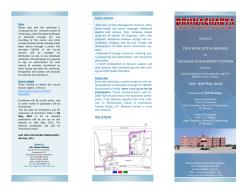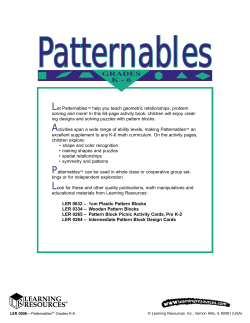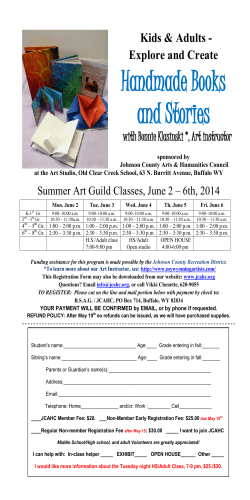How to create a course in edX Studio? Birundha,Charu IIT Bombay
How to create a course in edX Studio? IIT Bombay How to create a course in edX Studio? Birundha,Charu IIT Bombay Birundha,Charu (IIT Bombay) 1 / 101 How to create a course in edX Studio? IIT Bombay Create an Account in Studio Create an Account in studio.edge.edx.org i.e. Signup Birundha,Charu (IIT Bombay) 2 / 101 How to create a course in edX Studio? IIT Bombay Note :Use only your institute e-mail address Birundha,Charu (IIT Bombay) 3 / 101 How to create a course in edX Studio? IIT Bombay After verifying your e-mail address, the below page opens Birundha,Charu (IIT Bombay) 4 / 101 How to create a course in edX Studio? IIT Bombay 1 If you are an author,click Request the ability to create courses. 2 If you are a staff, you have to contact main course author and ask you to add as course team member. Birundha,Charu (IIT Bombay) 5 / 101 How to create a course in edX Studio? IIT Bombay If your request is granted, you will receive the following message Birundha,Charu (IIT Bombay) 6 / 101 How to create a course in edX Studio? IIT Bombay Create new course Create Your First Course, If author is new to edX Note: If the author need to create various courses just need to click New Course in the top right corner of the page, instead of creating your first course. Birundha,Charu (IIT Bombay) 7 / 101 How to create a course in edX Studio? IIT Bombay Enter the Course name,Organization,Course Number and Course run.Click save. Birundha,Charu (IIT Bombay) 8 / 101 How to create a course in edX Studio? IIT Bombay Note: 1 Use capitalization for Course Name eg: Computer Programming Utilization. 2 While giving course name,we have to think and give because later it will be a part of the course URL. 3 Course Number: Enter both subject abbrevation and number, for eg: Computer Programming and Utilization 101, enter as CPU101. 4 If your course is opened to the world, be sure to include the x. If it is exclusively an on-campus offering, do not include the x eg: CPU101 enter as CPU101x. 5 Course Run : Instead of Spring 2013 , mention as 2013 Term 1. Birundha,Charu (IIT Bombay) 9 / 101 How to create a course in edX Studio? IIT Bombay Now new course opens to the course outline In browser address bar, notice that URL includes the course organization, number and course run.For eg: it looks like https://studio.edge.edx.org/IITBX/CPL101x/course/2013Spring. If you click View Live button,,it opens in a new tab.Now the course will appear as follows in edge.edx.org (Edge is nothing but online learning portal(LMS),where the student can view the course) Birundha,Charu (IIT Bombay) 10 / 101 How to create a course in edX Studio? IIT Bombay Register for your practise course Click the register button to enroll in that course as a student. After clicking the course it will be included into your dashboard. Birundha,Charu (IIT Bombay) 11 / 101 How to create a course in edX Studio? Birundha,Charu (IIT Bombay) IIT Bombay 12 / 101 How to create a course in edX Studio? IIT Bombay Add course team member Click settings and select Course team Birundha,Charu (IIT Bombay) 13 / 101 How to create a course in edX Studio? IIT Bombay Click on Add a New Team Member button to add a new member. Birundha,Charu (IIT Bombay) 14 / 101 How to create a course in edX Studio? IIT Bombay Provide the email address of the course staff member you’d like to add and click on ADD USER button. Note: You can add any member only if they signed up previously in edX. Birundha,Charu (IIT Bombay) 15 / 101 How to create a course in edX Studio? IIT Bombay If that email address has already been signed up then it will be successfully added as a team member. Birundha,Charu (IIT Bombay) 16 / 101 How to create a course in edX Studio? IIT Bombay Course General Information:1.Schedule and Details Click Settings and select Schedule and Details Birundha,Charu (IIT Bombay) 17 / 101 How to create a course in edX Studio? IIT Bombay Insert Course Schedule details like 1 Start Date: The date on which course will be started. 2 Start Time: At what time course will be started on the start date. 3 End Date: The date on which course will be completed. 4 End Time: At what time course will be completed on the end date. Birundha,Charu (IIT Bombay) 18 / 101 How to create a course in edX Studio? IIT Bombay Note:Enrollment should start before course starts. Birundha,Charu (IIT Bombay) 19 / 101 How to create a course in edX Studio? IIT Bombay Edit html code by introducing the course details which consists of About the course,Prerequisites,Course Staff details with their images and FAQ’s regarding the course. Birundha,Charu (IIT Bombay) 20 / 101 How to create a course in edX Studio? Birundha,Charu (IIT Bombay) IIT Bombay 21 / 101 How to create a course in edX Studio? IIT Bombay Note: Upload images in files and Uploads to include them in html code. Birundha,Charu (IIT Bombay) 22 / 101 How to create a course in edX Studio? 1 Staff’s biography: 1 2 2 Staff photo should be of 110x110 pixels. Description about staff should contain 75 to 100 words only. Course Introduction: 1 2 3 IIT Bombay Long Description should contain 150 to 300 words. Short Description should contain 146 characters. It will appear in course catalog. Create course e-mail address.Eg: [email protected] Note : e-mail address should be affiliated with your course organization. Birundha,Charu (IIT Bombay) 23 / 101 How to create a course in edX Studio? IIT Bombay Click upload course image Note : The coures image should be of size 660x240 pixels. Birundha,Charu (IIT Bombay) 24 / 101 How to create a course in edX Studio? IIT Bombay Copy url from Youtube and paste in the textbox. Birundha,Charu (IIT Bombay) 25 / 101 How to create a course in edX Studio? IIT Bombay Enter effort hours a student has to spend on the course per week. Inviting students for course register Birundha,Charu (IIT Bombay) 26 / 101 How to create a course in edX Studio? IIT Bombay 2.Static Pages Click content and select Static pages Birundha,Charu (IIT Bombay) 27 / 101 How to create a course in edX Studio? IIT Bombay Click New page. Birundha,Charu (IIT Bombay) 28 / 101 How to create a course in edX Studio? IIT Bombay Click edit, editor will open Birundha,Charu (IIT Bombay) 29 / 101 How to create a course in edX Studio? IIT Bombay Editor contains two modes: 1 Visual : Text editor 2 HTML : HTML editor Birundha,Charu (IIT Bombay) 30 / 101 How to create a course in edX Studio? IIT Bombay Note: 1 If we are writing content in text editor then it will automatically convert into HTML code and vice versa. 2 For coures schedule, preferably use google calender Birundha,Charu (IIT Bombay) 31 / 101 How to create a course in edX Studio? IIT Bombay Click settings in editor, give display name for page click save. Student view of static pages by clicking view Live button. Birundha,Charu (IIT Bombay) 32 / 101 How to create a course in edX Studio? IIT Bombay 3.Course Updates Click content and select Updates Birundha,Charu (IIT Bombay) 33 / 101 How to create a course in edX Studio? IIT Bombay Click New update button Birundha,Charu (IIT Bombay) 34 / 101 How to create a course in edX Studio? IIT Bombay Announcement or notification can be shared regarding course in this editor, after that click save. Birundha,Charu (IIT Bombay) 35 / 101 How to create a course in edX Studio? Birundha,Charu (IIT Bombay) IIT Bombay 36 / 101 How to create a course in edX Studio? IIT Bombay Student view of course updates after clicking View Live. Birundha,Charu (IIT Bombay) 37 / 101 How to create a course in edX Studio? IIT Bombay 4.Textbooks Click content and Select Textbooks Birundha,Charu (IIT Bombay) 38 / 101 How to create a course in edX Studio? IIT Bombay If you haven’t added any textbooks to this course yet click Add your first textbook or click New Textbook Birundha,Charu (IIT Bombay) 39 / 101 How to create a course in edX Studio? IIT Bombay There are many ways to locate and provide textbooks materials for your students. The textbook can be available on the web, or you may be able to provide the textbook inside your course as a custom page. Birundha,Charu (IIT Bombay) 40 / 101 How to create a course in edX Studio? IIT Bombay 5.Files and Uploads The files uploads page contains images, and other content that you want to integrate into your course. Click content and select Files uploads Birundha,Charu (IIT Bombay) 41 / 101 How to create a course in edX Studio? IIT Bombay Click upload New File Birundha,Charu (IIT Bombay) 42 / 101 How to create a course in edX Studio? IIT Bombay In the upload New File dialog box, click choose file. In the open dialog box, locate the file that you want, and then click open. Birundha,Charu (IIT Bombay) 43 / 101 How to create a course in edX Studio? IIT Bombay To add another file, click load Another file. To close the dialog box, click the x in the top right corner Birundha,Charu (IIT Bombay) 44 / 101 How to create a course in edX Studio? IIT Bombay Make a note of the URL that appears in the URL field.Use this URL when you add the image to a component in your course.(You can also see this URL at anytime to the rightside of the file on the Files Uploads page) Whenever want to replace this file, you can upload a new file that has the same name as the file that you want to replace. The new file replaces the current file. If you want to delete a file, click the x in the top right corner. Note : 1 You cannot upload videos to the Files upload page. 2 Uploading a file with the same name as a file that is already uploaded will cause the original file to be overwritten. 3 The file name become parts of the URL, students can see the name of the file when they open it. Birundha,Charu (IIT Bombay) 45 / 101 How to create a course in edX Studio? IIT Bombay Course Outline To create a content for a course it has a particular structure to be followed. Birundha,Charu (IIT Bombay) 46 / 101 How to create a course in edX Studio? IIT Bombay Sections Section is the top most category to organize the course.For eg: Week 1 as section1 and Week2 as section 2 so on according to the need of the course an author can keep the number of weeks. Click new section, enter name click save. Birundha,Charu (IIT Bombay) 47 / 101 How to create a course in edX Studio? IIT Bombay Later,if you think to edit section name, click above section name that you have created. Birundha,Charu (IIT Bombay) 48 / 101 How to create a course in edX Studio? IIT Bombay How to Release date in section: Click edit in the top right corner of the page. Birundha,Charu (IIT Bombay) 49 / 101 How to create a course in edX Studio? IIT Bombay After clicking,edit dialog box will open so that author can set release date for a particular section. Note : The instructor can set an individual release date for each section in a course. None of the content will be visible until its release date has passed. For detailed information refer Visibility. Birundha,Charu (IIT Bombay) 50 / 101 How to create a course in edX Studio? IIT Bombay Subsections Subsection is a subcategory of a section. According to the course topics the author can name the subsection.For example subsection1 as Lecture1 and subsection2 as Lecture2 and so on.., Click New Subsection, enter name click save. Birundha,Charu (IIT Bombay) 51 / 101 How to create a course in edX Studio? IIT Bombay Click subsection1 (for eg: if u named subsection1 as Lecture1 means ) 1 Release day time: you can set individual release day time for each subsection for a course. 2 Graded as: you can set subsections to be one of the assignment types that you created when you set up grading.For more information, see Grading. 3 Set a due date: Time to complete the assignment. If the due date passed mark will not credit for that particular assignment. Grace period is possible if author wish to keep it. For more information, see Grading 4 Preview drafts is used to see how subsection looks in edge. Section Subsection will be present in Left pane of the LMS. Birundha,Charu (IIT Bombay) 52 / 101 How to create a course in edX Studio? IIT Bombay Note : The author can set an individual release date for each subsection for a course. None of the content will be visible until its release date has passed. If dont set release date means, the subsection will release in same date as its section. Birundha,Charu (IIT Bombay) 53 / 101 How to create a course in edX Studio? IIT Bombay Unit Unit is further a category that helps to categorize the course materials. It contains components, which are building blocks of lessons. Unit will not appear in left pane of an edge like section subsection. Each unit appears when you click each subsection on the LMS side. It contains 4 components initially (i.e.) Discussion, html,problem,video later one more component will be added that is Advanced problem . To know more about advanced problem, see Advanced Problem. Click New Unit. Birundha,Charu (IIT Bombay) 54 / 101 How to create a course in edX Studio? IIT Bombay Give display name. This name will appear in the course ribbon at the top of the LMS page. Birundha,Charu (IIT Bombay) 55 / 101 How to create a course in edX Studio? IIT Bombay To see how the display name looks on the edge side, you should change visibility as public and click preview under unit settings in the right pane at any time. Note : Default, all units are set to private. To make a unit visible to students, the author have to explicitly change units visiblity to public. Birundha,Charu (IIT Bombay) 56 / 101 How to create a course in edX Studio? IIT Bombay Unit Location: Birundha,Charu (IIT Bombay) 57 / 101 How to create a course in edX Studio? IIT Bombay In edge.edx.org side,the unit name looks like: Birundha,Charu (IIT Bombay) 58 / 101 How to create a course in edX Studio? IIT Bombay HTML Component HTML components are most often used to add and format text for your course. You can also add links, images and other content. Click HTML component. Birundha,Charu (IIT Bombay) 59 / 101 How to create a course in edX Studio? IIT Bombay 2 lists will appear in this page. 1 Text 2 Announcement Both the text and the Announcement follow the same steps. Only the information will be changed. Click Text or announcement, and then click edit . Birundha,Charu (IIT Bombay) 60 / 101 How to create a course in edX Studio? IIT Bombay The editor has two views: 1 Visual : In this editor, we can just directly enter the information. 2 HTML : If you want to enter links or images then path can be mentioned in HTML code. 3 Use the buttons at the top of the component editor to change the formatting you want. For eg: you can enclose the title in heading tags, create bulleted or numbered list, or apply bold, italic, or underline formatting. Birundha,Charu (IIT Bombay) 61 / 101 How to create a course in edX Studio? IIT Bombay In the upper right corner of the component editor,click settings.In the display name box,replace the name according to the course click save. Birundha,Charu (IIT Bombay) 62 / 101 How to create a course in edX Studio? IIT Bombay The title appears when you hover your mouse over course ribbon in the edge. Birundha,Charu (IIT Bombay) 63 / 101 How to create a course in edX Studio? IIT Bombay Click edit, the editor will open includes necessary information.We can also include images in HTML components before that we have to upload images in Files ulpoads. Birundha,Charu (IIT Bombay) 64 / 101 How to create a course in edX Studio? IIT Bombay In LMS, image will look like Birundha,Charu (IIT Bombay) 65 / 101 How to create a course in edX Studio? IIT Bombay Discussion Component Click Discussion component,give display name according to the course unit. Birundha,Charu (IIT Bombay) 66 / 101 How to create a course in edX Studio? IIT Bombay click edit, settings will open it contains 1 category : A name for the discussion. This name appears in the left pane of the discussion forum of the course. 2 Display name : Display name for module, top of the ribbon in LMS. 3 sub category : A sub-category name for the discussion. This name appears in the left pane of the discussion forum. Click save Birundha,Charu (IIT Bombay) 67 / 101 How to create a course in edX Studio? IIT Bombay After click save it will look like,go to preview to see how it will appear in LMS. Birundha,Charu (IIT Bombay) 68 / 101 How to create a course in edX Studio? IIT Bombay If you click discussion at the top of the page, you can find the category and subcategory of the discussion in the left pane.Your new post appears at the top of list in the unit. Posts are listed in reverse chronological order. Birundha,Charu (IIT Bombay) 69 / 101 How to create a course in edX Studio? Birundha,Charu (IIT Bombay) IIT Bombay 70 / 101 How to create a course in edX Studio? IIT Bombay Video Component When you add a video to your course, you first post the video online, and then create a link to that video in the body of your course. The video then plays from the edX video player. The edX video player supports videos in .mp4, .ogg, and .mpeg format. All course videos should be posted to YouTube. By default, the edX video player accesses your YouTube videos. However, because YouTube is not available in all locations, we recommend that you also post copies of your videos on a third-party site such as Amazon S3. When a student views a video in your course, if YouTube is not available in that student’s location or if the YouTube video doesn’t play, the video on the backup site starts playing automatically. The student can also click a link to download the video from the backup site. When you post your videos on a backup site, you can use any site that you want. Keep in mind, however, that the site where you post the videos may have to handle a lot of traffic. Birundha,Charu (IIT Bombay) 71 / 101 How to create a course in edX Studio? IIT Bombay Click New unit give display name. Select video components. Currently the default video is there. Birundha,Charu (IIT Bombay) 72 / 101 How to create a course in edX Studio? IIT Bombay To change the video click edit, settings dialog box will open, it contains Birundha,Charu (IIT Bombay) 73 / 101 How to create a course in edX Studio? 1 2 3 4 5 6 IIT Bombay Display name: The video name will be displayed at the top of the ribbon in the LMS Download video :enter the URL for your backup video. A link to this URL appears below the video player.The student can click the link to download a copy of your video. End time : This setting specifies the number of seconds after 0:00 when the video will automatically stop playing. Note:Enter the value as the number of seconds rather than using the minute:second format. For example, if you have a 10-minute video and you want the video to stop playing at 4:23, you would enter 263 in the End Time field . Show Captions:This specify whether you want the transcript to show by default. Students can always turn transcripts on or off while they watch the video. Start time : Start time for the video. Video source : Click Add.Enter the URL of your backup video. If the YouTube video does not play, this backup video will start playing in the edX video player. This URL may be the same URL that you enter in the Download Video field. Birundha,Charu (IIT Bombay) 74 / 101 How to create a course in edX Studio? IIT Bombay 1 Youtube ID : This is the Youtube ID reference for the normal speed video. 2 Youtube ID speed:If you have a separate YouTube video for the .75x,1.25x,1.5x-speed version of your video, you can enter that YouTube ID here. If you don’t use this setting,students with the most updated versions of the major browsers can still adjust the speed of the video while they view it. Note : Download track HTML5 timed transcript this feature will be available in a future version of Studio. To determine the YouTube ID for your own video, locate the video on YouTube and make a note of the code that appears between watch?v = and feature in the URL. This code appears circled below. for eg: If this is the youtube link http://www.youtube.com/watch?v=v9Vx6OxH58w copy paste after = whatever code appears. Birundha,Charu (IIT Bombay) 75 / 101 How to create a course in edX Studio? IIT Bombay Transcript starts playing automatically with your videos are in the .srt.sjson format. To add a transcript, you just have to make sure the file is named correctly, and then upload it to the Files Uploads page. Birundha,Charu (IIT Bombay) 76 / 101 How to create a course in edX Studio? 1 2 3 IIT Bombay Make sure you have the YouTube ID of the video that you want. Change the name of the .srt.sjson file to the following, where YOUTUBEID is the YouTube ID that appears in the video component. subs YOUTUBEID.srt.sjson For eg: subs J4Ms4YrDFxE.srt.sjson Upload the .srt.sjson file to the Files Uploads page. Birundha,Charu (IIT Bombay) 77 / 101 How to create a course in edX Studio? IIT Bombay Problem Component Problem components contains two types 1 Common problems types 2 Advanced problem types Birundha,Charu (IIT Bombay) 78 / 101 How to create a course in edX Studio? IIT Bombay Drop down , Multiple choice, Numerical input, Text input: 1 Click new unit edit display name. Click problem component,In common problem types,select Dropdown. 2 Click edit, the editor will open. Birundha,Charu (IIT Bombay) 79 / 101 How to create a course in edX Studio? IIT Bombay Type the related informatin regarding drop down problem. Birundha,Charu (IIT Bombay) 80 / 101 How to create a course in edX Studio? IIT Bombay Note: 1 You designate each answer selection with a set of parantheses. You can also designate the correct answer with an x between the parantheses for that section. 2 If you need help with formatting, you can click the question mark icon in the upper right corner of the component editor to open a list of formatting options. Additionally, including an explanation for the problem is optional. If you want to include an explanation, make sure to enclose it in [explanation] tags. Birundha,Charu (IIT Bombay) 81 / 101 How to create a course in edX Studio? IIT Bombay In the component editor, click settings in the upper right corner and edit problem settings. click save. Birundha,Charu (IIT Bombay) 82 / 101 How to create a course in edX Studio? Birundha,Charu (IIT Bombay) IIT Bombay 83 / 101 How to create a course in edX Studio? IIT Bombay Show Answer :defines when the problem shows the answer to the student.There are seven options. 1 Always : Always show the answer when the student clicks the Show Answer button. 2 Answered : Show the answer after the student has submitted her final answer. 3 Attempted: Show the answer after the student has tried to answer the problem one time, whether or not the student answered the problem correctly. 4 Closed : Show the answer after the student has used up all his attempts to answer the problem or the due date has passed. 5 Finished : Show the answer after the student has answered the problem correctly, the student has no attempts left, or the problem due date has passed. 6 Past Due : Show the answer after the due date for the problem has passed. 7 Never : Never show the answer. In this case, the Show Answer button does not appear. Birundha,Charu (IIT Bombay) 84 / 101 How to create a course in edX Studio? Birundha,Charu (IIT Bombay) IIT Bombay 85 / 101 How to create a course in edX Studio? Birundha,Charu (IIT Bombay) IIT Bombay 86 / 101 How to create a course in edX Studio? Birundha,Charu (IIT Bombay) IIT Bombay 87 / 101 How to create a course in edX Studio? Birundha,Charu (IIT Bombay) IIT Bombay 88 / 101 How to create a course in edX Studio? Birundha,Charu (IIT Bombay) IIT Bombay 89 / 101 How to create a course in edX Studio? Birundha,Charu (IIT Bombay) IIT Bombay 90 / 101 How to create a course in edX Studio? IIT Bombay Advanced Settings Go to Advanced Settings in Settings menu. Birundha,Charu (IIT Bombay) 91 / 101 How to create a course in edX Studio? IIT Bombay On the Advanced Settings page, locate the Manual Policy Definition section, and then locate the advanced modules policy key. Under Policy Value, write ”peergrading”,”combinedopenended” in between the braces and Save Changes. Birundha,Charu (IIT Bombay) 92 / 101 How to create a course in edX Studio? IIT Bombay Go to Outline in Content menu and then to the unit where you want to add the ORA,here we are adding new unit to Lecture 1. Birundha,Charu (IIT Bombay) 93 / 101 How to create a course in edX Studio? IIT Bombay Add a question in prompt and also rubric in rubric tag. Birundha,Charu (IIT Bombay) 94 / 101 How to create a course in edX Studio? IIT Bombay Set the problem name in Display Name textbox and other settings. Birundha,Charu (IIT Bombay) 95 / 101 How to create a course in edX Studio? IIT Bombay Click Save button Birundha,Charu (IIT Bombay) 96 / 101 How to create a course in edX Studio? IIT Bombay Visibility It specifies whether it is private or public. To view your course as a student, click View Live in Studio.View Live appears on the Course Outline page, on any subsection page, and on the unit page if you have changed the Visibility setting of the unit from Private to Public. Preview mode is the only way to see content whose visibility is set to Private. Birundha,Charu (IIT Bombay) 97 / 101 How to create a course in edX Studio? IIT Bombay Re-order Unit Studio includes a drag-and-drop feature that you can use to change the order of the components in the unit. To use this feature, hover the mouse over the right edge of a component until the gray bar turns blue and the multi-directional arrow cursor appears. A tooltip that says Drag to reorder may also appear. Birundha,Charu (IIT Bombay) 98 / 101 How to create a course in edX Studio? IIT Bombay Grading Course threshold : Establish grading policy in course and determine thresholds. Grace period for a student to submit assignments and logistics around grading. Decide whether grace period have to use or not. Birundha,Charu (IIT Bombay) 99 / 101 How to create a course in edX Studio? IIT Bombay To add assignment type 1 Decide what types of assignments to include. 2 Determine the weight of each assignment type. 3 Determine the number of assignments of each type. Mark/ Unmark subsection as graded : Birundha,Charu (IIT Bombay) 100 / 101 How to create a course in edX Studio? Birundha,Charu (IIT Bombay) IIT Bombay 101 / 101 How to create a course in edX Studio? IIT Bombay If subsection has a due date it will looks like this in edge.edx.org side Birundha,Charu (IIT Bombay) 102 / 101
© Copyright 2026