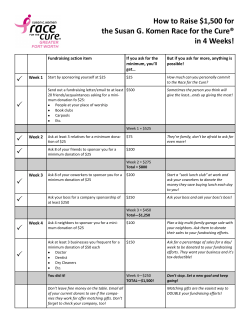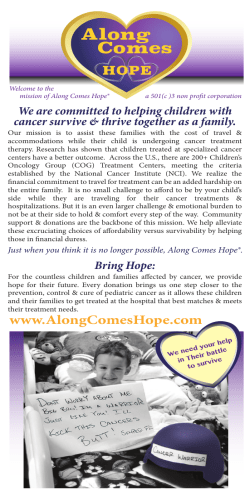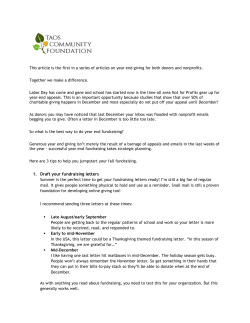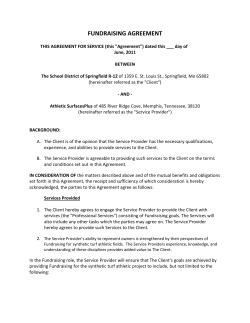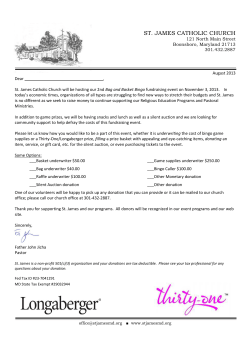Moving Day Kansas City How to Register as an Individual Walker
Moving Day Kansas City How to Register as an Individual Walker Contents: Pg 2: How to Register Pg 9: Your Personal Fundraising Page Pg 15: Soliciting/Entering Donations Tutorial by: Jenny Tonyes, NPF Heartland 913.341.8828 [email protected] Moving Day Registration – Part 1 How to Register Step One: go to www.movingdaykansascity.org Click on REGISTER AS AN INDIVIDUAL. If you want to join an existing CORPORATE TEAM choose it here. If you want to join a FRIENDS/FAMILY TEAM, go back to the home page and pick JOIN A TEAM. It is FREE to register for Moving Day. If you would like to include a donation, please enter it here. You can change your personal fundraising goal here. Click Next Step, when you’ve finished. Moving Day Registration Tutorial – Individual Page 2 Click New User if you’ve never registered for a Moving Day walk. If you walked in past years, choose Returning User. If you registered last year, please enter your username and password. Don’t remember it? Just enter the email account you registered with and click Send User Name. If you are a returning walker and have problems remembering your account information, email me and I will help. [email protected] Moving Day Registration Tutorial – Individual Page 3 If you are a New User, complete the registration form. Create your user name and password. This will allow you access into your Participant Center. Please answer the 7 additional questions. Click Next Step, when you’ve finished. Moving Day Registration Tutorial – Individual Page 4 Your name should appear here at the top of the page. Read the waiver. When you’re done, check the box at the bottom. Click Next Step, when you’ve finished. Moving Day Registration Tutorial – Individual Page 5 If you made a donation as part of your registration it will show up here. Do you want to register another team member? If so, fill out their info here, then click Register Team Member. You’ll then repeat all the steps we did previously. If you are done (no additional team members to register) click on Complete Registration. If you made a donation make sure your billing information is correct. Click Next Step, when you’ve finished. Moving Day Registration Tutorial – Individual Page 6 To proceed with payment, verify your personal information. Click Process, to make the payment and register. Yay! You’ve registered yourself for Moving Day! That wasn’t so hard, was it? Now go check your email inbox (the one you registered with). You should’ve just received an email titled THANK YOU FOR REGISTERING with lots of information. Please save this! Moving Day Registration Tutorial – Individual Page 7 You should’ve also received an email titled ASKING FOR YOUR SUPPORT. Details explained in Part 3: Soliciting Donations on page 20. Moving Day Registration Tutorial – Individual Page 8 Moving Day Registration – Part 2 Your Personal Fundraising Page So you registered yourself for Moving Day, now what? Take a look at that email you received when you registered: Click on the Participant Center link. The NPF website will ask you for your Moving Day username and password. Click Submit. If, by chance, you don’t have access to that email, you can always go to www.movingdaykansascity.org and enter your username and password here: Moving Day Registration Tutorial – Individual Page 9 So here’s your Participant Fundraising Center. Let’s go over the HOME screen: If you made a donation upon registering it will show up here. Any additional donations you receive will also show up on your Progress Bar. Important links here! Take at at these linkslinks to Takeaalook look these learn more about the Prize to learn more about the Incentive Program. Prize Incentive Program. Customize a T-Shirt at the NPF Team Store. Here are your fundraising prize incentives. For more information, go to: www.movingdayrewards.v54.org Moving Day Registration Tutorial – Individual Page 10 There’s a lot of information on the Home page, please take a few minutes to read through it all. Ready to move on? Okay, let’s start by editing your Personal Fundraising Page. You can either click here on Personal Page or over here on Edit Personal Page. Now you’re able to edit your Personal Fundraising Page. Step One: Make yourself an easy URL. Click on URL Settings. Enter your name into the box (no spaces). You can set whether your personal page is private or public here. Moving Day Registration Tutorial – Individual Page 11 Hit Save, then your screen should look like this: Copy your new URL down someplace where you’ll remember it. This is an easy way to send people to your Personal Fundraising Page. Now, let’s continue editing your Personal Fundraising Page. You can change the title and all the accompanying text. Talk about why you are doing this walk – is there someone in particular in your life with Pd? Don’t forget to click SAVE when you’re done. If you want to see your Personal Fundraising Page after making your changes you can either click on the View Personal Page (up there at the top where it says “Edit Your Personal Fundraising Page”) or you can type in your custom URL that we created in the last step. Let’s make your Personal Fundraising Page a bit more personal by adding a photo and/or video. Click on Photos/Videos over on the right side of your screen. Moving Day Registration Tutorial – Individual Page 12 If you want to upload a photo, click the button next to Photo (for video, click Video). Then, choose a file from your computer to upload (smaller is better). Add a caption if you want, then click Save/Upload. Once it’s uploaded you can view your live page by clicking on Content. And then the View Personal Page (up there at the top where it says “Edit Your Personal Fundraising Page”) or you can type in your custom URL that you created. Either way, you’ll have a page that looks similar to this: Your new title/text shows up here. This is where your picture or video will appear with a caption below. Do you want to add a personal blog to your Personal Fundraising Page? If so, click on Personal Blog, then check the box next to Enable Personal Blog (don’t forget to hit Save). Moving Day Registration Tutorial – Individual Page 13 To create a blog post, go to your live Personal Fundraising Page (use that custom URL), then click on Post a New Topic. Enter a Subject and Message. Enter the code then click Post Your Topic. And now your post is live, just go back to your Personal Fundraising Page to view it. Moving Day Registration Tutorial – Individual Page 14 Moving Day Registration – Part 3 Soliciting/Entering Donations Once you have your fundraising pages set up, it’s time to start soliciting donations. Remember that email you received when you registered - the one titled “Asking for your support”? The easiest way to send emails to your friends/family/coworkers to solicit donations is to forward this email (be sure to delete the few lines at the top that pertain to you). It has all the important links on how they can donate, a link to your personal fundraising page, etc. On your Personal Fundraising Page, have your friends click here to donate to you! Moving Day Registration Tutorial – Individual Page 15 You can also send emails via your Personal Fundraising Page. Here we are at your Home screen. To send an email, click on Email at the top, or Send Email over on the right. Add the email address here. You can import contacts from your computer too. Add a personal message and include your Team Fundraising’s Page custom URL!! The recipient can then use that URL to get registered. That’s it! Of course, you can always solicit donations just by talking to your friends, family & neighbors. If you know of people who aren’t on the internet, or don’t feel comfortable making an online donation you can collect cash or checks. Please make checks payable to: National Parkinson Foundation Heartland Moving Day Registration Tutorial – Individual Page 16 If you receive offline donations (that is donations NOT online with a credit card), such as cash or checks, you can enter them into your account via your Participant Center. Once you enter them, they will show up on your thermometer immediately. So, from your Participant Center Home Page, click on Enter New Gift over there on the right side. Click on Enter New Gift Fill in the information about the donation you received and click Add. Moving Day Registration Tutorial – Individual Page 17 The following screen shows up which is your PROGRESS Page (see that Progress tab at the top?). See how that offline donation you donations are listed at the bottom of just entered now appears on your Progress Bar? All of your the page. You can also download a personal donation list. This is a .csv file that you can open in Excel which shows all your donations and the contact info for each donor. Perfect if you want to write thank you’s! Once you have entered your checks into your Participant Center, please mail them to: National Parkinson Foundation Heartland Moving Day, Attn: Jenny Tonyes 8900 State Line Road, Suite 320 Leawood KS 66206 Please include a note with any donations sent into the office to let us know the name of the walker to whom the donation should be credited. We do not recommend you mail cash donations. Please call Jenny Tonyes, 913.341.8828 to arrange a time to drop off any cash donations. Alternatively, you can turn in your Moving Day donations on the day of the event. Moving Day Registration Tutorial – Individual Page 18
© Copyright 2026