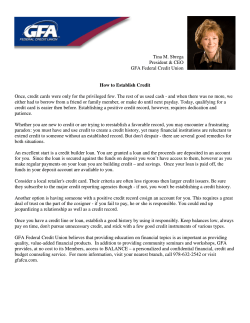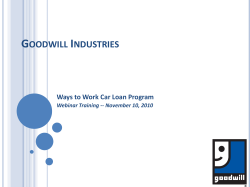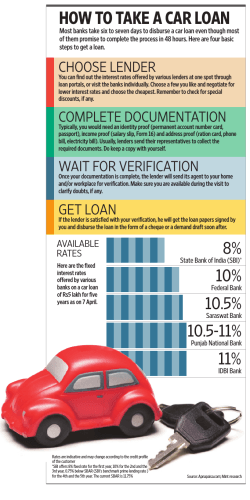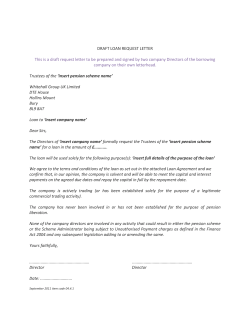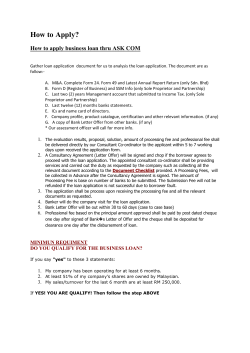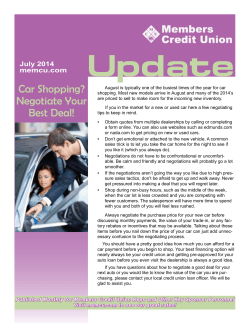How to Request Post-Fund Data Corrections
How to Request Post-Fund Data Corrections To submit your post fund data corrections, you need to access Freddie Mac’s online Post-Fund Data Correction forms. Always obtain the forms online to ensure you are using the most up to date version. We recommend that you bookmark this web page www.freddiemac.com/singlefamily/sell/postfundsettlement.html as Freddie Mac may update the forms from time to time. Access the Forms To access the forms, follow these step-by-step procedures. 1. Go to Freddiemac.com. 2. Select Postsettlement from the Single-Family tab under Business Resources. The PostSettlement Page will display. July 2014 www.FreddieMac.com/learn/ Type in thePost-Fund header for Data pages two and beyond (Arial 12 point type) How totitle Request Corrections 3. Under the Forms to Submit Post Fund Data Corrections, select the correct version of the form. If the correction you are submitting… Use the form titled… Is for a loan that funded before April 23, 2012 For Form F11/F13 Is for a loan that funded on or after April 23, 2012 For ULDD July 2014 www.FreddieMac.com/learn/ Page 2 Type in thePost-Fund header for Data pages two and beyond (Arial 12 point type) How totitle Request Corrections Open the Form The forms are in Excel format. You will need to open the form, enable macros for editing, and save. Follow these step-by-step procedures to open the form. 1. Click the appropriate link to the form you need. You need to determine if you want to Open or Save the form. 2. Click Open. The form will open in Microsoft Excel. When you select the Open option, the form is not saved. It will open as a read-only file. Be sure to save any changes you make using Save As. See section on Save and Submit the Form. The spreadsheets each contain three tabs as follows: Tab Name Description External Reps and Warrants tab Contains contact information for the request you are submitting and email instructions. Be sure to identify your organization with your six-digit Freddie Mac Seller ID number. Change tab Contains the loan level information for each loan you are correcting. Use this tab to identify: • the loan by the Freddie Mac loan number (not the Seller loan identifier), • the Field Type (click the drop down menu to identify the section/container of the modify loan screen that contains the data field you are correcting), • the Field Name (click the drop down menu to select the data field you are correcting. Note that the Field Type must be selected before selecting the Field Name), Then you will enter the Current Incorrect Value of the data as it was delivered in the selling system and enter the Correct Value of the data using the data format as listed in the instructions tab. Instructions tab July 2014 This added resource assists you in completing information required in the External Reps and Warrants and Change tabs. www.FreddieMac.com/learn/ Page 3 Type in thePost-Fund header for Data pages two and beyond (Arial 12 point type) How totitle Request Corrections Complete the Form – the External Reps & Warrant tab You will complete all the required fields on the External Reps & Warrant tab and the Change tab in order for your request to be processed. Follow these step-by-step procedures to complete the External Reps & Warrant tab. 1. Complete the required fields under the Authorization section. This section contains: Seller Servicer # Enter your six-digit Freddie Mac Seller ID Name Enter the name of the individual submitting the correction form Phone # Enter the phone number for the individual submitting the correction form. Email Address Enter the email address for the individual submitting the correction form. Name of company Enter the name of your organization. Title Enter the title of the individual submitting the correction form. Date Submitted Enter the date you submitted the correction form. Fax # Enter the fax number for the individual submitting the correction form. 2. Review the Instructions for Submitting. • All correction requests must be emailed to [email protected]. • The email subject line must contain your six-digit Freddie Mac Seller ID number. • The email subject line must contain the Freddie Mac loan number for the first loan listed in the Change tab. • Freddie Mac strongly encourages you to send the correction forms using a secure, electronic method in accordance with privacy and security regulations. 3. Ensure you have the correct Additional documentation if needed. 4. Provide comments as needed to assist us in expediting your request. Examples of information to include in the comments section are: • Additional contact information for the individual or company submitting the correction request • The reason you are requesting a correction • Clarification regarding supporting documents that accompany your correction forms Complete the Form – the Change tab The Change tab contains the detailed loan information required by Freddie Mac for the purpose of processing your data correction request. Follow these step-by-step procedures to complete the Change tab. 1. Provide the following information using the change tab: Freddie Mac Loan # July 2014 Enter the nine-digit Freddie Mac Loan Number. If you do not know the loan number, access any of the following selling system functionalities to find it: • Loan Pipeline • Contract Pipeline • Contract Details • Funding Details • Form 1034E www.FreddieMac.com/learn/ Page 4 Type in thePost-Fund header for Data pages two and beyond (Arial 12 point type) How totitle Request Corrections Field Type The Field Type is used to identify the section/container within the selling system's Modify Loan screen that contains the data field you are correcting. Click the drop-down menu and select the Field Type. If you need assistance with the Field Type, access the instructions tab to identify the Field Type. Field Name The Field Name is used to identify the data field name as it appears in the selling system. Click the drop down menu and select the Field Name. If you need assistance with the Field Name, access the instructions tab to: • Identify the exact name of the field as it displays in the selling system • To cross reference the Field Name with the Field Type. Current Incorrect Value Enter the incorrect value you delivered in the selling system. It is important to enter the same value you entered when you delivered the loan to Freddie Mac. If you enter a different incorrect value, such as an abbreviated value, it can delay the processing of the correction. If you are requesting a correction due to a missing data field or adding a new data field, leave the Current Incorrect Value column blank. For example when adding a borrower, you will add several data fields that were not part of the original loan delivery and therefore would not contain a Current Incorrect Value. Correct Value Enter the correct F11/F13 or ULDD value for the data you want to correct. You must ensure the value you enter does not contain typos and meets the selling system delivery format. For instance, if you are entering a dollar value, be sure to use the format required by the selling system or refer to the Instructions tab for additional information. If you enter an incorrect format, you will receive an invalid format error message. Save and Submit the Form Once all the required fields are completed, save and submit your form. Follow these step-by-step procedures to save and submit the form. 1. 2. 3. 4. Chose File: Save As from the Excel menu. The Save As window will display. Select the location and name the file. Click Save. Email the completed form to [email protected] with an email subject line that contains your Seller ID number and the Freddie Mac loan number for the first loan listed on the change tab. You will receive a return email confirmation stating your request has been received July 2014 www.FreddieMac.com/learn/ Page 5 Type in thePost-Fund header for Data pages two and beyond (Arial 12 point type) How totitle Request Corrections How to Use the Instructions tab Use the instructions tab as a resource when completing the correction request. Note that the instructions tab is specific to the F11/F13 or ULDD data formats. This tab provides information on: • • • • • How to complete information required in each tab Identifies the certifiable fields Tips and helpful hints Tips for adding, deleting or changing borrower information Listing of Field Type and the associated Field Names Tips to assist you with your data corrections • You must provide the Seller ID number (not the Servicer ID number) and the Freddie Mac loan number when completing the forms. • Verify that the data you are correcting is selling system delivery data and not data associated with the Service Loans application. For example, in the Seller Servicer # field located in the Authorization section of the first tab, you MUST enter the Seller number, not the Servicer number. • For corrections associated with Service Loans or servicing data, contact 800-FREDDIE or your Freddie Mac Loan Servicing Representative. • Email the executed form to [email protected] an email subject line that contains your Seller ID number and the Freddie Mac Loan number. • Freddie Mac encourages you to use an electronically secure method when sending email correspondence containing sensitive data. • If you are correcting a data field that has been certified, you must attach a copy of the Note along with any additional supporting documents when submitting the correction forms. • When correcting some data fields, be aware this may affect other data. For example, if you change the Loan Purpose Type from Purchase to Refinance, you will need to supply the Refinance Program Identifier in addition to other data points. • Incomplete requests will not be processed. • Allow up to five business days to process your request. • Do not convert the forms to a PDF document. • Do not fax the correction requests. • The Last Paid Installment Due Date may be corrected through the Post-Fund Data Correction process only if it was originally delivered incorrectly through the selling system. July 2014 www.FreddieMac.com/learn/ Page 6 Type in thePost-Fund header for Data pages two and beyond (Arial 12 point type) How totitle Request Corrections • For questions regarding Post-Fund Data Corrections, contact 1-800-FREDDIE or forward your correspondence to [email protected] • Helpful Hints When opening this form, ensure macros are enabled Use the form to submit multiple corrections on the same loan or corrections for multiple loans The current value must be entered for all fields that are being changed For fields that have multiple occurrences, such as Secondary Financing Source, all associated fields must be entered even if the dollar amount is not changing. Leave the Current Incorrect Value field blank if the field you are changing was not part of the original loan delivery data Leave the Correct Value blank if the Current Incorrect Value contains a value that you want to delete Legal disclaimer: This document is not a replacement or substitute for the information found in the Single-Family Seller/Servicer Guide, and/or terms of your Master Agreement and/or Master Commitment. © Freddie Mac July 2014 www.FreddieMac.com/learn/ Page 7
© Copyright 2026