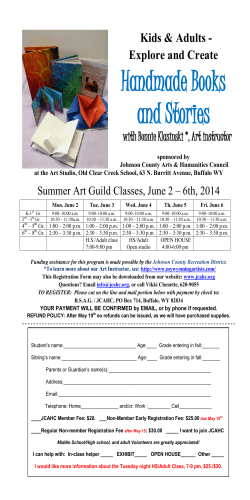HOW TO ADD CALLOUTS & ZOOM-IN EFFECTS TO A
University of South Alabama Innovation in Learning Center USAILC.ORG HOW TO ADD CALLOUTS & ZOOM-IN EFFECTS TO A SCREEN CAPTURE IN CAMTASIA STUDIO This guide shows you how to add callouts and zoom-in effects to a screen capture. Figure 1. Camtasia Studio 7 program interface. Import Media Click the “File” menu and select “Import media…” Figure 2. Import media. USAILC.ORG Tools Tools are located above the timeline. Figure 3. Tools. Figure 4. Timeline. Dimension Options Different sizes of dimensions are available for you to select. Figure 5. Different dimension options to select. 2 HOW TO ADD CALLOUTS & ZOOM-IN EFFECTS TO A SCREEN CAPTURE IN CAMTASIA STUDIO USAILC.ORG Adding Callouts Select the “Callouts” button located in the tool bar. Figure 6. Callouts button. Callouts Options Options allow you to select shapes, color, effects and other properties. Type in the” Text” option and modify the font type, size, and style. Figure 7. Callouts options. 3 HOW TO ADD CALLOUTS & ZOOM-IN EFFECTS TO A SCREEN CAPTURE IN CAMTASIA STUDIO USAILC.ORG Positioning Callouts Select the callout and place it anywhere you want. You can also resize the callout. Figure 8. Positioning and resizing callouts. Editing Callouts on Timeline Go to the timeline and move the callout you have just created to display on the desired time frame. Figure 9. Editing callouts in the timeline. 4 HOW TO ADD CALLOUTS & ZOOM-IN EFFECTS TO A SCREEN CAPTURE IN CAMTASIA STUDIO USAILC.ORG Adding Zoom-in Effect Select the “Zoom-in” button. Adjust the size of the zoom-in box and move to where you want to add the zoom-in effect. Figure 10. Positioning and adjusting zoom-in area. Editing Zoom-in Effect Go to the time line to adjust the time frame of the zoom-in effect. Double-click the blue diamond-shape icon to edit the zoom level. You can also adjust the time frame of the zoom-in effect by dragging the icon to the left or right. Figure11. Editing zoom-in effect in the timeline. Produce Options Various preset formats are available to produce. 5 HOW TO ADD CALLOUTS & ZOOM-IN EFFECTS TO A SCREEN CAPTURE IN CAMTASIA STUDIO USAILC.ORG Figure 12. Camtasia Studio production wizard. *For further assistance, contact the Innovation in Learning Center at (251) 461 - 1888. 6 HOW TO ADD CALLOUTS & ZOOM-IN EFFECTS TO A SCREEN CAPTURE IN CAMTASIA STUDIO
© Copyright 2026