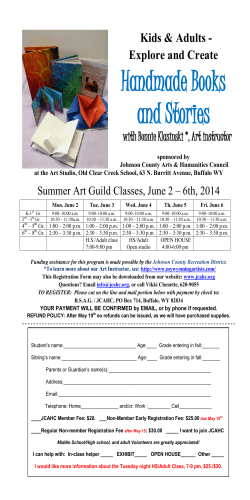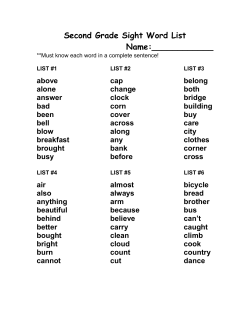Document 305349
Installation and Operating Manual Version: 3.2 April 2, 2014 Studio Clocks Alpermann+Velte SC Series Clocks Installation and Operating Manual Studio Clocks Page 3 CONTENTS A1 A2 A3 A4 A5 A6 REVISION HISTORY COPYRIGHT WARRANTY UNPACKING/SHIPPING/REPACKAGING INFORMATION SAFETY INSTRUCTIONS CERTIFICATIONS & COMPLIANCES FUNCTIONAL DESCRIPTION 10 INTRODUCTION 10 MODELS 11 ACCESSORIES UD-EP: External AC/DC Power Supply UD-PoE: Power over Ethernet INTERFACES LTC/MTD RS232/RS422 Ethernet Impulse Telegram: 2–Wire and 4–Wire Interface OPERATIONAL FEATURES The “Hand Detect” Procedure Synchronizing to the Reference Input Error Indication by an Error LED Backlight CONFIGURATION The UD/SC Configuration Program “Profile“ Tab: Reset to a Basic Configuration “System“ Tab: View and Change System Parameters “Source“ Tab: Select the Signal Source “LTC“ Tab: Set-Up of the LTC Reader “Serial“ Tab: Set-Up of the Serial Interface “Ethernet“ Tab: : IP Addresses ... “Real-Time“ Tab: Set the Time Zone Parameters “Clock“ Tab: Select the Time, Backlight ... FIRMWARE UPDATE 12 12 12 13 13 13 14 14 15 15 15 16 16 17 17 18 19 20 21 22 23 24 26 27 TECHNICAL DATA 28 CONNECTIONS AT THE REAR 28 SPECIFICATIONS 30 AC/DC POWER SUPPLIES UD-EP: External Power Adapter Safety Precautions 33 33 34 INSTALLATION 35 TERMINAL BLOCK CONNECTIONS 35 WALL MOUNTING 36 Installation and Operating Manual Studio Clocks Page 4 A1 Revision History No. Date Subject 0.x 1.0 1.1 October 21, 2008 January 06, 2009 1.2 1.3 February 19, 2009 November 30, 2009 2.0 3.0 3.1 3.2 September 22, 2010 November 09, 2011 August 10, 2012 April 02, 2014 Preliminary documents, changes without notice. First released document. 2–wire interface: cable length revised. Chapter “Configuration” added. SC305E. SC304L. 2–wire interface with loop-through capability. More features for configuration. Completely revised. Specification revised. Page layout revised. Chapter “System Tab: View and Change System Parameters”: added note if password is lost. A2 Copyright Copyright © Alpermann+Velte Electronic Engineering GmbH 2002. All rights reserved. No part of this publication may be reproduced, translated into another language, stored in a retrieval system, or transmitted, in any form or by any means, electronic, mechanical, photocopying, recording, or otherwise without the prior written consent of Alpermann+Velte Electronic Engineering GmbH. Printed in Germany. Technical changes are reserved. All brand and product names mentioned herein are used for identification purposes only, and are trademarks or registered trademarks of their respective holders. Information in this publication replaces all previously published information. Alpermann+Velte Electronic Engineering GmbH assumes no responsibility for errors or omissions. Neither is any liability assumed for damages resulting from the use of the information contained herein. For further information please contact your local dealer or: Alpermann+Velte Electronic Engineering GmbH Otto-Hahn-Str. 42 D-42369 Wuppertal Phone: +49 - 202 – 244 111 0 Fax: +49 - 202 – 244 111 5 E-Mail: [email protected] Internet: http://www.alpermann-velte.com Installation and Operating Manual Studio Clocks Page 5 A3 Warranty Alpermann+Velte warrants that their products will be free from defects in materials and workmanship for a period of two years from the date of shipment. If this product proves defective during the warranty period, Alpermann+Velte, at its option, will repair or replace the defective product without charge, provided this product are returned to Alpermann+Velte freight prepaid. In order to obtain service under this warranty, Customer must notify Alpermann+Velte of the defect before expiration of the warranty period and make suitable arrangements for the performance of service. Customer shall be responsible for packaging and shipping the defective product to Alpermann+Velte, please notice the Shipping Information given below. This warranty shall not apply to any defect, failure or damage caused by abuse, misuse, improper use, negligence, accident, modification, alteration, or improper or inadequate maintenance and care. This warranty is given by Alpermann+Velte with respect to this product in lieu of any other warranties, express or implied. Alpermann+Velte and its vendors disclaim any implied warranties of merchantability or fitness for a particular purpose. Alpermann+Velte’s responsibility to repair or replace defective products is the sole and exclusive remedy provided to the customer for breach of this warranty. Alpermann+Velte and its vendors will not be liable for any indirect, special, incidental, or consequential damages irrespective of whether Alpermann+Velte or the vendor has advance notice of the possibility of such damages. Installation and Operating Manual Studio Clocks Page 6 A4 Unpacking/Shipping/Repackaging Information This product has been carefully inspected, tested and calibrated before shipment to ensure years of stable and trouble-free service. The shipping carton and pads provide protection for the product during transit. Retain the shipping cartons in case subsequent shipment becomes necessary. Carefully unpack the product from its transit material and carefully check the product for signs of damage. In the event that the product has been damaged during transit, contact the carrier and your Alpermann+Velte dealer. Please confirm that all items listed on the packing list have been received. Check the items against your original order to ensure that you have received the correct parts. If any item is missing, please contact your Alpermann+Velte dealer. Ensure that all packaging material is removed from the product and its associated components before installing the unit. Products returned to Alpermann+Velte for servicing or repair should have a tag attached showing: Name and complete address of the owner and the name of the person that can be contacted. Unit’s serial number and a description of the service required or failure detected. Products returned should be shipped prepaid in the original packaging material if possible. If the original packaging is not available or is unfit for use, supply an adequate packaging which should meet the following criteria: Packaging must be able to withstand the product weight. Product must be held rigid within the packaging. Allow at least two inches of space between the product and the container. The corners of the product must be protected. Seal the carton with shipping tape or an industrial stapler. If the product is still within the warranty period, the product will be returned by prepaid shipment after servicing. Installation and Operating Manual Studio Clocks Page 7 A5 Safety Instructions The general safety information in this part is for both operating and service personnel. Alpermann+Velte products are only to be used as directed. Specific warnings and cautions will be found throughout the manual where they apply. Review the following safety instructions to avoid injury and prevent damage to this product or any products connected to it. Read these instructions. Keep these instructions. Heed all warnings. Follow all instructions. Safety Terms and Symbols Terms and Symbols in this manual: CAUTION: Caution statements identify conditions or practices that could result in damage to this product or other property. Terms and Symbols which may be found on the product: ATTENTION: Refer to the manual. Observe precautions for handling electrostatic-sensitive devices. Signal Ground. Product Damage Precautions PREVENT OVERHEATING To prevent product overheating, position the unit only where sufficient air circulation can be maintained. Good air circulation is essential to prevent internal heat build-up, do not block any ventilation openings. Do not expose the unit to direct sun light or any other strong lights. Keep the unit away from heat sources. PROVIDE PROPER ENVIRONMENT Dust, humidity, shocks and strong electromagnetic fields must be avoided. Do not expose this apparatus to dripping or splashing water. Ensure that no objects filled with liquid are placed on the apparatus. Installation and Operating Manual Studio Clocks Page 8 OBSERVE EMC REGULATIONS The EMC regulations are observed only under the following condition: use high quality shielded cables at data inputs and outputs. SUSPECTED FAILURES Whenever it is likely that safe operation is impaired, the apparatus must be made inoperative and secured against unintended operation. The appropriate service authority must then be informed. Do not operate with suspected failures. Servicing is required when the apparatus has been damaged in any way, such as power-supply is damaged, liquid has been spilled or objects have fallen into the apparatus, the apparatus has been exposed to rain or moisture, does not operate normally, or has been dropped. PREVENTIVE MAINTENANCE: CLEANING Qualified Service Personnel Only: The apparatus should be cleaned often enough to prevent dust or dirt from accumulating. Dust accumulating in the apparatus acts as an insulating blanket, preventing proper cooling, and possibly causing overheating and component breakdown. Under high humidity conditions, accumulated dust can also provide an electrical conduction path. Remove accumulated dust with a soft cloth or small paint brush. Remove hardened dirt with a soft cloth, dampened in a mild detergent and water solution. Do not use polish or abrasive cleaners or any other chemical cleaning agents. PREVENTIVE MAINTENANCE: VISUAL INSPECTION Qualified Service Personnel Only: Visually inspect the apparatus for signs of damage, scorched components, and loose or disconnected pin connectors. If you discover heat damaged parts, try to determine the cause of the overheating before replacing the damaged parts; otherwise, the damage may repeat. ATTENTION: Observe precautions for handling electrostatic-sensitive devices. See “Electro Static Discharge (ESD) Precautions” below for details. Installation and Operating Manual Studio Clocks Page 9 Electro Static Discharge (ESD) Precautions All semiconductor devices are sensitive to ESD. To prevent any damage or degradation on components of the product caused by ESD, observe these precautions when directed to do so (installing, removing sensitive components): 1. Use a Ground Strap. Wear a grounded anti-static wrist or heel strap to discharge the static voltage from your body. 2. Use a Safe Work Area. Avoid handling components in areas that have a floor or work surface covering capable of generating a static charge. Also nothing capable of generating or holding a static charge should be allowed in the work area. 3. Handle ESD sensitive components carefully. Do not slide components over any surface. Do not touch exposed connector pins. Pick-up components by the body, never by the leads. 4. Transport and store sensitive components or assemblies in a static-protected bag or container. A6 Certifications & Compliances CE-Declaration: We, Alpermann+Velte Electronic Engineering GmbH Otto-Hahn-Str. 42 D-42103 Wuppertal herewith declare under our sole responsibility that the Studio Clocks, SC Series Clocks meet the intent of the following directives, standards and specifications: 2004/108/EC EMC Directive applying the following standards: EN 55022:2006 Emission EN 55024:1998 + A1:2001 + A2:2003 Immunity Installation and Operating Manual Studio Clocks Page 10 Functional Description Introduction These are the common features of our studio clocks: Completely self-setting. Maintenance free operation. Ultra quiet action. 2-motor drive. Stepping second and minute hand. USB interface for setup and firmware flash updates. The studio clocks adjust their time to an external reference. Various interfaces are available. Studio clocks of version “L“: can be integrated in the MTD system of type LTC(MTD)/RS485(MTD), can read LTC and use this LTC as a reference for a real-time operating mode, can receive a time via serial interface. Studio clocks of version “E“: can be integrated in the MTD system of type MTDoE, can operate as an NTP Client and synchronize to an NTP Server. Studio clocks of version “T“: receive power and time via a 2–wire interface. The MTD system: Alpermann+Velte has developed a system called the Multiple Time Display (MTD) system. An MTD system consists of a central generator unit, control units, digital displays and/or studio clocks. The central MTD generator (RUB GT or RUB GL module) is the time & date reference and manages stop timers. The MTD data of the central generator include six independent programmable timers (stop timers, time zones), real-time, date and status data. The LTC(MTD)/RS485(MTD) system: The MTD generator outputs a specific LTC format which is referred to as LTC(MTD) in this document. LTC(MTD) fully complies to the SMPTE 12M specification for Linear Time Code. The time addresses can be decoded by every time code reader, only the binary groups (32 user bits) carry multiplexed data which can be decoded by Alpermann+Velte units only. The LTC(MTD) transfers data to studio clocks of version “L”. The MTDoE system: This system utilizes the Ethernet to transport the MTD data as well as to communicate between control units and central generator. The central generator transmits the MTD data to the RUB IE (with option M) Ethernet module via the internal TC_link interface of the RUBIDIUM system, the RUB IE module then opens the gates to the local Ethernet. Studio clocks of version “E” read these data and communicate via Ethernet. Alpermann+Velte’s MTDoE devices have the property to perform an autoinstallation within an Ethernet network, i.e. the units find them selves, assign them selves to a group and can be listed, named and configured centrally. Please refer to “The MTD System – Installation and Operation Manual” to read about installation and basic set-up of SC studio clocks in an MTD system. Installation and Operating Manual Studio Clocks Page 11 Models The models differ by their housings, interfaces, battery-buffered real time clock (RTC), and some optoelectronic outfits: Interfaces Model Housing LTC MTD Ethernet 2–Wire RTC AM/PM Back Indicator light Error LED SC303L square yes no no yes yes yes yes SC304L square yes no no yes no yes yes SC305L square yes no no yes no no no SC303E square no yes no yes yes yes yes SC304E square no yes no yes no yes yes SC305E square no yes no yes no no no SC306T no no yes no no no no round Installation and Operating Manual Studio Clocks Page 12 Accessories UD-EP: External AC/DC Power Supply This is a 24V/20W AC/DC power adapter. See chapter “Technical Data → AC/DC Power Supplies → UD-EP: External Power Adapter” for detailed description. This will be the right external AC/DC adapter for all studio clocks equipped with the 2-pole DC connector. UD-PoE: Power over Ethernet Power over Ethernet or PoE technology describes a system to pass electrical power, along with data, on Ethernet cabling. In the case your network devices cannot supply PoE it is possible to use a PoE injector. This keeps the advantage to have only one cable connected to your studio clock. Installation and Operating Manual Studio Clocks Page 13 Interfaces LTC/MTD Devices with this interface accept a standard LTC (SMPTE/EBU) signal as a time reference. Refer to chapter “Technical Data” for LTC input specifications. Connect a balanced or unbalanced signal: Unbalanced Balanced MTD LTC 12345 MTD LTC 12345 XLR3M 2 Cinch/RCA/BNC 3 LTC_IN_A LTC_IN_B GND 1 LTC_IN_A LTC_IN_B GND Alpermann+Velte has developed a system called the (MTD) Multiple Time Display system. A MTD system consists of a central generator unit, user console(s), digital displays and/or analogue clocks. The central generator unit generates and outputs a special LTC format. This LTC will henceforth be denoted as LTC(MTD). The LTC(MTD) contains real-time, date and various user selectable/configurable timers. Having the LTC(MTD) connected the device can be switched to various operating modes (please refer to chapter “Clock Tab”). RS232/RS422 Serial interface, selectable as RS232 or RS422. Devices with this interface decode a time out of a serial data string. Various data formats can be selected (chapter ‘”Serial” Tab: Set-Up of the Serial Interface’). Examples: RS422 RS232 SC RS232 RS422 6: TxD 5: RxD 4: RTS 3: CTS 2: 1: GND 2: RxD 3: TxD 8: CTS 7: RTS 5: GND PC RS232 Com Port SC RS232 RS422 6: TA5: RB+ 4: RA3: TB+ 2: 1: GND RATB+ TARB+ TxC RxC RS422 Device Installation and Operating Manual Studio Clocks Page 14 Ethernet 10/100Base-T Ethernet interface. Devices with this interface work either as a NTP Client or as a part of the MTDoE System. NTP Client: The “Network Time Protocol” (NTP) is used for time synchronization within networks. NTP servers are queried by NTP clients, which then can synchronize their internal clocks accordingly. SC studio clocks operating in this mode can connect to such a server and synchronize to it. MTDoE System: Alpermann+Velte has developed a system called the Multiple Time Display (MTD) system. An MTD system consists of a central generator unit, control units, digital displays and/or studio clocks. The central MTD generator (RUB GT or RUB GL module) is the time & date reference and manages the stop timers. The MTDoE system utilizes the Ethernet to transport the MTD data. SC studio clocks operating in this mode can receive these data and synchronize to an MTD time. Impulse Telegram: 2–Wire and 4–Wire Interface The clocks receive power and data via a 2–wire interface. The “TELEGRAM“ output of a RUBIDIUM distribution module transmits the appropriate time telegram, i.e. negative going pulses each second. The complete data set (i.e. time, date, check and synchronization bits) is spread over one full minute. Connect the wires (e.g. of type J-Y(ST)Y) at a terminal block located at the rear. You cannot damage the clock by a reverse polarity, because the wires are interchangeable. It is provided to connect a 4–wire interface instead of 2–wire. The 4–wire interface has separate DC and data lines. In this case the wires are not interchangeable. The use of 2–wire or 4–wire can be selected by a jumper. 4–wire Jumper fitted. Jumper removed. Loop-through to further clocks Jumper Telegram Signal + Signal - SIGNAL/DC Connect: 1: Loop of pin 2 2: Signal+ 3: Signal– 4: Loop of pin 3 1234 Jumper 1234 Jumper setting and connections at the SIGNAL/DC connector. 2–wire VSignal - (GND) Signal + V+ SIGNAL/DC Connect: 1: V+ 2: Signal+ 3: Signal– 4: V– Refer to chapter “Technical Data” for more detailed specifications. Installation and Operating Manual Studio Clocks Page 15 Operational Features The “Hand Detect” Procedure Studio clocks are equipped with a sensor which can detect the six o’clock position of the hands. During the “hand detect” procedure the hands will be moved rapidly (≈ 3 Hz). There is one motor for the second’s hand and one motor for the minute’s and hour’s hands. The procedure starts a few seconds after power-on. In the first step the second’s hand will be moved to pass the sensor. If the sensor was able to detect the second’s hand the hand now will be moved to the 12 o’clock position. In case the sensor could not detect the second’s hand after 60 steps it is assumed that the sensor is covered by the minute’s or the hour’s hand. So these hands will be moved a bit, then the procedure starts again. Next the position of the minute’s hand has to be detected. Both the minute’s and the hour’s hands will start to move. Because the minute’s hand gives a short signal to the sensor compared to the hour’s hand it is possible to distinguish between these two hands. After successfully detected the minute’s hand the position of the hour’s hand has to be detected. Now every time the minute’s hand passes the 12 o’clock position it stops for one second indicating that its position has been verified. After successfully detected the hour’s hand the hands will show six or seven o’clock. Under normal circumstances the duration of the whole procedure will be nine minutes maximum. Synchronizing to the Reference Input Having an external time reference connected (see chapter “interfaces”) the studio clock synchronizes its internal clock to this reference during the “hand detect” procedure. So just after detecting the positions of the hands the studio clock moves the hands to the correct time. Without an external reference the behaviour depends on the model. Models with built-in real time clock (RTC) will show the time of the RTC. Models without RTC or with a faulty RTC will just wait for a reference, so the hands will not move after the “hand detect” procedure. If the external reference gets lost during normal operation the clock continues the time with its internal clock. Installation and Operating Manual Studio Clocks Page 16 Error Indication by an Error LED Some models indicate an error by a red LED at the front. Models until Oct. 2011 Models from Nov. 2011 This LED lights up in case of a source failure. Backlight Some models have a backlight of white LEDs. The brightness can be adjusted via configuration – please refer to chapter “Configuration” – “’Clock’ tab ...”. Models from November 2011 additionally offer two buttons. Please use a small tool to reach the button inside the opening. Button left = increase brightness; button right = decrease brightness. Installation and Operating Manual Studio Clocks Page 17 Configuration The UD/SC Configuration Program Configuration requires the UD SC Config.exe program running on a computer (32 or 64 bit Windows operating system 2000/XP/2003/Vista/2008/7). You can download the latest version of the program from: http://www.alpermann-velte.com/serv_e/software_e/software_e.html). Every SC device can be configured via a USB interface. “E” version devices can be configured via Ethernet as well; the computer then must be connected to the network. Access via Ethernet can be protected by a password (chapter “System Tab”). Firmware update is performed by this program as well, but this requires the USB connection (chapter “Firmware Update”). USB connection requires a standard USB cable (A – B type). It is recommended but not needed to have the device connected to an external power supply. If no power supply is connected, the device can be configured as usual, but the device will stay in a shut-off mode, regardless of current set-up. The first time the device is plugged to the PC, Windows will install a driver for it. This driver is part of Windows, you don’t need a CD. After program start a list is given of all devices found: Open the configuration by marking the device on the list and pressing button “Configure”, or by a double click on a device in the list. Additional tabs will be shown. On these tabs you can check or change the configuration of the selected device as described in the following chapters. Installation and Operating Manual Studio Clocks Page 18 “Profile“ Tab: Reset to a Basic Configuration With a click on the Load button the Load Profile window opens. Click on OK to set the device into a basic configuration. Installation and Operating Manual Studio Clocks Page 19 “System“ Tab: View and Change System Parameters Unit Name Give the device a significant name. This name appears wherever SC devices can be found, either via Browser or via USB. Enter a text (10 characters) in the Name field. Complete with Enter or Tab key. Reboot Warm boot of the unit. Security – available only for “E” version devices It is provided to protect the unit against non permission or unintentional access via Ethernet. Any configuration with a USB connection ignores the password. With a click on the Change button the following entry opens: Enter the password twice and press the OK button. Clear an existing password by checking No Password. Password forgotten? → Please read chapter “Passwords” of “The MTD System” manual. Info Indicates some device status, e.g. the version of the installed firmware. Installation and Operating Manual Studio Clocks Page 20 “Source“ Tab: Select the Signal Source “L” version devices: “E” version devices: “L” version devices: LTC(MTD) Please refer to chapter “Interfaces – LTC (MTD)“ as well. LTC(MTD) denotes a special LTC format which contains the local time and various user selectable/configurable timers. Only this choice enables the device to use the extensive functionality of the Alpermann+Velte MTD system. LTC Please refer to chapter “Interfaces – LTC (MTD)“ as well. With this operating mode the device reads a standard LTC signal. The tabs “LTC“ and “Real-Time“ offer additional set-ups. Typical application: Serial Real-time functionality with offset selection for different time zones. Please refer to chapter “Interfaces – RS232/RS422“ as well. This operating mode enables the serial interface. The tabs “Serial“ and “Real-Time“ offer additional set-ups. Typical applications: Decoding a time out of a serial protocol. Real-time functionality with offset selection for different time zones. “E” version devices: MTD SC studio clocks are able to decode the MTD data. These data include the local time, six independent programmable timers A – F, and a time of a time code. Each timer can show a stop timer, a remaining time, a time difference, a time of a time zone etc. NTP SC studio clocks operating in this mode can connect to an NTP server and synchronize to it. The received reference time can get a programmable offset. It is possible to enable a Daylight Saving Time handling. Installation and Operating Manual Studio Clocks Page 21 “LTC“ Tab: Set-Up of the LTC Reader This tab is available in case of source = LTC. Framerate Select the frame rate of the incoming LTC signal: User Mode Auto = automatic detection (24/25/30/30df). 24 = 24 frames/second. 25 = 25 frames/second. 30 = 30 frames/second. 30df = 29.97 frames/second with NTSC drop mode. The real-time operating mode expects time & date from the external reference. Please select the format of the date so that the date can be decoded out of the user bits (binary groups) of the LTC. The date becomes important e.g. in a real-time operating mode if a Daylight Saving Time [DST] switching should be done automatically. Installation and Operating Manual Studio Clocks Page 22 “Serial“ Tab: Set-Up of the Serial Interface This tab is available in case of source = Serial. Interface Electrical RS232 or RS422. Protocol Select the data protocol out of the dropdown list. The data protocols can be divided into “real-time” and “display” protocols. Real-time protocols convey time & date with an always continuously upcounting time, e.g. the “Meinberg“ and “NMEA“ protocols. These protocols are suitable for a real-time operation of the device. Display protocols can convey an up-counting, a down-counting or a “frozen” time and are not suitable for this device. Some data protocols may contain an address. The device accepts the data only if the address matches the serial address selection at the “Clock” tab. Baudrate/Data Bits/Parity/Stop Bits Select the parameter of the data transmission. Use Timeout ASCII based protocols in general use STX and ETX to synchronize the communication. Other protocols may use a timeout for this purpose. The receiver expects the start of a new data string if for the time of the timeout value [in milliseconds] no data has been received. Select a suitable Timeout value dependent on baud rate and frequency of the data. Recommendation: Baud rate Timeout [ms] Data string per second 2400 100 4800 100 9600 100 19200 100 ≥ 38400 100 Timeout [ms] Data string per frame 6 11 14 Installation and Operating Manual Studio Clocks Page 23 “Ethernet“ Tab: : IP Addresses ... “Source = NTP“ “Source = MTD“: Interface Use DHCP With this checkbox activated the device will automatically request its IP parameters (IP address, subnet mask and gateway) from a DHCP server. In this case the “IP Address”, “Subnet Mask” and “Gateway” boxes have no relevance. Please let the device restart (power off – on) if you select this mode. IP Address The IP address of the device. Subnet Mask The subnet mask helps the device to locate other IP devices (e.g. the NTP server) within the local network or within other networks using the gateway. Gateway The gateway IP address, used only if the device should communicate with IP addresses beyond the local network. NTP Client - if “Source = NTP“ has been selected Enter the IP addresses (primary and secondary) which the NTP client of the device uses to request time & date information of a NTP server. MTD - if “Source = MTD“ has been selected Verify and maybe change the MTDoE group number. Show Current Configuration Click this button to see the current Ethernet configuration: Installation and Operating Manual Studio Clocks Page 24 “Real-Time“ Tab: Set the Time Zone Parameters Working in a real-time operating mode the device receives an external time & date reference and calculates the UTC (Universal Time Coordinated = world time reference without a Daylight Saving Time [DST]), to set the internal clock. Having the UTC as a time base any local time zone can be calculated and displayed. At this tab all the necessary settings for these calculations have to be done. The Reference Time Zone and the Local Time Zone settings use the same principle: the time zone will be defined with respect to the UTC. Devices with an additional display can be set to different local time zones, in this case settings for more than one local time zone are provided. Enable Real-Time Enables or disables the time zone handling. If activated the real-time indication switches to internal clock if the source fails. Set Clock ... Pressing this button the internal clock receives a hard set to the time of the PC clock. If no external reference source is available and the device should work in a free-running mode we recommend the following setup: Select Serial at the “Source” tab. Select Interface = Off at the “Serial” tab. Activate Enable Real-Time at the “Real-Time” tab. Installation and Operating Manual Studio Clocks Page 25 Offset from UTC Enter the sign and hours/minutes offset for the standard time (winter time) to UTC. Automatically set Daylight Saving Time Check this box if the reference input has a DST period. If the time zone has a DST period the following parameters should be selected: DST Bias Enter the DST correction value. Most of the cases the correction value will be (+) one hour. DST Start Using these inputs (e. g. last Sunday of March at 2 o’clock) the device calculates the start of DST for the current year. DST End Using these inputs (e. g. last Sunday of October at 3 o’clock) the device calculates the end of DST for the current year. Installation and Operating Manual Studio Clocks Page 26 “Clock“ Tab: Select the Time, Backlight ... Mode Select the time indication – only if “Source = LTC(MTD)” has been selected: Mode Real-Time LTC Timer A ... F Main 1 ... 3 Time Zone Description Clock shows the real-time, decoded out of the LTC(MTD). Clock shows the LTC time. Clock shows the selected timer (time zone) decoded out of the LTC(MTD). Clock shows “Main Time 1” (... 3) decoded out of the LTC(MTD). This set-up defines your real-time operating mode together with the set-up at the Real-Time tab. Time Zone Off Enable Real-Time at the Real-Time tab Not checked Off Checked Time Zone 1 Time Zone 2 Checked Brightness Backlight Serial Address Description Shows the time of the source without offset calculation. Clock continues if the source fails. Displays the time of the source +/- offset according to “Reference Time Zone“ set-up. Clock continues if the source fails. The time of the source will be corrected with the offset according to “Reference Time Zone“ set-up. This time base +/- offset according to „Local Time Zone“ will be the time showed. Clock continues if the source fails. Brightness of the backlight and the AM/PM indicator: 7 steps, 7 = maximum brightness. Some serial data protocols may contain an address. The device accepts the data only if the address matches the serial address selection at this tab. If the device has an additional display, the clock and the display get their own address. Installation and Operating Manual Studio Clocks Page 27 Firmware Update Firmware updates require a (windows operating system) computer with a USB interface and the UD SC Config.exe program. You can download the latest version of the program from: http://www.alpermann-velte.com/serv_e/software_e/software_e.html). The new firmware should already be stored as a .tcf file at your computer. Please now execute the following steps: 1. Connect the device to the computer with a standard USB cable (A – B type). It is recommended not to have more than one device connected to this USB port. 2. Execute UD SC Config.exe on your computer. The program gives a list of all devices found. Click (not a double click) on the device in the list which shows the USB connection. 3. Select “Flash Update“ in the File menu. 4. Open the .tcf file. The program checks whether the new firmware matches the correct type of the device. In case there is no match an error message appears: “Incompatible Flash Update File”. Update starts automatically if everything is ok. Click the OK button at the end. 5. Update is finished now. We recommend checking the configuration of the device. During the flash update the operation of the device stops! Installation and Operating Manual Studio Clocks Page 28 Technical Data Connections at the Rear Square housing: GPI RS232 RS422 12345 123456 USB ETHERNET MTD LTC DC 12345 12 1234 Round housing: USB SIGNAL/DC Pin assignments: GPI RS232/RS422 ETHERNET USB MTD/LTC DC SIGNAL/DC 1: GND 2: GPI_4 3: GPI_3 4: GPI_2 5: GPI_1 1: GND 2: Vout 3: CTS / TB+ 4: RTS / RA5: RxD / RB+ 6: TxD / TA- RJ45 Connector Type-B Connector 1: GND 2: LTC_IN _B 3: LTC_IN_A 4: RS485 TRB 5: RS485 TRA 1: V– 2: V+ 1: V+ 2: Signal+ 3: Signal– 4: V– Installation and Operating Manual Studio Clocks Page 29 Signal descriptions: GND Signal ground. GPI_1, GPI_2 GPI_3, GPI_4 Programmable General Purpose Interfaces: Inputs or Outputs. Vout DC voltage output. ATTENTION: Using “Vout” please make sure not to exceed the total power rating of the connected Power Supply adapter. CTS, RTS, RxD, TxD TB+, RA-, RB+, TA- Signal lines of the RS232 serial interface. LTC_IN_A, LTC_IN_B Balanced LTC (Linear Time Code) input. RS485 TRA, RS485 TRB Balanced in- or outputs of a RS485 serial interface. V–, V+ Power supply input: Signal lines of the RS422 serial interface. V– = GND V+ = DC voltage input Signal+, Signal– Time telegram input of the 2–wire interface. Installation and Operating Manual Studio Clocks Page 30 Specifications LTC input Format Input impedance Signal level Frequency According to ANSI/SMPTE 12M-1-2008, balanced 18 k 100 mVp-p to 5 Vp-p, auto-ranging 20–38 frames/s RS485 RS485(MTD) Format 9600/8/E/1 Ethernet Medium 10Base-T or 100Base-T, automatic detection GPI Input specification Input “Low“: Input “High“: Impedance: Frequency: –24.0 to +0.7 V +2.0 to +24.0 V ≈ 24 kΩ 0–10 kHz GPI Output specification Open Collector output of a NPN Darlington transistor. Internal 33 k pull-up resistor. Max. power dissipation: 250 mW. “High“ state: 2.4 V (no load). For higher switching levels an external pull-up to a positive power source of less than or equal to 24 VDC is needed, typically 1 kΩ when connected to an external +5 VDC power source. “Low“ state: output switched to GND. Max. collector current: 200 mA DC, not fused. Collector-emitter saturation voltage: @ 20mA: typical 0.72 V ( 0.85 V) @ 100mA: typical 0.9 V ( 1.1 V) Frequency: 0–1 kHz Vout Output of the DC power supply Reversible fused. A continuous current of up to 120 mA can be applied over the whole specified operating temperature range. At an ambient temperature of e.g. 22 °C the output switches to a highresistance state after a few seconds if a current of 400 mA is applied. Other common specifications Environmental characteristics, operating Environmental characteristics, non-operating Temperature: Relative humidity: Temperature: Relative humidity: +5 °C to +40 °C 30 % to 85 %, non-condensing –10 °C to +60 °C 5 % to 95 %, non-condensing Installation and Operating Manual Studio Clocks Page 31 Model dependent specifications Model Dimensions (W x H x D) Weight Operating voltage Power/Current consumption SC303L 324 x 324 x 57 mm ≈ 3.2 kg Models until 10/2011: V+: 10–30 VDC SC303L: 7.6 W SC303E 12.75 x 12.75 x 2.25 in Models from 11/2011: SC304L: 7.6 W V+: 15–30 VDC SC304E: 8.0 W SC304L SC304E SC305L SC303E: 8.0 W 324 x 324 x 57 mm ≈ 3.1 kg V+: 10–30 VDC SC305E: 1.3 W SC305E 12.75 x 12.75 x 2.25 in SC306T 300 x 300 x 65 mm SC305L: 1.0 W ≈ 970 g 11.81 x 11.81 x 2.65 in See specifications of 2–wire and 4–wire max 110 mA 4–wire interface: V+/V– and signal+/signal– V+/V– Signal+/Signal– Operating voltage: 10–30 VDC Signal– = signal ground. “High” level of Signal+: > 4.5 V and ≤ 30 V “Low” level of Signal+: ≥ –0.5 V and < 4.5 V Signal+ input impedance: ≥ 50 kΩ Time telegram with negative going pulses, coding according to the DCF77 time code. Installation and Operating Manual Studio Clocks Page 32 2–wire interface: signal+/signal– Signal input specification “High” level of signal input: ΔV between signal+ and signal– under full load must be ≥ 19 V and ≤ 30 V. “Low” level of signal input: ΔV between signal+ and signal– under full load must be ≥ –0.5 V and ≤ 0.5 V. Time telegram with negative going pulses, coding according to the DCF77 time code. Driver capability of Each output stage of a VD or VL or GT-Option M module is capable of RUBIDIUM Series driving two studio clocks. Each output stage of a VT module is capable distribution modules of driving eight studio clocks. The RUBIDIUM modules must receive power from a 24 VDC power supply. Cable lengths Under the driver conditions described above it is recommended not to connecting at exceed the following cable lengths dependent on the number of studio RUBIDIUM Series clocks (1/2 and 1/2/8) connected: distribution modules Cross section type of wire length [m] length [m] example at VD/VL/GT at VT [mm2] 1 2 1 2 8 0.205 AWG24 solid bar 165 45 270 132 22 0.280 J-Y(ST)Y ..x2x0.6 225 60 370 180 30 0.324 AWG22 solid bar 260 70 420 206 33 0.500 J-Y(ST)Y ..x2x0.8 410 100 670 330 53 0.519 AWG20 solid bar 430 110 700 343 55 Note: Network CAT5 cables use AWG24 or AWG26 wires, please check. It is not recommended to use conductors with cross sections less than 0.2 mm2 (AWG24/1). AWG26-7/34 wires have a cross section of 0.141 mm2. CAT cables contain four pairs of wires. The wires of a pair are twisted together. It is possible to enlarge the cross section or to reduce the number of clocks per line by using several pairs of the cable. A pair can be identified by the colour: Solid colour wire + white and colour striped wire. orange green blue brown Conductor size CAUTION: The maximum continuous current rating for a cable is limited by many factors. The following recommendation indicating the maximum number of 2–wire clocks connected to one line gives enough safety to prevent overheating the cable. The number relates to cable with 2–3 conductors, the number in brackets relates to cable with 6–10 conductors. It is not recommended to use conductors with cross sections less than AWG24/1. Cross section [mm2] e.g. type of wire number 0.205 AWG24 solid bar 26 (18) 0.280 J-Y(ST)Y ..x2x0,6 31 (21) 0.324 AWG22 solid bar 35 (24) 0.500 J-Y(ST)Y ..x2x0,8 43 (30) 0.519 AWG20 solid bar 46 (32) Installation and Operating Manual Studio Clocks Page 33 AC/DC Power Supplies UD-EP: External Power Adapter The “UD-EP” AC/DC adapter is an accessory for the Alpermann+Velte SC Studio Clocks. It has a fully enclosed plastic case, a three pole AC inlet according to IEC/EN 60320-1/C14 protection class 1, and a DC output cable with a plug suitable to connect to the DC terminal block of the SC studio clock. The power supply cord must match the AC outlet of your country and is not part of the delivery. Please notice the following specifications: Input Output Length of output cable Dimension (W x H x D) Weight Environment Safety standards 100–40 VAC / 0.6 A / 47–63 Hz 24 VDC, 850 mA, 20 W max. 115 cm / 45.3 in 50 x 30 x 110 mm / 1.97 x 1.18 x 4.33 in 165 g (incl. output cable) Operating: temp. +0 °C to +40 °C, humidity 20 –80 % Storage: temp. –20 °C to +85 °C, humidity 10–95 % EN60950, UL listed Installation and Operating Manual Studio Clocks Page 34 Safety Precautions The general safety information in this part is for both operating and service personnel. Alpermann+Velte products and accessories are only to be used as directed. Review the following safety instructions to avoid injury and prevent damage to the product or any products connected to it. RECOMMENDED INSTALLATION 1. Make use of the strain relief plate to avoid stressing the conductors. 2. Make sure that the power cord is not inserted when you plug the DC output connector to the terminal block of your device. 3. Insert the power cord into the three pole AC inlet of the AC/DC adapter. 4. Plug the power cord into the wall outlet. WARNING Use a power supply cord that matches the power supply voltage of the AC power outlet. The power supply cord you use must have been approved by and comply with the safety standards of your country. Never modify the power cord or excessively bend, twist, or pull it. Do not place any heavy objects on the power cord or expose it to heat. Damage to the cord may cause shock or fire. Use only the AC adapter specified for the Alpermann+Velte product. Never use a voltage other than that for which the AC adapter is rated. Do not place any objects onto the AC adapter and do not use the AC adapter outdoors. Keep the AC adapter away from heat sources. Never touch the AC adapter while your hands are wet. To avoid injury or fire hazard, do not operate in an explosive atmosphere. Immediately unplug the power cord from the wall outlet or extension cord and refer servicing to qualified servicing personnel, when the power cord or plug is damaged, split or broken. CAUTION Do not expose the AC adapter to dripping or splashing water. Make sure that the power cord is fully inserted into the wall outlet or extension cord. Make sure that you unplug the AC adapter from an outlet before attempting to move it to another location. Always carefully disconnect the plug by pulling on the plug and not on the cord. PREVENTIVE MAINTENANCE, QUALIFIED SERVICE PERONNEL ONLY Visually inspect the AC adapter for signs of damage. If you discover heat damage, try to determine the cause of the overheating before replacing the AC adapter; otherwise, the damage may repeat. At least once a year, unplug the AC adapter from the power outlet and clean the area around the prongs of the plug. Dust accumulated around the prongs especially under high humidity conditions - can result in fire. Installation and Operating Manual Studio Clocks Page 35 Installation Terminal Block Connections The terminal block connection consists of the male connector fixed to the printed board and the pluggable female connector. The terminal blocks are protected against mismating. Conductors have to be inserted into the clamping units. A clamping unit consists of a spring pressure connecting system which safely clamps the inserted conductor. For installation please detach the pluggable part. To introduce (or pull out) the conductor the clamping spring has to be opened. Use a small screwdriver or a similar tool with a fine tip (≈ 2.5 x 0.4 mm / ≈ 0.098 x 0.016 in). Insert this tool into the operating slot and push it to open the clamping spring. Then immediately push the conductor in up to the stop (or pull it out). Please refer to picture 1. Picture 1 Acceptable wires: Picture 2 Solid, stranded, fine-stranded or tip bonded stripped conductors. Sizes: cross sections 0.08–0.5 mm2, AWG 28–20, Ø 0.33–0.96 mm. Conductor material: copper or tin plated copper. Stripping: 5 - 6 mm / 0.22 in The female connector has marker strips. Additional coding is possible by removal of coding finger(s). Using the strain relief plate is recommended to avoid stressing the conductor. Please refer to picture 2. CAUTION: These connectors can only be mated and unmated at voltages below 42 V and in the “no load” condition. Installation and Operating Manual Studio Clocks Page 36 Wall Mounting Square clock All dimensions in millimetres. 65 57 194 324 190 320 65 65 73 28 29 65 10 52 12 15 160 15 62 324 320 185 189 6 Screws or hooks with diameters up to 6 mm (0.236 in) can be used. Ø=6 12 20 Ø = 10 Installation and Operating Manual Studio Clocks Page 37 Round clock with 2–wire interface All dimensions in millimetres. Use the metal bow for wall mounting. Screws or hooks with diameters up to 5.5 mm (0.217 in) will fit into the bow. 65 53 12 300 0 5 USB 1234 300 Øi = 5.5 SIGNAL/DC
© Copyright 2024