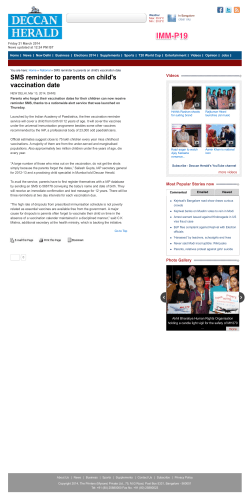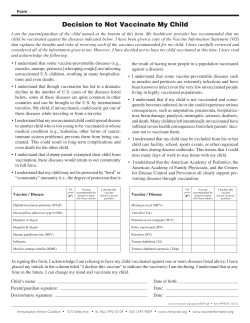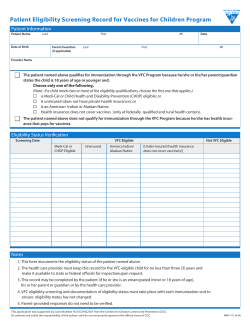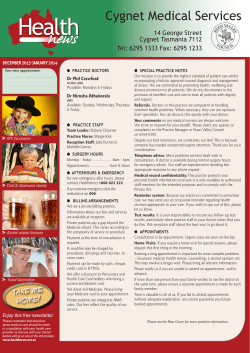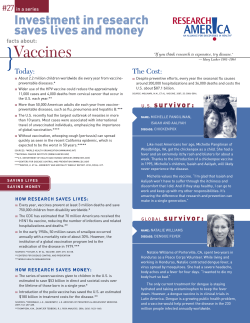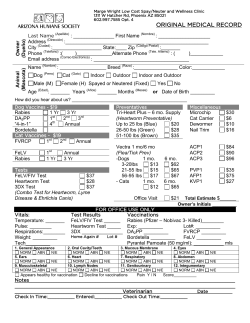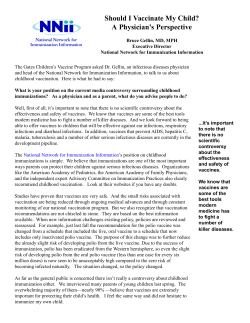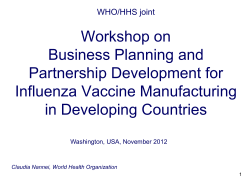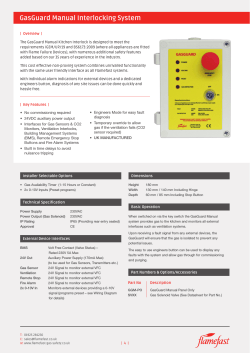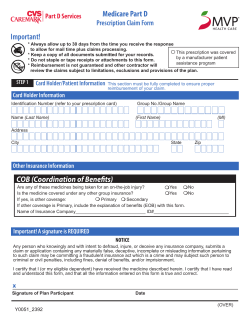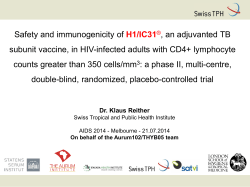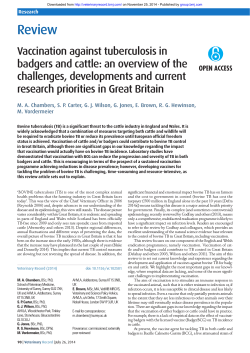WELCOME TO THE WVSIIS USER GROUP MEETING
WELCOME TO THE WVSIIS USER GROUP MEETING OCTOBER 2014 AGENDA REPORTING TO THE REGISTRY COVERAGE RATES REMINDER RECALL DATA QUALITY REPORTS OTHER USEFUL REPORTS VFC RECONCILIATION/ORDERING/ACCEPTING ORDERS ENTERING ADMINISTERED VACCINATIONS REPORTING DUPLICATE PATIENTS MEANINGFUL USE REGISTRATION AND ONBOARDING PROCEDURE NEW CONSUMER ACCESS MODULE: MyIR MEDICAL EXEMPTION MODULE IMPORTANT REMINDERS 1 WHY REPORT TO THE REGISTRY? • Vaccinations for children ages 0-18 must be reported to the registry within 2 weeks of administration. • The registry provides easy access to patient immunization records. • Helps ensure that a child’s immunizations are up to date. • Enables timely immunization for children whose families move or switch healthcare providers. • Prevents unnecessary (duplicate) immunizations. 2 COVERAGE RATES West Virginia has the 10th lowest infant immunization rate in the U.S. Percentage of 2 year olds who are fully immunized: • West Virginia 65.5% • United States 70.4% • US Department of Health and Human Services goal to ensure herd immunity 95% *Source: 2013 National Immunization Survey 3 IMPROVING COVERAGE RATES • Review patient record in the registry prior to visit to ensure there are no missed vaccinations. • Utilize Reminder/Recall report in WVSIIS to identify children who are missing vaccinations. Inactivate patient after 3 attempts to contact. • Report historical vaccinations for your patients to complete their record in WVSIIS. • AFIX and VFC rely on WVSIIS data to monitor immunization coverage when performing provider assessments. 4 Improving Coverage Rates Please visit: http://www.cdc.gov/mmwr/PDF/rr/rr4205.pdf to review the Standards of Pediatric Immunization Practices and learn how you can improve immunization rates for your patients, your child, or your community. 5 REMINDER RECALL Important tool for targeting patients in need of specific vaccinations. This report can generate a patient list, mailing labels, or form letters. VFC providers are asked during AFIX visits if it is being utilized. 6 CREATING REMINDER RECALL REPORT Choose IRMS/facility Click on Reminder Recall menu and then Reminder Recall Select the following options: A. Increment recall count B. Due now C. All patients D. Enter an age or range of birthdates. E. Select at least one vaccination family F. Leave other fields blank Click Run Reminder Recall at bottom of page. A message will pop up showing the number of patients selected. Click OK. Enter facility return address. Select an output type: patient listing, mailing labels, postcards, or letters. 7 REMINDER RECALL 8 DATA QUALITY REPORTS Patient Data Quality Detail Report Vaccination Data Quality Detail Report 9 PATIENT DATA QUALITY DETAIL REPORT This report is used to enable identification of patient records with incomplete information. It is limited to variables selected by the user such as VFC status, patient address, guardian information, etc. 10 PRINTING PATIENT DATA QUALITY DETAIL REPORT Choose IRMS/facility. Click on Reports menu and then on Report Module. Click on Patient Data Quality Detail report under Quality group. Select the following option: A. Birth date range (mm/dd/yyyy). B. Do not select any specific variable so the report will run for all missing variables. Click the Create Report button and the report will open in a new screen. Utilize the report by entering the missing demographic information for the patients listed. 11 PATIENT DATA QUALITY DETAIL REPORT 12 VACCINATION DATA QUALITY DETAIL REPORT This report is used to enable identification of the patient and vaccination records which were outside of the administration age or administered vaccinations that were given from unspecified vaccine types. Revising incorrect information will ensure an accurate vaccination record and avoid the possibility of duplicate vaccination. 13 PRINTING VACCINATION DATA QUALITY DETAIL REPORT Choose IRMS/facility. Click on Reports menu and then on Report Module. Click on Vaccination Data Quality Detail report listing under the Quality group. Select the following options: A. Enter birth date range (mm/dd/yyyy). Click the Create Report button and the report will open in a new screen. Utilize the report by researching the information returned by the report for the patients listed. 14 VACCINATION DATA QUALITY DETAIL REPORT 15 OTHER USEFUL REPORTS Patient Detail Report Patient Vaccination Forecast Vaccination Breakdown Vaccine Need 16 PATIENT DETAIL REPORT This report can show: • Patient name • Vaccine • Vaccination date • VFC status • Lot number • Vaccinator • Date VIS given 17 PRINTING PATIENT DETAIL REPORT • Go to reports, report module, and under patients, choose patient detail. • You may specify the date or birthdate range. • Choose the vaccinations you wish to see. • Create report. 18 PATIENT DETAIL REPORT 19 PATIENT VACCINATION FORECAST This report is a tool utilized to show when the patient should be vaccinated according to the ACIP schedule and is helpful in scheduling future patient visit dates to ensure timely vaccination. 20 PRINTING PATIENT VACCINATION FORECAST Click on the Patient menu, Search/add, and select the patient as usual. Go to Reports, Patient Record, and under Vaccination Record Choices, select the Forecast bubble. Click on Create Report. If the patient’s recorded vaccinations are up to date, the report shown will be an accurate example of the future vaccination dates that would be valid for the selected patient. 21 PATIENT VACCINATION FORECAST 22 VACCINATIONS BREAKDOWN This report will enable the user to view a list of the vaccination types and quantities given during a specific time range. There are many uses for this report. One in particular would be to look at the previous year to see the quantities of vaccine used during a specific timeframe in order to determine what the practice should order for the upcoming month. 23 PRINTING VACCINATIONS BREAKDOWN REPORT Click on the Reports Menu item, then on Report Module. Click on Vaccinations Breakdown listing under the Vaccinations group. Select the following options: A. Include inactive patients B. Select the specific vaccination or leave all unselected to run for all. C. Leave the other selections blank. Click the Create Report button and the report will open in a new screen. 24 VACCINATIONS BREAKDOWN 25 VACCINE NEED REPORT The Vaccine Need Report may be ran to assess VFC vaccine ordered for the previous year. This information can assist you in completing the annual VFC report and can be found under the Reports menu - State Reports. 26 VACCINE NEED REPORT 27 28 VFC RECONCILIATION/ORDERING/ACCEPTING ORDERS Reconciliation Placing order Accepting order upon receipt 29 RECONCILIATION Enter your on-hand inventory in the Physical Inventory box for each vaccine even if no change as occurred. If there is discrepancy, select the category and reason for the adjustment. If any of your physical inventory is ‘0’, make that lot number inactive. Check the Inactive box and select Save. Note yellow and red highlighted lot numbers: • Red = expired • Yellow = soon to expire 30 PLACING VACCINE ORDER From the menu on the left side of the screen, select Orders/Transfers. Select Create/View Orders. Enter Order Quantity and select Submit. Note: Inventory must be reconciled before order is placed. 31 RECEIVING VACCINE INTO INVENTORY When shipment arrives, you MUST receive order for lot numbers to be available in your inventory. Select beside the order that you want to receive. Confirm the Receipt Quantity, Manufacturer, Lot Number, and Expiration Date for all vaccines received. If the order was incomplete, enter the Rejected Quantity and Reason for rejecting. Select Receive. The vaccine that was not received will be placed back in your Inbound Orders list. 32 ENTERING ADMINISTERED VACCINATIONS When entering a VFC vaccination, always make sure lot number is chosen. If lot number is not selected, it will not decrement from inventory. 33 ENTERING ADMINISTERED VACCINATIONS Choose lot number: 34 REPORTING DUPLICATE PATIENTS When you have determined that one of your patients has a duplicate record, verify they are actually duplicates, and then report the duplication. At the bottom of the search/add patient screen, select Report Duplicates. The “Report Duplicate Patients” window appears. Select Reason for Deduplication from the drop-down box. Check the Select box beside each duplicate record and click Report Duplicates. 35 REPORTING DUPLICATE PATIENTS The Patient Set Merge window appears. Identify which patient is to be the Master Patient record by selecting the bubble above the applicable patient, add any comments if needed, then click Merge. SIIS staff will verify and approve merge. 36 MEANINGFUL USE What is “Meaningful Use”? The American Recovery and Reinvestment Act of 2009 specifies three main components of Meaningful Use: The use of a certified EHR in a meaningful manner. The electronic exchange of health information to improve quality of health care. The use of certified EHR technology to submit clinical quality and other measure. Simply put, "meaningful use" means providers need to show they're using certified EHR technology in ways that can be measured significantly in quality and in quantity. 37 MEANINGFUL USE Meaningful use in a health information technology context, defines the use of electronic health records and related technology within a healthcare organization. This involves the ability for provider’s EHR to be able to send immunization files to WVSIIS in HL7 (health level seven) format. Achieving meaningful use helps determine whether an organization will be eligible to receive payments from either the Medicare EHR Incentive Program or the Medicaid EHR Incentive Program. 38 MEANINGFUL USE = INTEROPERABILITY Steps for achieving Meaningful Use: • Register on the WV Meaningful Use Website. • Specify EHR information and if you are registering for MU stage 1 or 2. • You will be placed ‘in queue’ and contacted to begin onboarding process. • When contacted you will be asked to begin sending test files. • Test files must be at least 95% error-free before going ‘Live’. 39 MEANINGFUL USE Ultimately, it is hoped that the meaningful use compliance will result in: • • • • • Better clinical outcomes Improved population health outcomes Increased transparency and efficiency Empowered individuals More robust research data on health systems 40 MEANINGFUL USE REGISTRATION The Meaningful Use Website: http://www.wvdhhr.org/bph/oeps/murs/login.cfm Website can also be accessed from the WVSIIS Homepage by clicking on West Virginia Immunization Program under Valuable Links. 41 COMING SOON TO WVSIIS! 42 CONSUMER ACCESS MODULE - MY IR MyIR stands for ‘My Immunization Registry’. It is a secure online access module that allows consumers or parents easy access to their child’s immunization records. Benefits of MyIR: • Official Shot Record for school or camp registration. • Convenience for the parent. • Less burden on the provider. We are currently in the Pilot Phase of the program. We will be rolling it out soon to all providers. 43 44 MEDICAL EXEMPTION MODULE WV will be adopting the Medical Exemption Module in 2015 in order to better track medical exemptions. Although we have a process in place, many are difficult to track. The new module replaces the old ‘paper’ system for providers submitting approval for medical exemptions. Some schools are accepting medical exemption statements directly from physicians instead of following the proper procedure. 45 MEDICAL EXEMPTION MODULE The decision to purchase the Medical Exemption Module was based on the need to create a formalized process for more accurate tracking of medical exemptions. Fulfills WV Interpretive Rule. Easier for providers to request exemption. Streamlined approval process. Tracking mechanism for persons exempt from a specific antigen in case there is an outbreak. 46 MEDICAL EXEMPTION MODULE The medical exemption request form will become part of WVSIIS and be required to be utilized by practitioners requesting medical exemption through the I-WEB version of WVSIIS. Practitioners with WVSIIS and internet access would enter the request through an online version of this request form. The local health officer would approve or deny the medical exemption online through WVSIIS I-WEB. 47 REMINDERS • All immunizations given to anyone 18 years of age and younger must be reported, NOT just VFC eligible patients. Adult immunization reporting is strongly encouraged. • Notify us when a user needs to be inactivated. • When entering Hep B and Hib historically, select unspecified unless you can identify type given. • VFC providers-Make sure to select a lot number for all VFC vaccinations. 48 VFC SITE VISIT REMINDERS The VFC staff is finding that many electronic records do not contain the name and title of the person administering the vaccination, VIS publication date, and date given (these must be documented separately). The CDC requires that screening take place at every immunization visit and those screening results MUST be documented in their EHR during each visit. 49 VFC Vaccine Administration Documentation Requirements Every time an immunization is administered the following information must be documented in the patient’s record: • Patients name • Date of birth • Vaccine type * • Vaccine manufacture * • Date the vaccination was given * • Vaccine Lot number * • Name and address of the clinic * • Signature and title of the person administering the vaccine * • Publication date of the Vaccine Information Statement (VIS) * • Date the VIS was given to the parent / guardian • Site of vaccination • Immunization adverse reaction indicator *Federal Documentation Requirements required by statute 42 US Code 300aa-25. Adverse events following vaccinations should be reported to to the Vaccine Adverse Event Reporting System (VAERS). 50 POINTS OF CONTACT Pam Reynolds – Information Quality Services Coordinator……………… Carol Smith – Information Quality Services Specialist……………………… Brittany Richo– Information Quality Services Specialist………………….. Becky Pierson – Help Desk Analyst…………………………………………………. 304-356-4048 304-356-4945 304-356-4942 877-408-8930 304-356-4047 Christopher Precht – Programmer Analyst……………………………………….. 304-356-4057 WVSIIS Fax Number……………………………………………………………….………….877-408-8927 304-558-1899 51 QUESTIONS? 52
© Copyright 2026