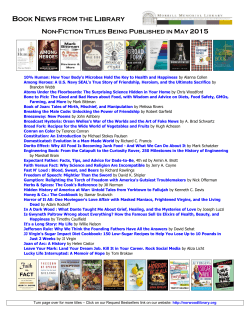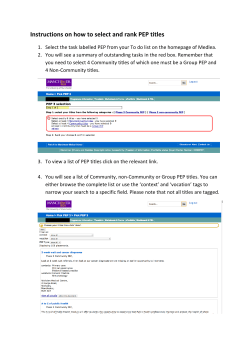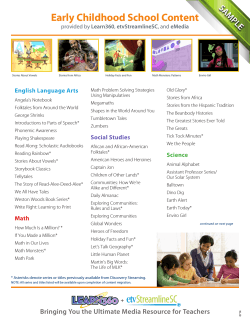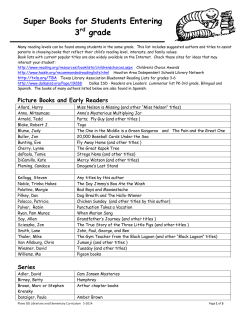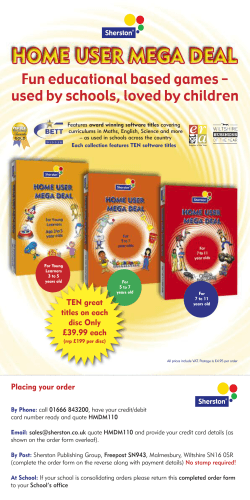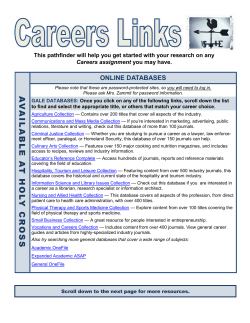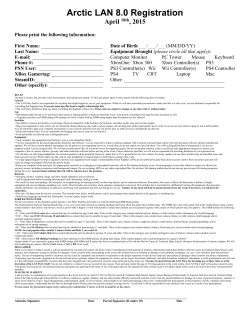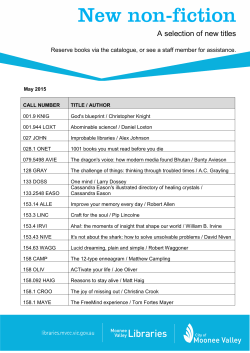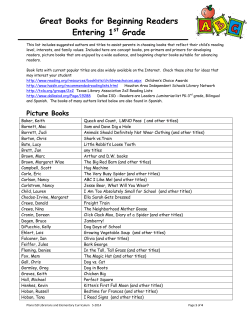Abbreviated journal titles in Endnote UoS Libraries 2011
Abbreviated journal titles in Endnote UoS Libraries 2011 Using abbreviated journal titles The ACS no title style uses abbreviated journal titles but Endnote doesn’t know what these are. You need to import a journal titles list which includes all the ACS standard abbreviations in order for your references to display properly. 2 Go to 'Tools Open Term Lists Journals Term List' 3 Go to the 'Terms' tab: titles of journals currently listed in the EndNote Library are displayed 4 these must be deleted Select a single title, right-click and choose 'Select All' 5 Click 'Delete Term' 6 Now go to the 'Lists' tab: click 'Import List' 7 Term lists are located within the EndNote program: On a personal computer, look for the Terms Lists folder within the program software On a public workstation, this can be found at: My Computer OS disk (C:) Program Files (x86) EndNote X5 Terms Lists 8 Select the Terms List, Chemical.txt, and click 'Open' 9 A new 'Journals' term list is created 10 The Journals Term List now includes abbreviations as well as full titles 11 Journal titles will show in the Preview pane in abbreviated form 12 The journal title will appear in full in the EndNote Library record 13 Using abbreviated journal titles The ACS and ACS – no title styles will automatically use the abbreviated journal title if it is available. If you already have references in Word documents using ACS or ACS-no title, you will need to use the ‘update citations and bibliography’ function from within Word for the abbreviated titles to appear. 14 Get more help Find library guides at www.soton.ac.uk/library/infoskills/ bibliographic/endnote/endnotetraining.html EndNote YouTube Channel www.youtube.com/endnotetraining Contact [email protected] 15
© Copyright 2026