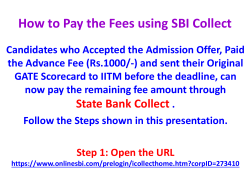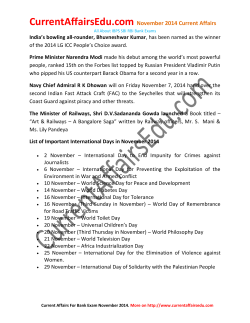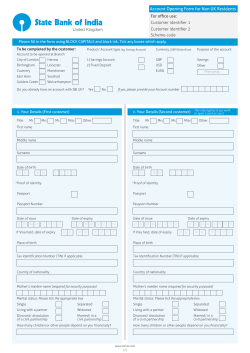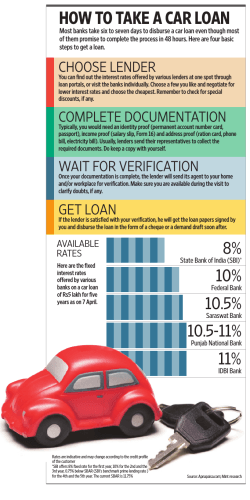HOW TO FILL THE ONLINE APPLICATION FORM
HOW TO FILL THE ONLINE APPLICATION FORM GENERAL INSTRUCTIONS 1. Candidates are required to apply online through MGVCL website http://www.mgvcl.com 2. Entries in the application form shall be required to be filled only in English. STEP BY STEP PROCESS TO FILL ONLINE APPLICATION FORM STEP 1: Registration (New Applicant Must First Register): New Applicant has to visit the website http://www.mgvcl.com and click on Register hyperlink and fill the details to register him/her for the respective post. The applicant must have a valid email ID and valid Mobile No. for applying online. Press the button “Submit” after filling up the registration form. On successful registration, System will generate Application Number. System will also generate Login Credentials i.e. Login ID and Password for completing the entire application process. System will send E-Mail notification on E-Mail ID used during registration process for Login Credentials i.e. Login ID and Password. However, Applicants are requested to note and preserve their Login ID and Password to complete all stages of filling up online application form for complete and successful submission of application. STEP 2: LOGIN Essential documents to be made ready: Before starting to fill up the on-line application, keep ready with you the following details / documents / Information 1. Educational qualification details 2. Caste certificate (for SC / ST/ SEBC candidate) - Disability Certificate for Persons with Disabilities 3. Image of scanned recent passport size Photograph of applicant in jpg / jpeg format and size should not exceed 50 KB 4. Image of scanned Signature of applicant in jpg / jpeg format and size should not exceed 50 KB 5. Facility to take Print out of the SBI Challan Form in case you are making payment manually through any branch of State Bank of India (SBI) 6. Debit / Credit Card/Net Banking details in case you are making online payment. Registered Candidate Must Login to perform following tasks to complete the process of filling online application form successfully. Task No 01 02 03 04 05 06 07 Task Name Fill Educational Qualification and Employment Details Upload Photograph Upload Signature Make Payment of Recruitment Fees Using [1]Online Payment(Using Debit/Credit Card, Net Banking) OR [2]Generate SBI Challan for Manual Payment at SBI Branches Fill Payment Details, if Fees Payment is done at SBI branches using System generated SBI Challan Final Submit and Confirm Application Print Application Form TASK-01: Fill Educational Qualification Details Fill the details in the online application form. You are required to exercise sufficient care to correctly furnish the details of your Educational Qualification like Graduation, SSC and HSC Details. While filling the application form online, please save the information by clicking the button “SAVE”. In case you wish to edit any information you can do so till you finally submit the application. After editing the information, make sure to save the information by clicking the button “SAVE”. TASK-02: Upload Photograph Scanned Photograph must be a recent passport size color picture. Make sure that the picture is in color and has no harsh shadows. If you wear glasses make sure that there are no reflections and your eyes can be clearly seen. Also, ensure that both ears are visible in the picture. Caps, hats and dark glasses are not acceptable. The image should only be in .jpg, .jpeg, .gif, .png format. Size of image file should not be more than 50 kb. TASK-03: Upload Signature Make sure that the scanned signature is in black color and has no harsh shadows. The image should only be in .jpg, .jpeg, .gif, .png format. Size of image file should not be more than 50 kb. TASK-04: Make Payment of Recruitment Fees Online Payment(Using Debit/Credit Card, Net Banking) or Generate SBI Challan for Manual Payment at SBI Branches There are two options available for payment of recruitment fees (A) GENERATE SBI CHALLAN FOR PAYMENT AT SBI BRANCHES Select this option to generate Online SBI Challan which will have pre-filled information like Applicant Name, Application No (i.e. Registration ID), Total Fees to be paid, Mobile No, Date of Birth etc. Take the Print out of this SBI Challan and pay the requisite recruitment fees at any branch of SBI. You are requested to ensure that, SBI Cashier fills the details like Journal No, Branch Name/Code, Date of deposit etc. in Applicant Copy of SBI Challan. IMPORTANT INSTRUCTIONS TO APPLICANTS WHO WISH TO DEPOSIT FEES AT SBI BRANCH: Fees should be deposited Minimum ONE WORKING DAY after the generation of this SBI Challan from MGVCL Website. For Example If SBI Challan is generated on: 25-11-2014 Deposit Fees Between: 27-11-2014 to last date of payment of fees Applicant Copy of SBI Challan to be preserved by Applicant for future references. (B) ONLINE PAYMENT (Using Debit Card/Credit Card/Net Banking) Keep the Debit Card / Credit Card Details handy. On transaction of the payment through payment gateway, auto generated “Status of Online Payment of Application/Recruitment Fees” will be issued. Candidate has to take the print out of this for successful transaction of the payment through payment gateway. It is to be preserved by Applicant for future references. TASK-05: Fill Payment Details, if Fees Payment is done at SBI branches using System generated SBI Challans This task is only for payment made at SBI Branches using system generated SBI Challans and not for Online Payments. Fill the details like SBI Journal No, Date of Payment, Branch Name, Amount Paid etc. in this form. Please save the information by clicking the button “SAVE”. TASK-06: Final Submit and Confirm Application Click on Submit Application hyperlink to finally submit and confirm application. On submission of application, system will generate 15 DIGIT APPLICATION CONFIRMATION NUMBER. You are requested to note and preserve this Application Confirmation Number for future references. ONLY submitted and confirmed APPLICATION (i.e Application for which 15 DIGIT APPLICATION CONFIRMATION NUMBER has been generated) WILL BE CONSIDERED for further recruitment process. Once you submit application, you will not be allowed to make any changes in your application. TASK-07: Print Application On Successful submission of Application, Take print out of your application form using “Print Application” hyperlink. Preserve the Print out application for future references. APPLICATION STATUS: After Login, System will show APPLICANT MAIN MENU. It has Application Status. Application Status will turn to “Application Sucessfully Submitted with Application Confirmation No: Successful submission of Application <Application_Confirmation_No>” On
© Copyright 2026