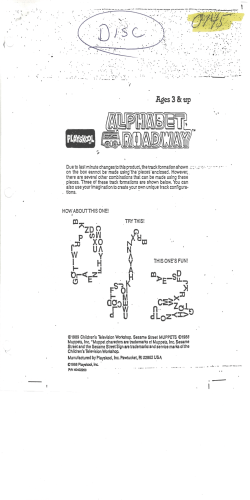Best Practices: Designing Touch Tablet Experiences for Preschoolers
Best Practices: Designing Touch Tablet Experiences for Preschoolers Interaction and Design Tips From: Q Over 40 years of children’s media testing Q 20+ years of digital platform testing Q Including more than 50+ touch screen studies Our Approach Q Q Q Q We always consider our target audience of preschool-aged children. We strive to ensure that our educational topics and gameplay experiences are created in the most developmentally-appropriate way. We believe young children can benefit educationally when engaged in scaffolded, hands-on activities that are of interest to them. Our overall visual design should invite discovery and exploration. The role of the digital experience is to ensure that this hands-on exploration is structured, systematic, and intuitive. The digital experience should be designed to be engaging and fun with education integrated seamlessly in support of the play pattern (and vice versa). We attempt to adapt our best practices guidelines as we continue to learn from our formative research process. This document is ever-adapting and based on our ongoing learnings. Best Practices: Designing Touch Tablet Experiences for Preschoolers Domestic Research Sesame Workshop 2 Familiar Faces in New Places Q Q Q We utilize our familiar characters as “hosts” or “guides” throughout the learning process. Our characters bring children a feeling of friendship and fun, and it is critical to build on this relationship in digital media experiences. This creates an environment of extended engagement and dialogue between the child and the character on screen. Best Practices: Designing Touch Tablet Experiences for Preschoolers Domestic Research Sesame Workshop 3 Creating the Best Interactive Design Q Q Q Q Greetings: Most content begins with a character or friendly adult narrator greeting the user. Instructions: State the objective, as well as how to accomplish that objective. Time-Outs: Utilize time-outs as a concise suggestion for what to do next. They should occur after 3–5 seconds of inactivity for stories and 6–8 seconds for games. Wrong Answers: We consider a wrong answer to be an opportunity for a “learning moment.” The use of audio and visual feedback should be encouraging and incremental. Wrong answer feedback typically occurs within 3 scaffolded levels. ➤ ➤ ➤ First Wrong Answer: Identify a wrong choice and offer encouragement. Example: “That’s not it. Try again!” Second Wrong Answer: Identify a wrong choice, restate the objective, offer a hint, and provide encouragement. Example: “That’s not right. You need to find a triangle. It has 3 sides and 3 angles! Try again!” Third Wrong Answer: Identify a wrong choice, restate the objective, offer a hint, and highlight the correct answer. Example: “That’s not right. You need to find a triangle. It has 3 sides and 3 angles! <Triangle highlights> Tap on the triangle!” This should be repeated until the correct answer is selected. In some cases, we may suggest moving a child forward if he/she is struggling for a determined period of time. Best Practices: Designing Touch Tablet Experiences for Preschoolers Domestic Research Sesame Workshop 4 Creating the Best Interactive Design continued Q Q Q Q Correct Answers: Payoffs are very important to children. They keep them motivated and invested. If possible, payoffs should reflect the curricular concept and user choice (e.g., “Nice job choosing the letter A!”). For audio payoffs, include sound effects (e.g., trumpet blare, ding-ding-ding, etc.). When possible, also include a visual payoff via animation or light movement. Other Feedback: Some activities, like a coloring tool, typically do not have wrong/correct answers. However, feedback is still necessary in the forms of encouragement and reaction to user input. Help: Since preschool-aged children typically cannot read, we do not find text-based “Help” sections useful. Instead, we recommend help in the form of context-specific dialogue and visual reinforcement. We suggest including a thorough "How-To" section aimed at parents. This is extremely helpful, especially regarding gameplay instructions and how to turn settings on/off. End of Play/Replay: Interactive design should consider how the experience may end and how users may replay. Best Practices: Designing Touch Tablet Experiences for Preschoolers Domestic Research Sesame Workshop 5 Most Intuitive Gestures Q Q Q Q Q Tap: Tap is the most intuitive and foundational touch interaction for children. Draw/Move Finger: Children love to trace and draw on screen, but sometimes have a hard time not lifting their finger. We suggest supporting partial completion. Swipe: Swiping is very intuitive if visual indications of where to swipe are provided. In some instances, consider employing dual functionality for swipe and tap of an arrow. Be careful to avoid placing hot spots or other functionality in the swipe area. Drag: Children can touch an object and drag it to a new location, but again, have difficulty with finger-on-screen continuity. When applicable, support partial completion. Slide: Children are less familiar with on-screen sliders than they are with dragging. If a game requires a child to use a slider, it must be very explicit about how to do so (e.g., VO, strong visual indication of end point, a large hotspot, supportive/explicit highlighting). Best Practices: Designing Touch Tablet Experiences for Preschoolers Domestic Research Sesame Workshop 6 Least Intuitive Gestures Q Q Q Q Q Pinch: Pinching to resize is sometimes difficult for children. If necessary, we recommend reserving it for non-essential actions. Tilt/Shake: Due to the weight and size of tablets, the tilt and shake functionalities are difficult for children to control and increase the risk of breaking the device. For smaller touch devices (e.g., phones), this functionality is more manageable. We recommend limiting tilt and shake functionalities to smaller devices. Multi-Touch: Children use multi-touch (multiple fingers on screen at once) unintentionally and with limited dexterity. We suggest only using multi-touch for actions that do not require correct answers. Flick/Fling: Children are not very familiar with flicking an object and instead tend to tap and/or drag. We recommend programming so that both interactions work. Double Tap: Children expect immediate feedback from their touch and tend to think the app is unresponsive when a double tap is required. We suggest only using double tap to prevent a child from accidental navigation (e.g., leaving an activity, accessing parent content). Best Practices: Designing Touch Tablet Experiences for Preschoolers Domestic Research Sesame Workshop 7 Screen Design for Any Platform Q Q Q Q Q Make Gameplay Goal Visually Explicit: The necessary steps to achieve the gameplay goal should be immediately and intuitively obvious on each screen. The more fundamental the action, the more eye-catching the interactive element should be. Distinguish Interactive Elements: Interactive elements (e.g., buttons, game objects) should be visually distinct (e.g., color, line weight, art style) from the rest of the screen. Consider using subtle animation as well as a different line weight and color intensity. Organization and Continuity: Similar concepts and functions should look similar and be grouped together (e.g., games should be grouped together). Indicating “More”: If there are hidden elements, such as additional colors on a color palette, include a visual indicator (such as arrows, a partial view of the next item, or an example animation) to signal that there is more to explore. In adult-facing sections, a fade-out of content and a visible scroll bar are also effective. Scrolling: Scrolling vertically below a page fold is conceptually difficult for children. Horizontal scrolling is more intuitive (e.g., a film strip). We suggest that all important interactive elements should be on screen upon initial load to best support a child. Best Practices: Designing Touch Tablet Experiences for Preschoolers Domestic Research Sesame Workshop 8 Screen Design for Any Platform continued Q Q Q Highlight Color: Highlight color should be considered early in the design process. It should be distinct from other colors in the activity (e.g., bright yellow or neon green). However, it is fine to use more than one color in the same app based on the surrounding color palette. Hot Spots: Young children’s fine motor skills are still developing. Hot spots must be large and adequately isolated from one another. We suggest helping a child identify hot spots by utilizing a "glow" or "sparkle" as a time-out after instructions or story text are read. Specifically for storytelling, we recommend that all hot spots and interactivity be frozen until after the story text on the page has been read. Utilizing the Camera Feature: We suggest adjusting the design to enable a child to hold the device with two hands while aiming the camera correctly and touching the capture button. Best Practices: Designing Touch Tablet Experiences for Preschoolers Domestic Research Sesame Workshop 9 Text on Screen for Any Platform Q Q Q Q Text on Screen: Assume preschoolaged children cannot read; so design experiences that they can use without adult assistance. Primary instructions and other prompts should be conveyed verbally and visually. Text Highlighting: Text highlighting is an important feature for any story that is read aloud. Parents prefer a storybook that highlights word-by-word as text is read out loud. When possible in digital story experiences, give parents an option to turn text highlighting off so they can read to their children at their own pace. Child-Facing Fonts: Child-facing text should be as close as possible to ZanerBloser (except when text is an integrated part of the overall graphics). We recommend our custom Sesame Street font, but if that’s not possible, other ZB approximations include: Sophie Joy and Furball. Fonts should not include serifs. On-Screen Counters: When a character counts in dialogue, we recommend that numerals appear on screen to reinforce numeral recognition. When counting a set, we suggest that the on-screen numeral appear in a counter, rather than on the object itself. Best Practices: Designing Touch Tablet Experiences for Preschoolers Domestic Research Sesame Workshop 10 Visual Layout Q Q Q Q Menu: In most cases, design for having a menu accessible at all times. For a storybook, it is important to include a page-bypage index. Orientation: Preschool-aged children tend to hold a tablet in landscape view. Scan: People tend to scan screens the way they read. For our audience, this generally means left to right, and top to bottom. Screen Edges: Due to the weight and size of tablets, children tend to rest their wrists along the bottom edge of the screen. If active icons are placed there, children are likely to accidentally touch them and potentially “bump” out of the activity. Strategic positioning of the icons away from the bottom of the tablet will likely minimize frustration and quick game fatigue. Best Practices: Designing Touch Tablet Experiences for Preschoolers Domestic Research Sesame Workshop 11 Visual Design Q Q Q Q Visual Instructions: Children typically do not pay attention to audio instructions alone. Instructions benefit from a corresponding visual component. For example, if a character instructs a child to move something from one location to another, this path should be momentarily highlighted or visually indicated in some other way. Indication of Interactivity: Employ explicit on-screen cues to indicate when the child can interact. When transitioning from a linear experience to an interactive experience, it’s important to reinforce the transitions of watching to playing through sounds and visuals. Touchability: Items that are “hot” need to look active and touchable. For example, having a strong visual highlight (typically yellow) behind an active icon helps children know it is interactive. Objects should only look touchable when they are touchable. We also recommend animating interactive objects. Iconography/Button Design: To best support users, we suggest using consistent, representational icons that follow standard convention. Best Practices: Designing Touch Tablet Experiences for Preschoolers Domestic Research Sesame Workshop 12 Audio Design Q Q Q Q Q Q Concise: Children typically do not pay attention to audio instructions alone. Keep the essential audio (e.g., specific task or game instructions) minimal and precise. Put the specific instructions at the end of the sentence, not at the beginning (e.g., "To give Elmo a crayon, tap on the 'X!'"). Combine the primary audio with any visual support possible (such as highlights on icons/buttons). Interaction Terminology: Touch screen terminology (tap, slide, pinch) must be explicit for children. For example, when instructing children on how to zoom out, we have found that it’s helpful to give specific instructions such as, “Place two fingers on the screen and pinch them together.” Interruptibility: Children often become impatient with the uninterruptible audio prompts. We suggest making the unessential prompts interruptible, especially on replay. The common exception is with storytelling—sometimes making text on a page uninterruptible increases a child's focus and story comprehension. Sound Effects: Children expect immediate feedback from their touch. Sound effects are an effective way to communicate input registration. When possible, user actions should be recognized with a corresponding sound. Auditory Indication of Interactivity: We suggest using a consistent sound effect or a change in the background music to clearly indicate the transition from a linear experience to an interactive experience. Background Music: Background music can enhance engagement for a child. However, be mindful to not detract from the actual gameplay. Choose style carefully and monitor volume of background music. Best Practices: Designing Touch Tablet Experiences for Preschoolers Domestic Research Sesame Workshop 13 Intentionality Q Q Q Input Touch Registration: Children tend to tap the screen too hard, long, or multiple times (causing unwanted zoom) until they see evidence that that their interaction has registered. We recommend programming input registration upon touch rather than on lift. Confirmation: It is a good idea to require confirmation when a major program consequence will result, such as deleting a picture. This can be done with an additional confirmation overlay (e.g., Are you sure? Yes or No) that is color-coded and utilizes recognizable icons (e.g., green check mark and red “X”). Unintended Multi-touch: Children are still developing their fine motor skills. We know from our research that there are vast differences between 2-, 3-, and 4-yearolds’ dexterity. When developing for touch devices, prepare for issues with multi-touch. Best Practices: Designing Touch Tablet Experiences for Preschoolers Domestic Research Sesame Workshop 14 Other Design Notes Q Q Q Q Q Load Time: We only have a short window to capture and hold our audience’s attention. Assets need to load quickly. Registration/Login: We assume that younger children will be assisted by an adult during any registration/login process. However, we recommend designing logins so that children can recognize their own profile (such as their name and a unique icon). In all cases, we suggest keeping account registration and login processes as simple as possible. Cross-Sell Pages: When incorporating parent-directed information that allows purchases (e.g., links back to iTunes), this material must live in a "Parents" section that is not easily accessed by a child. The icon for this section must not be enticing to a child. In addition, the links to purchase must be protected by a "baby gate" (i.e., an additional popup that asks for confirmation to leave the page). Parent Tips: Incude a section for parent tips whenever appropriate. These tips should reinforce curriculum, ideally via suggestions on how to encourage parent-child interaction during the digital experience as well as ideas for extending the overall learning objectives. "Record Your Own Voice" Feature: Children and parents enjoy having this feature available wherever applicable. Best Practices: Designing Touch Tablet Experiences for Preschoolers Domestic Research Sesame Workshop 15 Book Apps and ebooks Q Q Q Q Modes: We recommend at least two modes of play for ebooks: “Read to Me” and “Read on My Own.” Scan: Be sure to adhere to standard scan directionality (i.e., left to right, top to bottom). Conversely, many ebooks use pan and scan animation that moves from right to left, which tends to confuse users. Page Turns: To move between pages, be sure to allow for paging backward and forward. Programmed page turns should register both swipe and tap, unless hot spots interfere. Parent and Caregiver Content: ➤ ➤ ➤ Q Settings and other adult controls are very important. In particular, parents like the option to customize and control the settings (e.g., being able to remove the arrows for page turns or eliminating music, sound, and hot spots). In ebook-specific experiences, the "Help" section should be in the "Settings" section. In app-specific experiences, adults tend not to use tutorials located in the “Help” sections. It is better to embed them in an initial startup screen and/or overlay. ebook vs. Book App: Parents have different expectations for ebooks and book apps. ➤ ➤ Parents expect an ebook to be a traditional storybook experience. Storybooks and concept books are most effective as ebooks. Parents expect additional features from a book app, including music, videos, audio that is not text-based, interactive icons, and games. Best Practices: Designing Touch Tablet Experiences for Preschoolers Domestic Research Sesame Workshop 16 ™/© 2012 Sesame Workshop. All Rights Reserved.
© Copyright 2026