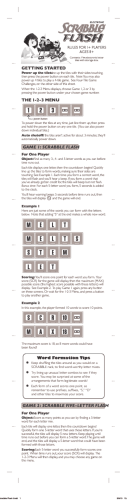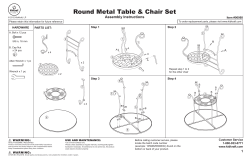7” Portable DVD Player Please read this User’s Guide before
TM THE PERFORMANCE YOU NEED 7” Portable DVD Player Please read this user’s guide before using your new DVD player. Please read Guide before User’s Guide this User’s operating your 16-904 Contents Setup............................................................................................................................. 4 Features ................................................................................................................... 4 Package Contents ................................................................................................... 4 Basic Operation.......................................................................................................... 10 Accessing and Changing System Settings ......................................................... 10 General Setup Page ........................................................................................ 10 Video Quality Setup ........................................................................................ 11 Password Setup Page ..................................................................................... 11 Preference Page .............................................................................................. 12 Display Feature ..................................................................................................... 12 For DVDs .......................................................................................................... 13 For CDs ............................................................................................................ 13 Additional Information .............................................................................................. 16 Frequently Asked Questions................................................................................ 16 Why won’t my disc play? ............................................................................... 16 Why does appear after I press a button? ................................................. 17 Why does the image jump or is distorted? ................................................... 17 What is region encoding? .............................................................................. 17 Why cannot I use the fast forward and backward functions? ..................... 18 Lithium Battery Safety Instructions .................................................................... 18 Specifications ....................................................................................................... 19 FCC Information ................................................................................................... 19 Limited Warranty .................................................................................................. 20 Do More withYour Player .................................................................................... 21 Advanced Operation.................................................................................................. 14 Playing MP3 Discs ................................................................................................ 14 Selecting a Folder orTrack .............................................................................. 14 Playing JPEG Discs............................................................................................... 15 This product is a Class 1 Laser Product and complies with DHHS Rules 21 CFR Chapter 1, Subchapter J. 2 3 Setup Setup Setup Features Easy to carry around 7-inch hi-resolution screen Built-in rechargeable battery OR Package contents DVD Player AC Adapter A/V Cable Quick Start Remote Control Vehicle Adapter User’s Guide Z Notes: To use the player on battery power, switch off the player and charge the built-in Power your DVD player Using the AC Adapter, connect the DVD player’s DC 9V socket to a wall outlet, or Using the Vehicle Adapter, connect the player’s DC 9V socket to a vehicle’s lighter socket. The CHG light is on during charging, and goes out when the battery is fully charged. 4 battery for about 5 hours or until the CHG light turns off. Charge the player for at least 8 hours when using the first time. Charging the player’s built-in battery is only possible when you use the AC adapter and AC power. The power adapter must supply 9V DC and deliver at least 1000mA. Its center tip must be set to positive and its plug must fit the DC 9V jack. Using an adapter that does not meet these specifications could damage the player or adapter. 5 Setup Dispose of batteries promptly and properly. Do not burn or bury them. Use only fresh batteries of the required size and type. If you do not plan to use the remote control for a long time, remove the battery. Recycle your old rechargeable batteries at one of the many collection sites in the U.S. and Canada. To find the site nearest you, visit www.call2recycle.org or call toll-free 1-877-2-RECYCLE. Batteries can leak chemicals that can damage electronic parts. Play a disc Keep button-cell batteries away from children. Swallowing them can be fatal. 1. Switch ON the player. Use the AV OUT function (optional) 2. Press OPEN to access the disc tray, load a disc in Using the A/V Cable, connect the player’s AV OUT jack and an external screen (such as a TV) to play on that screen. the tray, the graphic side facing upward, and close the tray. The player starts playing automatically. ON/OFF Use the remote Your remote comes with a battery installed. Pull to remove the plastic tab before using the remote. When the battery is low, replace it with one of the same type (CR2025), the positive (+) side facing the remote’s back. Press the Tab 6 OPEN Pull here while pressing the Tab to slide out the tray 7 Setup Z Battery Notes: Recycle Rechargeable Batteries Setup Screen Shut-off Press down to shut off the screen. MENU WIDE Switch between 16:9 and 4:3 display ratio. Stop Play/Pause § AV OUT OPEN Press to open the disc tray. Headphones Volume Compass Buttons c d ef Highlight selections on a menu secreen. OK Confirm menu selections. ON/OFF with Power Indicator Z Note: The lamp in this product contains mercury. Dispose of properly. Do not put in trash. 8 DISPLAY Display disc information including time, chapter, and title. AUDIO* Select audio playback languages programmed on a DVD or audio output modes on an audio CD. SETUP Access the player’s Setup Menu screen. ANGLE* Change the angle. SUB* Select a subtitle language. MENU Display a disc’s main menu. A-B Repeat a specific portion from point A to point B. ZOOM Zoom in a video image to 2, 3, or 4 times the original size. Zoom in a photo to 125%, 150%, and 200%; zoom out to 75% and 50%. REPEAT Repeat chapter, title, track, folder, or all. Stop Previous and Next Skip titles, chapters, or tracks. c d and § Highlight and confirm selections on a menu screen. and are also fast backward and forward at 2X, 4X, 8X, 16X, 32X. NUM Press to enable number input, then press the number keys (0-9) to enter parental control levels, track numbers, chapter numbers, or passwords. Press again to disable number input. * The features with an asterisk are available depending on discs. Not all discs have these features. 9 Setup IR Infrared sensor to communicate with the remote. Basic Operation Angle Mark Accessing and Changing System Settings 2. Using the arrow keys (c, d, , ), select a system setting and press § on the OSD Language System menu languages: English (player default), French, Spanish. Screen Saver remote or OK on the player to confirm the selection. 3. When finished changing system settings, press SETUP to exit the setup menu. ZWNote: System settings apply to DVD playback only. Not all DVD players can use these features. Normal/PS (Pan and scan) – When the player sends signal to a conventional TV, normal images display in full screen. Normal/LB (letter box) – When the player sends signal to a conventional TV, normal images display with black bands at the top and bottom of the screen. On/Off: When enabled, the DVD memorizes the last position played on a disc when you press the OPEN or Stop button. Playback resumes from the same position when you press § again. Z Note: This resume feature only works if power supply is not interrupted or the DVD player has not been powered off. General Setup Page TV Display Last Memory On/Off: When enabled, the DVD player will go into screen saver mode about five minutes after it is paused or stopped. Wide (Default) – When the player sends signal to a wide screen TV, wide screen images display in full screen. 10 Video Quality Setup Video quality settings include Brightness, Contrast, Hue, and Saturation. The default setting for them is 00. Password Setup Page To change the password, enter the default password: 3308. Enter a new password, then press § on the remote or OK on the player. The default password is always valid. 11 Basic Operation Basic Operation 1. Press SETUP to access the setup menu. On/Off: If enabled, the angle mark icon will display if different angles are available on a DVD. Select different angles by pressing ANGLE on the remote. Preference Page For DVDs Current title number Current chapter number Audio Select an audio playback language: English (default), French, Spanish, Italian, German, Dutch. TT 01/12 Disc Menu Select a playback disc menu language: English, French, Spanish, Italian, German, Dutch. Total number of titles Parental Select a parental control setting: G, PG, PG-13, R, NC-17, DISABLE. The default is DISABLE. Default Select Reset to restore the player to its factory default settings. ZWNotes: Restoring factory default settings does not change your parental control setting. To prevent others from using the default password to change the parental control level setting and changing your password, keep this User’s Guide from others or make a note of your new password elsewhere and delete the reference to the default password from the User’s Guide. Display Feature CH 14/28 00:02:04 Total number of chapters Press DISPLAY on the remote repeatedly to cycle through Title Elapsed, Title Remain, Chapter Elapsed, Chapter Remain, and Display Off in sequence. Pay attention to the time information at the upper right of the screen. Take Title Elapsed for an example: For CDs Press DISPLAY repeatedly to cycle through Single Elapsed, Single Remain, Total Elapsed, Total Remain, and Display Off in sequence. Take Total Elapsed for an example: Current track number Elapsed play time of total tracks Track 07/21 00:42:15 The Display feature shows the time information when playing a DVD or CD. Total number of tracks 12 Elapsed play time of current title 13 Basic Operation Basic Operation To access this feature, remove the disc or leave the disc compartment open. Advanced Operation Playing JPEG Discs Playing MP3 Discs Load a disc and close the disc tray. The disc plays automatically in slideshow view. When you play an MP3 disc, the directory view displays. Press § on the remote or OK on the player to start playing the disc. Press MENU or STOP to view photos in thumbnail. Press § to resume slideshow view. Use the c and d buttons to navigate the folder or track, then press § on the remote or OK on the player. Press d to rotate a photo clockwise 90º. Press ZOOM repeatedly to zoom in or out. To view one photo, press REPEAT to select Repeat One. Press or to go to the previous or next track. Press NUM on the remote, enter the sequence number of the track in a folder (suppose you know the sequence number), and press §. To go back to the upper directory, select the folder icon press §. 14 ** in the current folder and 15 Advanced Operation Selecting a Folder or Track Advanced Operation Additional Information Frequently Asked Questions Make sure your disc does not have paper, tape, glue, or other object stuck on. Why does appear after I pressing a button? The disc does not support that function. The function is not available at this time. You have requested a title, chapter, or track that is out of range. Make sure the AC Adapter or Vehicle Adapter is properly connected, or the built-in battery is fully charged before you use battery power. Make sure you load the disc with the graphic side facing upward. The disc might be unclean, scratched, or damaged. Try another one. The disc may be unclean. Clean it and try again. Condensation may have formed inside the player due to sudden change of temperature. Wait about an hour and try again. The disc might be scratched or damaged. Slight picture distortion is normal during fast forwarding or backwarding. Why does the image jump or is distorted? Make sure the disc has the correct region encoding. See “What is region encoding?” below. Your DVD player can only play CD/DVD/MP3/JPEG discs. DVD players are designed to play movies coded by regions and will only play movies coded to their particular region. The list below shows the movie regions by number. The AC adapter might become warm after an extended period of use. If so, switch off the player and wait for some time. Region 1: Canada, United States and Territories Irregularly shaped discs (such as heart- or star-shaped discs) may cause the DVD player to malfunction. Region 3: Southeast Asia 16 What is region encoding? Region 2: Europe, Middle East, South Africa, Japan 17 Additional Info Additional Info Why won’t my disc play? Region 4: Australia, New Zealand, Mexico, and Central and South America Region 5: Africa, Russia and rest of Asia Region 6: China Region Management Information: This DVD player is designed and manufactured to respond to the region management information that is recorded on a DVD. The region number of this DVD player is 1 (USA/CANADA). If the region (local) number of the disc that you attempt to play differs from the region number of the unit, Wrong Region appears on the screen, and the DVD player cannot play that disc. There are sections in some discs that restrict fast forwarding and backwarding or title and chapter skipping. You cannot attempt to skip a film’s opening credits and the copyright notices that precede them. Discs are programmed so. Specifications Compatible Disc ...................................................................................................... DVD, CD, MP3, JPEG Color System....................................................................................................................................NTSC S/N Ratio ......................................................................................................................................... 60 dB Dynamic Range ............................................................................................................................... 85 dB Power Supply ..................................................................................................................................DC 9V Operating Temperature ................................................................................................. 41~95°F (5~35°C) Dimensions (W x D x H) .................................................................. 203 × 157 × 43 mm (8 × 6.2 × 1.7 in) Weight .............................................................................................................................. 700 g (24.7 oz) Specifications are subject to change and improvement without notice. Actual product may vary from the images found in this document. Lithium Battery Safety Instructions FCC Information Do not burn or bury batteries. Do not puncture or crush. Do not disassemble. Recycle lithium batteries. Do not dispose of in the trash. If the electrolyte in the cells should get on your skin, thoroughly wash with soap and water. If in the eyes, rinse thoroughly with cool water. Immediately seek medical attention. This equipment has been tested and found to comply with the limits for a Class B digital device, pursuant to Part 15 of the FCC Rules. These limits are designed to provide reasonable protection against harmful interference in a residential installation. This equipment generates, uses and can radiate radio frequency energy and, if not installed and used in accordance with the instructions, may cause harmful interference to radio communications. However, there is no guarantee that interference will not occur in a particular installation. If this equipment does cause harmful interference to radio or television reception, which can be determined by turning the equipment off and on, the user is encouraged to try to correct the interference by one or more of the following measures: 18 19 Additional Info Additional Info Why cannot I use the fast forward and backward functions? Use only chargers rated for lithium cells. Be sure the charger’s voltage and current settings are correct for the battery being charged. Charge batteries on a fireproof surface away from flammable items or liquids. Batteries should NEVER be left unattended while charging. Only adults should charge the batteries. Follow the manufacturer’s instructions for charging the product and do not charge longer than recommended. Unplug the charger when the battery is charged. Reorient or relocate the receiving antenna. Increase the separation between the equipment and receiver. Connect the equipment into an outlet on a circuit different from that to which the receiver is connected. Consult the dealer or an experienced radio/TV technician for help. Changes or modifications not expressly approved by Ignition L.P. may cause interference and void the user’s authority to operate the equipment. This device complies with part 15 of the FCC Rules. Operation is subject to the following two conditions: (1) This device may not cause harmful interference, and (2) this device must accept any interference received, including interference that may cause undesired operation. Do More with Your Player America Action Inc. warrants this DVD Player and accessories against defects in material or workmanship as follows: LABOR: If this product is determined to be defective within Three (3) Months from the date of purchase, Action will repair or replace it at no charge. Action reserves the option to repair or replace the product. After the warranty period expires, customer will be responsible for all labor charges. PARTS: Action will supply new or rebuilt replacement parts in exchange for defective parts for a period of One (1) Year from the date of purchase. Customer will be responsible for the cost of parts after the warranty period expires. This warranty does not cover customer’s instruction, installation or setup adjustments. This warranty does not cover cosmetic damage due to acts of God, accident, misuse, abuse, negligence, commercial use or modification of any part of the product. This warranty does not cover damage due to improper operation or maintenance, connection to improper voltage supply or attempted repair by anyone other than facilities authorized by Action. This warranty does not cover products sold AS IS or WITH ALL FAULTS. This warranty is valid only in the United States. Proof of purchase in forms of a bill of sale, sales receipt, or dated invoice that proves the product is within the warranty period must be presented to obtain warranty service. This warranty is invalid in the event that the factory-applied serial number has been altered or removed from the product. Repair or replacement as provided under this warranty is the exclusive remedy of the consumer. Action shall not be liable for any incidental or consequential damages for breach of any expressed or implied warranty of merchantability or fitness for a particular purpose on this product is limited in duration to the extent of this warranty. Some states do not allow the exclusion or limitation of incidental or consequential damages, or allow limitations on how long an implied warranty lasts, so the above limitations or exclusions may not apply to you. This warranty gives you specific legal rights, and you may have other rights that vary from state to state. Warranties and specifications are subject to change without prior notice. For the latest information regarding your product warranty issues, please contact the service center at the toll free number provided below, go to our website at www.axiontv.com, or write to us at: Service Center, America Action, Inc., 100 Exchange Place, Pomona, CA 91768, USA 1-866-571-9143 20 Headphones Enjoy your player without disturbing others. 12-ft. RCA A/V cable Replace the supplied short A/V cable. Portable DVD case Store your DVDs or CDs. Button-cell battery Replace your remote battery. 21 Additional Info Additional Info Limited Warranty Protect the environment by recycling used electronics. Go to E-CyclingCentral.com to find an electronic recycling center near you. Please readfrom this your user’s guide using yourSee new DVD player. Get more audio andbefore video equipment. what you’ve been missing. With Auvio, you control the experience. Auvio was established by a group of technophiles to provide high quality audio and video products without the high sticker price. The Auvio philosophy is for you to experience audio and video as it was intended to be: pure and distortion free. We know electronics can be intimidating. Auvio simplifies your experience by providing the right products, with the right specs, to work with your equipment. Be confident about your purchase: your new Auvio product incorporates the latest technology, is built to the highest quality standards, and reduces environmental impact by complying with RoHS environmental restrictions. For product support, call 1-866-315-0426 © 2009. Ignition L.P. All rights reserved. Auvio is a trademark used by Ignition L.P. Package user documentation are recyclable. User documentation contains recycled material. User’sand Guide Printed 07A09 in China 16-904 16-904
© Copyright 2025