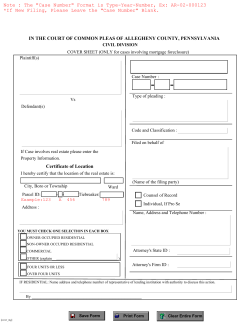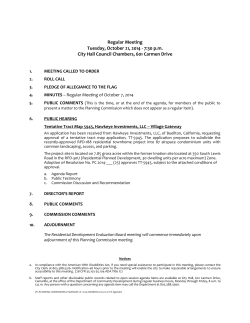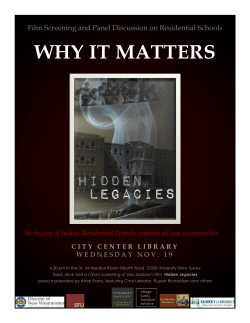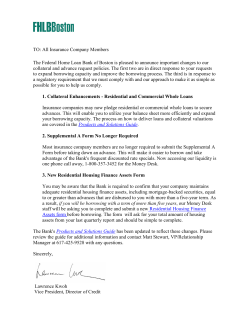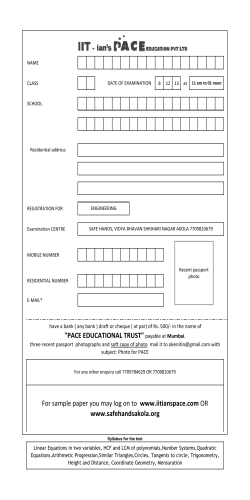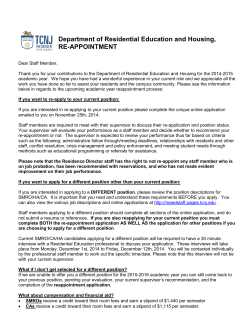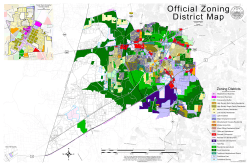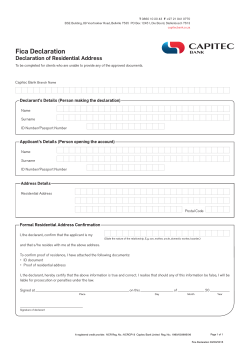Comparing CASEMIS Data - CEDR Systems Conference 2015
CEDR 2015 Conference May 21- 22, 2015 Comparing CASEMIS Data Setting Up Your Pivot Table To really look at your data we will be opening Table A. Now, I know we always say to save the files and never open them, but in this case we need to. Just make sure you re-download the tables and keep them closed if you want to run them through the CASEMIS Software! How to Pivot Table: 1. Open your Table A file in Excel 2. Click the Insert Tab of the Ribbon 3. Click the Pivot Table icon 4. A pop-up will appear 5. Leave all options as is and Click the OK button Welcome to your Pivot Table!!! How the Pivot Table Works: • The check box list is all of the fields you can choose from • Filters allows you to filter your results by a certain field • Columns and Rows are the fields you are comparing • Values – we want a count of Student IDs (very important that this is not set to a sum of student IDs) • If it does default to Sum click the arrow on the right and change it to a Count Now you can drag fields into the Columns and Rows as needed. See the following pages for the Pivot Tables covered in the webinar. Pivot Table Searches: 1. School Code vs. School Type What It Does: This search will compare the school (using the School CDS Code to identify schools) against what School Type the students are coded under. What you are looking for: You are looking for any School Code and School Type that does not line up properly. Example: You know the school is a Public Day School, but students in that school have a School Type 30 (Juvenile Court School). Information you need: CASEMIS School Codes Code School Types Code School Types 00 No school (ages 0-5 only) 51 Adult education program 10 Public day school 55 Charter school (operated by a LEA/district/COE) 11 Public residential school 56 Charter school (operated as a LEA/district) 15 Special education center or facility 61 Head Start program 62 Child development or child care facility 63 State preschool 64 Private preschool 19 20 22 Other public school or facility (such as a store-front transition program) Continuation school Alternative work education center/ work study program 24 Independent study 65 Extended day care 30 Juvenile court school 70 Nonpublic day school 31 Community school 71 Nonpublic residential school – in California Nonpublic residential school – outside California 32 Correctional institution or incarceration facility 72 40 Home instruction (based on IEP Team determination) 75 Private day school (not certified by Special Education Division) Private residential school (not Certified by Special Education Division) 45 Hospital facility 76 50 Community college 79 Nonpublic agency 80 Parochial school 2. School Type vs. FedSet School Setting What it does: This will compare the School Type against the Federal School Setting. What you are looking for: Students whose FedSet setting does not match up to their School Type. Information You Need: (see School Type list on previous page) • 400 Regular classroom/public day school • 450 Separate School • 460 Residential facility • 470 Homebound/Hospital • 480 Correctional facility • 490 Parentally placed in private school • 500 Home schooled per IEP/Independent study charter school/Virtual charter school For example: A student who is coded with a FedSet of Regular Classroom when their School Type is listed as 30 (Juvenile Court School). 3. School Type vs. Residential Status What It Does: This will compare a student’s School Type to their Residential Status. What You Are Looking For: Students whose Residential Status does not match up to a School Type. Information You Need: • • • • • • • • • • 10 Parent or Legal Guardian 20 Licensed Children’s Institution (LCI) 30 Foster Family Home (FFH) 40Hospital 50 Residential Facility 60 Incarcerated Institution 71 State Hospital 72 Developmental Center 75Homeless 90Other 4. School Type vs. In Reg Class What It Does: This will compare a student’s School Type to their Percent In Regular Class. What You Are Looking For: Students whose Percent In Regular Class does not match up to their School Type. Information You Need: (see School Type list on previous page). For example: A student who is listed in Home / Hospital but is 100 Percent In Regular Class. 5. FedSet School vs. In Reg Class What It Does: This will compare a student’s FedSet School Setting to their Percent In Regular Class. What You Are Looking For: Students whose Percent In Regular Class does not match up to their Setting. Also looking at how many of your students in code 400 are In / Out of Regular Class. Information You Need: • 400 Regular classroom/public day school • 450 Separate School • 460 Residential facility • 470 Homebound/Hospital • 480 Correctional facility • 490 Parentally placed in private school • 500 Home schooled per IEP/Independent study charter school/Virtual charter school For example: A student who is listed in Homebound / Hospital but is 100 Percent In Regular Class. 6. Multi-Ethnic What It Does: This will compare a student’s Race and Ethnicity to determine which students are MultiEthnic. What You Are Looking For: This is more FYI. Information You Need: • 500 Yes, Hispanic or Latino • 501 Not Hispanic or Latino • 900 Intentionally left blank Code Race Categories Code Race Categories 205 Asian Indian 206 Laotian 600 Black or African-American 100 Native American or Alaska Native 207 Cambodian 299 Other Asian 201 Chinese 399 Other Pacific Islander 400 Filipino 303 Samoan 302 Guamanian 304 Tahitian 301 Hawaiian 204 Vietnamese 208 Hmong 700 White 202 Japanese 900 Intentionally left blank (RACE1 only) 203 Korean There are a few ways to run this: 1. Race vs. Ethnicity When you run it this way any student coded 501 or 900 in Ethnicity and a 900 in Race 1 are Multi-Ethnic. 2. Race 1 vs. Race 2 When you run it this way you are looking for students with different code sections in Race 1 and 2. You can use the filter to filter out Hispanic students as they are NEVER Multi-Ethnic. For example: A student with a Race 1 and 2 that BOTH fall into the 200s is not Multi-Ethnic. But a student with a Race 1 in the 200s and a Race 2 in the 300s is. So the highlighted areas are not Multi-Ethnic students. 3. Race by Ethnicity This one allows you to compare Ethnicity to Race in a different view: 7. Race / Ethnicity vs. Percent In Regular Class What It Does: This will compare a student’s Race and Ethnicity against the Percent In Regular Class to determine if there is disproportionality in the Percent In Regular Class for your SELPA / District. What You Are Looking For: This is more FYI. Information You Need: Race and Ethnicity codes. Using Ethnicity as a filter allows you to look for one Ethnicity code at a time. For example, you can look at all Hispanic students and then at all Non-Hispanic students. For Non-Hispanic students, any student with a code 900 is Multi-Ethnic. Then you will want to run the search like this: This allows you to filter Race 1 by set (only show the 200s codes for example) and view Race 2 (to see single vs. multi-ethnic) and compare to Percent In Regular Class. Now you will want to run these same 2 searches, switching Percent In Regular Class with Fed Set School setting 8. School Type vs. Plan Type What It Does: This will compare the students Plan Type to the School Type they are listed in. What You Are Looking For: Private School students based on Plan Type. Thank You! To contact the Help Desk Call: 1-866-468-2891 E-mail: [email protected] For a direct line to the Help Desk, scan:
© Copyright 2025