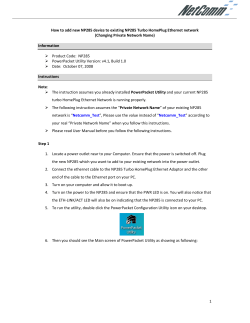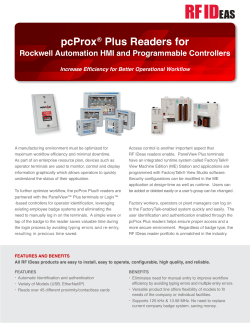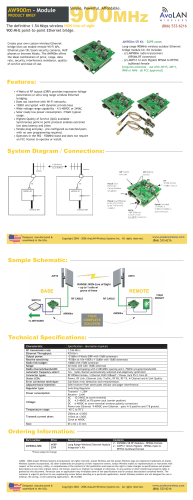RAD-Moon User`s Guide - Intrepid Control Systems, Inc.
RAD-Moon BroadR-Reach® / Ethernet Media Converter User’s Guide Version 1.1 - May 6, 2015 Intrepid Control Systems, Inc. 31601 Research Park Drive Madison Heights, MI 48071 USA (ph) +1-586-731-7950 (fax) +1-586-731-2274 www.intrepidcs.com www.aeta-rice.com RAD-Moon User’s Guide Table of Contents 1 Introduction to the Intrepid RAD-Moon...................................................................................................... 1 2 Package Contents......................................................................................................................................... 1 3 Overview of Operation and Features......................................................................................................... 1 4 Description of RAD-Moon Interfaces and Indicators................................................................................ 3 5 Hardware Requirements.............................................................................................................................. 4 6 RAD-Moon Hardware Setup........................................................................................................................ 5 7Troubleshooting............................................................................................................................................. 8 8Support.........................................................................................................................................................10 Version 1.1 - May 6, 2015 i © 2015 Intrepid Control Systems, Inc. RAD-Moon User’s Guide 1 Introduction to the Intrepid RAD-Moon Thank you for purchasing a RAD-Moon media converter from Intrepid Control Systems (ICS). The RAD-Moon is an inexpensive yet powerful tool that effectively bridges the gap between Automotive Ethernet and conventional Ethernet. Elegantly simple, the RAD-Moon contains one BroadR-Reach Automotive Ethernet port and one standard, 4-wire 10/100 Mb/s Ethernet port. Data received on either port is copied to the other, allowing an Automotive Ethernet ECU to be connected to a standard PC network interface card or Ethernet switch. Powered by USB for convenience, the RAD-Moon is packaged in a rugged, lightweight enclosure, making it easy to take anywhere it’s needed. The RAD-Moon media converter is ideal for monitoring, analysis, diagnostics and other applications in an Automotive Ethernet environment. 2 Package Contents Your RAD-Moon package includes the following: • The RAD-Moon device. • A standard 4-wire Ethernet cable. • A standard USB to mini-USB cable. If anything is missing, please contact Intrepid for prompt assistance, using the information at the end of this guide. 3 Overview of Operation and Features We’ll now briefly outline the RAD-Moon’s construction, operation and features. While the RADMoon is a pretty straightforward device, understanding its design will help you get the most of its capabilities. General Operation The RAD-Moon contains two different Ethernet physical layer implementations (PHYs) that are internally connected: a BroadR-Reach PHY, and a conventional 10/100 twisted pair Ethernet PHY. An Automotive Ethernet ECU or other device can be connected to the BroadR-Reach PHY using the RAD-Moon’s Molex Mini50 connector, while a regular Ethernet device attaches through the RAD-Moon’s RJ-45 jack. Whenever any data is received over either connection, it is automatically sent out on the other, creating a seamless link between the two attached devices. Full-duplex operation is supported, so data can be sent in both directions simultaneously. Version 1.1 - May 6, 2015 1 © 2015 Intrepid Control Systems, Inc. RAD-Moon User’s Guide The RAD-Moon’s third input is a standard mini-USB connector, which provides power to the device. A number of LEDs provide useful information about the status of the converter. A typical application of the RAD-Moon is to connect an Automotive Ethernet ECU to the Ethernet jack on a laptop or desktop PC. Ethernet frames from the ECU can then be monitored using Intrepid’s Vehicle Spy 3 software. Messages can also be transmitted from Vehicle Spy 3 through the RAD-Moon to the ECU, allowing any Automotive Ethernet device to be queried, tested and managed. Features Here are some of the noteworthy features of the RAD-Moon: • Powered by an industry-standard mini-USB connection • BroadCom BCM89810 BroadR-Reach PHY • Automatic master/slave configuration for the attached Automotive Ethernet device • Molex Mini50 for Automotive Ethernet connection • Standard RJ-45 for 10/100 Ethernet connection • Link and activity LEDs for both connections • Full-duplex support for simultaneous data transmission and reception across both PHYs • Rugged aluminum enclosure with rubber bumpers for durability • Ethernet cable and USB cable included Block Diagram Figure 1 illustrates the main functional elements of the RAD-Moon. BroadR Mini50 Connector 10/100 Ethernet PHY BroadR PHY 10/100 Ethernet RJ-45 Connector Figure 1: RAD-Moon Block Diagram. Version 1.1 - May 6, 2015 2 © 2015 Intrepid Control Systems, Inc. RAD-Moon User’s Guide 4 Description of RAD-Moon Interfaces and Indicators Let’s now take a short tour of the RAD-Moon, looking at the device’s external components and explaining what each does. The RAD-Moon is designed so that all of its components are located on its two sides, to make the device easier to use in cramped quarters. We’ll identify the sides by the type of Ethernet port each contains, calling one the Conventional Ethernet Side and the other the Automotive Ethernet Side. Conventional Ethernet Side Figure 2 shows the side of the RAD-Moon that attaches to a conventional Ethernet network. The two components are as follows: • RJ-45 Port: An industry-standard conventional Ethernet jack. • Mini-USB Port: A standard mini-USB port. Figure 2: RAD-Moon Conventional Ethernet Side. Left, the standard Ethernet RJ-45 jack with integrated Link and Activity LEDs; right, a mini-USB jack that provides power to the device. The RJ-45 port has a pair of integrated LEDs that provide information about the RAD-Moon’s conventional Ethernet connection: • Link LED (Green): Indicates that a valid link has been established between the RADMoon and another 10/100 Ethernet device. • Activity LED (Orange): Flashes when traffic passes in either direction over the attached Ethernet cable. In normal operation you should see the Link LED always on, and the Activity LED flashing at a variable rate, with faster flashing meaning that more data is being transferred. Version 1.1 - May 6, 2015 3 © 2015 Intrepid Control Systems, Inc. RAD-Moon User’s Guide Automotive Ethernet Side This side of the RAD-Moon (Figure 3) contains just one interface: a Molex Mini50 jack. While there is no standardized Automotive Ethernet connector type, the Mini50 is used by many BroadR-Reach devices, including Broadcom switches and other Intrepid AE hardware. Figure 3: RAD-Moon Automotive Ethernet Side. The Mini50 BroadR-Reach connector can be seen here in the center, with the bank of status LEDs to the left. Four LEDs indicate the status of the RAD-Moon’s AE link: • Link (Green): Turns on when the RAD-Moon is connected to an active Automotive Ethernet device, and remains on as long as the link is maintained. • Err (Red): Flickers when an error is detected by the RAD-Moon’s BroadR-Reach PHY, such as a data transmission error being seen in a received frame. • Rx (Green): Flashes when data is received by the RAD-Moon from the connected Automotive Ethernet device. • Tx (Green): Flashes each time data is transmitted by the RAD-Moon to the attached Automotive Ethernet device. Under normal circumstances you will see the Link LED always on, with the Rx and Tx LEDs flashing at different rates depending on how much data is being sent by each device connected to the RAD-Moon. Assuming that all devices are functioning correctly, the Err LED should rarely, if ever, light up. 5 Hardware Requirements The following hardware is required to put the RAD-Moon to good use: • An ECU or other device that uses Automotive Ethernet (BroadR-Reach). • A BroadR-Reach cable terminated with a Molex Mini50 plug. Version 1.1 - May 6, 2015 4 © 2015 Intrepid Control Systems, Inc. RAD-Moon User’s Guide • A PC, switch or other Ethernet device with a free 10 Mb/s or 100 Mb/s twisted pair Ethernet port. • A PC, USB hub or other device with a free USB port. The BroadR-Reach cable must have a Mini50 on one end to attach to the RAD-Moon. The other end can be terminated with whatever connector is needed by the application, or may be integrated into a unit to be tested. The RAD-Moon uses very little electricity, so just about any device can provide the power it needs over USB. The Ethernet connection and USB connection can be to the same device or two different ones. The RAD-Moon has no software requirements, though a license of Vehicle Spy 3 can be very useful in working with a connected Automotive Ethernet device. 6 RAD-Moon Hardware Setup Setting up the RAD-Moon is not difficult, but we have provided step-by-step instructions below for those who may be new to the process. Note that while the steps are listed in a particular order so that it’s easier for you to confirm that the correct connections have been made, the exact sequence in which the setup is performed does not affect operation. The hookup diagram in Figure 4 shows you the RAD-Moon setup at a glance. ECU Figure 4: RAD-Moon Hookup Diagram. Different methods may be used to connect an Automotive Ethernet cable to an ECU. For this reason, we assume in the following instructions that the device to be connected to the RADMoon already has its BroadR-Reach cable attached. 1. Remove Components from Package: Remove the RAD-Moon, Ethernet cable and USB cable from the RAD-Moon package. 2. Connect USB Cable to PC or USB Hub: Attach the larger USB connector on the USB cable to an open USB port on a PC or a USB hub (Figure 5). Version 1.1 - May 6, 2015 5 © 2015 Intrepid Control Systems, Inc. RAD-Moon User’s Guide Figure 5: Connecting the USB Cable to a Laptop USB Port. Attaching the cable to a USB hub will also work. 3. Connect USB Cable to RAD-Moon: Connect the mini-USB connector on the other end of the USB cable to the RAD-Moon, as shown in Figure 6. Figure 6: Connecting the USB Cable to the RAD-Moon. 4. Connect Ethernet Cable to Ethernet Device: Attach one end of the included standard Ethernet cable to an RJ-45 jack on a PC, switch or other Ethernet device. You should hear a click indicating that the cable is properly seated in the jack (Figure 7). Figure 7: Connecting the Ethernet Cable to a PC. You can also connect it to an Ethernet switch, hub or other standard Ethernet device. Version 1.1 - May 6, 2015 6 © 2015 Intrepid Control Systems, Inc. RAD-Moon User’s Guide 5. Connect Ethernet Cable to RAD-Moon: Attach the other end of the Ethernet cable to the RAD-Moon’s standard Ethernet port, as shown in Figure 8; you will again hear a click. If the PC or other Ethernet device is powered on, you should now see the Link LED light up and remain lit; the Activity LED may also begin to flash. Figure 8: Connecting the Ethernet Cable to the RAD-Moon. 6. Connect BroadR-Reach to RAD-Moon: Plug the Mini50 connector on the BroadRReach cable attached to the Automotive Ethernet ECU into the matching socket on the RAD-Moon. The green Link LED will illuminate, and you may see the Rx and Tx LEDs light up as well. Figure 9: Connecting the BroadR-Reach Cable to the RAD-Moon. Congratulations, your RAD-Moon is now ready for operation! If you experience any issues setting up the hardware, please refer to the enclosed troubleshooting and support information. Version 1.1 - May 6, 2015 7 © 2015 Intrepid Control Systems, Inc. RAD-Moon User’s Guide 7 Troubleshooting Like all Intrepid products, the RAD-Moon has been designed, manufactured and tested to provide you with years of trouble-free service. However, as with any complex engineered device, problems can occasionally arise, either with the product itself, or with the process of setting up and using it. If you’re experiencing difficulties with your RAD-Moon, please try some of the troubleshooting ideas in this section. You may be able to save time by solving the problem yourself! No LEDs are Illuminated This can happen if the RAD-Moon has not been connected to any other devices. Check that at least one of its Ethernet connections has been correctly made to either type of Ethernet device. If the RAD-Moon has been attached to at least one device and still has no LEDs lit, this usually means that the RAD-Moon is not receiving power. Try the following: • Check the USB connections on the RAD-Moon and the USB device. • Remove and then reconnect the USB cable. • Ensure that the USB device is powered on. • Try a different USB port. • Try a different USB cable. • Try connecting to a different USB device. If the USB cable that came with the RAD-Moon doesn’t work, but a different USB cable does, please contact Intrepid for a replacement. Conventional Ethernet Link LED is not Illuminated The RAD-Moon has not established a link to the conventional Ethernet device to which it has been connected. Here are a few things that may help: • Double-check the Ethernet connections on the RAD-Moon and Ethernet device. • Ensure that the Ethernet port on the device is enabled and active. • Remove and reconnect the Ethernet cable. • Try a different Ethernet port, if possible. • Try a different Ethernet cable. • Disable and then reenable the Ethernet port within Windows on the PC. Again, in the unusual case that the supplied Ethernet cable is defective, Intrepid will replace it. Version 1.1 - May 6, 2015 8 © 2015 Intrepid Control Systems, Inc. RAD-Moon User’s Guide Automotive Ethernet Link LED is not Illuminated The RAD-Moon is not linked correctly to the BroadR-Reach device. Since BroadR-Reach devices and cables may vary, this issue may be application-dependent. However, please try the following: • Double-check the connections at both ends of the cable. • Remove the cable from the RAD-Moon and reconnect it. • Check for a loose connection at the Automotive Ethernet device. • Try a different cable, if possible. Err LED Lights Up Errors can occur occasionally on correctly-functioning Ethernet networks, so it is not a problem to occasionally see the Err LED flicker. However, if you see this often, or the LED is lit continuously, this typically indicates a problem that must be resolved. Here are some suggestions: • Fully check the setup of the device to ensure all cables are connected correctly. • Try connecting the RAD-Moon to a different BroadR-Reach device. If this solves the problem, the issue is likely related to that particular device. • Connect the RAD-Moon to a different Ethernet port, device or network. Again here, resolution of the issue in this way indicates a problem with the attached Ethernet unit. • Unplug the USB connection from the RAD-Moon and then reconnect it. If this fixes the problem but it occurs again shortly thereafter, please contact Intrepid for assistance. Note that if you are connecting the RAD-Moon to a shared Ethernet network—one that uses hubs rather than switches—you may see more errors than usual. Very few modern networks are set up in this manner, however. Data Sent by the Automotive Ethernet Device is Not Received Check the Rx LED on the RAD-Moon. If it is not flickering, then data is not actually being received by the RAD-Moon. Double-check the attached device to ensure that it is transmitting and the BroadR-Reach cable is functional. If the Rx LED is lighting up, check the link to the conventional Ethernet device, and try a different cable if possible. If both attached devices and cables seem to be correct, the issue may be with the RAD-Moon itself; please contact Intrepid. Version 1.1 - May 6, 2015 9 © 2015 Intrepid Control Systems, Inc. RAD-Moon User’s Guide Data Sent by the Conventional Ethernet Device is Not Received The conventional Ethernet side does not have separate transmit and receive LEDs, so start by disconnecting the BroadR-Reach cable from the RAD-Moon. This will ensure that any flickering of the Activity LED indicates data received by the RAD-Moon from the conventional Ethernet device (rather than data the RAD-Moon is transmitting). If after doing this you do not see this LED lit, the device may not be transmitting, or there may be a problem with the regular Ethernet cable. If the Activity LED is lighting up, reattach the BroadR-Reach cable to the RAD-Moon, and check the connection to the Automotive Ethernet device. Again, try a new cable if this is feasible. If you are unable to resolve the issue, please contact Intrepid using the information below. Difficulty Removing BroadR-Reach Cable from Mini50 Jack Mini50 connectors can be troublesome to use for those not familiar with them. Be sure to press all the way down on the small tab in the middle of the cable connector before attempting to pull it out of the jack. Do not pull the plug out by the wires or you may damage the cable. 8 Support If you have a problem you cannot resolve on your own, or need any other assistance in using your RAD-Moon, feel free to contact Intrepid Control Systems by phone or email using the following contact information: • Phone: (800) 859-6265 or (586) 731-7950, extension 1. • Fax: (586) 731-2274. • Email: [email protected] Intrepid’s normal support hours are from 8 am to 5 pm, Monday to Friday, United States Eastern time. If you require assistance outside standard business hours, feel free to contact us and a member of our support team will get back to you as soon as possible. Version 1.1 - May 6, 2015 10 © 2015 Intrepid Control Systems, Inc.
© Copyright 2026