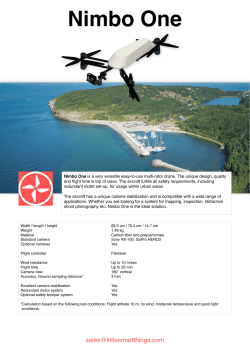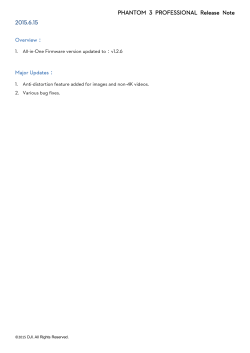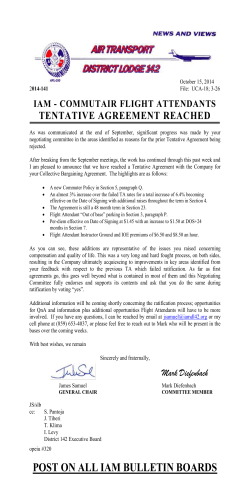Helios Imaging Inc. - Drone Laws Blog by Antonelli Law
Drone/UAS Practice Group 100 North LaSalle Street Suite 2400 Chicago, IL 60602 Tel. 312.201.8310 [email protected] U.S. Department of Transportation Docket Management System 1200 New Jersey Ave S.E. Washington, D.C. 20590 March 30, 2015 Re: Request for Exemption under Section 333 of the FAA Modernization and Reform Act of 2012 and Part 11 of the Federal Aviation Regulations from Certain Provisions of 14 C.F.R. Dear Sir or Madam: Pursuant to Section 333 of the FAA Modernization and Reform Act of 2012 (the Reform Act) and 14 C.F.R. Part 11, Antonelli Law files this petition for exemption on behalf of Helios Imaging Inc. (“Helios”), an operator of Small Unmanned Aircraft (“UA”) used for scripted, closed-set filming for the motion picture and television industries and for the construction industry. Specifically, applicant seeks an exemption from the Federal Aviation Regulations (“FARs”) listed in Appendices A and B to allow commercial operation of its UA, so long as such operations are conducted within and under the conditions outlined herein or as may be established by the FAA in a grant of this petition. Approval of the exemption for petitioner will allow commercial operation of the Helios 960, a proprietary design based on the Tarot 960 airframe, for scripted closed-set filming for (1) the motion picture and television industries; and (2) the construction industry in Class G airspace nationwide, or as otherwise prescribed in an Air Traffic Organization (“ATO”) issued COA. The UA operations contemplated by this petition, particularly the construction industry proposed use, are in the public interest because they clearly satisfy the "Four D's" of exemplary uses of UAs: to replace work that is dangerous, difficult, dull, or dirty, and at the same time provide an equivalent or greater level of safety than alternative manned aircraft operations. The UA covered by this petition is a small battery-powered craft, weighing approximately 18 lbs. (8 kg.), inclusive of battery and payload. Operation of the UA under the strict conditions proposed below will provide an equivalent level of safety, as Congress intended, while still allowing commercial operations. Operations using this UA are far safer than conventional operations conducted with helicopters and fixed-wing aircraft that weigh thousands of pounds, carry highly flammable fuel, and operate in close proximity to the ground, trees, infrastructure, and people. Congress directed the FAA to consider seven factors in deciding whether to approve Section 333 exemption petitions - size, weight, speed, operational capability, proximity to 1 Table of Contents I. Publishable Summary........................................................................................................................ 5 II. Petitioner’s Contact Information ..................................................................................................... 5 III. Proposed Operations ......................................................................................................................... 6 A. The UA ........................................................................................................................... 6 B. The Crew ........................................................................................................................ 6 C. Flight Conditions ............................................................................................................ 7 D. Flight Operations ............................................................................................................ 7 IV. Aircraft and Equivalent Level of Safety ......................................................................................... 8 V. Proposed Conditions of the Exemption .......................................................................................... 9 VI. Privacy............................................................................................................................................... 12 VII. Public Interest and Safety .............................................................................................................. 12 VIII. Regulations from Which Exemption is Requested .................................................................... 14 A. Appendix A: FARs as to which Helios wishes the same determination to be made as has been made previously. ............................................................................................ 14 B. Appendix B: Helios’s argument for exemption from 14 C.F.R. §61.113: Private pilot privileges and limitations: Pilot in command. .............................................................. 17 1. The FAA and foreign regulators recognize that obtaining a manned aircraft pilot license is unnecessary for safe operation of a UA ............................................... 17 2. The FAA has and has already exercised the authority to exempt applicants from the airman certificate requirement ....................................................................... 19 3 Exhibit List Exhibit 1: DJI WooKong-M User Manual..............Submitted separately due to upload constraints Exhibit 2: DJI WooKong-M ......................................................................................................... 22 Exhibit 3: DJI WooKong-M Features ........................................................................................... 25 Exhibit 4: DJI WooKong-M Specifications .................................................................................. 31 Exhibit 5: iOSD Mark II User Manual ......................................................................................... 34 Exhibit 6: Ground Station Wireless Data-Link User Manual ........................................................... .................................................................................Submitted separately due to upload constraints Exhibit 7: 2.4G Bluetooth Datalink & iPad Ground Station User Guide ..................................... 51 Exhibit 8: Futaba 14MZ Transmitter User Manual .......................................................................... .................................................................................Submitted separately due to upload constraints Exhibit 9: Futaba 14SG Transmitter User Manual ........................................................................... .................................................................................Submitted separately due to upload constraints Exhibit 10: SimpleBGS Software User Manual ........................................................................... 58 Exhibit 11: Helios 960 Information ........................................ Submitted confidentially to the FAA Exhibit 12: Tarot 960 Assembly Section ................................ Submitted confidentially to the FAA Exhibit 13: Helios Imaging Inc. Inspection Procedures ......... Submitted confidentially to the FAA Exhibits 10-12 have been submitted confidentially and are not available to the public. 4 I. Publishable Summary Pursuant to 14 C.F.R. § 11, the following summary is provided for publication in the Federal Register, should it be determined that publication is needed: Applicant seeks an exemption from the following rules: 14 C.F.R 21(h); 14 C.F.R. 43.7; 14 C.F.R. 43.11; 14 C.F.R. 45.11; 14 C.F.R. 45.27; 14 C.F.R. 45.29; 14 C.F.R. 61.113; 14 C.F.R. 91.7(a); 14 C.F.R. 91.9(b)(2); 14 C.F.R. 91.9(c); 14 C.F.R. 91.103(b)(2); 14 C.F.R. 91.105; 14 C.F.R. 91.113(b); 14 C.F.R. 91.119(c); 14 C.F.R. 91.121; 14 C.F.R. 91.151(a); 14 C.F.R. 91.203(a) and (b); 14 C.F.R. 215; 14 C.F.R. 91.403; 14 C.F.R. 91.405(a); 14 C.F.R. 91.407(a)(1); 14 C.F.R. 409(a)(1) and (a)(2); and 14 C.F.R. 91.417(a) and (b) to operate commercially a small unmanned aircraft system (UA) (18 lbs. or less). Approval of the exemption for petitioner will allow commercial operation of the Helios 960, a propriety design, for scripted closed-set filming for (1) the motion picture and television industries and (2) the construction industry nationwide in Class G airspace nationwide, or as otherwise prescribed in an ATO issued COA. The requested exemption should be granted because operation of small UA, weighing approximately 18 lbs. (8 kg.), inclusive of battery and payload, conducted in the strict conditions outlined below, will provide an equivalent level of safety, while still allowing commercial operations. The lightweight aircraft covered by the exemption are far safer than conventional operations conducted with helicopters and fixed-wing aircraft weighing thousands of pounds and carrying highly flammable fuel, and operating in close proximity to the ground, power lines, transmission towers, pipelines, and people. The seven factors Congress directed the FAA to consider when approving Section 333 exemption petitions - size, weight, speed, operational capability, proximity to airports, proximity to populated areas, and operation within visual line of sight – each support the request. In particular, the aircraft are small, and will operate at slow speeds, and close to the ground in order to more safely and efficiently conduct inspections that would otherwise involve a risk of death to the inspectors. The substantial increase of safety and decrease of risk to human life, coupled with the low risk use of UAs to conduct these operations, weigh heavily in favor of granting the exemption. II. Petitioner’s Contact Information Gerardo Dan Rocha Director Helios Imaging, Inc. 26 West 371 Jewell Road Winfield, IL 60190 Counsel for Petitioner: Antonelli Law 100 North LaSalle Street Suite 2400 5 Chicago, IL 60602 Tel: 312-201-8310 Fax: 888-211-8624 Email: [email protected] III. Proposed Operations A. The UA The requested exemption will permit petitioner to operate the Helios 960, a proprietary design, with a maximum weight of approximately 18 lbs. (8 kg.), inclusive of batteries and technical payload. This rotorcraft operates at a speed of no more than 35 knots and has the capability to hover and move in the vertical and horizontal planes simultaneously. The UA will use the following: GPS/Autopilot System: DJI WooKong-M, with its accompanying Main Controller (MC), Internal Measurement Unit (IMU), and GPS. Receiver: Futaba R6014HS 14-Channel 2.4GHz FASST Datalink: DJI iOSD Mark II 2.4 Ghz, which displays power voltage, flight velocity, height, distance from the home point, horizontal attitude and GPS satellite number acquired to make the location calculation. Transmitter 1 (Tx1): Futaba 14 MZ, used by the UA operator to control the UA Transmitter 2 (Tx2): Futaba 14 SG, used by the camera operator to control the gimbal and camera Please refer to Exhibits 1-12 for further information regarding the UA. Details regarding the design and assembly of the UA are being submitted confidentially, due to the proprietary nature of the UA. The petition and the supporting documentation in the Exhibits are hereinafter referred to as the “operating documents.” The specific conditions of the proposed exemption that relate to the characteristics of the UA are numbers 1, 5, and 16-20 in Section V below. Each has been adopted or imposed by the FAA in numerous previous grants of Section 333 exemption petitions. B. The Crew The crew will consist of a pilot in command (PIC), a visual observer (VO), and a camera operator (CO). The PIC, VO, and CO will have been trained in operation of UAs generally. The PIC is a lifelong model aircraft hobbyist, with years of general UA experience. Additionally, the PIC will have completed, at a minimum, 40 hours of UA flight training with this specific UA prior to operations, and will be required to participate in annual training thereafter. The specific conditions of the proposed exemption that relate to the training and characteristics of the crew are numbers 3 and 6-9 in Section V below. Each has been adopted or 6 imposed by the FAA in numerous previous grants of Section 333 exemption petitions. C. Flight Conditions The UA will be used for scripted closed-set filming for the motion picture and television industries and the construction industry. It will be flown in Class G airspace nationwide under 200 feet above ground level (“AGL”) and under controlled conditions over property that is restricted as stated below under D. Flight Operations. Petitioner will work with the local FSDO when planning operations. Petitioner will only operate its UA in visual meteorological conditions (VMC). The UA will at all times be no less than 500 feet below and no less than 2,000 feet horizontally from a cloud, and petitioner will not conduct operations unless visibility is at least 3 statute miles from the PIC. The flight crew will always make a safety assessment of the risk of every operation, and will only operate when it is determined that no hazards are present. The specific conditions of the proposed exemption that relate to the flight conditions in which the UA will be operated are numbers 2, 4, 16, and 28-29 in Section V below. Each has been adopted or imposed by the FAA in numerous previous grants of Section 333 exemption petitions. D. Flight Operations The purpose of every UA flight will be to conduct safe, accurate, and efficient (i) scripted closed-set filming for the motion picture and television industries or (ii) site inspections for the construction industry in Class G airspace nationwide. The PIC will be responsible for flying the UA and will use a Futaba 14 MZ transmitter. The PIC will have visual contact with the UA at all times and will have available on screen display to observe telemetry data, including battery power and flight altitude. The on screen display/telemetry information will also be available on an iPad. The main purpose of the iPad with the telemetry information is to set an audio signal for when the voltage on the battery is running low. The VO will be responsible for the overall safety of the operation. The VO will observe the UA and flight operational area without any display monitors. The CO will use a Futaba 14SG transmitter to control the gimbal and the camera. The CO will use an on screen display monitor to observe the camera data and change what is being viewed. Prior to the day of an operation, the flight crew will conduct a site inspection. The flight crew will look for obstructions in the filming or construction area, and determine a safe flight plan. The flight crew will also make a note of any public access points in the general area, where nonparticipating individuals could access the operational area. The flight crew will adapt their flight plan to avoid these areas. On the day of an operation, the flight crew will cone off the flight operational area (if not already roped off), up to ½ square miles. The only individuals allowed within the flight operational area will be participants – actors, crew members, or construction workers. All other 7 nonparticipating individuals and vehicles will be outside the sectioned-off area. Prior to each operation, the flight crew will conduct a safety briefing with all individuals who will be in the flight operational area. The flight crew will set a “home area” that the UA will launch from and return to. The area will have a ten-foot radius and be marked off with traffic cones. The flight crew will stand outside this area. During operations, the flight crew will wear high visibility safety vests and helmets. The three members of the flight crew will stand next to each other and be able to communicate orally. The flight crew will conduct a pre- and post-flight inspection, as laid out in Helios’s Inspection Procedures, Exhibit 12. The flight crew will also conduct an inspection flight each week, going through both the pre- and post-flight procedures to ensure that the Helios 960 is in a safe condition. In the unlikely event of emergency or a lost link, the UA will be equipped with an emergency “return to home” feature as part of the DJI WooKong-M flight control. If there is a lost link, the WooKong-M will be programmed to rise 65.6 feet (20 meters) instantaneously (not to exceed a maximum altitude of 200 AGL), travel horizontally to the home area, and land. For more information regarding the emergency fail safe methods, please refer to the WooKong-M User Manual (Exhibit 1) to this petition. The failsafe section begins on page 17 of that document. Flights will be terminated at 20% of battery life. Currently, the Helios 960’s battery is limited to approximately 10 minutes of flight time. Helios will use an iPad to monitor telemetry data, including battery life. The iPad will send an audio signal when the battery depletes to 20% of remaining power. The specific conditions of the proposed exemption that relate to flight operations are numbers 11-12, 17-25, and 32-35 in Section V below. Each has been accepted or imposed by the FAA in numerous previous grants of Section 333 exemption petitions. IV. Aircraft and Equivalent Level of Safety Petitioner proposes that the exemption apply to UAs that have the characteristics and that operate with the limitations proposed herein. These limitations provide for a level of safety at least equivalent to or higher than manned aircraft operations under the current regulatory structure. Section V below identifies the limitations and conditions to which petitioner agrees to be bound when conducting commercial operations under a grant of this petition. Appendix A contains a matrix connecting: (i) the specific proposed condition with (ii) the FAR provision for which it provides an equivalent level of safety and (iii) one or more recent Section 333 exemption grants in which the FAA recognized this equivalent level of safety. Appendix B requests relief from additional FARs that are not identified in Appendix A. Approval of the commercial operations outlined in this petition presents no national security issue. The PIC is willing to undergo a background check, including the proposed Transportation Security Administration Vetting process, to ensure that no national security threat is present. Operation and Certification of Small Unmanned Aircraft, 80 Fed. Reg. 9543 at 9572 (proposed Feb. 23, 2015 (to be codified at 14 C.F.R. Parts 21, 43, 45, et al.)). 8 V. Proposed Conditions of the Exemption 1. The UA will weigh approximately 18 lbs. (8 kg.), inclusive of battery and technical payload. 2. UA operations under this exemption will be limited to conducting operations for the purpose of scripted closed-set filming for the motion picture and television industries and construction site inspections in Class G airspace nationwide. 3. Flights will be operated within line of sight of a pilot and visual observer. 4. Flights will be operated at an altitude of no more than 200 feet AGL, as indicated by the procedures specified in the operating documents. All altitudes reported to ATC must be in feet AGL. 5. The UA will not be flown at an indicated airspeed exceeding 35 knots. 6. Minimum flight crew for each operation will consist of the UA pilot in command (PIC), a visual observer (VO), and a camera operator (CO). 7. The PIC will have, at minimum, 40 hours of training on the UA to be operated under this grant before accepting commercial operations. 8. The petitioner will not permit any PIC to operate unless the PIC meets its qualification criteria and demonstrates the ability to safely operate the UA in a manner consistent with how the UA will be operated under this exemption, including evasive and emergency maneuvers and maintaining appropriate distances from persons, vessels, vehicles and structures. PIC qualification flight hours and currency will be logged in a manner consistent with 14 CFR § 61.51(b). A record of the PIC training will be documented and made available upon request by the Administrator. Training operations will only be conducted during dedicated training sessions. During training, proficiency, and experience-building flights, all persons not essential for flight operations will be considered nonparticipants, and the PIC will operate the UA with appropriate distance from nonparticipants in accordance with 14 CFR § 91.119. 9. The VO will not perform any other duties beyond assisting the PIC with seeing and avoiding other air traffic and other ground based obstacles/obstructions, and will not be permitted to operate the camera or other instruments. 10. The PIC will be designated before the flight and will not be allowed to transfer his or her designation for the duration of the flight. The PIC will ensure that the VO can perform the functions prescribed in these conditions and the operating documents. 11. A briefing will be conducted in regard to the planned UA operations prior to each day’s activities. It will be mandatory that all personnel who will be performing duties in connection with the operations be present for this briefing. 12. Prior to each flight, the PIC will inspect the UA, including the Ground Control Station, to ensure it is in a condition for safe flight. If the inspection reveals a condition that affects the 9 safe operation of the UA, the PIC will not operate the UA until the necessary maintenance has been performed and the UA is found to be in a condition for safe flight. All maintenance and alterations will be properly documented in the aircraft records. 13. Petitioner will conduct a functional flight test on any UA that has undergone maintenance or alterations that affect the UA operation or flight characteristics, e.g. replacement of a flight critical component. The PIC who conducts the functional test flight will make an entry in the aircraft records. 14. The petitioner will carry out its maintenance, inspections, and record keeping requirements, at the direction and under the supervision of the UA manufacturer. Maintenance, inspection, alterations, and status of replacement/overhaul component parts will be noted in the aircraft records, including total time in service, description of work accomplished, and the signature of the manufacturer, authorizing the return of the UA to service. The manufacturer will make an entry in the aircraft record of the corrective action taken against discrepancies discovered between inspections. 15. When conducting operations for the motion picture and television industry, petitioner will submit a written Plan of Activities, and any additional necessary paperwork, to the FSDO at least one day before the proposed operations begin. 16. The UA will be operated within visual line of sight (VLOS) of the PIC and VO at all times. This requires the PIC to be able to use human vision unaided by any device other than corrective lenses. PIC and VO will at all times be able to communicate verbally. They will not be permitted to use electronic messaging or texting to communicate during flight operations. 17. The PIC will not begin a flight unless (considering wind and forecast weather conditions) there is enough power to fly at normal cruising speed to the intended landing point and land the UA with 20% battery power remaining. 18. Actual total flight time for each operational flight will result in no less than a 20% battery reserve. 19. The UA will have the capability to abort a flight in case of unexpected obstacles or emergencies. 20. The UA will be programmed so that if it loses communication with the ground station or loses its GPS signal, it will return to a pre-determined location within the planned operating area and land or be recovered in accordance with the operating documents 21. If the UA and its radio control link disconnect during flight, the system’s failsafe protection will be triggered and the multirotor will return to home and land automatically, rather than flying off uncontrollably or landing at an unknown location. 22. The operating documents required under 14 CFR §§ 91.9 and 91.203 will be maintained and available to the PIC at the Ground Control Station of the UA any time the UA is operating. These documents will be made available to the Administrator or any law enforcement official 10 upon request. If a discrepancy exists between the conditions and limitations in the exemption grant and the procedures outlined in the operating documents, the grant conditions and limitations will take precedence and will be followed. Otherwise, the petitioner will follow the procedures outlined in its operating documents. If it updates or revises its operating documents, it will present updated and revised documents to the Administrator upon request. If the petitioner determines that any update or revision would affect the basis upon which the FAA granted the exemption, then the Petitioner will petition for an amendment to the grant of exemption. 23. Petitioner will obtain written and/or oral permission from the landowners/authorized agents of the landowners over which flights will be conducted. 24. Petitioner will obtain all required permissions and permits from territorial, state, county or city jurisdictions, including local law enforcement, fire, or other appropriate governmental agencies. 25. UA operations will not be conducted during night, as defined in 14 CFR § 1.1. All operations will be conducted under visual meteorological conditions (VMC). Flights will not be conducted under special visual flight rules (SVFR). 26. The petitioner will obtain an Air Traffic Organization (ATO) issued Certificate of Waiver or Authorization (COA) prior to conducting any operations under the grant of exemption. Petitioner will request a Notice to Airman (NOTAM) not more than 72 hours in advance, but not less than 48 hours prior to the operation. All operations will be conducted in accordance with airspace requirements in the ATO issued COA, including class of airspace, altitude level and potential transponder requirements. 27. The UA will not be operated within 5 nautical miles of an airport reference point as denoted on a current FAA-published aeronautical chart unless a letter of agreement with that airport’s management has been obtained, and the operation is conducted in accordance with a NOTAM as required by the operator’s COA. Any letter of agreement with the airport management will be made available to the Administrator upon request. 28. The UA will not be operated less than 500 feet below, or less than 2,000 feet horizontally from, a cloud or when visibility is less than 3 statute miles from the PIC. 29. All operations shall be conducted in Class G airspace or as otherwise prescribed in an ATO issued COA. 30. All aircraft operated in accordance with this exemption will be identified by serial number, registered in accordance with 14 CFR part 47, and have identification (N-Number) markings in accordance with 14 CFR part 45, Subpart C. Markings will be as large as practicable. 31. Before conducting operations, petitioner will ensure that the radio frequency spectrum used for operation and control of the UA complies with the Federal Communications Commission (FCC) or other appropriate government oversight agency requirements. 32. The UA will remain clear and yield the right of way to all manned aviation operations and 11 activities at all times. 33. The UA will not be operated by the PIC from any moving device or vehicle. 34. The UA will not be operated over congested or densely populated areas. 35. Petitioner will conduct all flight operations at least 500 feet from all nonparticipating persons, vessels, vehicles, and structures unless one of the following three conditions is met: a. Barriers or structures are present that sufficiently protect nonparticipating persons from the UA and/or debris in the event of an accident. The petitioner will ensure that nonparticipating persons remain under such protection. If a situation arises where nonparticipating persons leave such protection and are within 500 feet of the UA, the PIC will ensure that flight operations cease immediately. b. The aircraft is operated near vessels, vehicles or structures where the owner/controller of such vessels, vehicles or structures has granted permission and the PIC has made a safety assessment of the risk of operating closer to those objects and determined that it does not present an undue hazard. c. Operations nearer to the PIC, VO, operator trainees or essential persons do not present an undue hazard to those persons per § 91.119(a). 36. Petitioner will report any incident, accident, or flight operation that transgresses the lateral or vertical boundaries of the operational area as defined by the applicable COA to the FAA's UAS Integration Office (AFS-80) within 24 hours. Petitioner will report accidents to the National Transportation Safety Board (NTSB) per instructions contained on the NTSB Web site: www.ntsb.gov. VI. Privacy There is little concern that the proposed flights will cause invasions of privacy because all flights will occur (i) over public spaces, where there is no expectation of privacy, and around participating individuals or (ii) over private, restricted property where applicant has permission from the landowner/authorized agent to film. When the UA is being flown, the onboard cameras will be focused on the film or inspection area, not on nonparticipating individuals who may be present during filming. VII. Public Interest and Safety The planned UA use will increase ground safety in both the television and movie industry, and the construction industry. The enhanced safety and reduced environmental impact achieved using a UA with the specifications described by the petitioner and carrying no passengers or crew, rather than a manned aircraft of significantly greater proportions, carrying crew in addition to flammable fuel, gives the FAA good cause to find that the UA operation enabled by this exemption is in the public interest. Satisfaction of the criteria provided in Section 333 of the Reform Act of 2012 – size, 12 weight, speed, operating capabilities, proximity to airports and populated areas and operation within visual line of sight and national security – provide more than adequate justification for the grant of the requested exemption allowing commercial operation of applicant’s UA for filming the television and movie industry and the construction industry, pursuant to petitioner’s rules of operation. A. Motion Picture and Television Industry Filming As the FAA has repeatedly recognized in granting other exemptions under Section 333, the use of a UA to take videos and photography over closed, scripted, motion picture and television sets significantly increases the level of safety for both the actors and crew. Currently, filmmakers use manned aircraft, which can weigh 6,000 lbs. or more. Manned aircraft also, by definition, carry a pilot and other crew. They carry flammable fluids, and require large areas to take off, operate over, and land. By using the Helios 960, many of these dangerous conditions will be alleviated. The Helios 960 weighs under 15 lbs. The pilot and flight crew will be safely on the ground rather than several hundred feet in the air. The UA is powered by a battery, and requires a small area to operate in. The FAA has previously determined that using a UA such as the Helios 960 will provide a greater level of safety when filming for the motion picture and television industry. Exemption No. 11062. B. Construction Inspections Use of a UA to conduct inspections of construction projects will provide a greater level of safety than what is currently available. The construction industry has traditionally been very dangerous for workers, both based on the working conditions and equipment used, including helicopters and cranes. Currently, aerial inspections are not done on many construction projects. Instead, inspections are conducted from the ground, or from within the structure being constructed, giving a limited view of the project. This limits the capabilities of architects and construction crews examining the work that has been done, and could lead to misidentification or failure to identify flaws in the construction. Those projects that do incorporate aerial inspections must rely upon manned helicopters or other types of aircraft, devices that can pose a great risk to those piloting and those on the ground below, without providing the most accurate results. Alternatively, using the Helios 960 to videotape and photograph construction sites will allow the construction crew to gain a better vantage point of the structure. Safety concerns can be better identified and fixed, and the inspectors will be able to gain a more thorough understanding of construction progress. This UA will be able to provide a quick and cost effective aerial inspection of an entire jobsite, something that is much more difficult to perform without this technology. The device can be used to check the progress of the project and provide visual information on hard-to-reach areas that may not be adequately inspected otherwise without putting people in danger. UAs can be equipped with specialized cameras and sensors that provide enhanced detection of other concerns, such as gas leaks, lack of structural integrity. The FAA has previously determined that using a UA such as the Helios 960 will provide an equivalent or greater level of safety than manned flight when inspecting construction sites. Exemption Nos. 11109 and 11204. 13 VIII. Regulations from Which Exemption is Requested A. Appendix A: FARs as to which Helios wishes the same determination to be made as has been made previously. FAR Provision 21(h) Applicable condition(s) in Section 5 of petition 1, 2, 3, 4, 5, 16, 25, 28, 29, 34, 35 43.7 43.11 45.11 45.27 45.29 61.113 13, 14 12 30 39 30 7 91.7(a) 12 91.9(b)(2) 22 91.9(c) 91.103(b)(2) 30 3, 9, 16, 17, 18, 19, 20, 28 91.105 91.113(b) 91.119(c ) 6 3, 32 4, 34 FAA Exemption Decision Nos. 11062, 11063, 11064, 11065, 11066, 11067, 11080, 11109, 11111, 11110, 11114, 11136, 11138, 11150, 11153, 11156, 11157, 11166, 11167, 11170, 11171, 11172, 11174, 11176, 11177, 11178, 11184, 11185, 11188, 11189, 11191, 11192, 11193, 11195 No. 11208 No. 11208 No. 11208 No. 11188 Nos. 11136, 11157, 11170, 11185, 11193 See Appendix B for argument regarding why petitioner should be exempted from the private pilot license requirement Nos. 11062, 11063, 11064, 11065, 11066, 11067, 11080, 11109, 11110, 11136, 11138, 11150, 11153, 11156, 11157, 11158, 11160, 11161, 11166, 11167, 11170, 11171, 11172, 11174, 11177, 11178, 11184, 11185, 11188, 11189, 11191, 11192, 11193, 11195, 11204 Nos. 11062, 11063, 11064, 11065, 11066, 11067, 11080, 11109, 11110, 11111, 11112, 11114, 11136, 11138, 11150, 11153, 11156, 11157, 11062, 11063, 11064, 11065, 11066, 11067, 11080, 11109, 11110, 11111, 11112, 11114, 11136, 11138, 11150, 11153, 11156, 11157, 11174, 11177, 11178, 11184, 11185, 11189, 11192, 11193, 11195 Nos. 11136, 11170, 11171, 11174, 11185 No. 11062, 11063, 11064, 11065, 11066, 11067, 11080, 11109, 11138, 11150, 11153, 11156, 11158, 11160, 11161, 11166, 11167, 11171, 11172, 11176, 11177, 11178, 11184, 11185, 11188, 11188, 11189, 11191, 11192, 11193, 11195, 11204 No. 11185 No. 11238 Nos. 11162, 11163, 11164, 11165, 11166, 111080, 111109, 11110, 11111, 11112, 11114, 11136, 11138, 11150, 11153, 11156, 11160 11161, 11166, 11167, 11170, 11171, 11172, 11174, 11176, 11178, 11185, 11188, 11189, 11190, 11193 14 FAR Provision 91.121 Applicable condition(s) in Section 5 of petition 4 91.151(a) 17, 18 91.203 (a) and (b) 22 91.215 91.403 91.405(a) 26, 27 12, 13, 14 12, 13, 14 91.407(a)(1) 14 91.409(a)(1) 12, 13, 14 91.409(a)(2) 12, 13, 14 FAA Exemption Decision Nos. 11162, 11163, 11164, 11165, 11166, 111080, 111109, 11136, 11138, 11150, 11153, 11156, 11160 11161, 11166, 11167, 11170, 11171, 11174, 11176, 11178, 11185, 11188, 11189, 11190, 11193 Nos. 11110, 11153, 11156, 11161; 111109, 11110, 11112, 11136, 11138, 11150, 11153, 11156, 11160 11161, 11166, 11167, 11170, 11171, 11172, 11174, 11176, 11178, 11185, 11188, 11189, 11190, 11193 Nos. 11062, 11063, 11064, 11065, 11066, 11067, 11080, 11109, 11110, 11111, 11112, 11114, 11136, 11138, 11150, 11153, 11156, 11157, 11170, 11171, 11172, 11174, 11176, 11177, 11178, 11184, 11185, 11188, 11188, 11189, 11191, 11192, 11193, 11195 No. 11185, 11195 No. 11185 Nos. 11062, 11063, 11064, 11065, 11066, 11067, 11080, 11109, 11110, 11111, 11112, 11114, 11136, 11138, 11150, 11153, 11156, 11157, 11158, 11160, 11161, 11166, 11167, 11170, 11171, 11172, 11174, 11176, 11177, 11178, 11184, 11185, 11188, 11188, 11189, 11191, 11192, 11193, 11195, 11204 Nos. 11062, 11063, 11064, 11065, 11066, 11067, 11080, 11109, 11110, 11111, 11112, 11114, 11136, 11138, 11150, 11153, 11156, 11157, 11158, 11160, 11161, 11166, 11167, 11170, 11171, 11172, 11174, 11176, 11177, 11178, 11184, 11185, 11188, 11188, 11189, 11191, 11192, 11193, 11195, 11204 Nos. 11062, 11063, 11064, 11065, 11066, 11067, 11080, 11109, 11110, 11111, 11112, 11114, 11136, 11138, 11150, 11153, 11156, 11157, 11158, 11160, 11161, 11166, 11167, 11170, 11171, 11172, 11174, 11176, 11177, 11178, 11184, 11185, 11188, 11188, 11189, 11191, 11192, 11193, 11195, 11204 Nos. 11062, 11063, 11064, 11065, 11066, 11067, 11080, 11109, 11110, 11111, 11112, 11114, 11136, 11138, 11150, 11153, 11156, 11157, 11158, 11160, 11161, 11166, 11167, 11170, 11171, 11172, 11174, 11176, 11177, 11178, 11184, 11185, 11188, 11188, 11189, 11191, 11192, 11193, 11195, 11204 15 FAR Provision 91.417(a) Applicable condition(s) in Section 5 of petition 12, 13, 14 91.417(b) 12, 13, 14 FAA Exemption Decision Nos. 11062, 11063, 11064, 11065, 11066, 11067, 11080, 11109, 11110, 11111, 11112, 11114, 11136, 11138, 11150, 11153, 11156, 11157, 11158, 11160, 11161, 11166, 11167, 11170, 11171, 11172, 11174, 11176, 11177, 11178, 11184, 11185, 11188, 11188, 11189, 11191, 11192, 11193, 11195, 11204 Nos. 11062, 11063, 11064, 11065, 11066, 11067, 11080, 11109, 11110, 11111, 11112, 11114, 11136, 11138, 11150, 11153, 11156, 11157, 11158, 11160, 11161, 11166, 11167, 11170, 11171, 11172, 11174, 11176, 11177, 11178, 11184, 11185, 11188, 11188, 11189, 11191, 11192, 11193, 11195, 11204 16 B. Appendix B: Helios’s argument for exemption from 14 C.F.R. §61.113: Private pilot privileges and limitations: Pilot in command. Helios requests an exemption from 14 C.F.R. §61.113 so that the PIC of the UA will not be required to possess a private or commercial pilot’s license. As the FAA and numerous other national airspace regulators have recognized, UA operations conducted by persons who do not hold a pilot’s license can still achieve the equivalent level of safety of current operations by manned aircraft with pilots holding a private or commercial pilot’s license. Although it recognizes that a pilot’s license is unnecessary for safe UA operation, the FAA has to date declined to allow grant exemptions under Section 333 that would permit individuals who possess neither a private nor a commercial pilot’s certificate to conduct commercial UA operations. It has specified two reasons for declining to do so. First, it has stated that it does not possess the authority under Section 333 to exempt individuals from the requirement under 49 U.S.C. §44711 to hold an airman certificate authorizing the airman to serve in the capacity for which the certificate was issued. Exemption No. 11110 at 14. Second, the FAA has concluded that the Department of Homeland Security (DHS) security screening required of all certified airmen meets the statutory requirement in Section 333 that operations not pose a threat to national security. Exemption No. 11110 at 15. Helios respectfully requests that the FAA reconsider its position. There is no dispute that it is unnecessary for an operator of a UA to go through the rigorous process of becoming a certified pilot in order to safely operate a UA. In addition, the FAA does have the authority to exempt UA operators from the requirement in 49 U.S.C. §44711to hold an airman certificate for “serv[ing] in the capacity for which the certificate was issued.” Indeed, it has exercised that authority repeatedly in the Section 333 process. Finally, the FAA’s security concerns can be addressed by a variety of methods involving operator background checks to be conducted by government agencies. 1. The FAA and foreign regulators recognize that obtaining a manned aircraft pilot license is unnecessary for safe operation of a UA The FAA, like the other national airspace regulators that have considered the issue, has concluded that UA operations conducted by persons who do not hold a pilot’s license can still achieve the equivalent level of safety of current operations by manned aircraft with pilots holding a private or commercial pilot’s license. In its recent UAS NPRM, the FAA stated: “While these airman certification requirements are necessary for manned aircraft operations, they impose an unnecessary burden for many small UAS operations. This is because a person typically obtains a private or commercial pilot certificate by learning how to operate a manned aircraft. Much of that knowledge would not be applicable to small UAS operations because a small UAS is operated differently than manned aircraft. In addition, the knowledge currently necessary to obtain a private or commercial pilot certificate would not equip the certificate holder with the tools necessary to safely operate a small UAS… Thus, requiring persons wishing to operate a small UAS to obtain a private or commercial pilot certificate imposes the cost of certification on those persons, but does not result in a significant safety benefit because the process of obtaining the certificate does 17 not equip those persons with the tools necessary to mitigate the public risk posed by small UAS operations.” Operation and Certification of Small Unmanned Aircraft, 80 Fed. Reg. 9543 at 9550 (proposed Feb. 23, 2015 (to be codified at 14 C.F.R. Parts 21, 43, 45, et al.)). The FAA’s conclusion that manned aircraft flying experience is unnecessary for the operation of a UA is supported by research by the FAA and the Army Research Laboratory. They demonstrate that UAs, even those much larger than the sUAS proposed by Helios, can be safely flown by non-certificated pilots with a small amount of training. For example, one Army Research Laboratory study concluded: "[T]he specific motor skills needed to control the radio-controlled UAV would have to be learned by aviators independently of the motor skills learned in flying an aircraft. In particular, the somatic and visual cues that pilots use during aircraft landings would not be useful (and perhaps even counter-productive) for the different skill sets and perceptual viewpoint necessary for radio-controlled landings.”1 Additional research reports lend further support for the exclusion requested. For example, a report sponsored by the FAA concluded that "We know that certain systems, like the U.S. Army Hunter and Shadow systems, are successfully flown by pilots with no manned aircraft experience."2 In addition, foreign government airspace regulators that have examined the issue have consistently recognized that the skills required to fly a manned aircraft are irrelevant to operating a UA. For that reason, they have concluded that UA operators do not need to have a private or commercial pilot’s license. Canada, for example, does not require a pilot’s license to operate a UA. Transport Canada requires training of UA operators, but that training is limited to pilot ground school and flight operation training on UAs, not manned aircraft.3 Moreover, Canada allows this training to be “provided by other pilots, manufacturers, [UA] flight training 1 Michael J. Barnes, Beverly G. Knapp, Barry W. Tillman, Brett A. Walters & Darlene Veliki, Crew systems analysis of unmanned aerial vehicle (UAV) future job and tasking environments, Technical Report ARL-TR-2081, Aberdeen Proving Ground, MD: Army Research Laboratory, page 12 (2000), available at http://www.dtic.mil/dtic/tr/fulltext/u2/a374230.pdf. 2 Kevin W. Williams, Unmanned Aircraft Pilot Medical Certification Requirements, Report DOT/FAA/AM-07/3, FAA Civil Aerospace Medical Institute, page 2, (2007), available at http://fas.org/irp/program/collect/ua-pilot.pdf. While the authors speculated that UAS use in populated areas may change this assessment, indicating further research was needed to address this concern, this concern is inapplicable as Helios’s flights will not be in congested areas. See also Jason S. McCarley & Christopher D. Wickens, Human Factors Implications of UAVs in the National Airspace, Institute of Aviation, Aviation Human Factors Division, University of Illinois at Urbana-Champaign, 13 (2004), available at http://www.tc.faa.gov/logistics/grants/pdf/2004/04-G-032.pdf. 3 See Civil Aviation, Standards, Transport Canada, Advisory Circular: Guidance Material for Operating Unmanned Air Vehicle Systems under an Exemption at 14 and 18-22, (Nov. 27, 2014) available at http://www.tc.gc.ca/media/documents/ca-opssvs/ac-600-004.pdf. 18 organizations or . . . self taught.” 4 Similarly, the United Kingdom’s Civil Aviation Authority (CAA) recognized that determining “Remote Pilot qualification requirements on the same basis as manned aircraft may yield requirements that are too inflexible, too onerous and inappropriate for UAS operations.” 5 As a result, the CAA only requires UA operators to demonstrate UA operator competence.6 While there are a variety of ways to demonstrate competence, the most common is to complete a course that will lead to a ground exam and flight test. Australia, too, requires only passage of a UA-specific ground school program in lieu of a private pilot license.7 Finally, more than a dozen countries, including Germany, Italy, France, Spain and the Netherlands, have adopted the National UAS Certificate for Small Unmanned Aircraft (BNUC-S) Standard for UA pilot certification.8 This standard results in a type-specific UA certificate and does not require the operator to have a pilot’s license. The process involves taking a short ground school course, passing a ground school test and then passing a practical test on commercial operation of the specific UAS per the UAS manufacturer’s operations manual. All of this experience and evidence indicates that the proposed exemption will provide a greater level of safety than operations under 14 C.F.R. §61.113. In this instance, the PIC has had decades of UA experience. He has focused his training and education on UAs generally, and in particular on the aircraft to be operated, rather than taking additional time and risk to train on a manned aircraft, weighing several thousand pounds and carrying highly flammable fuel. The FAA has concluded in the NPRM that such UA-specific training is more than sufficient to provide an equivalent level of safety for UA operations. Sometime in the next 1824 months, that position will be enshrined in a valid regulation. However, in the meantime, the FAA claims it lacks the authority to relax the requirement to possess a pilot certificate. As we show in the next section, that position is both incorrect and contradicted by the FAA’s recent decisions. 2. The FAA has and has already exercised the authority to exempt applicants from the airman certificate requirement The FAA claims that it lacks authority to exempt UA operators from the requirement of 49 U.S. §44711 to hold an airman certificate authorizing the airman “to serve in the capacity for which the certificate was issued.” See, e.g., Exemption No. 11110 at 14. This claim is inconsistent with both (i) the statutory language of that section and Section 333, and (ii) 4 Id. at 14. Civil Aviation Authority, Safety Regulation Group, Unmanned Aircraft System Operations in UK Airspace – Guidance, Section 2, Chapter 5, Page 2 (Aug. 10, 2012), available at https://www.caa.co.uk/docs/33/CAP722.pdf. 6 Civil Aviation Authority, Unmanned Aircraft and Aircraft Systems, available at http://www.caa.co.uk/default.aspx?catid=1995&pagetype=90 7 Australian Government Civil Aviation Safety Authority, available at http://www.casa.gov.au/scripts/nc.dll?WCMS:STANDARD::pc=PC_100374. 8 See EuroUSC International, “Pilot Qualification,” available at http://eurousc.com/services/pilot-qualifications/. 5 19 numerous recent FAA decisions. The operative part of 49 USC §44711 provides that a “person may not . . . serve in any capacity as an airman with respect to a civil aircraft, . . . used, or intended for use, in air commerce — (A) without an airman certificate authorizing the airman to serve in the capacity for which the certificate was issued . . . “ If the FAA’s interpretation were correct, this language would require that any person wishing to operate a UA for commercial operations have an airman certificate authorizing the person to serve as an airman in commercial operations. However, in all of its recent grants of Section 333 petitions, the FAA has – without explicitly acknowledging the fact - exempted commercial UA operators from the § 44711(A) requirement that they hold an airman certificate authorizing them “to serve in the capacity for which the certificate was issued.” It has done so by allowing them to operate a UA so long as they hold a private pilot’s or sport pilot’s authorization, even though such a certificate does not permit commercial operations. Exemption No. 11062 at 15-18; Exemption No. 11110 at 14-16; Exemption No. 11191 at 3-5; and Exemption No. 11229 at 3 and 8. The FAA argues that it cannot exempt applicants from the requirements of §44711 because, while the specific language of Section 333 grants it limited statutory flexibility relative to 49 U.S.C. §44704 for the purposes of airworthiness certification, Section 333 does not provide flexibility relative to §44711 and other sections of Title 49. Exemption No. 11110 at 14. This argument ignores the plain language of the statute. The relevant language of Section 333 is: (a) IN GENERAL.—Notwithstanding any other requirement of this subtitle, and not later than 180 days after the date of enactment of this Act, the Secretary of Transportation shall determine if certain unmanned aircraft systems may operate safely in the national airspace system before completion of the plan and rulemaking required by section 332 of this Act or the guidance required by section 334 of this Act. (b) ASSESSMENT OF UNMANNED AIRCRAFT SYSTEMS.—In making the determination under subsection (a), the Secretary shall determine, at a minimum— (1) which types of unmanned aircraft systems, if any, as a result of their size, weight, speed, operational capability, proximity to airports and populated areas, and operation within visual line of sight do not create a hazard to users of the national airspace system or the public or pose a threat to national security; and (2) whether a certificate of waiver, certificate of authorization, or airworthiness certification under section 44704 of title 49, United States Code, is required for the operation of unmanned aircraft systems identified under paragraph (1). (c) REQUIREMENTS FOR SAFE OPERATION.—If the Secretary determines under this section that certain unmanned aircraft systems may operate safely in the national airspace system, the Secretary shall establish requirements for the safe operation of such aircraft systems in the national airspace system. 20 The language of Section 333(b) is permissive: it requires that the Secretary “determine, at a minimum . . . whether a certificate of waiver, certificate of authorization, or airworthiness certification under section 44704 of title 49, United States Code, is required for the operation of unmanned aircraft systems identified under paragraph (1).” Nothing in (b) precludes the Secretary from determining whether or not a pilot’s license is required for operation of a UA identified under paragraph (b)(1). Indeed, the FAA has implicitly conceded the point by granting exemptions from the requirement that commercial UA operators hold a commercial pilot certificate. From an analytical standpoint, there is no difference between granting an exemption from the commercial pilot’s license requirement and granting an exemption from the private or sport pilot’s license requirement. Both are clearly exemptions from a specific statutory requirement in 49 U.S.C. §44711. If the FAA has the statutory authority under Section 333(b) to do the former, it has the same authority to do the latter.9 For all of the reasons set forth above, the FAA should reconsider its position and exercise its full authority to grant an exemption from all the requirements of 49 USC §44711, so that a person serving as a commercial UA operator need not have a pilot’s license. 9 The FAA has not specifically identified the statutory provision that underpins its authority to grant the exemptions from the commercial pilot’s license requirement. Whether the statutory basis is Section 333 or some other provision makes no difference. If there is a basis for a partial exemption from in 49 U.S.C. § 44711, that basis also justifies an exemption from the entire provision. 21 STORE PRODUCTS SUPPORT COMMUNITY Search dji.com... DEVELOPER Overview Features Specs Videos Downloads FAQ Wiki Worldwide (English) Dealers Buy Now THE PROFESSIONAL MULTIROTOR AUTOPILOT SYSTEM EXPAND EXPAND Gallery 22 WooKong-M Features Multi-Rotor Stabilization Controller 9 Types Of Multi-Rotors And A Customized Motor Mixer Built-In Gimbal Stabilization Function Support iPad Ground Control Station (GCS) New Assistant Software for Smartphone Supporting Futaba S-bus receiver Power Monitoring Unit Built-in Damper Precise Position and Altitude hold High Accuracy and Driving Handfeel Motor arm/disarm mode Multiple flight control mode/ Intelligent Switching Point of Interest (POI) RTH Switch from Transmitter Support iOSD MARK II Intelligent Orientation Control (IOC) Enhanced Fail-Safe and Auto Go Home/Landing Multi-rotor One-power Output Fail Protection Two Levels Low Voltage Protections and Auto Go Home Upgrade to Ground Station Control System Learn More 23 About DJI Contact DJI News Media Coverage Showcase Careers DJI Wiki Copyright © 2015 DJI All Rights Reserved. Privacy Policy After-sales Service Policies Terms of Use 24 Website Feedback DJI Developer STORE PRODUCTS SUPPORT COMMUNITY Search dji.com... DEVELOPER Overview Features Specs Videos Downloads FAQ Wiki Worldwide (English) Buy Now Dealers MC IMU GPS click and drag Multi-Rotor Stabilization Controller Multi-Rotor Stabilization Controller DJI Wookong Multi-Rotor stabilization controller is a complete flight system for all multi-rotor platforms for commercial and industrial AP applications. Unlike others, WooKong allows the use of regular ESC commonly used in RC helicopters without any wiring modification; Heli mode setup provides a seamless transition for current Ace One AP professionals. WK-M utilizes high quality components precisely calibrated with temperature compensation in all gyros and sensors, industry renowned flight algorithm 9 Types Of Multi-Rotors And A Customized Motor Mixer Built-In Gimbal Stabilization Function Support iPad Ground Control Station (GCS) in autopilot and UAV field. New Assistant Software for Smartphone Supporting Futaba S-bus receiver 25 Power Monitoring Unit 9 Types Of Multi-Rotors And A Customized Motor Mixer Support 9 traditional motor mixer: Quad I, Quad X Hexa I,Hexa V, Hexa Y, Hexa IY Octo X, Octo I,Octo V It’s a UAS that targeted at commercial and industrial multirotor platforms with simple Built-in Damper Precise Position and Altitude hold High Accuracy and Driving Handfeel Motor arm/disarm mode configuration, easy installation and stable performance. Multiple flight control mode/ Intelligent Switching Point of Interest (POI) RTH Switch from Transmitter Built-In Gimbal Stabilization Function The gimbal stabilization module is compatible with most 2-axis gimbal systems. The system will adjust the camera according to the attitude of the aircraft after setting the parameters the first time. The scope of the gimbal servo output frequency is 400hz, 200hz, 100h and 50hz, the higher frequency output makes the adjustment more efficient. Support iOSD MARK II Intelligent Orientation Control (IOC) Enhanced Fail-Safe and Auto Go Home/Landing At the same time, the limit of the gimbal servo rolling and pitching is extended to 90°. Multi-rotor One-power Output Fail Protection Two Levels Low Voltage Protections and Auto Go Home Upgrade to Ground Station Control System Support IPad Ground Control Station (GCS) WooKong-M GCS now supports iPad (currently iPad 3, iPad4, iPad mini), the only thing you need to do is to plug in a Bluetooth datalink and the BTU module. Gone are the days of the heavy laptop, now you don’t need to install maps and drivers, forget about the Windows OS version compatibility problems, and don’t worry about Google Earth. Without long cables, it is as easy for you to control the aircraft with your ground station as play a game on your iPad. More-over the trend of using the iPad Waypoint will be another highlight. Click here for more information. New Assistant Software For Smartphone The WooKong-M now provides assistant software for iPhone4s, iPhone5, iPad3, iPad4, iPadmini, iPod5. You can do parameter adjustments at any time on your mobile devices, using only an LED indicator with a built-in Bluetooth module which makes it easier and convenient. It uses low power Bluetooth to minimize the power consumption of your mobile devices. It is easy to use and will automatically save your last connection records. The password mechanism ensures your safety link. Parameters can be automatically synchronized to the Cloud Server and can be restored immediately when you changed your mobile devices. 26 Supporting Futaba S-Bus Receiver Compatible with almost all radios-PCM or 2.4Ghz Power Monitoring Unit Specially designed for WKM to solve the high power consumption problem of the power support system. It contains two power outputs for the entire WKM system and receiver separately, a battery voltage monitor, and two CAN-Bus interfaces. Built-In Damper Small footprint and weight offer ease of installation in tight spaces, for various aircraft sizes. Precise Position And Altitude Hold With WKM, the multirotors will have position and altitude lock in windy conditions. Precise hovering in less than 2m horizontal and 0.5m vertical. High Accuracy And Driving Handfeel With the WKM, flying a multi-rotor will be as easy as driving a car. The pilot is released from the stress of controlling the multi-rotor and able to pay more attention to other tasks such as camera angle, instead of focus on flying. 27 Mode Motor Arm/Disarm 1. Start Motor: When using WKM, pushing throttle stick before takeoff will not start motors. You have to execute any one of following four Combination Stick Commands (CSC) to start motors. 2. Stop Motor: We provide two options to stop motors: Immediate and Intelligent. Immediately Mode: By using this mode, in any control mode, once motors start and throttle stick is over 10%, motors will stop immediately when throttle stick is back under 10% again. In this case, if you push the throttle stick over 10% in 5 seconds after motors stop, motors will re-start, CSC is no needed. If you don’t push throttle stick after motors start in three seconds, motors will stop automatically. Intelligent Mode: By using this mode, different control modes have different way of stopping motors. In Manual Mode, only executing CSC can stop motors. In Atti. or GPS Atti. Mode, any one of following four cases will stop motors: Multiple Flight Control Mode/ Intelligent Switching GPS Atti. Mode Command Stick Meaning Multi attitude control; Stick center position for 0º attitude, its endpoint is 35º. Atti. Mode Manual Mode Maximum angular velocity is 150°/s. No attitude angle limitation and vertical velocity locking. YES Command Linearity Stick Released Lock rotor position when GPS signal is adequate. Only attitude stabilizing. NOT Recommend Altitude Lock Maintain the altitude best above 1 meter from ground. NO GPS Lost After 10s when GPS signal is lost, system enters Atti. Mode automatically. — Safety Attitude & speed mixture control ensures stability; Enhanced fail-safe Depends on experience. Applications AP work — Only performing attitude stabilizing without position lock. Sports flying. Point Of Interest (POI) WooKong-M has a new function: Point of Interest. When the GPS signal is good, users can record the present position of the aircraft as a point of interest by the preset switch on the remote control. The aircraft could achieve a circle flight around the point of interest with the nose in the point in an area of 5 meters to 500 meters radius, when the rolling command is given. This function is easy to set up and convenient to operate, it is 28 suitable for all-round shooting of a fixed scenic spot. RTH Switch From Transmitter In addition to the function of failsafe RTH, WooKong-M now has a new function of RTH switch from transmitter. It is unnecessary to turn into failsafe mode. Support IOSD MARK II The WooKong-M now support iOSD MARK II. This will undoubtedly give you a fantastic flight performance. Depending upon DJI’s accumulation of historic and reliable information integration technology, the iOSD MARK II can grab the most accurate firsthand flight data information in the shortest possible time. Intelligent Orientation Control (IOC) Usually, the forward direction of a flying multi-rotor is the same as the nose direction. By using Intelligent Orientation Control (IOC), wherever the nose points, the forward direction has nothing to do with nose direction: In course lock flying, the forward direction is the same as a recorded nose direction. See the following figures (Mode 2) In home lock flying, the forward direction is the same as the direction from home point to multi-rotor.See the following figures (Mode 2) Enhanced Fail-Safe And Auto Go Home/Landing Enhanced fail-safe is the feature to ensure that the multi-rotor will hover automatically if it loses RC signal. After losing the signal in a certain time period, WKM will calculate the safest way to return the helicopter to the home position. The helicopter will hover over your GPS start point and land automatically. This feature will guarantee the safety of your expensive payloads and equipments on the platform. 29 Multi-Rotor One-Power Output Fail Protection In most conditions, the whole multi-rotor will retain good attitude and rotate around the frame arm with no power output, due to imbalanced mechanical structure and external environment. Rotating is mainly caused by payload and external environment. When payload is heavier, rotating speed is faster. On rotating, the hexa-rotor physical structure can cause rudder to become out of control. The humanistic protection function from WooKong-M, in Attitude or GPS Mode, keeps attitude under control even with any one power output failed and highly reduces crash risk. Two Levels Low Voltage Protections And Auto Go Home In order to prevent your multi-rotor from a crash or other harmful consequence caused by low battery voltage, we have designed two levels of low voltage protection. You can choose to not to use them, but all two level protections have LED warning as default. First level will blink yellow light continuously; second level will blink red light continuously. Compare the Go Home and Landing of low voltage protection and the Go Home and Landing in Enhanced Failed-safe, the generations of Home Location are the same; the Go Home routes are the same; the difference is that there is no hovering before landing in low voltage protection. Upgrade To Ground Station Control System WooKong-M can be upgraded to ground station which is a more powerful unmanned platform to satisfy the high requirement of customers. Now you just need to buy a DJI professional datalink and upgrade to the latest WooKong-M 5.26 firmware, then free Ground Station function is available without S/N and free 50 waypoints supported. Besides the 3D map, it also contains such ground control functions as joystick/keyboard control, one key takeoff and click & go. About DJI Contact DJI News Media Coverage Showcase Careers DJI Wiki Copyright © 2015 DJI All Rights Reserved. Privacy Policy After-sales Service Policies Terms of Use 30 Website Feedback DJI Developer STORE PRODUCTS SUPPORT COMMUNITY Search dji.com... DEVELOPER Overview Features Specs Videos Size and Weight Basic Performance Multi Rotor Types 31 Quad-Rotor: +4,x4; Hex-Rotor +6,x6,Y6,Rev Y6; Octo-Rotor +8,x8,V8 Downloads FAQ Wiki Worldwide (English) Dealers Buy Now Flight Performance Hardware Supported ESC Output 400Hz refresh frequencys Recommended Transmitter PCM or 2.4GHz with minimum 7 channels and Failsafe function available on all channels Recommended Battery 2S~6S LiPo Power Consumption MAX 5W (0.9A@5V, [email protected],[email protected],0.4A@8V) Operating Temperature -5°C to +60°C (You have to keep the IMU warm if you want to use it under low temperature, could be -5°Cor lower) Assistant Software System Requirement Windows XP sp3 / Windows 7 / Windows 8 Hovering Accuracy Vertical: ± 0.5m Horizontal: ± 2m Suitable Wind Condition < 8m/s (17.9mph/28.8km/h) Max Yaw Angular Velocity 150 deg/s Max Tilt Angle 35° Ascent/Descent ±6m/s Weight Total Weight: <= 118g(overall) Dimensions Main Controller: 51.2mm x 38.0mm x 15.3mm IMU: 41.4mm x 31.1mm x 27.8mm GPS & Compass: 50mm (diameter) x 9mm LED Indicator: 25mm x 25mm x 7mm PMU: 39.5mm x 27.5mm x 9.7mm Built In Functions Three Modes Autopilot Enhanced Failsafe 2-axis Gimbal Support Low Voltage Protection Go Home & Auto Landing D-Bus Receiver Supported Intelligent Orientation Control 32 Notice: Flight Performance can be effected by mechanical performance and payloads About DJI Contact DJI News Media Coverage Showcase Careers DJI Wiki Copyright © 2015 DJI All Rights Reserved. Privacy Policy After-sales Service Policies Terms of Use 33 Website Feedback DJI Developer iOSD (On Screen Display) User Manual V2.10 For iOSD Firmware Version V3.01 & iOSD Assistant V4.0* April 7, 2014 * iOSD Firmware V3.01 compatible with iOSD Assistant V4.0. www.dji-innovations.com ©2012-2013 DJI Innovations. All Rights Reserved. 34 1 Disclaimer Thank you for purchasing product(s) from DJI Innovations. Please read the instructions carefully before installing the hardware and software for this product, this will ensure trouble free operation of your iOSD. Please use DJI products in accordance with the provisions of your local authorities and regulations. As DJI Innovations has no control over use, setup, final assembly, modification (including use of non-specified DJI parts i.e. motors, ESCs, propellers, etc.) or misuse, no liability shall be assumed nor accepted for any resulting damage or injury. By the act of use, setup or assembly, the user accepts all resulting liability. DJI Innovations accepts no liability for damage(s) or injured incurred directly or indirectly from the use of this product. DJI and iOSD are registered trademarks of DJI Innovations. Names of products, brands, etc., appearing in this manual are trademarks or registered trademarks of their respective owner companies. This product and manual are copyrighted by DJI Innovations with all rights reserved. No part of this product or manual shall be reproduced in any form without the prior written consent or authorization of DJI Innovations. No patent liability is assumed with respect to the use of the product or information contained herein. Contents Disclaimer ............................................................................................................................................................. 2 Contents ............................................................................................................................................................... 2 Introduction .......................................................................................................................................................... 3 In the Box.............................................................................................................................................................. 4 Assembly............................................................................................................................................................... 5 Display Description ................................................................................................................................................ 7 Test ...................................................................................................................................................................... 9 Assistant Software ............................................................................................................................................... 10 Software and Driver Installation ....................................................................................................... 10 Assistant Software GUI ................................................................................................................... 10 Assistant Software Usage................................................................................................................ 10 Firmware & Assistant Software Upgrade ........................................................................................... 11 Appendix ............................................................................................................................................................ 13 Port Description............................................................................................................................. 13 Specifications ................................................................................................................................ 14 Trouble Shooting ........................................................................................................................... 15 Some Descriptions for the iOSD Version1.0 ...................................................................................... 16 Connection Between iOSD and Autopilot System ............................................................................. 17 ©2012-2013 DJI Innovations. All Rights Reserved. 35 2 Introduction DJI iOSD is specially designed for DJI autopilot system during the FPV flight or other aero-modeling activates. DJI iOSD can transmit video and iOSD information in real time, which will help you to obtain the aircraft status information during a FPV flight. It can display power voltage, flight velocity, height, distance from the home point, horizontal attitude, GPS satellite number, etc. iOSD and video information are superposed on the receiver, making iOSD data clearly visible and bringing you a more involved flight experience. DJI iOSD should be used in conjunction with a DJI autopilot system. It supports two video input sources under PAL or NTSC mode, which can be selected remotely by an R/C transmitter switch. The R/C TX switch can also change the wireless video transmitter channel remotely when user uses the wireless video transmitter specified by DJI. The iOSD supports online upgrades. The iOSD has built-in BEC, which is on one hand for the power supply of the camera, on the other hand for the power supply of the autopilot system’s main controller to improve the power supply reliability of the main controller. Specified autopilot systems for the iOSD Status Autopilot system & Aircraft Supported A2, WKM, NAZA-M*, NAZA-M V2*, PHANTOM 2 Not yet supported WKH、ACE ONE、ACE WAYPOINT *iOSD should be connected to the NAZA-M or NAZA-M V2 via the PMU V2 (NAZA-M V2 Accessory). *iOSD should not be connected to the WKM and NAZA-M/ NAZA-M V2 at the same time. *NAZA-M should be upgrade to the firmware version of V3.16 (or above), with the same assistant software V2.16 of Naza-M V2. ©2012-2013 DJI Innovations. All Rights Reserved. 36 3 In the Box iOSD Controller ×1 Connect the iOSD controller to your DJI autopilot system via CAN-Bus Cable. It communicates with the main controller, receives data from the main controller, superimposes the data with the video image, and then transmits the whole information via a transmitter. dJI dJI cable. dJI Connect the iOSD to your autopilot system through a CAN-Bus dJI CAN-Bus Cable ×2 Video Input Cable ×1 Connect the iOSD with video input source (i.e. camera or DJI Z15) for video input and power supply, with maximum current of 1A. If you connect the iOSD to DJI Z15, please use the 4PinAudio Head cable. If connect to other camera, use the 4Pin cable for the connection in accordance with the wiring diagram. Video Output Cable ×2 Only when you use the wireless video transmitter module specified by DJI, you can use the bi-port cable to connect the iOSD with the video transmitter module. Otherwise, you can use the one-port cable for your own connection in accordance with the wiring diagram. 2-PIN to 3-PIN Cable ×1 Connect the iOSD with the R/C receiver through this cable. When there are two video signal inputs, it is used for the selection of video signal sources. It can be used for the selection of AVL58 video channel. ©2012-2013 DJI Innovations. All Rights Reserved. 37 4 Assembly 1. Fix the iOSD controller on your aircraft. 2. Connect the iOSD with the video signal source, wireless video TX module, DJI autopilot system and R/C receiver. Make sure the connection is correct in accordance with the wiring diagram. 3. Setup a 3-position switch on the R/C TX as the iOSD control switch. 4. Connect your wireless video RX module with the display screen. Please refer to DJI autopilot system manual, your TX manual, and your wireless video RX for more details. 3-Position Switch Control Choose a 3-position switch and make sure you connect the correct channel of the receiver to the iOSD switch port. Position -1 Position -2, (hold position -2 for 1.5s): every toggle from Position -1 to Position -2 increases the channel of the wireless video transmitter module by 1 (from CH1 to CH8), only for the wireless video transmitter module specified by DJI. Position -3 Position -2, (hold position -2 for 1.5s): toggle the switch to select the required video input, when there are two video inputs. Only the toggle from Position -3 to Position -2 can change the video input source. AV1 is default. Position -1 Position -2 Position -3 ©2012-2013 DJI Innovations. All Rights Reserved. 38 5 Video Output Port If you use wireless video transmission module AVL58 specified by DJI, connect through the bi-port cable. If you use your own module, please connect through the one-port cable according the pin description. Channel Control pin:Control signal for the video transmitter channel number (CH1…..CH8).If your video transmitter does not support this feature, then ignore this pin. Video and OSD output pin: make sure this is correctly connected. Positive/Negative voltage of battery pin: its output voltage is equate to the voltage of the battery, supplying power for your wireless video transmitter. It is recommended to solder the two cables of the same function. Please make sure the input voltage of your own wireless video transmitter is matched to the voltage of BATT, to prevent damage from your wireless video transmitter module. For example, if the Battery is 6S(25V) and the input voltage of the wireless video transmitter is 3S(12V), then you cannot use the BATT+ to supply power since the 25V is larger than 12V. ! Or Wireless Video Transmitter Specified by DJI(AVL58) Negative voltage of battery(=BATT-) Positive voltage of battery(=BATT+) ! Channel Control Video GND Video and OSD output Other Wireless Video Transmitter AVL58 TRANSMITTER 3-position switch R/C Receiver DJI Z15 GCU AV1 Signal B A T T GND GND Or AV Input 1 Power Ground Camera1 PMU DJI Autopilot System AV Input 2 Power Camera2 Ground Important: iOSD can be connected to any CAN-Bus port of the WKM system, BUT should be connected to the NAZA-M or NAZA-M V2 via the PMU V2 (NAZA-M V2 Accessory). NAZA-M should be upgraded to the firmware version of V3.10 or above when using with the PMU V2 , with the same assistant software V2.10 of NAZA-M V2. iOSD should not be connected to the WKM and NAZAM/NAZA-M V2 at the same time. Refer to the Appendix for more connection details. Video Input Port If you use the DJI Z15, it is recommended to use the 4Pin- Audio Head cable for connecting the iOSD and GCU. If you use the 4Pin cable, please connect the iOSD to the Z15's GCU according to the above chart. If you use your own camera(s), please connect through the Video Input Cable according the pin description. AV1/AV2 pin:you can select the required input. AV1 is default. POWER pin: supply power for Video input source such as a camera, with the maximum current of 1A. If the battery is 3S LiPo then: Output Voltage = Input Votage. If 4S~6S then: Output Voltage=11.2V. Make sure your camera is rated for this voltage and current(1A), if not, please use a separate battery supply. If you use other wireless video transmitter and the rated voltage is over the voltage of BATT+, you can use the POWER pin to apply power. Make sure the total current consumption of wireless video transmitter and camera is lower than 1A, otherwise will damage your iOSD. Aircraft End Ground End 12.0V 90% CH P 0o R 0o 0.0 ms D H 1m Az 34° ATT FS 0 AV1 0.0 Display Screen 5 0 0 Wireless Video RX ©2012-2013 DJI Innovations. All Rights Reserved. 39 6 Display Description The iOSD information is displayed on the screen as shown below. 7 1 12.0V 90% P 0o R 0o CH 2 8 10 9 0.0 m s 0 AV1 45~179 3 D 4 H 1m 17 5 6 11 45~179 0.0 Az 34° 13 14 5 0 0 ATT FS 18 NO. 12 15 16 Function Display Description Real time battery voltage of the aircraft power, unit in V. (For PHANTOM 2 there will be current battery level percentage shown in 1 Power voltage 、 blink addition.) Blink: first level low-voltage alert, the alert threshold is same to the protection voltage value set in the assistant software. 2 Distance 3 CH1、 Channel aircraft CH2、……CH8 between and When the home point is successfully recorded, this item will show, unit home D in m. points 4 Height Wireless video transmitter channel selection. The vertical height between the aircraft and the take-off point, unit in H m. The autopilot system control mode. 5 Control mode ATT is Atti mode ATT、M、GPS GPS is GPS Atti. mode M is Manual mode 6 7 Fail-safe mode Pitch attitude FS is in Fail-safe mode FS 、 APT 、 APT is in ground station mode GHome P 0o GHome is in go home status Positive value means the aircraft nose is up; negative value means the ©2012-2013 DJI Innovations. All Rights Reserved. 40 7 aircraft nose is down. Positive value means the aircraft is right. 0o 8 Roll attitude R 9 Flight velocity 0.0m/s 10 GPS satellite 0 11 Video input AV1、AV2 Negative value means the aircraft is left. The aircraft horizontal speed. Number of GPS satellites acquired. Video input source selected, AV1 or AV2 can be chosen. Display the relative angle between aircraft nose and home point. The aircraft nose is pointing to the home point when the icon is in the middle of the screen, this may help you to bring back the aircraft by distinguishing the aircraft nose direction. For example, when the icon on your display screen is located in the Orientation-3 as shown in the following figure, you can change the aircraft nose direction through operating your R/C TX. When the icon 12 Aircraft direction nose arrives at the Orientation-1, your aircraft nose is heading the home 、 、 point, which can help you pull your aircraft back to the home point easily. Orientation-4 Orientation-5 Aircraft Orientation-2 Orientation-3 Aircraft nose direction Orientation-1 Home point 90 Orientation-3 Orientation-5 13 Vertical velocity 0.0 Orientation-1 Display Screen Orientation-2 135 Orientation-4 :Upward speed 0.0 、 :Downward speed Use attitude line for aircraft attitude observation craft up: craft down: 14 Attitude line craft left: craft right: ©2012-2013 DJI Innovations. All Rights Reserved. 41 8 15 16 Gimbal Attitude Display the 3- axis attitude of the gimbal when a gimbal is used. 5 0 0 Compass error indicator Roll Direction Pitch Direction Yaw Direction 5 0 0 blink For NAZA-M user, Blinking will appear when compass has errors, please calibrate your compass. Azimuth angle is a horizontal angle measured clockwise from the North N 0° 17 Azimuth angle Az(0o ~360o) W base line to the line goes through the H 270° 90° D Az=225° E home point and aircraft position. 180° S Home Point Users can locate the aircraft by Aircraft calculating the aircraft position using Az D , H . 18 Airport alert Blink Blinks when the aircraft enters a no-fly zone*. Disappears when the aircraft exits no-fly zone. Notes: * For more information about the no-fly zones, visit www.dji.com and download the Phantom 2 User Manual. Test Please use the following procedures to test your installation, in order to make sure the iOSD is working properly. 1. Ensure batteries are fully charged for R/C transmitter, iOSD and all the other devices on your aircraft. 2. Make sure all connections and wiring are correct and secure. 3. Make sure the communication between the wireless video RX and TX modules is normal. 4. Switch on the R/C transmitter, and power on the iOSD and autopilot system. 5. Check the LED indicator on the iOSD. The iOSD is powered when the LED is on. 6. If there are two video inputs, please select an input by toggling the TX 3-position switch; otherwise, please skip to the next step. 7. If you use the wireless video RX and TX modules specified by DJI, please select the channel you require by toggling the TX 3-position switch; otherwise, please skip to next step. 8. Observe the display screen to make sure the video and iOSD information are displaying on the screen. ©2012-2013 DJI Innovations. All Rights Reserved. 42 9 Assistant Software Software and Driver Installation 1. Please download driver installer and assistant software from the iOSD page of DJI website. 2. Connect the iOSD Controller and the PC via USB cable, power on the iOSD Controller system. 3. Run driver installer, and follow the instructions strictly to finish installation. 4. Run assistant software installer, and follow the instructions strictly to finish installation. Assistant Software GUI iOSD Setting Data View Software Version & Firmware Version, etc Text Indication Main Warnings Setting Data Communication Indicator PC Connection Indicator Assistant Software Usage Using the assistant software, adjust the display position of the iOSD information, upgrade the firmware and assistant software are available. In addition, the flight data will automatically be saved as files in the iOSD, which can be viewed by connecting to the PC. 1. Power on your computer. 2. Make sure the iOSD is power on. Connect the iOSD Controller to the PC with a USB cable. (If the iOSD is connected to the autopilot system and both of them are power on, and then switch on the transmitter first.) ©2012-2013 DJI Innovations. All Rights Reserved. 43 10 3. Run the iOSD Assistant Software. 4. If the Data Communication Indicator is Red on, please double check the connections and driver installation; otherwise if the indicator is blinking Green, go to next step. 5. Select the Main item to adjust the display position of the iOSD information if necessary. And then configure the warning of GPS Satellite Number, Distance and Height Range if warnings are required. 6. Click the DataView item, and follow the tips to get the flight attitude data, main control input and output information, etc. Note: (1) If you do not configure the Warnings Setting, the iOSD will show warnings in default values. (2) It will auto detect the firmware version when you open the assistant software and prompt the check for updates window if your version is not the latest one. (3) If enter the Data View mode, the iOSD controller will temporarily quit the parameter configuration mode, and act as a USB Device to connect to the PC. You can manually select and read any data file from the USB Device. If you need to re-enter the parameter configuration mode, please power cycle the iOSD. (4) The speed of data loading will be very slow for large files. For the large file on the iOSD controller, please copy the file to the local hard drives of the PC, and then open the file for viewing. (5) The Compass Data Recording is added in the iOSD Firmware version V2.00 (or above); you can read the Compass data in the DataView item of the iOSD assistant software V2.00. Firmware & Assistant Software Upgrade Please follow the procedure for firmware upgrade; otherwise the iOSD might not work properly. 1. Make sure your computer is connected to the Internet. Please close all the other applications during the firmware upgrade, including anti-virus software and firewall. 2. Make sure the power supply is securely connected. DO NOT un-plug the power supply until firmware upgrade has finished. 3. Connect the iOSD to PC with Micro-USB cable, DO NOT break connection until firmware upgrade is finished. 4. Run the assistant software and wait for connection. 5. Select Info 6. DJI server will check your current software and firmware version, and get the latest software and firmware Software and Firmware. prepared for the unit. 7. If there is a software version more up-to-date than your current version, you will be able to click to download the ©2012-2013 DJI Innovations. All Rights Reserved. 44 11 new version. Please re-install the assistant software follow the prompts 8. If there is a firmware version more up-to-date than your current version, you will be able to click to update them. 9. Wait until Assistant software shows “finished”. 10. Click OK and power cycle. Your unit is now up-to-date. Note: If firmware upgrade failed, the iOSD will enter waiting for firmware upgrade status automatically, please try again with the above procedures. ©2012-2013 DJI Innovations. All Rights Reserved. 45 12 Appendix Port Description Power Battery Input Port,input voltage range: 11V~26V Control Signal Input Port,for wireless video module channel selection and video input source selection Video Signal Output Port AV-OUT:Video Signal Output, including both video and iOSD information AV- GND:Video Signal Ground UART: transmit the wireless channel control signal to the wireless video transmitter (For example AVL58) BATT+:it is equate to the Positive Voltage of Battery BATT-:it is equate to the Negative Voltage of Battery Video Input Port,2 input sources are available, and the default setup is AV1 AV1:Video Input Source 1 AV2:Video Input Source 2 POWER:11~13V, supply power for video input source with the maximum current of 1A GND:Ground Micro-USB Port:Connects the iOSD with PC for firmware upgrade CAN-Bus : Communication of the iOSD with autopilot system through CAN-Bus LED LED indicator for power ©2012-2013 DJI Innovations. All Rights Reserved. 46 13 Specifications Performance Parameter Video Input Mode PAL/NTSC Video Output Mode PAL/NTSC Physical Temperature (V1.0) -20~70oC (Mark II) -20~60oC Size 52mm X 41mm X 11mm Weight (V1.0) 42g (Mark II) 56 g Hardware Supported Voltage 3S~6S(LiPos) Current (Typical Value) (V1.0) [email protected]; [email protected] (Mark II) [email protected]; [email protected] Rated Power 1.25W Controller Supported WKM, NAZA-M, NAZA-M V2 Software Supported Built-in Functions iOSD Information Transmission Video Transmission,2 Video Signal input Channels/Switchable Remote channel selection of the Wireless Video Transmitter Module, when using the video transmitter specified by DJI Built-in BEC: improve the reliability of power supply for the main controller DJI Z15 Supported ©2012-2013 DJI Innovations. All Rights Reserved. 47 14 Trouble Shooting No. 1 2 What Only iOSD information, video signal loss. Only video signal, iOSD information loss. Why How to Make sure the connection between iOSD Video input error. Connection iOSD controller and video input port is OK. between controller and autopilot system error. Make sure the connection between iOSD controller and DJI autopilot system is OK. Make 3 Both video signal and iOSD information loss. Signal transmission error. sure the Wireless Video Transmitter Channel Setting is correct. Make sure the communication between the video transmitter and the receiver is working correctly. The video signal cable 4 Both video signal and iOSD to display screen is information loss. unconnected or short Make sure the connection of video signal cable is OK. circuit. ©2012-2013 DJI Innovations. All Rights Reserved. 48 15 Some Descriptions for the iOSD Version1.0 There is an adapter for the Version1.0, to solve the problem that the iOSD is incompatible with your camera. If there is the incompatible problem with your device, please contact your authorized dealer to get an adapter for free. There are two adapter versions, including SA0 and SA0 for Z15. If the iOSD is working with the Z15, please use the version of SA0 for Z15, otherwise if with your camera, use the SA0. Please connect the adapter according to the below figure. Using the SA0: DJI iOSD AV Input1 Power Camera1 Ground AV Input2 Power Camera2 Ground Using the SA0 for Z15: DJI Z15 GCU DJI iOSD ©2012-2013 DJI Innovations. All Rights Reserved. 49 16 Connection Between iOSD and Autopilot System Connection Between iOSD and NAZA-M/NAZA-M V2 1. If use with DJI multi-rotor, you can solder the power cable of the PMU V2 to the power pads on frame bottom board. Please refer to DJI multi-rotor manual for details. Then connect the iOSD to a battery. 2. If use with 3rd part aircraft, you can make a connecter by yourself to connect PMU V2 and battery. (1) NAZA-M (Fig.1): Make a connecter to connect the PMU V2 (NAZA-M V2 Accessory), iOSD, VU and battery. (2) NAZA-M V2 (Fig.2): Make a connecter to connect the PMU V2, iOSD and battery. Battery Disconnected Connecter made by yourself Fig.1 Connection between iOSD and NAZA-M Battery Connecter made by yourself Fig.2 Connection between iOSD and NAZA-M V2 Connection Between iOSD and WKM (Fig.3) Battery Fig.3 Connection between iOSD and WKM ©2012-2013 DJI Innovations. All Rights Reserved. 50 17 2.4G Bluetooth Datalink & iPad Ground Station User Guide V1.10 Thank you for purchasing DJI products. Please strictly follow this user guide to mount and connect the 2.4G Bluetooth Datalink, install the Assistant Software on your computer, as well as the App on your mobile device. Note:The map of Mainland China download from Mainland China IP addresses has differences with the actual geographic environments. If users download the map of Mainland China from foreign IP addresses, which will be more accurate. 2.4G Bluetooth Datalink The 2.4G Bluetooth Datalink consists of the Air end and the Ground end, which provides reliable and stable remote wireless transmissions for Ground Station based applications. The signal flow is as shown below. Flight control CAN-Bus system The Air end Signals from Ground Station PC Ground Station USB The Ground end CAN-Bus Signals from Flight control system BTU module Bluetooth Bluetooth iPad Ground Station Flight control systems that support the 2.4G Bluetooth Datalink ACE ONE(Firmware V4.02 or above), WKM(Firmware V5.24 or above), NAZA-M, NAZA-M V2(Firmware V4.00 or above), A2(Firmware V2.0 or above) Important: To make your Phantom 2 compatible with the 2.4G Bluetooth Datalink, please update the firmware of Phantom 2 and BTU module to the latest version. 1.1 In the box The Ground end of 2.4G Bluetooth Datalink The Air end of 2.4G Bluetooth Datalink BTU Module CAN-Bus cable USB cable DC power cable Ground Station Installer CD for PC Important:the firmware of BTU should be upgraded to version 1.0.1.2 or above to use with the 2.4G Bluetooth Datalink. 1.2 User supplied To use the 2.4G Bluetooth Datalink and Ground Station, please prepare the Flight control system, the aircraft, batteries, PC or iPad etc. ©2013-2014 DJI Innovations. All Rights Reserved. 51 -1- 1.3 Connections and use (1) (2) Please assemble the antenna of the Ground end first. For connections and use please refer to the diagram below. Antenna The tail of the Antenna should be pointed downward and unobstructed to ensure the communication distance. 90o The Air end Distance between the two ends should be more than 1.5m To Flight control system To any CAN-Bus port on ACE ONE, WKM , NAZA-M,NAZA-M V2 Or to the CAN2 port(or the CAN-Bus port on the devices connected to the CAN2 port) on A2 The Ground end Antenna The tail of the Antenna should be pointed upwards and unobstructed to ensure the communication distance. USB port Connect to a PC via a USB cable to use the PC Ground Station or configure the 2.4G Bluetooth Datalink in the Assistant Software. PC Ground Station Extra power supply port 2.4G Bluetooth Datalink Assistant Software Assistant Software of Flight control system Communication& power supply port CAN-Bus port iPad Ground Station Connect the BTU module when using the iPAD Ground Station Assistant of Flight control system DC power port + - Connect DC power, you can choose one of the USB power supply or DC power supply to provide power for the Ground end. 3S-6S Battery 9.9V~25.2V DC power + - Notes: (1) You can configure the Flight control system using the Assistant software on a PC or iOS mobile Device wirelessly over the link of the 2.4G Bluetooth Datalink, however you cannot upgrade the firmware of the Flight control system using this communication route. (2) When connecting a BTU module or a LED Bluetooth unit to the Flight control system to configure in the Assistant on mobile devices, as well as connecting a BTU module to the Ground end to use the iPad Ground station, the two Bluetooth communication links will not interfere with each other. (3) If the Air end is changed to connect to a new Main controller, you should power cycle the Ground end. (4) Make sure the LED indicator of BTU module is green after power on, for specific usage details please refer to the BTU Manual. (5) For usage of the PC Ground Station please refer to the latest Ground Station User Manual. Important : (1) If there are obstacles between the ground and air ends then the radio signal of the 2.4G Bluetooth Datalink will be weak; please make sure the antennas are always visibly unobstructed during the flight. Human body, trees, buildings or hills will disconnect the link between the Air end and the Ground end. (2) Make sure the antenna of the Air end is pointing down, and the antenna of the Ground end is pointing upwards; it’s better to put the Ground end at a high place to get further transmission distance. (3) When using the ACE ONE Flight control system with the 2.4G Bluetooth Datalink, the Ground Station will connect to the Main controller 15s after power on. ©2013-2014 DJI Innovations. All Rights Reserved. 52 -2- 1.4 LED Indicator descriptions The LED Indicators of the 2.4G Bluetooth Datalink will work after power on, the descriptions are shown below. LED TX/RX Green blinks LINK Sending Solid Green The Air end links with the Ground end successfully TX/RX LINK The Air Red blinks Receiving Solid Red end The Air end delinks with the Ground end Yellow blinks Searching the Main controller Green blinks Sending Solid Green The Air end links with the Ground end successfully Red blinks The Receiving Solid Red The Air end delinks with the Ground end Ground end TX/RX LINK Yellow blinks Power voltage of the Ground end is less than 9.9V Notes : (1) (2) (3) LED Indicators on both ends will blink when powering on, then the TX/RX indicator of the Air end will blink when searching the Main controller. The LED Indicators of LINK on both ends should be solid green to indicate that the two ends have linked successfully. It’s recommended to check the power voltage of the Ground end regularly when using batteries for power supply, in order to avoid over-discharging. 1.5 Upgrade Use the 2.4G Bluetooth Datalink Assistant software to upgrade the 2.4G Bluetooth Datalink and BTU module. Please refer to the diagram below to connect when upgrading. To upgrade the Ground end and BTU module To upgrade the Air end and the Ground end 2.4G Bluetooth Datalink Assistant software 2.4G Bluetooth Datalink Assistant software Important : POWER CYCLE the Flight control system and 2.4G Bluetooth Datalink after upgrade. ©2013-2014 DJI Innovations. All Rights Reserved. 53 -3- iPad Ground Station App The iPad Ground Station is designed for remote flight control in applications of surveillance, aerial photography, etc., it should be used with the 2.4G Bluetooth Datalink to achieve auto flight after the setting of the routes. The application with easy usable design offers great portability and simple operation, which will provide users with an extraordinary flight experiences. 1.1 Introduction Functions Map information display Joystick mode One key Take off/ Go Home Flight display in real time Single waypoint Auto Landing Flight simulator Waypoints Customized Waypoints 4 kinds of Route Template Customized Route Template Low voltage alert Voice guidance function Flight control systems that support the iPad Ground Station WKM(Firmware V5.24 or above), NAZA-M, NAZA-M V2(Firmware V4.00 or above),A2(Firmware V2.0 or above). Important: Phantom 2 supports iPad Ground Station V1.4.58. To use the iPad Ground Station with the Phantom 2, please update the main controller firmware to V2.00 or above, update the central board firmware to V1.0.1.24 or above while the BTU firmware should be updated to V1.0.1.3 or above. iOS Devices that support the iPad Ground Station iPad3,iPad4,iPad mini, iPad mini with Retina display,iPad Air(iOS 6.1 or above) 1.2 First Time Use First time use Tips and Notes 1. Open your iPad and search “DJI” in the App Store to download and install the Ground Station(GS) App. 2. Open the Bluetooth function of your iPad. There will have popups if you forget to enable the Bluetooth 3. Connect the 2.4G Bluetooth Datalink and BTU module to the Flight Please refer to the Datalink part to control system, power on. connect 4. Run the GS App, create an account through the Internet and login. PC account is available to login. 5. The GS will search your Main controller and named with“NEW”, you will LED in GS indicates be asked to set a new name and a password for the Main controller. after the GS is connected with the Main controller 6. Please read the tips text carefully after login. Open the FisrtUse function FisrtUse function can be opened and to make use of the help text. closed in“More“ 7. Enable the Flight Simulator and try out the follow functions: Joystick (1) Flight Simulator can be opened and Use the sticks on the screen to control the aircraft Single waypoint Edit a single waypoint and go Waypoints Use the templates “Settings“ closed in“More“ “Settings“ (2) When using the GS the Flight control to set routes, batch the system will enter into GPS control mode and waypoints and upload the routes, then confirm and go the aquired satellites shoule be more than 6. Location Use to locate the aircraft (3) In GPS control mode the GS control Auto Landing The aircraft will land slowly ©2013-2014 DJI Innovations. All Rights Reserved. or the iPad priorto the Transmitter, Users can toggle 54 -4- One key Go Default Home point is the one recorded by the aircraft automatically after recording conditions are satisfied Home the control mode switch to other mode and back to the GPS mode quickly to get the control by Transmitter. (1) Please view the map of fight fields via 8. Disable the Flight Simulator and power cycle the Flight control system to start real flights. Click on Joystick and you can use One key Take off to take off your aircraft Internet in the GS before outdoors flights, then the maps can be used off-line. (2) Please use the GS for real flights after you are familiar with its use and functions, Refer to all help text in the App. 1.3 Using Tips 1. Customized Route Template In Waypoints mode, users can set a route and click to save it as a template. Users can view all the customized route templates in the template menu, slip from right to left on a template and you can choose to detele it. 2. Capturing waypoints In Waypoints mode, click to capture the aircraft attitude (including longitude, latitude, height and nose pointing direction) properties to build a new waypoint during flight. This function is always available when the UAV is hovering or flying. 1.4 Flight Limit of Special Areas All UAV operators should abide by all regulations from such organizations at ICAO (International Civil Aviation Organization) and per country airspace regulations. For safety reasons, key areas have been restricted, such as: a) Within the radius of 15Km from Tiananmen Square in Beijing, China. b) Within the radius of 8Km from the airport. Users will not be able to build waypoints or Home points in designated special areas and the waypoint routines go through these special areas are invalid, and the UAV will fail to cruise to those areas. All the special areas have been restricted are specified on the DJI official website and please refer to Special Areas List (http://www.dji.com/fly-safe/category-gs) to obtain details. ©2013-2014 DJI Innovations. All Rights Reserved. 55 -5- Appendix 3.1 2.4G Bluetooth specifications(Deliveries passed FCC) Performance RF Data Rate 1536kbps Indoor/Urban Range ≤350m Outdoor/RF Line-of-Sight Range ≤2km Transmit Power ≤125mW Receiver Sensitivity (1%PER) -94dBm Power Consumption The Ground end: ≤2.3W The Air end: ≤1.8W Features Frequency Band 2.4G(2400MHz ~2483MHz) Serial Data Rate 115200 bps Antenna Options SMA Operating Temperature -10°C ~+60°C Size (No Antenna) The Ground end: 73mmx47.8mmx17.1mm The Air end: Weight (with Antenna) 49.8mmx36.4mmx11.4mm The Ground end: 93g The Air end: 32g Supply Voltage The Ground end: 9.9V-25.2V The Air end: 6V Current (Transmitting signal) [email protected] Current (Receiving signal) 0.30A@6V Power supply Regulatory Approvals FCC(USA) Yes 3.2 2.4G Bluetooth specifications(Deliveries passed CE) Performance RF Data Rate 1536kbps Indoor/Urban Range ≤200m Outdoor/RF Line-of-Sight Range ≤1.1km EIRP (Equivalent Isotropic Radiated Power) ≤100mW Receiver Sensitivity (1%PER) -94dBm Power Consumption The Ground end: ≤1.3W The Air end: ≤0.9W Features Frequency Band 2.4G(2400MHz ~2483MHz) Serial Data Rate 115200 bps Antenna Options SMA Operating Temperature -10°C ~+60°C Size (No Antenna) The Ground end: 73mmx47.8mmx17.1mm ©2013-2014 DJI Innovations. All Rights Reserved. 56 -6- The Air end: Weight (with Antenna) 49.8mmx36.4mmx11.4mm The Ground end: 93g The Air end: 32g Supply Voltage The Ground end: 9.9V-25.2V The Air end: 6V Current (Transmitting signal) [email protected] Current (Receiving signal) 0.15A@6V Power supply Regulatory Approvals CE(European) Yes 3.3 FAQ 2.4G Bluetooth Datalink Failure The Ground Station fails to connect with the Main controller, please check the following items The distance between the two ends of the 2.4G Bluetooth Datalink should be more than 1.5m. Make sure the Ground end is connected correctly and the LED indicator of BTU is green. If above are ok please power cycle, while this problem continues after powering cycle, there may be hardware problems such as the Antenna is broken, please contact your authorized dealer. ©2013-2014 DJI Innovations. All Rights Reserved. 57 -7- SimpleBGC Software User Manual Board ver. 3.0 Firmware ver. 2.4 GUI ver. 2.4 © 2013-2014 Basecamelectronics® 58 1 Connection to PC To connect board to your PC, you need a miniUSB cable. First time a USB cable is plugged, you need to install the appropriate software driver. If your PC does not install the driver automatically, install one manually from this link: http://www.silabs.com/products/mcu/pages/usbtouartbridgevcpdrivers.aspx. After you install the driver and connecting the board, a new virtual COM port will be created. You need to choose this COM port in the SimleBGC software (GUI) to initiate the connection. It is safe to connect USB and main power (battery) simultaneously. But be very careful to not reverse the polarity of the main battery, because in this case it will burn out controller and may damage your PC! There is also a possibility to use Bluetooh–To-Serial adapter (HC-05, HC-06, Sparkfun BlueSMiRF, and comparable) to connect to the GUI and tune the board remotely. There is a special connector on the board that matches the same one on the BT module. It is marked as UART and contains pins: 5V, GND, RX, TX. You can solder BT module over it or use extender Male-Male 4pin cable. IMPORTANT NOTE: Bluetooth module must be configured at 115200 baud rate and Even parity (generally its not set by default!). Refer your module's user manual to find out how to configure bluetooth. With these settings, you will be able connect to the GUI and even to upgrade firmware remotely. Running application Follow these steps to connect your main controller board to the GUI software: Connect the mini-USB cable Start the GUI, select correct COM-port from the list, and click "Connect". After the connection is established, all board settings and profiles will be loaded into the GUI. You can re-load the current board parameters anytime by clicking the "READ" button. After adjusting parameters in the GUI you should write them to the controller board by clicking the "WRITE" button. Only the current profile parameters will be saved to the board. To return to the default settings push the "RESET TO DEFAULTS" button. To choose a different profile (with different settings) select it from the list of profiles (located in the upper right corner of the GUI window). You can store different settings as three different profiles onto the controller board. You can switch profiles saved on the board by choosing the profile in the GUI or by pressing the MENU button on the controller board. Remember that some settings are common for all profiles and can not be saved on a per-profile basis. Parameters such as sensor orientation, hardware configuration, RC inputs, and motors outs are the same across all profiles. The GUI starts in the English version of the user interface. To change the interface language, choose one in the 'language' menu and restart the program. © 2013-2014 Basecamelectronics® 59 2 GUI Blocks The GUI contains different functional blocks: 1. Configuration block in the central part of the window, organized by ‘tab’: Basic – Basic gimbal stabilization settings. Adjusting these settings is usually adequate to achieve good camera stabilization. Advanced — More precise tuning options. RC Settings – settings to control the gimbal roll/pitch/yaw orientation with RC inputs. Service – Specify the behavior of the MENU button (located on the controller board or mounted externally) and tune the battery monitoring service. Follow Mode – settings related to special mode of the camera control. Real-time Data — real-time sensor data monitoring. This screen is extremely helpful in tuning your gimbal performance. Firmware Update — Firmware and GUI software versions and update options. Firmware Upgrade – lets you to check the fresh version of firmware and upgrade if necessary. 2. Connection — COM-port selection and connection status. 3. Profile — Profile selection, loading, re-naming, and saving. 4. Control Panel — graphic visualization of gimbal orientation angles in three axes. Black arrows are displaying the angles, blue arrows are a 10x time magnification to provide higher precision. Red marks show target angles that gimbal should keep. Thin blue lines shows the maximum (peak) deflection from the central, neutral point. © 2013-2014 Basecamelectronics® 60 3 Blue digits show peak deflection amplitude. Using these numbers, stabilization quality can be estimated. Vertical red bars to the right of the scales show actual power level, from 0 to 100%. 5. READ, WRITE, RESET TO DEFAULTS buttons are used to transfer setting from/to board. 6. MOTORS ON/OFF button is used to toggle motors state. 7. At the bottom of the screen, tips, status or error messages (in red color) are displayed . Overall cycle time and I2C error count is also displayed. 8. Battery voltage indicator with warning sector. Basic Settings Note: Before tuning your controller, install the camera into the gimbal firmly and ensure your gimbal’s center of gravity is leveled as much as possible. P,I,D – PID regulation parameters for all axes. . ◦ P – describes the power of disturbance response. Higher values means a stronger response reaction to external disturbance. Raise this value until the stabilization quality of fast disturbances will be adequate. If the “P” value is too high, oscillations of the axis will start to be present. These oscillations will get worse if there are vibrations that reach the IMU sensor board. If oscillations occur, raise the “D” parameter by 1 or 2 units, and then try to raise the “P" value again. ◦ D – The “D” value reduces the reaction speed. This value helps to remove low-frequency oscillations. A “D” value that is too high can cause high-frequency oscillations, particularly, when the IMU sensor is exposed to vibrations. ◦ I – The “I” value changes the speed at which the gimbal moves to incoming RC commands and to move the gimbal back to neutral. Low values result in a slow and smooth reaction to RC commands and to getting back to neutral. Increase this value to speed up the movement Limit Accelerations - this option lets to limit angular accelerations in case of hard RC or Serial control (useful to prevents jerks or skipped steps, smoother camera control, less impact on the multirotor's frame). The less is value, the smoother is camera rotation under control. POWER – maximum voltage supplied to the motors (0 - 255, where 255 means full battery voltage). Choose this parameter according to your motor characteristics. Basic tuning: ◦ Motors should not get too hot! Motor temperatures of over 80С will cause permanent damage to motor magnets. ◦ A Power value that is too low will not provide enough force for the motor to move the gimbal and stabilize the camera adequately. A low power value will be most noticeable in windy conditions, when the gimbal is not well balanced, or if the gimbal suffers from mechanical friction. Slowly lower the Power parameter to find its optimal value. Find the lowest value that still provides good stabilization and adequate holding torque. ◦ Raising the power equals raising the “P” value of PID settings. If you raise the POWER value, you should re-tune your PID values as well. “+” - Additional power that will be add to the main power in case of big error (caused by missed steps). It helps to return camera to the normal position. If main power + additional power is greater than 255, the result is limited to 255. INVERT – reverse motor rotation direction. It's extremely important to choose the correct motor rotation direction to not damage your gimbal. To determine the correct direction, set the P, I, and D values to 0 and the POWER values to 80 (or higher if your motors don’t produce enough force to hold/move the camera). Level the camera tray horizontally and click the AUTO button in the "Motor configuration" settings. The gimbal will make small movement to determine correct © 2013-2014 Basecamelectronics® 4 61 motor rotation direction. Wait for the calibration procedure to complete. Then, re-set your PID values and tune your Power values. NUM.POLES – Number of motor poles. This value needs to be equal to the number of magnets in your motor’s bell. During the “auto” calibration process described above, this value is automatically detected. However, this value is sometimes not correctly determined during the “auto” calibration process and will need to be verified and possibly corrected manually. Most brushless gimbal motors are built with 14 poles (or magnets) and utilize a DLRK winding scheme. Count your motor magnets and enter this value if the value is not correct in the GUI. External FC Gain – Gain value for matching the gimbal data from your flight controller (optional). For better stabilization and utilization of some additional features, the knowledge about the frame inclination angles is required. SimpleBGC IMU doesn't provide such information. Most of FC have servo outs for connecting gimbals. This outs should be connected to SimpleBGC controller through EXT_ROLL and EXT_PITCH inputs. ◦ Activate gimbal outs in FC and set range limits for angles you generally fly (for example ,+30 degrees of frame inclination should equals full servo range about 1000-2000). ◦ Deactivate all filters and smoothing of FC gimbal settings (if present). ◦ In the RC-settings tab, make sure that inputs EXT_ROLL, EXT_PITCH doesn't used to control gimbal. (i.e. are not chosen as source for any other RC control task). ◦ In REALTIME DATA tab, check availability of EXT_FC_ROLL, EXT_FC_PITCH signals, and make sure they are split to axes correctly. (Frame roll angle tilting should cause EXT_FC_ROLL change in approximately 900..2100 range. The same is for pitch.) ◦ Connect power supply, and setup stabilization as described above (tune POWER, INVERT, PID) ◦ Push AUTO button in FLIGHT CONTROL GAIN group, and smoothly incline copter frame to different directions by all axes for 10-30 seconds. ◦ Push AUTO button again to complete calibration. (Calibration will stop automatically after some time too). New gains will be written into EEPROM and shown in the GUI. NOTE : You may skip this step and leave zero values at initial setup. Sensor — Specify your IMU sensor board’s orientation and position on the gimbal . For a standard IMU sensor installation, look at the gimbal from behind just like the camera will view out from the gimbal. Viewing the gimbal in this way, the UP and Right direction will match the Z and X axis. You can place the IMU sensor in any direction, keeping its sides always parallel to the motor axis (be very accurate here, it is a very important to precisely align the sensor and mount it firmly). Configure your IMU orientation in the GUI. The correct configuration should result in the following: ▪ Camera pitches forward – the PITCH arrow spins clockwise in the GUI. ▪ Camera rolls right - ROLL arrow spins clockwise in the GUI. PITCH ▪ Camera yaws clockwise - YAW arrow spins clockwise. ✔ ROLL © 2013-2014 Basecamelectronics® 62 5 ◦ Skip Gyro calibration at startup - With this option, the board starts working immediately after powering it on, using the saved calibration data from last gyroscope calibration call. However, stored calibration data may become inaccurate over time or during temperature changes. We recommend you to re-calibrate your gyro from time to time to ensure the best performance. Second IMU sensor There is an option to install the second IMU sensor on the gimbal's frame. The advantage is more precise stabilization (you may use lower PID's to get the same quality) and knowing of frame tilting, that greatly helps for 3-axis system to extend the range of working angles. Second IMU should be connected to the same I2C bus as main (in parallel). Sensors should have different I2C-address (Main IMU – 0x68, Frame IMU – 0x69). On the Basecam IMU, address 0x69 may be set by cutting the ADDR bridge, located on the back side of the sensor: Mounting the Frame IMU There are two options where to place the second IMU: below YAW motor and above it. In case of 2axis stabilization, there is only one option – above ROLL motor. Frame IMU: above YAW YAW MOTOR below YAW (above ROLL) ROLL MOTOR PITCH MOTOR Camera IMU If the sensor is placed above YAW motor, it helps to stabilize ROLL, PITCH and YAW motors. But the system becomes less stable during long work (because the frame heading, estimated from the second IMU, may drift with time and auto-correction may not work in all cases). If the sensor is placed below YAW motor, it does not help YAW axis stabilization, but works more reliable. Like the main (camera) IMU, the frame IMU may be mounted in any orientation, keeping its axis parallel with motor's axis. © 2013-2014 Basecamelectronics® 63 6 Configuring the frame IMU To configure the frame IMU, first of all set its location in the “Advanced” tab, “Sensor” area. Write settings to the board and go to the “Basic” tab. Press the button “Frame IMU”: If the second IMU is connected properly, this button becomes active. It means that all IMU settings now affect on the frame IMU. Change sensor orientation (axis TOP, RIGHT) and write setting to the board, if necessary (board will be restarted). After restart, calibrate the accelerometer and gyroscope like you did it for the main IMU. For the accelerometer, you can do simple calibration or extended 6-point calibration. You may notice that right panels with arrows are displaying now angles not for the main, but for the frame IMU. Also, in the “Realtime Data” tab, accelerometer's and gyroscope's data go for the frame IMU. It helps to properly configure an orientation of the sensor and check its calibration. RC Settings tab RC Input Mapping – here you can assign hardware RC inputs to virtual control channels. There are 4 hardware inputs provided on the board for RC Radio control connections, which you can assign to control any of three channels, one for each axes, and one command channel. If control for an axis is not needed, leave the option at "no input". RC_ROLL pin mode – allows to configure several formats of incoming signal for RC_ROLL pin: ◦ Normal – incoming signal is in the PWM format, that most RC-receivers generally outputs ◦ Sum-PPM - some receivers may have this signal output. It is a PWM format modification, in which every channel transmits sequentially through one cable. In this case you do not need to connect other channels (read your receiver's user manual to check if it has SumPPM out). ◦ Futaba s-bus – receivers made by Futaba may transmit data in special digital format, up to 16 channels by one wire. Connect it to RC_ROLL pin. ◦ Spektrum – another digital multi-channel protocol, that is used to communicate Spektrum's satellite modules with the main module, and in its clones. Because there are many modifications of this protocol, it may not work as expected in the first versions of SimpleBGC firmware (but we will work on correct implementation in next versions). There is a dedicated socket on the board (marked Spektrum) that matches standard connector. You should bind satellite module with the transmitter manually. For each control targets you can choose appropriate hardware input from the drop-down list. ◦ RC_ROLL, RC_PITCH, RC_YAW, FC_ROLL, FC_PITCH – hardware inputs on board that accept signal in the PWM (Pulse Width Modulation) format (excepting RC_ROLL, see above). Most RC receivers output this signal type. ◦ ADC1, ADC2, ADC3 — dedicated analog inputs, marked on the board as A1, A2, A3 and accepts analog signal in range from 0 to +3.3 volts. For example, joystick variable resistor provides such signal. Connect A1..A3 to the center contact of variable resistor, +3.3V and GND to side contacts. See Connection Diagram for more info. ◦ VIRT_CH_XX – In case of RC_ROLL pin mode is set to multi-channel signal format, you can chose one of the virtual channels. Control targets: © 2013-2014 Basecamelectronics® 64 7 ◦ ROLL, PITCH, YAW - controls the position of the camera ◦ CMD allows to execute some actions. You can configure 2- or 3-position switch on your RC for specified channel, and assign it to CMD channel. Its range is splitted into 3 sections : LOW ,MID ,HIGH. When changing the position of your RC-switch, signal jumps from one section to another, and assigned command is executed. The full list of available commands is described in the section “MENU BUTTON” of this manual. ◦ FC_ROLL, FC_PITCH – is used to mark any of PWM inputs to be a signal from the external flight controller. See “External FC gain” section for details. RC Mix - you can mix 2 inputs together before applying to any of ROLL, PITCH or YAW axis. It lets to control the camera from the 2 sources (joystick and RC for example). You can adjust the proportion of the mix from 0 to 100%. ANGLE MODE — RC stick will control the camera angle directly. The full RC range will cause a camera to go from min to max angles, as specified above. If RC stick doesn't move, camera stands still. The speed of rotation depends on the “SPEED” setting and the acceleration limiter setting. SPEED MODE — RC stick will control the rotation speed. If stick is centered - camera stands still, if stick is deflected, camera starts to rotate, but does not exceed min-max range. Speed is slightly decreased near min-max borders. Speed of rotation is proportional to stick angle and the SPEED setting. RC control inversion is allowed in both of control modes. MIN.ANGLE, MAX.ANGLE – range of the angles controlled from RC or in Follow mode. To inverse the control, set higher value first, and lower value second. For example, if you want to configure a camera to go from leveled position to down position, set 0-90 (or 90-0 to inverse). LPF – Control signal filtering. The higher is value, the smoother is reaction to the stick commands. This filter cuts fast stick movements, but adds some delay. Follow Mode There is a special control mode, when the camera “follows” for a tilting of the outer frame, but eliminates small frame jerking. Several modes of operation are possible: • Disabled – camera is locked to ground and may be rotated only from RC. ◦ Estimate frame angles from motors - it use magnetic field for rough estimation of frame tilting. Helps to increase the range of the frame angles where the gimbal's operation is stable. To proper operation in this mode, it is strictly required to calibrate Offset setting (see below). Like with the Follow mode, its not recommended to use this option in flight, its dedicated for hand-held systems only. NOTE that this option is ignored if you connect second IMU mounted on the frame, because the data from the second IMU is more precise than from motors.) • Follow Flight Controller – camera is controlled from RC together with the mixed signal from an external flight controller (FC). Almost every FC has servo outputs to drive a gimbal. It feeds the information about the frame angles to this outputs, in the PWM format that all servos understand. SimpleBGC can get this information and use it to control a camera. It is necessary to connect and calibrate external flight controller (see EXT.FC GAIN settings). After calibration you can setup the percentage values for ROLL and PITCH axis, so the camera will follow frame inclinations. • Follow PITCH, ROLL – this mode is dedicated to hand-held systems. FC connection is not required. In this mode, the position of the outer frame by PITCH and ROLL is estimated from the motor's magnetic field. This means that if motor skips steps, position will be estimated incorrectly and operator should correct camera by hands, returning it to proper position. You should use this mode carefully for FPV flying, because if the camera misses its initial direction, there is no chance to return it back automatically. © 2013-2014 Basecamelectronics® 65 ROLL axis mode locked to the ground soft transition angle of the camera inclination by PITCH follow frame 8 ◦ Follow ROLL start, deg. - Set the angle (in degrees) of the camera PITCH-ing up or down, where the ROLL axis enters follow mode. Below this angle, ROLL is in lock mode. ◦ Follow ROLL mix, deg. - Set the range (in degrees) of the camera PITCH-ing, where the ROLL axis is gradually switched from the 'lock' mode to 'follow' mode (see picture) Hint: to completely disable follow for ROLL, set these values to (90, 0). To permanently enable follow for ROLL (regardless of the camera PITCH-ing), set values to (0, 0). • Follow YAW – the same as above, except it can be enabled only for YAW axis. For example, you can lock camera by ROLL and PITCH axis by selecting “Disabled” option, but still control camera by YAW by enabling “Follow YAW” option. There are additional settings to tune follow mode: • Dead band, degrees: you can set the range where the rotation of an outer frame does not affect the camera. It helps to skip small jerks when you operate gimbal by hands. • Expo curve: you can specify the strength of the control when outer frame declines from neutral position. For example: when the expo curve is enabled (i.e. is not flat), small or medium declination of an outer frame will cause very fine control even if I-term is configured high. But the strength of control exponentially grows when angles of declination becomes close to 60 degrees. It gives a big freedom in camera operation: from fine and smooth control to very fast movements. • OFFSET: it is a very important to properly configure the initial position of the motor's magnetic poles, because all further calculations use this information. For YAW axis it allows to fine adjust a camera heading relative to a frame heading. For PITCH and ROLL axis there is an option to calibrate offset automatically. To do this, power on system, hold frame leveled, and press AUTO button. Don't forget to write setting when finished. If the camera after power on is not leveled, you need to adjust the offset setting. ✔ • SPEED - adjust the speed of the camera rotation in the follow mode. Don't set big values that motors can not handle (if motor does not produce enough torque, it will skip steps and synchronization will be broken). In this case, acceleration limiter may help to have big speed but do not miss steps. Operation in the Follow Mode At system startup in the follow mode, keep the frame horizontally and manually adjust the camera to the horizontal position, and adjust it's heading. Camera easily "jumps" between the magnetic poles. Rotate the camera by hands to desired horizontal position, it will stick to the nearest magnetic pole. © 2013-2014 Basecamelectronics® 66 9 Gently rotate and tilt the frame. Turns within ± 45º will control the speed of the camera from 0 to 100%. Camera rotates in accordance with the SPEED settings until it's angles are not equal the frame's angles, or until given restrictions will be achieved. If the camera moves unpredictably, perhaps its the wrong direction of rotation of the motors and you need to change the Reverse flag in the 'Basic' tab . To achieve the smooth motion, increase the LPF parameter (in the 'RC' tab), increase Expo curve, and decrease the SPEED and the Acceleration limits. For more dynamic control, change these settings in the opposite direction. In case of failure of stabilization due to external disturbances, the camera can completely lose synchronization with the frame . In this case, it is necessary to return it to the proper position by hands. IT IS VERY IMPORTANT to keep the frame horizontally, because at this point the frame's zero angles are calibrated. You can switch between modes on-the-fly by activating different profiles. Camera will keep their position between modes. Advanced tab AHRS - options influencing on camera angle determination accuracy. ◦ Gyro trust – The higher is value, the more trust to the gyro data compared with the accelerometer data when estimating angles. It can reduce errors caused by accelerations during moving, but also decreases gyro drift compensation, resulting in horizon drift over time. For smooth flying, it is recommended to set low values (40-80), which will give more stable horizon for longer time. For aggressive flying, it's better to set higher values (100150). ◦ Accelerations compensation – enable it to use a physical model of multirotor to compensate accelerations during flight. This option works only when external FC is connected and calibrated. Serial port speed — changes baud rate used for serial communication. Decrease it when using over-the-air serial adapters that can't work on maximum speed. The GUI can auto-detect the baud rate configured in the board. PWM Frequency — sets the PWM frequency used to drive motors by power stage. Two modes are available : Low Frequency (in audible range) and High Frequency (outside audible range). In the high frequency mode it is necessary to increase the POWER setting a bit. Motor outputs — you can assign hardware motor outs for any of stabilization axes. For example, you can use second controller for YAW stabilization and set it up this way: ROLL=disabled, PITCH=disabled, YAW=ROLL_OUT, and connect a YAW motor to hardware ROLL_OUT. RC Sub-Trim – allows to correct transmitter inaccuracy. ◦ ROLL, PITCH, YAW trim – central point trimming. Central point here is PWM 1500. It's better to trim it in transmitter. But in case of it is not possible (when using joystick, for example), you can use AUTO function in the GUI. Just place stick in center, and press AUTO button. Actual data becomes new center point. Press WRITE button to apply settings. ◦ Dead band — adjusts a dead band around neutral point. There's no control while RC signal is inside this range. This feature works only in SPEED mode, and helps to achieve better control by eliminating jitters of stick around neutral point. ◦ Expo curve – adjusts the curvature of an exponential function, that allows to get precise control from RC in the range of the small values, but rough and strong control near endpoints. Works only in SPEED mode. Sensor ◦ Gyro LPF – adjusts filtering gyro data. It's not recommended to set values different than 0, © 2013-2014 Basecamelectronics® 10 67 because it will make adjusting PID controller harder. You can experiment with this. ◦ Gyro high sensitivity - Increases gyro sensitivity twice. Use this option for big-sized DSLR cameras, in case if your PID settings are close to upper limits, but stabilization still not good. Increasing gyro sensitivity equals to multiplying P and D values by 2. ◦ I2C Pullups Enable - turns ON built in I2C pull-up resistors for SDA and SCL lines. Use function on only if sensor doesn't work properly. ◦ Frame IMU – set the location of the frame IMU. See Second IMU sensor section of this manual. Service tab Menu Button If you've connected menu button to BTN connector on the controller, you can assign different actions to it. Available actions: Use profile 1..5 — loads selected profile Calibrate ACC – the accelerometer calibration, works the same way as button in the GUI. Calibrate Gyro – gyroscope calibration. Swap RC PITCH – ROLL — temporary swap RC inputs from PITCH to ROLL. In the most cases only one PITCH channel is enough to control a camera in 2-axis systems. Before a flight you can assign control from pitch channel to roll, and make a camera precisely leveled. Activating this function again swaps channels back, and saves roll position in the static memory. Swap RC YAW – ROLL — like the previous point. Set tilt angles by hand – motors will be turned off, after that you can take the camera in hands and fix it in the new position for a few seconds. Controller will save and hold the new position. This function may be useful to correct camera position before flight if there is no RC control connected. Motors toggle, Motors ON, Motors OFF - commands to change the state of the motors. Reset controller Battery Monitoring On some latest board versions there is a voltage sensor installed to monitor the main battery voltage. It is used to apply voltage drop compensation (PID becomes stable during whole battery life-cycle), and to make low-voltage alarms and do the motor cut-off when the battery becomes discharged. • Calibrate - adjusts the rate of internal multiplier to make measured voltage more precise. You need a multimeter to measure the real voltage, than enter this value in the calibration dialog. • Low voltage - alarm - set the threshold to make alarm when the voltage drops below it. • Low voltage - stop motors - set the threshold to stop motors when the voltage drops below it. • Compensate voltage drop - set this option to automatically increase the POWER parameter (which controls the output power goes to the motors), when the battery loose voltage due to discharge process. • Set defaults for - select the battery type to fill the fields above with the default settings for selected type. NOTE: you can add the voltage sensor to old boards in DIY way, by soldering a voltage divider 33k/10k: 33k goes to the battery “+”, 10k goes to the GND, and common point goes to the pin 19 of the 328p MCU (if this pin is grounded, de-solder it first). Buzzer On some boards there is an output to the buzzer. It is used to buzz on some events. Events are © 2013-2014 Basecamelectronics® 11 68 configured (turned ON or OFF) in the GUI. You can connect an active buzzer only (which has an internal sound generator), working from 5..12V, currents below 40mA (check this Digikey product search for example) NOTE: you can connect the buzzer to old boards in DIY way, by soldering its “+” wire to the pin 32 of the 328p MCU, and “-” wire to the GND. Realtime Data tab In this tab you can see raw sensor data stream, and logical RC input levels. ACC_X,Y,Z – accelerometer data. GYRO_X,Y,Z – gyroscope data. Helps to determine quality of P and D settings. Disturb gimbal by hand and see trace. If it looks like sine wave, D setting is too low and gimbal tends to lowfrequency oscillations. If some noise is always present even without any disturbance, D setting is too high and gimbal tends to high-frequency self-excitation. ERR_ROLL,PITCH,YAW – stabilization error graph. Same as peak indicators on the control panel and shows maximum deflection angle. Each graph can be turned on or off, scale can be adjusted for Y axis. You can pause the data transmission at any time. Setup step-by-step sequence 1. Adjusting the mechanics Mount the camera on the tray and balance the gimbal in all three axes. Stabilization quality strongly depends on balance quality. To check your balance, pick your turned off gimbal in hands. Make fast motions along all axes, try to catch resonance point and swing the gimbal. If it is hard to do - gimbal is balanced correctly. NOTE : Good balance and low friction can scale down power consumption and keep good quality of stabilization. If you rewound motors by yourself, it's recommended to check winding. Remove motors from gimbal, connect them to controller and set parameters P=0, I=0.1, D=0 for each axis and set enough POWER. Connect main power supply. Motors should spin smoothly, while rolling the sensor. Little jitter is normal due to magnetic force between rotor and stator (“cogging” effect). Pay great attention to sensor installation. Its axes must be parallel with motor axes. Pay attention to mechanical links. They must be a VERY RIGID and backlash-free. Sensor provides feedback data for stabilization, and even any little freedom or flexibility will cause delays and low-frequency resonances. This can complicate setting of PID, and cause unstable work in real conditions (frame vibrations, wind, etc) 2. Calibrating the sensor Gyro is calibrated every time you turn the controller on, and it takes about 4 seconds. Try to immobilize sensor (camera) as hard as you can in first seconds after powering on, while signal LED is blinking. After powering on you have 3 seconds to freeze gimbal before calibration starts. If you activated option “Skip gyro calibration at startup”, gyro is not calibrated every time and controller start working immediately after powering up. Be careful and recalibrate gyro manually, if you will notice something wrong with IMU angles. Calibrating Accelerometer You must perform ACC calibration only once, but it's recommended to recalibrate it from time to time or when the temperature significantly changes. © 2013-2014 Basecamelectronics® 12 69 Simple calibration mode: set the sensor horizontally, and press CALIB.ACC in the GUI (or menu button, if it's assigned). LED will blink for 3 seconds. Try not to move sensor during calibration. At this step no matter how camera is leveled. You are calibrating the sensor, not the camera! Advanced mode (recommended): perform calibration in simple mode as above. Then turn sensor in order that each side of sensor looks up (6 positions at all, including base one). Fix the sensor in each position, press CALIB.ACC button in the GUI, and wait about 3-4 seconds, while LED if flashing. The order does not matter, but the base position always goes first (because the simple calibration cancels a result of advanced calibration). You have not to press WRITE button, calibration data is written automatically after each step. NOTE: Precise accelerometer calibration is a very important for horizon holding during dynamic flying or YAW rotation. X Z X Z X Z Z X Z Z X X 4. Tuning basic settings Connect the main power supply. Set POWER according to the motor configuration (see recommendations above) Auto-detect number of poles and motors direction. Do not proceed to next step until proper direction will be detected! Adjust PID controller. To check stabilization quality, use peak indicator in the control panel (shown by the blue traces and blue numbers). Incline the frame by small angles and try to minimize peak values by increasing P, I and D to its maximum. You may use gyro data from Realtime Data tab to estimate stabilization quality, too. Better to tune PID with the “Follow Mode” turned OFF for all axes. Suggested algorythm for PID tuning: 1. Set I=0.01, P=10, D=10 for all axes. Gimbal should be stable at this moment. If not, decrease P and D a bit. Than start to tune each axis sequentially: 2. Gradually increase P until motor starts oscillate (you may knock camera and see on the gyro graph, how fast oscillation decays). Increase D a little – it should damp oscillations, and decay time decreases. The lower is decay time, the better. 3. Repeat step 2 until D reaches its maximum, when high-frequency vibration appears (you may feel it by hands and see noisy line on the gyro graph). Current P and D values are maximum for your setup, decrease them a little and go to step 4 4. Increase I until low-frequency oscillation starts. Decrease I a little to keep gimbal stable. © 2013-2014 Basecamelectronics® 13 70 Now you found a maximum for all PID values for selected axis. Repeat from step 1 for other axes. 5. When all axes are tuned in static, try to move gimbal's frame, emulating a real work. You may notice that cross-influence of axes may make gimbal not stable. In this case, decrease a little PID values from its maximum for axes that looses The result of good tuning – stabilization error is less than 1 degree when you slightly rock a gimbal's frame. 5. Connecting and configuring RC • Connect one of the free receiver's channels to RC_PITCH input, preserving right polarity In the RC Settings tab: • Set SORCE=PWM • Assign RC_PITCH input to PITCH axis • Leave all other axes and CMD as “no input” • For PITCH axis, set MIN.ANGLE=-90, MAX.ANGLE=90, ANGLE MODE=checked, LPF=5, SPEED=10 (not used in angle mode) • Connect the battery to the main controller and receiver, and check that RC_PITCH input receives data in the “Realtime Data” tab (slider should be blue filled and reflects to stick movement) Now you can control the camera from your RC transmitter, from -90 to 90 degrees. If you are not satisfied with the speed of movement, adjust the I-term setting for PITCH in the “Basic” tab. Try the SPEED mode and feel difference with the ANGLE mode. Connect and tune remaining axes the same way, as required. 6. Testing gimbal in real conditions Connect controller to the GUI and turn ON multirotor motors, holding it above your head. Check the vibrations on the camera by using Realtime Data tab / ACC raw data. Try to decrease the level of vibrations using soft dampers. NOTE: Brushless motors versus traditional servos provide faster reaction, but less torque. That's why it's hard for them to fight against wind and air flows from props. If you are developing multirotor frame by yourself, try to avoid this influences (for example, lengthen arms a bit, or tilt motors away from center or place camera above props in case of H-frame). Also bear in mind, when copter moves with high speed, an air flow is deflected and can affect the gimbal. Status LED There are 2 LEDs on board. Red led lights when power is connected. Green/blue LED signals show actual state of the system: LED is off — pause before calibration, to take hands off or to level gimbal. LED blinks slowly – Calibration is in action. Freeze gimbal during this process. LED blinks fast — system error, stabilization cannot be performed. To check error description, connect to GUI. LED is on — normal operation mode. LED is on, but blinks irregularly – I2C errors appears. Also, additional LEDs may present to signal serial communication on RX and TX line. © 2013-2014 Basecamelectronics® 71 14 Possible problems and solutions Problem Possible causes Solutions Motors don’t spin -Power supply is not connected -Supply polarity inverted -POWER set to 0 -Check all connections -Set POWER between 50..200 Camera is trying to align, but falls back -Camera is not balanced -Balance camera -Check motor winding - Increase POWER parameter During fast YAW rotating, camera deflects by ROLL, and then slowly gets to horizon. -Bad accelerometer calibration -Sensor is not in parallel with motor axes -Make advanced ACC calibration by 6 positions -Align sensor with motor axes During fast motion with acceleration, camera deflects, and then slowly gets to horizon -This is normal effect of accelerations -Try to increase Gyro Trust in Advanced tab YAW arrow slowly spins in the GUI -Slow drift is normal (less than 1 degree/minute). It’s because of gyro drifts over time . -Note to sensor Immobility during gyro calibration -Re-calibrate gyro -It's an error in motor windings, or one phase is broken - POWER is not high enough Camera slowly drifts by any or all axes - Bad gyro calibration just after power on -Re-calibrate gyro Clicks and crunch are heard during work. LED is synchronously blinking. -I2C errors present. Errors are possible if sensor wires are too long, or motors outs affect sensor by capacitive linkage. -Shorter sensor wires; -Lower pullup resistors value on the sensor board; -Install spike LC-filter on motor outs (make 2-3 turns of motor cable through ferrite coil); - Install spike LC-filter on sensor wires (the same as motor filter); - Replace sensor with version with LLC; High-frequency oscillations. -Feedback self-excitation as a result of high D parameter -Check the graphs to understand on what axis is the problem, and lower D value. Low-frequency oscillations. -Feedback self-excitation as a result of high D parameter or high P Lower P, increase D GUI cannot connect to the board. -Wrong COM-port selected -GUI and firmware versions doesn’t match. -Try different COM-ports -Upload the latest firmware, and download matching GUI version. © 2013-2014 Basecamelectronics® 72 15 SimpleBGC SimpleBGC3.0 3.0(32bit) (32bit)connection connectiondiagram diagram IMU SENSOR GND CUT BATTERY 3s..6s + 5V SDA (8 - 25V) SCL ADDR BUZZER (5..12V) 2nd FRAME IMU (optional) IMU SENSOR GND BAT USB CAM STAB ROLL I2C +5V GND CAM STAB PITCH GND UART SCL SDA VCC GND TXD SPEKTRUM +5V + ROLL MOTOR YAW MOTOR GND SCL +5V Y 5V SDA RXI X BUZZER RC_PITCH FLIGHT CONTROLLER (OPTIONAL) RC_ROLL RC_YAW FC_ROLL FC_PITCH GND +3.3V A1 A2 A3 BTN AUX1..3 RECEIVER +5V ROLL PITCH GND PITCH MOTOR YAW MENU BUTTON CAM CONTROL ROLL / SumPPM / SBUS CAM CONTROL PITCH CAM CONTROL YAW +3.3V SIGNAL GND FERRITE RINGS (optional, if I2C errors) © 2013-2014 Basecamelectronics® 73 16 JOYSTICK 1..3 © 2013-2014 Basecamelectronics® 74 17
© Copyright 2026