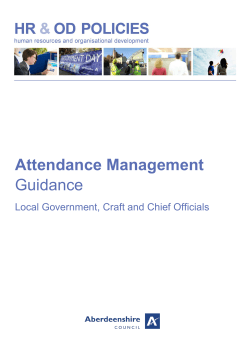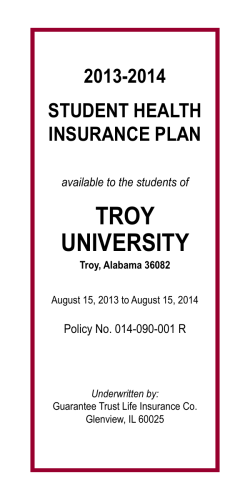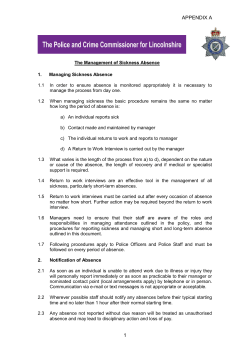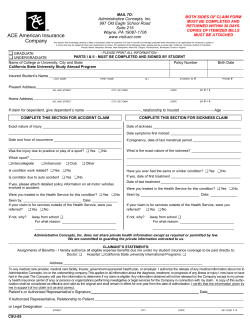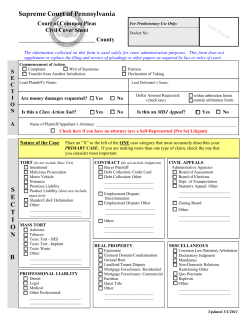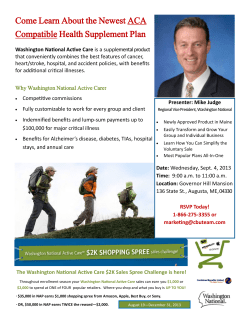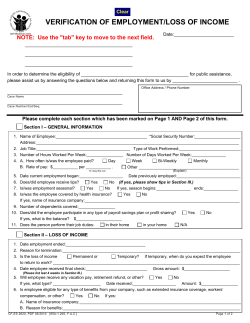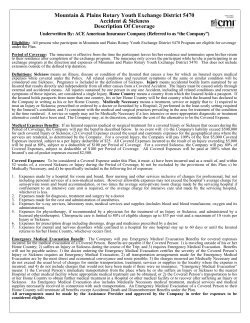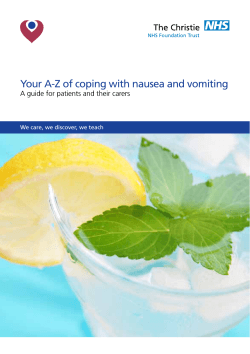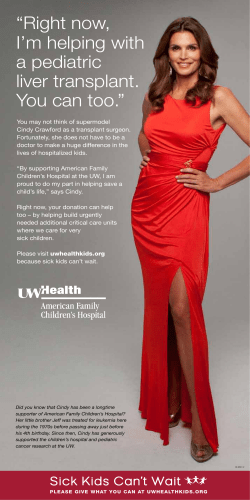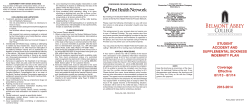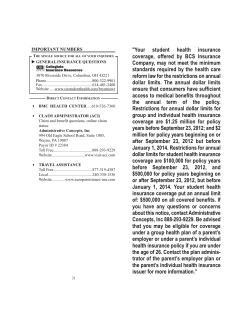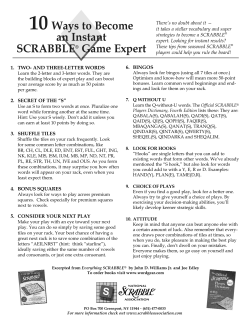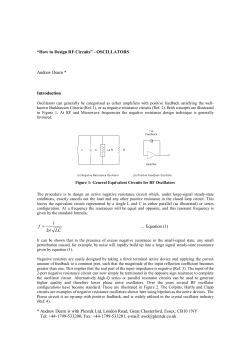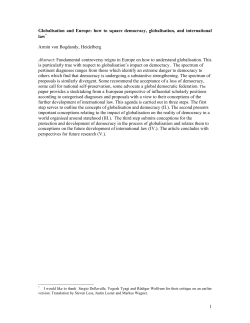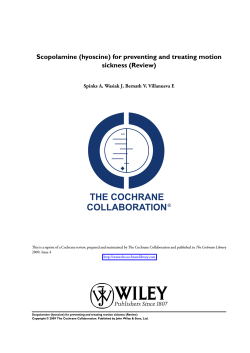The Sickness
The Sickness Deadly Virus Clone for Ableton Introducing The Sickness, the latest bio-weapon for your Ableton Live arsenal. Sonic Faction has taken sampling to obsessive new levels by reconstructing the Access Virus TI as an Ableton Instrument, giving you new levels of melodic mutation for a full on audio assault. The Virus is one of the most sought after modern hardware synths on the planet and now for the first time its available as a virtual instrument in Ableton Live! Sonic Faction micro-sampled every individual oscillator and wavetable in the Virus and then rebuilt it from the ground up using Sampler and Ableton’s built in effects. The result is an extremely contagious musical pathogen. The Sickness comes with 300 killer presets: Unleash infectious leads, filthy basses, and ill arpeggios like a crazed lunatic - or synthesize your own toxic concoctions. It also includes a custom Max for Live patch for hands-on genetic step sequencing. With all this raw power in one synth, The Sickness will have you foaming at the mouth. www.SonicFaction.com The Virus Reconstructed for Ableton Live The Sickness is the first virtual instrument to capture the malevolent soul of the Virus. Sonic Faction isolated and sampled every oscillator & wavetable to reconstruct the lethal sounds this synth is known for. We don’t record presets here, we re-animate them. PLAY 300 Killer Presets The Virus is infamous for its endless library of presets. It’s easy to get lost searching for sounds and forget to make music. With The Sickness we redesigned all of our favorite patches in Sampler, giving you unprecedented quality, variety and tweakability. TWEAK Next-Gen Step Sequencer for APC40 and Launchpad The Sickness includes a FREE Max for Live patch that gives you hands-on control using your favorite Ableton controller. Draw new sequences by hand, modulate any parameter, and recall patterns for performance all in real-time. Discover new melodic strains with the advanced Iso Arp. CONTROL www.SonicFaction.com Installation YOU MUST HAVE ABLETON LIVE 8.3.4 TO USE THE SICKNESS. 1. Double click The Sickness.alp 2. Click Install. Live will automatically install The Sickness into your Library. What installs with The Sickness installer and where do I find it? 1. The Sickness and it’s Presets can be found here: Live Browser > Instruments > Instrument Rack > _Sonic Faction_ > The Sickness 2. The Sickness Step Sequencer can be found here: Live Browser > MIDI Effects > Max MIDI Effect > _Sonic Faction_ 3. The Sickness Clips can be found in the following Locations: On Mac: User > Library > Application Support > Ableton > Library > Clips > _Sonic Faction_> The Sickness On Windows: C:\ Documents > Ableton > Library > Clips > _Sonic Faction_ > The Sickness www.SonicFaction.com How to load presets: The Sickness includes over 300 high quality presets that are ready to be injected into your tracks. If you followed the installation steps above, then all of the presets will be located under Live Devices > Instruments Rack > _Sonic Faction_ > The Sickness. Inside this folder you will find the following categories: - _Initialized: Basic presets that can be used as a building block for creating your own sounds. Each preset comes preconfigured to control/modulate a specific parameter. - Arps: Electrifying Arpeggiator madness. - Basses: Deep and Dirty basses. - Leads: Soaring and aggressive lead synths. - Pads: Plush pads and dark drones. - Polys: Polyphonic synths for epic chord progressions. - SFX: Sound FX and creepy alien communications. To correctly change presets, simply click on the hot swap button on the instrument’s enclosing rack and locate The Sickness preset folder. This will change the entire instrument and its effects settings. www.SonicFaction.com The Sickness Operation Loading the instrument: In Ableton Live, drag and drop The Sickness onto a new MIDI track. The Sickness Rack The Sickness allows you to blend up to four Oscillators simultaneously for fat and textured sounds. The main rack of The Sickness gives you all of the instrument’s most common and useful parameters: - Osc 1&2 Blend: Crossfade between Oscillators 1 & 2. - Sub Blend: Volume of the Sub Oscillator. - Noise Gen: Volume of the Noise Oscillator. - LFO/Mod: Typically this knob is mapped to an LFO, Mod or Pitch controls, but it is freely assignable. In each included preset, this knob changes what it controls depending on what it is mapped to. - Filter Cutoff: Master filter for the entire instrument. - Filter Res: Master Resonance for entire instrument. - Attack: Controls the Attack of the Amplitude envelope for all Oscillators. - Decay/Release: Controls the Decay & Release envelopes for all Oscillators. www.SonicFaction.com Accessing the Oscillators: Each Oscillator of the Sickness can be accessed via the Chain List: Double Click on any Chain and it will reveal the selected oscillator. Oscillators have been color coded to help you recognize which oscillator is currently selected. www.SonicFaction.com Oscillator Racks 1 & 2: Oscillators Racks 1 & 2 are identical. They can be modified independently to achieve completely different sounds and then blended back together again. Each Oscillator Rack contains 8 different oscillators under the hood which can be accessed via that oscillator’s Chain List: Osc 1& 2 Macros: Every oscillator contained within Osc 1 & 2 is controlled by the Macros of the enclosing rack. Use the first 3 macros to change the sound source and alter its character. The chart below explains how the 3 knobs affect each oscillator in different ways. Osc Select Shape Wav/PW/Detune 1. Classic Wavetable > Saw(64) > Pulse Wavetable Selector / Pulse Width 2. Wavetable FM Modulation Wavetable Selector 3. Wave PWM FM Modulation Wavetable Selector 4. Grain Simple FM Modulation Wavetable Selector 5. Grain Complex FM Modulation Wavetable Selector 6. Formant Simple FM Modulation Wavetable Selector 7. Formant Complex FM Modulation Wavetable Selector 8. HyperSaw Density Detune www.SonicFaction.com Sub Oscillator: The Sub Oscillator is dedicated to lower bass timbres and is typically set to 1 Octave lower by the Pitch Device preceding it. Use the Macros of the Sub Rack to control various parameters of the Sub Oscillator: - Sub Select: Select between 5 different Sub types: > Sine, Triangle, Pulse, HyperSub(Saw) and Wavetable. - Shape: Applies FM Modulation, except for the HyperSub where it adds Density. - Spread/Detune: Applies Spread and Detune effect to the Sub. Noise Oscillator: The Noise Oscillator is simple white noise that can be manipulated and blended in to give sounds extra harshness and grit. As with the Oscillators 1, 2 & Sub the Filter, LFO and ADSR macros are all controlled by the enclosing main Sickness Rack. - Spread: Adjust the stereo spread of the Noise. www.SonicFaction.com Sickness FX Rack: The Sickness FX Rack is a collection of FX that are applied at the end of the chain. Depending on what preset you select, Knob parameters may vary, but typically you will see the following effects: - Saturator Drive: Turns On/Off and increases the drive of the Saturator. - Saturator Type: Chooses between different types of saturation: > Analog Clip, Soft Sine, Medium Curve, Hard Curve, Sinoid Fold, Digital Clip, Waveshaper - Chorus Dry/Wet: Turns On/Off and increases the wetness of the Chorus Effect. - Reverb Amount: Turns On/Off and increases the amount of Reverb. - Delay Amount: Turns On/Off and increases the amount of Delay. - Delay Time: Changes the delay repeat timing. - Delay Feedback: Increases the amount of delay repeats. - Reverb Time: Changes the Reverb Decay time. Arpeggiator: Every Sickness preset includes an arpeggiator on the front of the instrument. The Arpeggiator’s Macro knobs have been conveniently pre-mapped for easy control. www.SonicFaction.com Sick_Seq Operation The Sickness comes with a free custom made Max for Live Step Sequencer called the Sick_Seq. It allows users to have complete hands on control of The Sickness with an Akai APC40 or Novation Launchpad controller. The patch allows you to draw in patterns, generate chords, modulate any parameter and save & recall patterns all in realtime. The Sick_Seq includes the ground breaking new Iso Arp mode that allows you to generate unique melodic arpeggios with visual feedback. Below you will find detailed descriptions of the Sick_Seq’s functionality for both devices, however we invite you to just load up the patch and start pushing buttons. Sick_Seq key features: - Melodic, Scale-Based Note Sequencer up to 64 steps. - Accented Notes - Chord Generator for Polyphonic instruments. - Octave, Note Duration and Legato Slides. - Scale and Key Page with common and custom scales. - Advanced Iso Arp Mode. - Sequence Modulation (up to 4 parameters simultaneously). - Preset and Pattern Recall - Multi-Device/Multi-Controller Support - Use 1 controller on multiple tracks or up to 6 controllers on multiple tracks. How to load the Sick_Seq: The Sickness Step Sequencer can be found here: Live Browser > MIDI Effects > Max MIDI Effect > _Sonic Faction_ Drag and drop the Sick_Seq patch in front of The Sickness on a MIDI track. > Now PRESS PLAY. www.SonicFaction.com Using the Sick_Seq GUI: Initialize: On/Off button controls whether or not the Sick_Seq displays on your APC40 or Launchpad. Choose your device from the drop down list. # of Steps: Displays the length of your current pattern in steps. “?”: This button launches the help menu that includes function overviews and layouts for both APC40 and Launchpad. This window is very helpful for quickly learning how the Sick_Seq works with each controller. Sequence Modulation: You can modulate up to 4 parameters on The Sickness simultaneously. Buttons 1-4 select which Seq Mod you are currently controlling. Each button has its own set of On, Glide and Learn controls. - On: Turns on the Seq Mod - Glide: Turns on the glide of Seq Mod so it modulates the parameter smoothly. - Learn: Turns on learn mode and waits for you to choose a parameter on The Sickness. - Purple Slider Bar: Determines the range of the Seq Mod for each of the 4 parameters. www.SonicFaction.com To access Sick_Seq on APC40: Select APC40 from the dropdown list on the Sick_Seq GUI. To switch back & forth from Sick_Seq to default APC40 mode - Press & Hold the DETAIL VIEW BUTTON. Selecting Modes: Use Track Selector buttons to select a mode: 1. Note Sequence: Sequence mono & polyphonic notes using top 6 rows (including Clip Stop row). Hold a note down and use the Scene Launch buttons to set an accent on that note. Use the Bank Select Arrows to Page Up/Down for additional notes and Left/Right for additional pages. 2. Chord Gen: Add Harmonies to the Note Sequence based on the selected Scale. Double-tap a note to lower the interval by one octave. 3. Octave Page: Set the octave of each step by +/- 2 octaves. 4. Note Duration: Rows 3-5 change the duration of a step. Use the Clip Stop Row to set Slides. www.SonicFaction.com 5. Scale Page: Rows 1-2 select common scales (Major, Minor, etc). Rows 3-4 select custom scales. Rows 5-6 (in green) select the current key of the scale. 6. Iso Arp: Based on an Isomorphic keyboard layout, Iso Arp generates new melodic strains and advanced arpeggios. Iso Arp can be used on its own or in conjunction with the Note Sequencer. Ableton must be playing in order to activate it. The patch reads the selected Scale and Key and plays notes Isomorphically within that scale. Make different chord shapes with pads and discover unique melodies. Directions: - Press any pad to trigger a note. Input is quantized so notes are always in time. - Hold any note to loop within the column. Tap any note in the column to stop looping. - Scene Launch Buttons 2-5 select the Loop Speed: 1/2(Default),1/4, 1/8th, 1/16th. - Scene Launch Button 1 turns off Looping. 7. Scale On/Off: Toggles Scale Mode On(Default) and Off for Iso Arp mode. Scale Off is ideal when Looping and Input Quantize are turned off as well. This gives users a true Isomorphic keyboard. 8. Preset Page: Save a pattern by holding down Track 8 Selector Button and pressing an unlit pad. To preserve your patterns for later use, Save the entire Sick_Seq device into your Ableton library. Master Select Button: Turns off Input Quantize for Iso Arp. Try this in conjunction with Looping and Scale turned off. Stop All Clips Button: Hold down for 3 seconds to clear the current Note Seq pattern. Activator/Track Mute Buttons: Shows you the Current Page you are on. Solo/Cue Buttons: Shows you the Pattern Length (up to 64 steps). Record Arm Buttons: Metronome. Track Control Knobs: Use these knobs to Sequence Modulate up to 4 Sickness parameters simultaneously. On the Sick_Seq GUI, select Sequence Modulation Button 1-4. Click Learn and then move a Macro Knob on the Sickness. Turn the Track Control Knobs to Sequence Modulate the selected parameter. Pan/Send A-C Buttons: Allows you to select the Sequence Modulation 1-4 you are currently controlling with the Track Control knobs. www.SonicFaction.com Device Control Buttons: Press Buttons 1-4 to focus APC40‘s Device Control Knobs on the each of the four Sickness racks: - Clip/Track = Arpeggiator (Hold Down to turn On/Off the Arpeggiator). - Device On/Off = Sickness Main Instrument Rack - Left Arrow = Oscillator Chains within the Instrument Rack (Osc 1, Osc 2, Sub, Noise). - Right Arrow = Sickness FX Rack. To access Sick_Seq on Launchpad: Select Launchpad from the drop down list on the Sick_Seq GUI and press User 2 Button. To switch from Sick_Seq back to default Launchpad Mode press Session Button. Selecting Modes: Use Scene Launch Buttons to select a mode: 1. Note Sequence: Sequence mono & polyphonic notes. Tap a note twice to add an accent. Use the Left/Right Arrows for additional pages of Note Sequencing. www.SonicFaction.com 2. Chord Gen: Add Harmonies to the Note Sequence based on the selected Scale. Double-tap a note to lower the interval by one octave. 3. Octave Page: Set the octave of each step by +/- 2 octaves. 4. Note Duration: Rows 3-5 change the duration of a step. Use the Clip Stop Row to set Slides. 5. Scale Page: Rows 1-2 select common scales (Major, Minor, etc). Rows 4-5 select custom scales. Rows 7-8 (in green) select the current key of the scale. 6. Iso Arp: Based on an Isomorphic keyboard layout, Iso Arp generates new melodic strains and advanced arpeggios. Iso Arp can be used on its own or in conjunction with the Note Sequencer. Ableton must be playing in order to activate it. The patch reads the selected Scale and Key and plays notes Isomorphically within that scale. Make different chord shapes with pads and discover unique melodies. Directions: - Press any pad to trigger a note. Input is quantized so notes are always in time. - Hold any note to loop within the column. Tap any note in the column to stop looping. - Up Arrow Button: Increases Looping speed up to 1/16th note. - Down Arrow Button: Decreases Looping speed down to 1/2 note (Default). Pressing Down Arrow until the light turns off disables Looping. - Left Arrow Button: Turn On/Off Note Input Quantize. When engaged, input notes are quantized so notes are always in time (Default set to On). - Right Arrow Button: Turn On/Off Scale for Iso Arp. WIth Scale On users can always play in key. Scale Off is ideal when Looping and Input Quantize are turned off as well. This gives users a true Isomorphic keyboard experience (Default set to On). 7. Sequence Modulation: Control up to 4 Sickness parameters simultaneously. On the Sick_Seq GUI, select Sequence Modulation Button 1-4. Click Learn and then move a Macro Knob on the Sickness. Turn the Track Control Knobs to Sequence Modulate the selected parameter. 8. Preset Page: Save a pattern by holding down Track 8 Selector Button and pressing an unlit pad. To preserve your patterns for later use, Save the entire Sick_Seq device into your Ableton library. www.SonicFaction.com
© Copyright 2025