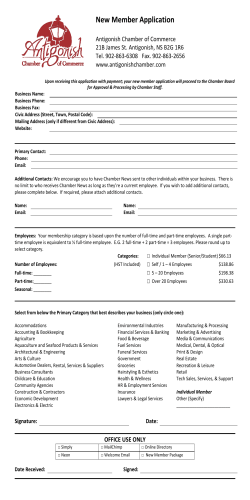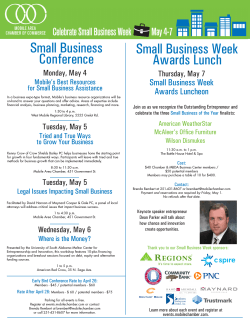SEM User Manual - Microscopy Core Facility
Utah State University Microscopy Core Facility FEI Quanta FEG 650 Manual Purpose –The FEI Quanta FEG 650 scanning electron microscope is a variable pressure microscope capable of resolving features at a scale of ~5 nm on samples up to 6-inch in size. The SEM is equipped with 8 detectors for imaging and analysis. This document describes important information and basic operation procedure for imaging. User qualification –Do not intend to use it if you are not a qualified user. Training by Microscopy Core Facility (MCF) staff is required. Please contact MCF manager FenAnn Shen ([email protected]) for training. Qualified users who did not use the microscope for 6 months will have to be requalified. 1. SEM Definitions & Process Terminology Secondary Electrons (SE) –Electrons that are generated from the sample as a result of the SEM primary electron beam. These electrons have a lower energy (5 - 50 eV) than the primary electrons. Back Scattered Electrons (BSE) –Primary electrons that are reflected from the sample by elastic scattering. These electrons have the same energy as the primary beam electrons and often provide good image contrast between different elements within an imaging field. Quad –Computer screen has 4 independent windows. The bottom two quads are designated for the NavCam still image and the live video feed of the CCD camera. The top two quads may be used for imaging the sample. Clicking on a quad can activate it. The data bar at the bottom will be blue if the quad is active (Fig. 1). F5 key can toggle between the quad view and enlarged active window view. Figure 1 Column –A portion of the SEM that contains the electron gun, electromagnetic lenses, apertures, and ends with the pole piece. The column is isolated from the main chamber when the beam is off and is held under ultra-high vacuum (< 10-9 Torr). NavCam –A camera that is used to assist the operator in navigating the sample stage. By clicking at a particular point in the NavCam image, the stage will move that point to the electron beam. 1 Utah State University Microscopy Core Facility Pole Piece –The very end of the column where the electron beam is released into the chamber (Fig. 2). Never contact the pole piece with the operator’s hand, samples, or sample holders. Figure 2 Spot size – The actual focused area of electron beam on the specimen. Both the irradiated area and the beam current increase with the spot number which has a range from 1 to 7. Working Distance (WD) –The distance between the bottom of the pole piece and the focal point of the electron beam. Z-Link –The link adjusts the z coordinate such that it corresponds to the distance from the pole piece to an in-focus scanning area on a sample. Once linked, z=0 corresponds to the end of the pole piece. Without link, z=0 corresponds to the lowest point of the stage motion. The up or down of the red arrow in the stage z coordinate indicates the direction of increasing z. (Fig. 3) Always focus on the highest part of your sample and link. The generated WD is approximately your clearance. When tilting the sample extreme care must be taken to ensure the highest point of your sample does not contact the pole piece, even at a large working distance. Stigmation –Stigmation is a procedure that adjusts the beam until it is circular. When a beam is not circular, the image will have sharp edges in one direction and fuzzy edges in the other. One sure way to see if your beam needs stigmation is to go through focusing on a small feature. Stigmation needs to be adjusted if the feature stretches in one direction when it is under focused and in the orthogonal direction when it is over focused. 2 Figure 3 Utah State University Microscopy Core Facility xT Microscope Control –User interface software to control the system and conduct imaging. 2. Sample preparation and mount requirement 2.1 Always wear lint/powder-free cleanroom gloves when handling samples, sample stubs, and placing samples inside the vacuum chamber. Do not touch samples, sample stubs, or inside of the vacuum chamber with bare hands. Greases and oils accumulate in the column deteriorate the vacuum and degrade image quality. 2.2 If your sample is contaminated with oil or grease (including touched human skin), sonicate it in acetone for 15 minutes and allow sample to dry prior to loading. If your sample cannot tolerate sonication, then soak it in solvent for 20 minutes and air dry prior to loading. If your sample may be damaged by acetone, please consult the MCF staff for alternative solvent. 2.3 If your sample contains low boiling point organic solvent, 2 hours drying after dropping the solution onto substrate is required. If the solvent is water, overnight drying is required prior to loading. 3. Materials Not allowed in the SEM 3.1 Magnetic, flaking/peeling or other particulate producing materials. 3.2 Substances that out-gas and have poor vacuum compatibility. Bacterial and viral samples must be fixed before bring into Microscopy Core facility. If you have any doubt, ask the manager. 4. Venting the chamber It is important to minimize the time exposing the chamber to ambient air. Do not leave the chamber vented for an extended period of time. When the chamber is not under vacuum, humidity and contaminants may enter the chamber and result in longer pump down times and degrade image quality. Only vent and open the chamber when the sample is ready to be loaded. 5. Precautions during stage movement 5.1 When making stage movements, the live video feed must be observed and your hand must be ready to hit the ESC key to stop stage movements. Pressing ESC will immediately stop all stage movement to prevent anything from touching the pole piece and other detectors. 5.2 The z-axis should only be adjusted with the mouse controls while observing the live video feed. The z-direction speed can be adjusted by click and hold the scrolling wheel on the mouse. 6. Status Display The bottom right corner of the xT Microscope Control window contains information about the status of the vacuum, stage, gun, and HV. The pressure of the chamber and the column are displayed. In general, during normal operation the chamber icon should always be green and have a pressure of < 5 × 10−5 Torr. Green color indicates the system is functioning properly. Grey indicates that the system is off and orange indicates that the system is in transition between off and ready. When the chamber pressure is below 1.5 × 10−4 Torr, the chamber icon will turn green. When the chamber pressure reaches 5 × 10−5 Torr the electron beam can be turned on. These values communicate crucial vacuum information to the user so it is important to watch them constantly. (Fig. 4) 3 Figure 4 Utah State University Microscopy Core Facility 7. Vent and load sample 7.1 Put on lint/powder-free cleanroom gloves; mount sample onto the sample stub; blow each sample surface with nitrogen gun to remove any loose particles; then set-aside. 7.2 Make sure the beam is off. Lower the sample below the 10-mm mark and move the stage to the In/Out position. Click ‘Vent’ on vacuum mode on the beam control Panel to open the SEM chamber. (Fig. 5) You will be asked to confirm this action. The color of the chamber icon changes from green to orange. (Fig. 4) Slowly pull the chamber door open when the chamber icon turns grey (takes about 2 minutes to a complete vent). Caution must be taken when open/closing the chamber door. If there is a sample in the sample holder, you must ensure that the sample will not hit the pole piece or any detector prior to pull the chamber door. 7.3 Make sure that there is not a green pause icon on quad Figure 5 IV, so you can see the live video feed of the pole piece in this quad (if there is a green pause icon, click on it to un-pause the video). 7.4 Insert your sample stub onto the sample holder. You will only need to lock the position with the set screw if you plan to tilt the sample during imaging. Do not tilt if the 16-sample holder is used. 7.5 Remove gloves. You can take a picture if you have more than one sample on the sample holder. 7.6 Taking picture: swing the Navcam 90 degrees to activate it. Wait for the stage to move under the NavCam. Take a picture with the NavCam by pressing the round silver button located at the base the NavCam arm. An image of your sample on the stage will appear in quad III. A green cross in this screen ensures successful image capture. Swing the NavCam back to its home position. The sample stage will move back to its in/out position. 7.7 Slowly push the door into the close position. Before initializing pump down, ensure the door is completely closed. Click the radio button to select necessary vacuum mode (high vacuum, low vacuum, or ESEM). For the Low Vacuum and ESEM mode select the target Chamber Pressure and aperture cone choice before clicking the Pump button. Press the chamber door handle firmly for a few seconds to help seal the chamber at the beginning of pump-down. 7.8 While pumping, move the green cross to the highest point in the sample NavCam image. Using quad IV image and pressing the mouse scroll wheel to drag the mouse up until the sample stage reaches the 10-mm marker. The z–axis should only be adjusted with the mouse controls while observing the live video feed in quad IV. 7.9 Wait until chamber pressure reaches the desired pressure: 5 × 10−5 Torr for high vacuum, 0.5 -1.2 Torr for low vacuum, and 7 Torr for ESEM. 7.10 Click on Beam On. (Figure 3) Either quad I or quad II can be used to perform SEM imaging but only quad I can be fed into EDS. Click on the pause button to start scan in that quad. 4 Utah State University Microscopy Core Facility Figure 6 7.11 Navigate around to find a distinguishable feature on the sample surface. Click on Reduced Area icon (or F7) and use Coarse or Fine focus knob on the manual user interface (MUI, Fig. 6). Once the Reduced Area is focused, click any point on the image to return to the full-area scan. 7.12 Adjust contrast and brightness knobs on MUI. Link Z. Check WD. Working distance can be reduced if necessary but should never be less than 5 mm without the approval from the manager. 7.13 Sample can be moved by double clicking on the point of interest to center it within the quad or using arrows on the keyboard or pressing the scroll wheel on the mouse and drag. 8. Imaging a sample and save it 8.1 Find an area of interest; adjust contrast and brightness using the MUI knobs. Increase magnification 1-2 times higher than the final image to focus. 8.2 Click on Reduced Area Icon and focus with Coarse then Fine knob on MUI. (Figure 6) Adjust stigmation with X then Fine focus. Repeat stigmation with Y then Fine focus. Save the desired image by clicking the pause button on upper menu banner. The scan will pause after one frame scanned. Save files in the 2nd computer: Desktop\shared data\users file\your folder name here\today’s folder. 8.3 An image can be saved in TIF, JPG or BMP format. We usually choose TIF format with a resolution 28, i.e. TIF8. 8.4 In the 2nd computer’s user files folder create a folder with your name (if you do not have one yet). Move all saved images to your BOX at the end. 8.5 Do not insert any flash memory drive into the 1st or the 3rd computer which are servers without updated virus protection software. 9. Vent chamber and unload sample 9.1 Turn the beam off by pressing the Beam On button. (Fig. 4) The button should turn from yellow to grey. Lower the sample stage to the 10-mm marker. 9.2 Select In/Out under the coordinate tab at navigation work page, Click Go To, then wait until it stops at in/out position. (Fig. 3) 9.3 Vent the chamber by clicking Vent button under the Vacuum menu in the Beam Control work page. It takes about 2 min until the sample chamber icon turns gray, which indicates that the chamber door can be opened. (Fig. 4) 9.4 Slowly pull the chamber door open while monitoring the live video feed of the chamber. Ensure that the sample, sample holder, or stage path is clear. 9.5 Wearing gloves to remove sample holder carefully. Please do not touch any part of the chamber except your own sample holder. 9.6 When the sample has been removed, set your samples holder on the aluminum foil next to the chamber. 5 Utah State University Microscopy Core Facility 9.7 Slowly push the chamber door close and click the high vacuum button under the Vacuum menu to pump the chamber back down to high vacuum. Press the chamber handle firmly to help seal the chamber. 9.8 Remove your samples from the mounting holder and place them in a clean storage box if you plan to investigate it later or dispose it if you are done with the samples. 10. Tilted samples You should not tilt the stage if the 16-sample holder is used. Ask the staff for assistance with different sample holders if you need to image samples at 45°, 70°, or 90°. When using sample holder for 1 or 4 sample stubs: 10.1 Mount samples onto the sample holder; tighten the set screw with the provided 1.5 mm hex wrench. The set screw should only be finger tight. Do not over tighten the set screw. 10.2 Mount the sample at the farthest right edge of the sample holder. This ensures the sample to be at the highest point when the stage is tilted. 10.3 Tilt the sample first while it is at the lowest height position and then move it up. 10.4 Change the tilt gradually (in increments of 5 - 10° at a time) if the sample is at 10-mm mark. 10.5 Keep every part of the sample and sample holder below the 10-mm marker and always keep the highest part of the sample close to the mark. 11. Aperture Size Diameter (µm) 1000 Blank 50 40 30 30 20 1 2 3 4 5 6 7 Recommended use Service Alignment (hole in frame) High current applications, X-ray analysis X-ray mapping of low-Z elements at low voltages General imaging High resolution imaging High resolution imaging 12. Spot Size 1, 2 3, 4, 5 5, 6, 7 Recommended use Very high resolution (mag > x50,000) Standard imaging SE, BSED, LFD, GSED BSED, X-ray analysis, EBSD 13. Detectors • • • • • • • • Everhart-Thornley Detector (E-TD): a high resolution detector for dry and conductive samples. Large Field Detector (LFD): for dry and non-conductive samples in low vacuum mode. Gaseous SE Detector (GSED): for wet samples in environmental mode. STEM I Detector: for dry, conductive, thin, and electron transmissive samples. STEM II Detector: for wet, thin, and electron transmissive samples. Backscatter Electron Detector (BSED): for more atomic number contrast less topographic information. Energy Dispersive X-ray Spectrometry (EDS): for elemental analysis of the sample Electron Backscatter Diffraction (EBSD): for single/poly crystalline grain size distribution and crystal orientation. 6
© Copyright 2026