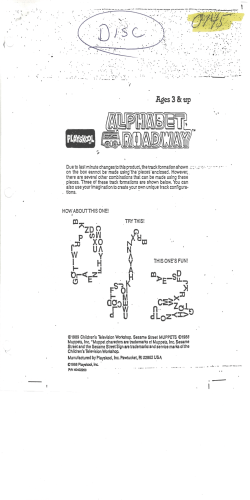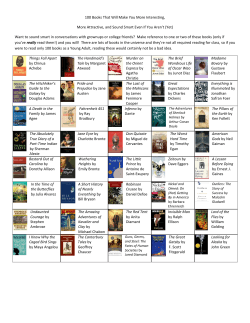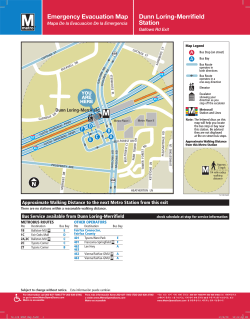A How to Use a Graphic LCD COURTESY BY WINSTAR DISPLAY
[DISPLAY]
How to Use a Graphic LCD
Winstar Display describes here how to use Graphic LCD modules.
COURTESY BY WINSTAR DISPLAY
A
s we enter the technological era of the
world, many gadgets, devices,
appliance, equipments etc. are
evolving. And beyond that evolution, as
a person, as a human; the one who
controls this computer world of us, must know how
to employ it of course.
That's why Winstar Display Co., Ltd. is here to give
knowledge of what technology is all about to
sustain life. As the vision of our company goes:
WIN your life; STAR your eyes. So with that, it is a
great privilege for us to give information about our
product, especially on how to use graphic LCD
modules for the benefits of everybody.
So let's see the Winstar product WG240128B as an
example.
represents the single dot or single pixel or single
character of the picture.
Ç LP Signal
This is the one that responsible to change another
line if CP Signal occupies the whole row. This is the
one that tells the CP to take another line.
Ç FLM Signal
As the LP Signal finishes its responsibility to tell CP to
change the line, FLM will be the one to tell LP to
change its page if the line is almost done. So this is
the one responsible for the whole page.
Ç M Signal
As the character, the line and the page are almost
done, M Signal takes place by telling the BIAS to
change its voltage so that the LCD (the nematic
itself) will turn or change.
Block Diagram of LCD Module
As we know now how each dot in every line and in
every page occur, let us see now what is behind on
every graphic LCD.
So as you can see the illustration, before all the dots
in every line and in every page takes place, there is
different process that happens first. The whole
picture itself comes from the signal of its
COMMON and SEGMENT IC (Integrated Chip)
that builds the row and column of every character.
WG240128A
Control Signals
The whole picture is composing of 240
dots/pixel/character column and 128
dots row as shown to the above photo.
But before the whole picture shows, it
takes some process first. And that is the
responsibility of the controller of every
module. This controller will be the one
to give signals to the whole module.
The different signals are below:
Ç CP Signal
From the picture, this is the foundation
of everything, of the whole image. This
CL2(CP)
CL1(LP)
M
FLM
DISPOFF
DBO-DB3
COM
1-80
Drives
CONTROLLER
COM
81-160
240x128 DOT
Drives
COM
161-128
Bias
and
Power
circuit
Drives
SIG 1-80
SIG
81-160
SIG
161-240
Drives
Drives
Drives
N-V
Genrator
Eds
[DISPLAY]
microprocessor of Intel and uses the C Language
for its program. This is where we format the entire
program that we are using for the different
applications of our modules, depending on the
capacity of its application.
Winstar takes time also in choosing the accurate
Controller IC of the module depending on the
function of the LCD or the request of its customer.
Programs can be created as we comprehend on the
specification of the controller IC that we are using.
From that specification, we can know the correct
interface of it to its Data Bus and the correct way on
how to program and apply the controller.
So with the Controller and Data Bus IC connection,
we can now create all the thoughts that we want to
be view on our screen.
Let us take a look the sample module of
Where in fact, asks their signal from its
CONTROLLER and its proper voltages from the
BIAS Circuit that will be acted upon by the Negative
Voltage Generator to avoid some shortages and
burning of other components IC.
Printed Circuit Board of WG240128A
Controller and 8051 IC
Application
Feature
1. Built-in controler TOSHIBA-(TE963C)
2. 1/128 duty cycle
3. Built -in N/V (Option)
Aside from the circuitry of the LCD
Module, we need also to learn
about on how we are going to
make real the picture that we want
to pop up on the screen itself. How
a single character can be put on the
actual figure.
First thing we need to find out is the
data bus IC (microprocessor) that
we are going to use to make the
program that will be use on the
module. This will be the foundation
of all the data that we want to put on
the module that we want to utilize
and of course we will base our
program on the type of data bus IC
that we use.
Winstar Display Co., Ltd. is
commonly using the 8051
Pin
No
Symbol
1
FGND
2
VSS
GND
3
VDD
Power Supply for logic circuit
Mechanical Data
Function
Frame GEN (connected to bezel)
Standard Value
Unit
170.0x103.5
mm
Viewing Area
132.0x76.0
mm
Dot Size
0.47x0.47
mm
Dot Pitch
0.5x0.5
mm
Mounting hole
162.0x85.0
mm
4
VO
Contrast Adjustment
5
WR
Data write
6
RD
Data road
7
CE
Chip enable
Power Supply
8
C/D
Code/Data
Input Voltage
Absolute Maximum Rating
EA
RST
ALE
PSEN
P0 P1 P2 P3
Address / Data
V
Electronical Characteristics
DB0
Data bus line
12
DB1
Data bus line
H Level
IDD
VDD=5.0V
0.7VDD
-
Recommended LC
Driving Voltage for
Normal Temp.
VDD-V0
Version module
-200C
19.1
19.5 20.1
250C
18.1
18.5 19.1
700C
17.1
17.5 18.1
-
Input Voltage
14
DB3
Data bus line
Supply Current
15
DB4
Data bus line
16
DB5
Data bus line
17
DB6
Data bus line
18
DB7
Data bus line
Font Selection
20
RV
Reverse
-
VIO
Data bus line
FS
Standard Value
min. typ. Max. Unit
VDD
DB2
19
Symbol Condition
L Leve
13
LED Forward Voltage
VF
250C
LED Forward Current
IF
250C
CCFL
VF
IF
250C
250C
EL
IEL
Vel=110V/AC,
400Hz
23
-
VCC(40)
XTL2 (18)
Timer 1
T1
Timer 0
T0
(29)
(30)
(31)
(9)
Serial Port
TXD RXD
Port 3
RD(17)
WR(16)
T1(15)
T0(14)
INT(13)
INT(12)
TXT(11)
RXD(10)
PSEN
ALE
EA
RST
P3.7
P3.6
P3.5
P3.4
P3.3
P3.2
P3.1
P3.0
8051
VSS(20)
P0.7
P0.6
P0.5
P0.4
P0.3
P0.2
P0.1
P0.0
AD7(32)
AD6(33)
AD5(34)
AD4(35)
AD3(36)
AD2(37)
AD3(38)
AD0(39)
P1.7
P1.6
P1.5
P1.4
P1.3
P1.2
P1.1
P1.0
(8)
(7)
(6)
(5)
(4)
(3)
(2)
(1)
P2.7
P2.6
P2.5
P2.4
P2.3
P2.2
P2.1
P2.0
A15(28)
A14(27)
A13 (26)
A12 (25)
A11 (24)
A10 (23)
A9 (22)
A8(21)
VDD
V
0.3VDD V
mA
V
-
V
-
-
mA
-
325
-
580
0.0
V
mA
-
-
5.0
mA
8051 Pinouts
CPU
Oscillator
v
VDD
11
Serial Port
I/O ports
5.25
-
Note:VSS=0 Volt, VDD=5.0 Volt.
Timer 1
Timer 0
Bus
Control
5.0
-0.3
Controller reset
XTL1 (19)
4KB
ROM
4.75
VI
No connect on/ Negative Voltage output
30pF
128 B
RAM
VDD-VSS
RST
Note: bold-faced pin assignments for P1 and P3.
Other
Registers
max.
NC/VEE
30pF
Interrupt
Control
typ.
9
FS="H", 6x8 character font
FS="L", 8x8 character font
Unit
min.
10
Item
Standard Value
Symbol
Item
8051 Block Diagram
INT1
INT2
Item
Module Dimension
Port 0
Port 1
Port 2
The external RAM is
used to store
display data (text,
graphic and
external CG data).
With single-scan,
text data, graphic
WG240128A on how we really create this one.
With the following feature, we can start. As we are
aware of its controller, we need to study it for the
connection and programming.
TOSHIBA T6963C
Block Diagram
d0 to d7 (To / From RAM)
ad0 to ad15 (To/From RAM)
Text
Pointer
Address
Pointer
Graphic
Pointer
Ram Data
Latch
CG
Register
Graphic
Data Latch
CG Rom
Arithmetic
Circuit
Internal
Ram
Copy
Control
Display
Selector
Cursor
Control
Text
Data Latch
Cursor
Pointer
Data
Control
Address
control
Instruction
Latch
Status
Suffar
Data
Latch
Serializer
Data
Stack
Data
Buffer
Timing
Control
osc
X1
D0 to D7 (To/ From CPU)
X0
ad0
ad1
ad2
ad3
ad4
ad5
ad6
ad7
ad8
ad9
ad10
ad11
ad12
ad13
ad14
ad15
c01
HOD
c0
ED
DUAL
HSCP
54 53 52 51 50 49 48 47 46 45 44 43 42 41 40 39 38 37 36 35 34 33
55
CDATA
56
FR
57
32
ec
CH1
58
31
r/w
CH2
59
30
d7
DSOPN
60
29
d6
VDD
61
28
d5
SDSEL
62
27
Vd0
VSS
63
26
d4
T2
64
25
d3
T1
65
24
d2
XI
66
23
d1
X0
67
22
d0
T6963C
(TOP VIEW)
C/D
CE
RD
D7
WR
D6
D5
D4
D3
D2
D1
D0
F51
F50
MD3
MD2
MD0
MD1
MDS
HALT
1 2 3 4 5 6 7 8 9 10 11 12 13 14 15 16 17 18 19 20 21
RESET
LCD Timing
Generator
CDATA, LP, FR,
HSCP, LSCP
Pin Assignment
LP
Ram Data
Buffer
RAM Interface
(Example)
LCD Data
Control
The relation between character codes and character pattern (CG ROM Type 0201)
[DISPLAY]
Note: All of the information can
be comprehend by reading all
the specifications of the said
controller. So if we know that,
we can now go on to
programming itself.
ED, HOD, LOD
data and external CG data
can be freely allocated to the memory
With dual scan, LCD I is allocated to 0000H to
7FFFH (32 KB max), LCD II is allocated to 8000H
to FFFFH (32 KB max). Text data, graphic data and
external CG data can be freely allocated in LCD I.
In LCD II, the same addresses must be allocated as
in LCD I, except ad15.ad15 determines selection of
LCD I or LCD II. It can be use the address decoded
signals ce0 (0000 to 07FFH), ce1 (0800 to 0FFFH)
within 4KB. ce0 and ce1 allow decoding of
addresses in the ranges (0000 to 07FFH) and
(0800 to 0FFFH) respectively within a 4-KB
memory space.
To completely create a program that will be use on
the LCD module application, we need also to take
note of the following:
(1) Single-Scan
(2) Dual-Scan
0000H
0000H
Text
Area
Text
Area
3FFFH
Command
8000H
Text
Area
Graphic
Area
F7FFH
Graphic
Area
7FFFH
CG RAM
Area
FFFFH
CG RAM
Area
7FFFH
D1
D2
-
-
Code
Hex.
Funcation
D1
D1
00100001
00100010
00100100
21H
22H
24H
Set Cursor Pointer
Set Offset Register
Set Address Pointer
X ADRS
DATA
LOW ADRS
Y ADRS
00H
HIGH ADRS
Bit Set/ Reset
BFFFH
77FFH
Funcation
Code
11110XXX
11111XXX
1111X000
1111X001
1111X010
1111X011
1111X100
1111X101
1111X110
1111X111
Bit Reset
Bit Set
Bit 0 (LSB)
Bit 1
Bit 2
Bit 3
Bit 4
Bit 5
Bit 6
Bit 7 (MSB)
Graphic
Setting registers
Area
CG : Character Generator
F7FFH
FFFFH
CG RAM
Area
X:invalid
[DISPLAY]
Command Definitions
Command
Funcation
Code
D1
D2
Register Setting
00100001
00100010
00100100
X Address
Data
Low Address
Y Address
00H
High Address
Set Cursor Pointer
Set Offset Register
Set Address Pointer
Set Control Word
01000000
01000001
01000010
01000011
1000X000
1000X001
1000X011
1000X100
10000XXX
10001XXX
High adress
00H
High address
00H
-
Set Text Home address
Set Text Area
Set Graphic Home Address
Set Graphic Area
Mode Set
Low Address
Columns
Low Address
Columns
-
10010000
1001XX10
1001XX11
100101XX
100110XX
100111XX
10100000
10100001
10100010
10100011
10100100
10100101
10100110
10100111
-
-
Display Mode
Cursor Pattern Select
OR Mode
ExOR Mode
ANO mode
Text Attribute mode
Internal CG ROM mode
External CG RAM mode
Display Off
Cursor On , blink Off
Cursor on Bilk on
Text on. graphic off
Text off. graphic on
Text on. graphic on
1-line cursor
2-line cursor
3-line cursor
4-line cursor
5-line cursor
6-line cursor
7-line cursor
8-line cursor
10110000
10110001
10110010
-
-
Set Data Auto Write
Set Data Auto Read
Auto Reset
11000000
11000001
11000010
11000011
11000100
11000101
Data
Data
Data
-
-
Data Write and increment ADP
Data Read and increment ADP
Data Read and Drecrement ADP
Data Read and Drecrement ADP
Data Write and Nonvariable ADP
Data Read Nonvariable ADP
Screen Peek
11100000
-
-
Screen Peek
Screen Copy
11101000
Data Auto Read/ Write
Data Read / Write
Screen Copy
X:invalid
Creating A Program
Before we actually make a program, lets first take
note the port of our microprocessor for connections
and compatibility.
So with that, basic knowledge of C language is an
important tool so we can go with the flow of the
programming. Different operations must be
applied such as the +, -, *, /, %, ++, --, >, <,
<=, >=, &, ^, ~, >>, << , !, !=, ==. And of
course some programming instructions such as the
loop instructions ( for, while and do while),
switching instructions, array, string, etc.
VARIABLE DATA TYPE:
DATA TYPE
BITS BYTES
VALUE RANGE
bit
1
0~1
signed char
8
(-)128 ~ (+)127
unsigned char
8
0 ~ 255
enum
16
(-) 32768 ~ (+)32767
signed short
16
(-) 32768 ~ (+)32767
unsigned short
16
0 ~ 65535
signed int
16
(-) 32768 ~ (+) 32767
unsigned int
16
0 ~ 65535
signed long
32
(-)2147483648 ~ (+)2147483648
unsigned long
32
0 ~ 4294967295
float
32
0.175494E-38 ~ 0.402823E+38
sbit
1
0~1
sfr
8
0 ~ 255
16
0 ~ 65535
sfr16
This one is very important to think of.
SAMPLE GRAPHIC PROGRAM
#include
<reg51.h>
#include
<INTRINS.>
#define DATA_BUS
P1
sbit
LCM_FS
= P3^1;
sbit
LCM_MD2 = P3^2;
sbit
LCM_RESET
= P3^3;
sbit
LCM_CE
= P3^4;
sbit
LCM_WR
= P3^6;
sbit
LCM_RD
= P3^7;
unsigned
char
code
picture [1 2 8 ]
[30] = note: code of the picture can be put in here.
void write_command (unsigned char par_1)
{
LCM_CD
=
1;
LCM_CE
=
0;
LCM_WR
=
0;
_nop_();
_nop_();
DATA_BUS
=
par_1;
_nop_();
_nop_();
LCM_CE
=
1;
LCM_WR
=
1;
}
void write_data (unsigned char par_1)
{
LCM_CD = 0;
LCM_CE = 0;
LCM_WR = 0;
_nop_();
_nop_();
DATA_BUS = par_1;
_nop_();
_nop_();
LCM_CE = 1;
LCM_WR =1;
}
void init_T6963C ()
{
LCM_RESET = 0;
_nop_();
_nop_();
_nop_();
LCM_RESET = 1;
_nop_();
_nop_();
_nop_();
LCM_MD2 = 1;
LCM_FS = 0;
write_data (0x00);
write_data (0x00);
write_command(0x40);
write_data (0x00);
write_data (0x02);
[DISPLAY]
write_command(0x42);
write_data (0x1E);
write_data (0x00);
write_command(0x41);
write_data (0x1E);
write_data (0x00);
write_command(0x43);
write_command (0x80);
write_command (0x98);
}
void clear ()
{
unsigned char i, j;
write_data (0x00);
write_data (0x20);
write_command (0x24);
write_command (0xB0);
for ( i=0; i<=128; i++)
{
for (j=0; j<=30; j++)
{
write_data (0x55);
}
}
write_command (0xB2);
}
void fill_screen (picture)
char picture [128] [30];
{
unsigned char i, j;
write_data (0x00);
write_data (0x20);
write_command (0x24);
}
void main ()
{
init_T6963C ();
clear ();
fill_screen (picture1);
while ();
{
}
}
With these article, hope it would be a great help for
the user who wants to be aware of using the
Graphic LCD Module. If you need further
information, please contact with Winstar Display
Co. Ltd., Web : www.winstar.com.tw
© Copyright 2026