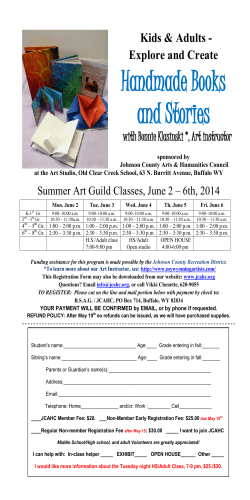Pervasa Tutorial: How to Flash Atlas Firmware A Guide to Upgrading or
Pervasa Tutorial: How to Flash Atlas Firmware A Guide to Upgrading or Changing the Atlas Firmware Programming with the AVRISP mkII and AVR Studio Since the Atlas platform is built on an Atmel ATmega128L microcontroller, AVR Studio 4 is used to program the flash and EEPROM memory. As of this writing, the latest version is AVR Studio 4.12 with Service Pack 4 (Build 498). Downloading AVR Studio If it is not already installed, download AVR Studio and Service Pack 4 from the following links. http://www.atmel.com/dyn/resources/prod_documents/aStudio4b460.exe http://www.atmel.com/dyn/resources/prod_documents/aStudio412SP4b498.exe 45MB 25MB Installing AVR Studio First, install the base software. Be sure to click the “Install/upgrade USB Driver” checkbox on the third screen. This contains the driver for the Atmel AVRISP mkII and JTAGICE mkII programmers. Pervasa, Inc. · 104 North Main Street, Suite 300, Gainesville FL 32601 · +1 (352) 373-3966 · www.pervasa.com Page 2 of 11 Next, install the service pack. Remember to click the “Install/upgrade USB Driver” checkbox on the second screen. This adds support for the AVR Dragon. Pervasa, Inc. · 104 North Main Street, Suite 300, Gainesville FL 32601 · +1 (352) 373-3966 · www.pervasa.com Page 3 of 11 Once the installation has finished, reboot the PC. While a reboot is not required, it can be helpful if the AVR Studio software does not load properly. Running AVR Studio Go to Start > All Programs > Atmel AVR Tools > AVR Studio 4. The AVR Studio environment should now appear. If not, reboot the PC. If it continues to happen, uninstall AVR Studio, reboot, and reinstall the software. Pervasa, Inc. · 104 North Main Street, Suite 300, Gainesville FL 32601 · +1 (352) 373-3966 · www.pervasa.com Page 4 of 11 The AVRISP mkII Programmer and Atlas Platform Programming Module An Atmel AVRISP mkII programming is included with the Atlas Programming and Debugging kit. Preparing the Programmer for First Time Use Open the box, and remove the programmer and the accompanying USB cable. Plug the other end of the USB cable into an open USB port on the PC and Windows XP should recognize the programmer immediately. Click through the “Found New Hardware Wizard” to install the newly connected hardware. If the hardware installation went smoothly, a green LED will be illuminated inside the programmer near the USB connection. Pervasa, Inc. · 104 North Main Street, Suite 300, Gainesville FL 32601 · +1 (352) 373-3966 · www.pervasa.com Page 5 of 11 Connecting the Programmer to Atlas Attach the programming connector to the ISP_6 header on the Atlas Platform Programming Module. Ensure the notch on the programming connector matches the notch depicted on the Programming Module circuit board. Next, connect the Atlas processing module, and power on the device. A green LED should illuminate on the processing module once power is applied. Similarly, a second green LED on the AVRISP mkII will also turn on. The Atlas is now ready to be programmed using AVR Studio. Pervasa, Inc. · 104 North Main Street, Suite 300, Gainesville FL 32601 · +1 (352) 373-3966 · www.pervasa.com Page 6 of 11 In AVR Studio, select Tools > Program AVR > Connect… to bring up the “Select AVR Programmer” dialog box. Alternately, it is possible to bring up the dialog box from the AVR Studio environment by selecting the menu button titled “Con.” The dialog box appears. Select AVRISP mkII for the platform and USB for the port. Click the Connect… button. Pervasa, Inc. · 104 North Main Street, Suite 300, Gainesville FL 32601 · +1 (352) 373-3966 · www.pervasa.com Page 7 of 11 Firmware Upgrade If this is the first time the programmer is being used or if the firmware on the device is out of date, a message box will appear stating that correct operation cannot be guaranteed if a firmware update is not performed on the AVRISP mkII. Click OK. At this point, the programmer’s status LED (closest to the programming cable) will be blinking green and orange. Do not disconnect the USB cable when the programmer is in this state (if this happens the status LED blinks red and orange; choose Tools > AVRISP mkII Upgrade to manually upgrade the firmware). In AVR Studio, click “Start Upgrade.” This process takes a few seconds. Pervasa, Inc. · 104 North Main Street, Suite 300, Gainesville FL 32601 · +1 (352) 373-3966 · www.pervasa.com Page 8 of 11 The upgrade only takes a few seconds and, if successful, power cycle the programmer by unplugging and reinserting the USB cable. Manual Firmware Upgrade If at any time the programmer becomes unresponsive or appears to not be working as it should, it is possible that the firmware on the programmer has become corrupted. To rectify this using AVR Studio, refer to AVR Studio User Guide option in the Help menu. From there, navigate to ATMEL AVR Tools Off-Line Help > AVRISP mkII User Guide > Troubleshooting > Manual Firmware Upgrade. Pervasa, Inc. · 104 North Main Street, Suite 300, Gainesville FL 32601 · +1 (352) 373-3966 · www.pervasa.com Page 9 of 11 Programming Dialog Box Occasionally, the AVR Studio programming dialog box will fail to automatically detect the presence of the ATmega128 microcontroller. If this is the case, manually select ATmega128 from the “Device” drop down box. The majority of the time, though, ATmega128 will already be selected. Once selected, click on the “Advanced” tab, and click the “Read” button. The prompts the programmer to check the signature bytes on the ATmega128 to ensure communication and the device is working properly. If all is successful, the signature bytes should read 0x1E 0x97 0x02. The Atlas is almost ready for a firmware update. Pervasa, Inc. · 104 North Main Street, Suite 300, Gainesville FL 32601 · +1 (352) 373-3966 · www.pervasa.com Page 10 of 11 Click on the “Board” tab, choose 2.0 MHz for the “ISP Freq,” and click on the “Write” button. This enables high-speed programming of the flash and EEPROM on the ATmega128. Without following this step, the device will still be able to be programmed but the programming will occur at a lower speed. If any problems are encountered while programming the flash, EEPROM, or Fuse Bits, set the ISP frequency slower than 2.0 MHz and try again. Back in the “Program” tab, select the appropriate flash input hex file from the storage location. Click “Program” and the firmware will be loaded onto the Atlas node. Follow the same procedure for programming the EEPROM. Unless the “Preserve EEPROM memory through the Chip Erase cycle (EESAVE)” fuse bit is set, programming of the flash needs to be performed every time prior to programming the EEPROM. The software upgrade is now complete. Close the dialog box, and power cycle Atlas. Pervasa, Inc. · 104 North Main Street, Suite 300, Gainesville FL 32601 · +1 (352) 373-3966 · www.pervasa.com Page 11 of 11
© Copyright 2026