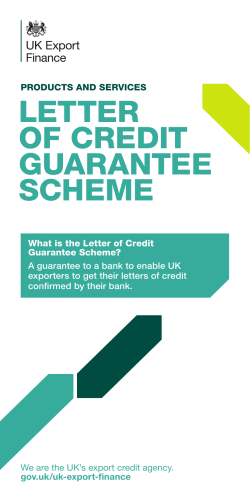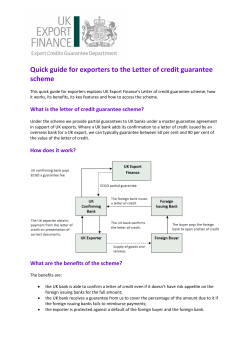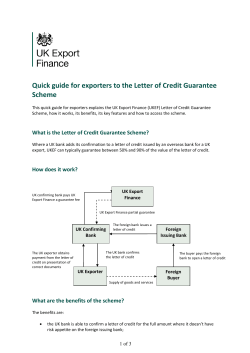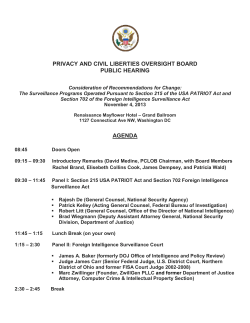APPLICATION NOTE
APPLICATION NOTE THIS INFORMATION PROVIDED BY AUTOMATIONDIRECT.COM TECHNICAL SUPPORT IS PROVIDED "AS IS" WITHOUT A GUARANTEE OF ANY KIND. These documents are provided by our technical support department to assist others. We do not guarantee that the data is suitable for your particular application, nor do we assume any responsibility for them in your application. Product Family: EZ Touch Number: Subject: How to connect an EZ Touch Operator Interface Serially to a Hx-EBC controlled by an Entivity PC-based control system. AN-EZ-007 Date Issued: 9/02/03 Revision: Original INTRODUCTION This application explains the process of connecting an EZ-Touch panel to Entivity (Think & Do) Studio/Live H2,H4,T1H-EBC APPLIES TO ENTIVITY (THINK & DO) VERSIONS Entivity (Think & Do) Live Version 5.5 or higher is needed. Entivity (Think & Do) Studio Version 6.5 or higher is needed TOOLS NEEDED 1. 2. 3. 4. EBC loaded with the latest firmware. Check HOST Engineering's website www.hosteng.com for latest firmware versions. EZ-Touch panel (All EZ Touch panel models are supported). EZ-Touch Edit software (V2.4 or higher is required to work with all TnD Live and Studio versions). EZ-Touch cables (EZ-2CBL and EZTOUCH-PGMCBL). QUICK NOTES 1. 2. 3. Please refer to the Modbus Addressing Chart on page 7 of this document, it contains very important information about how your Entivity Project will be addressed in conjunction with your EZ-Touch panel. It is strongly suggested that you complete your TnD project prior to importing your TnD MAP file. (The MAP file contains all the Data Items you created in your TnD project). The PC based EBC project must be RUNNING in order for the panel to communicate with it. If the project is not in RUNNING you will get a “PLC Communication Timeout” error on the EZ Touch display. Page 1 of 7 THIS INFORMATION PROVIDED BY AUTOMATIONDIRECT.COM TECHNICAL SUPPORT IS PROVIDED "AS IS" WITHOUT A GUARANTEE OF ANY KIND. These documents are provided by our technical support department to assist others. We do not guarantee that the data is suitable for your particular application, nor do we assume any responsibility for them in your application. QUICK NOTES Cont. 4. EZ Touch panels support the following Data Items: Think & Do Live Flag Number Input Output Counter Float* String** Think & Do Studio Flag Number Input Output Counter Float* String** • 5. 6. 7. *Think & Do supports double precision (64bit) Floating-point numbers. However, the EZ Touch software only supports single precision (32bit) Floating-point numbers. This means that the EZ Touch panel cannot display numbers greater than seven digits. Larger numbers will be rounded to an exponent format. • ** STRING data types in conjunction with the EZ Touch software can be a maximum of 40 characters. All Data Items MUST be imported from your TnD Project. Via the MAP file. It is NOT possible to create new Tags in the EZ Touch Edit software and import them back into your PC based project. If you add new Data Items to your TnD project you must Build the project. Then reimport the TnD MAP file in order to use the new Data Items in your EZ Touch project. The H2-EBC supports up to three of the H2-SERIO modules. They will be configured the same as the on-board EBC Serial port. Page 2 of 7 THIS INFORMATION PROVIDED BY AUTOMATIONDIRECT.COM TECHNICAL SUPPORT IS PROVIDED "AS IS" WITHOUT A GUARANTEE OF ANY KIND. These documents are provided by our technical support department to assist others. We do not guarantee that the data is suitable for your particular application, nor do we assume any responsibility for them in your application. THINK & DO PROJECT The Entivity (T&D) project will be setup the same as any normal PC based project. You will create data items and flow charts as you normally would. In Connectivity Center (Studio 6.XX)/ I/O View (5.5) the EBC serial port can only be a MODBUS Slave. This will allow the PC based project to talk to the EZ-Touch panel. You will need to configure the Serial port settings of the EBC and the EZ Touch so they match. The default settings for the EZ Touch panel driver are as follows: BAUD= 9600 PARITY= Even DATA BITS= 8 STOP BITS= 1 FLOW CONTROL= None The settings for the EBC are illustrated below. The Illustration below assumes you are proficient enough to add an EBC base to your project. From the Module Info tab "Serial Port Settings"> Click Here>Enable Serial port>Add>Modbus Master>EZ Touch/Text>Ok. Entivity Live screen capture Page 3 of 7 THIS INFORMATION PROVIDED BY AUTOMATIONDIRECT.COM TECHNICAL SUPPORT IS PROVIDED "AS IS" WITHOUT A GUARANTEE OF ANY KIND. These documents are provided by our technical support department to assist others. We do not guarantee that the data is suitable for your particular application, nor do we assume any responsibility for them in your application. EZ-Touch PROJECT Step1 – Project Information Screen The first screen you encounter is the Project Information screen. 1. Choose “Edit Program OFF-LINE” (write to Panel Later). 2. Choose a Project Name. 3. Choose the correct Panel Type (All EZ Touch panels are supported). 4. Choose PLC Type and Protocol (Entivity (Think & Do) Modbus Rev. XX) 5. Upon choosing the driver (Entivity (Think & Do) Modbus Rev. XX) The Think & Do Map File selection area will become active. 6. You will need to open the folder that contains the TnD MAP file for your Think & Do project. This file is typically located in the (RTE Windows 2000 or NT Certified PC) folder of your TnD project. Note: Each EZ-Touch project has seven different files associated with it. One of these files has a (.MAP) file extension. Do NOT select this file when trying to import the MAP file from your TnD project. Page 4 of 7 THIS INFORMATION PROVIDED BY AUTOMATIONDIRECT.COM TECHNICAL SUPPORT IS PROVIDED "AS IS" WITHOUT A GUARANTEE OF ANY KIND. These documents are provided by our technical support department to assist others. We do not guarantee that the data is suitable for your particular application, nor do we assume any responsibility for them in your application. Step2 - Configure your panel 1. Once you have filled out the Project Information screen and selected OK. The software will import and build a Tag Data base for your EZ Touch project. 2. You will then see the following screen. 3. The Tag Database Log View is simply a Log of Data Items that did not import in from your TnD MAP file. 4. The following Data Items are NOT supported by EZ Touch panels. System Array Comm Page 5 of 7 Byte Axis Timer THIS INFORMATION PROVIDED BY AUTOMATIONDIRECT.COM TECHNICAL SUPPORT IS PROVIDED "AS IS" WITHOUT A GUARANTEE OF ANY KIND. These documents are provided by our technical support department to assist others. We do not guarantee that the data is suitable for your particular application, nor do we assume any responsibility for them in your application. Step2 - Configure your panel Cont. Here is what your imported TnD MAP file will look like in the Tag Database of the EZ Touch Edit software, must have V2.4 or higher. Step3 – Design your EZ Touch Screens You are now ready to create custom screens to suit your various needs. Most Pushbuttons will be addressed to Flag Data Items. Numeric Entries/Displays, Meter objects, Trend Graphs,… etc will be addressed to Number and Counter Data Items. Keep in mind that the Data Type for the Number and Counter addresses will almost always be Unsigned INT 16 or 32. EBCs do not support the BCD number format. Step4 – Write your project to the panel Once you have designed your screens you can download the project to the panel. Connect the EZTOUCH-PGMCBL to the COM1 port on the panel and a free RS-232 9pin D-shell Comport on the PC. Page 6 of 7 THIS INFORMATION PROVIDED BY AUTOMATIONDIRECT.COM TECHNICAL SUPPORT IS PROVIDED "AS IS" WITHOUT A GUARANTEE OF ANY KIND. These documents are provided by our technical support department to assist others. We do not guarantee that the data is suitable for your particular application, nor do we assume any responsibility for them in your application. Entivity MODBUS Address Chart 1. The address ranges depicted in this chart are not modifiable. It is very important that you take into consideration the information in this chart prior to creating your TnD project. 2. When creating the data items that will be used in conjunction with your EZ Touch panel it is imperative that the Data Item Addresses fall within this chart. For example: If you create a large project with a lot of Number Data Items and those Numbers exceed beyond address N1023 they will NOT be mapped into your EZ Touch project. There are NO MODBUS Address equivalents beyond N-1023 as far as TnD is concerned when used with the EZ Touch panel. Note: Counters must be enabled in Studio to be available. From Project Center…. Project> Settings> Enable Counter Data type. Refer to your Studio Help file and documentation for more information. Technical Assistance: If you have Questions regarding this Application Note, please contact us at 770-844-4200 for further assistance. Page 7 of 7
© Copyright 2026