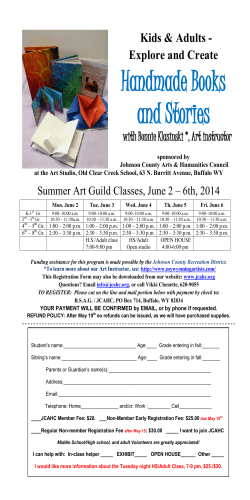How to Create A HalCoGen Based Project For CCSv4.x Application Report
Application Report
SPNA121A – September 2011
How to Create A HalCoGen Based Project For CCSv4.x
.....................................................................................................................................................
ABSTRACT
HalCoGen is a GUI-based initialization, configuration and driver code generator for TI's Hercules™ ARM®
Safety MCUs. HalCoGen's editing feature provides a strong motivation to be able to regenerate source
code and build/debug the source through Code Composer Studio™ IDE in the same working folder.
1
2
3
4
Contents
Motivation ....................................................................................................................
Creating a Code Composer Studio Project ..............................................................................
Creating a HalCoGen Project .............................................................................................
Generate the Code – Check the Code Composer Studio Project ....................................................
1
2
6
8
List of Figures
1
1
Create a New Code Composer Studio Project .......................................................................... 3
2
Second Step Creating a New Code Composer Studio Project ....................................................... 4
3
Final Step in Code Composer Studio Project Creation ................................................................ 5
4
HalCoGen Startup With No Project ....................................................................................... 6
5
Creating a HalCoGen Project Sharing the Code Composer Studio Project Folder ................................ 7
6
Code Composer Studio View of Shared Project Folder - After HalCoGen Generation Step ..................... 8
Motivation
HalCoGen is able to maintain edits that you make to the generated source code, as long as these edits
appear between comments USER CODE BEGIN and USER CODE END.
For example, by default HalCoGen generates the empty main() function (in file ‘sys_main.c’) as shown in
Example 1.
Example 1. The Function main() as Initially Generated by HalCoGen
/* USER CODE BEGIN (2) */
/* USER CODE END */
void main(void)
{
/* USER CODE BEGIN (3) */
/* USER CODE END */
}
Any code that you add to main() between the comments USER CODE BEGIN (x) and USER CODE END
will be maintained even if you make another pass through HalCoGen and regenerate code after having
changed various settings.
You can edit sys_main.c through the Code Composer Studio IDE, and add functionality.
Hercules, Code Composer Studio are trademarks of Texas Instruments.
ARM is a registered trademark of ARM Limited.
All other trademarks are the property of their respective owners.
SPNA121A – September 2011
Submit Documentation Feedback
How to Create A HalCoGen Based Project For CCSv4.x
Copyright © 2011, Texas Instruments Incorporated
1
Creating a Code Composer Studio Project
www.ti.com
Example 2. User Additions to main()
/* USER CODE BEGIN (2) */
#include <stdio.h>
#include <gio.h>
/* USER CODE END */
#include <het.h>
void main(void)
{
hetInit();
/* USER CODE BEGIN (3) */
gioInit();
/* USER CODE END */
}
/* Correct */
/* Correct */
/* Incorrect */
/* Incorrect */
/* Correct */
Suppose you build the code, load it into a Hercules TMS570 or RM4 device, start a debugging session,
and then decide that you need to change one of the PLL settings in HalCoGen.
You can go back to the HalCoGen GUI, make changes to the PLL settings, and regenerate the code. Any
code additions that you made in the areas marked for user additions will be preserved through the
regeneration process. As Example 3 illustrates, as long as you place the code in the correct location
(between USER CODE BEGIN and USER CODE END comments); then the code changes are preserved
through a cycle of regeneration.
Example 3. User Modified Code After Regeneration By HalCoGen
/* USER CODE BEGIN (2) */
#include <stdio.h>
#include <gio.h>
/* USER CODE END */
void main(void)
{
/* USER CODE BEGIN (3) */
gioInit();
/* USER CODE END */
}
/* Correct */
/* Correct */
/* Correct */
Example 3 should provide motivation as to why one would want to have HalCoGen share a project
directory with a Code Composer Studio project. Any updates made through HalCoGen would immediately
appear in the Code Composer Studio project whenever the code is regenerated. And any edits made to
the same files in the Code Composer Studio IDE will be retained through a cycle of HalCoGen
regeneration as long as the code is added in areas specified for user code.
2
Creating a Code Composer Studio Project
This section explains how to configure both HalCoGen and Code Composer Studio to share the same
project folder.
1. Create a project in Code Composer Studio.
2. Select File → New → CCS Project, from the Code Composer Studio menu bar, after starting the Code
Composer Studio IDE. A window will open asking you where to create the Code Composer Studio
project. In this case, create the project in the existing workspace, and name the project
halcogen_example as shown in Figure 1.
2
How to Create A HalCoGen Based Project For CCSv4.x
Copyright © 2011, Texas Instruments Incorporated
SPNA121A – September 2011
Submit Documentation Feedback
Creating a Code Composer Studio Project
www.ti.com
Figure 1. Create a New Code Composer Studio Project
SPNA121A – September 2011
Submit Documentation Feedback
How to Create A HalCoGen Based Project For CCSv4.x
Copyright © 2011, Texas Instruments Incorporated
3
Creating a Code Composer Studio Project
www.ti.com
3. Choose ARM, as illustrated in Figure 2, when the next window asks you what type of project to create.
Figure 2. Second Step Creating a New Code Composer Studio Project
4. Skip the next step that asks if there are any sub-projects to include; do not select any sub-projects.
4
How to Create A HalCoGen Based Project For CCSv4.x
Copyright © 2011, Texas Instruments Incorporated
SPNA121A – September 2011
Submit Documentation Feedback
Creating a Code Composer Studio Project
www.ti.com
5. Create the project using the template of the appropriate RM4, TMS470M or TMS570 device. This final
step in project creation is important for HalCoGen projects. Settings for the TMS570LS20216SZWT
are illustrated in Figure 3.
Figure 3. Final Step in Code Composer Studio Project Creation
6. Select Finish and a Code Composer Studio project will be created in the folder
…/workspace/halcogen_example.
7. Create a HalCoGen project that will generate source files directly into this folder.
SPNA121A – September 2011
Submit Documentation Feedback
How to Create A HalCoGen Based Project For CCSv4.x
Copyright © 2011, Texas Instruments Incorporated
5
Creating a HalCoGen Project
3
www.ti.com
Creating a HalCoGen Project
Once the Code Composer Studio project has been created, it is time to create a HalCoGen project that
generates code directly into the Code Composer Studio Project directory.
1. Start the HalCoGen program, which will bring up a startup screen as illustrated in Figure 4.
Figure 4. HalCoGen Startup With No Project
2. Select File → New → Project from the HalCoGen startup screen. A window appears asking you to
select a device type, a working folder, and to select a name for the project.
Figure 5 shows how you would create the new HalCoGen project so that code is generated directly
into the Code Composer Studio project directory. In this case, the Code Composer Studio project
directory was …/workspace/halcogen_example.
6
•
•
The corresponding HalCoGen project should be created:
With the same TMS570 device as was selected when creating the Code Composer Studio Project
With any ‘name’ – although in this case the HalCoGen project name was chosen to match the Code
Composer Studio Project name halcogen_example.
•
With location matching the top level Code Composer Studio Project Folder:
…/workspace/halcogen_example.
•
With Create directory for project unchecked
How to Create A HalCoGen Based Project For CCSv4.x
Copyright © 2011, Texas Instruments Incorporated
SPNA121A – September 2011
Submit Documentation Feedback
Creating a HalCoGen Project
www.ti.com
Figure 5. Creating a HalCoGen Project Sharing the Code Composer Studio Project Folder
That’s it! Now you have a pair of HalCoGen and Code Composer Studio projects that are set up to allow
rapid iteration between the environments.
SPNA121A – September 2011
Submit Documentation Feedback
How to Create A HalCoGen Based Project For CCSv4.x
Copyright © 2011, Texas Instruments Incorporated
7
Generate the Code – Check the Code Composer Studio Project
4
www.ti.com
Generate the Code – Check the Code Composer Studio Project
At this point, you should be able to generate code from HalCoGen (you can try this immediately after
creating the project, without changing any of the default settings.)
If everything is setup correctly, when you look at the corresponding Code Composer Studio project, you
will see that all of the source files generated by HalCoGen have automatically been added to the Code
Composer Studio project, as shown in the left hand pane of the Code Composer Studio project view
(Figure 6)
Figure 6. Code Composer Studio View of Shared Project Folder - After HalCoGen Generation Step
Now you will be able to make changes to the same project through either the HalCoGen environment or
through the Code Composer Studio editor. And you will be able to regenerate code without losing your
edits in the Code Composer Studio environment, as long as they are placed in the designated user code
areas.
8
How to Create A HalCoGen Based Project For CCSv4.x
Copyright © 2011, Texas Instruments Incorporated
SPNA121A – September 2011
Submit Documentation Feedback
IMPORTANT NOTICE
Texas Instruments Incorporated and its subsidiaries (TI) reserve the right to make corrections, modifications, enhancements, improvements,
and other changes to its products and services at any time and to discontinue any product or service without notice. Customers should
obtain the latest relevant information before placing orders and should verify that such information is current and complete. All products are
sold subject to TI’s terms and conditions of sale supplied at the time of order acknowledgment.
TI warrants performance of its hardware products to the specifications applicable at the time of sale in accordance with TI’s standard
warranty. Testing and other quality control techniques are used to the extent TI deems necessary to support this warranty. Except where
mandated by government requirements, testing of all parameters of each product is not necessarily performed.
TI assumes no liability for applications assistance or customer product design. Customers are responsible for their products and
applications using TI components. To minimize the risks associated with customer products and applications, customers should provide
adequate design and operating safeguards.
TI does not warrant or represent that any license, either express or implied, is granted under any TI patent right, copyright, mask work right,
or other TI intellectual property right relating to any combination, machine, or process in which TI products or services are used. Information
published by TI regarding third-party products or services does not constitute a license from TI to use such products or services or a
warranty or endorsement thereof. Use of such information may require a license from a third party under the patents or other intellectual
property of the third party, or a license from TI under the patents or other intellectual property of TI.
Reproduction of TI information in TI data books or data sheets is permissible only if reproduction is without alteration and is accompanied
by all associated warranties, conditions, limitations, and notices. Reproduction of this information with alteration is an unfair and deceptive
business practice. TI is not responsible or liable for such altered documentation. Information of third parties may be subject to additional
restrictions.
Resale of TI products or services with statements different from or beyond the parameters stated by TI for that product or service voids all
express and any implied warranties for the associated TI product or service and is an unfair and deceptive business practice. TI is not
responsible or liable for any such statements.
TI products are not authorized for use in safety-critical applications (such as life support) where a failure of the TI product would reasonably
be expected to cause severe personal injury or death, unless officers of the parties have executed an agreement specifically governing
such use. Buyers represent that they have all necessary expertise in the safety and regulatory ramifications of their applications, and
acknowledge and agree that they are solely responsible for all legal, regulatory and safety-related requirements concerning their products
and any use of TI products in such safety-critical applications, notwithstanding any applications-related information or support that may be
provided by TI. Further, Buyers must fully indemnify TI and its representatives against any damages arising out of the use of TI products in
such safety-critical applications.
TI products are neither designed nor intended for use in military/aerospace applications or environments unless the TI products are
specifically designated by TI as military-grade or "enhanced plastic." Only products designated by TI as military-grade meet military
specifications. Buyers acknowledge and agree that any such use of TI products which TI has not designated as military-grade is solely at
the Buyer's risk, and that they are solely responsible for compliance with all legal and regulatory requirements in connection with such use.
TI products are neither designed nor intended for use in automotive applications or environments unless the specific TI products are
designated by TI as compliant with ISO/TS 16949 requirements. Buyers acknowledge and agree that, if they use any non-designated
products in automotive applications, TI will not be responsible for any failure to meet such requirements.
Following are URLs where you can obtain information on other Texas Instruments products and application solutions:
Products
Applications
Audio
www.ti.com/audio
Communications and Telecom www.ti.com/communications
Amplifiers
amplifier.ti.com
Computers and Peripherals
www.ti.com/computers
Data Converters
dataconverter.ti.com
Consumer Electronics
www.ti.com/consumer-apps
DLP® Products
www.dlp.com
Energy and Lighting
www.ti.com/energy
DSP
dsp.ti.com
Industrial
www.ti.com/industrial
Clocks and Timers
www.ti.com/clocks
Medical
www.ti.com/medical
Interface
interface.ti.com
Security
www.ti.com/security
Logic
logic.ti.com
Space, Avionics and Defense
www.ti.com/space-avionics-defense
Power Mgmt
power.ti.com
Transportation and Automotive www.ti.com/automotive
Microcontrollers
microcontroller.ti.com
Video and Imaging
RFID
www.ti-rfid.com
OMAP Mobile Processors
www.ti.com/omap
Wireless Connctivity
www.ti.com/wirelessconnectivity
TI E2E Community Home Page
www.ti.com/video
e2e.ti.com
Mailing Address: Texas Instruments, Post Office Box 655303, Dallas, Texas 75265
Copyright © 2011, Texas Instruments Incorporated
© Copyright 2025