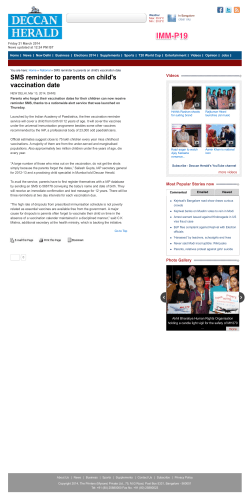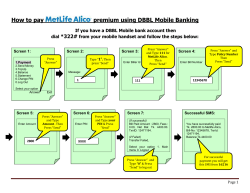How to Submit a Request Issue 3 December 15, 2013 Version 2
SMS/800 USER GUIDE Issue 3 December 15, 2013 Version 2 How to Submit a Request CONFIDENTIAL & PROPRIETARY INFORMATION OF SMS/800, INC. The information contained in this document is confidential and proprietary to SMS/800, Inc. and is intended for the express use of SMS/800 Responsible Organizations (Resp Orgs), SMS/800, Inc's vendors, and their designated representatives. Any unauthorized release of this information is prohibited and punishable by law. SMS/800 ® is a registered trademark of SMS/800, Inc. Copyright © 2013 SMS/800, Inc. All rights reserved. P.O. Box 8122 Bridgewat er, NJ 08807-8122 888.SMS.3300 Fax 732.514.6723 www.sms800.com How to Submit a Request – Version 2 December 15, 2013 How to Submit a Request For general information about this document, please contact the SMS/800 Help Desk at 888-SMS-3300, Option 1. The SMS/800 Help Desk may make this document available to authorized Resp Orgs at the SMS/800 Website (www.sms800.com). TRADEMARK ACKNOWLEDGEMENTS Copyright © 2013 SMS/800, Inc. All rights reserved. SMS/800 ® is a registered trademark of SMS/800, Inc. 2 How to Submit a Request – Version 2 December 15, 2013 Special Report NOTICE OF DISCLAIMER This Special Report is published to inform the industry of the SMS/800, Inc.’s software vendor’s view of proposed requirements for How to Submit a Request. SMS/800, Inc.’s software vendor reserves the right to revise this document for any reason, including but not limited to, conformity with standards promulgated by various agencies, utilization of advances in the state of the technical arts, or the reflection of changes in the design of any equipment, techniques, or procedures described or referred to herein. THE SMS/800, INC.’s SOFTWARE VENDOR MAKES NO REPRESENTATION OR WARRANTY, EXPRESS OR IMPLIED, WITH RESPECT TO THE SUFFICIENCY, ACCURACY, OR UTILITY OF ANY INFORMATION OR OPINION CONTAINED HEREIN. THE SMS/800, INC.’s SOFTWARE VENDOR EXPRESSLY ADVISES THAT ANY USE OF OR RELIANCE UPON SAID INFORMATION OR OPINION IS AT THE RISK OF THE USER AND THAT SMS/800, INC.’s SOFTWARE VENDOR SHALL NOT BE LIABLE FOR ANY DAMAGE OR INJURY INCURRED BY ANY PERSON ARISING OUT OF THE SUFFICIENCY, ACCURACY, OR UTILITY OF ANY INFORMATION OR OPINION CONTAINED HEREIN. This document is not to be construed as a suggestion to any manufacturer to modify or change any of its products, nor does this document represent any commitment by the SMS/800, Inc.’s software vendor or any entity to purchase any product, whether or not it provides the described characteristics. Readers are specifically advised that any entity may have needs or specifications different from the generic descriptions herein. Therefore, anyone wishing to know any entity’s needs, specifications and actual requirements should communicate directly with that entity. Nothing contained herein shall be construed as conferring by implication, estoppel or otherwise any license or right under any patent, whether or not the use of any information herein necessarily employs an invention of any existing or later issued patent. The SMS/800, Inc.’s software vendor does not recommend products and nothing contained herein is intended as a recommendation of any product to anyone. 3 How to Submit a Request – Version 2 December 15, 2013 Table of Contents 1 Service Establishment ...................................................................................................... 5 2 Operating Company Numbers (OCN) Administration .................................................... 6 3 RAC/RDC Administration ................................................................................................. 6 4 How to Submit a Request – Version 2 December 15, 2013 1 Service Establishment The Service Establishment request is used to establish Company Information, Primary Contact, Logon IDs, and Billing Contacts for a Responsible Organization (Resp Org) or Service Control Point (SCP). On the “Company Information” page of this request, please enter in your “Company Name”, “Trouble Referral Number”, “Street Address”. “City”, “State/Province”, “Zip/Postal Code”, and “Fax Number”. To proceed throughout this request, please click the “Continue” button. The Primary Contact portion of this request is used to establish a Primary Contact for your Resp Org. The Primary Contact will have administrative access to all SMS/800 Requests pertaining to the day to day relationship of the Resp Org or SCP with SMS/800. The Primary Contact is involved in fee based decisions and in determining the permission structures of their company’s users. To establish a Primary Contact, please complete the “Primary Contact” page of this request. Next, enter in the name of the Primary Contact in the “Primary Contact Name” field. If the Primary Contact’s address is the same as the company address, please check “Same as Company Address” option above the street address fields. After the address fields have been completed, please enter in the “Telephone Number”, “Fax Number” and “E-mail Address” in the corresponding fields. Lastly, please create a four (4) digit security pin. This pin will be used to verify the Primary Contact user ID for completing password resets in SMS/800 applications. On the “Logon ID” page, you may request an additional logon ID with Service Establishment for one (1) other user. After your Resp Org is established with SMS/800 the Primary Contact may add additional IDs for other users. To request another Logon ID, please enter in the first and last name and four (4) digit security pin. Next, if the Primary Contact’s address is the same as the company address, please check “Same as Company Address” option above the street address fields. Lastly, please select “RSA Token” or “Site-to-Site VPN” for your method of connecting to SMS/800. The Billing Contact and Alternate Billing Contacts portion of this request is used to establish a Billing Contact and/or Alternate Billing Contact for your company. SMS/800 will use the provided contact information to send an SMS/800 Notification to alert the billing contacts that an invoice is available and direct any questions regarding the financial status of your SMS/800 account. Please note: By designating an Alternate Billing Contact, your company creates an additional point of contact within your company to manage any billing related activities and questions. On the “Billing Contact” page, the Primary Contact may also be the Billing Contact. If the Billing Contact’s address is the same as the company address, please check “Same as Primary Contact” option above the street address fields. After the address fields have been completed, please enter in the “Primary Billing Contact Name”, “Telephone Number”, “Four Digit Security Pin” and “E-mail Address” in the corresponding fields. Once the primary Billing Contact’s information is completed, please also enter in an alternate Billing Contact. On the “Alternate Billing” page, if the alternate Billing Contact’s address is the same as the company address, please check “Same as Company Address” option above the street address fields. After the address fields have been completed, please enter in the “Alternate Billing Contact Name”, “Telephone”, “Four Digit Security Pin” and “E-mail” in the corresponding fields. If you would like to add additional notes or documentation, please select the “Continue” button to access the “Supporting Documents” page or you can select the “Submit” button to complete the request. On the “Supporting Documents” page, if you wish add notes or alternate contact information regarding the Service Establishment request please utilize the space provided. Additional documentation may also be attached to the request. Once you have completed the request, click the “Submit” button to send the request to SMS/800 for processing. 5 How to Submit a Request – Version 2 December 15, 2013 2 Operating Company Numbers (OCN) Administration The Operating Company Numbers (OCN) Administration request may be used by carrier managers who choose to use the IntraLATA Carrier Management features of SMS/800 for managing the use of the 0110 Carrier Identification Code (CIC) in their facilities. The carrier may use this request to notify the SMS/800 Help Desk of their OCNs for entry into SMS/800. On the “Company Information” page, please enter the “Carrier Name” and the “Resp Org ID” in the corresponding fields. If you are a carrier and not a Resp Org, you may leave the Resp Org ID field blank and have the SMS/800 Help Desk manage the IntraLATA Carrier Screens for you. Please enter SMS/800 Help Desk in the “Resp Org Company Name” and complete the following three (3) fields: the “Contact Name of the LEC”, the “Contact E-mail Address” and the “Contact Phone Number”. To proceed with this request, please click the “Continue” button. On the “OCN Codes” page, please enter the OCNs in the spaces provided. By completing and submitting the Operating Company Numbers (OCN) Administration request, you are requesting that the SMS/800 Help Desk populate the OCN screen with the OCNs listed on the request and you certify that these OCNs belong to your company. Please note: The SMS/800 Help Desk will not complete verification of the OCNs provided on the request. If you would like to add additional notes or documentation, please select the “Continue” button to access the “Supporting Documents” page or you can select the “Submit” button to complete the request. On the “Supporting Documents” page, if you wish to add notes or alternate contact information regarding the “Operating Company Numbers (OCN) Administration request please utilize the space provided. Additional documentation may also be attached to the request. Once you have completed the request, click the “Submit” button to send the request to SMS/800 Help Desk for processing. 3 RAC/RDC Administration The RAC/RDC Administration request may be used to provide a Local Exchange Carrier (LEC) with the ability to allow or disallow the use of their organization’s generic carrier (OTC-0110) on Toll Free numbers. By submitting the request, your organization certifies they are the owner, or former owner (if requesting the deletion of a screen), of the Plain Old Telephone Service (POTS) number(s)/1K block(s) provided. On the “RAC/RDC Information” page, please select whether you are requesting the creation of new access permissions, update to existing permissions, or the delete/removal of access permissions in the “What would you like to do?” area. “Create new RAC/RDC screen”: Select this option to request the creation of a new screen to allow or deny the use of 0110 for your POTS numbers by specific Resp Org(s). “Update Existing RAC/RDC screen”: Select this option to change the existing permissions for the use of 0110 for your POTS numbers by specific Resp Org(s). “Delete/Remove RAC/RDC screen”: Select this option to remove any screens defined to allow or deny 0110 for your POTS numbers by Resp Org(s). Next, if you selected “Create new RAC/RDC screen” or “Update Existing RAC/RDC screen” please choose a screen type: “RAC Screen”: Select this option to allow the use of carrier 0110. “RDC Screen”: Select this option to disallow the use of carrier 0110. 6 How to Submit a Request – Version 2 December 15, 2013 If you selected “Delete/Remove RAC/RDC screen”, please choose which screen to you want to delete: “RAC Screen” “RDC Screen” After selecting the RAC or RDC screen, please enter the Resp Org ID(s) to be allowed to or disallowed from using carrier 0110 within the routing of their Toll Free numbers. To proceed with this request, please click the “Continue” button. On the “Company Information” page, please enter in the following information; Contact Name, Company Name/LEC, Phone Number, and E-mail Address. Next, you may enter up to five (5), single POTS number(s) or 1K block(s) (for example: 999-999-1***) and OCN Code(s) (for example: 999G) in the fields available. You may also attach a list of POTS number(s) or 1K block(s) and their OCN codes by selecting the “Attach File” checkbox and uploading the document from a saved location on your computer. In the attached file, please provide each number followed by the OCN Code with one (1) combination per line. The accepted file formats are as follows; Microsoft Excel (.xlsx), Text Tab Delimited (.txt), or a Comma Delimited Text (.csv). If you would like to add additional notes or documentation, please select the “Continue” button to access the “Supporting Documents” page, or you can select the “Submit” button to complete the request. On the “Supporting Documents” page, if you wish to add notes or alternate contact information regarding the RAC/RDC Administration request please utilize the space provided. Additional documentation may also be attached to the request. Once you have completed the request, click the “Submit” button to send the request to SMS/800 for processing. 7
© Copyright 2026