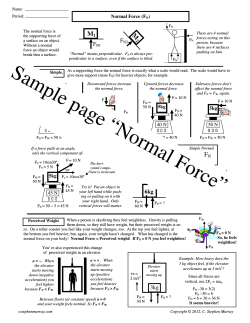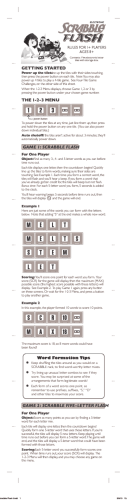Watch a video to quickly learn how to becomegurus.com/manual5
Watch a video to quickly learn how to setup and understand your scale. becomegurus.com/manual5 Table of Contents Important Safety Notes 2 Introduction 3 Scale Description 4 Physical Features Measuring Units Setting the Measuring Unit Things To Know Before Using Your Scale 5 Measuring Auto-On Auto-Detection Press-Awake User Setup 6 SYNC With Your Scale 7 Reading Your Results 8 Traditional Weightless Switching Modes Tips and Tricks 9 Reset Weightless For Best Results Troubleshooting 10 Cleaning, Maintenance, and Disposal 11 Technical Specifications 12 Manufacturer’s Warranty 13 1 Important Safety Notes Warnings • • • • • • • • • Do not step on the edge of the scale while getting on or off, otherwise it may tip. Do not jump on scale. Protect scale from hard knocks, temperature fluctuations and heat sources that are too close (e.g. Stoves, heating units) Do not drop scale or drop any objects on it as this may damage the sensors. Do not step or stand on the scale when your body and/or feet are wet. For example, after taking a shower. Do not step on the scale when the surface is wet. There is a danger of slipping. Do not step on this scale if you weigh more than 400 lbs. Place the scale on level flooring, otherwise it may tip. Clean the scale with a slightly damp cloth, DO NOT immerse the scale in water or use chemical/abrasive cleaning agents. 2 Introduction “The past does not predict, nor does it dictate your future.” That’s the inspiration behind the design of The Weightless Scale. Traditional scales can be demotivating as they reduce past eating, exercise and lifestyle habits into one stigmatizing number. The Weightless Scale lets you decide how to view your weight. Traditionally like other scales, or Weightlessly to make weighing encouraging. -or- Free Smart Phone App Included Use the smartphone you love to Set Goals, Track Progress and Achieve Results. To automatically sync your results to your smartphone, download the free Weight GURUS app. Available in these app marketplaces: For more product information, please visit BecomeGurus.com 3 Scale Description Physical Features Display SYNC key Up key SEL key Down key Measuring Units lb kg pound kilogram Setting the measuring unit By pressing the button on the back of the scale, you can switch between lb. (pound) and kg (kilogram). 4 Things To Know Before Using Your Scale Measuring Measuring your weight is easy. Simply step on your scale and evenly distribute your weight. Auto-On Auto-on is the easiest way to use your scale. Simply step on the weighing surface with both feet and evenly distribute your weight. Once you complete user setup (page 6), Auto-Detection will match you to your profile automatically. If no match is made to a user profile, then the scale will only display your weight information. Weightless Mode requires a user to be setup in order to display weight information as changes over time. Auto-Detection Once a profile has been setup, your scale will automatically match you to your correct profile by weight. The scale determines who the user is by a range of 10 lbs. and in some cases a conflict may arise if two or more users are within 10 lbs. of each other (see “Troubleshooting” for resolving an auto-detection conflict). Press-Awake Another easy way to turn on your scale is to briefly step-on, then off the weighing area of your scale. “Press-Awake” allows you to enter setup mode to create or edit a new user (see User Setup, page 6). If needed, it also allows you to select your user profile manually. 5 User Setup IMPORTANT: Place your scale on a hard flat surface, and be ready to record your first weight entry on the last step. This scale can be customized for up to 8 users. Setup User 1. Press-Awake your scale ON 2. Press and hold SEL 3. Use and to make selections, then tap SEL to select and continue for each option below. User Number Choose a user profile number Weight Mode Choose “#” for Traditional or “+/-” for Weightless IMPORTANT: YOU MUST NOW WEIGH TO RECORD YOUR INITIAL WEIGHT ENTRY Weight Step on the scale with bare feet, evenly distribute your weight. *At any time in the setup process, if you have to leave or the screen shuts off due to inactivity, just start over from number one above. Weight Modes Traditional Weightless Description Traditional Mode displays your actual weight Weightless mode displays your + or - changes in weight relative to your first time weighing. 6 Sync With Your Scale Syncing your results to your smart phone is easy. 1. Get the App 2. Step on the scale 3. After the scale completes measuring, your barcode will automatically display after showing you your results. 4. Use the Weight GURUS App and your smart phone’s camera to scan the barcode. Make sure to align the brackets on your phone’s screen to the scale’s barcode screen. TIPS: ZOOM: Use the zoom buttons on the left to get closer or further away to properly align the app screen’s brackets with the scale’s screen. GLARE: Lean from side to side when scanning to avoid direct glare from overhead lights. If a bright reflection is blocking your view of the barcode, the scanner may not detect your results. Learn more at BecomeGurus.com 7 Reading Your Results Once you have properly weighed yourself, the scale will display your measurement for you. Traditional Mode (#) Traditional Mode displays your actual weight in either pounds (lb) or kilograms (kg) just like a traditional scale would. Weightless Mode (+/-) Weightless Mode displays your weight as progress, allowing you to weigh without actually seeing your absolute number. Over time, you’ll see your changes in weight shown as + or - numbers, relative to your starting weight entry. *When in Weightless Mode, recording an initial reading will display zeros because you haven’t recorded any changes over time yet. At any time, press the SEL key to see weight results in Traditional Mode. Switching Modes After weighing, In order to switch between modes, tap SEL. If you want to switch modes permanently, go through setup again on page 6 to change your user profile selections. 8 Tips and Tricks Reset Weightless When in Weightless Mode, you may want a fresh start to begin at 0 lbs again. To do this, clear your user profile (see page 10) and resetup your user again (page 6). For Best Results For best results, remember to place your scale on a hard level surface. Step on the scale with bare feet, evenly distributing your weight. Using this scale on carpet will not give accurate results. It’s important to follow a routine. We recommend weighing daily around the same time each day. Alternatively, you can weigh weekly. When weighing weekly we recommend weighing on the same day each week. Weighing under the same conditions will help ensure accurate results. Weight can vary due to different clothing selections, weighing at different times of day, weighing before or after meals, etc. Following a routine will help achieve accurate results. 9 Troubleshooting Low battery “Lo” is displayed when the batteries need to be replaced. Open the battery door on the back of the scale, and remove and replace the batteries with four AAA batteries. Overload Overload occurs when the scale has too much weight (Capacity: 180kg / 397lb). Please remove the weight on the scale to protect the scale sensors. Measuring error If the scale has trouble measuring your weight, it will show “Err” and turn off. This is most likely due to not settling on the scale fast enough. Make sure that the scale is placed on a flat hard surface (not carpet), and you distribute your weight evenly while holding still. Failed to auto-detect your user profile while weighing The weight data is shown only and the scale will turn off after a few seconds. Please manually select your number and measure once again (Press-Awake, select user number, Tap SEL). Resolving an auto-detection conflict An auto-detection conflict will occur if two or more users are within 10lbs. of each other. When an auto-detection conflict occurs, your scale will give you a chance to select your profile number manually. Use the arrows to select your profile, tap SEL, and step on the scale. The scale will now proceed measuring for the profile you have selected. How do I clear a user profile? First, Press-Awake the scale on, then press and hold SEL. Now, select the user to delete and press SEL. Once selected, press the up arrow to change Clr to “Y.” Now press SEL to clear the user. The user is now removed. 10 Cleaning, Maintenance and Disposal Cleaning Your scale is not waterproof. Never immerse the scale in water or place it in a dishwasher. To clean the scale platform, use a soft, slightly damp cloth or sponge. For stains or other residue, use a mild dish washing soap. Never use harsh cleaners or treated cloths. Changing the batteries Your scale uses 4 AAA batteries. To change the batteries, open the battery door on the bottom of the scale, remove the old batteries and replace them with the + end oriented as shown in the battery compartment. Disposal Batteries should be disposed of separately from household waste. Always dispose of batteries as per your local regulations. Dispose of this device in accordance with your local regulations. 11 Technical Specifications Weight unit: lb / kg Capacity: 397lb / 180kg Division: 0.1lb / 0.1kg Minimal weight: 5kg Function keys: SYNC, , SEL, Display: Positive LCD, Optional Backlight Batteries: 4 AAA User No.: 8 Working temperature: 32ºF-104ºF / 0ºC-40ºC working humidity:≤90% RH Storage temperature: -4ºF - 140ºF / -20ºC - 60ºC 12 Manufacturer’s Warranty Your scale is warranted by the manufacturer against defects in materials and workmanship for five (5) years from the original purchaser from the date of purchase. Proof of purchase is required. The warranty is void if the product has been subjected to mechanical damage or mistreatment, such as immersion. This warranty is in lieu of all other warranties, and limits the liability of the manufacturer. This warranty gives you certain legal rights and you may have other rights depending on which state the product was purchased. If your scale is defective, please contact DMD, LLC toll-free at (866) 991-8494 or email [email protected] Become Gurus LLC BecomeGurus.com 13 14 QUICK START GUIDE 1. SETTING UP YOUR SCALE A B C D * Remove the plastic pull tab from back of scale. Tap-Awake the scale on. (Briefly step on, then off the scale.) Press and hold SEL. Use & to make selections, then tap SEL to select. Enter: USER NUMBER* and WEIGHT MODE*. USER NUMBER - Your personal user profile number (Select user 1-8) WEIGHT MODE - Select Traditional or Weightless – #: for Traditional mode, see your weight (125.6lbs) or +/- for Weightless, track your weight progress (-12.3lbs) 2. WEIGH Step on the scale evenly distributing your weight. *If desired, press SEL to toggle between Traditional and Weightless modes when viewing results. 3. SYNC A Press SYNC on scale as it’s showing measurement results. B Open the Weight GURUS App’s Camera/Sync function. C Align the brackets on your phone’s screen with the scale’s LCD. When the display shows the barcode, results will be automatically transferred to your smartphone. Press ENTER to store your results. For more info visit: www.becomegurus.com
© Copyright 2026