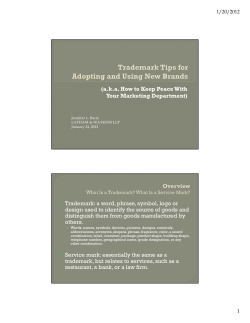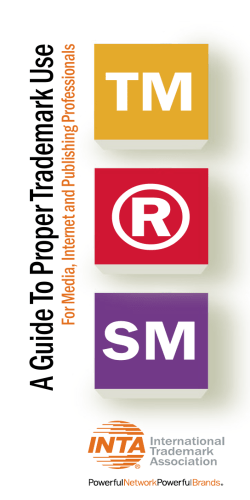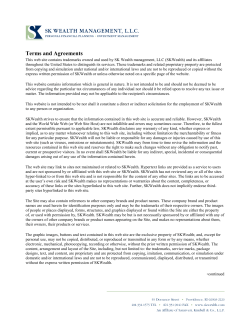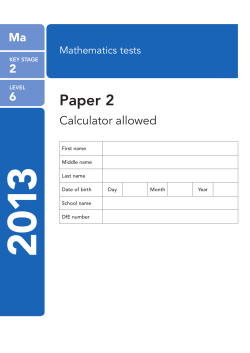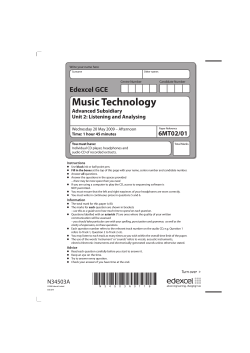How to search for trade marks
November 2012 How to search for trade marks TABLE OF CONTENTS Introduction ............................................................................................................................................. 1 1. Types of trade marks ........................................................................................................................ 2 2. Goods and services (G&S) ................................................................................................................ 2 3. Trade mark classification.................................................................................................................. 2 4. Searching for Nice classification codes ............................................................................................ 3 4.1 5. How to use the search function? ............................................................................................. 4 Searching for trade marks ................................................................................................................ 4 5.1. Searching in the EU: TMview ................................................................................................... 6 5.2. Searching community trade marks: CTM-Online ..................................................................... 7 5.3. Searching international trademarks......................................................................................... 8 Useful Resources .................................................................................................................................... 11 Introduction A trade mark is a sign by which a company identifies its goods and/or services and distinguishes them from the goods and services supplied by other companies. The owner has the exclusive rights to use the trade mark in relation to those goods and services. Therefore, before applying for a new trade mark, it is essential to make sure that it is free to use, meaning that it should not be similar or identical to any trade mark already existing (registered or undergoing the filing process) for the classes of products or services the new trade mark applies to. Trade mark registration is one of the strongest ways to defend a brand; a way to ensure that no one else uses it. If you do not register your trade mark, others may do so and acquire your rights to distinguish their goods and services. Once a trade mark is registered, it is also important to regularly consult trade mark databases in order to check if similar or identical trademarks are being registered. As this would affect the owner’s earlier rights and lead to infringement, consulting the databases allows preventing unlawful registrations by engaging in opposition procedures. The European IPR Helpdesk is managed by the European Commission’s Executive Agency for Competitiveness and Innovation (EACI), with policy guidance provided by the European Commission’s Enterprise & Industry Directorate-General. The positions expressed are those of the authors and do not necessarily reflect the views of the European Commission. These databases are also an excellent source of business information. In fact, knowing the trade marks filed by a competitor can give you some insight into its commercial strategy, i.e. what kind of product or service is or will arrive on the market and in which territories it is intended to be marketed. Trade marks are of great importance also in EU funded projects, such as the Seventh Framework Program for research and innovation (FP7) or the Competitiveness and Innovation Framework Program (CIP). Indeed, in case of future commercialisation of related products or services, if the name of the project is to be used, it needs to be available for the class of product or services for which it is intended to be used. 1. Types of trade marks A trade mark may consist of any signs capable of being represented graphically, particularly words, including personal names, designs, letters, numerals, the shape of goods or of their packaging, provided that such signs are capable of distinguishing the goods or services of one company from those of other companies. The most common types of trade marks are: Word marks, including letters, numbers or combination of letters, numbers and words; Figurative marks, whether or not including words and/or colours. Other signs which may be registered as a trade mark include colours or combinations of colours; threedimensional marks and sound marks. 2. Goods and services (G&S) Every trade mark applied for registration has to define the scope of goods and/or services for which the trade mark intends to do business or trade in. In effect, a trade mark is linked to the goods and services it has been applied for and obtains exclusive protection only for those goods and services. 3. Trade mark classification When applying for a trade mark, the applicant will need to provide a list of the goods and/or services on which the applicant intends to use the trade mark. The Nice Agreement establishes an international classification of goods and services for the purposes of trade mark registration called the Nice Classification1. Such classification is applicable to all types of trade marks and serves the purpose of defining the scope of protection of a trade mark. It provides a trade mark applicant, when organising the goods or services for which its sign will be used into the correct classes, with general information about the types of goods (classes 1 – 34) and services (classes 35 – 45) belonging to each class. 1 The Nice Classification is provided by the World Intellectual Property Organization (WIPO) and is available at http://www.wipo.int/classifications/nice/en/ 2 The Office for Harmonization in the Internal Market (OHIM), also has an extensive classification database (which includes all of the terms in the Nice Classification) called EuroClass2. EuroClass is a useful tool aiming at assisting applicants with the classification of goods and services when filing trade marks applications. The tool allows applicants to compare the classification databases of the Participating EU Offices supplying data to EuroClass. Lists of goods and services can be verified for acceptance by participating Offices and, where no entry is found, it provides a list of similar terms in the searched classes. If a term is selected from the OHIM database to be included in a CTM application, it is guaranteed that it will be automatically accepted by OHIM. Moreover, the ultimate objective of EuroClass is to create a harmonised database where all the Participating Offices’ Databases share the same valid terms, with a view to simplifying the application process. 4. Searching for Nice classification codes There are three main ways to find a classification when using the Nice classification database3: 1. To search for classification codes using the keyword search option 2. To consult the classification code and to search manually for code(s) 3. To consult the alphabetic list of products and services introduced in the classification, in order to determine the related code(s) to further use 2 3 EuroClass is available at http://oami.europa.eu/ec2/ This tool is available in the WIPO’s website at www.wipo.int/classifications/nivilo/nice/index.htm?lang=EN 3 4.1 How to use the search function? Click on search (in the left menu) to open the search interface. 1. Introduce your search terms in the related query box 2. Click on “Search” 3. Results are presented just under the search related part. When clicking on a result/code, the system provides you with the meaning of the code 5. Searching for trade marks Concerning word marks, the searching procedure is simple as explained below. To be able to search for figurative trade marks, a classification code is necessary and the Vienna Classification is used. This international classification system was established through the Vienna Agreement and permits classifying figurative elements of trade marks. The classification of the images is usually done by the selected Office when submitting a new application4. The Vienna Classification constitutes a hierarchical system5 that proceeds from the general to the particular, classifying the figurative elements of trade marks into categories, divisions and sections, on the basis of their shape and appearance. In order to search a figurative element using the Vienna classification, the applicant first needs to identify as search criteria the Vienna classification code(s) relevant to the image of the trade mark being searched for. These criteria could also be combined with another element for a better search (trade mark name, holder name, representative...). 4 To perform a search under the Vienna Classification, we suggest that you contact an expert or ask your national IP Office whether it provides such service. 5 It can be found at: http://www.wipo.int/classifications/nivilo/vienna/index.htm?lang=EN 4 1. Click on “Search” and Introduce your search terms in the related query box 2. Results/codes are presented just under the search related part. When clicking on a result/code, the system provides you with the meaning of the code Once the Vienna classification code(s) have been retrieved, they can be used to perform a search within the OHIM database6. 1. Select the trade mark type as figurative, 3D or colour in the drop-down menu. 2. Click on the related icon which opens a new window 3. There select the Vienna 7 Classification classes and/or subclasses. 4. Once selected the class(es), the code is displayed in the Vienna codes field box and you can click on search to have the results. 6 Available at http://oami.europa.eu/CTMOnline/RequestManager/en_SearchBasic By clicking on the Vienna Classification link under the field box, you can access further information on the purpose and logic of the Vienna classification. 7 5 At OHIM, the OHIM Vienna Classification Manual is used, which is based on the 6th edition of the international classification. It contains some additional sections and divisions that do not exist in the international version and that have been added to specify to a higher degree the figurative element in sections (also called codes) that are frequently used. These additions improve the efficiency of the searches since it helps to exclude non-relevant results. 5.1. Searching in the EU: TMview TMview is an online consultation tool allowing free of charge trade mark searches. It includes all types of trade marks present in the official databases of the participating EU Trade Mark Offices, the OHIM and WIPO. The tool is updated daily by the respective national trade mark offices and it is available in 22 languages. Although at the moment only 17 EU National Offices are participating, with the gradual integration of new offices or organisations, TMview aims to be a wide-ranging platform containing the data from all 27 EU Member States, in addition to the information available from OHIM and WIPO. 5.1.1. Using TMview The TMview8 database can be found at any of the participating offices’ website, allowing trade mark searches: - At national level, for 21 trade mark offices9 (Bulgaria, Benelux, Czech Republic, Denmark, Estonia, Spain, France, the UK, Italy, Lithuania, Portugal, Romania, Slovakia, Slovenia, Sweden, Finland, Latvia, Hungary, Malta, Austria and Germany); - At community level (OHIM); and - At international level (WIPO). As in other search tools, basic and advanced searches are also possible in TMview. The basic search allows you to perform rapid queries. The system searches for the search string introduced, but it is possible to introduce at the same time several search criteria. In such a case, the code related to each search criteria has to be introduced.10 On the other hand, the advanced search interface allows more accurate searches and, particularly, the possibility to specify more criteria. 8 TMview is available at www.tmview.europa.eu/tmview/welcome.html. TMview is in constant evolution: it aims to be the platform for data from all 27 EU Member States in addition to the information available from OHIM and WIPO. 9 TMview is in constant evolution: it aims to be the platform for data from all 27 EU Member States in addition to the information available from OHIM and WIPO. 10 For further information, we suggest that you consult the “help” available at TMview. 6 An alternative way to search rapidly for a trademark in a selection of countries is to select the offices whose databases you wish to consult. 5.1.2. Using national databases The other option when searching for a trademark at national level is to consult the national trademark databases accessible on the related office’s website, mainly for those countries who are not yet part of the TMview database. 5.2. Searching community trade marks: CTM-Online Community trademark applications as well as granted community trademarks can be searched on the website of the Office for Harmonization in the Internal Market (OHIM), the EU agency in charge of the community trademark, by using the CTM-ONLINE tool11. 5.2.1. How to use the search function in CTM-ONLINE? Two search interfaces are proposed in CTM-ONLINE: a basic search and an advanced search. To conduct a basic search, you just need to enter a trademark number, a trademark name or a classification code. You can also specify elements such the type of database to be consulted, the type of trademark searched for and also the kind of results desired (e.g. simple or detailed view). Basic search interface 12 Advanced search interface 13 When entering a term under “Trade mark name”, if you specify “contains” or “begins with”, similar trademarks will also be searched in the selected database. 11 This search tool is available in OHIM’s website at: http://oami.europa.eu/ows/rw/pages/QPLUS/databases/searchCTM.en.do. 12 You can use the basic search in the following URL: http://oami.europa.eu/CTMOnline/RequestManager/en_SearchBasic_NoReg. 13 The advance search can be found at the following URL: http://oami.europa.eu/CTMOnline/RequestManager/en_SearchAdvanced_NoReg. 7 In the advanced interface, you can specify more criteria in your search, such as: - Trade mark type; - Owner name; - Nice class number; - Status; - Filing Date; - Registration Date, and so forth. Thus, the advanced search provides you with a more precise search and consequently you receive less, but more relevant, results. For example, if you search for trademarks including the term “intellectual property” you will get the following results: A listing of the relevant trademarks 5.3. The details of a particular trademark when clicking on its title Searching international trademarks International trademarks can be searched in TMview, when selecting the “World – WIPO” office in the advanced search interface. They can also be searched in the two following databases: ROMARIN and Global Brand Database, available at the WIPO’s website. 8 5.3.1. ROMARIN database The ROMARIN14 database offers different options to find trademarks, providing the opportunity to mix search criteria as well as to define what kind of trademark is searched (in force, no longer in force or applications being processed). 5.3.2. Global Brand database The Global Brand15 database goes far beyond in term of search options, as well as daily updates of international trademarks. Indeed, its interface offers five search possibilities: Brand (text, logo or goods), Names (holder or representative), Numbers (publication or application number), Dates (registration, application, expiration), Class (Vienna or Nice), Country (origin or designation). Results can be filtered to narrow the search, using five filter options: 14 15 Source (international trademarks, emblems or appellations of origin), Status (active, pending or deleted), Origin (geographical area of origin), Designation (countries designated), Expiration (date of expiration). ROMARIN is available at http://www.wipo.int/romarin. Accessible on: http://www.wipo.int/branddb/en/index.jsp#. 9 Boolean operators16 and wildcards can be used in the search area. Moreover, interesting features have been included allowing textual searches to be done more easily: The “Normal” option allows searching exact matches to the search term(s) entered; The “Phonetic” function permit searches for terms that sound like the search term(s) entered; The “Fuzzy” allowing searches for terms that are spelled similarly to the search term(s) entered. A “Stemming” option can be selected in order to enable the matching of other forms of the search term(s) entered. For example, a search of the term “intellectual property”, filtered by international trademark would provide you with two results presented just under the search and filter boxes. You may see the results below. When clicking on the result, further details are provided, as seen below: 16 See textbox at the end of this document. 10 Note that results can be saved for further use: Boolean operators Boolean operators define the relationships between words or groups of words and within search engines have the purpose to refine the search. Depending on how they are used search results may then considerably differ. The following are the most common: - - - AND (intersection: query returns only those documents which contain all the terms combined. It narrows the search); Example: automobile AND electric OR (query returns all documents containing at least one of the three terms. It broadens the search); Example: automobile OR vehicle OR electric NOT (exclusion: query returns only those documents which do not contain the term following the NOT operator. It narrows the search). Example: vehicle NOT electric Useful Resources For further information on the topic please also see: “OHIM - Databases”: http://oami.europa.eu/ows/rw/pages/QPLUS/databases/databases.en.do WIPO’s “Trademark gateway”: http://www.wipo.int/trademarks/en/ 11 GET IN TOUCH ABOUT THE EUROPEAN IPR HELPDESK The European IPR Helpdesk aims at raising awareness of Intellectual Property (IP) and Intellectual Property Rights (IPR) by providing information, direct advice and training on IP and IPR matters to current and potential participants of EU funded projects focusing on RTD and CIP. In addition, the European IPR Helpdesk provides IP support to EU SMEs negotiating or concluding transnational partnership agreements, especially through the Enterprise Europe Network. All services provided are free of charge. ©istockphoto.com/Dave White For comments, suggestions or further information, please contact European IPR Helpdesk c/o infeurope S.A. 62, rue Charles Martel L-2134, Luxembourg Email: [email protected] Phone: +352 25 22 33 - 333 Fax: +352 25 22 33 - 334 Helpline: The Helpline service answers your IP queries within three working days. Please contact us via registration on our website (www.iprhelpdesk.eu), phone or fax. Website: On our website you can find extensive information and helpful documents on different aspects of IPR and IP management, especially with regard to specific IP questions in the context of EU funded programmes. Newsletter & Bulletin: Keep track of the latest news on IP and read expert articles and case studies by subscribing to our email newsletter and Bulletin. Training: We have designed a training catalogue consisting of nine different modules. If you are interested in planning a session with us, simply send us an email. DISCLAIMER/LEGAL NOTICE The content of this fact sheet cannot be considered as the European Commission’s official position and neither the European Commission nor any person acting on behalf of the European Commission is responsible for the use which might be made of it. Although the European IPR Helpdesk endeavours to deliver a high level service, no guarantee can be given on the correctness or completeness of the content of this fact sheet and neither the European Commission nor the European IPR Helpdesk consortium members are responsible or may be held accountable for any loss suffered as a result of reliance upon the content of this fact sheet. Our complete disclaimer is available at www.iprhelpdesk.eu. © European IPR Helpdesk 2012 12
© Copyright 2026