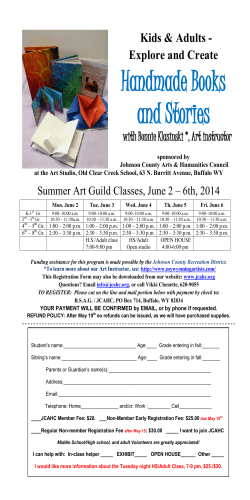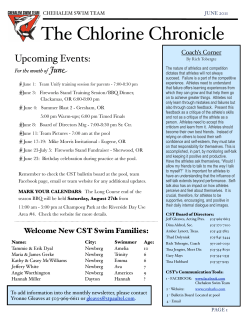How to use CST STUDIO on the MPY servers mpy28mws2...
How to use CST STUDIO on the MPY servers mpy28mws2 (and mws3) Author: Michaela Marx, September 2014, valid for CST STUDIO SUITE Release 2014 Log-in to the server mpy28mws2 (or 3) by using a remote desktop connection Start Programs Accessoires Remote Desktop Connection Log-in with your Windows account. Make sure that the account name starts with WIN\ as shown in the following figures. To access the servers from a Linux PC please use the following command: xfreerdp –u accountname –d win mpy28mws2 To run CST STUDIO just click on Start All Programs CST STUDIO SUITE 2014 CST STUDIO SUITE In case you start CST Studio for the very first time you’ll be asked for a license. We use a network license at DESY. The name of the license server is zitlic01, Port 27011. zitlic01 It could happen that CST Studio asks for a temporary working folder - please enter D:\temp to solve this problem. For further details see the CST Studio Online Help: This is a very short description about how to use CST Studio. Help manuals and tutorials are available as well. Please check the local drive D:\ on server mpy28mws2 and server mpy28mws3 for D:\CST Studio Help 2014\Documentation and D:\CST Studio Help 2014\Examples Getting Started and Quick Intro videos In case you like videos please visit http://adweb.desy.de/~mpymax/CST/index.html to watch the Getting Started or a Quick Intro video. Where to store the CST files? To save your files you need a so called XXL directory. Please contact Melvin Alfaro (phone 4125) who will create it for you. Your XXL directory is reachable via several drives (H, N, and S) in your WIN domain: N:\4all\xxl\<username>\personal_xxl or via S:\user\groups\groupname\4all\xxl or directly as a link from your Home directory H:\xxl Please change first to your xxl directory before you start CST Studio. Important: The colleagues from IT are taking care of the servers mpy28mws2 and mws3. The periodic maintenance will be performed by IT as well. The next maintenance date and time will be announced in the DESY newsgroup 'desy.computing'. It is also possible to get the maintenance information by email. Please follow the given link for further details: http://www-it.desy.de/support/news/news_per_mail/index.html.en In case you need further help please contact Michaela Marx (Phone 3034).
© Copyright 2026