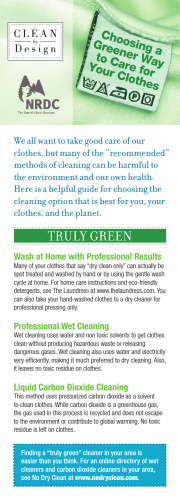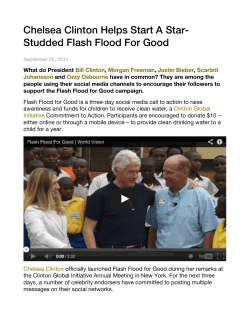HOW TO INSTALL TOXIC BIOS/OS ON YOUR DMS4 MOD-CHIP For PS2’s
http://www.mod-chip.com HOW TO INSTALL TOXIC BIOS/OS ON YOUR DMS4 MOD-CHIP For PS2’s (FOR All PS2 VERIONS) Table of Contents TABLE OF CONTENTS ............................................................. 2 BEFORE YOU BEGIN:............................................................... 3 STEP #1: COPYING THE TOXIC OS IMAGE FILES........... 3 STEP #2: BURNING THE TOXIC OS IMAGE FILES........... 5 Burning your Bin/Cue files using Nero 6 ................................................ 5 Burning your Bin/Cue files using Alcohol 120%.................................... 6 STEP #3: FLASHING YOUR MOD-CHIP ............................... 8 TROUBLLESHOOTING .......................................................... 10 BEFORE YOU BEGIN: Now that you have successfully tested your game console and it is working properly, it is time for you burn a copy of TOXIC BIOS or TOXIC OS software disc which is a third party flash BIOS upgrade for the DMS4 mod-chip. Your mod-chip is not shipped with this software installed on it so you will have to do this yourself. This guide will show you how to burn the TOXIC files using Nero 6 or Alcohol 120%. This guide will also instruct you on how to flash your mod-chip with this software. NOTE: ALL TEXT IN BLUE IN THIS DOCUMENT ARE URL LINKS FOR YOUR REVIEW!!! NOTE 1: read the entire manual before you begin flashing your modchip!! NOTE 2: TOXIC OS is too large of a bin file to fit the memory space of a DMS4 LITE or DMS4 SE LITE chip and will not load properly; you must use TOXIC BIOS instead!!! NOTE 3: use quality CD-R or CD-WR discs (not Memorex or nobrand) and write the TOXIC files at 4X or slower speeds!!! NOTE 4: you MUST use TOXIC BIOS version 1.4 or later for DMS4 SE Lite chips!!! NOTE 5: you MUST use TOXIC OS version 0.4 or later for DMS4 SE pro chips!!! NOTE 6: you cannot use DVD-R disc to flash your chip; it will not work!!! Copying the TOXIC files You first need to download the TOXIC BIOS or TOXIC OS zip file to your computers hard drive; you need access to the Internet to get this file. NOTE: the current version of the TOXIC software at the time of this manual creation is: TOXIC BIOS (version 1.4) and TOXIC OS (version 0.41). There may be newer versions available in which the file names may change but the install instructions will remain the same!!! Your TOXIC zip file should contain similar file names: TOXIC BIOS FILES 1) TB_UPG14.ELF - ELF stands for “Executable and Linking Format”, this is the PS2 executable file 2) toxic.txt – Reference and troubleshooting guide 3) toxic-upgrade-1.4.bin - The part that contains the binary data 4) toxic-upgrade-1.4.cue - The part that describes how the data is to be recorded to disc TOXIC OS FILES 1) TOS_U041.ELF - ELF stands for “Executable and Linking Format”, this is the PS2 executable file 2) license.txt – Licensing and agreement statement document 3) install-script.txt – Instructions on how to create a memory card install script; or you can use a pre-made CD-R image to flash your chip from a memory card here (see Step #2 for more information). 4) toxicos-manual.pdf – Operation instructions and other material 5) ToxicOS-Upgrade-0.41.bin - The part that contains the binary data 6) ToxicOS-Upgrade-0.41.cue - The part that describes how the data is to be recorded to disc The main differences between TOXIC BIOS and TOXIC OS are as follows: TOXIC BIOS – Is the low-level software to activate the DMS4 Lite or DMS4 SE Lite mod-chips for reading backup game copies and DVD movies supporting dual layered (DVD-9) writable disks? TOXIC OS – Is the low-level software to activate the DMS4 Pro or DMS4 SE Pro mod-chips that incorporates ALL the functions of TOXIC BIOS and includes a hard drive browser for accessing PSX/PS2 games from the hard drive instead of CD/DVD-R disk. Chip Flashing Methods There are two different methods for flashing your mod-chip: 1) by CD-R or 2) by memory card. The problem is the chicken before the egg syndrome when trying to flash your chip by memory card; you need to find a friend with a modded PS2 so that you can copy the BIOS/OS files to the memory card. Then you can boot from the memory card and flash your mod-chip. Instructions on how to do this is here. You can also use the memory card to upgrade your mod-chip software once it has been successfully flashed. If you have followed the mod-chip install instructions to the letter and passed all of the hardware tests, then you should have no problem flashing your chip with a CD-R unless your laser is weak and needs replacement. Burning the TOXIC files Burning your Bin/Cue files using Nero 6 Step #1: Open Nero 6 Express wizard Step #2: Select “Disc image or saved project” icon and locate your TOXIC .cue file. Step #3: Choose your recorder drive and select the “Next” button and wait until it’s done burning the image file. Your CD/DVD-R is now ready and now you can flash your mod-chip!!! Proceed to “Flashing Your Mod-chip” section of this manual to flash your mod-chip. Burning your Bin/Cue files using Alcohol 120% Step #1: Open Alcohol 120% and select “Image burning wizard” icon Step #2: Select the “Browse” button and locate your TOXIC .cue file Step #3: Select the recording settings and select the “Start” button and wait until it’s done burning the image file. NOTE: you can use any “datatype” (i.e. General Protected CD or Playstation 2) as any of them will work fine. Your disc will begin to record as shown below. Your CD/DVD-R is now ready and now you can flash your mod-chip!!! Proceed to “Flashing Your Mod-chip” section of this manual to flash your mod-chip. Flashing Your Mod-Chip Once you have burned the TOXIC BIOS or TOXIC OS image to a CD-R you are ready to flash your mod-chip. Follow the steps below EXACTLY: 1) Turn on your game console from the switch located in the back of the console (slim PS2’s just plug it in) 2) Hit the eject button and insert the TOXIC image CD and close the tray 3) Turn off your game console from the switch located in the back of the console (slim PS2’s unplug it) 4) Turn on your game console (slim PS2’s just plug it in) 5) Hit the reset switch Once the software program is loaded, you will see the TOXIC screen come up (similar to the picture in the “Re-flashing/Upgrading Your Mod-chip” section of this manual) that prompts you to flash your mod-chip. Select the “X” key on your game controller #1 keypad and wait until the flash process is complete. DO NOT turn the power off; remove a memory card…etc. while the flashing is in progress as it may irreparably damage your mod-chip. The TOXIC screen will instruct you to reset your console when it is finished flashing the mod-chip. Re-flashing/Upgrading Your Mod-Chip Re-flashing your chip should be as easy as flashing as flashing for the first time. Repeat the steps illustrated in “Flashing Your Mod-chip” section of this manual and repeat those steps. You should get the following screen (above) once your CD has been loaded upon booting your PS2. If your chip failed flashing, there is a way to boot the backup ROM so that you reflash your chip; follow the steps: • • • • • • Insert flash upgrade disc Put PS2 in standby mode Take PS2 out of standby by pressing reset button. Wait 1 second. Tap reset button again, wait 1 second. Tap reset button again, wait 1 second. Tap reset button one more time. So, you basically tap the reset button 3 times AFTER taking the console out of standby. The console should now boot up to the "swirling electrons" screen, and boot your flash upgrade disc where you can repair the main flash content. If you still cannot re-flash your chip then see the Troubleshooting section (#3) of this manual for help. NOTE: TOXIC OS version 0.41 supports re-flashing your mod-chip via a USB hard drive (you must have either a DMS4 Pro or DMS4 SE Pro chip installed and already flashed with an earlier version of TOXIC OS)!!! NOTE: The Tb_upg14.elf file (Executable and Linking Format) is a PS2 executable file which you can burn to a CD or DVD-R along with another program called “launchelf” and you can flash your chip with this method. TROUBLLESHOOTING If you have followed these directions to the letter, then you probably will not need to read this section. Here are a few tips to help you troubleshoot your mod-chip installation. 1) Error while booting the TOXIC CD a) Make sure you use up-to-date burning software that understands how to handle Bin/Cue images (2352bytes/sector). Try using Nero 6 or Alcohol 120%. b) Wires were not secured properly as the console was put back together, a wire may have fallen off or the C wire (for the EJECT signal) was damaged. c) You could have mixed up the O and Q wire endpoints (i.e. connecting O from the PS2 motherboard to Q on the mod-chip). d) You have a bad solder joint on 3.3v (A) on PS2 motherboard. It’s possible that with a bad 3.3v connection, the mod-chip flashing will still work ok but the CD/DVD authentication will not. Check your power wire connection to correct this symptom. 2) Black screen on every reset Something went wrong when you tried to flash TOXIC BIOS/OS and the flash content became corrupt. Normally the checksum routines would detect this and display a red screen however this time it wasn’t the case, probably due to very corrupt content (see “Re-flashing/Upgrading Your Mod-chip” section of this guide on how to re-flash your mod-chip). 3) My attempt to upgrade my TOXIC failed and I can’t flash my chip again Do the backup flash load, then re-flash with the DMS v0.6 flash software and instead of pressing X when it says to “Press X to Continue", press L1 L2 R1 R2 buttons (all at the same time) on your controller #1 instead. You can now try your TOXIC flash again by CD or you can load it via the USB or memory card. 4) Corrupt TOXIC CD disc Make sure that all the files that came with the zip file (i.e. *.elf, *.bin & *.cue) and make sure they are all in the same folder when selecting the cue image file to burn, a corrupt image disk will later cause a Sony disc authentication error which is better known as the Red Screen Of Death (RSOD) to appear that states you need to insert a game disc even though you have a backup disc inserted. 5) Random black screen on boot This means that your mod-chip is faulty. This could have happened by static electricity when installing it or when flashing the mod-chip. This problem can only be corrected by replacing it with a new mod-chip. 6) A game that worked before but it is no longer loading Be sure you understand the settings in the TOXIC menu as you may experience problems (i.e. game loading…etc.) with your game console, you can always reset the menu values to its default state, which should correct the problem (see toxicos-manual.pdf that comes with the TOXIC OS zip file for setup instructions). 7) Solid RED screen when system is booting This means that your flash content is corrupt (verification of flash content via checksum has failed). You will need to re-flash using the upgrade program (see “Re-flashing/Upgrading Your Mod-chip” section of this manual on how to correct this problem). If you are still having problems, there is more help available on the DMS forum. NOTE: You can learn more about the TOXIC and what it can do if you read the “toxic.txt” file contained in the zip file or by viewing the DMS4 forum on the web. DISCLAIMER: Mod-chip.com does not condone the illegal copying and/or distribution of copied games and the use of its microchips to play illegal copied games. Mod-chip.com only endorses the use of this product for its intended purposes, as allowed in your respective country. You may not, however, distribute, modify, transmit, reuse, re post, or use the content of the manual for public or commercial purposes, including the text and images without written permission from Mod-chip.com. PS2 TOXIC BIOS/OS Installation Guide created by Kurt Camponi Copyright © 2006
© Copyright 2026