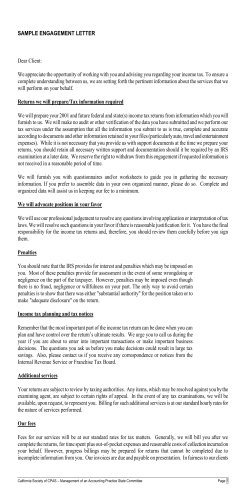How to write and track Additional Requests using Excel/Word PhUSE 2007
PhUSE 2007
Paper MT01
How to write and track Additional Requests using Excel/Word
Xavier Passera, Detour Solutions Ltd., Welwyn Garden City, Great Britain
ABSTRACT
Over the life of a project, numerous output and data requests, which are not part of the SAP process, are made
from people outside the statistics department. A process that defines and allows statisticians to track these
additional requests is essential for quality assurance, project management and documentation. Roche Products
Ltd has a defined process for Additional Requests and this paper highlights how a tool, using Excel and Word,
manages the different aspects of the process.
INTRODUCTION
Additional requests range from producing one output , to producing dozens, or can include providing datasets or
subsets of data. In each case a formal requests has to be made to the statistician and needs to comply with the
Roche Adhoc R equest SOP. However the SOP doesn’t cover where documents should be stored, how they should
be named and doesn’t provide a te chnical framework to track these requests. Individual projects manage this on
their own. This paper covers what goes on afterwards, o nce the statistician and the client agree to what needs to
be produced. This includes describing how requests are logged in a database to allow progress to be tracked,
how to share information amongst team members and how to organize documentation. The database is saved in
an Excel workbook and VBA macros are used to manage the different functions, which includes updating Word
documents from Excel. These technical aspects are also covered in this paper.
ADHOC REQUEST PROCESS
The Adhoc Request process is covered by a SOP at Roche. The basics of the SOP are that any request from
outside the statistics department must be written in a standard document and both parties must sign it. The
document includes information such as delivery date, study name, requestor, project statistician and so on.
There are different versions of the document indicating what state the request is in.
1.0: means the request is signed by both parties and is ready to be produced.
2.0: means the request has been delivered to the client and the client confirms that the request meets their
requirements.
There are other stages but this is outside the scope of the paper.
The purpose of using a standard document is :
to avoid loosing request information in Emails
the signature indicates both parties know and agree to what is produced and when it should be delivered
to provide enough information that the programmers know what is requested
However the SOP doesn’t cover where documents should be stored, how they should be named and doesn’t
provide a technical framework to track these requests. Individual projects manage this on their own.
The following sections describe how a particular project manages this proces s with the help of the Adhoc Request
Tracking Tool (ARTT)
1
PhUSE 2007
DIRECTORY AND FILENAME STRUCTURE
The programming/statistic teams are split between efficacy and safety. As such each request is either a safety or
efficacy request and is stored in different sub -directories.
Each request created has its own sub-directories. The sub-directory and the request document name are
identical.
ReqID:
Request ID
Letter:
E for Efficacy, S for Safety
Numbers:
Unique number within project
The sub-directory and document are created by ARTT.
Example:
(only efficacy requests are shown here )
In the sub-directory ReqIDE001, there is the request document, ReqIDE001.doc but may also contain previous
versions of the document. This is at the discretion of the statistician.
Although ARTT uses a network drive, statistician copy sub-directories to shareweb or RAPID once the request has
been agreed. This complies with another Roche SOP which states that changes to documents need to be tracked
and documented.
2
PhUSE 2007
MODIFIED ADHOC REQUEST TEMPLATE
The standard template is modified and the text “&&xxxx” is added. This allows ARTT to communicate with the
document. The special text is replaced by appropriate information entered by the user (usually the statistician) in
ARTT. This information is particularly useful for information sharing, tracking and documentation summary. The
rest of the template contains request specifics (section B and C), such as output shells with titles and footnotes.
A. SUMMARY OF INITIAL REQUEST
1. Project Number
2. Request ID Number
(Project name)
PHuse
&&ID
5. Protocol Number(s)
6. Date request submitted
7. When is the request needed?
3. Version number*
4. Requestor
0.1
&&AUTHOR
&&PROTO
&&DATREQ
&&DATDUE
8. What is the request?
&&DESC
9. Why is this request being made?
&&SOURCE
10. Attach the initial request in here
B. Outline Report Object Requirements
* The version number for Initial Requirement Document is 1.0.
Any modification or changes version numbers 1.1, 1.2 etc. should be used.
The Final Requirement Document will use 2.0.
C. Agreement
Agreed Delivery Date
ARTT - WRITE ADHOC REQUEST
The ARTT is an excel workbook with macros and two sheets . The only document ARTT needs i s the modified
Adhoc Request Template described above.
The example below (sheet REQUEST_FORM) is the form used to write and log new requests. ARTT has no menu
bar but instead there are buttons (in blue) that perform the different tasks.
To create a new request, the user click s on “New Request” button. The request number is filled in automatically as
well as the user name and the current date. The rest of the form is filled in as much as can be done at this stage.
Usually the com pletion section is done later on.
3
PhUSE 2007
Once the request is filled in, the user clicks on “Save Request”. This will create a sub-directory and a word
document with all the information entered. A hyperlink to the word document is created and the user can follow it to
complete the request with further detailed information.
The excel workbook has to be saved as it also acts as a database.
DESCRIPTION OF REQUEST_FORM
The blue buttons perform certain tasks which are self-explanatory or are used to navigate between requests.
Column A:
Column B:
Column C:
Column D:
brief description of information required to create, log, manage request
user enters information in this column or uses drop-down menus to select options
(V) indicates that a valid answer must be entered. Eg. a valid date.
(!) indicates that the user must select answer from drop-down menu
Provides further information for the user on how to fill in the form. Numbers indicate the
corresponding item of the standard request document.
4
PhUSE 2007
EXAMPLE OF A REQUEST
ARTT - LOG ADHOC REQUEST
When the user clicks on “Save Request” the request is logged in the database. This is another sheet on the
workbook called “TRACKING”. All the information entered is copied on this sheet.
The sheet structured in different sections:
REQUEST HEADER SECTION
All the information
5
PhUSE 2007
REQUEST INFORMATION SECTION
COMPLETION INFORMATION SECTION
COMMENTS SECTION
No particular protection/security exists on the workbook and cells can be modified by everybody. The precaution is
to save all documents in a secure area for backup purposes on a regular basis. If word documents are modified
then ARTT has to be modified manually.
ARTT - TRACK ADHOC REQUEST
A new request has been logged and the statistician infor ms the lead programmer (LP) that it needs to be dealt
with. ARTT is used to find the information about the request and the LP enters information regarding the technical
aspects of the request. They then dispatch the work to a programmer.
While the programming is ongoing ARTT doesn’t change. Once the request has passed QC, ARTT will be
updated and the statistician will be informed.
If there are many requests overlapping the TRACKING sheet can be used to manage resources and set priorities.
ARTT - SHARE ADHOC REQUEST
An important aspect of ARTT is to share information amongst statisticians and programmers working on the
project. The TRACKING sheet can be used to search for previous requests, to delegate work, to know the status of
all requests on the project at a particular time.
The filters in excel can be used to search for groups of requests, such as requests written by a person.
6
PhUSE 2007
TECHNICAL ASPECTS
VBA is used to perform tasks in ARTT. Creating basic VBA macros can done using the macro recorder function in
Excel or Word. Press ALT-F11 and the actual code can be seen. Learning about VBA functions can be done using
the VBA help and this is most useful for syntax checking and examples. But the internet is best for searching “how
to do this and that” .
This section goes through a few macros used.
NEW REQUEST
This button is created using the Drawing toolbar.
Right-click on the button and click on “Assign Macro”
This button is linked to the macro New_Requests which performs a certain task. It clear the cells in
REQUEST_FORM and fills in rows 4 to 6
Sub New_Request()
'***************************************************************************
' Author
: Xavier Passera
' Name
: New_Request
' Date
: 31 August 2005
'***************************************************************************
Dim i
As Integer
Dim iMaxRow
As Integer
'*** Clear Request Form ***
Worksheets("Request_Form").Activate
For i = 5 To 24
Cells(i, 2).Value = ""
Next i
7
PhUSE 2007
'*** Get new request ID number based on number of records in TRACKING ***
iMaxRow = Worksheets("TRACKING").Cells(4, 1).CurrentRegion.Rows.Count – 3
'*** Fill in rows 4 to 6 ***
'*** New Request number ***
Cells(4, 2).Value = iMaxRow
'*** Todays date ***
Cells(5, 2).Value = WeekdayName(Weekday(Date), False, vbSunday) & " " & _
FormatDateTime(Date, vbLongDate)
'*** username. Usually windows log on name ***
Cells(6, 2).Value = Application.UserName
End Sub
SAVE REQUEST
This macro saves the request by copying the information in the TRACKING sheet, and fills in the word template.
The template is saved as word document in a directory on the network drive.
Finally, in Excel a hyperlink is created to the word file.
Sub Save_Request()
'***************************************************************************
' Author
: Xavier Passera
' Name
: Save_Request
' Date
: 31 August 2005
'***************************************************************************
Dim i
As Integer
Dim iMaxRow
As Integer
Dim sName
As String
Dim sDate
As String
Dim sText
As String
Dim sRequest
As String
Dim objFSO
Dim sWDtemplate
As String
Dim WordMyDoc
As Object
On Error Resume Next
'*** Last row in Tracking sheet ***
iMaxRow = Worksheets("TRACKING").Cells(4, 1).CurrentRegion.Rows.Count + 1
'*** Check that Request ID number is within range ***
If Cells(4, 2).Value > (iMaxRow - 4) Then Cells(4, 2).Value = iMaxRow - 4
If Cells(4, 2).Value < 1 Then Cells(4, 2).Value = 1
sName = "TRACKING"
Worksheets("Request_Form").Activate
8
PhUSE 2007
'*** Due Date /
Type of Request must be filled in ***
If Cells(8, 2) = "" Then
MsgBox "Due Date must be entered to save the request"
GoTo fin
End If
If Cells(15, 2) = "" Then
MsgBox "Please select type of Request, either Efficacy or Safety"
GoTo fin
End If
iMaxRow = Cells(4, 2).Value + 4
'*** Fill in TRACKING with information on REQUEST_FORM ***
With Worksheets("Request_form")
Worksheets(sName).Cells(iMaxRow,
Worksheets(sName).Cells(iMaxRow,
Worksheets(sName).Cells(iMaxRow,
Worksheets(sName).Cells(iMaxRow,
Worksheets(sName).Cells(iMaxRow,
Worksheets(sName).Cells(iMaxRow,
Worksheets(sName).Cells(iMaxRow,
Worksheets(sName).Cells(iMaxRow,
Worksheets(sName).Cells(iMaxRow,
Worksheets(sName).Cells(iMaxRow,
Worksheets(sName).Cells(iMaxRow,
Worksheets(sName).Cells(iMaxRow,
Worksheets(sName).Cells(iMaxRow,
Worksheets(sName).Cells(iMaxRow,
Worksheets(sName).Cells(iMaxRow,
Worksheets(sName).Cells(iMaxRow,
End With
1).Value = Cells(4, 2).Value
2).Value = Cells(5, 2).Value
3).Value = Cells(6, 2).Value
4).Value = Cells(7, 2).Value
5).Value = Cells(8, 2).Value
6).Value = Cells(9, 2).Value
7).Value = Cells(12, 2).Value
8).Value = Cells(13, 2).Value
9).Value = Cells(14, 2).Value
10).Value = Cells(15, 2).Value
11).Value = Cells(18, 2).Value
12).Value = Cells(19, 2).Value
13).Value = Cells(20, 2).Value
14).Value = Cells(21, 2).Value
15).Value = Cells(22, 2).Value
16).Value = Cells(23, 2).Value
'*** Directory path is stored in workbook properties ***
sText = ActiveWorkbook.BuiltinDocumentProperties.Item(18)
sDate = Year(Mid(Cells(8, 2).Value, InStr(1, Cells(8, 2).Value, " ") + 1))
sIDnum = Cells(4, 2)
For i = 1 To 3 - Len(sIDnum)
sIDnum = "0" & sIDnum
Next i
'*** Store directory path and full filename in variables ***
sFolder = sText & sDate & "\" & Cells(15, 2) & "\ReqID" & Mid(Cells(15, 2), 1, 1) &
sIDnum
sFileName = sFolder & "\ReqID" & Mid(Cells(15, 2), 1, 1) & sIDnum & ".doc"
'*** Create object ***
Set objFSO = CreateObject("Scripting.FileSystemObject")
'*** Create Request Directory ***
If (objFSO.FolderExists(sFolder)) Then
'*** Exists already, do nothing ***
9
PhUSE 2007
Else
If (objFSO.FolderExists(sText & sDate & "\" & Cells(15, 2))) Then
Else
MkDir sText & sDate & "\" & Cells(15, 2)
End If
MkDir sFolder
End If
'*** Create template, if not found ***
If (objFSO.FileExists(sFileName)) Then
'*** Exists already, do nothing ***
'objFSO.DeleteFile (sFileName)
Else
'*** location of request template ***
sWDtemplate = sText + "2006" & "\Request_template.doc"
If Not (objFSO.FileExists(sWDtemplate)) Then GoTo fin
'*** Open word and load request template ***
Set WordMyDoc = GetObject(sWDtemplate)
WordMyDoc.Application.Visible = True
WordMyDoc.Activate
WordMyDoc.Application.Selection.MoveUp Unit:=wdLine, Count:=100000
'*** Search for “&&”
***
With WordMyDoc.Application.Selection.Find
.Text = "&&"
.Forward = True
.Wrap = wdFindContinue
.Format = False
End With
'*** Search for “&&” and replace word with information in REQUEST_FORM ***
Do While WordMyDoc.Application.Selection.Find.Execute
WordMyDoc.Application.Selection.MoveRight Unit:=wdWord, Count:=1,
Extend:=wdExtend
Select Case Trim(WordMyDoc.Application.Selection.Text)
Case "&&ID"
sRequest = Cells(4, 2).Value
WordMyDoc.Application.Selection.TypeText Text:=sRequest
Case "&&AUTHOR"
sRequest = Cells(7, 2).Value
If sRequest = "" Then sRequest = "Unknown"
WordMyDoc.Application.Selection.TypeText Text:=sRequest
Case "&&DATREQ"
sRequest = Cells(5, 2).Value
If sRequest = "" Then sRequest = "Unknown"
WordMyDoc.Application.Selection.TypeText Text:=sRequest
Case "&&DATDUE"
sRequest = Cells(8, 2).Value
If sRequest = "" Then sRequest = "Unknown"
WordMyDoc.Application.Selection.TypeText Text:=sRequest
10
PhUSE 2007
Case "&&PROTO"
sRequest = Cells(9, 2).Value
If sRequest = "" Then sRequest = "Unknown"
WordMyDoc.Application.Selection.TypeText Text:=sRequest
Case "&&DESC"
sRequest = Cells(12, 2).Value
If sRequest = "" Then sRequest = "NONE"
WordMyDoc.Application.Selection.TypeText Text:=sRequest
Case "&&SOURCE"
sRequest = Cells(13, 2).Value
If sRequest = "" Then sRequest = "NONE"
WordMyDoc.Application.Selection.TypeText Text:=sRequest
Case Else
WordMyDoc.Application.Selection.TypeText Text:="(Text Not Found)"
Exit Do
End Select
Loop
'*** Save word document and quit Word ***
WordMyDoc.Application.ActiveDocument.SaveAs Filename:=sFileName
WordMyDoc.Application.Quit
Set WordMyDoc = Nothing
End If
'*** Create Hyperlink to file in REQUEST_FORM ***
Cells(14, 2).Activate
ActiveSheet.Hyperlinks.Add Anchor:=Selection, Address:= _
sFileName, TextToDisplay:="ReqID" & Mid(Cells(15, 2), 1, 1) & sIDnum & ".doc"
'*** Create hyperlink in TRACKING ***
Worksheets("Tracking").Activate
Cells(iMaxRow, 9).Activate
ActiveSheet.Hyperlinks.Add Anchor:=Selection, Address:= _
sFileName, TextToDisplay:="ReqID" & Mid(Cells(iMaxRow, 10), 1, 1) & sIDnum & ".doc"
'*** Inform user that document has been created ***
Worksheets("Request_Form").Activate
MsgBox " Request #" & Cells(4, 2).Value & " has been saved"
fin:
'***
End Sub
CONCLUSION
Overtime a project has a number of outputs and data requests which are not covered in the SAP process. These
follow the Adhoc Request process when it’s defined. ARTT can be used with this process and help organize,
manage and track these requests.
The key points are to define a directory structure, use a file naming convention, log and track the requests using
ARTT. This system can be used to fit a SOP and provides valuable documentati on to people involved in the project.
11
PhUSE 2007
Lastly, it doesn’t require extensive training or use pharmware, allowing information sharing accessable to
everyone.
GLOSSARY
SAP
SOP
ARTT
LP
VBA
Pharmware
Statistical Analysis Plan. Document written by Statisticians describing how a stu dy is to be
reported
Standard Operating Procedure. Guidelines and rules governing processes for a company.
Adhoc Request Tracking Tool. Excel tool used to manage requests
Lead programmer. Programmer responsible for managing programming resou rces
Visual Basic for Applications. Microsoft Office programming tool.
Pharmaceutical company software that is proprietary and not easily shareable.
CONTACT INFORMATION
Your comments and questions are valued and encouraged. Contact the author at:
Xavier Passera
Detour Solutions Ltd.
3 Sir John Newsom Way
Welwyn Garden City, AL7 4FJ
Great Britain
Mobile: +44 (0)7930 472 690
Email: [email protected]
Web: www.detoursolutions.co.uk
Brand and product names are trademarks of their respective companies.
12
© Copyright 2026