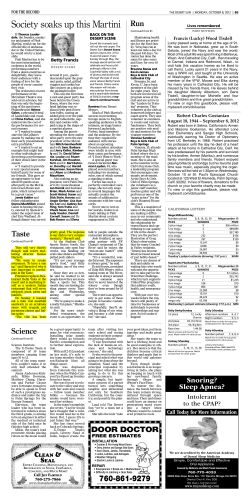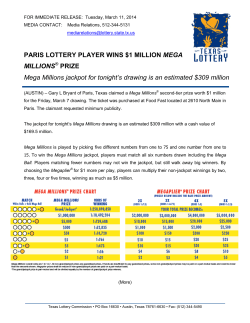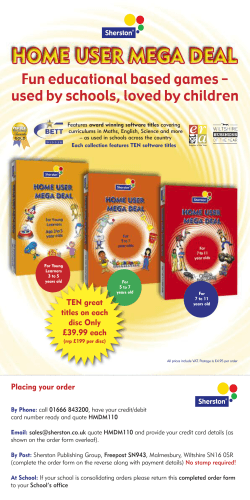How to upgrade CP HOPEX V1R2 EN Revised: May 15, 2014
How to upgrade CP HOPEX V1R2 EN Revised: May 15, 2014 Created: July 16, 2012 Author: Jérôme Horber CONTENTS Contents ............................................................................................................. 2 Foreword ............................................................................................................ 3 Upgrading HOPEX programs ............................................................................... 4 Upgrading Web Front-end.................................................................................... 5 Upgrading Window Front-end ............................................................................... 6 Upgrading MEGA Data ........................................................................................ 7 Upgrade MEGA environments ............................................................................... 7 Check Upgraded Data ......................................................................................... 8 Advanced deployment ........................................................................................ 9 Documentation of Changes ............................................................................... 10 List of Changes ................................................................................................. 10 FAQs ................................................................................................................. 11 Glossary ........................................................................................................... 12 Summary This document describes the procedures necessary for installing a Corrective Patch for HOPEX V1R2. It applies to all front-ends: Web front-end. Windows Front-end. It does not describe: System requirements and possible architectures (see architecture overview documentation). How to install a product release or a service pack (see installation documentation). How to manage installations (see administrator manuals). How products are licensed (see licensing documentation). How to use features (see user manuals). How to upgrade CP HOPEX V1R2 EN page 2/17 FOREWORD A Corrective Patch (CP) provides a consistent set of changes, mainly error fixes. In concrete terms, a CP installation program is an .EXE file. Example: HOPEX_V1R2_CP1.0.exe The .EXE files provided for HOPEX Software do not allow skipping patch levels. For each patch level, the installation of an .EXE file is necessary. For example, to upgrade from HOPEX V1R2 base version to HOPEX V1R2 CP2.0: Install a. EXE file #1 to upgrade from HOPEX V1R2 base version to HOPEX V1R2 CP1.0. Install a. EXE file #2 to upgrade from HOPEX V1R2 CP1.0 to HOPEX V1R2 CP2.0. Run the 'Environment Automatic Update' feature. As a consequence, verify the expected patch level is required before installing a CP. Before proceeding, make sure that, for all the MEGA environments to upgrade: Data is backed up (physical backup). The password of the login System is known. This is very important since it will be requested to login with the login System. How to upgrade CP HOPEX V1R2 EN page 3/17 UPGRADING HOPEX PROGRAMS The CP installation program is an .EXE file. For example: HOPEX_V1R2_CP1.0.exe. The procedure varies with the front-ends that you may use: o Web Front-end: a IIS web server is used, a specific service (SSP) is used o Windows Front-end: no web server is used, no service is used. As a consequence, it is very important that you identify the front-ends deployed and the target machines. Front-end Web Front-end Deployment Standard deployment Web Front-end Cluster deployment Windows Front-end Standard deployment Windows Front-end Citrix/Terminal deployment Front-end Web Front-end SSP (1) Yes Windows Front-end No Service Server Target machine Application Server where HOPEX programs are installed Each application server of the cluster where HOPEX programs are installed Each workstation where HOPEX programs are installed Each Citrix/TSE application server where HOPEX programs are installed IIS HOPEX processes Application 'HOPEX' (2) mgwmapp.exe, mgwspro.exe, mgwmwmu.exe, mgwfcgi.exe mgwmapp.exe (1) Service name is 'Mega Site Service Provider'. (2) By default, an application 'HOPEX' is configured for 'Default Web Site'. How to upgrade CP HOPEX V1R2 EN page 4/17 mgwmwas.exe, mgwmwum.exe, mgwssp.exe, Upgrading Web Front-end Pre-install: o Identify the target machine(s). The machine varies with the chosen deployment: see above table. o Login in as administrator of the machine. o Verify ‘Control Panel > Administrative tools > Services’. The service 'Mega Site Service Provider' must be stopped. o Verify ‘Internet Information Services (IIS) Manager’. The web site hosting the IIS applications (by default it is 'Default Web Site') must be stopped. o Verify the Task Manager. No HOPEX process (mgw*.exe) must be running. o Verify ‘Control Panel > Add or Remove programs’. The required patch level must be installed. For example, HOPEX V1R2 CP1.0 is a requirement before installing HOPEX V1R2 CP2.0. Procedure: For each machine: o Select the .EXE file of the CP. Example: Select HOPEX_V1R2_CP1.0.exe o R click > Run as administrator The wizard can take more than 1 min to load. o Click Update >. The installation process can take a minute to initialize. Wait until the processing is complete. o Click Finish. Post-install: o Verify ‘Control Panel > Administrative tools > Services’. The service 'Mega Site Service Provider' must be started. o Verify ‘Internet Information Services (IIS) Manager’. The web site hosting the IIS applications (by default it is 'Default Web Site') must be started. Notes: o The location of the installation folder can be found after a search is conducted in the machine registry. This location is not visible on the machine during installation or in the control panel. o If the expected patch level is not identified for the HOPEX programs registered on the machine, an error is displayed. How to upgrade CP HOPEX V1R2 EN page 5/17 Upgrading Window Front-end Pre-install: o Identify the target machine(s). The machine varies with the chosen deployment: see above table. o Login in as administrator of the machine. o Verify the Task Manager. No HOPEX process mgwmapp.exe must be running. o Verify ‘Control Panel > Add or Remove programs’. The required patch level must be installed. For example, HOPEX V1R2 CP1.0 is a requirement before installing HOPEX V1R2 CP2.0. Procedure: For each machine: o Select the .EXE file of the CP. Example: Select HOPEX_V1R2_CP1.0.exe o R click > Run as administrator The wizard can take more than 1 min to load. o Click Update >. The installation process can take a minute to initialize. Wait until the processing is complete. o Click Finish. How to upgrade CP HOPEX V1R2 EN page 6/17 UPGRADING MEGA DATA Most changes apply to HOPEX programs. However, some changes apply to the systemdb repository. It is therefore necessary to update all MEGA Environments to benefit from all the changes and fixes. The procedure varies with the storage. Upgrade MEGA environments Pre-upgrade: Verify that no transaction exists. Procedure (GBMS storage): For each MEGA Environment: Start the Administration Console (Administration.exe). Select the environment to be upgraded. R click > Open with the identifier System. Select the repository 'SystemDb'. R click > 'Conversions > Environment automatic update'. Read the information, check the option 'I have taken note of the above text' then click 'OK'. The process 'Environment Automatic Upgrade' is executed. Wait until the upgrade is complete. A message like 'Your environment has been successfully updated’ is displayed. Click 'OK.' Close the environment. Exit the Administration Console. Procedure (RDBMS storage: Oracle, SQL Server): With RDBMS storage, the technical format of system database and data repositories may change when upgrading CP. In this case, a warning is displayed: You cannot access repository XXX. Its internal structure is not up to date. Run the menu "Technical Conversion" to perform the upgrade. How to upgrade CP HOPEX V1R2 EN page 7/17 For each MEGA Environment: Start the Administration Console (Administration.exe). Select the environment to be upgraded. R click > Open. If a warning is displayed (You cannot access repository "SystemDb". Its internal structure is not up to date. Run the menu "Technical Conversion" to perform the upgrade): o Select the environment in the administration tree. o R click > Technical conversions. A window 'MEGA RDBMS Technical Conversion' is displayed. o Click 'OK'. o Wait until the processing is complete and click 'Close'. o Select the environment to be upgraded. o R click > Open. Login with the System identifier. If warnings are displayed (You cannot access repository "XXX". Its internal structure is not up to date. Run the menu "Technical Conversion" to perform the upgrade). o For each data repository (ex: MEGA (Tutorial)) Select the data repository in the administration tree. R click > Technical conversions. A window 'MEGA RDBMS Technical Conversion' is displayed. Click 'OK'. Wait until the processing is complete and click 'Close'. Select the SystemDb in the administration tree. R click > 'Conversions > Environment automatic update'. Read the information, check the option 'I have taken note of the above text' then click OK. The process 'Environment Automatic Upgrade' is executed. Wait until the upgrade is complete. A message like 'Your environment has been successfully updated is displayed. Click OK. Close the environment. Exit the Administration Console. Check Upgraded Data Exhaustive check of upgraded data is not possible. The data conversion success is guaranteed by the correct environment upgrade processing. If errors are encountered at this step, the migration process must be stopped so that a diagnosis is made. After complete execution of the migration process, it is recommended to perform a manual check of migrated data. Example of scenario: Open a workarea. Browse through objects using query tool, navigation tree and diagram. Make small unimportant changes (e.g.: change a character in a comment value, slightly move an object in a diagram...) Exit the workarea with save or dispatch. How to upgrade CP HOPEX V1R2 EN page 8/17 ADVANCED DEPLOYMENT For advanced deployments (deployment automations tools…), it can be useful to get the CP in the .MSP format. It is possible to extract an .MSP file from the .EXE file available for download in MEGA Community. Note that with recent operating systems (such as Windows Server 2008…), it is required that the installation is performed not only by a user that belongs to the group of 'Administrators' but also that the installation program is executed with the privilege 'Run as administrator'. As no command 'Run as administrator' is available on the .MSP file, a specific procedure is proposed below to install the CP. Otherwise, the installation may not be fully upgraded and various problems can occur especially with HOPEX Web Front-end. Procedure: For each .EXE file: o Copy the .EXE file in a temporary folder Example: copy HOPEX_V1R2_CP1.0.exe in C:\tmp o In the Startup menu, search 'Command prompt'. o Select 'Command prompt', R click > Run as administrator. A command prompt is open with Run as administrator privilege. o Browse the temporary folder o Run a command /E to extract the .MSP file. Example: "HOPEX_V1R2_CP1.0.exe" /E . The .MSP file is uncompressed in the current folder. How to upgrade CP HOPEX V1R2 EN page 9/17 DOCUMENTATION OF CHANGES List of Changes All the corrections of public interest packaged by the CP are documented in a fix list. It can be downloaded with the CP. o The fix list document contains the list of error corrections and improvements. The fix list is a table with the following columns: Column Patch Product Subsystem Support id Id Synopsis defects Front-End of the Definition Identifier of the CP MEGA Product impacted Subsystem impacted Reference to a support Case or a Solution (KB) identifier Identifier of the fix Brief description of the error Front-End impacted How to upgrade CP HOPEX V1R2 EN page 10/17 Example 7.5 cp01.0 2 HOPEX Explorer Diagram Case 31553 37748 Unexpected behavior for button 'Diagram containing described object' (specific context) Web Front-End FAQS After a specific CP upgrade, I get the following warning: You cannot access repository "XX". Its internal structure is not up to date. Run the menu "Technical Conversion" to perform the upgrade? With specific CP, the technical version of the repository can change. Run the conversion from the Administration Console. For each environment: Select the environment folder. R click > Technical conversion. Click OK when conversion of the systemdb repository is complete. For each data repository of the environment: Select the data repository. R click > Technical conversion. Click OK when conversion of the systemdb repository is complete. When running the menu 'Conversions > Environment automatic update', a warning says that transactions exist. It is not possible to upgrade the environment as long as transactions persist. If transactions should remain, cancel environment upgrade, delete remaining transactions and resume environment upgrade. Why are CP provided as .EXE files from HOPEX V1R2? The .EXE format enables to install the CP in the appropriate mode (Run as administrator). Otherwise, the installation may not be fully upgraded and various problems can occur especially with HOPEX Web Front-end. How to upgrade CP HOPEX V1R2 EN page 11/17 GLOSSARY Term .NET, NET Framework Active Directory Administration Console, MEGA Administration Console Advisor Front-End, MEGA Advisor Advisor Perspective Application server Authentication Availability Bandwidth Cluster Concurrent license Core SSP Database Server Definition Software framework developed by Microsoft that runs primarily on Microsoft Windows. It includes a large library and provides language interoperability (each language can use code written in other languages) across several programming languages Directory system for Microsoft environments. It provides centralized services to identify and authenticate to a network of MS Windows machines. Administration console of the HOPEX platform that performs core administration tasks including: Managing environments. Managing repositories. Managing MEGA users. Managing profiles. MEGA Win32 component (Administration.exe) This product is available for compatibility and is not recommended. Advisor Front End is dedicated to browse and navigate through MEGA data for a large number of users. It is optimized for this usage. It uses different technical components from HOPEX Web Front End to enable this optimization. An Advisor Perspective defines a view of the metamodel. All the users connected to a given Advisor perspective share the same vision in MEGA Advisor A set of Advisor perspective objects are installed with MEGA Advisor (ex: Business Analyst). It was previously called MEGA User Role. Server playing the application server role. Authentication defines whether the user exists and if it can connect to the software (for example a web site). A measure of a computer system's ability to maintain services despite hardware or software failures. A highly available system delivers services to clients a high percentage of the time. Rate of data transfer. Usually measured in KBit/s or GBit/s. A group of independent computer systems, referred to as nodes, working together as a unified computing resource License where products or bundles are programmed in concurrent mode. Example: 5 concurrent accesses users for 10 possible users Core component of the SSP. It orchestrates the web authentication and instantiates the Environment SSP. For the SSP application server, tere are one running instance of mgwssp and of mgwmapp. Both are triggered by the Windows service 'Mega Site Service Provider'. A database server is a machine providing database services to other machines. In this document the database server is a machine running relational database management systems. A database server can host one or several instances. Example: • Server 'iba.company.com' • Server '192.888.777.666' How to upgrade CP HOPEX V1R2 EN page 12/17 Term DBA (DB Administrator) Dedicated license Directory, Directory services DMS (Document Management System), Document Management Document Repository Documentation Server Domain User End-user Environment folder, MEGA Environment folder Environment SSP Environment, Environment MEGA Failover Fast Cgi Plugin File Server Flash Player Functional Administrator, MEGA Administrator High availability HOPEX (IIS) HOPEX Component Definition • Server 'SQL02' Person that ensures an operational and effective functioning of a database server. License assigned to a particular user. It cannot be shared. Software application for organizing information about a computer network's users and resources. System used to track and store electronic documents Group of documents within a document server. Server hosting a Document Management System. User in Active Directory (Microsoft product). Person that uses a product. Folder of a MEGA environment. It has several subfolders such as 'Db' and 'SysDb'. It contains configuration and output files. With GBMS storage, it also contains core data files of MEGA repositories. Component triggered by the core SSP for a MEGA environment. It provides various services: scheduling, alert management for this MEGA environment. On the SSP application server, there is one running instance of mgwspro per MEGA environment. A MEGA Environment is a working area, storing data of a user group. Within a MEGA environment, a set of data repositories share within a system database a metamodel definition, users and profiles. An environment is thus made of a single system database and of one or multiple data repositories. Workspace for a group of MEGA users. A MEGA environment references a system database and one or several data repositories. It has its own metamodel. It corresponds to a folder on the disk. Technique of switching to a redundant or standby server, system, hardware component or network upon the failure or abnormal termination of the previously active application, server, system, hardware component, or network MEGA component used for communication direct communication between .IIS and MEGA C++ component (without .NET). Server used to share files. Hardware must include superior quality components for disk and disk controller card. Configuration must favor file access performances in read and write mode. Multimedia read using the Flash technology (Adobe). Person responsible for operational functioning of a HOPEX installation (manage users, workareas, logs...) High availability refers to a system or component that is continuously operational for a desirably long length of time. Availability can be measured relative to "100% operational" or "never failing." MEGA .NET application. It communicates with MEGA Kernel to access to a repository and provides the services of HOPEX Web Front-End. A component is a piece of the HOPEX platform delivering a defined service. It may be (or not) activated or used by products or solutions. A component cannot be isolated from the overall platform. Ex: Authentication engine, Permission engine, Versatile How to upgrade CP HOPEX V1R2 EN page 13/17 Term HOPEX Programs folder, MEGA Programs folder, MEGA Kernel folder HOPEX Web Front-end IIS (Microsoft Internet Information Services) Impersonate user Latency LDAP Server Load Load Balancing Mail Server MEGA Advisor (IIS) MEGA Connexion Profile, Connexion Profile MEGA Directory MEGA Disk MEGA Kernel MEGA License, license MEGA Platform, Platform, HOPEX HOPEX MEGA User, user Megasite.ini Megawks.ini MIK (MEGA Kernel) Instantiated Monitoring Console, MEGA Monitoring Console Definition Desktop engine, Workflow engine… Folder of a MEGA Kernel installation on a machine. It can be identified by the two subfolders 'Cfg' and 'System'. Access to HOPEX platform through a web client. HOPEX Web Front-End may be used to access solutions (ex: Audit) or products (ex: MEGA Architecture Anywhere Edition) in a HTML Browser. Microsoft technology. Web Server Platform enabling the execution of web applications. See service account Measure of time delay experienced for a network component, usually measured in milliseconds (ms). Server supporting the LDAP protocol. Amount of work being done by a node. In Network Load Balancing, load is measured as a raw number of connections. Technique for scaling performance by distributing requests across multiple nodes. Server hosting a mail system MEGA .NET application. It communicates with MEGA Kernel to consult the MEGA repository and provide web pages to the Advisor Front-End. A connection profile is a combination of Repository x language x connected 'Element with login' (either the person itself or the person group to which the end user belongs to). This parameter used to size a MEGA Advisor installation (Ram and Disk size) System database seen as a directory services (for user definition) CD/DVD containing the installation program of MEGA software. The content of this disk can be copied to a network folder and installed from the network. Core of the HOPEX Platform. Back-end set of programs used seamlessly by end users through all Front-Ends. It is a generic component instantiated in every MIK. License used to run MEGA Software (Product, Module). There are different technologies available. The most common one is the MEGA Must license. HOPEX is an acronym for Holistic OPerational Excellence. It is the technical platform underlying MEGA Solutions and Products. Its components provide graphical user interface, data management, roles and profiles management, reporting, collaborative functions, and functional tools. It evolves though versions, for example: MEGA 2009, HOPEX V1R2. User account in a MEGA environment. The user can be declared in MEGA or declared in a directory service and replicated in MEGA. In all case, users are saved in the system database. Technically, it is the association of a Person (System) with a Login. MEGA Kernel configuration file. It is created at installation. Windows Front-End configuration file used to set machine related settings. The file is not created at installation. Running instance of a MEGA Kernel. Multiple running instances of MEGA Kernel allow a large number of users to be connected simultaneously. Each Windows Front-End runs its own MIK. For HOPEX Web Front End, a MIK may manage a single user or several users, depending on the product or solution used. Web page that enables monitoring tasks: Managing web user connections. How to upgrade CP HOPEX V1R2 EN page 14/17 Term Must license Must license folder Must license utility MWAS (HOPEX), MWAS MySQL client library Oracle Instant Client Product Profile, MEGA Profile Program features RDBMS Server Remote Desktop (client, services, protocol) Repository, MEGA Repository, data repository Role, Business Role Definition Managing caches. Used for HOPEX Web Front-end and Advisor Front-end. Type of MEGA license. It is file based and relies on Active Directory. Each Must license is locked on a UNC. Folder containing one or several .Must license files. This folder can be referenced by one or several HOPEX installation(s). MEGA utility used to monitor and configure Must license. Component that instantiates MIK for an application server, depending on interactions of the end-users (triggered by the HOPEX (IIS) application). For each IIS web application, there is a running instance of mgwmwas and of mgwmapp. This component is installed with the program feature 'MEGA Web Access for 'HOPEX'). MySQL client library is a MySQL technology. It is a client side for a MySQL database server. For MEGA Windows Front-End, it is installed with MEGA Programs: no installation is required on the Windows client. Oracle Instant client is an Oracle technology. It is a client side for an Oracle database server. It avoids deploying an oracle client on client workstations. For MEGA Windows Front-End, it is installed with MEGA Programs: no installation is required on the Windows client. A product is a functional unit identified and saleable. As opposed to a solution, a product is not role oriented, and does not provide collaborative functions. Users of products have to define their own usage mode of tools provided in products. Product portfolio covers mainly all the MEGA Modeling offering existing in versions prior to HOPEX. Example of product: MEGA Process, MEGA Architecture. Consistent definition of permissions. It makes it easier to manage MEGA user (options, permissions, license) Different profile objects are installed with products and solutions (ex: EA Standard). Installation component selected during the installation of software. Examples for MEGA Software: Example Environment MEGA Software o MEGA Administration Program o Utilities o Example files o MEGA Documentation… Relational Database server Remote Desktop is a Microsoft technology that allows a use to access applications and data on a remote computer over a network. It is based on Remote Desktop Protocol (RDP). The client side is called Remote Desktop Client (formerly called Terminal Services Client). The server side is called Remote Desktop Services (formerly called Terminal Services). A MEGA repository is a database hosting MEGA data compliant with a metamodel definition. It contains objects with attributes, and associations between objects. Storage format (GBMS, Oracle, and SQL Server) is defined when creating the repository. A MEGA repository belongs to a MEGA Environment. A businesss role is the function of a person in the business How to upgrade CP HOPEX V1R2 EN page 15/17 Term Scalability Server farm Service account Shared configuration (Megasite.ini) Shared license SMB (Server Message Block Protocol) SMB (Server Message Block Protocol) SMTP Server Solution SSP SQL Server Native Client Storage Format, Storage Format MEGA System Administrator System systemdb UNC (Universal Convention) User Group Web Client Web Server database, Naming Definition meaning. Business roles are considered with solutions if the environment parameter 'Assignment of profiles by roles of persons' is active. Different Business role objects are installed with products and solutions (ex: Auditor, Audit Director, MEGA Administrator…). Scalability is the ability of a system to continue to function well when it is changed in size or volume. Collection of server machines usually maintained by an enterprise to accomplish server needs far beyond the capabilities of one machine. Synonym: server cluster Active directory user dedicated to execution of a given application. Sometimes called 'Impersonate user' A service account should be used for HOPEX Web Front end (ex: [email protected]) and Advisor Front-end (ex: [email protected]). Configuration file shared between several installations. License where products or bundles are programmed in shared mode. Example: 5 concurrent accesses users for 10 possible users Protocol used by a client machine to request file and print services to a MS Windows file server. Previously called CIFS protocol. Protocol used by a client machine to request file and print services to a MS Windows file server. Previously called CIFS protocol. Mail server supporting the SMTP protocol A MEGA solution tools up different business roles to execute a function across an enterprise through collaborative tasks. A solution is a self-sufficient offer. Example: Audit, ERM Components/Service that orchestrates communication between the web server, MEGA software and MEGA data SQL Server Native Client is a Microsoft technology. It is a client side for an SQL Server database server. It should be installed in the Windows client using a Microsoft setup program. Typology of storage formats for a data repository or a system database: Oracle (RDBMS, Oracle). SQL Server (RDBMS, SQL Server). GBMS (MEGA DBMS, proprietary format kept for compatibility). Person that ensures an operational and effective functioning of a computer system or network A system database contains data shared between all data repositories within an environment. It contains at least: A MEGA directory (definition of users/roles/profiles). A set of templates of deliverables. A metamodel definition. A UNC address is a shared folder that has a unique address on the network Group account used with Advisor Front-end. It is connected to an Advisor Profile. Technically, it is an association of a Person Group with a Login. When a new environment is created, a person group 'Guests' is created with a login 'Guest'. This user cannot log in to the Windows Front-end. Machine playing the client role on the internet. Machine playing the server role on the internet. How to upgrade CP HOPEX V1R2 EN page 16/17 Term Web User Windows Front-End Windows user WMI (Windows Monitoring Instrumentation) Definition User of a web application. It may either be authenticated by the web server (IIS, Apache…) or by the web application (written in PHP, ASP, JSP, ASP.NET...). The authentication defines whether the user exists and if it can connect to the Web site. Windows Front-End is a Microsoft Windows based program accessing HOPEX platform. Windows Front-End is compatible with Citrix/Terminal Server environments. Currently designed for Microsoft Windows 32/64 platforms. In previous version, it was called MEGA Desktop platform. A user configured in the active directory. This is completely independent of MEGA. This configuration is required to enter the company network. Example: User U0001 is configured for domain D01 Interface proposed by Microsoft Servers. It enables providers to pull events to supervision utilities and applications (ex: Windows Performance Monitor, Nagios…) How to upgrade CP HOPEX V1R2 EN page 17/17
© Copyright 2025