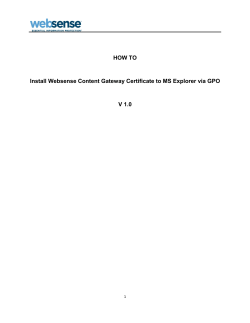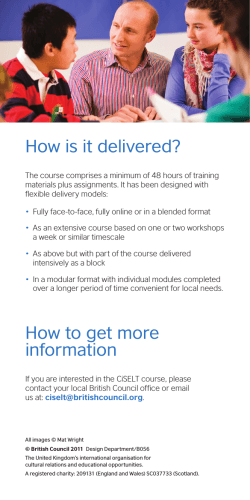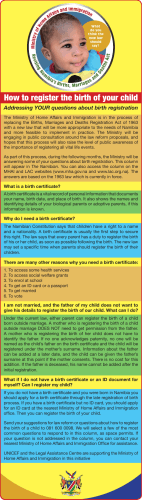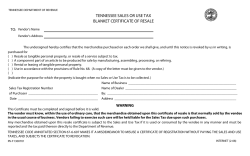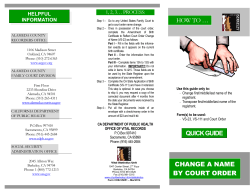TrustSec How-To Guide: Using Certificates for Differentiate Access
TrustSec How-To Guide: Using Certificates for Differentiate Access For Comments, please email: [email protected] Current Document Version: 3.0 August 27, 2012 Table of Contents Table of Contents ............................................................................................................................ 2 Introduction .................................................................................................................................... 3 What Is the Cisco TrustSec System? ......................................................................................................................................................................... 3 About the TrustSec How-To Guides .......................................................................................................................................................................... 3 What does it mean to be ‘TrustSec Certified’? ................................................................................................................................................... 4 Overview ......................................................................................................................................... 5 Digital Certificates ............................................................................................................................................................................................................ 5 Certificate Provisioning .................................................................................................................................................................................................. 5 Scenario Overview ............................................................................................................................................................................................................ 6 Architecture/ Diagram............................................................................................................................................................................................... 7 Components .................................................................................................................................................................................................................... 7 The Cisco Identity Services Engine Configuration........................................................................... 8 Identify Users for BYOD Flow. .................................................................................................................................................................................. 8 Create a Certificate Authentication Profile. ..................................................................................................................................................... 11 Create an Identity Source Sequence. ...................................................................................................................................................................12 Create a Client Provisioning Policy ......................................................................................................................................................................13 Prepare the WLC for BYOD Onboarding ............................................................................................................................................................ 17 Configure an Authentication Policy.....................................................................................................................................................................20 Simple Certificate Enrollment Protocol (SCEP) Setup .................................................................................................................................30 Appendix A: Configuring SCEP Server ........................................................................................... 32 Setup SCEP Server ......................................................................................................................................................................................................32 Configuring SCEP Enrollment. ............................................................................................................................................................................... 33 Assign the new Template for Issuance ............................................................................................................................................................... 43 Appendix B: Android and Play.Google.Com................................................................................. 47 Why Android is Different ............................................................................................................................................................................................ 47 Appendix C: BYOD flows ............................................................................................................... 48 Appendix D: References ............................................................................................................... 50 Cisco TrustSec System: ................................................................................................................................................................................................ 50 Device Configuration Guides: ................................................................................................................................................................................... 50 HowTo-60-Using_Certificates_for_Differentiated_Access 2 Introduction What Is the Cisco TrustSec System? Cisco TrustSec®, a core component of the Cisco SecureX Architecture™, is an intelligent access control solution. TrustSec mitigates security risks by providing comprehensive visibility into who and what is connecting across the entire network infrastructure, and exceptional control over what and where they can go. TrustSec builds on your existing identity-aware access layer infrastructure (switches, wireless controllers, and so on). The solution and all the components within the solution are thoroughly vetted and rigorously tested as an integrated system. In addition to combining standards-based identity and enforcement models, such as IEEE 802.1X and VLAN control, the TrustSec system it also includes advanced identity and enforcement capabilities such as flexible authentication, Downloadable Access Control Lists (dACLs), Security Group Tagging (SGT), device profiling, posture assessments, and more. Figure 1: TrustSec Architecture Overview RADIUS Guest Services Posture Profiler Ingress Enforcement Wireless user SXP Wired user y rit ag cu T Se oup Gr Campus Network MACsec Ingress Enforcement S Gr ec ou uri p ty Ta g Data Center Egress Enforcement About the TrustSec How-To Guides The TrustSec team is producing this series of How-To documents to describe best practices for TrustSec deployments. The documents in the series build on one another and guide the reader through a successful implementation of the TrustSec system. You can use these documents to follow the prescribed path to deploy the entire system, or simply pick the single use-case that meets your specific need. Each guide is this series comes with a subway-style “You Are Here” map to help you identify the stage the document addresses and pinpoint where you are in the TrustSec deployment process (Figure 2). Figure 2: How-To Guide Navigation Map HowTo-60-Using_Certificates_for_Differentiated_Access 3 What does it mean to be ‘TrustSec Certified’? Each TrustSec version number (for example, TrustSec Version 2.0, Version 2.1, and so on) is a certified design or architecture. All the technology making up the architecture has undergone thorough architectural design development and lab testing. For a How-To Guide to be marked “TrustSec certified,” all the elements discussed in the document must meet the following criteria: Products incorporated in the design must be generally available. Deployment, operation, and management of components within the system must exhibit repeatable processes. All configurations and products used in the design must have been fully tested as an integrated solution. Many features may exist that could benefit your deployment, but if they were not part of the tested solution, they will not be marked as “TrustSec certified”. The TrustSec team strives to provide regular updates to these documents that will include new features as they become available, and are integrated into the TrustSec test plans, pilot deployments, and system revisions. (i.e., TrustSec 2.2 certification). Additionally, many features and scenarios have been tested, but are not considered a best practice, and therefore are not included in these documents. As an example, certain IEEE 802.1X timers and local web authentication features are not included. Note: Within this document, we describe the recommended method of deployment, and a few different options depending on the level of security needed in your environment. These methods are examples and step-by-step instructions for TrustSec deployment as prescribed by Cisco best practices to help ensure a successful project deployment. HowTo-60-Using_Certificates_for_Differentiated_Access 4 Overview This how-to guide addresses the use of certificates to identify corporate vs. non-corporate devices and how to apply different authorization policies based on this classification. This How-To Guide also covers how the system is setup for on-boarding which includes native supplicant provisioning, the type of certificates being pushed and what fields within the certificates can be used to write policy to differentiate access. Digital Certificates Although profiling can be used as a method of identifying and classifying endpoints, digital certificates may also be used to provide similar functionality. The use of Digital Certificates along with profiling can additively provide a more accurate mechanism for finger-printing endpoints Digital signatures, enabled by public key cryptography, provide a way to authenticate devices and users. In public key cryptography, such as the RSA encryption system, each user has a key pair containing both a public and a private key. The keys act as complements, and anything encrypted with one of the keys can be decrypted with the other. In simple terms, a signature is formed when data is encrypted with a private key. The signature is attached to the data and sent to the receiver. The receiver applies the public key of the sender to the data. If the signature sent with the data matches the result of applying the public key to the data, the validity of the message is established. This process relies on the receiver having a copy of the public key of the sender and a high degree of certainty that this key belongs to the sender, not to someone pretending to be the sender. Certificate Provisioning The Cisco Identity Services Engine supplicant provisioning supports the deployment of supplicant profiles. The provisioning of EAP-TLS profiles also includes the provisioning of digital certificates. In that case the Cisco Identity Services Engine Policy Services Node (PSN) acts as a Registration Authority for endpoints initiating SCEP requests. Table 1 lists the supported platforms, certificate location after download and corresponding place to view or clear a certificate. Table 1: Supported Platforms Device iPhone/iPad/iPod Android Certificate Store Device Certificate Store (configuration profiles) Device Encrypted Certificate Store Windows User Certificate Store MacOS-X Keychains Certificate Info Can be viewed through: Settings → General → Profile Version 5.0 and above Cannot be viewed. But it may be cleared from: Settings → Location & Security → Clear Storage (Clear all device certificates and passwords) Can be viewed by launching the Certificate Snap-In for MMC. 3.2 & above Can be viewed by launching application → Utilities → Keychain Access WindowsXP – SP3 Windows Vista – SP? Windows7 – all versions MacOS-X 10.6 and 10.7 Note: MACOS-X 10.8 has the following Caveats 1. SPW (Supplicant MAC and is not getting installed when we select the option "MAC App Store and identified developers" in security & Privacy Preference Pane 2. Pop up is presented multiple times when installing SPW Profile/Certificate HowTo-60-Using_Certificates_for_Differentiated_Access 5 The provisioned certificate will have the following attributes: Common Name (CN) of the Subject: User identity used for authentication Subject Alternative Name: MAC address(es) of the endpoint. Note: Within this document, we describe the recommended method of deployment, and a few different options depending on the level of security needed in your environment. These methods are examples and step-by-step instructions for Cisco TrustSec deployment as prescribed by best practices to ensure a successful project deployment. Warning: The document has been designed to be followed from beginning to end – bypassing sections may have undesirable results. Scenario Overview This document will discuss the self-service on-boarding of personal devices, where an employee will register a new device, and a certificate is automatically provisioned for that user & device and installed along with a supplicant profile that is preconfigured to use that certificate & connect the device to the corporate network. The Cisco ISE policy will also be configured to provide differentiated access to the user/device based on the certificate. To explain the scenario used in this document, let's follow an example of Native Supplicant Provisioning and Authorization of an iPad: 1. An employee connects to the corporate wireless SSID using their new iPad. 2. The iPad web browser will be redirected to a self-registration portal hosted on the Cisco ISE Policy Services Node (PSN). 3. The employee will enter their credentials into the web portal 4. The employee's credentials are authenticated against the corporate Active Directory or other corporate Identity Store. 5. The PSN will send down an Apple Over-the-Air (OTA) provisioning profile that will generate the Certificate Signing Request (CSR). 6. The iPad sends the CSR to the Policy Services Node which, acting as a Registration Authority, will proxy the request to the Active-Directory Certificate Authority (CA). 7. The Active Directory Certificate Authority will issue the certificate and send it back to the Cisco ISE Policy Services Node. 8. Using OTA, the Cisco ISE PSN sends a new profile to the iPad including the issued certificate embedded with the iPad's MAC address and employee's AD username as well as a Wi-Fi supplicant profile that enforces the use of EAP-TLS for 802.1X authentication. 9. Now the iPad is configured to associate to the corporate wireless network using EAP-TLS for authentication (incase if dual-SSID Employee would have to manually connect to the corporate SSID where as for single-SSID iPAD would automatically reconnect using EAP-TLS), and the Cisco ISE authorization policy will use the attributes in the certificate to enforce network access (for example, provide limited access, since this is not a corporate asset). HowTo-60-Using_Certificates_for_Differentiated_Access 6 Architecture/ Diagram Figure 3 Architecture Diagram Components Table 2: Components Used in this Document Component Hardware Features Tested The Cisco Identity Services Engine (ISE) Certificate Authority Server Any: 1121/3315, 3355, 3395, VMware Integrated AAA, policy server, and services (guest, profiler, and posture) Any per specification of Microsoft (Windows 2008 R2 Enterprise SP2) 5500-series 2500-series WLSM-2 Apple & Google SCEP, Certificate Authority Server N/A Profiling and Change of Authorization (CoA) Unified Wireless 7.2.??? N/A Apple iOS 5.0 Google Android 2.3 Wireless LAN Controller (WLC) Apple iOS and Google Android Cisco IOS® Software Release ISE 1.1.1 Note: Wireless was tested with Central Switching mode only. HowTo-60-Using_Certificates_for_Differentiated_Access 7 The Cisco Identity Services Engine Configuration In this section we will go through steps that will be needed to implement the use case described in the How-To-Guide. This will include basic configuration like creating a user group to advance configurations like creating a supplicant profile for EAP-TLS and an Auth policy to check for Certificates. Identify Users for BYOD Flow. As part of user on-boarding (On-Boarding is a term that references the process of registering an asset and provisioning that assets supplicant to be able to access the corporate network), we can select identity stores to define resources to be forwarded to on-boarding (BYOD) flow. The following example illustrates users defined in local store in the Cisco Identity Services Engine as well as in Active Directory, which are part of the identity source sequence. As part of the best-practice on-boarding procedure, we will use Active Directory as the identity-source to determine what group(s) of users are permitted to on-board their device(s). The following procedure illustrates users defined in the Cisco ISE local user-database as well as in Active Directory, which are part of the identity source sequence. User Groups are a collection of individual users or endpoints that share a common set of privileges that allow them to access a specific set of Cisco ISE services and functionality. For example, if you belong to the Change User Password admin group, you can change administrative passwords for other users. Procedure 1 Configure a user group Navigate to Administration Identity Management Groups Click on ADD. Figure 4 Identity Groups Navigation Create an Identity Group. HowTo-60-Using_Certificates_for_Differentiated_Access 8 In this example we are naming our Identity Group: “Employee” Figure 5 User Identity Groups Procedure 2 Create a user in the Employee Group Navigate to Administration Identity Management Identities Users Click on ADD HowTo-60-Using_Certificates_for_Differentiated_Access 9 Figure 6 User Account HowTo-60-Using_Certificates_for_Differentiated_Access 10 Create a Certificate Authentication Profile. Certificate authentication profiles (CAP)s are used in authentication policies for certificate-based authentications. The CAP defines certain attributes in the certificate to view & use as an additional identity source. For example, if the username is in the CN= field of the certificate, you will create a CAP that examines the CN= field. That data may then be used and checked against other identity sources, such as Active Directory. The certificate authentication profile allow you to specify the following items: The certificate field that should be used as the principal username Whether a binary comparison of the certificate should be performed Note: The Certificate Authentication Profiles page lists the profiles that you have added. Procedure 1 Create a Certificate Authorization Profile Navigate to Administration External Identity Sources Certificate Authorization Profile Figure 7 Navigation Click ADD and Name the profile, in this case its named as “Cisco_CAP” Figure 8 Certificate Authentication Profile HowTo-60-Using_Certificates_for_Differentiated_Access 11 Create an Identity Source Sequence. Identity source sequences define the order in which the Cisco ISE will look for user credentials in the different databases. Cisco ISE supports the following databases: Internal Users, Internal Endpoints, Active Directory, LDAP, RSA, RADIUS Token Servers and Certificate Authentication Profiles. If your organization stores credentials in more than one of these identity stores, you can define an identity source sequence, which states the order in which you want the Cisco ISE to look for user information in these databases. Once a match is found, the Cisco ISE does not look any further, but evaluates the credentials and returns the authorization result to the Network Access Device. This policy is the first match policy. Procedure 1 Create an Identity source sequence. Administration Identity Source Sequence Click on ADD Figure 9 Administration Identity Source Sequences Name the sequence In this example we are naming the sequence “Dot1x”. Select the Certificate Authentication Profile created previously in the section named “Cisco_CAP”. Select your Active Directory Server (AD1), Internal Endpoints and Internal Users in the Authentication Search List. HowTo-60-Using_Certificates_for_Differentiated_Access 12 Figure 10 Identity Source Sequence Create a Client Provisioning Policy The Cisco Identity Services Engine looks at various elements when classifying the type of login session through which users access the internal network. We can leverage Client Provisioning Policy to create supplicant profiles to configure end points (e.g iPhones, iPad’s, Windows, MAC OSx ..) With Native Supplicant Provisioning (NSP), the Cisco ISE will have different provisioning policies per operating system. Each policy will contain a "Native Supplicant Profile" which dictates whether to use PEAP or EAP-TLS, what wireless SSID to connect to, and more. Additionally the Client Provisioning Policy will reference which provisioning wizard to use. HowTo-60-Using_Certificates_for_Differentiated_Access 13 Naturally, the supplicant one provision’s for an iPad will differ from that of an Android device. To determine which package to provision to an endpoint, we leverage the Client Provisioning Policies in the Cisco ISE to bind the supplicant profile to the provisioning wizard, per operating system. Procedure 1 Create a Native Supplicant Profile Go to Policy Policy Elements Results. Click on Client Provisioning Resources Click ADD Figure 9: Client Provisioning Resources Navigation Procedure 2 Name the Native Supplicant Profile Select the Operating System Note: We are able to configure one Supplicant Profile for all Operating Systems. However, we will be specifying different provisioning methods per operating-system later in this document. Select Connection Type, Wired and/or Wireless. Type your Corporate Wireless SSID, as configured on the Wireless LAN Controller. Select the Allowed Protocols, in this case “TLS” since it’s using certificates. Select Key Size. 1024. HowTo-60-Using_Certificates_for_Differentiated_Access 14 Figure 11 Native Supplicant Profile Procedure 3 Download supplicant wizards for Windows and MAC OSx Go to Policy Policy Elements Results Client Provisioning Resources On the right hand side, Click on ADD Choose “Agent resources from Cisco site” In this example we have selected WinSPWizard 1.0.0.15 and MacOsXSPWizard 1.0.0.999 HowTo-60-Using_Certificates_for_Differentiated_Access 15 Figure 12 Native Supplicant Wizards A Select the latest supplicant wizards. Figure 13 Native Supplicant Wizards B Procedure 4 Create a Client Provisioning Policy for Apple iOS Go to Policy Client Provisioning On the right hand, Click on Actions Insert new Policy above HowTo-60-Using_Certificates_for_Differentiated_Access 16 Figure 14 Client Provisioning Policy Create an Apple iOS CPP policy. Figure 15 Apple iOS Client Provisioning Policy Create an Android CPP policy. Figure 16 Android Provisioning Policy (Optional): Create a MAC OSx CPP policy. Figure 17 MacOS-X Provisioning Policy (Optional): Create a Windows CPP policy. Figure 18 Windows Client Provisioning Policy Note: Please note that Windows and OSx have additional supplicant provisioning profiles, which are Java-based wizards to do the supplicant and certificate provision and are downloadable from cisco.com as part of updates. Prepare the WLC for BYOD Onboarding Procedure 1 Configure an Access Control List for Wireless LAN Controller In this procedure, we will create multiple ACLs in the Wireless LAN Controller, which would be used later in the policy to redirect clients selected for BYOD supplicant and certificate provisioning. The Cisco Identity Services Engine IP address = 10.35.50.165 Internal Corporate Networks = 192.168.0.0, 172.16.0.0 (to redirect) Create an ACL named “NSP-ACL” similar to the one depicted below. HowTo-60-Using_Certificates_for_Differentiated_Access 17 Figure 19 ACL for re-directing client to BYOD Flow Explanation of the NSP-ACL in Figure 17 is as follows 1. Allow all traffic “outbound” from Server to Client 2. Allow ICMP traffic “inbound” from Client to Server for trouble shooting, it is optional 3. Allow all traffic “inbound” from Client to Server to ISE for Web Portal and supplicant and Certificate provisioning flows 4. Allow DNS traffic “inbound” from Client to Server for name resolution. 5. Allow DHCP traffic “inbound” from Client to Server for IP addresses. 6. Deny all traffic “inbound” from Client to Server to corporate resources for redirection to ISE (As per company policy) 7. Deny all traffic “inbound” from Client to Server to corporate resources for redirection to ISE (As per company policy) 8. Deny all traffic “inbound” from Client to Server to corporate resources for redirection to ISE (As per company policy) 9. Permit all the rest of traffic (Optional) Create an ACL named “BLACKLIST-ACL” in the Wireless LAN Controller, which would be used in the policy later to restrict access to blacklisted devices. HowTo-60-Using_Certificates_for_Differentiated_Access 18 Figure 20 Blacklist ACL Explanation of the BLACKLIST-ACL in Figure 18 is as follows 1. Allow all traffic “outbound” from Server to Client 2. Allow ICMP traffic “inbound” from Client to Server for trouble shooting, it is optional 3. Allow all traffic “inbound” from Client to Server to ISE for Blacklist Web Portal page 4. Allow DNS traffic “inbound” from Client to Server for name resolution. 5. Deny all the rest of traffic. Create an ACL named “NSP-ACL-Google” in the Wireless LAN Controller, which would be used in the policy later for provisioning Android devices. Figure 21 ACL for Google Access Explanation of the NSP-ACL-Google in above Figure as follows 1. Allow all traffic “Inbound” to ISE (this step is optional). HowTo-60-Using_Certificates_for_Differentiated_Access 19 2. 3. 4. 5. 6. Allow all traffic “Outbound” from ISE (this step is optional). Deny all traffic “inbound” to corporate internal subnet (can be configured per company policy) Deny all traffic “inbound” to corporate internal subnet (can be configured per company policy) Deny all traffic “inbound” to corporate internal subnet (can be configured per company policy) Permit all the rest of traffic (This could be limited to Google Play subnet only but please note that Google Play subnets could be different per location). Note: Please review Appendix B for more information on how to allow play.google.com ONLY. If required, additional lines could be added for troubleshooting e.g. ICMP. Configure an Authentication Policy Procedure 1 Compound Authentication policy configuration. Review Compound Authentication Conditions, which would be later, used in the policy configurations. We are reviewing these built-in policies to ensure they exist and have not been modified, as they will be referenced in our new policies. Click Policy Conditions Authentication Compound Conditions Figure 22 Compound Conditions Navigation Review a compound condition named “Wireless_MAB” “Radius:Service-Type Equals Call Check AND Radius:NAS-Port-Type Equals Wireless - IEEE 802.11” Figure 23 Wireless MAB HowTo-60-Using_Certificates_for_Differentiated_Access 20 Review a compound condition named “Wired_MAB” “Radius:Service-Type Equals Call Check AND Radius:NAS-Port-Type Equals Ethernet” Figure 24 Wired MAB Procedure 2 Verify Default Network Access Result This procedure describes the current protocol settings under “Default Network Access”. Click Policy Policy Elements Results Click Authentication Allowed Protocols Default Network Access Figure 25 Default Network Access Navigation Note: Please verify protocol settings as per the following screen shot since we will be using the pre-built Default Network Access object for allowed protocols... Please ensure your default object has not been changed and configuration matches the following screenshot HowTo-60-Using_Certificates_for_Differentiated_Access 21 Figure 26 Default Network Access Policy Review Authentication Policy Configuration, following screenshot is full policy view for reference, individual policies will be configured in subsequent steps Figure 27 Authentication Policy Configuration Authentication policy for MAB, please add conditions (Wired_MAB OR Wireless_MAB) HowTo-60-Using_Certificates_for_Differentiated_Access 22 Figure 28 MAC Authentication Bypass Policy Authentication policy for Dot1x, please add conditions (Wired_802.1X OR Wireless_802.1X) Figure 29 802.1X Policy Default Authentication policy. Figure 30 Default Authentication Policy Procedure 3 Configure an Authorization policy named “CWA” Click Policy Policy Elements Results. Choose Authorization Authorization Profiles Click “ADD” HowTo-60-Using_Certificates_for_Differentiated_Access 23 Figure 31 Authorization Profiles Navigation Add an Authorization Profile named “CWA”. Central web authentication (CWA) offers the possibility to have a central device acting as web portal (here, the Cisco Identity Services Engine). In Central web-authentication client is shifted to layer 2 along with mac/dot1x authentication, the Cisco Identity Services Engine then returns a special attributes indicating to the switch that a web redirection has to happen. Globally, if the MAC address of the client station is not known by the radius server (but other criteria can also be used), the server returns redirection attributes and the switch authorizes the station (via MAB) but places an access-list to redirect the web traffic to the portal. Once the user logs in on the guest portal, it is possible via Change of Authorization (CoA) to bounce the switchport so that a new layer 2 MAB authentication occurs. The ISE can then remember it was a webauth user and apply layer 2 attributes (like dynamic VLAN assignment) to the user. An activeX component can also force the client PC to refresh its IP address. Figure 32 CWA Authorization Profile Add an Authorization Profile named “CWA_GooglePlay”. HowTo-60-Using_Certificates_for_Differentiated_Access 24 This profile will be used by Android devices to allow access to Google Play for downloading “Cisco Network Setup Assistant”. Figure 33 CWA Authorization Profile for Android to Access Google Procedure 4 Review Policy conditions under Authorization Profiles Click Policy Policy Elements Results Authorization Authorization Profiles. Review Profile named “Blacklist_Access” HowTo-60-Using_Certificates_for_Differentiated_Access 25 Figure 34 Blacklist Authorization Profile Advanced Attribute Settings Cisco:cisco-av-pair = url-redirect=https://ip:port/mydevices/blackhole.jsp Cisco:cisco-av-pair = url-redirect-acl=BLACKLIST-ACL Create an Authorization Profile named “NSP” HowTo-60-Using_Certificates_for_Differentiated_Access 26 Figure 35 Native Supplicant Provisioning Authorization Profile Note: Please also click Create an Authorization Profile named “NSP_Google” HowTo-60-Using_Certificates_for_Differentiated_Access 27 Figure 36 NSP_Google Authorization Profile Note: Please also click Procedure 5 Add the Authorization Policies Click Policy Authorization Click “Insert New Rule Below” HowTo-60-Using_Certificates_for_Differentiated_Access 28 Figure 37 Insert New Rule Please add the following Authorization Policy Black List Default = This is the Default Authorization rule for blacklisting the devices, it could be customized as per company policy where devices could either be redirected to a restricted web page or even not allowed to be on the network once blacklisted. Profiled Cisco IP Phones = Default Authorization rule for Cisco IP Phones. Corp_Owned = This Authorization Rule is added for devices which would by-pass BYOD supplicant and certificate provisioning flows when they are classified as corporate assets “Corp_Assets” and coming over Corporate Wireless SSID using 802.1x using protocol MSCHAPV2. Android_SingleSSID = This Authorization Rule is added for Android devices since they require to download the Cisco Network Setup Assistant to complete the provisioning. The rule is specific to Single SSID setup. Once the Android device hits the “Register” button during device registration, ISE sends a Re-Auth COA to the controller. When the Android connects back to the network the session ID remains same since COA issued from ISE was Ra-Auth and NOT Session Terminate. ISE then applies the NSP_Google permission to continue with the provisioning process Android_DualSSID = This Authorization Rule is added for Android devices since they require to download the Cisco Network Setup Assistant to complete the provisioning. The rule is specific to Dual SSID setup. Once the Android device hits the “Register” button during device registration, ISE sends a Re-Auth COA to the controller. When the Android connects back to the network the session ID remains same since COA issued from ISE was Ra-Auth and NOT Session Terminate. ISE then applies the NSP_Google permission to continue with the provisioning process CWA = Authorization rule added for Central Web Authentication. NSP = This Authorization Rule is added for devices which will go through the BYOD supplicant and certificate provisioning flows when coming over Corporate Wireless SSID using 802.1x using protocol MSCHAPV2. PERMIT = Devices which have completed BYOD Supplicant and Certificate provisioning, with a certificate using EAP-TLS for authentication and coming over Corporate Wireless SSID will fall under this Authorization Policy. Default = Default Authorization Policy set as Deny Access. HowTo-60-Using_Certificates_for_Differentiated_Access 29 Figure 38 Authorization Policy Simple Certificate Enrollment Protocol (SCEP) Setup In this procedure we will configure SCEP profile that is used for certificate provisioning on the clients. The process of enrollment requires a certificate authority (CA) to issue the certificates using the Simple Certificate Enrollment Protocol (SCEP). ISE acts as a Registration Authority (RA) and communicates with the CA to provision certificates on the clients. Procedure 1 Add a SCEP CA Profile Click Administration Certificates SCEP CA Profiles Figure 39 Navigation to SCEP CA Profiles Click Add Add SCEP CA profile CA Server IP = 172.21.77.24. HowTo-60-Using_Certificates_for_Differentiated_Access 30 Figure 40 SCEP CA Profile You are done! Please see the TrustSec How-To Guide titled "On-boarding" for more information. HowTo-60-Using_Certificates_for_Differentiated_Access 31 Appendix A: Configuring SCEP Server This section walks through step-by-step process for configuring Microsoft 2008 R2 Enterprise SP2 as a SCEP server, the following tasks are required for SCEP setup Setup SCEP Server Procedure 1 Microsoft 2008 R2 Enterprise SP2 setup for SCEP Server. Install Windows Server 2008 R2 Enterprise server. After the installation completes, run Microsoft updates to get all the necessary updates. Activate windows license. Run dcpromo in command prompt window. This will install Active Directory Domain Services to the server. Go through the installation of the Active Directory Domain Services. a. b. c. d. e. f. Select ‘advanced’ mode checkbox. Create a new domain in a forest Insert name for the forest root domain. Install DNS server Wait for Active Domain Services to complete installing. Server will reboot. Add Administrator or SCEP_User to IIS_IUSRS group Procedure 2 Install a Role: Active Directory Certificate Services AD CS: Click Next a. Role Services: i. Certification Authority ii. Certification Authority Web Enrollment b. Setup Type: Select “Enterprise” c. CA Type: Root CA d. Private Key: Create a new private key i. Cryptography: Default value, but select SHA256 for the hash algorithm ii. CA Name: leave it as default iii. Validity Period: leave it as default e. Certificate Database: leave it as default Web Server (IIS): Click Next a. Role Services: leave it as default, click Next Confirmation: Click Install Procedure 3 Add Role Services From Server Manager Roles Active Directory Certificate Services: HowTo-60-Using_Certificates_for_Differentiated_Access 32 Select “Network Device Enrollment Service” Select “Certificate Enrollment Web Service” User Account Specify user account (Select User). This may be the administrator account or a SCEP service account (the one added to IIS_USERS group) RA Information – leave it as default Cryptography – leave as default CA for CES – leave as default Authentication Type – leave as default Service Account – leave as default and choose the administrator account Server Authentication Certificate Choose an existing certificate for SSL encryption – select the certificate with ‘Client Authentication’ as Intended Purpose. Web Server (IIS) – Click Next Role Servers – leave as default Confirmation: Click Install Procedure 4 Modify the Registry Type regedit from the ‘Start’ menu In the registry editor, go to: HKEY_LOCAL_MACHINE Software Microsoft Crytography MSCEP Click the key labeled: Enforce Password Modify EnforcePassword from value 1 to 0. Restart the server. Configuring SCEP Enrollment. Procedure 1 Create a SCEP Service Account Once CA server and services are installed, configure the server to do SCEP enrollment. Create a new account. HowTo-60-Using_Certificates_for_Differentiated_Access 33 Reference: http://technet.microsoft.com/en-us/library/ff955646%28v=ws.10%29.aspx Procedure 2 Create and save an MMC for working with Certificates Start Run mmc Add Snap-in for Certificate Templates, Certificates (Local Computer), Certification Authority (Local) and Enterprise PKI. When done click ‘Ok’. (Snapshot shown below). Save the mmc console. So it can be accessed easily at a later time. Procedure 3 Create a New Certificate Template Select Certificate Templates and duplicate ‘User’ template. HowTo-60-Using_Certificates_for_Differentiated_Access 34 Select “Windows Server 2008 Enterprise” (in this document example, could also use Windows Server 2003 Enterprise). Click OK. Give it a template name (in this example its called “byod”). HowTo-60-Using_Certificates_for_Differentiated_Access 35 Procedure 4 General Tab Publish the cert in Active Directory, which will sync it to all Domain Controllers. HowTo-60-Using_Certificates_for_Differentiated_Access 36 Procedure 5 Request Handling Tab This tab states that certificate will be used for signing & encrypting. Please uncheck “allow private key to be exported” to mark it as “non-exportable” if required. Certificates will be requested through the BYOD provisioning flow that would be automated processes therefore please ensure “enroll subject without requiring any user input”. HowTo-60-Using_Certificates_for_Differentiated_Access 37 Procedure 6 Subject Name Tab Select “Supply in Request”. This is necessary since the certificate is not being created by an Active Directory member, but through SCEP instead. HowTo-60-Using_Certificates_for_Differentiated_Access 38 Procedure 7 Cryptography Tab Select “Requests can use any provider available on the subject’s computer” HowTo-60-Using_Certificates_for_Differentiated_Access 39 Procedure 8 Extensions Tab Applications Policies: If the description of the Application Policies do not show what is in the snapshot, you can click “Edit” and “Add” the Application Policies. HowTo-60-Using_Certificates_for_Differentiated_Access 40 Basic Constraints This Sets the certificate to belong to an endpoint, and not a subsequent signer HowTo-60-Using_Certificates_for_Differentiated_Access 41 Issuance Policies Issuance Policies must be configured, to allow the CA to actually issue the certificate. Please select “All issuance policies” HowTo-60-Using_Certificates_for_Differentiated_Access 42 Procedure 9 Security Tab In this section we will add the “Service Account User” to have Full Control the Certificate Template. The account was created in previous step that the SCEP service is running-as. Click Add SCEP_USER Assign the new Template for Issuance At this point we have completed the duplicate template process, next we have to choose it as one to be issued. Procedure 1 Assign the new Template for Issuance Server Manager Roles AD Certificate Authority <your CA--> Certificate Templates Right-Click New Certificate Template to Issue Choose your new Certificate Template HowTo-60-Using_Certificates_for_Differentiated_Access 43 Choose the template you created from previous steps. You should be able to see template shown on the right hand side pane after this step is completed. Procedure 2 Modify the Default Certificate that is Issued The default Certificate Template for SCEP to issue, is an IPSEC template. This must be changed to use the new UserTemplate: Run Regedit HKEY_LOCAL_MACHINE\SOFTWARE\Microsoft\Cryptrography\MSCEP. Modify the EncryptionTemplate, GeneralPurposeTemplate, and SignatureTemplate to the name of the template you created above. Make sure the name is spelt the same way you have created. HowTo-60-Using_Certificates_for_Differentiated_Access 44 Procedure 3 Set the EnforcePassword to zero and disable the “UseSinglePassword” setting: Run Regedit HKEY_LOCAL_MACHINE\SOFTWARE\Microsoft\Cryptrography\MSCEP\UseSinglePassword. Change the value to 0 UseSinglePassword is set to zero ‘0’. HKEY_LOCAL_MACHINE\SOFTWARE\Microsoft\Cryptrography\MSCEP\ EnforcePassword. Change the value to 0 EnforcePassword is set to zero ‘0’. HowTo-60-Using_Certificates_for_Differentiated_Access 45 UseSinglePassword: Save the mmc console that you created from above if you have not done so yet. Restart the entire server. You are done! HowTo-60-Using_Certificates_for_Differentiated_Access 46 Appendix B: Android and Play.Google.Com Why Android is Different Android devices need to be treated differently than iOS Devices and/or Windows. This is partially because no two Android devices are exactly the same, but also because of the requirement to use a supplicant provisioning App to configure the Supplicant and Certificate for Android. By default, the Android devices will not accept the App from just any source; it must come from a trusted App Store, such as “play.google.com”. While it is possible to configure the Cisco ISE to host the Supplicant Provisioning Wizard (SPW) App, the end-users’ Android devices will not be configured trust the Cisco ISE as an App Store. Therefore, unlike: Windows, MAC, and iOS; Android devices must have access to the internet to participate in BYOD and Native Supplicant Provisioning. During the TrustSec testing, it was discovered that in many cases Google Play uses TCP and UDP ports 5228. However, this was not enough for all tested Android devices to work. Internet searches (see Appendix C: References) yielded that port 8880 may need to be opened as well. Depending on the Android’s configuration the end-user may be prompted for either “Internet” or “Play Store” options. What worked in the testing lab: Android Option Google Play option Internet Option Network Range to Open 74.125.00/16 173.194.0.0/16 74.125.00/16 173.194.0.0/16 HowTo-60-Using_Certificates_for_Differentiated_Access TCP & UDP Ports TCP/UDP:5228 TCP/UDP:8889 UDP: 5228 TCP: All Ports 47 Appendix C: BYOD flows This section goes through BYOD flows for iOS and Android Devices HowTo-60-Using_Certificates_for_Differentiated_Access 48 HowTo-60-Using_Certificates_for_Differentiated_Access 49 Appendix D: References Cisco TrustSec System: http://www.cisco.com/go/trustsec http://www.cisco.com/en/US/solutions/ns340/ns414/ns742/ns744/landing_DesignZone_TrustSec.html Device Configuration Guides: Cisco Identity Services Engine User Guides: http://www.cisco.com/en/US/products/ps11640/products_user_guide_list.html For more information about Cisco IOS Software, Cisco IOS XE Software, and Cisco NX-OS Software releases, please refer to following URLs: For Cisco Catalyst 2900 series switches: http://www.cisco.com/en/US/products/ps6406/products_installation_and_configuration_guides_list.html For Cisco Catalyst 3000 series switches: http://www.cisco.com/en/US/products/ps7077/products_installation_and_configuration_guides_list.html For Cisco Catalyst 3000-X series switches: http://www.cisco.com/en/US/products/ps10745/products_installation_and_configuration_guides_list.html For Cisco Catalyst 4500 series switches: http://www.cisco.com/en/US/products/hw/switches/ps4324/products_installation_and_configuration_guides_list.ht ml For Cisco Catalyst 6500 series switches: http://www.cisco.com/en/US/products/hw/switches/ps708/products_installation_and_configuration_guides_list.html For Cisco ASR 1000 series routers: http://www.cisco.com/en/US/products/ps9343/products_installation_and_configuration_guides_list.html For Cisco Wireless LAN Controllers: http://www.cisco.com/en/US/docs/wireless/controller/7.0MR1/configuration/guide/wlc_cg70MR1.html HowTo-60-Using_Certificates_for_Differentiated_Access 50
© Copyright 2026