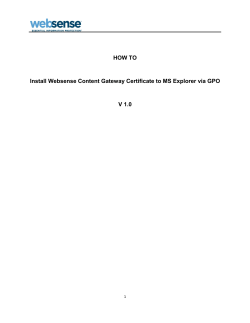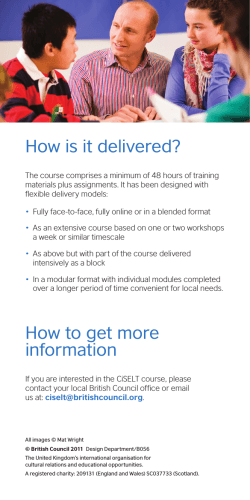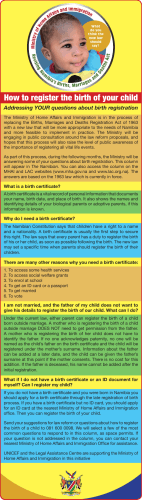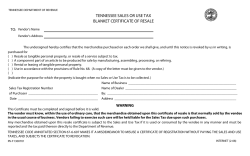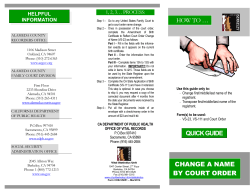Intel® vPro™ Technology How To Purchase and Install Symantec* Certificates for
Intel® vPro™ Technology How To Purchase and Install Symantec* Certificates for Intel® AMT Remote Setup and Configuration Document Release Date: September 14, 2012 Purchasing Symantec* Certificates for Intel® AMT Remote Setup and Configuration Revision History Revision 1.0 Revision History First release. Date September 14, 2012 INFORMATION IN THIS DOCUMENT IS PROVIDED IN CONNECTION WITH INTEL PRODUCTS. NO LICENSE, EXPRESS OR IMPLIED, BY ESTOPPEL OR OTHERWISE, TO ANY INTELLECTUAL PROPERTY RIGHTS IS GRANTED BY THIS DOCUMENT. EXCEPT AS PROVIDED IN INTEL'S TERMS AND CONDITIONS OF SALE FOR SUCH PRODUCTS, INTEL ASSUMES NO LIABILITY WHATSOEVER AND INTEL DISCLAIMS ANY EXPRESS OR IMPLIED WARRANTY, RELATING TO SALE AND/OR USE OF INTEL PRODUCTS INCLUDING LIABILITY OR WARRANTIES RELATING TO FITNESS FOR A PARTICULAR PURPOSE, MERCHANTABILITY, OR INFRINGEMENT OF ANY PATENT, COPYRIGHT OR OTHER INTELLECTUAL PROPERTY RIGHT. A "Mission Critical Application" is any application in which failure of the Intel Product could result, directly or indirectly, in personal injury or death. SHOULD YOU PURCHASE OR USE INTEL'S PRODUCTS FOR ANY SUCH MISSION CRITICAL APPLICATION, YOU SHALL INDEMNIFY AND HOLD INTEL AND ITS SUBSIDIARIES, SUBCONTRACTORS AND AFFILIATES, AND THE DIRECTORS, OFFICERS, AND EMPLOYEES OF EACH, HARMLESS AGAINST ALL CLAIMS COSTS, DAMAGES, AND EXPENSES AND REASONABLE ATTORNEYS' FEES ARISING OUT OF, DIRECTLY OR INDIRECTLY, ANY CLAIM OF PRODUCT LIABILITY, PERSONAL INJURY, OR DEATH ARISING IN ANY WAY OUT OF SUCH MISSION CRITICAL APPLICATION, WHETHER OR NOT INTEL OR ITS SUBCONTRACTOR WAS NEGLIGENT IN THE DESIGN, MANUFACTURE, OR WARNING OF THE INTEL PRODUCT OR ANY OF ITS PARTS. Intel may make changes to specifications and product descriptions at any time, without notice. Designers must not rely on the absence or characteristics of any features or instructions marked "reserved" or "undefined". Intel reserves these for future definition and shall have no responsibility whatsoever for conflicts or incompatibilities arising from future changes to them. The information here is subject to change without notice. Do not finalize a design with this information. The products described in this document may contain design defects or errors known as errata which may cause the product to deviate from published specifications. Current characterized errata are available on request. Contact your local Intel sales office or your distributor to obtain the latest specifications and before placing your product order. Copies of documents which have an order number and are referenced in this document, or other Intel literature, may be obtained by calling 1-800-548-4725, or go to: http://www.intel.com/design/literature.htm%20 Intel® vPro™ Technology is sophisticated and requires setup and activation. Availability of features and results will depend upon the setup and configuration of your hardware, software and IT environment. To learn more visit: http://www.intel.com/technology/vpro. Intel® Active Management Technology (Intel® AMT) requires activation and a system with a corporate network connection, an Intel® AMT-enabled chipset, network hardware and software. For notebooks, Intel AMT may be unavailable or limited over a host OS-based VPN, when connecting wirelessly, on battery power, sleeping, hibernating or powered off. Results dependent upon hardware, setup and configuration. For more information, visit Intel® Active Management Technology. Intel , the Intel logo, Intel® AMT, and Intel® vPro are trademarks of Intel Corporation in the U.S. and/or other countries. *Other names and brands may be claimed as the property of others. Microsoft Windows* operating system screenshots used with permission from Microsoft. Symantec SSL Certificate data and screenshots Copyright © 2012 Symantec Corporation. All rights reserved. Symantec SSL Certificate reprinted with permission from Symantec Corporation. Symantec* web screenshots used with permission from Symantec. Copyright © 2012 Intel Corporation. All rights reserved. ii Purchasing Symantec* Certificates for Intel® AMT Remote Setup and Configuration Contents 1 Preface ..........................................................................................2 1.1 1.2 1.3 1.4 Document Scope ............................................................................................. 2 Supported Intel® AMT Versions......................................................................... 2 Intended Audience ........................................................................................... 2 Prerequisites ................................................................................................... 2 2 Purchase a Symantec* Certificate .................................................4 3 Prepare the Certificate ................................................................16 4 Install the Certificate ..................................................................25 4.1 Install the Intermediate Certificates ................................................................. 25 4.2 Install the pfx Certificates ............................................................................... 25 5 Verify that it Works .....................................................................31 A Create a Certificate Signing Request ...........................................32 B Installing the Certificates ............................................................38 1 Purchasing Symantec* Certificates for Intel® AMT Remote Setup and Configuration 1 Preface Intel® Active Management Technology (Intel® AMT) must be setup and configured before you can use the remote manageability and security features. One method is to install Intel Setup and Configuration Software (Intel SCS) and then use remote configuration. Remote configuration uses Transport Layer Security (TLS) between the Intel SCS Remote Configuration Server and the remote PCs with Intel AMT firmware. The Intel AMT firmware is pre-loaded with TLS certificate thumbprints from six different certificate vendors so all you need to do is install a third-party certificate on the Remote Configuration Server. This document includes step-by-step instructions on how to purchase and install a Symantec* SSL certificates (formerly called VeriSign*) that will match the pre-installed Symantec* thumbprint and allow you to use remote configuration and maintenance using Intel SCS. 1.1 Document Scope This document does not include specific steps to install the Symantec* certificate on other management consoles. For consoles that do not use Intel SCS 8, please refer to the vendor’s documentation for installing the certificate. The steps used to purchase the certificate are the same for all management consoles. 1.2 Supported Intel® AMT Versions See the Intel® AMT Firmware Remote Configuration Hash Matrix for a complete listing. Users may need to update the Intel ME firmware to a version that supports the latest Symantec root. 1.3 Intended Audience This document is intended for Information Technology (IT) professionals who will be purchasing and installing the TLS certificates. Readers should have a basic understanding of their IT infrastructure, especially Microsoft* Internet Information Service, the Microsoft Management Console, and a basic familiarity with TLS certificates. 1.4 Prerequisites The Intel SCS User Guide provides information on the prerequisites for using the remote configuration service. Before starting this process, you should have the following: • 2 Intel SCS Remote Configuration Service installed on a supported Microsoft* operating system Purchasing Symantec* Certificates for Intel® AMT Remote Setup and Configuration • • • One or more domain names for your network (Microsoft* Workgroups are not supported) Microsoft* Internet Information Service (IIS) running on the server that is hosting the remote configuration service (used in this example to create the certificate signing request (CSR) Account permissions to install the certificate 3 Purchasing Symantec* Certificates for Intel® AMT Remote Setup and Configuration 2 Purchase a Symantec* Certificate 1. Go to Symantec’s Symantec* Authentication Services web site: www.Symantec.com 2. Choose Buy SSL Certificates. 3. Intel® AMT requires a certain type of SSL certificate and it has specific requirements for the contents of the Certificate Signing Request (CSR). The following two types of Symantec SSL certificates are compatible with Intel® AMT: • Symantec Secure Site (Standard SSL) • Symantec Secure Site Pro (Premium SSL) For a comparison of the features in the two types of certificates, click on the Compare All SSL Certificates link. 4 Purchasing Symantec* Certificates for Intel® AMT Remote Setup and Configuration 4. From the Symantec SSL Certificates page, select Buy Now under the Secure Site. 5. At the Configure Your SSL Certificate menu, enter the following: select how long you would like this certificate to be valid before having to renew this certificate; enter how many Servers to be secured; and select how many additional domains to secure. Note that the cost of the certificate goes up with the length of the validity period. In this example we selected 1-year validity period. The free Intel® Remote Configuration Certificate Utility can help you select the right certificate for your environment: http://communities.intel.com/docs/DOC-2734#cf Choose Continue. 5 Purchasing Symantec* Certificates for Intel® AMT Remote Setup and Configuration 6. At the Sign-in screen, enter your log in information or choose Create an Account. 6 Purchasing Symantec* Certificates for Intel® AMT Remote Setup and Configuration 7 Purchasing Symantec* Certificates for Intel® AMT Remote Setup and Configuration 7. To create an account, fill in the appropriate account information and choose Continue. 8. At the Contact menu, fill in the organization that owns the Intel Remote Configuration Service website and will use the SSL certificate. This link provides the necessary information on obtaining the Intel AMT setup and configuration certificate. https://knowledge.Symantec.com/support/ssl-certificatessupport/index?page=content&id=SO10703&actp=search&viewlocale=en_US&searchi d=1345135454693 Click Continue. 8 Purchasing Symantec* Certificates for Intel® AMT Remote Setup and Configuration Verify that the Department field is set to exactly “Intel(R) Client Setup Certificate” without the quote marks. 9 Purchasing Symantec* Certificates for Intel® AMT Remote Setup and Configuration 9. Fill in the appropriate payment information and click Continue. 10. Review your information at the Summary page and accept the terms of the agreement. 11. Choose Order & Continue. 10 Purchasing Symantec* Certificates for Intel® AMT Remote Setup and Configuration 12. On the Certificate Signing Request page, Symantec offers both an automated tool to generate the CSR and a manual method. Details are provided for the two different methods. In our example, we used the manual method. Please refer to the step by 11 Purchasing Symantec* Certificates for Intel® AMT Remote Setup and Configuration step instructions in Appendix A (page 32). Paste your CSR in the available window. Click Submit CSR 12 Purchasing Symantec* Certificates for Intel® AMT Remote Setup and Configuration 13. The CSR is has now been submitted and is in the pending approval process. The verification process typically takes 5 to 7 business days to complete. During the process, Symantec checks the organization authentication information and the registered domain name. 14. Once the verification process is complete, the certificate will be available for downloading. Return to the Symantec* website and choose Pick up certificate. 13 Purchasing Symantec* Certificates for Intel® AMT Remote Setup and Configuration 15. Choose your installation method and save the certificate installer files. 14 Purchasing Symantec* Certificates for Intel® AMT Remote Setup and Configuration Save the Zip file on your Remote Configuration Service (RCS) Server so you can complete the re-keying of the certificate with the server that generated the CSR. In this example, the Zip file contains three files: • • • Sslassistant_installcert.exe Sslassistant_installcert.exe.config Readme_installcert.txt 15 Purchasing Symantec* Certificates for Intel® AMT Remote Setup and Configuration 3 Prepare the Certificate 1. Double-click sslassistant_installcert.exe to launch it. Verify the that the domain name is correct and that OU is set to Intel(R) Client Setup Certificate. Choose Install certificate 2. At the Bind HTTPS menu, leave at defaults and click Continue. 16 Purchasing Symantec* Certificates for Intel® AMT Remote Setup and Configuration 3. The certificate is now installed in the Microsoft* IIS. Choose Done 17 Purchasing Symantec* Certificates for Intel® AMT Remote Setup and Configuration 4. To export the certificate to PFX, open Internet Information Services Manager. Right click on Default Web Site and choose Edit Bindings. 5. From the Site Bindings, choose Edit. 18 Purchasing Symantec* Certificates for Intel® AMT Remote Setup and Configuration 6. The Edit Site Bindings panel opens. Choose View. 19 Purchasing Symantec* Certificates for Intel® AMT Remote Setup and Configuration 7. Choose Details tab at the Certificate page. 20 Purchasing Symantec* Certificates for Intel® AMT Remote Setup and Configuration 8. In the Details page, click Copy to File. 9. Choose Next at the Certificate Export Wizard page. 21 Purchasing Symantec* Certificates for Intel® AMT Remote Setup and Configuration 10. Choose Yes, export the private key and then choose Next. 11. Choose Next at the Export File Format page. 22 Purchasing Symantec* Certificates for Intel® AMT Remote Setup and Configuration 12. Enter a password to protect the private key. 13. Specify a location and file name for the PFX file. Choose Next. 23 Purchasing Symantec* Certificates for Intel® AMT Remote Setup and Configuration 14. Complete the request by choosing Finish. 24 Purchasing Symantec* Certificates for Intel® AMT Remote Setup and Configuration 4 Install the Certificate The first step is to import the intermediate certificate into the Current User Intermediate Certificate Authorities Store of the service account for the RCS server. Next, install the pfx certificates and chain them up to the intermediate certificates. 4.1 Install the Intermediate Certificates Install the Symantec Primary and Secondary SSL Intermediate CA Certificates according to your Certificate type. Follow the instructions provided by Symantec in this link: https://knowledge.Symantec.com/support/ssl-certificatessupport/index?page=content&id=SO10703&actp=search&viewlocale=en_US&searchi d=1345135454693 The Intermediate CA's should be located in the Certificates folder under Intermediate Certification Authorities. The Intermediate CA's can be downloaded from the Symantec knowledgebase in article AR657 and installed using instructions from solution SO4302 Appendix B of this document shows an alternative method, used in this example, to install the two intermediate CA certificates. 4.2 Install the pfx Certificates Once the intermediate Certificate Authorities are in place, logon as the service account for the RCS server. The pfx certificate created earlier will be installed and chained to the intermediate certificates. The .pfx certificate will be imported into the Current User Personal Certificate Store. 25 Purchasing Symantec* Certificates for Intel® AMT Remote Setup and Configuration 1. Double-click on the .pfx file where you saved it. Choose Next. 26 Purchasing Symantec* Certificates for Intel® AMT Remote Setup and Configuration 2. Enter in the password and select the Mark Key as exportable, and Include all extended properties. 3. Leave the default to place automatically in certificate store. Choose Next. 27 Purchasing Symantec* Certificates for Intel® AMT Remote Setup and Configuration 4. Choose Finish. 5. The certificate is now installed in the Current User Personal Certificates store. To verify the chain, double click scs53pv.vprodemo.com. 28 Purchasing Symantec* Certificates for Intel® AMT Remote Setup and Configuration 6. In the Certificate Information menu, confirm there are no errors. Check that the private key corresponds to the certificate. Click the Certificate Path tab. 7. Check that the certificate is mapped to the intermediate Certificate Authorities as shown. Double click on the root cert named Symantec. 29 Purchasing Symantec* Certificates for Intel® AMT Remote Setup and Configuration 8. Verify there are no errors with the root certificate and click Details. 9. In the Details section, scroll down and highlight the Thumbprint. The number must match what is shown below. This Intel AMT setup and configuration certificate can now be used with the Intel SCS remote configuration service (RCS) for remote configuration and maintenance of PCs with Intel AMT. 30 Purchasing Symantec* Certificates for Intel® AMT Remote Setup and Configuration 5 Verify that it Works To verify that the certificate works in your environment, create a test environment with one or more Intel AMT capable PCs that have not previously been setup and configured. Follow the instruction in the Intel SCS documentation to try Host Based Configuration in Admin Control mode. If successful, then your certificate is installed correctly. If you purchased a wildcard certificate, then you should repeat the tests in the other subdomains. 31 Purchasing Symantec* Certificates for Intel® AMT Remote Setup and Configuration A Create a Certificate Signing Request The following instructions were captured using Microsoft* Internet Information Services (IIS) for Windows* Server 2008 R2. To create a Certificate Signing Request, do the following: 1. On your Intel SCS remote configuration server, open ProgramsAdministrative ToolsInternet Information Services (IIS) Manager. 32 Purchasing Symantec* Certificates for Intel® AMT Remote Setup and Configuration 2. In the Internet Information Services (IIS) Manager, open the Server Certificate icon. 3. Choose Create Certificate Request… from the Actions menu. 33 Purchasing Symantec* Certificates for Intel® AMT Remote Setup and Configuration 4. Fill-in the Distinguished Name Properties form: • Common Name: The common name or CN, for standard certificates, is the RCS server hostname plus a domain suffix. To determine if the certificate is valid, the client compares the domain portion of the Common Name to the value returned by DHCP option 15, or, if set, to the Secure DNS Suffix or Provisioning Server FQDN value set in the client’s MEBX. For help in understanding the rules for determining if the two values match, and support for 2nd and 3rd level domains in each version of Intel AMT, refer to the Domain Suffix Guide for Intel® AMT Remote Configuration Process. If you are purchasing a wildcard certificate then you can use one certificate to span different branches in the domain forest. For wildcard certificates, use an asterisk followed by a domain suffix in the CN. Example 1 (CN=RCS Server FQDN): In this example, assume that the DHCP Option 15 has been set to “vprodemo.com,” and that you did not set the Secure DNS Suffix or the Provision Server FQDN values in the client’s MEBX. Then, if your Remote Configuration Service (RCS) is running on SCS53PV.vprodemo.com, set CN=SCS53PV.vprodemo.com. You can verify the DHCP Option 15 setting by running the SCSDiscovery utility (provided with Intel SCS) on the client. The DHCP Option 15 setting is called the OSSpecificDNSSuffix. Example 2 (CN=RCS server host with client DNS Suffix) In this example, the DHCP option 15 value has been set to “vprodemo.edu” for the environment. If your Remote Configuration Service is running on myRCS.vprodemo.com, set the certificate CN=myRCS.vprodemo.edu. • • • • • Organization: The name of the organization that is requesting the certificate and owns the domain Organizational Unit: Intel(R) Client Setup Certificate City: The requesting organization’s city State: The requesting organization’s state (spell it out) Country: The requesting organization’s two letter country code Note: the Organizational Unit must be set to exactly “Intel(R) Client Setup Certificate” without the quote marks. Choose Next. 34 Purchasing Symantec* Certificates for Intel® AMT Remote Setup and Configuration 35 Purchasing Symantec* Certificates for Intel® AMT Remote Setup and Configuration 5. Leave the Cryptographic Service Provider set to Microsoft RSA SChannel Cryptographic Provider and select 2048 as your key Bit Length. Choose Next. 6. Choose the “…” button to select a location. Enter a file name to store the certificate request and then choose submit. Click Finish. 7. This file, VeriSign_vPro_cert in our example, will be used to submit your certificate signing request (CSR) to Symantec* for an Intel AMT Setup and Configuration certificate. You can open the file in Notepad to view encrypted certificate request. 36 Purchasing Symantec* Certificates for Intel® AMT Remote Setup and Configuration 37 Purchasing Symantec* Certificates for Intel® AMT Remote Setup and Configuration B Installing the Certificates To install the Symantec* certificates, do the following: 1. Click on the following link to obtain the Primary and Secondary Intermediate Certificate Authorities. https://knowledge.Symantec.com/support/ssl-certificatessupport/index?page=content&id=AR657 38 Purchasing Symantec* Certificates for Intel® AMT Remote Setup and Configuration 2. Copy the Primary and Secondary extracts and save using a .cer extension. 3. Double-click on the Primary Intermediate CA and click Install Certificate. 39 Purchasing Symantec* Certificates for Intel® AMT Remote Setup and Configuration 4. Choose Next at the Certificate Import Wizard. 5. At the Certificate Store, leave as defaults and choose Next. 6. Choose Finish to complete the certificate import. 40 Purchasing Symantec* Certificates for Intel® AMT Remote Setup and Configuration 7. Repeat the same steps for the Secondary Intermediate CA. 8. The certificates are now listed in the Current Users store under Intermediate Certification Authorities. 41
© Copyright 2026