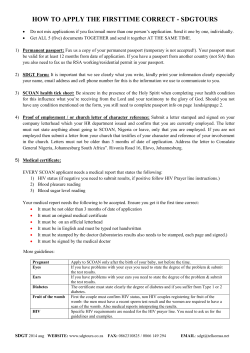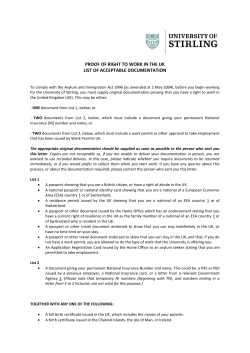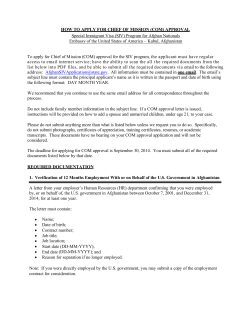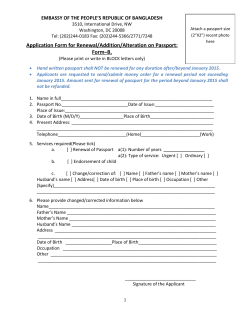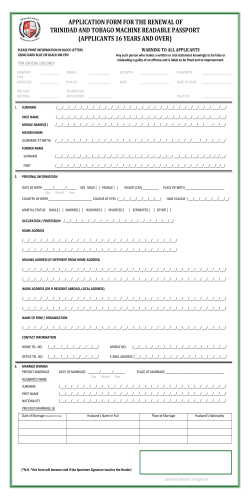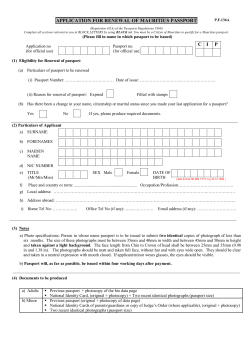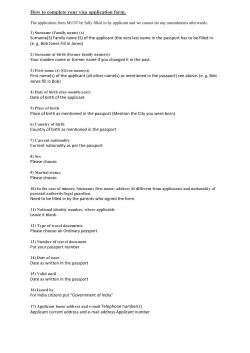Savannah River Site
Savannah River Site Standardized Work Management Reporting and Performance Indicators Through An End User Desktop Reporting Tool The attached user guide generally outlines the Site standardized end user desktop reporting process in place at the Savannah River Site. This reporting also delivers standardized performance indicators specific to each facility or Project. for information contact: Debbie Etheredge: 803 557-4540 [email protected] or Rick Fleming: 803 557-4412 [email protected] PRT Guide Need PRT Program?? Visit PRT Home Page or Install from WinInstall -SRS Apps-PRT (2004-06-17) (create shortcut for desktop) Table of Contents Table of Contents…………………………………………………….. NEW Items-PRT Web/Favorites Folder…………………………… Save, Delete, & Retrieve Queries………………………………….. Background/Helpful Keyboard Tips………..………………………. Passport Codes………………………………………………………. PRT Feedback……………………………………………………….. PRT Bulletin…………………………………………………………… Work Orders Tab…………………………………………………….. Passport Portal J……………………………………………………… Passport Hours……………………………………………………….. Worker Feedback…………………………………………………….. Work Order with BOM………………………………………………… Work Order Lookup. …………….…………………………………… History……………………………………………………..………….. Open Work…………………………………………………………… Backgrounded Work Orders…………………………………………. Condition Tag…………………………………………………………. Supplemental WO……………………………………………………. Planned or Returned…………………………………………………. Work Center Tab……………………………………………………… FMTS Link……………………………………………………………... Work Request on Hold For Approval……………………………….. Work Order Routing………………………………………………….. Crew/Org………………………………………………………………. CM > 90 days………………………………………………………….. Work Request Lookup………………………………………………... Work Orders in Await/C Status………………………………………. Work Order/Task Lookup by Attribute………………………………. Status Count…………………………………………………………… PPER…………………………………………………………………… Passport Admin Tab………………………………………………….. User Passport Profile…………………………………………………. Alert Groups…………………………………………………………… Crew……………………………………………………………………. PM Generate Problem Report…………..………………………… PM Model Work Order Estimate vs. Actual Hours………………… Safety Classification Exception Report…………………………….. Costs…………………………………………………………………... FIMS Deferred………………………………………………………… Equipment……………………………………………………………… Equipment Status……………………………………………………… Equipment Reliability……………………………………………......... D&D Equipment Reports……………………………………………… PM, Report, Lookup, Forecast, Credit & Deferred…………………. Schedule Performance……………………………………………….. Work Performance……………………………………………………. Work Grouping ………………………………………………………. Metrics………………………………………………………………….. Web……………………………………………………………………... Need PRT Assistance?................................................................... 2 3 4 5 6 7 8 9 10 11-12 13-14 15 16-19 20 21 22 23 24 25 26 26 27 28 29 30 31 32 33 34 35 36 37 38 39 40 41 42 43-44 45 46 47 48 49-51 52-60 61 62 63 64-66 67 68 PRT Home Page New or From PRT PRT Home Page on Shrine Type prt & quick search or go to Maintenance Topics/PRT New Favorites Folder Added the Favorites Folder to allow the user to dock up to 16 programs from the main PRT screen. PRT will automatically store 6 programs you most often use. The Favorite folder will allow you to add, delete, or reorder the programs. Search Criteria Await/C, Backlog, CM >90, & Work Grouping Note: being added to all programs - Feature allows user to Save, Delete, & Retrieve saved queries for PRT programs. Enter criteria to the input screen & click Search Criteria button •Enter criteria name & click the Save button • To select saved query, select Search Criteria Name & click the Restore button • The Restore button returns back to the input screen with the saved query. Background of PRT: o Electronic Toolbox Goal to Deliver Comprehensive Reporting • PRT Desktop Delivery Tool Established 5/03 • Goal to Standardize Site Work Management Reporting • PRT Reporting Is Real Time o Supplements Reporting of Data Warehouse, etc. o Relies on User Feedback for Development Path o Aimed at being flexible Project / Facility Wk Mgmt Reporting Selecting Record Tips: o To select multiple records from PRT program pull down list then do one of the following: •To select consecutive records click the first item, press and hold down SHIFT, and then click the last item. •To select records that are not consecutive, press and hold down CTRL, and then click each item. Passport Help Discipline Codes, Passport Job Types, 1Y, 5.01 A – Other C – Construction D – DC&S E – Engineering ELEC – Electrical & Instr. F – Fab M – Maintenance R – R&HE S – Specialist T – T&T CM TS PE PR PL MD AD OS OT HM DM DR UF US - WO Type Codes, See 1Y, 5.01 CO – Corrective Maintenance DE – Deactivation DR – Demolition & Removal FI – Fix It Now Work Order MO – Model Work Order PD – Predictive Maintenance PM – Preventative Maintenance ST – Standing Work Order SU – Supplemental UP – Unplanned WO Corrective Maintenance Tech Spec Surveillance Periodic Maintenance Predictive Maintenance Planned Maintenance Modifications Additions Other Support Operations Tickler Hazard Mitigation Dismantlement Demolition & Removal Usage/Frequency Based Work Orders Usage Based Work Orders PRT FEEDBACK n Provides communication between the PRT team & our customers for future development. Enter type program & feedback comment. The Programs Group will evaluate the items periodically & provide completion information. PRT BULLETIN BOARD n Provides last 60 days of PRT updates from Feedback Program. View list or Print Bulletin Board Report. Work Orders Programs Work Orders Passport Hours Worker Feedback Work Order BOM History Open Work Backgrounded WO Condition Tags Supplemental WO Planned or Returned Link Passport Portal J Passport Portal J Link Click on Launch Portal/J or Run Portal/J Passport Hours n Users - Mechanics / FLM / Management n Tool shows actual Passport charges to suggest TWC codes for TACS. Display Desktop Guide Date Range – enter start & end dates Search by userid, crew or facility for week ending date or date range Passport Hours Report Report list TWC codes & hours for Passport WO’s Worker Feedback n Tool to provide communication between maintenance and planning to resolve work order issues. Search by project and facility. Worker Feedback Display Desktop Guide Search by facility, date range, planner, mechanic or responder. Work Orders with Bill of Material – Provides information for work orders with material requests. Search by facility, work order, resource type/code, scheduled date range, WO status &/or BM status. Work Order Lookup – Provides information for work orders. Search by facility, any part of CLI #, resource type/code, WO type, job type, WO status, task status, WO description, task title, name, work against, range of est. hours, safety class, work order #, additional searches tab &/or variety of date ranges; such as Created Date, PM Due Date, Completion, Finish Range, etc. Search Criteria Button allows user to Save, restore or delete queries. Work Order Lookup Cont. – Work Order Date Searches. Date Search tab allows for a variety of date selections such as : WO Creation Date, WO Completion Date, Task Early Start/Finish Date, WO/PM Due Date, & PM Deferral Approval Date Range. The Search Criteria Button allows user to Save queries for reports. See next page for Search Criteria information. Work Order Lookup Cont. – Search Criteria - Save, Restore, Delete Queries for Reports. Save – Enter criteria on search WO search screen, enter criteria name (ex. PM), and click the Save button. Restore – Select previously saved criteria name & click Restore button to use. Delete – Select saved criteria name from Search Criteria Names & click delete. Return – Will return to the WO search screen. Work Order Lookup Cont. – Work Order Lookup Additional Searches. The Additional Search screen allows the user to search for the following fields: PM Calculation Type, Task Priority, Hold Code, Inspection, Davis-Bacon Code, Document Number (drawing, procedure, etc.), WO Planner, Requirement Code, Maint. Program, WO Group, Outage Codes (Shutdown number), Equipment Name, & Schedule Backlog (Work Week). History – Pull recent activity for Work History, Initiated/Completed Work Request & Active Condition Tags Search by facility, resource type/code from a date. Open Work – Provides open Work Order tasks by job type and Estimated Labor Hours. Search by facility, resource type/code task priority &/or requirement. Double click on chart numbers to see report. Backgrounded Work Orders – Provides list of backgrounded work order(s) that were created from the originating work order. Enter originating work order & click Run. Condition Tag Lookup – Provides condition tag facility information for Work Request and Work Orders. Search by facility, unit, system, tag status, work status, task finish date range, condition tag number &/or condition tag location & click Run. Supplemental WO – Provides Supplemental Work Order information for a particular Work Order Number. Search by work order number Planned or Returned – Provides a listing of work order tasks planned and returned to planning for a specified period. Search by facility, planner, & date range. Work Center WR H/Appr – Work Request on Hold for Approval WO Routing – Work Order Route List H/Appr.&H/Cmpl. Crew/Org – View discrepancies between Org. Code & Passport crew Attribute Lookup – View WO attributes, ex.- schedule change control CM> 90 Days – Search for CM type work orders Work Requests – WR search for minor/non-minor maintenance Await/C – View work orders in await/c status FMTS – Link to Field Material Tracking System Status Count – WO status and task status count program Review Summary – Work Order review by facility or financial org code PPER – Passport Electronic Record retention program for WMC’s Auto Schedule Flag – Auto Schedule Flag is unchecked on Fragnet task Work Request on Hold for Approval Search by facility. Work Order Routing Search by facility, resource type/code for H/Appr or H/Cmpl work orders. Crew/Org Show discrepancies between org tables & Passport crew tables CM > 90 Days Old Search by facility, resource type/code, #days old, WO type/status & priority. Work Request Lookup Search for all Work Request types (minor/non-minor maintenance) Work Orders in Await/C Status Search by facility &/or crew Work Order/Task Lookup by Attribute Search by facility, attribute name & date range. Status Count – Provides count and detailed work order information for Work Orders and various tasks. Search by facility, resource type/code, WO type &/or job type. PassPort Electronic Records (PPER) – Tool used to electronically validate that the work package have all the components and a table of contents to be attached and sent for permanent record. PPER Electronically combines PassPort information with work package information to form a comprehensive work package record. Search by work order number Passport Admin Users – Mainly SME’s (Subject Matter Experts) User Profiles Alert Group Crew – Passport facility profiles – Passport route list members – Passport crew list members User Passport Profile Search by facility to view Passport profile Alert Groups n Alert Groups Groups. – Provides list of Passport members in Alert Search by facility, alert group or userid. Crew Search by facility, crew, userid or org code for Passport crew report PM Generate Problem Report n Provides PMID numbers for active PMs with no model work order assigned and Auto Trigger field Yes/No indication from Passport. This report will provide PMIDs that will not generate PMs due to these problems. Search by facility Estimated vs. Actual n Estimate and Actual Hours Accuracy Report – Provides a PM model work order average of Actual/Estimated hours with % variance. Search by facility, resource type/code, WO type, job type, planner, date range & % variance. Safety Classification Exception Report •Tool provides work order list when the WO FC & Equipment SC don’t match. Search by facility, area, non-model &/or model work orders. Costs n System Costs -Provides labor and material costs for a system, building, WI list, CLI # or System Summary for facilities. Search by facility, area, unit, system, equip. type, equip. number, comp type, comp. number, work item number, task title, wo type, & or date range. Costs Report FIMS Deferred Maintenance n FIMS Deferred- To find the amount of FIMS Deferred Maintenance Search by facility, area, unit, status &/or last updated date from or to: Searches – allow user to save, delete & retrieve queries. Equipment n Equipment - Provides equipment record details. Search by any part of the CLI#, UTC, equipment status, safety class, manufacturer & model. Search Criteria – allow user to save, delete & retrieve queries. Equipment Status n Equipment Status - Provides equipment status tracking and monitoring of vital equipment. Search by facility. Updated from Passport every 15 seconds. Items with yellow background have open work order tasks. Double click to see open tasks. icon shows the Equipment Availability Performance Indicator. V35 is the only Facility utilizing this program but other facilities are encouraged to join. Please let us know via Feedback. Equipment System Reliability n System Reliability - Provides system reliability for equipment by facility and system. Search by facility and system D&D Equipment Check equipment records for active UTC configurations, member of Equipment List, active PMs/Work Orders/Work Requests D&D Reports D&D Additional Reports Select type of report needed from Additional Reports grouping. Preventive Maintenance n PM Tab - Provides Preventive Maintenance record details, forecast, delinquencies, PM credit report & active deferred PM listing. PM Report n PM Report - Provides a list of future and current delinquencies. Search by facility, resource type/code, PM Category & delinquent/due date. PM Lookup Search by any part of the CLI#, PM status, frequency, equipment group (HEPA), crew, resource type/code, PM identifier, UTC#, PMID#, Work Item#, PM Cat, Maint Program & date range. Report can be sorted by facility & PMID, facility & Due Date or CLI#. PM Lookup Reports Equipment PM Lookup Reports UTC Work Item PM Forecast PM Forecast Estimated hrs., Discipline, & Crew Hours Search by facility, resource type/code, Maintenance Programs & end date. PM Excel Data PM Forecast Cont. Example - PM Search for FBL Assistance with reading the excel chart above: Blank_hrs = Hrs. not estimated for a discipline. Est_hrs = Discipline_hrs added together. Example - Est_hrs = Blank_hrs + E_hrs + Elec_hrs + Elec_hrs + Ic_hrs + L_hrs + M_hrs + Main_hrs + S_hrs + T_hrs 91 hrs = 0 +32+0+0+0+56+0+3+0 or Est_hrs = Hrs_Crew added together Example – Est_hrs = Hrs_1213 + Hrs_1228+Hrs_1251+ ………….. 91 hrs = 44+0+0+…………….. PM Credit Report n PM Credit Report- Provides non-PM work orders completed on equipment that could credit a PM requirement. Search for facility & completed from date The PMID information is listed first and the associated non-PM work orders are listed below. n Active Deferred Preventive Maintenance Active Deferred Report- Provides listing of active deferred PM records by facility. Search for facility, area, unit or resource type/code Schedule Performance Work Order & Task Schedule Effectiveness Search by work week date, T-week of snapshot, facility, lead crew, any crew or WO type. Work Performance Shows items open & finished before, during, and after the end of the period for Work Request, Non Fin Work Orders, FIN WO’s, Minor Maint. WO’s, PM WO’s, & Minor Maint. WR’s. Also shows estimated, actual & average hours for finished items. Search by facility, resource type/code and date range. Work Grouping Displays count of open work order tasks or the estimated hours for a selected group, such as System Code for each work week or search work schedule for support work groups. Search by facility, resource type/code, requirement and group work on facilities, building etc., sort and run report. Metrics •Monthly PI web link for Maintenance Performance Indicators stored on PRT Home Page. •Weekly PI – Work Window Critique •Site Monthly web link for SRS Maintenance Metrics •Metrics tool to obtain raw for the following: •PM/Pdm details to Total •CM Backlog •Delinquent PM Weekly Facility Specific Work Week Critique Reports 1st Page: Updated Weekly by Work W indow Manager with Facility Specific Related Information o o o o 2nd Page: Schedule Performance Cost Performance Manpower Utilization Schedule Effectiveness 1 o o o o 3rd Page: Corrective Maintenance Open Tasks % of Scheduled Tasks Finished Total Number of Scheduled Tasks Total Number of Scheduled Hours 2 o o o o 4th Page: Number of "Add-On" Tasks Total # of Tasks Finished Summary of All Tasks Total Backlog by Job Type 3 4 5th Page: o Add-On / Emergent Tasks o Scheduled Tasks Not Finished Exam ple - Work Week Critique Report Auto-Generated W eekly for Each Project / Facility 5 Monthly Performance Indicators ) Workload For Facility Crews Delinquent PM’s Total CM Maintenance > 90 Days Note: Above is an Excerpt From SHRINE Posting Which Contains all Projects /Facilities Manpower Utilization Task Schedule Effectiveness Total Work Orders Completed by Work Process Total Work Orders Issued to Construction Monthly Performance Indicators Projects / Facilities w/roll-up to Business Unit (shown above) Web Web Hyperlinks to: •Shrine Home •CBU Home •CBU Maintenance •Site Maintenance •Weather •Engineering Drawings • Procedures •Passport Guides •Site Lessons Learned
© Copyright 2026