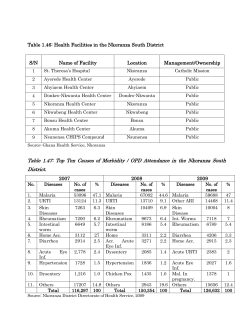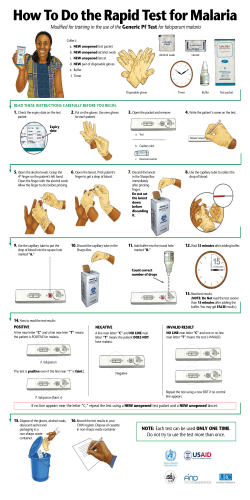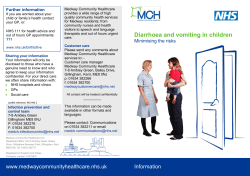DHIS INTERMEDIATE TRAINING MANUAL Final Draft Research
Review Date: March 2014 Republic of South Sudan DHIS INTERMEDIATE TRAINING MANUAL Final Draft Directorate General of Policy, Planning, Budgeting and Research 2 Acknowledgements The achievements in the DHIS and HMIS implementation continue to grow in South Sudan, under the leadership of the Honourable Dr Riek Gai Kok, Minister for Health and Dr Makur Kariom, Undersecretary, Ministry of Health. The DHIS Intermediate Training Manual is an example of the increased ability, skills and knowledge in South Sudan as we work towards developing effective and efficient health care system. The Ministry of Health thanks the Ministry of Health Directorates, State Ministries of Health and County Health Departments for their input and participation, as well as the supporting partners. The Ministry also gives thanks to health workers working at the facility/community levels collecting the data. Dr Richard Lako Director General of Policy, Planning, Budgeting and Research Ministry of Health, Republic of South Sudan 3 Table of Contents Advanced Data Entry/ Edit 6 Producing Reports 8 Data Quality 14 Importing 25 Advanced Set-up Functions 29 Updating the Org Hierarchy 33 Pivot Tables 44 Top Tips and Quiz Answers 59 4 Introduction to the course Welcome the DHIS Intermediate Training Course! The aim of the course is to improve the skills and knowledge, supplementary to the Foundation Training Course. The course is practical with examples, exercises and quiz questions throughout. The answers to the quiz questions can be found at the end of the manual. By the end of the course, participants will be able to: 1. Change the location or period of the data already entered 2. Produce useful standard reports 3. Identify common data quality issues 4. Ensure consistent importing of data 5. Update the organisational hierarchy 6. Use pivot tables to analyse data If participants want to do some revision, we’d recommend reading the DHIS Foundation Training Manual. If participants want to gain more knowledge, look out for the Data Quality Manual, which will be released later in 2014. 5 Learning Log Session What did I learn in this session? What will I do differently in my work? 6 For basics see Chapter 3 Foundation DHIS South Sudan Manual ADVANCED DATA ENTRY/ EDIT The session covers: • Moving the data to correct facility/month 7 If data is captured in the incorrect month or facility you can move the data easily using Options and Data Correction 1. Select Options 2. Select Data Correction You can move data to another OrgUnit or another Data Period 8 PRODUCING REPORTS The session covers: • Revision on producing standard reports • Producing completeness reports 9 Revision on producing standard reports 1 2 3 4 5 Select “Standard Reports” on the Control Centre 1. Select Routine Raw Data Reports 2. Select a Data set you want 3. Select the Org Unit level. Facility/county/state 4. Select the “from” and “to” dates 5. Select whether you want a word document or an excel document The report is not saved, a new document opens on your taskbar that you can look at. Save this as a useful name! E.g. “Akoka Jan-Jun 2011” 10 Producing completeness reports, an important monitoring tool 1 2 4 3 Select “Data Quality” on the Control Centre 1. Select Data Completeness Report 2. Select a Data set you want 3. Select the Org Unit level. Facility/county/state 4. Select the “from” and “to” dates 5. Run Analysis You can also select whether you want a word document or an excel document 4 5 11 Producing completeness reports (continued) 12 Exercise 1: Producing a standard report Create a Routine Raw Data Report for one state • Time Period: January to June 2013 • Save the file as: Raw Data Report_[State Name]_Jan_Jun_2013 13 Exercise 2: Data completeness Create a data completeness report for your state Jan-June 2013 Save the file Completeness_[State Name]_Jan_Jun_2013 Make a list of 10 facilities that are the worst in reporting 14 DATA QUALITY The session covers: • Data Quality Rules • Tips for looking out for errors • Data validation rule set up Data Quality Guide January 2012 (Modified March 2014) Guidelines for Good Data Quality and Data Capture This is a guideline on how to ensure that the data provided in the routine monthly report is of good quality and provides some tips of what good data quality looks like. It also gives suggestions on when to provide a comment to explain why the data does not look like it would be expected to be. 10 Common Data Quality Issues with a Monthly Report • Rule 1: Comparing diarrhea treated with ORS and Diarrhea all under 5 Children with diarrhea treated with ORS must be less than or the same as all children with diarrhoea. If all children with diarrhoea are given ORT (ORS or any homemade fluid) as in the South Sudan protocol for rehydration, the 2 values should be similar. This is an absolute rule. Diarrhoea treated with ORS under 5 years Diarrhoea all under 5 years 58 61 However if the use of ORS is low and the children with diarrhoea are not given ORS, this should be explained. • Rule 2: Children with malaria must be less than children seen It is accepted that more children can be seen with malaria, diarrhoea and pneumonia than children who were seen, as a child may have more than 1 diagnosis. An example would be the child has both malaria and diarrhoea. However there cannot be more children with malaria than children seen. This is an absolute rule. There should also be a relationship between children seen and malaria, diarrhoea and pneumonia. See Statistical rules Children with diarrhea, malaria and pneumonia should generally be less than all children seen Consultation curative under 5 male Consultation curative under 5 female Malaria clinically diagnosed Malaria confirmed Malaria severe 39 31 49 22 16 Add up the children with malaria: 87. All children seen add up to 70. This is wrong data. • Rule 3: Pneumonia presumed should be small numbers Pneumonia presumed under 5 years is defined as cough or difficult and fast breathing. The definition of fast breathing depends on the age of the child: Age Breaths per minute 1 week up to 2 months 60 breaths per minute or more = fast breathing 2 months up to 12 months 50 breaths per minute or more 12 months up to 5 years 40 breaths per minute or more Generally very few children are seen with ‘real’ pneumonia. Most children have upper respiratory tract infection, which are NOT reported. This is a statistical rule. Data Quality Guide January 2012 (Modified March 2014) • Rule 4: Comparing children with malaria, diarrhea, pneumonia with total children seen The total number of cases for malaria, diarrhea and pneumonia for under 5 years, should correlate the total consultations under 5 male and female. The total cases should be less than or slightly greater than the total consultations under 5. Children with diarrhoea, malaria and pneumonia should generally be less than all children seen. This is because the health facility will see other cases that are recorded in the register but not recorded in the monthly form, for example, other communicable diseases/eye diseases. Several children may show signs of multiple health issues, hence the total could end up slightly higher than the total consultations. The below is example fulfils the rule. 101 Consultations Under 5, 96 cases of malaria, diarrhea, pneumonia. 48 53 21 Curative consultation under 5 male Curative consultation under 5 female Malaria uncomplicated clinically diagnosed under 5 years Malaria uncomplicated confirmed under 5 years Malaria severe under 5 years Pneumonia presumed under 5 years Diarrhea treated with ORS under 5 years Diarrhea all under 5 years 7 3 32 33 No RDTs • Rule 5: Comparing ANC visits Antenatal client 4th or more visit should be a small number as very few women come for more than 1 or 2 antenatal visits. This is a statistical rule. • Rule 6: Comparing live births and Deliveries in facility Live births in facility should be similar to deliveries in facility (delivery by skilled staff and unskilled staff). If there were multiple births, the live births may be more than the deliveries, if there were still births, the figure may be slightly smaller than deliveries. NB: “Delivery in community” should not be included in the “Live births in facility”. Delivery in facility by Skilled Birth Attendant Delivery in facility by TBA, MCHW, Community Health Worker, Community Midwife or Village Midwife Delivery in community Delivery referred Live birth in facility 4 12 4 0 16 Data Quality Guide January 2012 (Modified March 2014) • Rule 7: Deliveries in community Deliveries done in community and written into the Delivery Register are NOT counted as deliveries in the facility nor are these births included as live births in facility. • Rule 8: All deaths in the facility are reported Deaths that occur in the community are NOT included Deaths under 5 years and maternal deaths that occur in the facility are included in the sum of all deaths. This is an absolute rule. Death in facility all Death in facility under 5 years Death in facility maternal 5 2 0 The following data is wrong: Death in facility all Death in facility under 5 years Death in facility maternal 2 4 1 This states that there were only 2 deaths in the facility, but 4 children died and there was 1 maternal death in the facility. There should be at least 5 deaths reported. • Rule 9: VCT client seen and Client tested for HIV All VCT clients must be seen which implies counselling, before being tested. Therefore clients tested for HIV cannot be more than clients seen for VCT. This is an absolute rule. VCT client seen VCT client tested for HIV - new 5 2 • Rule 10: DPT 3rd dose VS DPT 1st dose Usually DPT 3 doses are slightly lower than DPT 1 as there are some drop outs Data Quality Guide January 2012 (Modified March 2014) General tips when “eyeballing” data Use these Guidelines for Good Quality Data to identify potential errors Look out for duplicate data; is the data the same as the previous month? DataElement Consultation curative under 5 years male Consultation curative under 5 years female Curative consultation 5 years and older male Curative consultation 5 years and older female Antenatal client 1st visit Antenatal client 4th or more visit 10-Nov 10-Dec 61 125 82 148 43 33 30 36 17 13 11 6 11-Jan 51 70 21 34 15 7 11-Feb 51 70 21 34 15 7 January and February have the same data….. Look out for made up data; (for example round numbers like 1000, 1010, 900) Very high numbers compared to the previous months Very low numbers compared to the previous months Have unusual numbers been explained in the comments? Data Quality Guide January 2012 (Modified March 2014) Tips for Data Capturing in the Form Three Top Tips to pass onto the health facility • Tip 1: Use of Zero and blanks when capturing data If your facility does NOT render a specific service, then leave the column blank – if you put in a zero ‘0’ this means that the facility was ready, equipped, stocked, trained and capable of rendering the service but no one came. For example: HIV Services if this facility does not render any HIV services then leave the section on HIV blank. Another example is Caesarean section done: if the service is not provided, leave it blank; if normally provided and none were done this month, put “0” • Tip 2: The facility did not function in a month Should a facility NOT function in a specific month(s), then open the Data Entry/Edit form and at Consultation Curative under 5r years male – put in a zero ‘0’ and in the Comment column select the following remark from the drop down list ‘No activity this month’. • Tip 3: Use the comments box A comment is given to explain why data does not look like you expect it to look. The comment provided could be ‘influx of cattle herders’. This explains why the figure is much higher than normal in January 2011. Another example could be to explain why so little ORS was given to children with diarrhea. Diarrhoea treated with ORS under 5 years 3 Stock out of ORS Diarrhoea all under 5 years 61 If the facility has accidently put “0” but you know they do not provide the service, please leave the data element blank, when you do data entry. 20 Data Quality Rules: Answer True or False… Diarrhoea treated with ORS under 5 years Diarrhoea all under 5 years Consultation curative under 5 male Consultation curative under 5 female Malaria clinically diagnosed Malaria confirmed Malaria severe Delivery in facility by Skilled Birth Attendant Delivery in facility by TBA, MCHW, Community Health Worker, Community Midwife or Village Midwife Delivery in community Delivery referred Live birth in facility 58 61 39 70 49 123 16 13 26 0 12 Diarrhoea treated with ORS is equal to or less than Diarrhoea all under 5 Children with malaria must be less than children seen Comparing live births and Deliveries in facility 21 What is your opinion? 22 What is your opinion? 1. Numbers should be explained, not ignored 23 Real Example • Can you find the errors? 24 Remember…Data must link together; does the make sense? 25 IMPORTING DATA The session covers: • Tips on making the right choices • Description of key symbols 26 Importing data relies on making the right choices and checks 1 For basics see Chapter 11 Foundation DHIS South Sudan Manual 2 1. Don’t forget to check the New Records and the Updates! 2. You have four actions to make with the choices: choose carefully what action you want to take. Think before you click! 27 Tips for selecting the correct actions Use “remove selected” or “remove all” • The county sends you new or updated data elements • There are facilities that cannot be matched, has no data Use “match new to existing”? • There are duplicate facilities Use “Add and Update”? • Right at the end of the process, when you are completely sure you have completed everything 28 When importing, what do the symbols mean? Please REVIEW New Record Records Updates No Records 29 ADVANCED SET-UP FUNCTIONS The session covers: 1. Over-writing the data file NB: Please take care of when doing this and only conduct this function if you have been instructed to. 30 Over-writing your data file e.g. if updated by MoH RSS or SMoH 3 1 Open the DHIS 1. Switch data file 2. Refresh List 3. Select DHIS_#00.mdb 4. Select OK 4 3 31 Over-writing your data file (continued) Open Local Disk (C:) and Dhis14 1. Rename the South Sudan file as shown above BE CAREFUL! 2. Copy the new data file to the Dhis14 folder 32 Over-writing your data file (continued) • Why do we change the name of the old file? • Why do we keep the new file name as DHIS_#SS_SOUTH_SUDAN ? 33 UPDATING THE ORGANISATIONAL HIERARCHY The session covers: 1. Deleting facilities 2. Eliminating duplicates 3. Editing names of the organisational units 4. Adding a new facility 34 Select Maintenance on the Control Centre and you will be able to see the Organisational Units Menu To view, add or make changes to Org Units use the OrgUnit Hierarchies function 35 1. Deleting a health facility, e.g. if no data after 2 years. 1 4 3 2 Tip: You cannot delete a health facility when it has data! You have to log on as admin Click here to find out how to close a facility 1. 2. 3. 4. Select OrgUnit Hierarchies Find a Payam Select a facility (do not double click) Select Delete 36 2. Eliminate duplicates: When you have 2 facilities that should be the same 1 3 2 4 1. 2. 3. 4. Select OrgUnit Hierarchies Select a Payam Double click on a facility New window will open, select “Eliminate Duplicate” 37 2. Eliminate duplicates (continued) 6 7 5 5. Find Duplicate facility 6. Select the facility you want to keep 7. Press the Blue Button (Remove duplicate and move data to destination OrgUnit) 38 3. Edit names e.g. of a payam 1 4 3 2 1. Select OrgUnit Hierarchies 2. Find the name of the County (as we are editing the payam) 3. The list will appear and choose the payam 4. Click on “Edit Payam” Steps 1-3 are the similar to “Deleting facilities” 39 3. Edit names (continued) ForWhat the “Name” two aspects there must is theyou state remember prefix when editing names? The Name and Short name must match! 40 4. Adding a new facility, when officially stated by the MoH or SMoH 1 3 2 1. Select OrgUnit Hierarchies 2. Select the Payam for the new facility 3. Select “New Facility” 41 4. Adding a new facility: an empty OrgUnit window will open for you to populate 1 1 X 2 For a new facility: 1. “Short name” and “name” must match. If facility name is the same name in another state insert county name in () 2. You must complete the 2 compulsory groups X. For closing a facility, you can change the date also remember untick “submits data” circled above 42 4. New Facilities.. don’t forget...to allocate the Org Unit 3 2 1 4 1. 2. 3. 4. Select Data sets Click once on the data set you want to add the facility Click on Allocate to Org Unit Find the facility and click. BE CAREFUL! Tip: Check that all payams have been “ticked” in your state/county 43 5. If the facility has closed, you can close it without deleting the data.. X For closing a facility, you can change the date also remember untick “Submits data” circled above X. To get here, as explained in previous examples: • Select OrgUnit Hierarchies • Select a Payam • Double click on a facility and the above box will appear 44 PIVOT TABLES The session covers: 1. Importance of pivot tables 2. The report filter, column fields, row fields and values 3. Creating a basic pivot table 4. Selecting a data element for analysis 5. Analysing several data elements 45 1. Why are pivot tables important? • Pivot tables are one of the most powerful tools in Microsoft Excel • They allow large amounts of data to be analysed and summarised in just a few clicks of a mouse! 46 The DHIS is made of 3 parts, the Data file captures data, the Datamart does the hard work and the Pivot Table shows the results Captured Data file DHIS_#SS_SOUTH_SUDAN.mdb Datamart DHIS_xSS_SOUTH_SUDAN.mdb Pivot Table DHIS_$SS_SOUTH_SUDAN.xls 47 2. There are four components to the pivot table Report Filters Column Fields Values Row Fields All four components can also be viewed here A pivot table allows us to make a table of any of the fields available in the rows, columns and report filters! 48 3. Creating a basic pivot table Step 1: Export to Datamart See Chapter 13 Foundation DHIS South Sudan Manual Tip: Export to Data mart when you have entered new data 49 3. Creating a basic pivot table Step 1: Export to Datamart 1 Tip: Do not export from (e.g. from 2008) as it will take a long time! Choose a relevant time period 2 3 1. Select Export to Data Mart Do not change the Filename 2. Select the time period you would like export 3. (Optional) Include Outstanding Input Form 4. Select the export button After it has finished, press close on the next screen 4 50 3. Creating a basic pivot table Step 2: Control + P 1 5 See Top Tips! 2 3 4 1. 2. 3. 4. 5. Press the buttons “Ctrl” and “P” on your keyboard and the screen will change Select Routine Raw Data OU5 and include chart You can change the graph type Select the year required (cutting down the file size) Create! 51 Is this the pivot table? 1. The excel worksheet shows all the data available in a chart.. Too much information to analyse! 52 Check which worksheet you are viewing, now you have a pivot table! Go to Worksheet: Routine Raw OU 5 53 4. Analysing 1 data element.. E.g. ANC 1 2 3 1. 2. 3. 4. 4 Look for “Sort Order” and select using the drop down arrow De-select all Select number 9, for ANC 1 Now look at the first worksheet (Routine Raw OU5 Chart) 54 5. Analysing ANC and ANC 4 See Top Tips.. 1. Look for “Sort Order” and select the drop down arrow 2. Scroll down 3. Select number 10, for ANC 4 1 2 3 4 55 You can switch the rows and columns 2 3 1 56 The screen will change to the below results! 57 Exercise (and tips) • You would like to analyse the number of ANC 1 and ANC 4 for all facilities… Tip Keep to a simple set-up: 1 field in row label 1 field in column label 58 Exercise 2 • Create a chart for the consultations under 5 per county, for 2012 • Copy the chart into a PowerPoint slide Exercise 3 • Continue with the county level information • Create a chart comparing ANC 1 and ANC 4 per county 59 TOP TIPS AND QUIZ ANSWERS 60 Top Tips on DHIS functions What the symbols have in common? All of these symbols show that there are options to select. No need to manually write anything! 61 Control Centre Buttons Good practice to save reports to the reports folder Further training materials can be found here Always save import-export files to the transfer folder Select Advanced Import Module 62 Organisation Hierarchy See Pivot Tables Country OU 2: State OU 3: County OU 4: Payam OU 5: Facility It’s useful to know the meaning of the Organisation Units (OU) especially for creating pivot tables! 63 Top Tip!! Taking a picture of your screen.. 1. 2. 3. 4. 5. When you want to send error message, hold the buttons Buttons are in different places on keyboards (check!) Open a word document Right Click & Select “Paste” Send the document error message as email attachment 64 Whenever you get stuck in a pivot table.. Press the buttons below on your keyboard and the last action will be un-done! 65 Quiz Answers Advance set up Q:Why do we change the name of the old file? A: So that if we make a mistake, we still have our previous data Q:Why do we keep the new file name as DHIS_#SS_SOUTH_SUDAN? A: The DHIS is made of a series of linked files, hence the DHIS only recognises South Sudan information using this filename Updating the Org Hierarchy Q: What two aspects must you remember when editing names? A: For the “Name” there is the state prefix A: The Name and Short name must matc 66 So this is the end of the course….. Notes
© Copyright 2026