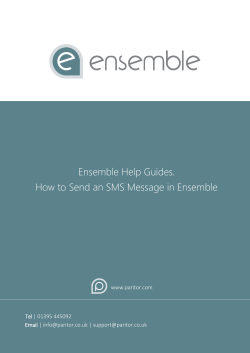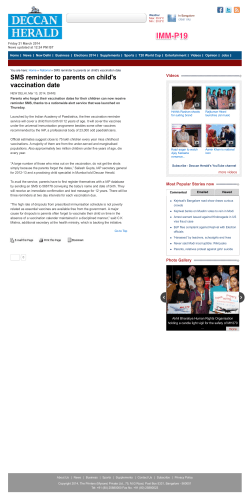PawTrax GPS Pet Tracker user manual – updated 1/8/2014
PawTrax GPS Pet Tracker user manual – updated 1/8/2014 Introduction The PawTrax Micro is a small and powerful tracking device. On request it will send its location to the user’s mobile phone or our mapping platform at www.gpstrackingmap.com. The device has been designed in such a way that it can be used for other applications such as KidTrax, PeopleTrax. It can be attached to a key ring or lanyard or covertly hidden in an asset. Also see our PeopleTrax Plus on our website Main Features – some are more applicable to certain applications Locate and Track via SMS and GPRS Listen in function SOS alert button Geo-fence alarm Speeding alert Low battery alert Specification Dimension Weight Network Band GPS chip GPS sensitivity GPS accuracy Cold start Warm starts Hot start Operation temperature Humidity 58.2mm x 23.0mm x 11.2mm 23g GSM/GPRS 850/900/1800/1900Mhz SIRF3 chip -159dBm 5m 42 sec. 38 sec. 1 sec. -20°C to +55°C 5%--95% non-condensing Please note all of the below settings can be configured using the PawTrax app available from the Android and IPhone stores – this eliminates the need to remember and configure sms messages (recommended). Getting Started Charge the battery for 8 -12 hours for the first three times. After the first three times, the battery can be charged fully in 3-5 hours. In order to protect the device please use the battery and charger provided. Connect to PawTrax before connecting and switching on mains. SIM CARD – standard size: Please be sure that there is call display but no call transfer, and PIN code is off Switch on: Take the unit outdoors or place near a window. The device will be switched on after inserting the SIM card. To switch off: Take out the SIM card. Use the supplied plastic tool to insert sim. 1. SOS Button 2. LED 3. Microphone 4. SIM card Slot 5. USB Connector LED Status Yellow flashing every 0.1 seconds – Blue constant Start up sequence Yellow flashing every 3 seconds Connected to GSM Yellow double flashing every 3 seconds Connected to GPRS Blue flashing every 3 seconds GPS fix Red (next to charging socket) On – charging Off – charged Red on front Battery low Set the authorised number. Send SMS“123456A1,phone number” to set the first number. At least 1 authorised number must be set. Command SMS Password A1/2/3/4/5 Authorised number Reply SMS Send SMS “123456A1,phone number” to set the first number. This number will also receive low battery warning SMS Send SMS “123456A2,phone number” to set the second number. Send SMS “123456A3,phone number” to set the third number. Send SMS “123456A4,phone number” to set the fourth number. Send SMS “123456A5,phone number” to set the fifth number. All numbers will receive the location message when requested Note: 123456 is the default password. ‘A’ must be in upper case and make sure there is no space in the command. Phone number must include the country code E.g. send SMS “123456A1,+4413812345678” to set +4413812345678 as the first SOS number. +44 is the country code of UK. Please do not use 00 instead of +. The device will only accept SMS commands from the authorised numbers. Delete authorised number. Send SMS“123456A1,D” to delete the first number. Send SMS“123456A2,D” to delete the second number. Send SMS“123456A3,D” to delete the third number. Send SMS“123456A4,D” to delete the fourth number. Send SMS“123456A5,D” to delete the fifth number. E.g. send “123456A1,D” to delete the first number Modify the password Send SMS “123456H******” to change the password. Note: ****** is the New password. H must be upper case, send it to tracker to modify the password. (Default password: 123456) E.g. send “123456H456789” means change the password 123456 to 456789 The password won’t be erased by changing SIM card. Be sure to keep the password safe, otherwise it will have to be returned for resetting. The password must be 6 numbers, If not the tracker cannot recognize the password. Get position by sms Send SMS “123456F” to the device and it will reply its position by SMS. Only the authorised number can get the reply. Note: F must be in uppercase. E.g. send “123456F” to the unit. It will reply its position. Command SMS Password Command Reply SMS Continuous tracking function Send SMS “123456M0/M1,xxxS/M/H” to the unit, the tracker will send the location message according to the time intervall as an sms to authorised number A5. M0 means turn off, M1 means turn on xxx means time interval and must be three numbers,030S means 30S. S means second, M means minute, H means hour H should be≤90, S,M should be <255 E.g. send“123456M1,030S” to the tracker means every 30 seconds send back a position coordinate to the A5 number. Send“123456M0,030S” to the tracker means stop the continuous tracking. This function is also used to set the update time to the mapping platform if used. In this case it will report via GPRS to the platform and not to the mobile numbers. Command SMS Reply SMS Tracking data SOS function (not applicable to pet tracking) Press and hold the SOS button for approx 3 seconds and it will send SOS Alert to A1, A2, A3 authorised numbers. In addition the device will call authorised numbers in turn, open up the microphone, allowing the authorised number to listen in to the sound around the tracker. SOS function can also be set up via the GPRS web platform enabling alerts to be sent via email. Listen in function (not applicable to pet tracking) If an authorised number calls the tracker and waits for the tracker to pick up the call you can hear the sounds around the tracker (voicemail must be off) Speeding alert Send SMS “123456J0/J1,speed” to set the Speeding alert function. Note: J must be uppercase J0 means turn off the over speed alert function; J1 means turn on the speeding alert function. Speed should be <250 and must 3 numbers, e.g. 080= 80 km/h. For example, send “123456J1,080” to tracker. When the object exceeds 80 km/h, the unit will send SMS as “Over speed! +GPS info” to the A1, A2 ,A3 number. Send “123456J0,080” to tracker means turn off the speeding alert function. Command SMS Reply SMS GEO-Fence Send SMS “123456Ixyz,aabbccddefffgghhiijkkllmmnneppp qqrrssj” to set up the geo-fence for the device to restrict its movement within an area. The device will send the message to the A1, A2, A3 numbers as “Stockade +geo info” when it breaches the district. There are 5 GEO-FENCES can be set for the tracker. Note: It must be English in capital. x=NO. of the GENFENCE(1-5) y=1 means turn on, y=0 means turn off z=0 means go into, z=1 means go out of e=N means north latitude, e=S means south latitude j=E means east longitude, j=W means west longitude aa,bb,cc,dd,kk,ll,mm,nn,qq,rr,ss must be 2 numbers.03 means 3. fff,ppp must be 3 numbers.011 means 11. E.g. The first Lat.51º11'35.25''N, Long.9º12'56.70''E The second Lat.50º24'11.15''N, Long.:11º01'11.73''E So the SMS command should be “123456I1,1,1,51113525N009125670E50241115N011011173E” 123456I1,1,1,+first Latitude Longitude+ second Latitude Longitude Command SMS Reply SMS Geo-fence Alarm To obtain the co-ordinates for your specific area visit www.Googlemaps.com , right click on the desired point, select “What’s Here”. The co-ordinates will be displayed in the search box. Geo Fences and Geo-Zones can more easily be configured and set up using the app for irregular shaped geo-fences use the web platfo Low battery alert Send SMS “123456(N0/N1),xx” to set the low-battery alert. Note: N must be in uppercase N0 means turn off the low-battery alert function; N1 means turn on the low-battery alert function. xx should be <45 and must be 2 numbers. E.g. send“123456N1,30” to the tracker means when the battery is lower than 30%,it will send a alert to the authorised numbers A1, A2 and A3. Send“123456N0,30” to the tracker means turn off the low battery alert function. Command SMS Reply SMS Low battery Alarm Set the local time Send SMS “123456L+time zone” to set the local time Note: L must be in upper case, “+” in the time zone means EAST, “-“ in the time zone means WEST. Time zone must be 2 numbers. So BST time zone should be like this: +01, Los Angeles’ time zone should be: -08 E.g. Send “123456L+01” to set the time to BST Check tracker’s parameters Send command 123456G to check the parameters The return SMS is as follow: I Telephones:A; B; C; D; E ( the phone number of A1; A2; A3; A4; A5) II CMNET is mobile’s APN III Speed: 80 is over speed value IV 0;0;0;0;0;0;1 :Over speed alarm; auto-track*; auto-arm*; Move alarm*; Rrm*; Low battery alarm(0 is OFF, 1 is ON) V BAT: 56, 30%: 56 is the power value, 30% is low power alarm value * Not used Power Save Mode (applicable to devices purchased after 1/8/2014) Power save mode puts all non essential functions to sleep increasing the battery time to approx 5 days , GPRS Tracking, Auto Track, geo-fences and speed alerts will be non operational. The PawTrax will continue to respond to a Locate (123456F) request and also send low battery alerts Send sms 123456SL1 to turn sleep mode ON Send sms 123456SL0 to turn sleep mode OFF Reset Resets all settings to default – use with caution as all settings will need to be reconfigured Send SMS RESET! – no confirmation SMS will be received GPRS settings for the web based mapping platform In order to use GPRS function, the PawTrax needs to be configured with the IP, Port and APN (access point name). Make sure that your SIM card supports the GPRS function. These settings may already be set up for you depending on the package ordered. It is much easier to set these up using the app. Send SMS “123456C$$$$,IP:Port” to set the APN, IP and port. $$$$ = providers APN Note: C must be upper case. Please get APN from your local GSM operator and pay attention to the lower case or upper case of those letters. E.g. send SMS “123456CGiffGaff.com,94.229.67.20:12002” GiffGaff.com is the APN of GiffGaff - IP and Port numbers are those of our tracking platform server and should not be changed Send SMS “123456O&&&&, @@@@” to set the username and password for GPRS, skip this step if there isn’t username and password Note:&&&& is the username and @@@@ is the password. O must be in uppercase. This setting depends on the provider you are using. If the provider doesn’t need username and password for the GPRS, you do not need to send this command. E.g. send SMS “123456Ogiffgaff,password”. (send the word password) Send 123456M1,030S (to set update interval to 30 secs) or 123456M1,005M (for 5 mins) or 123456M1,001H (for 1 hour) etc Please note the update interval may vary as the PawTrax goes into sleep mode when not moving or cannot get a GPS fix Send SMS 123456D to start GPRS tracking on the platform Send SMS 123456E to stop tracking (we recommend you stop tracking when not in use to conserve battery) Displaying location on Google map Go to http://maps.google.com and type in the latitude and longitude like this: loc:22.7645801N,114.1975566E Click search button, then you can see the position. Download Google earth software from http://earth.google.com/ and install it in to your computer. Start the Google Earth software and type the latitude and longitude into the software like this: loc:22.5640801N,113. 3375516E. Click search. Then you can see the position. Displaying location on your mobile phone The location sms sent will include a URL like this: http://maps.google.com/maps?f=q&hl=en&q=loc:22.549039, 114.086004&ie=UTF8&z=16&iwloc=addr&om=1speed:000.0,&imei=0122070061128 97 Click the URL to open a map on your phone displaying the location (phone must have internet connection)
© Copyright 2026