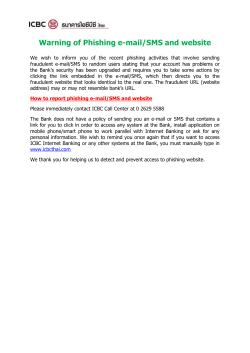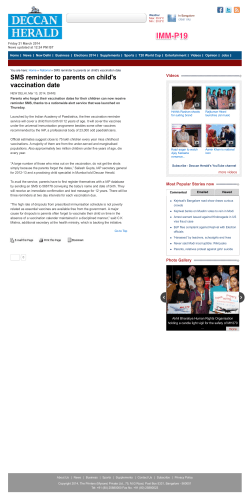Ensemble Help Guides. How to Send an SMS Message in Ensemble www.paritor.com
Ensemble Help Guides. How to Send an SMS Message in Ensemble www.paritor.com Tel | 01395 445092 Email | [email protected] | [email protected] Sending a Text Message Using Ensemble you can send a text message to: Pupils Parents Teachers Debtors Or any number entered manually Accessing the SMS tools At the top of any Ensemble Record card are tabbed menu options. Select the communicate option to send text messages, this will bring up the SMS box. Image 1. The SMS Box Alternatively you can go to Tools> Send SMS. Using one of the above techniques will bring up the following screen. If you have accessed this through an individual record then the contact number will automatically appear. Enter your message and then click send SMS. Note the character account in the bottom right corner. Image 2. The SMS Screen Sending Batch Text Messages You can use the report extract to send batch messages in Ensemble. Let’s take teachers as an example. Click Teachers at the top, then click Extract Teachers. This will bring up the following window. Within this screen click Send SMS to Teachers, this will bring up a list of teachers. Image 3.Extracting Teachers In the next window (Image 4) you can see a checked list of teachers, these teachers will all receive your message unless they are in red. Records in red have information missing and therefore may not receive the SMS. If you do not wish for certain teachers to receive the message simply uncheck the tick box. After you have entered your message click Send SMS. This will display a list of all the delivered messages, ones in red may contain some missing information. Once messages are sent they will be logged within the correspondence record of the appropriate recipient. Image 4. Composing your message and selecting recipients Buying More Text Messages There are two methods of purchasing SMS bundles for Ensemble. 1) Go to tools at the top of Ensemble, click Send Text Message > SMS Management > Purchase. At this point you just need to select the amount of SMS messages you require, and enter a purchase order number. This will purchase the SMS messages, ready for immediate use. 2) You can also purchase SMS messages by sending an email to [email protected], with the amount of SMS Messages you wish to purchase and a purchase order. We will then add the credits to your database and reply to your email to inform of when your SMS messages are ready to use. Any Further Information? If you need any more support with SMS messaging or anything else to do with Ensemble. Please either raise a support ticket or send an email to [email protected] detailing your enquiry.
© Copyright 2026