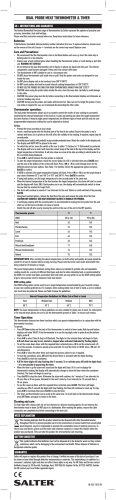The MTD System Installation and Operation Manual Version: 6.0
Version: 6.0 08.04.14 The MTD System Installation and Operation Manual The MTD System Table of Contents INTRODUCING THE MTD SYSTEM Page 3 OVERVIEW MAIN FEATURES OF THE MTD SYSTEM THE LTC(MTD)/RS485(MTD) SYSTEM Description Installation Basic Set-Up THE MTDOE SYSTEM Description Installation Basic Set-Up MTD Central Unit, MTD Groups, Redundant Systems MAC Address → IP Address → Device Name Basic Set-Up of MTDoE Devices Passwords More Features of the Configuration Program CONFIGURING MTD UNITS The Central Generator: Modules RUB GT and RUB GL UD and SC Series Units Control Units: TCU Series Units Module VL: De-Multiplexing and Distribution Unit Modules RUB AT/DT/HT/XT and RUB AV/DV/HV/XV D126 and other Displays of the former MTD Series 3 4 6 6 7 9 10 10 10 12 12 13 15 16 18 20 21 23 24 25 26 28 FUNCTIONAL DESCRIPTION 29 GENERAL SETTINGS AND FEATURES MTD Data: Time and Timers, Date and Status The Access Rights Programming of Function Keys Entry of a Time as a Preset/Offset/Event Value Configuration of Display Formats and DOWN Modes Leading Zeros Leading Zeros at Zero Transition Down-Stop or Down-Overflow Flashing of Negative Values Separating Sign Display Formats "ALL" Function Key Main Times Time Table Time Calculator Beeper: Function and Programming Display Shut-Off STOP TIMER OPERATING MODES Local Stop Timer Timer A, B, C, D, E, F UP Stop Timer Function DOWN and DOWN START Stop Timer Function DUE: Combination Down/Up/End with Real-Time DUE NEXT: Combination Down/Up/End with Time Table 29 29 30 31 35 36 39 39 40 40 40 41 43 44 45 46 47 48 49 49 50 51 52 54 55 The MTD System SET NEXT and NEXT DUE: Extensions of DUE Functions REAL-TIME OPERATING MODES MTD Real-Time and Date OFFSET TIME = Offset + Real-Time DIFF TIME = Difference Event Time – Real-Time TIMECODE OPERATING MODES Time of the Time Code VTR LTC OFFSET TC = Offset + VTR LTC DIFF TC = Difference Event Time - VTR LTC DUE TC: Combination Down/Up/End with VTR LTC 56 57 57 58 59 60 60 61 62 63 64 TIME ZONE APPLICATION 66 BASIC DESCRIPTION 66 OTHERS 67 ERROR MESSAGES REVISION HISTORY 67 68 INSTALLATION GUIDE 69 TERMINATION OF THE RS485 LINES 69 The MTD System Page 3 Introducing the MTD System Overview Alpermann+Velte developed the Multiple Time Display System (MTD). An MTD system consists of a central generator (RUB GT or RUB GL), digital displays and/or analogue clocks as well as control units. According to application, special distribution units and converters complete the system. The MTD system can be built up in two different ways: Transport of timer data via LTC time code and communication via serial interface RS485: LTC(MTD) and RS485(MTD). GT Control Units D) MT C( LT LT TE C(M LE TD GR ) o AM r VD VL Distribution VT Displays + D) D) MT T C( (M LT S485 R Time & Date Reference Clocks Transport of timer data and communication via Ethernet: MTDoE. Time & Date Reference GT TC_link Control Units IE Option M Ethernet Displays Clocks The MTD System Page 4 Main Features of the MTD System Analogue clocks and digital displays of any quantity can be part of the system to display different timers. The timers are managed from the central generator unit. The timers are referenced to a real-time source and can be synchronized to a central black-burst television signal. An external LTC (VTR LTC) can be connected; the time addresses of this LTC can be displayed as well. Real-time, black-burst, and VTR LTC should be connected to the central generator (RUB GT or RUBGL). Installation details: → Functional Descriptions and Specifications of RUB GT/GL. Any analogue clock or digital displays can display the following timers: Time of the real-time; digital displays moreover can show the date. Timer A or B or C or D or E or F: Each timer can independently receive a programming. “Main Time“ (1 to 3): The main time is equal to one of the available timers. This assignment can be changed at will, thus enabling a remote control of the time displayed. Time of the time code of the central generator. The data representation at digital displays can be set for each timer individually: Time display in a 12-hours or 24-hours format. The separating signs between HH:MM and MM:SS can be selected. Displaying leading zeros can be switched on or off. Flashing at negative values can be switched on or off. Time and date formats can be selected: HH:MM:SS or MM MM:SS or SS SS SS or MM:SS:FF or MM:SS.1/10 or SS SS.1/10. DD.MM.YY or MM.DD.YY or YY.MM.DD. Any timer A – F can be set to: UP or DOWN. With DOWN it is possible to choose DOWN STOP (= time stops at 0) or DOWN-OVERFLOW (= time counts across negative values). OFFSET TIME: Displaying the real-time (offset = 0) or real-time + offset. OFFSET TC: Displaying the VTR LTC time (offset = 0) or VTR LTC time + offset. DIFF TIME: Displaying the remaining time: event time – real-time. DIFF TC: Displaying the remaining time: event time – VTR LTC time. TIME ZONE: Time of a time zone. Any time zone can be programmed. Daylight Saving Time switching can be done automatically. The MTD System Page 5 As many control units as you like can be inserted to the system to operate on the timers. Control units are all devices of the TCU series and devices of the UD series with external keys connected to the GPI inputs. The main features are: Regarding UP and DOWN counters: Start/Stop/Reset commands. Enter a preset value. Add or subtract a correction value of a running counter. Regarding OFFSET TIME and OFFSET TC: Enter an offset 00:00:00 to 23:59:59. Regarding DIFF TIME and DIFF TC: Enter an event time 00:00:00 to 23:59:59. ALL feature: Control more than one or all timers A – F simultaneously. DUE feature: Combine three timers to a DOWN/UP/END mode. According to application it is recommended not to enable the control of every timer at every control unit. For example it is possible to disable the control of selected stop timers or to refuse setting the real time. Even displaying the time of specific timers can be disabled, thus limiting TCU’s functionality to those timers actually used in a given application. This keeps the operation on the timer system easy. This installation is done by the Access Rights feature (see chapter “The Access Rights”). The MTD System Page 6 The LTC(MTD)/RS485(MTD) System Description The central MTD generator (RUB GT or RUB GL module) delivers the time & date reference and manages the stop timers. This unit generates a specific LTC format which is referred to as LTC(MTD) in this document. LTC(MTD) fully complies to the SMPTE 12M specification for Linear Time Code. The time addresses can be decoded by every time code reader, only the binary groups (32 user bits) carry multiplexed data which can be decoded by Alpermann+Velte units only. The LTC(MTD) transfers data e.g. to digital displays and includes six independent programmable timers (stop timers, time zones), real-time, date and status data. Distribution of the LTC(MTD) is possible using common LTC or audio distribution amplifiers. Alpermann+Velte offers the RUB VD and the RUB VL modules out of the RUBIDIUM Series as distribution units, the RUB VD being a distribution amplifier only, the RUB VL additionally can decode and convert the MTD data. Control units communicate with the central generator via an RS485 bus. This interface is referred to as RS485(MTD) in this document. As many control units as needed can be connected to the same RS485(MTD) interface. Groups of control units with separate cable lines can be built up integrating the RUB VD or RUB VL modules of the RUBIDIUM Series into the system. Both units offer RS485 transceivers. Control units have to receive the LTC(MTD) and have to be connected to the RS485(MTD) interface. Further components can be added to the system integrating the distribution modules of the RUBIDIUM Series: RUB VD, directly connected to the central generator RUB GT or RUB GL, is a 1-to-4 LTC distribution unit and delivers a TELEGRAM signal used to control analogue clocks. Further RS422 and RS232 interfaces are available, e.g. to transfer time and date to server PCs. There is no configuration provided for the RUB VD module, all output signals carry the local time. RUB VL decodes the LTC(MTD) and generates TELEGRAM signals to control analogue clocks and RS232/RS422 serial signals. Additionally four LTC outputs can be used to feed common LTC reader inputs. RUB VL is able to decode and convert the data of the LTC(MTD), therefore making the MTD stop timers readable for other units. Typical application could be the insertion of counter values onto a video wall. RUB VT is a distribution and amplifier for the TELEGRAM signal used to control analogue slave clocks with a 2-wire interface. This unit enhances the number of clocks which could be connected to one output stage – especially if several SC306T studio clocks are part of the system. The MTD System Page 7 Installation RUB GT and RUB GL are central generators of the MTD system. These units manage and generate the counters and time zones. Connect a time & date reference to enable accurate real-time operating. Connect a black-burst video to phase-lock the LTC(MTD) output. The LTC(MTD) time code output contains all MTD data and should be connected to the other MTD units of the system. All units which have the task only to read, display or evaluate these data don’t need a further input signal. Control units doing any timer manipulations need a communication link to the central generator, this is the RS485(MTD) interface. Units and their interfaces: Unit Interface Description UDxxL LTC(MTD) All UD Series displays of type “L“. SCxxxL LTC(MTD) All SC Series studio clocks of type “L“. D126 LTC(MTD) Big MTD displays, 126 mm digits height. Dxx LTC(MTD) MTD displays, not continued, replaced by UD displays. RUB AT/DT/HT/XT AV/DV/HV/XV LTC(MTD) or TC_link Video inserters, MTD counters can visibly be inserted onto a video screen. TCU LTC(MTD) + RS485(MTD) Control units. Operating on all MTD stop timers. UDxxL LTC(MTD) + RS485(MTD) All UD Series displays of type “L“ which should operate on an MTD timer by GPI commands. SC306T TELEGRAM Round studio clocks with a 2-wire interface. Analogue Clocks TELEGRAM Analogue slave clocks with a 2-wire interface. Recommended cables: Interface Cable LTC(MTD) VTR LTC Customary audio cables (stereo), shielded types recommended. Other twisted pairs, shielded, can be used as well, e.g. U/FTP, S/FTP, F/FTP. RS485(MTD) Identical to LTC(MTD) cables. TELEGRAM Connecting analogue slave clocks with a 2-wire interface. The following table shows standard values of maximum cable length (each VD/VL output stage) calculated for a typical copper material: Cross section [mm2] 0,205 0,324 0,519 e.g. AWG24 solid bar Length [m], 12 clocks Length [m], 10 clocks Length [m], 6 clocks e.g. AWG22 solid bar 550 660 1100 870 1045 1740 e.g. AWG20 solid bar 1400 1680 2800 Note: Studio clocks SC306T have their own specification, please refer to the “Studio Clocks Installation and Operating” manual. TC_link RUBIDIUM internal interface, without cables. The MTD System Page 8 Power supplies Unit Power supply All RUB modules RUBIDIUM Power Supply PS or PT. Redundancy is possible. TCU External AC/DC converter or supply via VD/VL if cable length ≤ 20 m. Units with 2-wire interface Power supply via the 2-wire interface. Other units External AC/DC converter or power cord to 90 – 264 VA~. System diagram, example VTR LTC MTD GPS Time & Date TC_link VT VD VL GT AT AV TELEGRAM LTC(MTD) TELEGRAM C LT or 22 S4 2/R 23 RS BlackBurst CVBS RUBIDIUM System DT DV HT HV SD digital SD/HD digital LTC(MTD) + RS485(MTD) 11 12 1 10 2 3 9 8 4 7 6 5 29:13 A 29:13 A 29:13 A 11 12 1 2 10 3 9 8 4 7 6 5 TCU Analogue Clocks Alpermann+Velte 7 8 9 DIFF TIME 4 5 6 Displays 1 2 3 + 0 _ 12:59:59 11 12 1 10 2 3 9 8 4 7 6 5 START STOP RESET Video Wall STOP START RESET UDxxL 12:59:59 Displays + Counter Operating SCxxxL Studio Clocks 11 12 1 2 10 3 9 8 4 7 6 5 12:59:59 TIMER F OFFSET TC OFFSET DOWN TIME 11 12 1 2 10 3 9 8 4 7 6 5 SC306T The MTD System Page 9 Basic Set-Up The central generator (RUB GT or RUB GL) should generate the specific LTC(MTD) format, phase-locked to an external signal – if available. The following set-up has to be done utilizing one of the RUBIDIUM configuration tools: “Sync = Video“ + connecting a video (black-burst) signal or “Sync = LTC Read“ + connecting a reference LTC or “Sync = Seconds Pulse“ + connecting a PPS signal or “Sync = Internal“. Important: An external sync signal as selected must be present, otherwise the complete functionality of the system is not guaranteed! „User Mode = MTD Data“ UD or SC series devices should receive a similar set-up utilizing the UD SC Config.exe program: „Source = LTC(MTD)“ Basically all features of the MTD system will be described in the following chapters. How to use these features for individual devices, how to set up these devices, this will be described in the related operating descriptions. For example, TCU control units have programmable function keys, displays and studio clocks can be set to one of the MTD timer, etc. The MTD System Page 10 The MTDoE System Description The central MTD generator (RUB GT or RUB GL module) is the time & date reference and manages the stop timers. This generator can be used in the LTC(MTD)/RS485(MTD) system as well as in the MTDoE system. The MTDoE system utilizes the internal TC_link interface of the RUBIDIUM system to transmit the MTD data to the RUB Ethernet module (RUB IE or RUB PM with option M), the Ethernet module opens the gates to the local Ethernet. The Ethernet is used to transport the timer data as well as to communicate between control units and central generator. There is no LTC(MTD) neither RS485(MTD) connection necessary. Alpermann+Velte’s MTDoE devices have the property to perform an auto-installation within an Ethernet network, i.e. the units find them selves, assign them selves to a group and can be listed, named and configured centrally. The MTD data of the central generator include six independent programmable timers (stop timers, time zones), real-time, date and status data. Displays, studio clocks and control units read these data and communicate via Ethernet. These units have to be of type “E”. Further components can be added using the LTC(MTD) and the output signals of the distribution modules of the RUBIDIUM Series. Please refer to chapter “The LTC(MTD) and RS485(MTD) System“ for more details. Installation The system is specified for 100Base-T Ethernet and standard CAT5 cables. Some units can be ordered with “Power over Ethernet“ (PoE), in this case please pay attention to the common PoE standard. Units ready for the Ethernet system: Unit Description RUB GT, RUB GL Central generator, transmits data via TC_link. RUB IE, RUB PM with option “M“ Receives data via TC_link and opens the gate to Ethernet. RUB AT/DT/HT/XT RUB AV/DV/HV/XV Video inserters, MTD counters can visibly be inserted onto a video screen. Data will be received via TC_link, therefore these modules have to be installed together with the central generator in the same RUBIDIUM system. TCUE, TCUE H1 Control units. Operating on all MTD stop timers. UDxxE All UD Series displays of type “E“. SCxxxE All SC Series studio clocks of type “E“. Other units Further units can be added using the LTC(MTD). The MTD System Page 11 Power supplies Unit Power supply All RUB Module RUBIDIUM Power Supply PS or PT. Redundancy is possible. TCUE Power over Ethernet (PoE). If PoE cannot be made available: External power supply (PoE injector). UDxxE PoE available for UD25E, UD25TTE, UD56 (option UD-PoE) as an alternative to the UD-EP external power adapter. UD300E uses a power cord to 90 – 264 VA~. Other types use the UD-EP external power adapter. SCxxxE PoE available for all types (option SC-PoE) as an alternative to the SC-EP external power adapter. System diagram, example VTR LTC GPS MTD RUBIDIUM System Time & Date TC_link VT VD VL GT IE Option M BlackBurst AT AV DT DV CVBS SD digital SD/HD digital 29:13 A 29:13 A HT HV refer to the LTC(MTD) / RS485(MTD) system l ca ork Lo etw N UDxxE 12:59:59 Displays 11 12 1 10 2 3 9 8 4 7 6 5 SCxxxE Studio Clocks START STOP RESET TCUE Alpermann+Velte 7 8 9 TIMER F OFFSET TC OFFSET DOWN TIME DIFF TIME 4 5 6 1 2 3 + 0 _ STOP START RESET 29:13 A UDxxE 12:59:59 Display + Counter Operating The MTD System Page 12 Basic Set-Up MTD Central Unit, MTD Groups, Redundant Systems RUB GT and RUB GL modules are central generators of the MTD system. A system can be built up with one central unit or – to gain redundancy – with two units working in parallel. In both cases there is one MTDoE group. Six independent timers are available in one group. If there is need for more than six timers, a second system can be integrated in the same network; this constitutes a different MTD group. Every MTDoE device (display, studio clock, control unit) must be assigned to a group, so it has access only to data of this group. SL GT GT IE l ca ork Lo etw N TC_link 12:59:59 12:59:59 12:59:59 12:59:59 Option M Two independent systems in one network. It is recommended to keep each MTD central unit and corresponding Ethernet module separate: TC_link GT IE Option M Local Network TC_link GT IE Option M The Group Number has to be set at the RUB GT/GL: Configuration “MTD Generate“. Example: MTD over Ethernet “Group = 1“ 12:59:59 12:59:59 12:59:59 12:59:59 12:59:59 12:59:59 12:59:59 12:59:59 Group 2 Group 1 Redundant GT system = one group: RUB GT/GL should send data via TC_link to the Ethernet module: Enable the Reference and MTDoE telegrams. In a redundant GT/GL system both modules have to receive identical set-up. Ethernet modules can operate in a redundant way as well. Simply add a second Ethernet module to the system; it receives the same data via TC_link. One module will be active; the other module will take over in case of a failure of the active module. Important: Please notice chapter “Configuring MTD Units → The Central Generator: Modules RUB GT and RUB GL” for more important set-ups. The MTD System Page 13 MAC Address → IP Address → Device Name To set up the external MTDoE devices please follow these steps: Find out the MAC and IP address of the device and give the device a name. Set or change group numbers and passwords – if you like. Each external MTDoE device has a world-wide unique MAC (Media-Access-Control) address. MAC addresses are 12-digit hexadecimal numbers, e.g. 00-60-35-0C-EE-77. Within an MTDoE system the first six digits are the same, the last six digits identify the device. Each device in a network is given an IP address; these addresses are usually generated automatically. Example of an IP address: 192.168.0.53. The devices found in a network will be identified by their IP address. If you know the corresponding MAC address, then you can physically indentify the device. It is strongly recommended to give a name to each device. This name can tell you something about the function and/or the location of the device. This name appears in the list and allows a specific configuration in a comfortable way. 12:59:59 12:59:59 12:59:59 12:59:59 12:59:59 12:59:59 This device ... Connection ... ... ETH(192.168.0.54) Product ... ... UD25E Source ... ... MTD.1 Device Name ... ... Studio A lo ca te d 12:59:59 ... is 12:59:59 he re . Studio A Use the UD SC Config.exe program for the set-up and configuration of MTDoE devices. The MTD System Page 14 Find out the MAC address → the corresponding IP address → the location of the device: There are two ways of doing this step. 1. Address a single device via USB – for devices with or without a display: Connect the USB and execute the UD SC Config.exe at your PC or laptop. The program gives a list of all devices found. Click on the device in the list which shows the USB connection. Press button “Configure“ to open the configuration of the devices. Please proceed to read at section “Basic Set-Up of MTDoE Devices”. 2. Addressing via network for all devices with a display: Be sure that these devices are connected to the network and switched on. Now start the UD SC Config.exe at a computer which is connected to the same network. Click on the “Tools“ menu and open “MTD Setup ...“, this opens the window Configure Ethernet MTD System with detailed information. → Select all those units from which you want to find out the MAC address. Right click on the selection, then choose “Ident“ and “Start“. Now all selected devices will show the last six digits of their MAC address at their display. Now look at every display and write down the MAC address and the location of the device. The list gives you the relationship between MAC → IP address. Click on “Ident“ and “Stop“, now the displays return to normal operating mode. Close the window Configure Ethernet MTD System. Double clicking a device in the list opens the configuration. Now proceed as follows. The MTD System Page 15 Basic Set-Up of MTDoE Devices Tab Source: Verify that “MTD“ has been selected. Tab Ethernet: Verify and maybe change the group number. → Click button “Show Current Configuration...“, this opens an info box showing the IP and MAC addresses. Tab System: Give the device a significant name: Enter a text (10 characters) in the Name field. Complete with Enter or Tab key. If all devices have received a name it is much more comfortable to select a specific device out of the list. Example of a list: The MTD System Page 16 Passwords Having finished the first configuration of the MTDoE units, you might protect the units against non permission or unintentional access via Ethernet. Each unit can get its own password, and an MTDoE group can get a password as well. Any configuration with a USB connection ignores the password. The password for a single unit will be stored at a non-volatile memory of the unit. The MTDoE group password will be stored and managed from the RUB Ethernet module. The Ethernet module transmits this password to all members of this group. The MTDoE group password overwrites a password for a single unit. The password for a single unit can be set utilizing the UD SC Config.exe program. Either you open the configuration of the unit and switch to the System tab or you click on the “Tools“ menu and open “MTD Setup ...“, this opens the window Configure Ethernet MTD System; select one unit, right click on the selection, then choose “Set Password ...“, now the following entry opens: Enter the password twice and press the OK button. Clear an existing password by checking No Password. The MTDoE group password can be set at the RUB Ethernet module; please refer to the description “Ethernet Option M: MTDoE“. The UD SC Config.exe gives a list of MTDoE devices dependent on password settings: No password entered in the “Password“ field. The list contains those units which have neither a single nor a group password. The password for a single unit entered in the “Password“ field. The list contains the unit with a matching password and those units which have neither a single nor a group password. The MTDoE group password entered in the “Password“ field. The list contains all units of this group, even units which are protected by a single password, and those units which have neither a single nor a group password. Forgotten Password? Unit with USB? Then you are lucky! You can gain access to the unit very easily because the USB connection ignores the password – please refer to the description above. Unit without USB? If the unit is part of an MTDoE group and there is a group password, then you can find and configure the unit using this password. The MTD System Page 17 Failing that, the following password recovery procedure will help provided the firmware of the unit is of version 4.6 or higher: 1. Start the UD SC Config.exe PC program. The unit will not appear in the list. 2. Click on Tools and MTD Setup..., this will open the Configure Ethernet MTD System window. Check the Protected checkbox, the list now will show your unit as a protected device, for example: 3. The ID shown at the first column normally shows the last six digits of the MAC address, but for a protected device this will be a fake ID which alters each time after powering on the unit. Please send this ID to Alpermann+Velte via email. Please do not switch off the unit – otherwise this fake ID will be lost. 4. Alpermann+Velte will return a recovery password. Close the UD SC Config.exe PC program and open it again. 5. Enter the recovery password at the Password field and click Refresh. Now the unit will appear in the list. 6. The recovery password will not be valid anymore if the unit will be switched off and on again. Therefore, select your unit from the list and click Configure. Clear the old password and enter a new password. This procedure did not helped? Then your unit has an old firmware which does not support this procedure. The password can only be cleared from Alpermann+Velte technical support, so please use our online repair request (RMA): The first step will be to access the RMA page at http://rma.alpermann-velte.com. Please login and follow the step by step instructions to create online RMA requests and view repair status. The MTD System Page 18 More Features of the Configuration Program The Menues: File Flash Update ... Starts the firmware update (→ chapter “Firmware Update“). Edit Configure ... Opens the configuration of the unit. Tools MTD Setup ... Opens the window Configure Ethernet MTD System with detailed information in a list of all MTDoE devices found in the Ethernet network (see below). Help About ... Opens a window with status information, e.g. indicating the version number. Button Refresh Repeats searching Alpermann+Velte MTDoE devices, connected via USB or Ethernet to this computer. The list will then get an update. Filter: Using filter options, the list can be kept handy: Group: Enter a group number to show only the devices of this MTDoE group. Selecting <all> will show all devices in the list. Password: Password protected devices will not show up in the list unless the correct password is entered. The MTD System Page 19 The window Configure Ethernet MTD System: Filter: Using filter options, the list can be kept handy: Group: Enter a group number to show only the devices of this MTDoE group. Selecting <all> will show all devices in the list. Password: Password protected devices will not show up in the list unless the correct password is entered. Master: If checked: RUB Ethernet modules will be listed as well. Protected: If checked: Those units, which normally would not be listed because the correct password has not been entered, will be indicated with ID, Type and a “protected”. Select one or more units, and then right click on the selection: This will open the following window: Ident Start: All selected devices will show the last six digits of their MAC address at their display. Stop: Stops showing the MAC address. Reboot Forces a warm boot of the devices. Assign Group... The selected devices can be assigned to an MTDoE group. Set Password... A password can be entered. Button Refresh Repeats searching Alpermann+Velte MTDoE devices, connected via Ethernet to this computer. The list will then get an update. Button Export to file... Store this list in an Excel format to your computer. The MTD System Page 20 Configuring MTD Units Configuration tools: Configuration of RUBIDIUM Series units requires the Rubidium Config.exe PC program or the RUBIDIUM SERIES HTTP-Server via RUB Ethernet (RUB IE or RUB PM) module. Configuration of UD and SC Series units requires the UD SC Config.exe PC program. Configuration of TCU Series units (without Ethernet) requires the TcuConfig.exe PC program via USB interface. Configuration of MTDoE units (TCU, UD and SC Series units of version “E“) requires the UD SC Config.exe PC program via Ethernet or USB. Configuration of D126 displays or other displays of the (former) MTD Dxx Series (D25, D56, ...) is done by a rotary switch at the unit. Units divided into functional groups: Units which have to receive a configuration can be assigned to the following groups: Central units: RUB GT or RUB GL (former GM-TTT, G30TTT). Clocks and displays: SC Series units (former AC ...) and UD Series units (former D...). Control units: TCU Series units (former MTD BE). UD Series units can operate as a control unit using the GPI inputs (former BD... Series units). Distribution units: VL, decodes the MTD data and can be configured in a way to output specific MTD timer values as LTC or serial data string or pulse telegram. Inserter: AT/DT/HT/XT and AV/DV/HV/XV (former MTD I and TC300-MTD). The MTD System Page 21 The Central Generator: Modules RUB GT and RUB GL Details of configuration → Functional Description and Specifications Module GT. Details of configuration → Functional Description and Specifications Module GL. It is strongly recommended to lock the time code of the generator to an external sync signal. At the Generate tab: “Sync = Video“ + connecting a video (black-burst) signal or “Sync = LTC Read“ + connecting a reference LTC or “Sync = Seconds Pulse“ + connecting a PPS signal or “Sync = Internal“. Important: An external sync signal as selected must be present, otherwise the complete functionality of the system is not guaranteed! System MTDoE: At the Link tab: One telegram should be selected as “Reference“. Another telegram should be selected as “MTDoE“. AT/DT/HT/XT or AV/DV/HV/XV modules may be part of the system in order to visibly insert a time, a date, or a stop timer. In this case these modules can receive the data from GT/GL without an external cable connection. One telegram should be selected as “Gen“. The MTD System Page 22 System LTC(MTD)/RS485(MTD): At the Generate tab select “User Mode = MTD Data“. At the Link tab: If a RUB Ethernet module with option N is part of the system, GT/GL is responsible delivering the reference time to the NTP server. One telegram should be select as “Reference“. AT/DT/HT/XT or AV/DV/HV/XV modules may be part of the system in order to visibly insert a time, a date, or a stop timer. In this case these modules can receive the data from GT/GL without an external cable connection. One telegram should be selected as “Gen“. The MTD System Page 23 UD and SC Series Units System LTC(MTD)/RS485(MTD): Select the source: LTC(MTD) System MTDoE: Select the source: MTD Select the display mode at “Mode“: GPI programming (example): Control of a stop timer: Switching the display mode: Details of configuration → Installation and Operating Manual UD Series Displays. Details of configuration → Installation and Operating Manual Studio Clocks. The MTD System Page 24 Control Units: TCU Series Units Access rights: According to application it is recommended not to enable the control to every display mode. For example it is possible to disable the control of selected stop timers or to refuse setting the real time. Even displaying the time of specific timers can be disabled, thus limiting the functionality of the control unit to those timers actually used in a given application. This keeps the operation on the timer system easy. This installation is done by the Access Rights feature. A display mode can be switched to: On = displaying and operating possible; Display = displaying possible but no operating; Off = neither displaying nor operating possible. Function keys: Any control unit offers programmable Function Keys. This makes it easy to adjust the control unit best according to application. Example of functions: Set the timer mode: UP, DOWN, DIFF TIME, OFFSET TIME, ... Define the main time: 1st main time = Timer A, ... Special stop timer control: RESET/START, OFFSET+, ... See chapter “Table of Functions to Program Keys and GPIs“ for a list of all functions. GPI: Any control unit offers programmable GPI Inputs, e.g. to connect external buttons. Any GPI input can receive a function as a key. Any control unit offers programmable GPI Outputs, e.g. to output a trigger signal at a zero crossing of a stop timer. Configuration in a LTC(MTD)/RS485(MTD) system: TCU or TCU H1 Configure the access rights: Execute TcuConfig.exe and switch to the MTD Access Rights tab; or open an installation mode by pressing keys 9 and 1 simultaneously. Configure the function keys and GPI inputs: Execute TcuConfig.exe and switch to the Function Keys tab; or open an installation mode by pressing keys 9 and 2 simultaneously. Configure the GPI outputs: Execute TcuConfig.exe and switch to the GPIs tab. Details of configuration → Operating Manual TCU. Configuration in an MTDoE system: TCUE or TCUE H1 Configure the access rights, function keys, and GPI inputs: Execute UD SC Config.exe and switch to the Keyboard tab. Configure the GPI outputs: Execute UD SC Config.exe and switch to the GPI tab. Details of configuration → Operating Manual TCUE. The MTD System Page 25 Module VL: De-Multiplexing and Distribution Unit The LTC(MTD) has to be connected to input IN. At the VL Input tab select “User Mode = MTD Data“. At the VL Output tab each output can be configured independently. This is true for four LTC outputs, four serial interfaces, and four pulse outputs. LTC output = LTC input: Time Mode = Ref. Time Offset 1, with Offset 1 = 0. User Mode = Ref. User. LTC/serial/pulse output = time of an MTD stop timer (for example timer A): Mode = MTD Timer A. Details of configuration → Functional Description and Specifications Module VL. The MTD System Page 26 Modules RUB AT/DT/HT/XT and RUB AV/DV/HV/XV These units as part of the MTD system mainly are used to visibly insert MTD timers onto a video screen. RUB AT/DT/HT/XT can receive MTD data via the LTC(MTD) connected to LTC input. Likewise it is possible to receive MTD data via TC_link, the internal interface of the RUBIDIUM system. This data transfer without additional external cable requires either RUB GT/GL to be located in the same housing or an interconnection of the housings. RUB AV/DV/HV/XV can receive the MTD data via TC_link only. Reading from LTC(MTD): “LTC Read“ should be enabled. Configure the “Read“ function this way: Reading from TC-link requires RUB GT/GL sending the “Gen“ telegram. This example assumes that telegram 3 has been selected to send “Gen”. Enable “Link“, but with “Telegram“ = “off“. Configure the “Read“ function this way: The MTD System Page 27 At the “Insert“ tab, you can adjust the video window as you like. Example: Details of configuration → Functional Description and Specifications Modules AT and AV. Details of configuration → Functional Description and Specifications Modules DT and DV. Details of configuration → Functional Description and Specifications Modules HT and HV. The MTD System Page 28 D126 and other Displays of the former MTD Series These units should receive the LTC(MTD). The BD... version units are control units communicating via RS485(MTD) with the central generator. Configuration is done by a HEX turn switch: Position Display and operating mode Description 0 Local stop timer 1 1st main time 2 3 4 MTD real-time MTD date “Master“ 5 “Slave“ 6 7 8 LTC time LTC user 2nd main time Connect external keys to control this timer. There is no communication with the central generator. Display and control of 1st main time. It depends on the current assignment whether the time is equal to real-time, date or timer A – F. Decoding the real-time out of the LTC(MTD). Decoding the date out of the LTC(MTD). Local stop timer mode and sending timer values to external slave displays via RS485 interface. Displaying timer vales received from a “master” via RS485 interface. LTC reader mode: Displaying the time addresses. LTC reader mode: Displaying the user bits (binary groups). Display and control of 2nd main time. It depends on the current assignment whether the time is equal to real-time, date or timer A – F. Operating mode with installation; display and operation of all timers possible. Display and control of 3rd main time. It depends on the current assignment whether the time is equal to real-time, date or timer A – F. Operating mode without installation; display and operation of all timers possible.. Display and control (“BD”) of timer A Display and control (“BD”) of timer B Display and control (“BD”) of timer C Display and control (“BD”) of timer D Display and control (“BD”) of timer E Display and control (“BD”) of timer F “BD“ version 9 3rd main time “BD“ version A B C D E F Timer A Timer B Timer C Timer D Timer E Timer F Details of configuration → Manual DD15/D25/D56/D126. Details of configuration → Manual DSR230/DSR300. Details of configuration → Manual BDD15/BD25/BD56. The MTD System Page 29 Functional Description General Settings and Features MTD Data: Time and Timers, Date and Status The MTD data of the central generator include six independent programmable timers, realtime, date and status data. Any external MTD device can be set to display a time, a date, or a timer. MTD control units can manually control the timers. Status information defines the way of displaying the data, so all displays set to the same display mode will show really the same. Date, Time, Timers MTD real-time The current time of the local time zone. The local time zone is defined by programming the central generator. This time should be displayed only, not operated. MTD date The current date of the local time zone. The local time zone is defined by programming the central generator. This date should be displayed only, not operated. Timer A – F Each timer can receive its own operating mode. The operating mode can be changed by a control unit at will. Some operating modes allow a timer control during operation. Operating modes: Stop timer and DUE functions: → Chapter “Stop Timer Operating Modes“. Offset time, difference time: → Chapter “Real-Time Operating Modes“. Offset TC, difference TC: → Chapter “VTR LTC Operating Modes“. Time zone: → Chapter “Time Zone“. Status data (→ Chapter “Configuration of Display Formats and DOWN Modes) DOWN mode → Chapter “Down-Stop or Down-Overflow“. Display formats → Chapter “Display Formats“. Separating sign → Chapter “Separating Sign“. Leading zeros → Chapter “Leading Zeros “ and “Leading Zeros at Zero Transition“. Flashing → Chapter “Flashing of Negative Values“. Colour → Chapter “Colour of LED Displays“. Main timers → Chapter “Main Times“. Automation Timer A – F can be controlled by an automation system instead of a manual control. Control units can indicate this status. Read all about this option in the manual: “RUBIDIUM GT + Option A: Controlling the MTD Timers by an Automation System“. The MTD System Page 30 The Access Rights According to application it is recommended not to enable the control to every timer by every control unit. For example it is possible to disable the control of selected stop timers or to refuse setting the real time. Even displaying the time of specific timers can be disabled, thus limiting the functionality of a control unit to those timers actually used in a given application. This keeps the operation on the timer system easy. This installation is done by the Access Rights feature. A display mode can be switched to: On = displaying and operating possible; Display = displaying possible but no operating; Off = neither displaying nor operating possible. Programming the Access Rights is an installation feature of the control unit. Please refer to the manual of the unit for an installation guide. Alpermann+Velte 7 8 9 TIMER DOWN OFFSET DOWN TIME C DIFF TIME 4 5 6 1 2 3 + 0 _ 12:59:59 Real-Time 00:00:59 C 00:00:01 B 13:00:58 A SPEAKER 1 12:59:59 Real-Time 00:00:59 C 00:00:01 B 13:00:58 A STUDIO 1 CONTROL 1 Example: 00:23:17 D Alpermann+Velte 7 8 9 TIMER DOWN OFFSET DOWN TIME D DIFF TIME 4 5 6 STOP START RESET Control on A, B, C 1 2 3 + 0 _ STOP START RESET Control on D The MTD System Page 31 Programming of Function Keys MTD control units offer function keys. These keys receive a user defined function, e.g. UP or DOWN to select a stop timer mode, or A, B, to switch to a specific display mode. The backlit lamp in the key will light up if the programmed function is currently activated. Programming: Programming the function keys at TCUE and TCUE H1 control units: Start the UD SC Config.exe PC program and switch to the “Keyboard“ tab. For more details please refer to the manual of the control unit. Programming the function keys at TCU and TCU H1 control units: Start the TcuConfig.ex PC program and switch to the “Function Keys“ tab. Alternatively it is possible to do the programming without a PC program: Simultaneously press keys 9 and 2, then press the function key, then enter the program code. For more details please refer to the manual of the control unit. Programming the function keys at MTD BE and “BD...” Series displays: Simultaneously press keys 9 and 2, then press the function key, then enter the program code. For more details please refer to the manual of the control unit. Tables of Functions: Timer Commands and General Functions Code Dropdown list Description OLED text or proposed label 00 No function 01 02 91 No Operation Start Stop Reset Hold Start / Stop Reset+Start Reset + Continue Up Down Down+Start 05 06 26 07 Offset Time Offset TC Offset TC 0 Diff Time OFFSET TIME OFFSET TC OFFS TC 0 DIFF TIME 08 40 Diff TC + DIFF TC + 67 68 69 66 31 60 88 START STOP RESET HOLD START STOP RESET START RESET CONT UP DOWN DOWN START START command STOP command RESET command HOLD command: Display freezes last value Toggles START and STOP command RESET + START with one command RESET command if selected timer stays in stop mode. RESET + START command if selected timer is running. Stop timer function, up-counting Stop timer function, down-counting Allows changing from UP to DOWN directly: enter a preset value, then press DOWN START: Timer counts downwards. MTD real-time + time offset VTR LTC + time offset VTR LTC + time offset: reset offset to 0 Time difference: Difference of event time – MTD realtime Time difference: Difference of event time – VTR LTC Plus: Switch to next display mode The MTD System Page 32 41 04 – All – ALL 09 28 03 27 29 30 Time Table Calc DUE DUE Next Set Next Next DUE TIME TABLE CALC DUE DUE NEXT SET NEXT NEXT DUE 50 Beep Program Beep On/Off GPI3 Program BEEP PGM Minus: Switch to next display mode Control all timers - enabled for operating simultaneously Open/close the time table Calculator to add/subtract time values DOWN/UP/END combination DOWN/UP/END combination + NEXT Transfer next preset value DOWN/UP/END combination + preset from SET NEXT Beeper programming BEEP ON/OFF Beeper on/off 51 79 80 86 87 89 90 GPI4 Program Automation Automation Enable Offset Plus Offset Minus Programming the GPI3 output: Press GPI3 PGM, enter a time value, store with GPI3 PGM. GPI3 PGM and key RESET afterwards disables GPI3 output. GPI4 PGM Programming the GPI4 output – same way as GPI3 PGM AUTOMATION Automation control for the selected timer on/off AUTOM ENABLE Automation control for all timers on/off GPI3 PGM OFFSET + OFFSET – Correct the time of a running timer: Enter a correction value, then press OFFSET + to add this value to the running time. Correct the time of a running timer: Enter a correction value, then press OFFSET – to subtract this value from the running time. The MTD System Page 33 Switching display formats Code Dropdown list OLED text or proposed label Description 65 75 76 Frames Nulls Nulls Zero FRAMES NULLS NULLS ZERO 77 Down Overflow Flash DOWN OVER Display format = MM:SS:FF Change the ‘leading zeros’ display directly Change the ‘leading zeros at zero transition’ display directly Change the down-counting mode directly: DOWNSTOP or DOWN-OVERFLOW Change the ‘flashing of negative values’ display directly 78 NEG FLASH Switching the Main Time Code Dropdown list OLED text or proposed label Description 32 33 34 35 36 37 38 39 Main 1 = Time Main 1 = Date Main 1 = Timer A Main 1 = Timer B Main 1 = Timer C Main 1 = Timer D Main 1 = Timer E Main 1 = Timer F MAIN 1 TIME MAIN 1 DATE MAIN 1 TIMR A MAIN 1 TIMR B MAIN 1 TIMR C MAIN 1 TIMR D MAIN 1 TIMR E MAIN 1 TIMR F 1st main time = MTD real-time 1st main time = MTD date 1st main time = Timer A 1st main time = Timer B 1st main time = Timer C 1st main time = Timer D 1st main time = Timer E 1st main time = Timer F 42 43 44 45 46 47 48 49 Main 2 = Time Main 2 = Date Main 2 = Timer A Main 2 = Timer B Main 2 = Timer C Main 2 = Timer D Main 2 = Timer E Main 2 = Timer F MAIN 2 TIME MAIN 2 DATE MAIN 2 TIMR A MAIN 2 TIMR B MAIN 2 TIMR C MAIN 2 TIMR D MAIN 2 TIMR E MAIN 2 TIMR F 2nd main time = MTD real-time 2nd main time = MTD date 2nd main time = Timer A 2nd main time = Timer B 2nd main time = Timer C 2nd main time = Timer D 2nd main time = Timer E 2nd main time = Timer F 52 53 54 55 56 57 58 59 Main 3 = Time Main 3 = Date Main 3 = Timer A Main 3 = Timer B Main 3 = Timer C Main 3 = Timer D Main 3 = Timer E Main 3 = Timer F MAIN 3 TIME MAIN 3 DATE MAIN 3 TIMR A MAIN 3 TIMR B MAIN 3 TIMR C MAIN 3 TIMR D MAIN 3 TIMR E MAIN 3 TIMR F 3rd main time = MTD real-time 3rd main time = MTD date 3rd main time = Timer A 3rd main time = Timer B 3rd main time = Timer C 3rd main time = Timer D 3rd main time = Timer E 3rd main time = Timer F The MTD System Page 34 Switching the display mode Code Dropdown list OLED text or proposed label Description 10 12 13 20 21 22 23 24 25 11 18 19 16 Local Time Date Timer A Timer B Timer C Timer D Timer E Timer F Main 1 Main 2 Main 3 TC LOCAL TIME DATE TIMER A TIMER B TIMER C TIMER D TIMER E TIMER F MAIN 1 MAIN 2 MAIN 3 TC Switch to local stop timer Switch to MTD real-time Switch to MTD date Switch to timer A Switch to timer B Switch to timer C Switch to timer D Switch to timer E Switch to timer F Switch to 1st main time Switch to 2nd main time Switch to 3rd main time Switch to displaying the time of the time code of the central MTD generator The MTD System Page 35 Entry of a Time as a Preset/Offset/Event Value Entry at a control unit: For timer A, B, C, D, E, F, and for the local timer of a control unit, various timer operating modes can be selected, as there are stop timer mode, offset and time difference functions. For this purpose, a time value can be entered: For stop timer functions a start value. For offset functions an offset (value + real-time or value + VTR LTC). For difference functions an event time (event time – real-time or event time – VTR LTC). Entry at a control unit: The value is entered by using the keys 0...9. The first key press resets the display and shows only the digit selected with the key. Any further digits will be shifted to the left side of the display. No leading zeros are displayed. The entered value appears only on the display of the control unit. The times are always positive and less than 24 hours. It is not possible to set frames or tenths of seconds. Pressing the corresponding function key (UP, DOWN...) will transmit the value to the central generator, so that it appears on all connected displays of the MTD system which are set to the same display mode (e.g. mode A). If required, the value is previously converted into a valid time: Display format 1 = HH:MM:SS Entry Converted to 99 1:39 99:00 1:39:00 99:00:00 3:00:00 99:99:99 4:40:39 24:00:00 0 Display format 2 = MM MM:SS Entry Converted to 99 1:39 99:00 99:00 9 99:00 9 99:00 99 99:99 13 60:39 14 40:00 0 Display format 3 = SS SS SS Entry Converted to 99 99 99 99 99 99 8 63 99 8 63 99 9 99 99 1 35 99 8 64 00 0 The entry of a time value can be cancelled pressing the + or - keys. Entry by configuration of the central generator: The time offset used for the OFFS TIME/OFFS TC function as well as the event time used for the DIFF TIME/DIFF TC function can also be set by configuration of the central generator: MTD Timer tab: Select one timer out of A – F, choose an offset or difference mode, then enter the time at the “Offset“ window: The MTD System Page 36 Configuration of Display Formats and DOWN Modes Various display formats and the functionality of DOWN can be programmed for each timer individually. This programming is valid for the whole MTD system, i.e. the display format is the same for all displays of a system. Any new set-up will be transmitted to the central generator by commands, and there it will be stored non-volatile. This set-up is part of the MTD data, and this way it will reach each MTD unit. Programming can be done at the central generator or at any MTD control unit. Details of the formats and functions will be described in the following chapters. Display formats overview: Function available for Leading zeros on/off (1/0) Real-time, date, TC time, A – F A–F Real-time, date, TC time, A – F A–F A–F Date, TC time, A – F Date, A–F Date, A–F TC time, A – F A–F A–F Real-time, A – F Real-time, A – F Leading zeros at zero transition on/off (1/0) Separating sign: Colon/decimal point/space Overflow (across negative values) when DOWN on/off (1/0) Flashing of negative values on/off (1/0) Display format 1 = HH:MM:SS (Hours/Minutes/Seconds) or TT.MM.JJ (Day/Month/Year) Display format 2 = MM MM:SS (Minutes 4-digit/Seconds) or MM.TT.JJ (Month/Day/Year) Display format 3 = SS SS SS (Seconds 6-digit) or JJ.MM.TT (Year/Month/Day) Display format 4 = MM:SS:FF (Minutes/Seconds/Frames) Display format 5 = MM:SS.Z (Minutes/Seconds/Tenths of seconds) Display format 6 = SS SS.Z (Seconds 4-digit/Tenths of seconds) Display format 7 = HH:MM:SS (real-time in 24-hours format) Display format 8 = HH:MM:SS (real-time in 12-hours format) All features can be assigned to the local stop timer of a control unit as well. After a RESET, the central generator is set to the following values: Setting Real- Date TC time Function Leading zeros Leading zeros at zero transition Separating sign DOWN overflow Flashing negative values Display format A B C D E F Offset TC 1 0 0 - 0 - Stop Stop Stop Stop Stop Timer Timer Timer Timer Timer 1 0 0 0 0 0 0 0 0 0 0 . 7 . 1 : 1 : 1 0 1 : 1 0 1 : 1 0 1 : 1 0 1 : 1 0 1 1 0 1 The MTD System Page 37 Programming by configuration of the central generator: MTD Timer tab: Timer Select one timer: Time (= MTD real time), or Date (= MTD Date), or LTC (= time code), or one timer out of A – F. Display Format Select the display format → chapter “Display Formats“. Delimiter Select the separating sign → chapter “Separating Signs“. Mode Select the operating mode. Offset Entry a time as a preset/offset/event value, depending on operating mode. Leading zeros Display of leading zeros on/off → chapter “Leading Zeros“. Flash if negative Flashing of negative values on/off → chapter “Flashing of Negative Values “. Leading zeros at zero Display of leading zeros at zero transition on/off → chapter “Leading Zeros at Zero Transition“. Down counter overflow to negative A down-counting stop timer can stop at zero (check box deactivated) or can continue to count across negative values (check box activated) → chapter “Down-Stop or Down-Overflow“. Color UD Series displays offer tri-colour LEDs. A colour can be assigned to a timer; at the display’s configuration select “Color = Auto“. Mode At certain events a change of the colour can be programmed. → Chapter “Colour of LED Displays“ Programming by function keys at control units: Programmable keys at MTD control units can receive a function which enables changing some display status directly (→ chapter “Programming of Function Keys”). The MTD System Page 38 Programming with an installation mode at control units: TCU, TCU H1and MTD BE control units as well as “BD...“ displays of the former MTD Series offer an installation mode: Simultaneously press keys 9 and 3, then the display switches to: Timer mode: Select with keys +/Display formats: Change with keys 1...8 Flashing of negative: Change with key RESET DOWN Overflow: Change with key STOP Separating Signs: Change with key 0 Leading zeros at zero: Change with key START Leading zeros: Change with key "LEAD ZEROS" (TCU) or HOLD (MTD BE) The + and – keys are used to switch to the next timer mode. Each timer can get its own display format. Key Function LEAD Leading zeros on/off (1/0) ZEROS or HOLD START Leading zeros at zero transition on/off (1/0) 0 Separating sign: Colon/decimal point/space STOP RESET 1 2 3 4 5 6 7 8 Overflow (across negative values) when DOWN on/off (1/0) Flashing of negative values on/off (1/0) Display format 1 = HH:MM:SS (Hours/Minutes/Seconds) or TT.MM.JJ (Day/Month/Year) Display format 2 = MM MM:SS (Minutes 4-digit/Seconds) or MM.TT.JJ (Month/Day/Year) Display format 3 = SS SS SS (Seconds 6-digit) or JJ.MM.TT (Year/Month/Day) Display format 4 = MM:SS:FF (Minutes/Seconds/Frames) Display format 5 = MM:SS.Z (Minutes/Seconds/Tenths of seconds) Display format 6 = SS SS.Z (Seconds 4-digit/Tenths of seconds) Display format 7 = HH:MM:SS (real-time in 24-hours format) Display format 8 = HH:MM:SS (real-time in 12-hours format) available for Real-time, date, TC time, A – F A–F Real-time, date, TC time, A – F A–F A–F Date, TC time, A – F Date, A–F Date, A–F TC time, A – F A–F A–F Real-time, A – F Real-time, A – F All features can be assigned to the local stop timer of a control unit as well. Simultaneously pressing keys 9 and 3 again will complete this installation. All modifications are permanently stored at the central generator. The MTD System Page 39 Leading Zeros The “leading zeros” of a time or date display can be switched on or off. This feature can be assigned to real-time, date, TC time, timers A – F, and local stop timer of a control unit. Remark: The function „leading zeros at zero transition“ selected for a down-counting stop timer has no effect if „leading zeros on“ has been selected. Example Date Real-time Display formats HH:MM:SS (1) or MM MM:SS (2) or SS SS SS (3) Display format MM:SS:FF (4) Display format MM:SS.Z (5) Leading zeros OFF (= 0) 1.01.10 0.00.00 0 Leading zeros ON (= 1) 01.01.10 00.00.00 00:00:00 0:00 0.0 00:00:00 00:00.0 A function key programmed with the “leading zeros on/off” (75) function can directly change this display format (→ chapter “Programming of Function Keys”). If the key has a lamp, the current selected format is indicated: Lamp lights up = “leading zeros” ON. Pressing this key will immediately change the display format of the current mode. Leading Zeros at Zero Transition This feature can be assigned to the timers A – F and to the local stop timer of a control unit. It only has an effect during a DOWN function, if the feature “leading zeros” has been set to OFF, because the leading zeros will be switched on for one second at a zero transition. If the stop timer operates in the DOWN-STOP mode, the “leading zeros at zero transition“ feature indicates an elapsed time: Display format HH:MM:SS Display format MM:SS:FF Display format MM:SS.Z 3 0:03 0.3 2 0:02 0.2 1 0:01 0.1 00:00:00 00:00:00 00:00.0 If the stop timer operates in the DOWN-OVERFLOW mode, the “leading zeros at zero transition“ feature indicates the second before counting across negative values: Display format HH:MM:SS Display format MM:SS:FF Display format MM:SS.Z 3 1:01 1.1 2 1:00 1.0 1 00:00:24 00:00.9 00:00:00 00:00:23 00:00.8 -1 etc. etc. -2 00:00:00 00:00.0 -3 -0:01 -0.1 A function key programmed with the “leading zeros at zero transition on/off” (76) function can directly change this display format (→ chapter “Programming of Function Keys”). If the key has a lamp, the current format is indicated: Lamp lights up = “leading zeros at zero transition” ON. Pressing this key will immediately change the display format of the current mode. The MTD System Page 40 Down-Stop or Down-Overflow A down-counting stop timer can stop counting at zero (function DOWN-OVERFLOW is switched off = DOWN-STOP mode) or continue counting across negative values (DOWN-OVERFLOW mode). This feature can be assigned to the timers A – F and to the local stop timer of a control unit. A function key programmed with the “overflow when DOWN on/off” (77) function can directly change this mode (→ chapter “Programming of Function Keys”). If the key has a lamp, the current mode is indicated: Lamp lights up = “overflow when DOWN” ON. Pressing this key will immediately change the counter mode of the selected timer. Flashing of Negative Values Negative numbers are accessible with a down-counting stop timer in the DOWN-OVERFLOW mode, in the DIFF TIME mode, or in the DIFF TC mode. In addition to the minus sign which always precedes a negative number, a flashing of the digits can indicate negative numbers (frequency 1 Hz approximately). This feature can be assigned to the timers A – F and to the local stop timer of a control unit. A function key programmed with the “flashing of negative values on/off” (78) function can directly change this mode (→ chapter “Programming of Function Keys”). If the key has a lamp, the current mode is indicated: Lamp lights up = “flashing of negative values” ON. Pressing this key will immediately change the counter mode of the selected timer. Separating Sign A sign to separate Hours/Minutes, Minutes/Seconds, Seconds/Frames of a time display and Day/Month/Year of a date display can be selected. The tenths of a second are always separated by a decimal point. This feature can be assigned to the real-time, date, TC time, timers A – F and to the local stop timer of a control unit. Separating Sign : . Description Colons Decimal points Space Examples 21:55:16; 15:16.0; 21:05:97 21.55.16; 15.16.0; 21.05.97 21 55 16; 15 16.0; 21 05 97 The MTD System Page 41 Display Formats There are eight different display formats provided for the various time and date modes. Each mode can receive its own display format. The following settings may be selected for timers A, B, C, D, E, F and for the local stop timer of a control unit: Format 1 = HH:MM:SS 2 = MM MM:SS 3 = SS SS SS 4 = MM:SS:FF 5 = MM:SS.Z 6 = SS SS.Z 7 = HH:MM:SS 8 = HH:MM:SS Description Hours/Minutes/Seconds Minutes (4-digits)/Seconds Seconds (6-digits) Minutes/Seconds/Frames. Depending on the frame rate of the time code of the central generator, frames count 00...24 or 00...29. Minutes count 00…59. Minutes/Seconds/Tenths of seconds, the tenths are always separated by the decimal point. Minutes count 00…99. Seconds (4-digits)/Tenths of seconds, the tenths are always separated by the decimal point. Real-time in 24-hours format, i.e. always positive time with at least 5 digits (i.e. any leading zeros refer only to the hours). This is not applicable to stop timer modes, but for a real-time or for OFFSET TIME. Real-time as described at number 7, but in a 12-hours format. Time is displayed according to the American AM/PM representation, see *1. Example 21:55:16 13 15:16 07 89 16 55:16:00 15:16.0 89 16.0 21:55:16 09:55:16 The following settings may be selected for the MTD real-time mode: Format 7 = HH:MM:SS 8 = HH:MM:SS Description Real-time in 24-hours format, i.e. always positive time with at least 5 digits (i.e. any leading zeros refer only to the hours). This is not applicable to stop timer modes, but for a real-time or for OFFSET TIME. Real-time as described at number 7, but in a 12-hours format. Time is displayed according to the American AM/PM representation, see *1. Example 21:55:16 09:55:16 The following settings may be selected for the MTD date mode: Format 1 = TT.MM.JJ 2 = MM.TT.JJ 3 = JJ.MM.TT Description Day/Month/Year Month/Day/Year Year/Month/Day Example 21.05.97 5.21.97 97.05.21 The following settings may be selected for the time of the time code reader: Format 1 = HH:MM:SS 4 = MM:SS:FF Description Hours/Minutes/Seconds Minutes/Seconds/Frames. Depending on the frame rate of the time code of the central generator, frames count 00...24 or 00...29. Minutes count 00…59. Example 21:55:16 55:16:00 The MTD System Page 42 *1: Converting from 24 hour representation to AM/PM 12 hours: Range (HH:MM) of 24 hour clock 00:00 – 00:59 01:00 – 11:59 12:00 – 12:59 13:00 – 23:59 Conversion Examples add 12:00 00:00 12:00 (midnight) 00:15 12:15 (AM) 00:30 12:30 (AM) 00:59 12:59 (AM) straight conversion 01:00 01:00 (AM) to AM 04:15 04:15 (AM) 08:30 08:30 (AM) 11:59 11:59 (AM) straight conversion 12:00 12:00 (noon) to PM 12:15 12:15 (PM) 12:30 12:30 (PM) 12:59 12:59 (PM) subtract 12:00 13:00 01:00 (PM) 18:15 06:15 (PM) 20:30 08:30 (PM) 23:59 11:59 (PM) The MTD System Page 43 "ALL" Function Key The ALL function allows simultaneous operation of all timers A, B, C, D, E and F. A function key programmed with the ALL (04) function, directly switches on or off this mode (→ chapter “Programming of Function Keys”). If the function key has a lamp, this lamp lights up as long as the ALL function is enabled. ALL affects those timers A, B, C, D, E and F, which are also operable. This is defined in the installation of the Access Rights, which is an installation feature of the control unit (→ chapter “The Access Rights”). ALL is a feature of the control unit, not a feature of the central generator. ALL permits simultaneous activation of the following functions for the operable timers: HOLD, START, STOP, RESET. STOP + RESET (display shut-off feature). Transfer of a preset value with UP or DOWN key. Transfer of an offset with OFFSET TIME or OFFSET TC key. Transfer of an event time with DIFF TIME or DIFF TC key. The MTD System Page 44 Main Times The “Main Time“ feature enables a remote control of MTD displays. There are three main times provided, therefore three groups of MTD displays can be controlled independently. Within one group all displays show the same time. These groups are within one MTD system of one central MTD generator, not to mix up with MTD groups defined by different MTD generators of an MTDoE system. The displays will be setup to mode 1st main time or 2nd main time or 3rd main time. The time of a “Main Time” can be one of the following eight: Real-Time, Date, Timer A, Timer B, Timer C, Timer D, Timer E, Timer F. Now, any control unit can select the time of a “Main Time”. The following functions are provided for a key or GPI of a control unit (→ chapter “Programming of Function Keys”): MAIN1 = Time MAIN1 = Date MAIN1 = Timer A MAIN1 = Timer B MAIN1 = Timer C MAIN1 = Timer D MAIN1 = Timer E MAIN1 = Timer F Example: MAIN2 = Time MAIN2 = Date MAIN2 = Timer A MAIN2 = Timer B MAIN2 = Timer C MAIN2 = Timer D MAIN2 = Timer E MAIN2 = Timer F MAIN3 = Time MAIN3 = Date MAIN3 = Timer A MAIN3 = Timer B MAIN3 = Timer C MAIN3 = Timer D MAIN3 = Timer E MAIN3 = Timer F Function key F1 programmed to “MAIN1 = Time“. Function key F2 programmed to „MAIN1 = Timer A“. A group of displays has been set to mode 1st main time. Pressing key F1 → All displays of this group are showing the real-time. Pressing key F2 → All displays of this group are showing timer A. Alternatively it is possible to define the ”Main Time” by configuration of the central generator: MTD Generate tab: Select out of a dropdown list. The MTD System Page 45 Time Table This function is an extended option of a control unit to enter values for the timers A – F. Any value may be a preset, offset or event value, depending on the operating mode of the timer. The time table offers up to 60 time values, used in common by timers A – F. The table will be permanently stored at the control unit. One of the function keys has to be assigned to TIME TABLE (09) (→ chapter “Programming of Function Keys”). The TIME TABLE function key switches between normal operating mode and time table mode, provided that one of the timers A – F has been selected. During time table mode, the function key lights up. During time table mode, the display indicates the currently stored time and the location within the time table. The time table may be stepped through by using + and - keys. To add times to the table or to modify them, select the desired location number via the + or key and enter a time using the keys 0 ... 9. Then press the +, - or START button to store the entered time. If the selected timer (A – F) is assigned to a DOWN function, the START button will also preset the timer with this time table value and start down-counting. If time values shall be entered without affecting the stop timer, please only use the + or - keys for storage. The START key may be used for storage, if time values shall be entered during a first production. This way you operate with the DOWN function and simultaneously fill the time table. You can now easily recall the preset values in case you have to repeat the production process. The RESET key does not affect the time table, but the current timer function! Examples for time A, preset values at the time table: 1=1:00:00, 2=2:00:00, 3=3:00:00: Timer A while in the UP function Select location 1=1:00:00 UP time A indicates 1:00:00 START time A counts up Select location 2=2:00:00 UP time A counts up from 2:00:00 Select location 3=3:00:00 START no function, time A continues to count upward Timer A while in the DOWN function Select location 1=1:00:00 START time A counts down from 1:00:00 Select location 2=2:00:00 DOWN time A counts down from 2:00:00 Select location 3=3:00:00 START time A counts down from 3:00:00 The example for timer A in the UP function is also valid for an offset or difference function. The MTD System Page 46 Time Calculator The time calculator can add and subtract times (= Hours:Minutes:Seconds). This permits e.g. to add up the duration of individual takes calculating the total program length, or to calculate a remainder of time from the remaining program time (end of the program minus the current time minus the duration of the individual takes). The time calculator is part of an MTD control unit (e.g. TCU, TCUE, SPT ...). One of the function keys has to be assigned to CALCULATOR (28) (→ chapter “Programming of Function Keys”). The lamp in the CALCULATOR function key lights up as long as the calculator is selected. Any current stop timer operating modes will not be affected by the use of the time calculator. The time calculator is only operating local at the control unit. The following functions keys are provided for the time calculator: Key 0 ... 9 +/STOP RESET HOLD, START CALCULATOR F1, F2, ... Function Entry of a time Defines the next arithmetic operation Deletes only the last entry Delete all entries and operations No function The CALCULATOR function key deactivates the time calculator function. Function keys assigned to UP (01), DOWN (02), DUE (03), ALL (04), OFFSET TIME (05), OFFSET TC (06), DIFF TIME (07), DIFF TC (08), DUE NEXT (27), deactivate the time calculator, but supply the result of the last operation as a new preset value. This permits e.g. direct starting a stop timer in the DOWN function. All other function keys will execute the corresponding function, the time calculator stays switched on. Example: Key Function Display 0 ... 9 + Entry of a time Defines the next arithmetic operation to be an addition: If required, the previous entry is converted into a reasonable time (please refer to chapter “Entry of Time ...“). Any operation which has not been carried out up to that moment will now be performed. Entry of a time Defines the next arithmetic operation to be a subtraction: If required, the previous entry is converted into a reasonable time (please refer to chapter “Entry of Time ...“). Any operation which has not been carried out up to that moment will now be performed. Entry of a time Deletes only the last entry Entry of a time Carries out the last operation and shows the result Delete all entries and operations 99 1:39 0 ... 9 - 0 ... 9 STOP 0 ... 9 + RESET 10 1:49 34 0 35 1:14 0 The MTD System Page 47 Beeper: Function and Programming Any control unit has a beeper integrated. The beeper operates only local at this control unit. The beeper function can be assigned to one of the timers: real-time, TC time, timers A – F, and local stop timer of the control unit. The beeper function can be enabled and disabled. The beeper sounds shortly, if the following conditions are all fulfilled: The beeper function is enabled. The selected timer is (up- or down-) counting and matches the programmed event time. To program and operate the beeper, function keys may be assigned to the BEEP PGM (programming, 50) and BEEP ON/OFF (51) function. Programming the beeper can also be done utilizing the configuration tool of the control unit. Please refer to the manual of the unit for an installation guide. Programming by function keys: Key BEEP PGM BEEP ON/OFF START STOP 0 ... 9 RESET TIMER A ... TIMER F any other function key BEEP PGM Function Activates the programming mode, lamp of the key lights up. Enables/disables beeper function, lamp of the key indicates the current state. Enables the beeper function. Disables the beeper function. Enters the event time, enables the beeper function. Resets the event time, disables the beeper function. Any function key programmed to switch the display mode (→ chapter “Programming of Function Keys”): Assigns the beeper function to this timer. Assigns the beeper function to the current selected timer. Quits the programming mode, all changes will be stored, lamp of the key goes out. The BEEP ON/OFF function key becomes unnecessary, if the beeper function should not be changed since last programming. The START and STOP keys used during BEEP PGM function may replace the function of BEEP ON/OFF. The MTD System Page 48 Display Shut-Off The display of the control unit may be set to a shut-off mode together with all displays of the timer system which are set to the same mode (displaying the same timer). Shut-off means: The display will switch off showing only one decimal point. This can be applied to the timers A – F. If for example the stop timer D is not required for a production, and all displays set to time D should be temporarily deactivated, select mode D on the control unit and simultaneously press the keys STOP and RESET. The displays are switched on again by pressing the RESET key, and automatically as soon as any timer value changes, for example after pressing the START button. Do not press the STOP and RESET key while the stop timer is running, because this will abort the current function of the timer! The MTD System Page 49 Stop Timer Operating Modes Local Stop Timer The display of an MTD control unit may also serve as a local stop timer. The time of the local stop timer is displayed only at the control unit. There is no communication with the central MTD generator. There is a special display mode provided to display the local stop timer at the control unit. The following display formats and functions are available: Leading zeros on/off. Leading zeros on zero transition on/off. DOWN function as DOWN-STOP (stop at zero) or DOWN-OVERFLOW. Flashing of negative values on/off. Separating sign between Hours/Minutes/Seconds = colon, decimal point or space. Display formats: 1 = HH:MM:SS (stop timer) 2 = MM MM:SS 3 = SS SS SS 4 = MM:SS:FF 5 = MM:SS.Z 6 = SS SS.Z 7 = HH:MM:SS (24-hours format real-time) 8 = HH:MM:SS (12-hours format real-time) Chapter “Configuration of Display Formats and DOWN Modes” describes these set-ups. A preset value can be set using keys 0...9. This value is always a positive number (< 24 hours) and will be converted into a reasonable time, if required (please refer to chapter “Entry of Time as a Preset ...“). If the START key is pressed after entry of a preset value = 0, the stop timer will be automatically defined to count UP. If the START key is pressed after entry of a preset value > 0, the stop timer will be automatically defined to count DOWN. If a function key is assigned to UP, the stop timer may as well count upwards with a preset value > 0, if the UP function key is pressed before the START key. DOWN function with a preset value = 0 is not provided. The START, STOP, HOLD and RESET keys have the usual functions: START The stop timer counts up or down. The HOLD function is deactivated. STOP The stop timer stops. The HOLD function is deactivated. HOLD The current display freezes, the timer continues counting internally. Press HOLD again to update the time display. RESET The stop timer stops and is set to 0. A control unit of the LTC(MTD) system offers the OFFSET TIME and DIFF TIME functions for the local stop timer if an LTC(MTD) has been connected. The MTD System Page 50 Timer A, B, C, D, E, F The A, B, C, D, E, F timers are encoded in the MTD data. Any MTD device, displaying or operating these timers, has to be connected to the central MTD generator. The following display formats and functions are available: Leading zeros on/off. Leading zeros on zero transition on/off. DOWN function as DOWN-STOP (stop at zero) or DOWN-OVERFLOW. Flashing of negative values on/off. Separating sign between Hours/Minutes/Seconds = colon, decimal point or space. Display formats: 1 = HH:MM:SS (stop timer) 2 = MM MM:SS 3 = SS SS SS 4 = MM:SS:FF 5 = MM:SS.Z 6 = SS SS.Z 7 = HH:MM:SS (24-hours format real-time) 8 = HH:MM:SS (12-hours format real-time) Chapter “Configuration of Display Formats and DOWN Modes” describes these set-ups. The individual timers operate independently of each other (except during a DUE function), and can receive one of the following functions: UP DOWN DUE/DUE TC OFFSET TIME OFFSET TC DIFF TIME DIFF TC Up-counting stop timer. Down-counting stop timer, with a stop at zero or with an “overflow“ across negative values. Stop timer combination DOWN/UP/END (also DUE-NEXT). Up-counting time = real-time + a fixed time offset. VTR time code + a fixed time offset. Time difference = fixed event time - real-time, e.g. down-counting to indicate the remaining time of a television program. Time difference = fixed event time - VTR time code, e.g. down-counting to indicate the remaining time of a take. Direct operation is possible assigning these functions to function keys (→ chapter “Programming of Function Keys”). Switching the operating mode is only possible after pressing the STOP or RESET key, e.g. changing from UP to DOWN mode requires pressing the STOP or RESET key. It is recommended to use the RESET key to cancel a timer operation, as a time > 0 mostly remains at the display after pressing the STOP key, and this may be treated unintentionally as a preset value. All details regarding these functions are described in the corresponding chapters. Please also refer to chapter “Error Messages“. The MTD System Page 51 UP Stop Timer Function This function may be assigned to timers A, B, C, D, E and F in any combination (please also refer to the ALL function). The UP function sets a stop timer into an up-counting operating mode. The timer counts in an HH:MM:SS time format (< 24 hours). Operating is possible with the following keys and functions: HOLD The current display freezes, the timer continues counting internally. Press HOLD again to update the time display. START Timer counts up. The HOLD function is deactivated. STOP Timer stops counting. The HOLD function is deactivated. RESET Timer stops counting and is set to 0. START/STOP START/STOP alternating. RESET+START Timer starts counting from 0. RESET CONT RESET, if timer stays in stop mode, else RESET+START. OFFSET+ Correct the time of a running timer: Enter a correction value, then press “OFFSET+” to add this value to the running time. OFFSET– Correct the time of a running timer: Enter a correction value, then press “OFFSET–“ to subtract this value from the running time. If this stop timer function is exclusively used for a preset value = 0, no UP function key has to be defined. Press the RESET key (to cancel any other mode) and then press the START key, this automatically will select the UP timer operating mode. Counting from a preset value > 0 requires one of the function keys to be assigned to UP (01) (→ chapter “Programming of Function Keys”). The lamp of the UP function key lights up as long as the timer stays in the UP operating mode. A preset value can be set using keys 0...9. This value is always a positive number (< 24 hours) and will be converted into a reasonable time, if required (please refer to chapter “Entry of Time as a Preset ...“). The entry will be displayed only on the local display of the control unit. It is not possible to set frames or tenths of seconds. Pressing the UP key will transmit the preset value to the central generator, so that it is indicated on all connected displays of the MTD system which are set to the same timer (e.g. timer A). After STOP, the timer starts to count by pressing the START key. It is also possible to start the timer "on the fly": enter a preset value while the timer is running and set the timer to the new preset value pressing the UP key. You have to press STOP or RESET before you can change the timer mode, e.g. switch to DOWN (except using the DOWN START function). PRESET function: The control unit stores the preset value last set with the UP key - as long as this unit will not be switched off. Every time pressing the UP key will set the timer to this preset value again. A running timer will then start again with the last preset value. The MTD System Page 52 DOWN and DOWN START Stop Timer Function This function may be assigned to timers A, B, C, D, E and F in any combination (please also refer to the ALL function). The DOWN function sets a stop timer into a down-counting operating mode. The timer counts in an HH:MM:SS time format (< 24 hours). Operating is possible with the following keys and functions: HOLD The current display freezes, the timer continues counting internally. Press HOLD again to update the time display. START Timer counts down. The HOLD function is deactivated. STOP Timer stops counting. The HOLD function is deactivated. RESET Timer stops counting and is set to 0. START/STOP START/STOP alternating. OFFSET+ Correct the time of a running timer: Enter a correction value, then press “OFFSET+” to add this value to the running time. OFFSET– Correct the time of a running timer: Enter a correction value, then press “OFFSET–“ to subtract this value from the running time. This stop timer function is exclusively defined for a preset value > 0, a preset value = 0 is considered as an unintended operation and will force the stop timer to count upwards. To start DOWN, it is not necessary to define a DOWN function key. Press the RESET key (to cancel any other mode) and enter a preset value by using keys 0...9, then press the START key: This automatically will select the DOWN timer operating mode. However, if a DOWN function key shall be assigned, e.g. to identify the active function with a lamp, one of the function keys has to be assigned to DOWN (02) or DOWN START (91) (→ chapter “Programming of Function Keys”). The lamp of the DOWN function key lights up as long as the timer stays in the DOWN operating mode. A preset value can be set using keys 0...9. This value is always a positive number (< 24 hours) and will be converted into a reasonable time, if required (please refer to chapter “Entry of Time as a Preset ...“). The entry will be displayed only on the local display of the control unit. It is not possible to set frames or tenths of seconds. Pressing the DOWN key will transmit the preset value to the central generator, so that it is indicated on all connected displays of the MTD system which are set to the same timer (e.g. timer A). It is also possible to use the START key, this presets and immediately starts the timer. After STOP, the timer starts to count by pressing the START key. It is also possible to start the timer "on the fly": enter a preset value while the timer is running and set the timer to the new preset value pressing the DOWN or START key. You have to press STOP or RESET before you can change the timer mode, e.g. switch to UP. Only the DOWN START function key allows switching from UP to DOWN directly. The MTD System Page 53 The DOWN operating mode may be selected as DOWN-STOP or DOWN-OVERFLOW (→ chapter “Configuration of Display Formats and DOWN Modes): DOWN-STOP: The down-counting time always has positive numbers. The counting stops reaching zero. Activating the "leading zeros at zero transition" function, the display switches on all leading zeros (00:00:00) for approx. one second as soon as the counter reaches zero. DOWN-OVERFLOW: After zero transition, the time continues counting with negative values. The most significant digit is replaced by a minus sign (if this digit is <>0, it will be overwritten by the minus sign). Activating the “flashing of negative values“ function, negative values will additionally indicated by a flashing (frequency 1 Hz approximately). Activating the “leading zeros at zero transition“ function, all leading zeros (00:00:00) will be displayed at zero transition. PRESET function: The control unit stores the preset value last set with the DOWN key - as long as this unit will not be switched off. Every time pressing the DOWN key will set the timer to this preset value again. A running timer will then start again with the last preset value. The MTD System Page 54 DUE: Combination Down/Up/End with Real-Time This function may be assigned to the timers B, C, D, E and F. The DUE stop timer function causes one timer to count DOWN, one timer to count UP, and one timer to display the END time. If DUE is e.g. assigned to timer E, E will count DOWN, D will count UP, and C will display END. If DUE is e.g. assigned to time B, B will count DOWN, A will count UP, and END is not available. No more than two DUE functions can be assigned at the same time: B and E, B and F, C and F. END is that moment of the real-time at which the DOWN stop timer reaches zero. END is calculated by adding the preset value of DOWN to the real time. When transmitting the preset value by pressing the DUE key, END will count upwards = “real-time + preset value”. By pressing the START key the value of the real-time is stored (= start time). Now END will freeze at a value equal to “start time + preset value”. As soon as DOWN reaches zero, END starts flashing. Example: Keys RESET 0...9 DUE START (e.g.: real-time = 16:00:00) Function Resets the current timer Enter a preset value, e.g. 1:00 Transfer of the preset value Timers start counting, fixed END time DOWN has reached 0 DOWN UP END 0 0 0 1:00 0 Counting down Counting up Counting up: real-time + 1:00 Fixed value = start time + 1:00 (e.g.: 16:01:00) 0 or negative Counting up Fixed value (16:01:00), flashing This stop timer function is exclusively defined for a preset value > 0, a preset value = 0 is considered as an unintended operation and will be rejected. Pressing the STOP key will cancel the function, no re-start option is provided for END. One of the function keys has to be assigned to DUE (03) (→ chapter “Programming of Function Keys”). The lamp of the DUE function key will light up as long as the DUE function is enabled. If a function key is assigned to ALL, the ALL function must be disabled. A preset value can be set using keys 0...9. This value is always a positive number (< 24 hours) and will be converted into a reasonable time, if required (please refer to chapter “Entry of Time as a Preset ...“). The entry will be displayed only on the local display of the control unit. It is not possible to set frames or tenths of seconds. Pressing the DUE key will transmit the preset value to the central generator, so that it is indicated on all connected displays of the MTD system which are set to the same timer (e.g. timer C). The DOWN function may be programmed as DOWN-STOP or DOWN-OVERFLOW. You have to press RESET before you can change the timer operating mode. The MTD System Page 55 DUE NEXT: Combination Down/Up/End with Time Table The DUE NEXT function is identical to the DUE function, if DUE NEXT is not activated in the time table mode. Please refer to the description of the DUE function. The DUE NEXT function - if activated in the time table mode - sets the timer following the DOWN timer (in the sequence A to F) to the next preset value of the time table. If the time table is activated and DUE NEXT is assigned to timer C (A = END, B = UP, C = DOWN), timer D will be defined as NEXT. As the NEXT value acts like a preset value, please once press the RESET key at this timer mode (mode D in our example) before selecting the DUE NEXT function; this cancels all other operating modes of this timer, the timer now is free to accept preset values. Example: Time table filled with 1 = 1:00, 2 = 2:00, 3 = 3:00 Action Select location 1 of the time table Press the DUE NEXT key Press the START key Select location 2 of the time table Press the DUE NEXT key DOWN timer NEXT timer 1:00 counting down counting down 2:00 2:00 2:00 2:00 3:00 One of the function keys has to be assigned to DUE NEXT (27) (→ chapter “Programming of Function Keys”). The lamp of the DUE NEXT function key will light up as long as the DUE NEXT function is enabled. If a function key is assigned to ALL, the ALL function must be disabled. All what applies to the DUE function does also apply to the DUE NEXT function. The MTD System Page 56 SET NEXT and NEXT DUE: Extensions of DUE Functions The SET NEXT feature treats the content of the entry (see below) of a control unit as a preset value for that timer following the current timer (in the sequence A to F). Example: Timer C is currently selected. At the control unit enter manually a time = 34:21, then press the SET NEXT key. 34:21 will become a preset value of timer D. Timer C will be left unchanged. The control unit either displays the current time of a stop timer or - having pressed one of the keys 0...9 - a preset or event time. The last preset value remains in an entry memory, even if the display switches to the current time of a stop timer. SET NEXT transfers the content of this entry memory. One of the function keys has to be assigned to SET NEXT (29) (→ chapter “Programming of Function Keys”). The NEXT DUE function is identical to the DUE function except the following feature: The DOWN timer receives its preset value not from the value of the entry memory of the control unit, but from the value of the timer following the current timer (in the sequence A to F). Please also refer to the description of the DUE function. Example: Timer C is currently selected. The DUE function (DOWN/UP/END) uses timer C as DOWN, timer B as UP, timer A = END. Timer D may have the fixed value 34:21 (e.g. set by the SET NEXT function key). Now pressing the NEXT DUE function key, timer C will be set to 34:21 and will be defined as a DOWN counter, timer B and A will be defined according to the DUE function. One of the function keys has to be assigned to NEXT DUE (30) (→ chapter “Programming of Function Keys”). The MTD System Page 57 Real-Time Operating Modes MTD Real-Time and Date MTD real-time and date are encoded in the MTD data. Any MTD unit, displaying or operating MTD real-time or date, has to be connected to the central MTD generator. There are special display modes provided to display MTD real-time and date at MTD units. The following display formats are provided for the real-time: Leading zeros (of the hours) on/off. Separating sign between Hours/Minutes/Seconds = colon, decimal point or space. Display formats: 7 = HH:MM:SS (24-hours format) 8 = HH:MM:SS (12-hours format) The following display formats are provided for the date: Leading zeros on/off, this concerns the first (leading) figure of the date - Day, Month or Year - according to the selected display format. Separating sign between Day/Month/Year = colon, decimal point or space. Display formats: 1 = TT/MM/JJ 2 = MM/TT/JJ 3 = JJ/MM/TT. Chapter “Configuration of Display Formats and DOWN Modes” describes these set-ups. Set time or date If enabled by configuration of the Access Rights it is possible to set time and date. Attention: Altering time or date will alter the most important parameters of the system. Therefore it is strongly recommended to set the access rights to “Display“ or “Off“ in order to avoid unintentional operating. During normal operating mode the central MTD generator always outputs a correct time. If this is not true the cause of this failure should be found and cleared. Time and date can be set using keys 0...9. This value is always a positive number and will be converted into a reasonable time, if required (please refer to chapter “Entry of Time as a Preset ...“). The entry will be displayed only on the local display of the control unit. It is not possible to set frames or tenths of seconds. Pressing the START or UP key will transfer the entry to the central generator. The entry of a preset value can be cancelled by using the RESET or + or – key. Note: The central generator may be in a state which does not allow a manual setting of the internal clock. In this case the entry will be ignored or an error message will be returned. Please also refer to chapter “Error Messages“. The MTD System Page 58 OFFSET TIME = Offset + Real-Time This operating mode may be assigned to timers A, B, C, D, E and F in any combination (please also refer to the ALL function). The OFFSET TIME operating mode shows the result of the calculation “offset + real-time“, which is a positive value within the range of 0 to 23:59:59, counting upwards. Application could be to simply program a time of a time zone, or - with offset = 0 - to switch displays of the MTD system to a real-time display without switching the display mode. One of the function keys has to be assigned to OFFSET TIME (05) (→ chapter “Programming of Function Keys”). The lamp of the OFFSET TIME function key will light up as long as the OFFSET TIME function is enabled. An offset value can be set using keys 0...9. This value is always a positive number (< 24 hours) and will be converted into a reasonable time, if required (please refer to chapter “Entry of Time as a Preset ...“). The entry will be displayed only on the local display of the control unit. It is not possible to set frames or tenths of seconds. Pressing the OFFSET TIME key will transmit the offset value to the central generator, so all connected displays of the MTD system set to the same timer (e.g. timer A) can now display “offset + real-time“. The HOLD, START, STOP and RESET keys have the following functions: HOLD Current display freezes, the clock continues counting internally. Press HOLD again to update the displayed time. START The HOLD function is deactivated. STOP The OFFSET TIME function is deactivated. RESET The OFFSET TIME function is deactivated and the displays are reset to 0. You have to press STOP or RESET before you can change the timer mode, e.g. switch to UP. Remarks: After pressing the STOP key, the currently displayed value will be frozen. If the OFFSET TIME function key is pressed again, the currently displayed value is transmitted as an offset value, and a new result “offset + real-time “ is calculated! Therefore please use the RESET key to complete this function. After pressing the STOP key followed by START: time counts upward in the UP function! The MTD System Page 59 DIFF TIME = Difference Event Time – Real-Time This operating mode may be assigned to timers A, B, C, D, E and F in any combination (please also refer to the ALL function). The DIFF TIME operating mode shows the result of the subtraction “event time – real-time“, a time which always counts down and continues counting across negative values after zero transition. As long as the value is positive, it shows the time remaining up to the event time. If it is negative, it shows the time elapsed since the event time. Once this value has become negative, it will remain negative until a new event time is entered. One of the function keys has to be assigned to DIFF TIME (07) (→ chapter “Programming of Function Keys”). The lamp of the DIFF TIME function key will light up as long as the DIFF TIME function is enabled. An event time can be set using keys 0...9. This value is always a positive number (< 24 hours) and will be converted into a reasonable time, if required (please refer to chapter “Entry of Time as a Preset ...“). The entry will be displayed only on the local display of the control unit. It is not possible to set frames or tenths of seconds. Pressing the DIFF TIME key will transmit the event time to the central generator, so all connected displays of the MTD system set to the same timer (e.g. timer A) can now display “event time – real-time “. The HOLD, START, STOP and RESET keys have the following functions: HOLD Current display freezes, the clock continues counting internally. Press HOLD again to update the displayed time. START The HOLD function is deactivated. STOP The DIFF TIME function is deactivated. RESET The DIFF TIME function is deactivated and the displays are reset to 0. You have to press STOP or RESET before you can change the timer mode, e.g. switch to UP. Remarks: After pressing the STOP key, the currently displayed value will be frozen. If the DIFF TIME function key is pressed again, the currently displayed value is transmitted as an event time. This applies in the same way after pressing the RESET key (displayed value = 0) followed by the DIFF TIME key, i.e. „0 – real-time“ will be calculated and displayed. To obtain a useful result, the correct event time must be displayed before pressing the DIFF TIME key! After pressing the STOP or RESET key followed by START, the time will count down or up, but now in the DOWN or UP operating mode! The MTD System Page 60 Timecode Operating Modes Two different time codes are handled within the MTD system: The time code, generated from the central generator of the MTD system = Time Code. Time code, read from the central generator of the MTD system = VTR LTC. Input LTC_IN at RUB GT, input REF_IN at RUB GL. Time of the Time Code The central generator of the MTD system works as a master time code generator. In most applications, the time of the generated time code corresponds to the local real time. MTD units of the LTC(MTD)/RS485(MTD) system are equipped with an LTC reader. As soon as any LTC has been connected, the time addresses of the LTC can be displayed. In case this LTC does not correspond to the LTC(MTD) format, the time will be displayed in a 6-digits HH:MM:SS format, separating signs = colons, leading zeros will be displayed. In case this LTC corresponds to the LTC(MTD) format, various display formats can be selected – see below. MTD units of the MTDoE system decode the time code of the central MTD generator out of the MTD data. This requires a connection to the central MTD generator via network. There is special display mode provided to display the time of the time code. Status data are part of the MTD data defining the display format. The following display formats are available: Leading zeros on/off. Separating sign between Hours/Minutes/Seconds = colon, decimal point or space. Display formats: 1 = HH:MM:SS 4 = MM:SS:FF Chapter “Configuration of Display Formats and DOWN Modes” describes these set-ups. The MTD System Page 61 VTR LTC The VTR LTC contains the time information of an LTC connected to the reader input of the central MTD generator. VTR LTC is encoded in the MTD data. Any MTD unit, displaying or operating VTR LTC, has to be connected to the central MTD generator. Refer to the manual of the central MTD generator for specifications of the LTC input. Example for the RUB GT module: Format Connector Input impedance Frame rates Signal level Frequency according to ANSI/SMPTE 12M-1999 Balanced signals 18 k 24, 25, 30, 30-Drop 100 mVp-p - 5 Vp-p, auto-ranging 1.6 - 1000 frames/s Displaying this time at MTD units works frame-accurate as long as the LTC does not change the direction (forward ←→ reverse). Any dynamic direction changes cannot be displayed with frame-accuracy due to the delayed status transmission. Timers A, B, C, D, E and F are able to display the VTR LTC. The OFFSET TC function has to be assigned to timers A, B, C, D, E or F in any combination (please also refer to the ALL function). The original time is displayed if the offset is set to 0. Further functions dealing with the VTR LTC are DIFF TC and DUE TC. The MTD System Page 62 OFFSET TC = Offset + VTR LTC This operating mode may be assigned to timers A, B, C, D, E and F in any combination (please also refer to the ALL function). The OFFSET TC operating mode shows the result of the calculation “offset + VTR LTC“, which is a positive value within the range of 0 to 23:59:59, and will either be displayed as a fixed value or as an up- or down-counting time - according to the direction of the LTC read from the central generator. This permits e.g. the indication of a time referenced to a VTR LTC, or - with offset = 0 - to switch displays of the MTD system to a VTR LTC display without switching the display mode. Displaying this time at MTD units works frameaccurate as long as the LTC does not change the direction (forward ←→ reverse). Any dynamic direction changes cannot be displayed with frame-accuracy due to the delayed status transmission. One of the function keys has to be assigned to OFFSET TC (06) (→ chapter “Programming of Function Keys”). The lamp of the OFFSET TC function key will light up as long as the OFFSET TC function is enabled. An offset value can be set using keys 0...9. This value is always a positive number (< 24 hours) and will be converted into a reasonable time, if required (please refer to chapter “Entry of Time as a Preset ...“). The entry will be displayed only on the local display of the control unit. It is not possible to set frames or tenths of seconds. Pressing the OFFSET TC key will transmit the offset value to the central generator, so all connected displays of the MTD system set to the same timer (e.g. timer A) can now display “offset + VTR LTC “. The HOLD, START, STOP and RESET keys have the following functions: HOLD Current display freezes, the clock continues counting internally. Press HOLD again to update the displayed time. START The HOLD function is deactivated. STOP The OFFSET TC function is deactivated. RESET When the STOP key is pressed before: The displays are reset to 0. When pressed during operation: Pressing the RESET key will store the current value of VTR LTC as a reference value, and the offset is automatically calculated in a way that “reference value + offset“ equals to 0, i.e. after RESET the display acts like a stop timer counting up or down referenced to the VTR LTC. This permits e.g. to evaluate the duration of takes. If the VTR LTC is identified to count down, the OFFSET TC will also count down. When reaching 0, the result will not become negative, but count down from 23:59:59. The HOLD function is deactivated. You have to press STOP or STOP - RESET before you can change the timer mode, e.g. switch to UP. Remarks: After pressing the STOP key, the currently displayed value will be frozen. If the OFFSET TC function key is pressed again, the displayed value will be transmitted as an offset entry, and a new result “offset + VTR LTC“ is calculated! Therefore please use the STOP-RESET sequence to complete this function. After pressing the STOP key followed by START: time counts upwards in the UP function! The MTD System Page 63 DIFF TC = Difference Event Time - VTR LTC This operating mode may be assigned to timers A, B, C, D, E and F in any combination (please also refer to the ALL function). The DIFF TC operating mode shows the result of the subtraction “event time – VTR LTC“. If VTR LTC delivers an up-counting time, DIFF TC will be downcounting and positive, provided that the event time is greater than the VTR LTC time, else DIFF TC will be negative. If VTR LTC shows a down-counting time (LTC runs in reverse direction), DIFF TC will be up-counting and positive, provided that the event time is greater than the VTR LTC time, else DIFF TC will be negative. Displaying this time at MTD units works frame-accurate as long as the LTC does not change the direction (forward ←→ reverse). Any dynamic direction changes cannot be displayed with frame-accuracy due to the delayed status transmission. One of the function keys has to be assigned to DIFF TC (08) (→ chapter “Programming of Function Keys”). The lamp of the DIFF TC function key will light up as long as the DIFF TC function is enabled. An offset value can be set using keys 0...9. This value is always a positive number (< 24 hours) and will be converted into a reasonable time, if required (please refer to chapter “Entry of Time as a Preset ...“). The entry will be displayed only on the local display of the control unit. It is not possible to set frames or tenths of seconds. Pressing the DIFF TC key will transmit the offset value to the central generator, so all connected displays of the MTD system set to the same timer (e.g. timer A) can now display “event time – VTR LTC “. The HOLD, START, STOP and RESET keys have the following functions: HOLD Current display freezes, the clock continues counting internally. Press HOLD again to update the displayed time. START The HOLD function is deactivated. STOP The DIFF TC function is deactivated. RESET The DIFF TC function is deactivated and the displays are reset to 0. You have to press STOP or RESET before you can change the timer mode, e.g. switch to UP. Remark: After pressing the STOP key, the currently displayed value will be frozen. If the DIFF TC function key is pressed again, the currently displayed value is transmitted as an event time. This applies in the same way after pressing the RESET key (displayed value = 0) followed by the DIFF TC key, i.e. „0 – VTR LTC“ will be calculated and displayed. To obtain a useful result, the correct event time must be displayed before pressing the DIFF TC key! After pressing the STOP or RESET key followed by START, the time will count down or up, but now in the DOWN or UP operating mode! The MTD System Page 64 DUE TC: Combination Down/Up/End with VTR LTC This function may be assigned to the timers B, C, D, E and F. The DUE TC stop timer function causes one timer to count DOWN, one timer to count UP, and one timer to display the END time. If DUE TC is e.g. assigned to timer E, E will count DOWN, D will count UP, and C will display END. If DUE TC is e.g. assigned to time B, B will count DOWN, A will count UP, and END is not available. No more than two DUE TC functions can be assigned at the same time: B/E, B/F, C/F. DUE TC is a useful feature in a video recorder based transmission. The VTR LTC will be the reference time source. After setting the DOWN timer (e.g. preset value = clip duration) the DOWN displays show the start value, the UP displays show zero, the END displays show “VTR LTC + start value”. Pressing the START key will lock the timers to the VTR LTC. The time value of the VTR LTC at this moment will be stored as a reference time. UP now shows the difference of “current VTR LTC – reference time” (= current clip length). DOWN now displays the difference “start value – time of UP” (= remaining clip duration). END remains at “reference time + start value”, i.e. it shows the time of the VTR LTC at which the DOWN timer reaches zero. The UP and DOWN timers follow the direction of the VTR LTC counting up or down corresponding to an LTC in forward or reverse direction. If the VTR is set before the start of the clip (VTR LTC with a time less than the reference value) then UP stays at zero and DOWN stays at the start value. Example: Keys RESET 0...9 DUE TC START (e.g.: VTR LTC = 8:00:00) Function Resets the current timer Enter a start value, e.g. 5:00 Transfer of the start value Timers lock to VTR LTC. VTR runs forward. DOWN UP END 0 0 0 5:00 0 Counting down Counting up Counting up: VTR LTC + 5:00 Fixed value = start time + 5:00 (e.g.: 8:05:00) DOWN has reached 0 0 or negative VTR runs reverse Counting up VTR set before start of the clip 5:00 Counting up Counting down 0 Fixed value = start time + 5:00 (e.g.: 8:05:00) Fixed value = start time + 5:00 (e.g.: 8:05:00) Fixed value = start time + 5:00 (e.g.: 8:05:00) This stop timer function is exclusively defined for a start value > 0, a start value = 0 or < 0 is considered as an unintended operation and will be rejected. Pressing the START key again (while timers are running) has no effect. Pressing the STOP key during operation will unlock the timers. The DOWN and UP timers will stop, END starts counting again (VTR LTC + last start value). Now it is possible to lock again with the last start value by pressing the START key or to enter a new start value and press the DUE TC key. The MTD System Page 65 One of the function keys has to be assigned to DUE TC (92) (→ chapter “Programming of Function Keys”). The lamp of the DUE TC function key will light up as long as the DIFF TC function is enabled. If a function key is assigned to ALL, the ALL function must be disabled. A preset value can be set using keys 0...9. This value is always a positive number (< 24 hours) and will be converted into a reasonable time, if required (please refer to chapter “Entry of Time as a Preset ...“). The entry will be displayed only on the local display of the control unit. It is not possible to set frames or tenths of seconds. Pressing the DUE TC key will transmit the preset value to the central generator, so that it is indicated on all connected displays of the MTD system which are set to the same timer (e.g. timer C). The DOWN function will automatically be configured as DOWN-OVERFLOW, so counting with negative values. You have to press RESET before you can change the timer operating mode. The MTD System Page 66 Time Zone Application Basic Description Timers A, B, C, D, E and F can be set to a time zone operating mode. This set-up and the time zone programming should be done by configuration of the central MTD generator. Each timer can receive its individual programming. The internal time base of the central MTD generator conforms to the UTC (Universal Time Coordinated, former GMT). Programming offsets, any time zone can be calculated. Daylight Saving Time (DST) switching can be performed as well. Within an MTD system, six different time zones can be displayed. Example: LTC(MTD) MTD REF IN GPI A UD Display GPI B 1 2 1 MTD 12:05:00 Timer A = Time zone 1 1 LTC IN 2 LTC OUT (LOOP) 1 LTC IN 2 LTC OUT (LOOP) 3 3 GT/GL UD Display 2 3 1 13:05:00 Timer B = Time zone 2 3 Analogue clocks with a 2-wire interface can be connected to a RUB VL module. This module can convert time zone data into impulse telegrams. Example: TELEGRAM GND LTC(MTD) MTD REF IN GPI A IN GPI B GPI OUT 1 OUT 3 VTR IN OUT 2 OUT 4 1 VL MTD LOOP GT/GL TELEGRAM GND 11 12 1 10 2 3 9 8 4 7 6 5 11 12 1 10 2 3 9 8 4 7 6 5 The MTD System Page 67 Others Error Messages In those modes decoding the MTD data generated from the central MTD generator, the connection to this generator has to be established. If this connection is not available after power-on, an MTD device is not able to receive any data and will shut-down the display, only the colons will light up. As soon as the connection has been established, the display will switch to normal operating mode. In case of a lost of the connection to the central MTD generator, the current displayed timer will keep his function, i.e. an up-counting or down-counting time will continue counting, a still time will not change. At a dropout both decimal points and colons will simultaneously light up. If the serial RS485(MTD) interface fails while an MTD device tries to send a command (e.g. START, STOP, RESET ...), the display will shortly indicate the message ErrSEr. If the Ethernet interface fails while an MTD device tries to send a command (e.g. START, STOP, RESET ...), the display will shortly indicate the message ErrCon. The MTD System Page 68 Revision History No. Date 4.0 4.1 2002 March 20 2002 June 13 4.2 4.3 2002 July 01 2002 November 15 4.4 4.5 4.6 4.7 2004 December 20 2006 May 08 2007 January 10 2009 May 07 4.8 5.0 5.1 5.2 2009 September 01 March 25, 2010 April 30, 2010 September 25, 2012 6.0 April 07, 2014 Subject ‘Configuration of the Display and of the Down Function’ now available for the Local Stop Timer as well - except programming of “leading zeros at 0”. New functions 60, 75, 76, 77, 78 OFFSET TC function: New function: RESET button pressed during operation deactivates the HOLD function. Text only: “When the STOP key is pressed before: The displays are reset to 0” and “ To switch to any other function firstly press the STOP key”. Transfer Time Zone Parameters: a remark is added. Update. Update. Update. Revised. Update of the function table. DUE TC. Introducing MTDoE. Revised. Corrections at MTDoE diagrams. XT and XV modules added. At chapter “Passwords”: password recovery procedure added. The MTD System Page 69 Installation Guide Termination of the RS485 Lines The RS485 signals should be terminated with a 100 resistor. In the central generator of the MTD system, this termination is already installed. As no high bit rates are used for communication via the RS485 interface, the system operation will generally meet the safety requirements without any further termination. However, when using long cables or many crossconnections or when a very high safety standard is required, a termination may also be installed at the „opposite“ end of the line. For this purpose, a terminator having the required resistor may be connected to the DATA OUT of the last equipment. The system may have several open ends, i.e. the RS485 lines were bifurcated. The resistance value of the terminator connected at every open end depends on the number of bifurcation: Without bifurcation = one open end: One bifurcation = 2 open ends: Two bifurcation = 3 open ends: Three bifurcation = 4 open ends: R=100. R=200 (220) . R=300 (330) . R=400 (390) . The terminator (such as T_RS485, R=330) is a 9-pin D-SUB connector with the termination soldered between pins 1 and 2. Example: MTD Central Generator MTD BD25 LTC(MTD) RS485 1 1 MTD BD25 1 1 1 1 KDA Out In Out In KDA 1 Out 1 Out KDA In Out KDA MTD BD25 1 Out 1 KDA 1 In Out MTD BD25 Distribution 1 T_RS485 R=330 KDA 1 In 1 1 T_RS485 R=330 Out MTD BD25 1 In 1 Out 1 T_RS485 R=330
© Copyright 2025