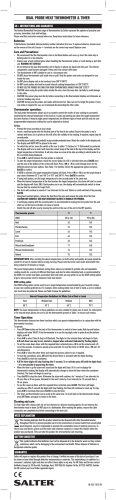REMOVE TIMER FROM IRIS
SMART HOSE FAUCET TIMER IMPORTANT PLEASE READ! WHEN EXPECTING FREEZING TEMPERATURES, TIMERS SHOULD BE REMOVED FROM THE HOSE FAUCET AND STORED INDOORS TO AVOID POTENTIAL FREEZE DAMAGE. DIAL—Rotate the dial to customize your watering schedule 3.Insert two AA (1.5V) alkaline batteries (not included) and replace the tray. RESET—Press to clear all programming NOTE: Firmly replace the battery tray to ensure water resistance and increase battery life. You will know the battery tray is fully inserted if it does not pull out easily. Used up or dead batteries must be removed from the timer and disposed of properly. Batteries should be removed from the timer at the end of the watering season and replaced with new ones at the beginning of the next watering season. Replace batteries when low battery icon appears on display. MANUAL/CLEAR—Press to water manually or to clear programming within a specific program +/- BUTTONS—Use these buttons to adjust time and system setup 4.Turn the dial to AUTO. 5.When batteries are inserted, the timer will automatically attempt to connect to Iris® and the wireless icon on screen will begin to flash. FILTER TRAPS DIRT PARTICLES, PROLONGING LIFE OF TIMER. CLEAN FILTER REGULARLY AND REPLACE IF WORN. Congratulations on purchasing this Smart Hose Faucet Timer from Orbit®. This timer is designed to work with the Lowe’s Iris® home management system (Iris® Smart Hub required). Once connected to Iris, you can program, operate, and monitor your timer from anywhere using your smart phone, tablet, or computer. Learn more by visiting www. lowes.com/iris. Follow the Connect Timer to Iris® Home Management System section to pair your device with your Iris® system. This timer can also be used as a standalone water timer without connecting to Iris. See the Manual Timer Operation without Iris® section. FILTER HOSE TAP CONNECTION MANUAL/ CLEAR OUTLET 6:00 WIRELESS ICON DIAL MANUAL RESET HOW LONG—Determine how long to water 6.The wireless icon will flash three times and stay solid to confirm pairing is complete. 7. You can now control your hose faucet timer using the Iris® website and mobile applications. 8.To stop all watering turn the dial to OFF. While dial is turned to OFF you will NOT be able to manually water or control and monitor your timer from any smart device. HOW OFTEN—Choose how often you will water TESTING COMMUNICATION WITH IRIS® OFF—Turn off all watering Testing a timer’s communication with Iris® will identify a specific timer and test that a timer is correctly connected to Iris®. 1.To initiate test mode, select the device on the Iris® website and click “Test”. The word “test” will appear on the timer screen until leaving test mode. AUTO—Timer waters according to your customized schedule SET CLOCK—Set the time of day START TIME—Select what time you would like watering to start TIMER FEATURES +/BUTTONS NOTE: Timer will remain in pairing mode for 10 minutes or until paired. If pairing is not successful after 10 minutes, the timer will stop trying to pair. To enter pairing mode again press the RESET button 5 times in rapid secession. For help contact Iris® at 1.855.469.IRIS or www.lowes.com/iris. CONNECT TIMER TO IRIS® HOME MANAGEMENT SYSTEM 1.Log into your Iris® account at www.lowes.com/ iris using a computer. Follow the instructions in the “Add Device” section of the Iris® website. 2.Slide out the battery tray on the back of the timer. RESET Orbit ® 1.801.299.5555 orbitonline.com K date: 01/15/2014 designer: SH marketing: AY artwork №: 27087-24 rA software: Adobe Indesign CS6 Folded Dieline Dims./ Callout Fold Product Coverage PMS 0000 PMS 0000 PMS 0000 PMS 0000 L: 000.000" W: 3.0" H: 1.5" Flat W: H: Glue PRINTERS ARE REQUIRED TO MATCH ALL SPECIFIED PMS COLORS. Additional Information 12.0" 6.0" ∙ ∙ ∙ ∙ Printers are responsible for meeting print production requirements. Any changes must be approved by Orbit®. Printed piece must meet designated specifications on this form. © 2014 Orbit Inc. This work is the property of Orbit®, and cannot be used, reproduced or distributed in any way without their express permission. REMOVE TIMER FROM IRIS® If you do not pair or you un-pair the timer you may still operate the timer manually. (see “MANUAL TIMER OPERATION WITHOUT IRIS®”). Without Iris®, you will NOT be able to control and monitor your timer from any smart device or have the additional functions and features available through the Iris® website. 1.Log into your Iris® account at www.lowes.com/ iris using a computer. 2.Select the timer on the Iris® website and click “Remove”. Alternatively if you want to manually un-pair the timer press the RESET button 5 times in rapid secession. MANUAL TIMER OPERATION WITHOUT IRIS® The manual operation of the timer is disabled when paired to Iris®. To operate the timer manually un-pair the timer from Iris® (see REMOVE TIMER FROM IRIS® section). INSTALLING THE BATTERIES 1.Remove the tray on the back of the timer by sliding or pulling it out. 2.Insert two AA (1.5V) alkaline batteries (not included) and replace the tray. NOTE: Firmly replace the battery tray to ensure water resistance and increase battery life. You will know the battery tray is fully inserted if it does not pull out easily. Used up or dead batteries must be removed from the timer and disposed of properly. Batteries should be removed from the timer at the end of the watering season and replaced with new ones at the beginning of the next watering season. Replace batteries when low battery icon appears on display. AM PROGRAMMING THE TIMER SET CLOCK AM Congratulations! Your timer is now programmed. Turn your dial to AUTO to allow your timer to water according to programmed time, station, duration, and frequency. ADDITIONAL FEATURES 1.Turn dial to SET CLOCK. 2.Using the +/- buttons, set the time of day, including AM and PM. 3.Turn dial to save changes. START TIME AM 1.Turn dial to START TIME. 2.Using the +/- buttons, set your start time, including AM and PM. 3.Turn dial to save changes HOW LONG RAIN DELAY HRS Rain delay allows you to postpone watering for a set period of time. To access the rain delay, follow the steps below. 1.With the dial on AUTO, press the + button to select a delay of 24 hrs, 48 hrs, or 72 hrs. 2.Screen will flash between clock and hours remaining before programmed cycle resumes. 3.To remove rain delay, turn dial to OFF and then back to AUTO. MANUAL/HAND WATERING MANUAL MINUTES MINUTES 1.Turn dial to HOW LONG. 2.Using the +/- buttons, select watering duration from 1 to 240 minutes 3.Turn dial to save changes. HOW OFTEN DAYS 1.Turn dial to HOW OFTEN. 2.Using the +/- buttons, set your watering frequency. You can choose to water every 6 hours, 12 hours, or from 1 to 7 days. NOTE: 1 is every day, 2 is every other day, etc. 3.Turn dial to save changes. This feature allows you to water without interrupting your set schedule. To access this feature, follow the steps below. 1.With the dial on AUTO, press the MANUAL button. 2. Use the + and – buttons to select watering time, from 1 to 240 minutes. NOTE: There may be a slight delay between the time the manual button is pressed and when watering begins. To stop manual watering, turn the dial to OFF. Turn the dial back to AUTO to resume your programmed watering schedule. TROUBLESHOOTING WATER DOES NOT COME ON AT DESIRED TIME. CHECK IF: • Clock is set to correct time, including AM and PM. • Start time is set to desired time, including AM and PM. • Rain Delay is on. TIMER DOES NOT WATER. CHECK IF: • Timer is set to AUTO. • Hose faucet is on. • Batteries are low. • Clock is set to correct time, including AM and PM. • Rain Delay is on. WATER WON’T TURN OFF. CHECK IF: • HOW LONG is set to desired time. WORKING WATER PRESSURE Minimum: 25 psi Maximum: 100 psi WORKING TEMPERATURE Maximum: Do not exceed 120°F Minimum: Keep from freezing WARNINGS For outdoor use with cold water only. by Orbit® may cause harmful interference and void the FCC authorization to operate this equipment. NOTE:This equipment has been tested and found to comply with the limits for a Class B digital device, pursuant to Part 15 of the FCC Rules. These limits are designed to provide reasonable protection against harmful interference in a residential installation. This equipment generates, uses, and can radiate radio frequency energy and, if not installed and used in accordance with the instructions, may cause harmful interference to radio communications. However, there is no guarantee that interference will not occur in a particular installation. If this equipment does cause harmful interference to radio or television reception, which can be determined by turning the equipment off and on, the user is encouraged to try to correct the interference by one or more of the following measures: • Reorient or relocate the receiving antenna. • Increase the separation between the equipment and receiver. • Connect the equipment into an outlet on a circuit different from that to which the receiver is connected. • Consult the dealer or an experienced radio/TV technician for help. Changes or modifications not expressly approved by the party responsible for compliance could void the user’s authority to operate the equipment. FCC STATEMENT The U.S. Federal Communications Commission (in 47 cfr 15.105) has specified that the following notices be brought to the attention of users of this product. This device complies with part 15 of the FCC rules. Operation is subject to the following two conditions: (1) This device may not cause harmful interference, and (2) this device must accept any interference received, including interference that may cause undesired operation. Pursuant to Part 15.21 of the FCC Rules, any changes or modifications to this equipment not expressly approved For Help with Iris® Iris Customer Service 1.855.469.IRIS www.lowes.com/iris For Help with Product Orbit Customer Service 1-800-488-6156 www.orbitonline.com Orbit® Irrigation Products, Inc. North Salt Lake, UT 84054 © 2014 Orbit Irrigation Products, Inc. All rights reserved. All trade names are registered trademarks of respective manufacturers listed. PN 27087-24 rA
© Copyright 2026