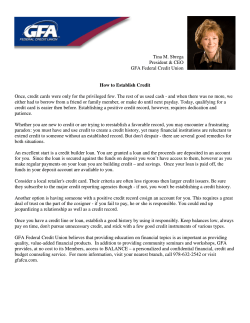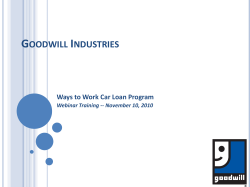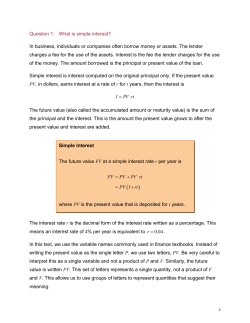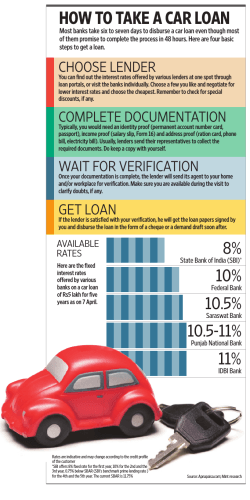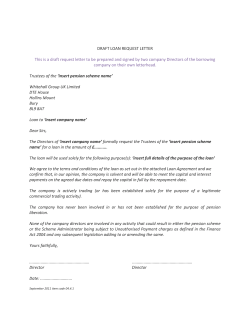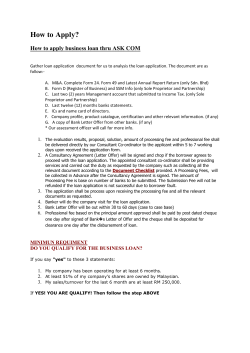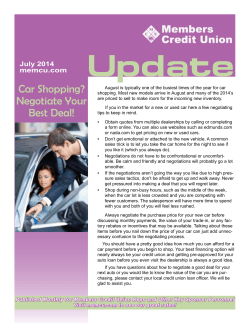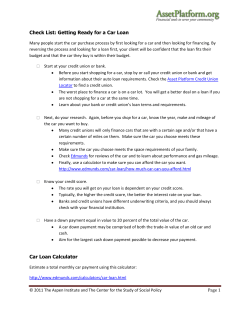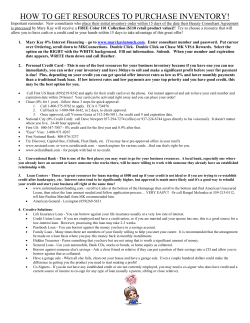IHDA Reservation Manual The Homeownership Department r Revised August, 2014
r The Homeownership Department IHDA Reservation Manual Revised August, 2014 The Illinois Housing Development Authority 401 N. Michigan Avenue Suite 700 Chicago, IL 60611 1-877-456-2656 www.ihda.org TABLE OF CONTENTS PAGE INTRODUCTION…………………………………………………………………………………………. 3 LOGIN SCREEN………...……………………………………………………………………………….. 4 PASSWORD…................................................................................................. 5 ADDRESS MAINTENANCE………………………………………………………………………………. 7 MAIN MENU.................................................................................................... 8 NEW LOAN REGISTRATION................................................................................. 9 LOAN INFORMATION........................................................................................ 11 PROPERTY INFORMATION……….......................................................................... 13 PRIMARY MORTGAGOR INFORMATION………......................................................... 14 CO-MORTGAGOR INFORMATION……………………………………………………………………. 15 DETAILS OF TRANSACTION……............................................................................ 16 COMMITMENT CONFIRMATION FIRST MORTGAGE………….……………………….………….. 17 SECOND MORTGAGE RESERVATION……................................................................. 19 SECOND MORTGAGE ALLOCATION…………………………………………………………………… 20 LOAN INFORMATION (SECOND MORTGAGE)........................................................... 21 COMMITMENT CONFIRMATION (SECOND MORTGAGE)............................................. 22 MORTGAGE TAX CREDIT CERTIFICATE (MCC) ALLOCATION………………………………….. 23 RETRIEVING LOAN……………………........................................................................ 25 RETRIEVING LOAN THROUGH VIEW LOAN DETAIL...................................................... 27 RETRIEVING LOAN THROUGH VIEW LOAN PIPELINE………………................................... 28 LOAN STATUS……………………………………………………………………………………………… 29 USING LOAN DETAIL TO CANCEL LOANS AND PRINT DOCUMENTS………………………..…… 30 UPLOADING DOCUMENTS TO MITAS THROUGH THE RESERVATION WEBSITE…………..…… 31 USING THE ILRS TO VIEW LOAN LEVEL DETAIL…………..……………………………………… 35 IHDA’S POLICY REGARDING CANCELLATION AND/OR RE-RESERVATION………………….. 37 APPENDIX (PROGRAM LIST AS OF AUGUST 2014)…………………………………………….. 39 2 INTRODUCTION: The IHDA Reservation Manual is designed to make the reader familiar with the MITAS system. MITAS is a web based application (https://ilrss.ihda.org/ilrss/ ) that allows IHDA’s lender network to reserve loans. After completing the manual, you, the reader, should have an understanding of the basic MITAS functions such as logging in, retrieving, reserving, and canceling loans. Throughout the manual you will find “Important Notes”. Please pay attention to these; they are designed to make the reservation process easier. Note: As of 12/01/2013, the Illinois Housing Development Authority is requiring that all complete files be uploaded through MITAS’s ILRS online website. **Important: Additionally, unless IHDA advises you that the MITAS website (https://ilrss.ihda.org/ilrss/) is down, we will not grant any exceptions to rates. All registrations for all loans you have begun must be completed and a commitment printed. No exceptions. Pay careful attention to the rate you are reserving as it must be what you are disclosing to the borrower(s). You may incur additional reduction(s) to your SRP if loan is closed incorrectly. Should you have questions or need clarification on anything contained in this GUIDE, please feel free to contact the Homeownership Help Line or an IHDA representative: Homeownership Help Line Phone Email: #1-877-456-2656 [email protected] ML Data System Coordinators: Carolyn Smith 312-836-5377 Kyle Nestlehut 312-836-5372 [email protected] [email protected] Homeownership Loan Officer: Linda Benson, Supervisor 312-836-5249 [email protected] 3 LOGIN SCREEN: Go to https://ilrss.ihda.org/ilrss/ to reach the MITAS login screen. Note: For optimal performance, use the Internet Explorer browser instead of other browsers like Google Chrome or Firefox. This is the first screen you the Lender will see on the IHDA reservation website. You will need to know your IHDA originator number, your branch number, your user name and your initial password. This information can be obtained from your MITAS Systems Administrator at your institution. If you do not know who your administrator is, contact an IHDA representative to direct you further. If you have used MITAS to reserve your loan, please go to page 8 to start a new loan. Otherwise, turn to the next page. 4 PASSWORD: If this is your first time using the MITAS system, you will be prompted to change your password. The minimum password length is eight (8) characters including one (1) upper case letter, one (1) lower case letter and one (1) numeric digit. Be sure you choose a password that is easy to remember. After you have changed your password, click “Submit” to complete the change. (Be sure to write your password down and keep it in a safe place for future transactions.) After clicking “Submit,” on the left-hand side of the screen, you will be taken to the Main Menu screen. If this is your first time using MITAS, please click on “Address Maintenance” to update or complete contact information. 5 MAIN MENU: Above is the Main Menu screen that you will see upon logging in to the Reservation Website. On the left side of the screen there is the Marquee which lists the current up to date rates for all IHDA programs. Scroll your cursor over the word “Messages” to see a still shot of the rates. *Only System Administrators will see the top link WEB User Maintenance which allows them to set up new users and update information on current users including password maintenance and unlocking Users who have been locked out. 6 ADDRESS MAINTENANCE: If this is your first time using the MITAS system, you will need to access this screen. Please input your contact information including your name, company, address, phone numbers, fax number and e-mail address. You will use this screen to change your password and contact information. Once you have completed this page click “Submit”. IMPORTANT NOTE: Use the Back button in the MITAS system. DO NOT use the back button on your internet browser. Using the back button on your internet browser will take you out of the MITAS system and you will have to start over. 7 MAIN MENU: You have now returned to the main menu. Reminder: Take note of the message section in the upper left-hand corner of the screen. IHDA announcements for our lenders will be frequently shown as a scrolling message on this page. By putting your mouse on the scrolling message, you can find out about recent news such as rate changes. Click “New Loan Registration” to reserve a loan. RESERVATION POLICY - IMPORTANT TO NOTE: At the time the registration/commitment is made, the interest rate is locked for 60 days regardless of future rate changes. Loan must be purchased by IHDA / master servicer by the 60th day. If a loan has not been purchased by the 60th day, a 25 bps reduction in SRP will be made; if a loan has not been purchased by the 90th day though IHDA is under no obligation to purchase the loan(s), you may incur additional SRP reductions. 8 NEW LOAN REGISTRATION: *Note: The above screen shot may not include all the available programs due to space concerns. When on this page in the Reservation Website, please make sure to scroll down if you do not see the desired program. This screen lists all of the IHDA programs available to your institution. If you are not ready to make a reservation, but would like to know how much money is remaining in a particular program, you will find that information here. If you do not want to reserve a loan at this time, click “logoff” on the left-hand side of the screen. Please note that the reservation process is the same for any type of loan program. In this example, a reservation will be made under the SmartMove FHA 1st Mortgage Only program. 9 Currently, IHDA offers the following programs: SmartMove: The basic SmartMove programs are first mortgage only, first mortgage with down payment assistance, and also first mortgage only with Mortgage Credit Certificate (MCC). Welcome Home Illinois: Down payment assistance program offering a below-market interest rate along. Welcome Home Heroes Program: Down payment assistance available for military veterans / active duty military. This option provides a veteran or active duty borrower with down-payment assistance in the form of a forgivable second mortgage which is forgiven after two years. o There is an optional Mortgage Credit Certificate that can be obtained with this program. Building Blocks: Down payment assistance available for any borrower wishing to purchase a vacant property in any of our designated Building Block cities. This option provides down-payment assistance in the form of a forgivable second mortgage which is forgiven after two years. o Visit http://www.ihda.org/homeowner/gettingLoan.htm for available areas Smart Move Plus: Program for borrowers who currently own a home and want to refinance or buy a new home. This option does not come with down payment assistance. Smart Move Trio: Offers down payment assistance with a mandatory Mortgage Credit Certificate (MCC). For more detailed descriptions of IHDA’s current programs, visit http://www.ihda.org/homeowner/gettingLoan.htm or contact an IHDA Representative. 10 LOAN INFORMATION: After selecting one of the available program options, you will be directed to the Loan Info screen. Complete the reservation by continuing through the screens. IMPORTANT NOTE: The easiest way to make a reservation is to use the Data Import function located in the upper left-hand corner of the screen. Using this function allows you to upload from your LOS/AUS system so that you will not have to manually enter 1003 data. Once your upload is complete, you will end up at the declarations screen. However, because property information is not included on the 1003, you will need to go back through the first few screens to complete the property information screen and to make sure all data fields are complete. 11 **If you use an import file, the loan will not be updated with Program information until you click off of the initial “Loan Info” screen. If you choose to manually enter the information, please note that you will have to complete the Loan Info through the 1003 Borrower Declarations screens as noted on the left side of the screen. The rest of the reservation guide will assist you if you choose to manually enter the reservation. After completing this information, click “next” on the left-hand side of the screen to access the property information screen or click directly on the “Property” link. IMPORTANT NOTE: Some lenders include their own internal numbers when they are reserving IHDA loans. If you are such a lender, please enter the internal loan number in “Lender First Mortgage Loan Number” field. 12 PROPERTY INFORMATION: Please enter the address of the subject property as well as construction information. IMPORTANT NOTE: When completing number of units for condos and townhomes, only list the number of units that IHDA is financing, not the total number of units in the association. Once the information is completed click “next,” which is located on the lefthand side of the screen. 13 PRIMARY MORTGAGOR INFORMATION: Complete all data fields on this screen. If there is a co-mortgagor click “Next” and complete all data fields on following screen. If there is no co-mortgagor, click “1003 Details of Trans” on the left-hand side of the screen to continue the reservation process. 14 CO-MORTGAGOR INFORMATION: You will notice on the Co-Mortgagor information page that a Submit button will appear on the left-hand side of the screen. This is the first page where the Submit button will appear and enable you to submit the Reservation for Conformation; the other being the “1003 Details of Trans” screen. If applicable, fill out the information for any Co-Mortgagors. If you are simply updating information, you can submit here to continue to the Reservation Confirmation. If this is the first time through the loan on a specific borrower, please continue to the “1003 Details of Trans” screen to complete the remaining items for the Reservation. 15 DETAILS OF TRANSACTION: Complete these data fields as per section VII on the 1003. Notice the “Calculate Totals” button at the bottom of the screen. By clicking on “Calculate Totals” the total cash required from borrower will be calculated. Click “Next” on the left-hand side of the screen to continue. If you are reserving an FHA, VA or USDA loan, please complete “G” and “N” for funding fee/UFMIP. If funding fee is to be waived, insert $1.00. If you have completed reserving your loan, click the “Submit” Button on the left side of the screen to go to the Confirmation Reservation screen where you are able to print off your Confirmation. 16 COMMITMENT CONFIRMATION FIRST MORTGAGE: If you have correctly reserved funds for a first mortgage loan only, you will see the above reservation confirmation page. These programs are not linked to a second loan. To print the information on this screen, click on “printer friendly” and proceed to print. To return to the Loan Detail screen for this loan, click “submit” located in the upper left hand corner of the screen. To print IHDA documents for the loan, in the loan detail page, you will see a print document tab on the top of the page. Clicking this tab will lead to the print document field where you will find the applicable documents for your loan. 17 If there were any errors in your input, you will see a page that describes those errors. Use the back button in MITAS to correct the errors on the applicable screens. Common errors include: Too many units entered in the unit section. Yearly income entered instead of monthly income. One or more of the 1003 screens in MITAS was not fully completed. UFMIP/Funding fee incomplete Once the errors have been corrected, click “Submit” to obtain a reservation confirmation. 18 SECOND MORTGAGE RESERVATION: The above screen will appear if you have correctly made a reservation under the following programs, which require a reservation for the second loan: All SmartMove 1st Mortgage with DPA loan programs All W.H.H.P. loans All Building Blocks loan programs All Welcome Home Illinois programs Click “Submit” to complete the reservation for the second mortgage. 19 Note that if you did not make the reservation correctly, you will receive an error message as discussed on the previous page. SECOND MORTGAGE ALLOCATION: *Note: The above screen shot may not include all the available programs due to space concerns. When on this page in the Reservation Website, please make sure to scroll down if you do not see the desired program. After clicking “Submit,” you will see the above allocation page. Choose the corresponding second mortgage for the program that you chose for the first. For example, if you reserved the first mortgage under the SmartMove FHA 1st Mortgage with DPA Below 80% AMI product, then choose, or click on, the SmartMove FHA 2nd Mortgage Below 80% AMI. 20 LOAN INFORMATION (SECOND MORTGAGE): After clicking on the appropriate second loan product, you will be immediately taken to the Loan Information page for the second mortgage. Simply enter the second mortgage amount in the above loan amount field. The rate and term should automatically be filled in. All of the other information carries over from the first mortgage, therefore re-entering the other fields is not necessary. Once you have completed the loan information page, click “Co-Mortgagor” on the left side of the screen (even if there is not a co-mortgagor), and then 21 click “Submit” to receive the reservation confirmation for the second mortgage. COMMITMENT CONFIRMATION (SECOND MORTGAGE): This is your confirmation for the 2nd loan. Print the confirmation for your records. Now that you have the confirmation for the second mortgage, click “Submit” on the left side of the screen and the confirmation for the first mortgage will appear. Print the confirmation for the first mortgage. If you do not hit the “Submit” button on the left side of the screen, you will only Reserve the 2nd Mortgage and the 1st Mortgage will remain as 22 incomplete, thus not locking in a rate until it is actually “Reserved.” Click “Submit” on the left side until you return to the Loan Detail Screen. You have now completed the reservation for the first and second loans. MORTGAGE TAX CREDIT CERTIFICATE (MCC) ALLOCATION: To Reserve an MCC, you must have a program that has the option of an MCC. A list of them includes: All SmartMove Trio loan programs (Mandatory) All Smart Move (no DPA) w/ MCC programs (Mandatory) All W.H.H.P. loans (Optional) 23 Return to the Loan Detail Screen for the 1st Mortgage. This can be done by continuing here after submitting the 1st and the 2nd Mortgages or by retrieving the loan through the loan detail link on the Main Menu. On the Loan Detail screen click on the Reserve a 2nd button on the top of the page. From here you will be taken back to the above list where there are 3 options for MCCs listed below: Smart Move Trio MCC Tax Credit Statewide Program 2013 W.H.H.P. MCC Tax Credit Statewide Program 2012 27A Smart Move (No DPA) MCC Statewide 2014 Note: The “27A Smart Move (No DPA) MCC Statewide 2014” option is located towards the bottom of the list After picking the applicable MCC Tax Credit option (See Above), the loan info page will come up based upon the 1st Mortgage. The MCC is a complete Mirror of the 1st Mortgage loan. Enter the same Loan Amount that was on the 1st Mortgage and click on the Co-Mortgager link on the left side of the screen. On the Co-Mortgager screen hit the “Submit” button to Reserve the MCC and print out the Reservation Confirmation for the MCC for your records. You can log-off, go to the Main Menu or hit the “Submit” button to be taken to the Loan Detail Screen. You have now completed the Reservation for the first and seconds loans along with the MCC. 24 HOW TO: RETRIEVE LOANS 25 CANCEL LOANS AND PRINT DOCUMENTS IN THE MITAS RESERVATION SYSTEM RETRIEVING A LOAN: 26 It is necessary to retrieve a loan when the following occurs: You are unable to complete a reservation and need to complete it at a later time; You need to print the loan reservation confirmation, or You need to cancel a loan. You can retrieve a loan by clicking “View Loan Detail” or “View Loan Pipeline” found on the Main Menu page shown above. VIEW LOAN DETAIL: 27 On the Loan Detail page, enter the IHDA loan number at “Retrieve a Loan,” then click on “Retrieve.” Note that you also have the ability to cross reference, which allows you to retrieve a loan by borrower name. If you do not know the IHDA loan number, you can retrieve it through the “View Loan Pipeline” function which will be discussed on the next page. IMPORTANT NOTE: If applicable, you may use your “Servicer Reference Number” to retrieve your loan. VIEW LOAN PIPELINE: 28 On the main menu, click “View Loan Pipeline.” Once you click “View Loan Pipeline,” you will see a list of IHDA programs that are available to your lending institution. Click the program under which the loan you are trying to retrieve is reserved. For example, if the loan you are trying to retrieve is reserved under SmartMove FHA First Mortgage Below 80% AMI, then click that program to retrieve the loan. STATUS: 29 Once you choose the program, you will find a list of loans listed by status, such as incomplete reservation, reservation, etc. For example, if you are trying to complete a reservation, click “Incomplete Reservation” to find buyers’ names listed under that status. If you are trying to view loans that have been canceled, click “Canceled” to find buyers’ names listed under that status. Once you find the name of the buyer whose loan reservation you are trying to retrieve, click it to be directed to the “Loan Detail” page. LOAN DETAIL: 30 Regardless of whether you retrieved a loan through “View Loan Detail” or “View Loan Pipeline,” you will eventually end up at the populated loan detail page for your particular loan. At the top of the screen, you will see options available. If you want to print documents such as the reservation confirmation, click “Print Documents.” If you need to complete an incomplete reservation, click “Loan Application” to correct any errors or incomplete data fields. If you need to cancel an application, click “Cancel Application.” You should now have a basic understanding of how to navigate MITAS to reserve loans, retrieve loans and cancel loans. Remember that your Homeownership team is available to assist, should you have any questions or need clarification. 31 HOW TO: UPLOAD DOCUMENTS IN THE MITAS RESERVATION SYSTEM DOCUMENT UPLOADING: 32 You can upload documents to MITAS through the Reservation website. On the Loan Detail screen of the 1st Mortgage, there is a table with links on top which allows you to perform various functions. The Loan Detail screen can be found from the Main Menu using either the “View Loan Detail” link or the “View Loan Pipeline” link. To upload documents, click on the Document Images button. Important Note: As of 12/01/2013, the Illinois Housing Development Authority is requiring that all complete files be uploaded through MITAS’s ILRS online website. 33 Once there, proceed to browse for the document you wish upload. *Note: All uploaded files must be in .PDF format. Once you have selected the file you wish to upload, click on the “Upload” button to upload the file to MITAS. A few things to consider: 1. All categories found in Document Imaging are subject to change. The process will remain unchanged, but the number of options may change. 2. Each category should only have one set of documents uploaded, which would include all the documents as per IHDA’s Prior Approval Checklist. For example, the entire Prior Approval Checklist set of documents should be in the correct stacking order and in one .PDF file. There is no limit to the file size that can be uploaded. a. If you have any issues please contact your IHDA Housing Officer 3. You can select one document set in each area per upload. For example, you can upload the Appraisal and the Origination package simultaneously. 4. The “Received” button in the above picture allows you to view the last item uploaded to that category. 34 Important note: Once uploaded, you must make sure to finalize the upload process by clicking on the “Process Now” button. Your documents are now uploaded to the MITAS system and can be viewed by a Housing Officer at IHDA. Even though the documents are immediately uploaded, the housing officers receive notice of all uploads the following day. Important note: Remember that the data file must be uploaded into the 1st mortgage reservation! Be sure you are in the correct loan when uploading. Documents uploaded into one file cannot be viewed in another; there is no access or data transfer between loans reserved, even if first and second are linked. 35 Using the ILRS to View Loan Level Details You, the Lender can view many loan level details from the ILRS website used by IHDA. From the Main Menu, you can get to the Loan Detail Screen two ways. First, you can retrieve the specific loan number using the “View Loan Detail” link. Second, you can search by Program using the “View Loan Pipeline” link. 36 Once you are on the Loan Detail Screen (shown above), you can view information such as, but not limited to: 1. 2. 3. 4. 5. 6. Loan Amount Interest Rate Program Loan Status Conditions Other attached loans (i.e. 2nd mortgage or MCC) Once the loan has Closed and documents uploaded to IHDA, you, the user, are only able to Retrieve other loans, print past documents, such as the Reservation Confirmation, or upload documents, such as Condition Documents. 37 IHDA POLICY ON CANCELLATIONS AND RE-RESERVATIONS: In order to better manage our pipeline and reduce the large number of canceled loans in MITAS, IHDA instituted the following policy: At the time the registration/commitment is made, the interest rate is locked for 60 days regardless of future rate changes. Loan must be purchased by IHDA / master servicer by the 60th day. If a loan has not been purchased by the 60th day, a 25 bps reduction in SRP will be made; if a loan has not been purchased by the 90th day though IHDA is under no obligation to purchase the loan(s), you may incur additional SRP reductions. A cancellation and re-registration of the same borrower(s) will not be permitted for 60 days unless the borrower has obtained a contract on a different property. It is suggested that you commit the loan when you have received the appraisal and the loan file is fully complete. There are a number of reasons this policy is being implemented: To eliminate the cancellation and re-reservation of the same loan over and over again. To allow for better pipeline management and reporting To eliminate the possibility of an immediate re-reservation at lower rate To eliminate the possibility of re-reservation for the purpose of extending expiration date To gain insight into possible lender training gaps with regard to programs, navigation of MITAS, IHDA’s rates, etc. To eliminate the need for lender to upload data file more than once FINAL REMINDER: You, the lender can revise information in MITAS (other than rate or program type) until the loan has been closed and documents uploaded to IHDA. 38 APPENDIX Program List as of August, 2014 Smart Move - Web Description Smart Move FHA 1st Mortage Only Smart Move FHA 1st w/ DPA Below 80% AMI Smart Move FHA 2nd w/ DPA Below 80% AMI Smart Move FHA 1st w/ DPA Above 80% AMI Smart Move FHA 2nd w/ DPA Above 80% AMI Smart Move 203K S Rehab 1st Only Smart Move 203K S Rehab 1st w/ DPA Below 80% AMI Smart Move 203K S Rehab 2nd w/ DPA Below 80% AMI Smart Move 203K S Rehab 1st w/ DPA Above 80% AMI Smart Move 203K S Rehab 2nd w/ DPA Above 80% AMI Smart Move Conv 1st Mortgage Only Smart Move Conv 1st w/ DPA Above 80% AMI Smart Move Conv 2nd w/ DPA Above 80% AMI Smart Move Conv 1st w/ DPA Below 80% AMI Smart Move Conv 2nd w/ DPA Below 80% AMI Smart Move USDA 1st Mortgage Only Smart Move USDA 1st w/ DPA Above 80% AMI Smart Move USDA 2nd w/ DPA Above 80% AMI Smart Move USDA 1st w/ DPA Below 80% AMI Smart Move USDA 2nd w/ DPA Below 80% AMI Smart Move VA 1st Mortgage Only Smart Move VA 1st w/ DPA Above 80% AMI Smart Move VA 2nd w/ DPA Above 80% AMI Smart Move VA 1st w/ DPA Below 80% AMI Smart Move VA 2nd w/ DPA Below 80% AMI 39 W.H.H.P. - Web Description WHHP 1st w/ DPA Below 80% AMI WHHP FHA 1st w/ DPA Below 80% WHHP 2nd w/ DPA Below 80% AMI W.H.H.P. MCC TAX CREDIT STATEWIDE PROGRAM 2012 WHHP USDA 1st w/ DPA Below 80% WHHP 2nd w/ DPA Below 80% AMI W.H.H.P. MCC TAX CREDIT STATEWIDE PROGRAM 2012 WHHP VA 1st w/ DPA Below 80% WHHP 2nd w/ DPA Below 80% AMI W.H.H.P. MCC TAX CREDIT STATEWIDE PROGRAM 2012 WHHP 1st w/ DPA Above 80% AMI WHHP FHA 1st w/ DPA Above 80% WHHP 2nd w/ DPA Above 80% AMI W.H.H.P. MCC TAX CREDIT STATEWIDE PROGRAM 2012 WHHP USDA 1st w/ DPA Above 80% WHHP 2nd w/ DPA Above 80% AMI W.H.H.P. MCC TAX CREDIT STATEWIDE PROGRAM 2012 WHHP VA 1st w/ DPA Above 80% WHHP 2nd w/ DPA Above 80% AMI W.H.H.P. MCC TAX CREDIT STATEWIDE PROGRAM 2012 WHHP Conv 1st w/ DPA Below 80% AMI WHHP Conv 2nd w/ DPA Below 80% AMI W.H.H.P. MCC TAX CREDIT STATEWIDE PROGRAM 2012 WHHP Conv 1st w/ DPA Above 80% AMI WHHP Conv 2nd w/ DPA Above 80% AMI W.H.H.P. MCC TAX CREDIT STATEWIDE PROGRAM 2012 40 Building Blocks - Web Description Building Blocks FHA 1st w/ DPA Below 80% AMI Building Blocks 2nd w/ DPA Below 80% AMI Building Blocks FHA 1st w/ DPA Above 80% AMI Building Blocks 2nd w/ DPA Above 80% AMI Building Blocks VA 1st w/ DPA Below 80% AMI Building Blocks 2nd w/ DPA Below 80% AMI Building Blocks VA 1st w/ DPA Above 80% AMI Building Blocks 2nd w/ DPA Above 80% AMI Building Blocks Conv 1st w/ DPA Above 80% AMI Building Blocks Conv 2nd w/ DPA Above 80% AMI Building Blocks Conv 1st w/ DPA Below 80% AMI Building Blocks Conv 2nd w/ DPA Below 80% AMI Smart Move Plus - Web Description Smart Move Plus FHA 1st Mortgage Only Smart Move Plus 203K S 1st Mortgage Only Smart Move Plus USDA 1st Mortgage Only Smart Move Plus VA 1st Mortgage Only Smart Move Plus Conv 1st Mortgage Only Smart Move Plus FHA Refinance Smart Move Plus VA Refinance 1 Unit Smart Move Plus Conventional Refinance 1 Unit Smart Move Plus Conventional Refinance 2 Unit 41 Smart Move Trio - Web Description Smart Move Trio FHA 1st w/ MCC Above 80% AMI Smart Move Trio FHA 2nd w/ MCC Above 80% AMI SMART MOVE TRIO MCC TAX CREDIT STATEWIDE PROGRAM 2013 Smart Move Trio FHA 1st w/ MCC Below 80% AMI Smart Move Trio FHA 2nd w/ MCC Below 80% AMI SMART MOVE TRIO MCC TAX CREDIT STATEWIDE PROGRAM 2013 Smart Move Trio USDA 1st w/ MCC Above 80% AMI Smart Move Trio USDA 2nd w/ MCC Above 80% AMI SMART MOVE TRIO MCC TAX CREDIT STATEWIDE PROGRAM 2013 Smart Move Trio USDA 1st w/ MCC Below 80% AMI Smart Move Trio USDA 2nd w/ MCC Below 80% AMI SMART MOVE TRIO MCC TAX CREDIT STATEWIDE PROGRAM 2013 Smart Move Trio VA 1st w/ MCC Above 80% AMI Smart Move Trio VA 2nd w/ MCC Above 80% AMI SMART MOVE TRIO MCC TAX CREDIT STATEWIDE PROGRAM 2013 Smart Move Trio VA 1st w/ MCC Below 80% AMI Smart Move Trio VA 2nd w/ MCC Below 80% AMI SMART MOVE TRIO MCC TAX CREDIT STATEWIDE PROGRAM 2013 Smart Move Trio Conv 1st w/ MCC Above 80% AMI Smart Move Trio Conv 2nd w/ MCC Above 80% AMI SMART MOVE TRIO MCC TAX CREDIT STATEWIDE PROGRAM 2013 Smart Move Trio Conv 1st w/ MCC Below 80% AMI Smart Move Trio Conv 2nd w/ MCC Below 80% AMI SMART MOVE TRIO MCC TAX CREDIT STATEWIDE PROGRAM 2013 42 Welcome Home Illinois - Web Description Welcome Home IL FHA 1st w/ DPA Above 80% AMI Welcome Home IL GNMA 2nd Above 80% AMI Welcome Home IL FHA 1st w/ DPA Below 80% AMI Welcome Home IL GNMA 2nd Below 80% AMI Welcome Home IL USDA 1st w/ DPA Above 80% AMI Welcome Home IL GNMA 2nd Above 80% AMI Welcome Home IL USDA 1st w/ DPA Below 80% AMI Welcome Home IL GNMA 2nd Below 80% AMI Welcome Home IL VA 1st w/ DPA Above 80% AMI Welcome Home IL GNMA 2nd Above 80% AMI Welcome Home IL VA 1st w/ DPA Below 80% AMI Welcome Home IL GNMA 2nd Below 80% AMI Welcome Home IL CONV 1st w/ DPA Above 80% AMI Welcome Home IL CONV 2nd Above 80% AMI Welcome Home IL CONV 1st w/ DPA Below 80% AMI Welcome Home IL CONV 2nd Below 80% AMI Smart Move (no DPA) w/MCC - Web Description Smart Move FHA (No DPA) 1st w/ MCC 27A Smart Move (No DPA) MCC Statewide 2014 Smart Move USDA (No DPA) 1st w/ MCC 27A Smart Move (No DPA) MCC Statewide 2014 Smart Move VA (No DPA) 1st w/ MCC 27A Smart Move (No DPA) MCC Statewide 2014 Smart Move Conventional (No DPA) 1st w/ MCC 27A Smart Move (No DPA) MCC Statewide 2014 43
© Copyright 2025