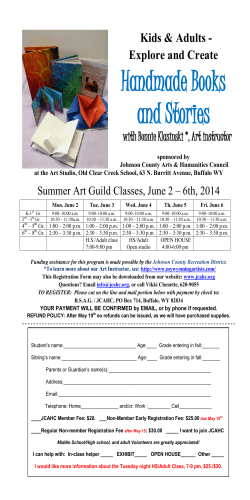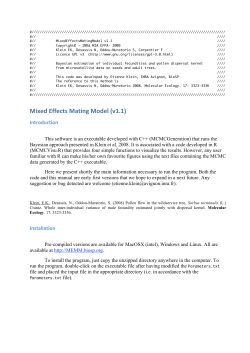ADF7021-N Evaluation Software Workaround Introduction
ADF7021-N Evaluation Software Workaround Introduction The following document describes the steps required to workaround a software bug in the ADF7021-N Evaluation Software and the file output from ADIsimSRD Design Studio. Overview When a user has completed their analysis of an ADF7021-N design in ADIsimSRD Design Studio they will most likely want to then program the registers of the device on the evaluation board and see how performance on the hardware matches the simulation. This is done from within ADIsimSRD Design Studio by going to the Tools drop-down menu and selecting Configure Programming Software Link and then choosing the ADF7021-N device. Note that the default location for the Evaluation Software should already be selected. Once this is done the user will then need to go to the Tools dropdown menu and select Program. By selecting the Program button there are two processes that take place. The first thing that happens is that a file is created (or overwritten if it already exists) that contains the register values for the ADF7021-N device. This file will be placed in the directory where the ADIsimSRD Design Studio file was saved. This file is a standard text file which can be easily edited with any text editor such as Microsoft Notepad. The root of the filename will be the same as the ADIsimSRD Design Studio except it will have a file extension of “xxx.txt”, where “xxx” represents the root filename from ADIsimSRD Design Studio. For example “DanADF7021-N.srd” is the filename from ADIsimSRD so the filename for the ADF7021-N Evaluation Software will be “DanADF7021-N.txt”. The second thing that happens is that the ADF7021-N Evaluation Software is executed and the file “xxx.txt” is attempted to be loaded. However, because of a bug in the ADF7021-N Evaluation Software there will be an error generated. This error is shown in the screen shot of Figure 1 below. This error is not fatal but will require the user to select OK to continue. Once OK is selected the ADF7021-N Evaluation Software will launch. However, the values shown on the screen will not be the values expected because of the bug. This is easily worked around as described in the next section. In general terms, the workaround simply involves a change of a single line of text in the “xxx.txt” file. Rev. A | Page 1 of 3 Figure 1. ADF7021-N Evaluation Software Error Screen Shot Workaround Description Once a user has selected the Program option from within ADIsimSRD Design Studio and launched the ADF7021-N Evaluation Software they will need to perform the following operation to correct the “xxx.txt” file. Using any standard text editor such as Microsoft Notepad, open the text file “xxx.txt” from the directory where it was created. Figure 2 shows a screen shot of an example file. Using the text editor, go down to the line in the file “Chip=ADF7021-N” and delete the “-N” to make it “Chip=ADF7021” only. Save the file and exit from the text editor application. Now, return to the ADF7021-N Evaluation Software application and select the File dropdown menu and select Get Settings (.txt). Go to the appropriate directory if not already there and select the “xxx.txt” file which was just edited. Make sure that the date and time of the file correspond to what you would expect given when you edited them. When the file is opened you should notice that the register values are updated with the values from the “xxx.txt” file. Now you should be able to perform the hardware evaluation and compare it with the simulation results. Rev. A | Page 2 of 3 Figure 2. ADF7021-N Evaluation Software Text File Screen Shot Summary The ADIsimSRD Design Studio application is simply a starting point for evaluating the performance of the ADF7021-N. The ADF7021-N Evaluation Software application gives you full access to the set of registers in the device which the ADIsimSRD Design Studio application does not do. Therefore, the ADF7021-N Evaluation Software application should be used for the fine tuning process of your system. Rev. A | Page 3 of 3
© Copyright 2026