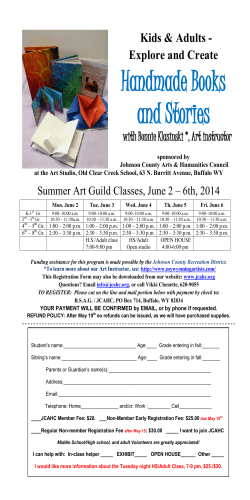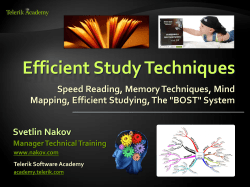Telerik Test Studio Desktop and Mobile Testing Miroslav Shtilianov QA Engineer
Telerik Test Studio Desktop and Mobile Testing Miroslav Shtilianov QA Engineer Automated Testing Team Telerik QA Academy http://qaacademy.telerik.com Table of Contents Testing WPF Desktop Applications With Test Studio Mobile Testing Telerik Testing Framework Test Studio’s Extras Bug Tracking Test Studio Explore Visual Studio Plug in 2 Testing WPF Desktop Applications With Test Studio What is Windows Presentation Foundation? Windows Presentation Foundation (WPF) An entirely new graphical display system for Windows Empowers rich-media applications Provides a clear separation between the UI (XAML) and the business logic (C#) Influenced by modern display technologies such as HTML, CSS and Flash Hardware-accelerated 4 Testing WPF Desktop Applications Demo Mobile Testing The Real Deal Mobile Testing Challenges with Testing Mobile Devises Thousands of Mobile Handsets different screen sizes, input methods (QWERTY, touch, normal) with different hardware capabilities 7 Challenges with Testing Mobile Devises Different Mobile Platforms/OS mobile platforms, different OS versions and platform limitations Different Mobile Carriers/Manufacturers every manufacturer may have some norms regarding the mobile application 8 Test Studio Mobile Set Up and Capabilities What do you need to get started Mac OS X 10.7+ XCode 4.2+ iOS SDK 4.x+ What to set up Set Auto-Lock to Never. Set Auto-Correction to Off. 9 Test Studio Mobile Set Up and Capabilities(2) Configure your application http://www.telerik.com/automated-testingtools/support/documentation/userguide/mobile-testing/deployment/uikittesting.aspx Tests can be recorded for Web Applications iOS Applications 10 Record Tests Recording test steps Flip the verification bar to the top of the screen Tap Add Task Tap and select the control you want to perform task on From lists Tasks/Actions/Verifications– select the one you need Save the test Tap on Test Steps Button Tap on Save 11 Test Execution and Results Load saved tests in Test Studio Play button repeats the recorded test Results Tapping on a result gives details of that result Results History button history of results of the corresponding test 12 Test Studio Web Portal Dashboard Feedback Testing Crash Reports Contributors 13 Web Portal Dashboard The dashboard provides an overview of your account with a quick glimpse into Feedback Crash Reporting Testing activity 14 Web Portal Feedback & Testing Feedback See what your team, and potentially the public, is saying about your application Testing View the collection of projects created and synced between your automation devices 15 Web Portal Crash Reports Crash Reports Receive vital information about when, how, and why your application is crashing Testing Click Email to sent the error to the developer 16 Web Portal Contributors Contributors The account owner may invite contributors via email, view sent invites, and delete existing users 17 TSReport An iOS reporting library that provides services and tools for reporting feedback and crashes Setup UIKit – Objective-C Xamarin.iOS – C# Cordova – HTML, JavaScript & CSS 18 Telerik Testing Framework Telerik Testing Framework Telerik offers a free testing framework Formerly known as WebAii Testing Framework Telerik Testing Framework can be downloaded from Telerik's web site: http://www.telerik.com/automated-testingtools/webaii-framework-features.aspx 20 Telerik Testing Framework Functionality Telerik Testing Framework provides various functionality Browser abstraction Telerik RadControls Automation Subscribe to JavaScript Events Extensive HtmlControl Suite AJAX Automation Element Identification Using LINQ 21 Telerik Testing Framework Functionality (2) Telerik Testing Framework provides various functionality Silverlight Automation JavaScript Invocation and Logging VS Unit Testing Integration HtmlPopups and Browser Dialogs Support NUnit/MbUnit/XUnit Integration 22 Telerik Testing Framework Quick Demo Source: http://simpleprogrammer.com Test Studio’s Extras Integration and Bug tracking Bug Tracking Test Studio’s Bug tracking Log bugs directly from Test Studio into defect tracking systems Team Pulse Team Foundation Server 25 How To Submit Bugs Four ways to submit a bug Right click on the failed step and then Double click on the icon in front of the failed step and then on the Step Failure Details click Pause the Visual Debugger and click From the Results Tab 26 How To Submit Bugs (2) Fill in Title and Description Select the server you want to submit to Click Submit 27 Test Studio Explore Test Studio Explore easily capture bugs and send feedback available in Internet Explorer, Firefox, Safari, and Chrome Close Move Feedback - provide comments on a web page and submit your assessment. Help 28 How To Send Feedback Capture your screenshot Configure your server, user credentials and project options (TFS or TeamPulse) 29 How To Send Feedback(2) Send your feedback Via e-mail to your bug tracking tool Export it as document Observe the results 30 Export to Visual Studio You can export your test project from the Standalone version to Visual Studio for direct use 31 Visual Studio Plug in Create Test Studio Project in Visual Studio 32 Web Tests Record web tests Add new Web Test Record your Test Export web tests Add code behind http://www.telerik.com/automated-testing-tools/support/documentation/user-guide/create-atest-vs-plugin/web-test.aspx 33 WPF Testing Record WPF tests Add new WPF Test Configure WPF Application Path Record your test Export web tests Add code behind http://www.telerik.com/automated-testing-tools/support/documentation/user-guide/create-atest-vs-plugin/wpf-test.aspx 34 Telerik Test Studio Questions?
© Copyright 2026