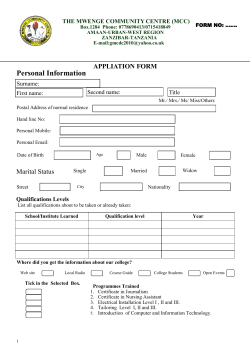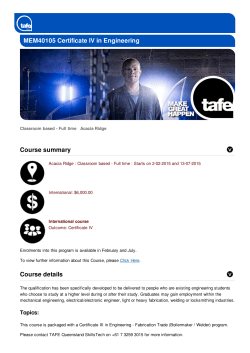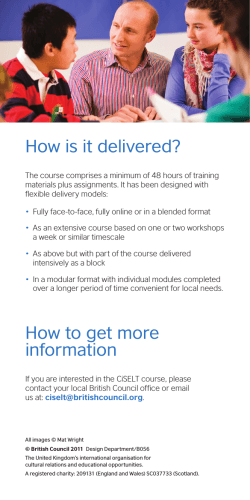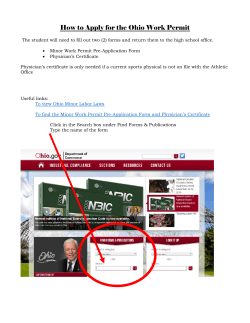’s New Trading System F7 Eurex Repo Release 1.0
Eurex Repo’s New Trading System F7 Release 1.0 F7 Connectivity Guide Version V 1.0.8 Date 18 November 2014 Eurex Repo’s New Trading System F7 Eurex Repo F7 Connectivity Guide V 1.0.8 1. Introduction 4 2. Network 5 2.1 Repo Connectivity 5 2.1.1 Leased Line 6 2.1.2 Internet 7 2.2 Eurex Repo connectivity security features 7 2.3 URLs and IP ranges 8 2.3.1 F7 GUI 8 2.3.2 F7 API 8 3. Member Section 9 4. Leased line connectivity ordering 10 4.1 New connection 10 4.2 Location details 11 4.3 Connection type 12 4.4 Data center details 13 4.5 Request summary 14 5. Eurex Repo F7 x.509 certificates 16 5.1 x.509 Certificate creation with OpenSSL 16 5.1.1 Step 1: Download OpenSSL 17 5.1.2 Step 2: Create Private Key 17 5.1.3 Step 3: Create self-signed certificate 17 5.1.4 Step 4 create PKCS#12 file 20 5.1.5 Step 5: Upload certificate 20 5.2 x.509 Certificate creation with Java keytool 20 5.2.1 Create keystore 21 5.2.2 Create truststore 22 5.2.3 Export certificate for upload 22 5.2.4 Import AMQP server certificate (F7 API only) 23 5.2.5 Client PKCS#12 certificate for installation into the F7 GUI user’s browser 23 5.3 Certificate validity period 24 5.4 Eurex Repo certificate upload 24 5.5 User ID Configuration 25 5.6 Environment 26 2 Eurex Repo’s New Trading System F7 Eurex Repo F7 Connectivity Guide V 1.0.8 5.7 Account Name Field 26 5.8 ‘Description’ field 27 5.9 Certificate upload verification 27 5.10 Username and password authentication 28 5.11 Additional IP Address check (Internet access) 28 6. Further information and contacts 29 7. Change Log 30 3 Eurex Repo’s New Trading System F7 Eurex Repo F7 Connectivity Guide V 1.0.8 1. Introduction Eurex Repo is continuously extending its product scope, functionality and markets to improve its services and to attract additional customer groups. In 2014 Eurex Repo will go a considerable step further by introducing a new web based trading system to embrace the requirements of a state-of-the-art trading environment. This new trading system called F7 will serve as a solid foundation for future growth and has been designed to meet the highest demands. Today’s global markets demand new standards of flexibility and performance. The 7 Market Technology series from Deutsche Börse Group offers a range of innovations in trading, clearing, risk management and connectivity – advanced infrastructure that lets you adapt to whatever the future brings. This document describes the connectivity options and the ordering and setup process for Eurex Repo’s new trading system F7. It considers Eurex Repo participants who are new to the order process at Deutsche Börse but is also valid for Eurex Repo participants which already have Deutsche Börse infrastructure (for example existing Eurex participants which want to order additional Eurex Repo connectivity). 4 Eurex Repo’s New Trading System F7 Eurex Repo F7 Connectivity Guide V 1.0.8 2. Network In order to support the respective Eurex Repo’s F7 services, Deutsche Börse Group has established an efficient infrastructure representing a dedicated global IP network. Access from a participant location to Eurex Repo’s F7 must always be established via the Deutsche Börse Group's IP network or alternatively via the Internet. Any participant connection to the back end systems must be established via Access Points (AP). APs, to which leased lines connect, are located throughout the world in major financial centers where Eurex Repo’s participants are concentrated. This concept allows Eurex Repo to extend its private network up to the demarcation point of the carrier at the participant’s site. Each AP is connected to the respective hosts via redundant leased lines. Participants are connected to an AP via dedicated leased lines and/or via the Internet. 2.1 Repo Connectivity Eurex Repo’s F7 system minimizes the footprint on the participant’s infrastructure. F7 removes the local Service Connector from the client and implements a browser based GUI solution which requires zero maintenance by the Eurex Repo participant. Eurex Repo’s F7 new connectivity concept Both, the browser based GUI and the F7 API can connect to Eurex Repo’s F7 system either via leased line or via Internet. 5 Eurex Repo’s New Trading System F7 Eurex Repo F7 Connectivity Guide V 1.0.8 In either case a client authentication will be done by using x.509 certificates. The certificate will be used to encrypt all data transmitted between the browser based GUI or any third party application. F7 GUI or 3rd party POA Internet Eurex Repo’s F7 Back End Eurex Repo’s F7 connect server Authenticate with x509 certificate F7 GUI or 3rd party POA Leased Line Connectivity options 2.1.1 Leased Line All leased line connections must be ordered from Deutsche Börse – directly or via a technical service provider. The Deutsche Börse network is a highly efficient network focused on highest availability by simultaneously providing lowest latency. Eurex Repo’s F7 Trading participants who already have existing Deutsche Börse network connectivity in place will be able to order a dedicated channel, providing that sufficient bandwidth is available. As the new system connects each individual user of Eurex Repo’s F7 system directly to the trading platform, bandwidth requirements are directly proportional to the number of active users. Bandwidth consumption per active trader is expected to be around 0.420 Mbit/s. Bandwidth options will be offered in the following sizes: Number of active users Bandwidth Option 1 0.5 Mbit/s Up to 2 1.0 Mbit/s Up to 6 3.0 Mbit/s Up to 12 5.0 Mbit/s Up to 25 10.0 Mbit/s Eurex Repo’s F7 bandwidth options for leased lines 6 Eurex Repo’s New Trading System F7 Eurex Repo F7 Connectivity Guide V 1.0.8 The previously used software VPN encryption will no longer be required as all traffic will be secured by use of x.509 certificates for authentication and encryption. 2.1.2 Internet It will be possible to use the new F7 trading GUI as well as the F7 API via the Internet. The previously used software VPN encryption will no longer be required as all traffic will be secured by use of x.509 certificates for basic authentication and connection encryption. As the new system connects each individual user of Eurex Repo’s F7 system directly to the trading platform, bandwidth requirements are directly proportional to the number of active users. Users connecting via Internet should expect 0.420 Mbit/s bandwidth consumption per active trader 2.2 Eurex Repo connectivity security features For the connection via Internet, the Repo participant can choose one of the following options: Allow Internet access without restrictions (per default) Completely disable Internet access and restricting to leased line (x.509 upload page) Allow Internet access for registered IP addresses For the connection via leased line, the incoming IP address is checked against the known network information for the corresponding Eurex Repo participant. In case a participant has a Service Provider, the IP address is also checked against the known networks of the Service Provider. On login via leased line it is checked if the IP-address of the user is part of the corresponding network. 7 Eurex Repo’s New Trading System F7 Eurex Repo F7 Connectivity Guide V 1.0.8 2.3 URLs and IP ranges 2.3.1 F7 GUI The Eurex Repo’s F7 GUI can be accessed via links or URLs. These URLs differ based on the type of connection (Leased line vs. Internet) and based on the environment (Production vs. Simulation). Any of these four URLs can be placed in the bookmarks of the user’s browser, or placed as links on the desktop. Environment Type URL Leased Line https://simulation.vpn.eurexrepo.com:9443/TRADING_GUI IP: 193.29.95.215:9443/TRADING_GUI https://simulation.eurexrepo.com:9443/TRADING_GUI IP: 193.29.90.164:9443/TRADING_GUI https://production.vpn.eurexrepo.com:8443/TRADING_GUI IP: 193.29.95.216:8443/TRADING_GUI https://production.eurexrepo.com:8443/TRADING_GUI IP: 193.29.90.165:8443/TRADING_GUI Simulation Internet Leased Line Production Internet 2.3.2 F7 API The F7 API connection gateways are accessed via direct IP addresses. These IP addresses differ based on the type of connection (Leased line vs. Internet) and based on the environment (Production vs. Simulation). Environment Simulation Production Port Type IP Address Leased Line 193.29.95.217 / 255.255.255.240 11575 Internet 193.29.90.166 / 255.255.255.240 11575 Leased Line 193.29.95.218 / 255.255.255.240 11475 Internet 193.29.90.167 / 255.255.255.240 11475 8 Eurex Repo’s New Trading System F7 Eurex Repo F7 Connectivity Guide V 1.0.8 3. Member Section The Eurex Repo member section can be entered via this web address: https://member.eurexrepo.com It is also accessible from the Eurex Trading, Eurex Clearing and Xetra member section by using the switch portal link at the top of the page. This will lead you to the welcome page of the Eurex Repo member section. 9 Eurex Repo’s New Trading System F7 Eurex Repo F7 Connectivity Guide V 1.0.8 4. Leased line connectivity ordering In order to start the order process press “Technical Connection” and select “Requests & Configuration” on the left hand side of the page. An overview of your installations and their respective configuration will be displayed. 4.1 New connection Select the tab “New Request” and then press “New Connection” You have now entered the line order frame. Use the “Dedicated Leased Line Connections” tick mark for Eurex Repo leased line orders. 10 Eurex Repo’s New Trading System F7 Eurex Repo F7 Connectivity Guide V 1.0.8 This is also true if you already have a dedicated line where additional space for Eurex Repo is available. The next step is the location selection and the selection of the person who is the “Line Responsible”. 4.2 Location details For the location you can select an existing location or create a new location. The new location creation is self-explanatory. 11 Eurex Repo’s New Trading System F7 Eurex Repo F7 Connectivity Guide V 1.0.8 In order to select the “Line Responsible” you have to press “Select”. A new pop up window will show the persons who are already registered for your company and allows to edit them or to create a new contact. Please note that the “Line Responsible” should be a person who always has immediate access to the location where the line will be delivered. This is the person who will be contacted by the carrier. Here you can also use the tick box at the bottom of the frame in order to choose a second location with another “Line Responsible”. 4.3 Connection type The next step is to select the connection (type). For Eurex Repo you can choose one channel on a leased line or two channels on two leased lines (for highest reliability). Please tick the appropriate box in order to achieve this. 12 Eurex Repo’s New Trading System F7 Eurex Repo F7 Connectivity Guide V 1.0.8 In the lower half of the screen, under “Market/Channels” you have to choose “Eurex Repo” by scrolling down and selecting the tick box, then choose the participant ID (“Member ID”) used for this Eurex Repo connection, the bandwidth and finally the Base Installation in which this line should be placed. For a new installation select “New Base”. 4.4 Data center details The next step is important when a new physical line has to be delivered. In order to achieve a smooth handling by all involved parties, room and line details have to be specified. 13 Eurex Repo’s New Trading System F7 Eurex Repo F7 Connectivity Guide V 1.0.8 Room description, floor, room number, media, interface are mandatory fields. It has to be specified if a line installation can be done within business hours or not, whether the router and end facility are located in the same room or not and if it is Rackmountable or a Desktop (stand-alone) device. If this is a new location, a new room can be created; else an existing room can be used. In the case that you have ordered two lines into two different locations (split location) also the room in the second location has to be selected or created and specified in an additional step. 4.5 Request summary In the next step an overview of the request is shown. By pressing “Add to the request basket” your request is then placed in the request basket. Please review this page thoroughly and add the overall “Technical Contact” for this request (typically the person who also will perform the connection test). 14 Eurex Repo’s New Trading System F7 Eurex Repo F7 Connectivity Guide V 1.0.8 It is advisable to use the “Check Request” in order to perform a consistency check of your request. Tick the box in order to agree to the conditions and finally press “Approve” in order to finalize this order. 15 Eurex Repo’s New Trading System F7 Eurex Repo F7 Connectivity Guide V 1.0.8 5. Eurex Repo F7 x.509 certificates To ensure the highest possible level of security and privacy against eavesdropping, a two-factor authentication is required for every participant. Both parts of the authentication process need to be completed successfully before access to the Eurex Repo GUI is granted or an F7 API application can connect. The two-factor authentication process involves on the one hand the creation and usage of self-signed SSL certificates to establish and ensure an encrypted connection between the Eurex Repo participant and Eurex Repo. Certificate authentication is required for both Internet and Leased Line access. On the other hand every single GUI user has to be authenticated by means of the individual username and password to be able to log into the GUI. Please note: Certificates can have user or participant scope or some other participant specific scope (e.g. location, unit, market etc.). Every participant needs at least one certificate in order to access Eurex Repo but may use an unlimited number for various reasons. In any case the uploaded certificate must match the PKCS#12 file installed in the browser. For a successful upload to the portal, a self-signed SSL certificate (crt.-file) is required which needs to comply with the following parameters: RSA and DSA key algorithms and SHA-2 signature algorithms (e.g. SHA224, SHA256, SHA384, SHA512) are supported Compliant with X.509v3 standard Key length needs to be between 1976 and 4096 bits o Common Name (CN) has to contain complete account name (5-digit participant ID followed by 3 digits “GUI” or “API” depending on the application the certificate will be used for, thereafter a free user defined string from 1 to 13 characters must be used for your internal description. 5.1 x.509 Certificate creation with OpenSSL The following chapter outlines the procedure for creating a self signed x.509 certificate and a PKCS#12 file for installation into a F7 GUI user’s browser using the tool “OpenSSL”. This chapter describes the recommended procedure for F7 GUI users. See next chapter for F7 API users. Please note, in the following examples the following is assumed: You have the OpenSSL binary in your PATH. 16 Eurex Repo’s New Trading System F7 Eurex Repo F7 Connectivity Guide V 1.0.8 You are in a directory where you have write permissions to create files. The following examples use a participant ID “INTER” – replace this with you own participant ID. Three files will be created: A private key (INTER.key) A self signed certificate for upload to the Eurex Repo Member section (INTER.crt) A private PKCS#12 certificate for installation into the browser of a F7 GUI User (INTER.p12) The following examples show “<passphrase>” where an individual passphrase needs to be entered. ”. Change this to a passphrase of your own choice. 5.1.1 Step 1: Download OpenSSL The Eurex Repo participant has to download and install “OpenSSL” (recommended freeware tool) to create keys, self-signed certificates and PKCS#12 certificate files (recommended source: www.openssl.org, version1.0.0o or 1.0.1j). Avoid 1.0.1 versions up to and including 1.0.1f due to heartbleed blug 5.1.2 Step 2: Create Private Key The participant has to create a private key by using OpenSSL (e.g. RSA private key, 2048 bit). Example command line for the participant ID INTER: openssl genrsa -des3 -out INTER.key 2048 This results in: Generating RSA private key, 2048 bit long modulus .......................................................+++ .......................................................+++ e is 65537 (0x10001) Enter pass phrase for INTER.key:<passphrase> Verifying - Enter pass phrase for INTER.key: <passphrase> After entering the necessary information the private key will be saved automatically in the current working directory. 5.1.3 Step 3: Create self-signed certificate The participant has to create a “self-signed certificate”. 17 Eurex Repo’s New Trading System F7 Eurex Repo F7 Connectivity Guide V 1.0.8 A “self-signed certificate” can be created by using OpenSSL (.crt-file compliant with X.509v3 standard and a validity of 365 days). For creation the passphrase for the private key created above is required. Example command line for the participant ID INTER: openssl req -new -x509 -sha256 -days 365 -key INTER.key -out INTER.crt This results in: Enter pass phrase for INTER.key: <passphrase> The user is asked to enter the information that will be incorporated into his certificate request (the so-called Distinguished Name or a DN.) There are quite a few fields to be filled in. Some of the fields can be left blank. For some fields there will be a default value. If a user enters '.', the field will be left blank. ----Country Name (2 letter code) [GB]:DE State or Province Name (full name) [Berkshire]:Hessen Locality Name (eg, city) [Newbury]:Frankfurt Organization Name (eg, company) [My Company Ltd]:Int Test GmbH Organizational Unit Name (eg, section) []:Repo Common Name (eg, your name or your server's hostname) []:INTERGUIFRTRD123 E-Mail Address []: It is important that the entered Common Name always consists of the own participant ID, in this example “INTER” followed by “GUI” or “API” depending on the application the certificate will be used for and a free identifying string. o The first 5 digits are your participant ID (“INTER” in this example) o The next 3 digits identify the purpose of the certificate. If the certificate will be used for GUI access “GUI” has to be entered. If the certificate is used to connect to the API “API” has to be entered. o Thereafter a free user defined string from 1 to 13 characters must be used for your internal description. The Common Name must be identical to the free text field of the account name provided during the upload of the self-signed certificate into the member section. After entering the necessary information, the self-signed certificate will be saved automatically in the current working directory. Participant may check the generated “self-signed certificate” by using OpenSSL. Example command line for the participant ID INTER: openssl x509 -text -in INTER.crt -noout 18 Eurex Repo’s New Trading System F7 Eurex Repo F7 Connectivity Guide V 1.0.8 This results in: Certificate: Data: Version: 3 (0x2) Serial Number: 8e:e3:e3:0b:97:63:7c:3c Signature Algorithm: sha256WithRSAEncryption Issuer: C=DE, ST=Hessen, L=Frankfurt, O=XYT Test GmbH, OU=Repo, CN=INTERGUIFRTRD123 Validity Not Before: Nov 28 16:53:26 2011 GMT Not After : Nov 27 16:53:26 2012 GMT Subject: C=DE, ST=Hessen, L=Frankfurt, O=XYT Test GmbH, OU=Repo, CN=INTERGUIFRTRD123 Subject Public Key Info: Public Key Algorithm: rsaEncryption RSA Public Key: (2048 bit) Modulus (2048 bit): 00:d1:79:44:42:eb:60:26:55:4a:d0:9d:49:25:c3: 44:6f:ea:50:83:1c:91:f1:68:b3:65:01:bc:df:fc: ab:ba:59:a9:ab:4e:82:46:e1:ce:d8:c4:c7:bb:13: 8f:bf:ec:10:16:13:77:96:2f:74:0a:74:83:77:d6: b3:2e:67:e0:5b:9c:1c:69:4c:bf:c2:91:48:34:62: 60:ae:7c:67:63:bb:c8:45:0f:35:42:da:9e:90:a4: fd:7c:5f:76:9d:e7:47:8b:2e:2d:4a:f2:12:f3:92: 04:17:eb:db:10:dd:bb:7c:b8:3b:8c:5c:f5:72:f6: e2:37:ec:0f:9b:bd:45:25:31:1b:be:fa:1c:f0:80: f0:b7:a2:11:f1:e0:20:81:62:d7:da:b5:9b:ab:ad: 61:9e:11:cd:7f:b2:8c:13:64:44:9f:60:dc:b4:0c: a3:de:6a:21:25:7e:7a:b1:7b:4f:fa:e9:42:9c:af: 8a:2d:6e:c7:88:0a:bd:a3:ce:b0:c6:70:e8:7d:2d: 69:3b:93:84:96:26:70:5d:3d:04:50:e9:e2:27:ad: 3a:a3:32:d3:58:09:47:92:32:f2:32:8e:2f:f7:e4: 00:30:61:8c:59:de:a7:81:28:7f:83:17:19:61:2f: 14:d2:94:7c:00:4a:8c:1f:a6:29:52:01:c3:28:d0: 5e:0d Exponent: 65537 (0x10001) X509v3 extensions: X509v3 Subject Key Identifier: 01:51:CD:A2:29:3B:44:58:C4:51:92:F9:A7:52:52:C5:F2:ED:38:62 X509v3 Authority Key Identifier: keyid:01:51:CD:A2:29:3B:44:58:C4:51:92:F9:A7:52:52:C5:F2:ED:38:62 DirName:/C=DE/ST=Hessen/L=Frankfurt/O=XYT Test GmbH/OU=Repo/CN= INTERGUIFRTRD123 serial:8E:E3:E3:0B:97:63:7C:3C X509v3 Basic Constraints: CA:TRUE Signature Algorithm: sha256WithRSAEncryption 36:5c:31:89:75:f1:22:be:02:18:80:9b:4a:56:b4:da:15:a1: 9e:cc:f8:55:b6:4b:39:cf:82:78:b0:c2:75:e5:75:31:21:02: 04:b5:7d:bf:93:ce:13:ef:09:3f:0e:a4:15:d9:dc:99:81:98: 02:53:55:2c:7c:2d:a4:1f:da:cb:00:6f:9e:65:2f:53:a8:a5: c4:b7:66:c2:38:47:e3:e6:45:e7:d9:4b:14:7e:c5:52:14:22: 63:60:4b:73:63:68:60:80:bf:85:c2:aa:21:8e:63:ea:c5:e2: a2:42:a8:67:42:c6:b8:a8:30:01:2e:b0:e6:72:03:e7:c8:a4: 13:81:8f:dc:d1:f3:26:34:41:61:33:3f:db:6b:66:47:bd:27: 19 Eurex Repo’s New Trading System F7 Eurex Repo F7 Connectivity Guide V 1.0.8 07:c3:f2:b2:16:10:7a:76:06:73:9d:c0:62:c5:35:17:b7:d7: bf:e5:8d:7d:45:4c:7f:50:fe:06:dd:c8:ed:97:2a:51:2d:b8: 51:2e:e9:b0:98:c9:c1:08:e9:92:8b:86:54:17:48:5d:b3:d2: 3c:9e:2e:2c:e5:f2:a0:1d:39:a6:8d:cb:88:e0:6f:bf:7e:df: e8:da:cd:27:c6:b7:60:54:7a:0c:37:5e:73:7f:b9:7d:6c:57: dc:6b:fe:be:a8:07:ab:78:d8:ed:22:cc:e6:eb:56:4c:42:fb: 1d:bf:7d:04 5.1.4 Step 4 create PKCS#12 file The participant creates PKCS#12 file by using the stored private key and the selfsigned certificate (.crt-file) in OpenSSL. Example command line for the participant ID “INTER”: openssl pkcs12 -export -clcerts -in INTER.crt -inkey INTER.key -out INTER.p12 The PKCS#12 file will be saved automatically in the current working directory. Afterwards install the PKCS#12 file in every user’s web browser. Please refer to your individual browser documentation on how to manage browser certificates. For example, for Firefox this information can be found following this link: http://www.mozilla.org/projects/security/pki/psm/help_21/using_certs_help.html#using_certs_my 5.1.5 Step 5: Upload certificate Upload the .cer-file (X.509v3 compliant) into the member section via Internet. See chapter 5.4 for details. 5.2 x.509 Certificate creation with Java keytool The following chapter outlines the procedure for creating a self signed x.509 certificate, the creation of a keystore and a truststore, and finally the import of the F7 API broker certificate into the truststore, using the Java tool “keytool”. Java keytool is part of the standard Java distribution. It is a key and certificate management utility, organizing certificates in keystores and truststores which can then be accessed by Java applications. This chapter describes the recommended procedure for F7 API users using Java applications. Additionally chapter 5.2.5 describes how to extract a browser compatible certificate for GUI usage. Please note, in the following examples the following is assumed: You have the keytool in your PATH. You are in a directory where you have write permissions to create files. The following examples use a participant ID “INTER” – replace this with your own participant ID. 20 Eurex Repo’s New Trading System F7 Eurex Repo F7 Connectivity Guide V 1.0.8 Four files will be created: A keystore, containing your private key(s) A truststore, containing the public key(s) from other parties (i.e. Eurex Repo) A public certificate for upload to the Eurex Repo Member section A private certificate for installation into the browser of a F7 GUI User The following examples use a participant ID “INTER” – replace this with your own participant ID. The following examples use always a password “mypass”. Change this to a password of your own choice. 5.2.1 Create keystore The first step is to create a F7 certificate and a keystore to store the new certificate in. The command line example below determines the parameters of the certificate (RSA algorithm, key size 2048, one year validity, SHA256 signature and a keystore file name “INTER.ks” and a store password “mypass”): keytool -genkey -keyalg RSA -keysize 2048 -validity 365 -sigalg SHA256withRSA -alias inter -keystore INTER.ks -storepass mypass A number of parameters have to be entered manually What is your first and last name? [Unknown]: INTERAPIFRTRD123 What is the name of your organizational unit? [Unknown]: Repo What is the name of your organization? [Unknown]: Int Test GmbH What is the name of your City or Locality? [Unknown]: Frankfurt What is the name of your State or Province? [Unknown]: Hessen What is the two-letter country code for this unit? [Unknown]: DE Is CN= INTERAPIFRTRD123, OU=Repo, O=Int Test GmbH, L=Frankfurt, ST=Hessen, C=DE correct? [no]: yes It is important that the entered Common Name always consists of the own participant ID, in this example “INTER” followed by “GUI” or “API” depending on the application the certificate will be used for and a free identifying string. o The first 5 digits are your participant ID (“INTER” in this example) 21 Eurex Repo’s New Trading System F7 Eurex Repo F7 Connectivity Guide V 1.0.8 o The next 3 digits identify the purpose of the certificate. If the certificate will be used for GUI access “GUI” has to be entered. If the certificate is used to connect to the API “API” has to be entered. o Thereafter a free user defined string from 1 to 13 characters must be used for your internal description. The Common Name must be identical to the free text field of the account name provided during the upload of the self-signed certificate into the member section. At this point a keystore file “INTER.ks” has been created, containing one certificate with an alias name “inter” for reference 5.2.2 Create truststore In a second step, the same procedure is repeated to create a truststore file “INTER.ts”: keytool -genkey -keyalg RSA -keysize 2048 -validity 365 -sigalg SHA256withRSA -alias inter -keystore INTER.ts -storepass mypass Again a number of parameters have to be entered manually What is your first and last name? [Unknown]: INTERAPITRDFR123 What is the name of your organizational unit? [Unknown]: Repo What is the name of your organization? [Unknown]: Int Test GmbH What is the name of your City or Locality? [Unknown]: Frankfurt What is the name of your State or Province? [Unknown]: Hessen What is the two-letter country code for this unit? [Unknown]: DE Is CN= INTERAPITRDFR123, OU=Repo, O=Int Test GmbH, L=Frankfurt, ST=Hessen, C=DE correct? [no]: yes 5.2.3 Export certificate for upload Now the certificate for INTER will be extracted from the keystore previously created. Note the option “-rfc” to ensure the output format will be accepted by the member section when uploading the certificate to the Eurex Repo webpage. keytool -export -rfc -alias inter -file INTER.cer -keystore INTER.ks The name of the exported file for upload to the member section is “INTER.cer”. It should look similar to the example output below: 22 Eurex Repo’s New Trading System F7 Eurex Repo F7 Connectivity Guide V 1.0.8 cat INTER.cer -----BEGIN CERTIFICATE----MIIDaDCCAlCgAwIBAgIEU7ErtzANBgkqhkiG9w0BAQsFADB2MQswCQYDVQQGEwJERTEPMA0GA1UE CBMGSGVzc2VuMRIwEAYDVQQHEwlGcmFua2Z1cnQxGDAWBgNVBAoTD0RldXRzY2hlIEJvZXJzZTEN MAsGA1UECxMEUmVwbzEZMBcGA1UEAxMQUEFLRVJUUkRGUkdVSTEyMzAeFw0xNDA2MzAwOTE5NTFa Fw0xNTA2MzAwOTE5NTFaMHYxCzAJBgNVBAYTAkRFMQ8wDQYDVQQIEwZIZXNzZW4xEjAQBgNVBAcT CUZyYW5rZnVydDEYMBYGA1UEChMPRGV1dHNjaGUgQm9lcnNlMQ0wCwYDVQQLEwRSZXBvMRkwFwYD VQQDExBQQUtFUlRSREZSR1VJMTIzMIIBIjANBgkqhkiG9w0BAQEFAAOCAQ8AMIIBCgKCAQEAvtd2 1RMolLWVmK4H1M/7JKh2R9xP0avqTvKDqlspyNggTFd2JeVV8i0mckkHhR7kddasR0LJ5W5E17en EJ8/dGJFVy/NMZZJLcSIyaaB+7vfW7oaeF3Um502RnoIUFX+wni6qODN4Zz7WmdYGbXVu9HsFkYG tceW5c6pdC3vpGnqsiTt1LrrulibDOEsGx4+YczEpwTrvX0uK7nLmyaudmL18RJfGqondJSsnDCB arqhu7Wa9BAYzjTQjTpfej8Lar4lOW+C8XWxvNlAQOKL4EwYklQcNb4Q6kwr6m+EadkTLucsjnkm mfm5NLaJpR1bXp5wDPY6pdzCtb2yYsBY4QIDAQABMA0GCSqGSIb3DQEBCwUAA4IBAQA9O2CoEzOZ Zsih1sR21U54ne/xwqgBgY89nGdiv9J+H3iIO2+UDTXS+9X1pyK0QYRJ8LnrxzkgfexrzGlIwMCy 7PQNPJWWutglnE9+TiGzWgZOmR5FMwBHulMp9hMn7GBegsOpDL5Hd645S9hjj/P1X6CVZiLPuo03 cv2l+/KRhG7s9gfHR2L5Gas4i9a/2UWa4osOLJM5////vDR77b/p5Rxu0p2c8897wUgVFM4AP0wS q5vXWv5Cfj375RzTDB3VjEEAsiC74GvITYJTJo1aS+WIHWLcHHV+E6PQsYUD7NAWd6GnIw/slau+ KwPrxm+1jyuPp2pdrKIqcqcM+Z Upload the .cer-file (X.509v3 compliant) into the member section via Internet. See chapter 5.4 for details. 5.2.4 Import AMQP server certificate (F7 API only) In case the keystore / truststore is used for the F7 API the AMQP server/broker certificate by Eurex Repo needs to be imported into the truststore. The server/broker certificate of Eurex Repo F7 API can be downloaded in the Eurex Repo Member Section > Repo Resources > Trading System T7 > System Documentation > Relase 1.0 > Eurex Repo Trading Interfaces. Assuming the AMQP server/broker certificate by Eurex Repo is stored in a file “Broker.crt” it can be imported in the previously created truststore (INTER.ts) by the following command: keytool -import -file Broker.crt -keystore INTER.ts -storepass mypass -alias f7apiserver 5.2.5 Client PKCS#12 certificate for installation into the F7 GUI user’s browser The following command exports the certificate in a format which can be imported into the browser of a F7 GUI user: keytool -importkeystore -srckeystore N:\INTER.ks -destkeystore N:\INTER.p12 -deststoretype PKCS12 Enter destination keystore password: mypass Re-enter new password: mypass 23 Eurex Repo’s New Trading System F7 Eurex Repo F7 Connectivity Guide V 1.0.8 Enter source keystore password: mypass Entry for alias inter successfully imported. Import command completed: failed or cancelled 1 entries successfully imported, 0 entries Please refer to your individual browser documentation on how to manage browser certificates. By following the steps in the chapters 5.2.1 to 5.2.5 four files have been created: INTER.ks INTER.ts INTER.cer INTER.p12 # # # # Keystore Truststore Cert for Upload Cert for Browser 5.3 Certificate validity period To ensure security we recommend a validity period of 365 days for certificates. The upload of a new certificate in good time prior to the end of the validity period will be required. Please note: the Eurex Repo system is not actively informing users about approaching certificate expiry dates. 5.4 Eurex Repo certificate upload For a secure connection to the Eurex Repo F7 GUI or API the participant has to upload a self-signed certificate file to the member section, while additionally installing the complementary browser certificate file (in the format ‘PKCS#12’) in his webbrowser. For uploading a certificate navigate to the Eurex Repo member section, select “Technical Connection” and then “Eurex Repo Certificates” under the menu “Technical User Administration”: 24 Eurex Repo’s New Trading System F7 Eurex Repo F7 Connectivity Guide V 1.0.8 5.5 User ID Configuration The setup of an account (by clicking on ‘Create user’) is required to assign a participant ID (given in the ‘Account Name’, e.g. INTER) and an environment (e.g. Simulation or Production) to a certificate to be uploaded. By using participant-based certificates every participant has to create only one single account associated with one single certificate in the member section. With this account and the additional installation of the certificate in the web-browser of each individual user, all the Eurex Repo F7 GUI or API users of a participant can access and use the Eurex Repo F7 GUI or third party application after entering their individual username and password. Please note that the member section is only used for the certificate handling for a participant. All individual Eurex Repo F7 GUI users not yet set-up in the current system of a participant need to be setup separately by submitting a ‘User Setup Form’ (“Händler Antrag” / “Info User Antrag”) to Eurex Repo and will be provided via email with their individual username and password, which is needed to login to the Eurex Repo F7 GUI or a third party application. Please note that for the setup and usage of the Eurex Repo F7 GUI or third party software in a new environment (e.g. Simulation or Production) a new certificate has 25 Eurex Repo’s New Trading System F7 Eurex Repo F7 Connectivity Guide V 1.0.8 to be created and uploaded. A separate certificate should be used for the Eurex Repo API connection. 5.6 Environment Select the environment the new certificate will be used in: production or simulation. 5.7 Account Name Field The Account Name consists of a drop-down list and a free text field. In a first step the participant ID needs to be selected from the drop-down list. All participant IDs, for which an account can be setup, are selectable here (e.g. INTER). In the free text field a 1 to 16 digit uppercase alphanumeric value has to be provided. o The first 3 digits identify the purpose of the certificate. If the certificate will be used for GUI access “GUI” has to be entered. If the certificate is used to connect to the API “API” has to be entered. o Thereafter a free user defined string from 1 to 13 characters must be used for your internal description. Please note: The information “Account Name” has to match the Common Name of the certificate. The complete Account Name should look like this: 26 Eurex Repo’s New Trading System F7 Eurex Repo F7 Connectivity Guide V 1.0.8 The Common Name (CN) of the certificate must match the account name. For our example participant ID the name of certificate would look like this ‘INTERGUIEUREXREPOUSER’ or “INTERGUITRDFRI123” or “INTERAPITRDFR123” from the examples used earlier in this document. Please note: If the Account Name and the Common Name of the certificate differ it will not be possible to upload the certificate. The Account Name of the certificate must contain the string “GUI” or “API” after the 5 digit participant ID, else the certificate will be rejected by the Eurex Repo application. 5.8 ‘Description’ field As the field ‘Description’ is a free text field any information can be provided. However, for a better overview it is recommended to provide some information regarding the certificate (e.g. technical information), the participant (e.g. participant ID) and the environment in which the certificate is being used. Example for participant ‘INTER’: 5.9 Certificate upload verification If a problem occurs during the upload process or if a mandatory field is empty, an error message will appear in the member section (see two examples below). 27 Eurex Repo’s New Trading System F7 Eurex Repo F7 Connectivity Guide V 1.0.8 If no error message appears after clicking on ‘save’ the certificate has been uploaded successfully to the member section and the new account should be displayed in the overview screen, including ‘User ID’ and ‘Description’. 5.10 Username and password authentication In order to login and use the Eurex Repo GUI or a third party application the participant must complete the second part of the two-factor authentication process username and password authentication. 5.11 Additional IP Address check (Internet access) Default any user of the given participant is permitted to access the application from any IP address. If the participant wants to restrict the default access, a list of IP addresses can be entered in the member section. As a result it will only be possible to access the application from these IP addresses. Here is an example where access is limited from one IP address only: Internet access for the given participant can be completely blocked by setting the corresponding radio-button. 28 Eurex Repo’s New Trading System F7 Eurex Repo F7 Connectivity Guide V 1.0.8 6. Further information and contacts Eurex Repo‘s web page http://eurexrepo.com is the central source for all relevant information needed to migrate to Eurex Repo’s new trading system F7. General information and FAQs can be found at: Technical Support > New Trading System F7. Additional items are also available: Access the Member Section “Requests & Configuration” www.eurexrepo.com > Member Section > Technical Connection > Requests & Configuration Documents for the new repo architecture, including F7 API documentation, are available at: www.eurexrepo.com > Member Section > Repo Resources > New Trading System F7 > System Documentation > Release 1.0 With the start of simulation an additional source of information will be made available For most up-to-date information, please check our Implementation News at: www.eurexrepo.com > Technical Support > New Trading System F7 > Implementation News Please do not hesitate to contact us in case of any questions. Technical Support Functional Support Customer Technical Support Eurex Repo Administration & Operation +49 (0) 69 2 11-1 08 77 +41 (0) 43 430 72 20 [email protected] [email protected] Eurex Repo Sales Member Section Team Eurex Repo Sales +49-(0) 69-2 11-1 78 88 +49 (0) 69 2 11-1 40 40 [email protected] [email protected] 29 Eurex Repo’s New Trading System F7 Eurex Repo F7 Connectivity Guide V 1.0.8 7. Change Log Version Chapter, page 1.0.1 Date Change 31.07.2014 Added “API” / “GUI” differentiation for x.509 certificates 1.0.3 5.1, 5.2 28.08.2014 Improved description of certificate creation with openssl and keytool 1.0.4 5.1, 5.2 15.09.2014 Corrected two misspelled CN names 1.0.5 5.7 24.09.2014 Corrected screenshot with username specification (not showing the participant ID anymore) 1.0.6 2.3.2 01.10.2014 Adjusted netmasks 5.7 08.10.2014 Corrected screenshot with Account Name 08.10.2014 Adjusted wording for Account Name/ Common Name user defined string 1.0.7 5.1.1 28.10.2014 Added remark about OpenSSL versions affected by heartbleed bug 1.0.8 5.2.5 18.11.2014 Deleted outdated link 30 © Eurex 2014 Deutsche Börse AG (DBAG), Clearstream Banking AG (Clearstream), Eurex Frankfurt AG, Eurex Clearing AG (Eurex Clearing) as well as Eurex Bonds GmbH (Eurex Bonds) and Eurex Repo GmbH (Eurex Repo) are corporate entities and are registered under German law. Eurex Zürich AG is a corporate entity and is registered under Swiss law. Clearstream Banking S.A. is a corporate entity and is registered under Luxembourg law. U.S. Exchange Holdings, Inc. and International Securities Exchange Holdings, Inc. (ISE) are corporate entities and are registered under U.S. American law. Eurex Frankfurt AG (Eurex) is the administrating and operating institution of Eurex Deutschland. Eurex Deutschland and Eurex Zürich AG are in the following referred to as the “Eurex Exchanges”. All intellectual property, proprietary and other rights and interests in this publication and the subject matter hereof (other than certain trademarks and service marks listed below) are owned by DBAG and its affiliates and subsidiaries including, without limitation, all patent, registered design, copyright, trademark and service mark rights. While reasonable care has been taken in the preparation of this publication to provide details that are accurate and not misleading at the time of publication DBAG, Clearstream, Eurex, Eurex Clearing, Eurex Bonds, Eurex Repo as well as the Eurex Exchanges and their respective servants and agents (a) do not make any representations or warranties regarding the information contained herein, whether express or implied, including without limitation any implied warranty of merchantability or fitness for a particular purpose or any warranty with respect to the accuracy, correctness, quality, completeness or timeliness of such information, and (b) shall not be responsible or liable for any third party’s use of any information contained herein under any circumstances, including, without limitation, in connection with actual trading or otherwise or for any errors or omissions contained in this publication. This publication is published for information purposes only and shall not constitute investment advice respectively does not constitute an offer, solicitation or recommendation to acquire or dispose of any investment or to engage in any other transaction. This publication is not intended for solicitation purposes but only for use as general information. All descriptions, examples and calculations contained in this publication are for illustrative purposes only. Eurex and Eurex Clearing offer services directly to members of the Eurex exchanges respectively to clearing members of Eurex Clearing. Those who desire to trade any products available on the Eurex market or who desire to offer and sell any such products to others or who desire to possess a clearing license of Eurex Clearing in order to participate in the clearing process provided by Eurex Clearing, should consider legal and regulatory requirements of those jurisdictions relevant to them, as well as the risks associated with such products, before doing so. Eurex derivatives are currently not available for offer, sale or trading in the United States or by United States persons (other than EURO STOXX 50® Index Futures, EURO STOXX 50® ex Financials Index Futures, EURO STOXX® Select Dividend 30 Index Futures, EURO STOXX® Index Futures, EURO STOXX® Large/Mid/Small Index Futures, STOXX® Europe 50 Index Futures, STOXX® Europe 600 Index Futures, STOXX® Europe 600 Banks/Industrial Goods & Services/Insurance/Media/Travel & Leisure/Utilities Futures, STOXX® Europe Large/Mid/Small 200 Index Futures, Dow Jones Global Titans 50 IndexSM Futures (EUR & USD), DAX®/MDAX®/TecDAX® Futures, SMIM® Futures, SLI Swiss Leader Index® Futures, MSCI World/Europe/Japan/AC Asia Pacific ex Japan Index Futures and VSTOXX® Futures as well as Eurex inflation/commodity/weather/property and interest rate derivatives). Trademarks and Service Marks Buxl®, DAX®, DivDAX®, eb.rexx®, Eurex®, Eurex Bonds®, Eurex Repo®, Eurex Strategy WizardSM, Euro GC Pooling®, FDAX®, FWB®, GC Pooling®,,GCPI®, MDAX®, ODAX®, SDAX®, TecDAX®, USD GC Pooling®, VDAX®, VDAX-NEW ® and Xetra® are registered trademarks of DBAG. Phelix Base® and Phelix Peak® are registered trademarks of European Energy Exchange AG (EEX). All MSCI indexes are service marks and the exclusive property of MSCI Barra. RDX® is a registered trademark of Vienna Stock Exchange AG. IPD® UK Annual All Property Index is a registered trademark of Investment Property Databank Ltd. IPD and has been licensed for the use by Eurex for derivatives. ® ® ® SLI , SMI and SMIM are registered trademarks of SIX Swiss Exchange AG. The STOXX® indexes, the data included therein and the trademarks used in the index names are the intellectual property of STOXX Limited and/or its licensors Eurex derivatives based on the STOXX® indexes are in no way sponsored, endorsed, sold or promoted by STOXX and its licensors and neither STOXX nor its licensors shall have any liability with respect thereto. Dow Jones, Dow Jones Global Titans 50 IndexSM and Dow Jones Sector Titans IndexesSM are service marks of Dow Jones & Company, Inc. Dow Jones-UBS Commodity IndexSM and any related sub-indexes are service marks of Dow Jones & Company, Inc. and UBS AG. All derivatives based on these indexes are not sponsored, endorsed, sold or promoted by Dow Jones & Company, Inc. or UBS AG, and neither party makes any representation regarding the advisability of trading or of investing in such products. All references to London Gold and Silver Fixing prices are used with the permission of The London Gold Market Fixing Limited as well as The London Silver Market Fixing Limited, which for the avoidance of doubt has no involvement with and accepts no responsibility whatsoever for the underlying product to which the Fixing prices may be referenced. PCS® and Property Claim Services® are registered trademarks of ISO Services, Inc. Korea Exchange, KRX, KOSPI and KOSPI 200 are registered trademarks of Korea Exchange Inc. BSE and SENSEX are trademarks/service marks of Bombay Stock Exchange (BSE) and all rights accruing from the same, statutory or otherwise, wholly vest with BSE. Any violation of the above would constitute an offence under the laws of India and international treaties governing the same. The names of other companies and third party products may be trademarks or service marks of their respective owners.
© Copyright 2024