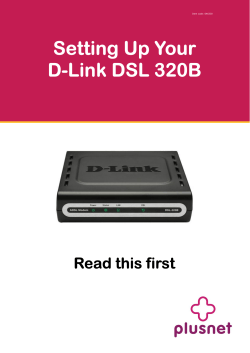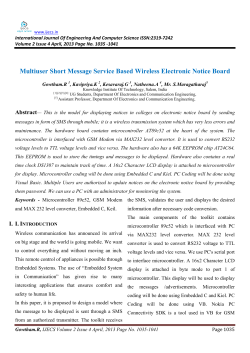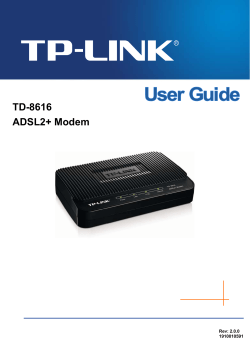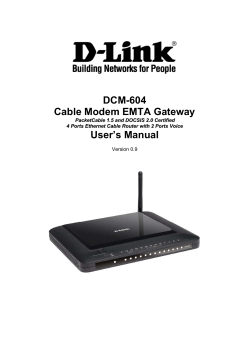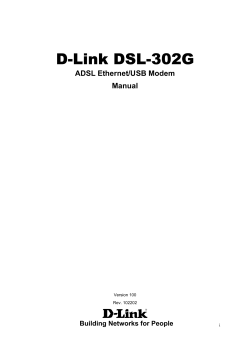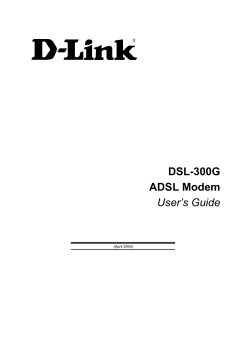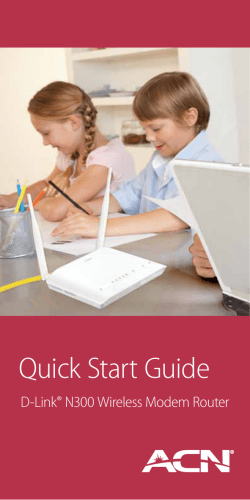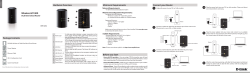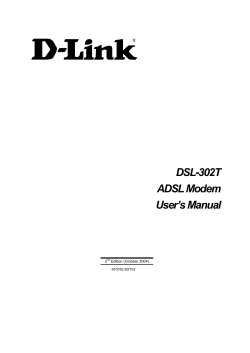PCI Modem QUICK START
PCI Modem QUICK START This Quick Start describes PCI modem installation for computers using Windows™ 98, Me, 2000, or XP. Please make sure you have the following: modem, telephone cord, and software on diskette(s) or CDROM. Windows 98/Me/2000/XP Users: You must run the setup software before installing the modem card. Continue with Installing the Drivers below. Important – If your computer already has an internal PCI modem installed You should remove the modem and its drivers now. Your old modem may interfere with the installation of your new modem. Please refer to page 6 now. Installing the Drivers 1 Your computer should be on. Close any running applications. 2 When the main installation menu opens, click Install Modem Drivers and then click PCI Drivers. Insert the CD-ROM disc that came with your modem into your CD-ROM drive. If the CD does not start automatically, double-click My Computer on your desktop; then double-click the icon for your CD-ROM drive. If the installation program doesn’t begin immediately, double-click Setup.exe. The installation program runs and automatically copies driver files to your hard drive. Follow the prompts. 3 Windows 98/Me/2000/XP Users: When asked whether or not you want to restart your computer, select No, I will restart my computer later, click Finish, return to the CD’s main menu, exit, and shut down manually. Continue with Installing the Modem Card, below. Installing the Modem Card 1 2 3 Before you start the hardware installation, close all running programs and shut down Windows if you have not already done so. Turn your computer off and unplug it. Don’t plug it back in or turn it on until you complete the modem hardware installation. Take the cover off your computer. On the rear of the computer, unscrew and remove the metal cover plate that lines up with a free PCI slot. (Save the screw.) CAUTION Do not handle any internal modem card when the phone line is plugged into it. The voltage present when the line is ringing is potentially harmful. Electrostatic Discharge Protection CAUTION 4 2 Static electricity can damage modem components or your computer. Before removing the modem from its antistatic bag, touch the computer’s metal chassis to statically discharge yourself. Remove your new modem from its antistatic bag and make a note of its serial number. 5 Slide the modem card firmly into the free PCI slot. PCI slot Typical cover plate 16-bit ISA slots Be sure that the back end of the card (smaller gold finger area) is properly seated into the connector. If you have a tower or mini-tower computer case with a vertical main board, lay the computer down on its side so you can push straight down on the modem card to seat it firmly in its slot. Be sure that the bracket is lined up properly, then screw the bracket into the computer using the screw you removed earlier. 6 7 8 9 Replace the computer cover. Connect the telephone cord: Plug one end of the phone cord into the jack marked LINE. Plug the other end into a phone jack (typically the wall jack where you would normally connect a phone). OPTIONAL: Plug your phone into the PHONE jack if you want to use a phone on the same line. If you do not use the supplied telecommunications cord, use an equivalent of minimum AWG 26 line cord. Plug in your computer and turn it on. Windows 98/Me Users: As Windows starts up, it detects your new modem. Because the installation program has already provided your computer with the required files, you will see Windows reporting on its progress, but no action is required on your part. Continue below with Completing the Installation. 3 Windows 2000 Users: A few seconds after startup, you may see the Digital Signature Not Found dialog box. You can safely ignore this message and click Yes. Continue below with Completing the Installation. Windows XP Users: When the Found New Hardware Wizard dialog box appears, click Next. You may see a disclaimer box regarding Windows logo testing. You can safely disregard this message and click Continue Anyway. Continue with Completing the Installation. Completing the Installation 1 Open the Control Panel (and, in Windows XP only, click Printers and Other Hardware). Then double-click the Modems or Phone and Modem Options icon. 2 You may be asked to fill out Location Information if you have not had a modem installed previously. Type the required information and, when done, click OK or Close. Windows XP and Windows 2000 Users: Click the Modems tab, under Phone and Modem Options, to proceed to Step 3. 3 4 Select the entry for your new modem and then click Properties. Set the Maximum speed to the highest speed available (115,200). Windows XP Users: You have to click the Modem tab before you can set the Maximum speed. Click OK and close the currently open dialog box. 5 Click the Diagnostics tab. In Windows XP, click Query Modem. Select the port next to the entry for your new modem (for example, COM3) and click More info or Query Modem. This step tests the modem by querying it with AT commands. A list of responses means that your new modem is properly connected. CONGRATULATIONS! You have successfully installed your PCI modem. Installing the Communications Software, described below, is optional. For removal instructions, see page 6. 4 Important—If Your PC Had an Existing Modem You must redirect your application software so that it recognizes your new modem. • America Online Users: From the AOL Welcome screen, click the Setup button; then click Expert Setup. Select the Devices tab and double-click the name of your new modem. • Dial-up Networking Users: From your computer’s desktop, double-click My Computer and then Dial-up Networking. Double-click the Make New Connection icon, select your new modem from the dropdown list, and follow the prompts. Tip: If your modem is not working, first try turning off your computer and restarting it. Sometimes this will help Windows identify and activate the correct drivers. If restarting your computer doesn’t work, please consult the Troubleshooting section in the full-length user’s manual. If you ever need to reinstall the operating system You must physically remove the PCI modem first. After reinstalling the operating system, reinstall the modem following the instructions in this Quick Start. Installing the Communications Software The accompanying CD describes the communications software included with your modem and provides easy point-and-click installation. If necessary, consult the CD’s online help. Please run the modem’s CD now. You should not install the drivers again, but you may install any application software you like. 5 Removing a PCI Modem and Its Drivers You should follow these instructions if your computer already has a PCI modem installed, and you want to replace it with your new modem. 1 2 3 4 From the desktop, open the Control Panel, and then click Add or Remove Programs. In the dialog box that opens, select the modem that you want to uninstall and click Remove. (Depending on your operating system, some of these buttons may have slightly different labels.) Follow the on-screen instructions and click Finish. In one of the subsequent dialog boxes (depending on your operating system, Modems, Phone and Modem Options, or Modems Properties), select the modem you want to uninstall and click Remove. a Take the cover off the computer. b Unplug any cords connected to the card. c Remove the screw that is holding the modem card in place and slide the card out. If You Need Help If you have any problems, please consult the full-length manual located on the accompanying CD. 6 Regulatory Information U.S. FCC Part 68 Statement This equipment complies with Part 68 of the FCC rules and the requirements adopted by the ACTA. The unit bears a label on the back which contains among other information a product identifier in the format US:AAAEQ##TXXXX. If requested, this number must be provided to the telephone company. This equipment uses the following standard jack types for network connection: RJ11C. This equipment contains an FCC compliant modular jack. It is designed to be connected to the telephone network or premises wiring using compatible modular plugs and cabling which comply with the requirements of FCC Part 68 rules. The Ringer Equivalence Number, or REN, is used to determine the number of devices which may be connected to the telephone line. An excessive REN may cause the equipment to not ring in response to an incoming call. In most areas, the sum of the RENs of all equipment on a line should not exceed five (5.0). In the unlikely event that this equipment causes harm to the telephone network, the telephone company can temporarily disconnect your service. The telephone company will try to warn you in advance of any such disconnection, but if advance notice isn't practical, it may disconnect the service first and notify you as soon as possible afterwards. In the event such a disconnection is deemed necessary, you will be advised of your right to file a complaint with the FCC. From time to time, the telephone company may make changes in its facilities, equipment, or operations which could affect the operation of this equipment. If this occurs, the telephone company is required to provide you with advance notice so you can make the modifications necessary to obtain uninterrupted service. There are no user serviceable components within this equipment. For repair and/or warranty information, see the warranty flyer that accompanied your equipment. It shall be unlawful for any person within the United States to use a computer or other electronic device to send any message via a telephone facsimile unless such message clearly contains, in a margin at the top or bottom of each transmitted page or on the first page of the transmission, the date and time it is sent and an identification of the business, other entity, or individual sending the message and the telephone number of the sending machine or of such business, other entity, or individual. The telephone number provided may not be a 900 number or any other number for which charges exceed local or long distance transmission charges. Telephone facsimile machines manufactured on and after December 20, 1992, must clearly mark such identifying information on each transmitted message. Facsimile modem boards manufactured on and after December 13, 1995, must comply with the requirements of this section. This equipment cannot be used on public coin phone service provided by the telephone company. Connection to Party Line Service is subject to state tariffs. Contact your state public utility commission, public service commission, or corporation commission for more information. 7 FCC Part 15 Emissions Statement This equipment has been tested and found to comply with the limits for a Class B digital device, pursuant to part 15 of the FCC Rules. These limits are designed to provide reasonable protection against harmful interference in a residential installation. This equipment generates, uses and can radiate radio frequency and, if not installed and used in accordance with the instructions, may cause harmful interference to radio communications. However, there is no guarantee that interference will not occur in a particular installation. If this equipment does cause harmful interference to radio or television reception, which can be determined by turning the equipment off and on, the user is encouraged to try to correct the interference by one or more of the following measures: Reorient or relocate the receiving antenna. Increase the separation between the equipment and receiver. Connect the equipment into an outlet on a circuit different from that to which the receiver is connected. Consult the dealer or an experienced radio/TV technician for help. Industry Canada Emissions Statement This Class B digital apparatus meets all requirements of the Canadian Interference-Causing Equipment Regulations. Cet appareil numérique de la classe B respecte toutes les exigences du Règlement sur le matériel brouilleur du Canada. Industry Canada CS03 Statement NOTICE: This equipment meets the applicable Industry Canada Terminal Equipment Technical Specifications. This is confirmed by the registration number. The abbreviation, IC, before the registration number signifies that registration was performed based on a Declaration of Conformity indicating that Industry Canada technical specifications were met. It does not imply that Industry Canada approved the equipment. The Ringer Equivalence Number (REN) for this terminal equipment is identified on the bottom label of the equipment. The REN assigned to each terminal equipment provides an indication of the maximum number of terminals allowed to be connected to a telephone interface. The termination on an interface may consist of any combination of devices subject only to the requirement that the sum of the Ringer Equivalence Numbers of all the devices does not exceed five. AVIS : Le présent matériel est conforme aux spécifications techniques d’Industrie Canada applicables au matériel terminal. Cette conformité est confirmée par le numéro d'enregistrement. Le sigle IC, placé devant le numéro d'enregistrement, signifie que l’enregistrement s’est effectué conformément à une déclaration de conformité et indique que les spécifications techniques d'Industrie Canada ont été respectées. Il n’implique pas qu’Industrie Canada a approuvé le matériel. L'indice d'équivalence de la sonnerie (IES) du présent matériel est montré sur l'étiquette inférieure du produit. L'IES assigné à chaque dispositif terminal indique le nombre maximal de terminaux qui peuvent être raccordés à une interface téléphonique. La terminaison d'une interface peut consister en une combinaison 8 quelconque de dispositifs, à la seule condition que la somme d'indices d'équivalence de la sonnerie de tous les dispositifs n'excède pas 5. Electrostatic Discharge Statement The unit may require resetting after a severe electrostatic discharge event. Safety Notices CAUTION: To reduce the risk of fire, if you do not use the supplied phone cord, use only No. 26 AWG or larger UL listed or CSA certified telecommunication line cord. Do not use this product near water – for example, in a wet basement or near a swimming pool. Avoid using this product during an electrical storm. There may be a remote risk of electric shock from lightning. 9 Declaration of Conformity Declaration of Conformity Conformiteitsverklaring van de EU Konformitätserklärung Dichiarazione di conformità Declaração de Conformidade Konformitetsdeklaration Type/Typ/Μάρκα/Tipo/Türü/Kiểu mẫu Overensstemmelseserklæring Déclaration de conformité ∆ήλωση Συµµόρφωσης Deklaracja zgodności Declaración de conformidad Cam kết về sự tuân thủ ở Châu Âu Series 1055 The manufacturer declares under sole responsibility that this equipment is compliant to Directive 1999/5/EC via the following. This product is CE marked. Producenten erklærer under eneansvar, at dette udstyr er i overensstemmelse med direktivet 1999/5/EC via følgende. Dette produkt er CE-mærket. De fabrikant verklaart geheel onder eigen verantwoordelijkheid dat deze apparatuur voldoet aan Richtlijn 1999/5/ EC op grond van het onderstaande. Dit product is voorzien van de CEmarkering. Fabrikanten förklarar under skosula ansvaret så pass den här utrustande är medgörlig till Direktiv 1999/5/ EF via den följande. Den här produkt är CE märkt. Le constructeur déclare sous son entière responsabilité que ce matériel est conforme à la Directive 1999/5/EC via les documents ci-dessous. Ce produit a reçu le marquage CE. Hiermit erklärt die Übereinstimmung des Gerätes modem mit den grundlegenden Anforderungen und den anderen relevanten Festlegungen der Richtlinie 1999/5/EC. Dieses Produkt ist das gekennzeichnete CE. Ο κατασκευαστής δηλώνει µε αποκλειστική του ευθύνη ότι αυτό το προϊόν συµµορφώνεται µε την Οδηγία 1999/5/ΕC µέσω των παρακάτω. Αυτό το προϊόν φέρει τη Σήµανση CE. Il fornitore dichiara sotto la sola responsabilità che questa apparecchiatura è compliant a 1999/5/EC direttivo via quanto segue. Questo prodotto è CE contrassegnato. Producent stwierdza że to urządzenie zostało wyprodukowane zgodnie z Dyrektywą 1999/5/EC. Jest to potwierdzone poprzez umieszczenie znaku CE na urządzeniu. O fabricante declara sob sua exclusiva responsabilidade que este equipamento está em conformidade com a Directiva 1999/5/EC através do seguinte. Este produto possui Marcação CE. El fabricante declara bajo su exclusiva responsabilidad que este equipo satisface la Directiva 1999/5/EC por medio de lo siguiente. Este producto tiene marca CE.. Nhà sản xuất cam kết với trách nhiệm của mình là thiết bị này tuân theo Hướng dẫn 1999/5/EC thông qua các mục sau. Sản phẩm này được đánh dấu là CE. 73/23/EEC – LVD 89/336/EEC – EMC Andy Pollock 23 March 2006 1055/TF 10 EN 60950-1: 2001 EN 55024:1998/A1:2001/A2:2003 EN55022:1998/A1:2000/A2:2003 Director, Hardware Engineering/Direktør, Hardware Engineering/Director, Sustaining Engineering/Directeur, ingénierie de soutien/Direktør, Sustaining Engineering/ ∆ιευθυντής, Μηχανικής ∆ιατήρησης/Direttore, Hardware Engineering/Dyrektor, Inżynieria ciągła/Director, Engenharia de Manutençã /Director, Ingeniería de apoyo/Donanım Mühendisliği, Müdür/Giám Đốc Kỹ thuật Phần cứng NOTICE This document contains proprietary information protected by copyright, and this Quick Start Guide and all the accompanying hardware, software, and documentation are copyrighted. All rights are reserved. No part of this document may be photocopied or reproduced by mechanical, electronic, or other means in any form. The manufacturer does not warrant that the hardware will work properly in all environments and applications, and makes no warranty and representation, either implied or expressed, with respect to the quality, performance, merchantability, or fitness for a particular purpose of the software or documentation. The manufacturer reserves the right to make changes to the hardware and Quick Start Guide content without obligation to notify any person or organization of the revision or change. All brand and product names are the trademarks of their respective owners. © Copyright 2006 All rights reserved 11 0826-B 27422 ©2006
© Copyright 2026