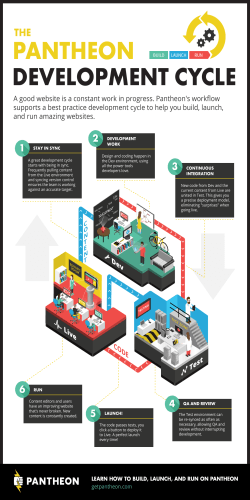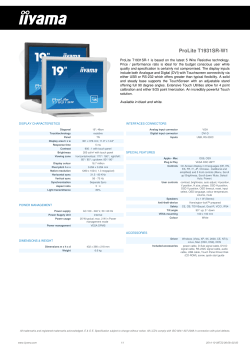MR3 Synchronization Guide
Release Notes NINOX 1.0 SOFTWARE Languages: English, German, Chinese, Japanese MR3 Synchronization Guide EXPERIENCE BEST-OF-CLASS BIOMECHANICS Multi-Device Synchronization Guide Experience the Best-of-Class Biomechanics Release date: October 2014 MR3 Synchronization Guide Synchronization - What does it mean and why is it so important? Synchronization of signals is one of the most important features offered with Noraxon’s multi-device capability in the MR3 software. Simultaneous recording and measurement of EMG, 2D Video, 3D Kinematics and different gait and pressure technologies can be combined for quick, efficient and synchronous reports. In order to accomplish this, all devices in the setup must be synchronized (synced). MR3 is designed to automatically detect sync signals from each device it supports. Once the sync signals are detected, the software will then automatically sync all the systems through a common sync signal. Hardware Synchronization To generate a sync signal, the user will need either the Noraxon MyoSync (Master Sync) or a Noraxon system that generates a sync signal. If only 2 devices are being used, sync is possible if at least one of the devices has the ability to generate and transmit a sync signal (sync-out) while the other has the ability to receive the sync signal (sync-in). However, if using more than two devices it is advisable to utilize the Noraxon MyoSync (pictured to the right) as the sync transmitting system. Note: For devices that require a wireless sync signal users will need a wireless sync transmitter (left) or a wireless sync antenna (not pictured) that will attach to the device sending the sync signal and a wireless sync receiver (right) that will plug into the receiving device. HARDWARE SETUP 1. Determine which system will be the sync signal transmitter (sync-out) and which system(s) will be the sync signal receiver(s) (sync-in) 2. Connect the sync cable or wireless sync transmitter to the Sync-Out port of the transmitting system and make sure the switch is on the correct polarity (high-to-low or low-to-high). Most Noraxon systems us a low-to-high signal. 3. Connect the sync cable or wireless sync receiver to the Sync-In port of the receiving system(s). Note: For specific sync setup of individual systems, please see the corresponding hardware manual(s). SOFTWARE SETUP 1. Open MR3. In the HOME screen, click the SETUP button. 2. If needed, click on INSERT DEVICE to add any devices not already present. Note: The HARDWARE CONFIGURATION menu will automatically appear when a device is inserted. Skip to step 5. 3. Select one of the synced devices and click on Configure Device or double click the device to open the Hardware Configuration screen for that device 4. Each device will have a different Hardware Configuration screen, but they will all have a Sync option in the Hardware Configuration. All systems receiving the sync signal should be set to Sync-In. This may be a selectable choice from a drop down menu, or it may be a simple check box for those systems with only Sync-In capabilities. Note: myoSYNC defaults to sync out. If the myoSYNC device is in use, all other devices will be configured to sync in. 5. When not using myoSYNC, select the device being used to send the sync signal and click on CONFIGURE DEVICE or double click the device, then enter the Hardware Configuration and set it to Sync-Out 6. Enter the Measurement Configuration by selecting EDIT CONFIGURATION or NEW CONFIGURATION 7. Make sure all the devices are inserted and have the sync channel selectable. To see the sync signal in the data, check the SYNC SIGNAL box. This is a good way to verify all devices are synced. www.noraxon.com Multi-Device Synchronization Guide Experience the Best-of-Class Biomechanics Video Synchronization Synchronized video is one of the most crucial aspects to having good, reliable data that makes sense. Getting multiple cameras to work together with other devices is typically a big problem. To address this Noraxon has created a SyncLight that will illuminate when it receives the sync pulse from the myoSYNC device. This illumination is automatically detected by the software as a sync signal and automatically lines up the time of illumination with the sync signals of the other systems. This results in the synchronization of all systems, including the cameras. 1. All systems being synchronized will need a sync cable running from the sync source (sync out) to the system being synchronized (sync in). In multi-device configurations the Noraxon MyoSync will often be used as a master sync device. Otherwise, most Noraxon devices with the sync out option may be used as a sync source (an exception to this is the FDM-T Treadmill). Note: To synchronize video the sync light will be necessary. The sync light only has the “sync in” option which utilizes a stereo jack to send a sync pulse to the sync light. 2. Open MR3 software. Insert all systems to be used into the Hardware Setup. The sync light is not an insertable device, but will illuminate as long as it receives a sync pulse. However, the Noraxon MyoSync will need to be inserted. 3. In the Hardware Setup, make sure all devices accepting the sync signal are configured to accept “Sync In” synchronization. The system generating the sync signal should be set to “Sync Out.” Note: The Noraxon myoSYNC has no configuration options but defaults to sync out. If the Noraxon myoSYNC device is in use, all other devices will be configured to sync in. See the hardware manual for specific device setups. 4. In the Hardware Setup for the cameras click on the Advanced tab, find the Hardware sync scroll down menu and select LED 5. This will cause a green LED position box to appear in the upper left corner of the video. The box can be clicked and dragged to the position of the sync light using the mouse. The size can also be adjusted to fit around the sync light. 6. Verify the LED detection site is correct, as indicated by the green box. If not in the correct place, the box can be moved or resized 7. The software is now ready to detect and sync the camera recordings using the sync light and sync signals of the other Noraxon device(s). www.noraxon.com Release date: October 2014 MR3 Synchronization Guide
© Copyright 2026