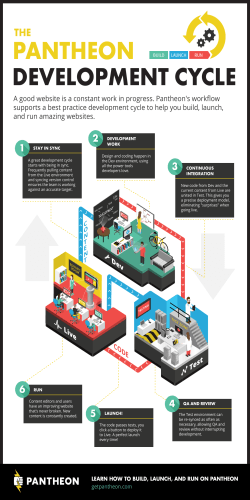Storage Administration Guide - SUSE Linux Enterprise Server 12
Storage Administration Guide SUSE Linux Enterprise Server 12 Storage Administration Guide SUSE Linux Enterprise Server 12 Provides information about how to manage storage devices on a SUSE Linux Enterprise Server. Publication date: February 19, 2015 SUSE Linux Products GmbH Maxfeldstr. 5 90409 Nürnberg GERMANY https://www.suse.com/documentation Copyright © 2006– 2015 SUSE LLC and contributors. All rights reserved. Permission is granted to copy, distribute and/or modify this document under the terms of the GNU Free Documentation License, Version 1.2 or (at your option) version 1.3; with the Invariant Section being this copyright notice and license. A copy of the license version 1.2 is included in the section entitled “GNU Free Documentation License”. For SUSE and Novell trademarks, see the Novell Trademark and Service Mark list http://www.novell.com/company/legal/trademarks/tmlist.html . All other third party trademarks are the property of their respective owners. A trademark symbol (®, ™ etc.) denotes a SUSE or Novell trademark; an asterisk (*) denotes a third party trademark. All information found in this book has been compiled with utmost attention to detail. However, this does not guarantee complete accuracy. Neither SUSE LLC, its affiliates, the authors nor the translators shall be held liable for possible errors or the consequences thereof. Contents About This Guide x I 1 1.1 1.2 FILE SYSTEMS AND MOUNTING 1 Overview of File Systems in Linux 2 Terminology 2 Major File Systems in Linux 3 Btrfs 4 • XFS 10 • Ext2 11 • Ext3 12 • Ext4 18 • ReiserFS 19 1.3 Other Supported File Systems 20 1.4 Large File Support in Linux 21 1.5 Linux Kernel Storage Limitations 23 1.6 Troubleshooting File Systems 23 Btrfs Error: No space is left on device 23 1.7 2 Additional Information 25 Resizing File Systems 26 2.1 Use Cases 26 2.2 Guidelines for Resizing 26 File Systems that Support Resizing 27 • Increasing the Size of a File System 27 • Decreasing the Size of a File System 28 iii 2.3 Changing the Size of a Btrfs File System 28 2.4 Changing the Size of an XFS File System 29 2.5 Changing the Size of an Ext2, Ext3, or Ext4 File System 30 2.6 Changing the Size of a Reiser File System 31 Storage Administration Guide 3 Using UUIDs to Mount Devices 33 3.1 Persistent Device Names with udev 33 3.2 Understanding UUIDs 33 3.3 Additional Information 34 II LOGICAL VOLUMES (LVM) 35 4 LVM Configuration 36 4.1 Understanding the Logical Volume Manager 36 4.2 Creating Volume Groups 38 4.3 Creating Logical Volumes 41 Thinly Provisioned Logical Volumes 44 4.4 Resizing an Existing Volume Group 45 4.5 Resizing a Logical Volume 46 4.6 Deleting a Volume Group or a Logical Volume 48 4.7 Using LVM Commands 48 Resizing a Logical Volume with Commands 53 • Dynamic Aggregation of LVM Metadata via lvmetad 54 4.8 Tagging LVM2 Storage Objects 55 Using LVM2 Tags 55 • Requirements for Creating LVM2 Tags 56 • Command Line Tag Syntax 56 • Configuration File Syntax 57 • Using Tags for a Simple Activation Control in a Cluster 59 • Using Tags to Activate On Preferred Hosts in a Cluster 59 5 iv LVM Volume Snapshots 63 5.1 Understanding Volume Snapshots 63 5.2 Creating Linux Snapshots with LVM 65 5.3 Monitoring a Snapshot 65 5.4 Deleting Linux Snapshots 66 Storage Administration Guide 5.5 Using Snapshots for Virtual Machines on a Virtual Host 66 5.6 Merging a Snapshot with the Source Logical Volume to Revert Changes or Roll Back to a Previous State 68 III SOFTWARE RAID 71 6 Software RAID Configuration 72 6.1 Understanding RAID Levels 72 RAID 0 72 • RAID 1 73 • RAID 2 and RAID 3 73 • RAID 4 73 • RAID 5 73 • RAID 6 74 • Nested and Complex RAID Levels 74 6.2 Soft RAID Configuration with YaST 75 RAID Names 78 6.3 Troubleshooting Software RAIDs 79 6.4 For More Information 79 7 Configuring Software RAID 1 for the Root Partition 80 7.1 Prerequisites for Using a Software RAID 1 Device for the Root Partition 80 7.2 Setting up the System with a Software RAID 1 Device for the Root (/) Partition 80 8 8.1 Creating Software RAID 10 Devices 85 Creating Nested RAID 10 Devices with mdadm 85 Creating Nested RAID 10 (1+0) with mdadm 86 • Creating Nested RAID 10 (0+1) with mdadm 88 8.2 Creating a Complex RAID 10 90 Number of Devices and Replicas in the Complex RAID 10 91 • Layout 92 • Creating a Complex RAID 10 with the YaST Partitioner 95 • Creating a Complex RAID 10 with mdadm 98 v Storage Administration Guide 9 10 10.1 Creating a Degraded RAID Array 100 Resizing Software RAID Arrays with mdadm 102 Increasing the Size of a Software RAID 103 Increasing the Size of Component Partitions 104 • Increasing the Size of the RAID Array 105 • Increasing the Size of the File System 106 10.2 Decreasing the Size of a Software RAID 107 Decreasing the Size of the File System 107 • Decreasing the Size of the RAID Array 108 • Decreasing the Size of Component Partitions 109 11 Storage Enclosure LED Utilities for MD Software RAIDs 111 11.1 The Storage Enclosure LED Monitor Service 112 11.2 The Storage Enclosure LED Control Application 113 Pattern Names 114 • List of Devices 117 • Examples 118 11.3 Additional Information 118 IV NETWORK STORAGE 119 12 iSNS for Linux 120 12.1 How iSNS Works 120 12.2 Installing iSNS Server for Linux 122 12.3 Configuring iSNS Discovery Domains 124 Creating iSNS Discovery Domains 124 • Adding iSCSI Nodes to a Discovery Domain 125 12.4 Starting the iSNS Service 127 12.5 For More Information 127 13 13.1 vi Mass Storage over IP Networks: iSCSI 128 Installing the iSCSI LIO Target Server and iSCSI Initiator 129 Storage Administration Guide 13.2 Setting Up an iSCSI LIO Target Server 130 iSCSI LIO Target Service Start-up and Firewall Settings 130 • Configuring Authentication for Discovery of iSCSI LIO Targets and Clients 131 • Preparing the Storage Space 133 • Setting Up an iSCSI LIO Target Group 134 • Modifying an iSCSI LIO Target Group 138 • Deleting an iSCSI LIO Target Group 138 13.3 Configuring iSCSI Initiator 139 Using YaST for the iSCSI Initiator Configuration 139 • Setting Up the iSCSI Initiator Manually 142 • The iSCSI Client Databases 143 13.4 Using iSCSI Disks when Installing 145 13.5 Troubleshooting iSCSI 145 Portal Error When Setting Up Target LUNs on an iSCSI LIO Target Server 146 • iSCSI LIO Targets Are Not Visible from Other Computers 146 • Da- ta Packets Dropped for iSCSI Traffic 147 • Using iSCSI Volumes with LVM 147 • iSCSI Targets Are Mounted When the Configuration File Is Set to Manual 147 13.6 iSCSI LIO Target Terminology 148 13.7 Additional Information 150 14 14.1 Configuring FCoE Interfaces during the Installation 152 14.2 Installing FCoE and the YaST FCoE Client 153 14.3 Managing FCoE Services with YaST 153 14.4 Configuring FCoE with Commands 156 14.5 Managing FCoE Instances with the FCoE Administration Tool 158 14.6 Additional Information 161 15 15.1 vii Fibre Channel Storage over Ethernet Networks: FCoE 151 Managing Multipath I/O for Devices 162 Understanding Multipath I/O 162 Storage Administration Guide 15.2 Hardware Support 162 Storage Arrays That Are Automatically Detected for Multipathing 163 • Tested Storage Arrays for Multipathing Support 165 • Storage Arrays that Require Specific Hardware Handlers 166 15.3 Planning for Multipathing 166 Prerequisites 167 • Disk Management Tasks 167 • Volume Managers 168 • Software RAIDs 168 • High-Availability Solutions 168 15.4 Multipath Management Tools 168 Device Mapper Multipath Module 169 • Multipath I/O Management Tools 171 • Using MDADM for Multipathed Devices 172 • The multipath Command 172 • The mpathpersist Utility 175 15.5 Configuring the System for Multipathing 176 Enabling and Starting Multipath I/O Services 176 • Preparing SAN Devices for Multipathing 177 • Partitioning Multipath Devices 178 • Configuring the Device Drivers in initrd for Multipathing 178 15.6 Creating or Modifying the /etc/multipath.conf File 180 Creating the /etc/multipath.conf File 180 • Sections in the /etc/ multipath.conf File 181 • Verifying the Multipath Setup in the /etc/ multipath.conf File 182 • Applying the /etc/multipath.conf File Changes to Update the Multipath Maps 185 15.7 Configuring Default Policies for Polling, Queuing, and Failback 185 15.8 Blacklisting Non-Multipath Devices 187 15.9 Configuring User-Friendly Names or Alias Names 190 Multipath Device Names in HA Clusters 195 15.10 Configuring Path Failover Policies and Priorities 196 Configuring the Path Failover Policies 196 • Configuring Failover Priorities 197 • Reporting Target Path Groups 204 15.11 Configuring Multipath I/O for the Root Device 205 Enabling Multipath I/O at Install Time 205 • Enabling Multipath I/O for an Existing Root Device 208 • Disabling Multipath I/O on the Root Device 208 viii Storage Administration Guide 15.12 Using LVM2 on Multipath Devices 208 Adding a Multipath Device Filter in the /etc/lvm/lvm.conf File 209 15.13 Configuring Multipath I/O for an Existing Software RAID 210 15.14 Best Practice 213 Scanning for New Devices without Rebooting 213 • Scanning for New Partitioned Devices without Rebooting 215 • Viewing Multipath I/O Status 217 • Managing I/O in Error Situations 219 • Resolving Stalled I/ O 220 • Configuring Default Settings for IBM System z Devices 221 • Using Multipath with NetApp Devices 222 • Using --noflush with Multipath Devices 222 • SAN Timeout Settings When the Root Device Is Multipathed 222 15.15 Troubleshooting MPIO 223 The System Exits to Emergency Shell at Boot When Multipath Is Enabled 223 • Enabling boot.multipath 225 • Troubleshooting MPIO Mapping for LVM Devices 225 • PRIO Settings for Individual Devices Fail After Upgrading to Multipath 0.4.9 or Later 226 • PRIO Settings with Arguments Fail After Upgrading to multipath-tools-0.4.9 or Later 227 • Technical Information Documents 228 16 V 17 A A.1 A.2 B B.1 ix Managing Access Control Lists over NFSv4 229 TROUBLESHOOTING 230 Troubleshooting Storage Issues 231 Documentation Updates 232 February 2015 (Documentation Maintenance Update) 232 October 2014 (Initial Release of SUSE Linux Enterprise Server 12) 234 GNU Licenses 236 GNU Free Documentation License 236 Storage Administration Guide About This Guide This guide provides information about how to manage storage devices on a SUSE Linux Enterprise Server 12 server. For information about partitioning and managing devices, see Book “Deployment Guide” 15 “Advanced Disk Setup”. This guide is intended for system administrators. Many chapters in this manual contain links to additional documentation resources. This includes additional documentation that is available on the system as well as documentation available on the Internet. For an overview of the documentation available for your product and the latest documentation updates, refer to http://www.suse.com/doc . 1 Available Documentation We provide HTML and PDF versions of our books in different languages. The following manuals for users and administrators are available for this product: Article “Installation Quick Start” Lists the system requirements and guides you step-by-step through the installation of SUSE Linux Enterprise Server from DVD, or from an ISO image. Book “Deployment Guide” Shows how to install single or multiple systems and how to exploit the product inherent capabilities for a deployment infrastructure. Choose from various approaches, ranging from a local installation or a network installation server to a mass deployment using a remote-controlled, highly-customized, and automated installation technique. Book “Administration Guide” Covers system administration tasks like maintaining, monitoring and customizing an initially installed system. Book “Virtualization Guide” Describes virtualization technology in general, and introduces libvirt—the unified interface to virtualization—as well as detailed information on specific hypervisors. Storage Administration Guide Provides information about how to manage storage devices on a SUSE Linux Enterprise Server. x About This Guide SLES 12 Book “AutoYaST” AutoYaST is a system for installing one or more SUSE Linux Enterprise systems automatically and without user intervention, using an AutoYaST profile that contains installation and configuration data. The manual guides you through the basic steps of auto-installation: preparation, installation, and configuration. Book “Security Guide” Introduces basic concepts of system security, covering both local and network security aspects. Shows how to make use of the product inherent security software like AppArmor or the auditing system that reliably collects information about any security-relevant events. Book “Security and Hardening Guide” Deals with the particulars of installing and setting up a secure SUSE Linux Enterprise Server, and additional post-installation processes required to further secure and harden that installation. Supports the administrator with security-related choices and decisions. Book “System Analysis and Tuning Guide” An administrator's guide for problem detection, resolution and optimization. Find how to inspect and optimize your system by means of monitoring tools and how to efficiently manage resources. Also contains an overview of common problems and solutions and of additional help and documentation resources. Book “GNOME User Guide” Introduces the GNOME desktop of SUSE Linux Enterprise Server. It guides you through using and configuring the desktop and helps you perform key tasks. It is intended mainly for end users who want to make efficient use of GNOME as their default desktop. Find HTML versions of most product manuals in your installed system under /usr/share/doc/ manual or in the help centers of your desktop. Find the latest documentation updates at http:// www.suse.com/doc product. where you can download PDF or HTML versions of the manuals for your 2 Feedback Several feedback channels are available: Bugs and Enhancement Requests For services and support options available for your product, refer to http://www.suse.com/ support/ xi . Feedback SLES 12 To report bugs for a product component, go to http://www.suse.com/mysupport , log in, and select Submit New SR. User Comments We want to hear your comments about and suggestions for this manual and the other documentation included with this product. Use the User Comments feature at the bottom of each page in the online documentation or go to http://www.suse.com/doc/feedback.html and enter your comments there. Mail For feedback on the documentation of this product, you can also send a mail to doc- [email protected] . Make sure to include the document title, the product version and the publication date of the documentation. To report errors or suggest enhancements, provide a concise description of the problem and refer to the respective section number and page (or URL). 3 Documentation Conventions The following typographical conventions are used in this manual: /etc/passwd : directory names and file names placeholder : replace placeholder with the actual value PATH : the environment variable PATH ls , --help : commands, options, and parameters user : users or groups Alt , Alt – F1 : a key to press or a key combination; keys are shown in uppercase as on a keyboard File, File Save As: menu items, buttons x86_64 This paragraph is only relevant for the x86_64 architecture. The arrows mark the beginning and the end of the text block. POWER, System z This paragraph is only relevant for the architectures System z and POW- ER . The arrows mark the beginning and the end of the text block. Dancing Penguins (Chapter Penguins, ↑Another Manual): This is a reference to a chapter in another manual. xii Documentation Conventions SLES 12 I File Systems and Mounting 1 Overview of File Systems in Linux 2 2 Resizing File Systems 26 3 Using UUIDs to Mount Devices 33 1 Overview of File Systems in Linux SUSE Linux Enterprise Server ships with a number of different file systems from which to choose, including Btrfs, Ext4, Ext3, Ext2, ReiserFS and XFS. Each file system has its own ad- vantages and disadvantages. For a side-by-side feature comparison of the major operating systems in SUSE Linux Enterprise Server, see http://www.suse.com/products/server/technical-information/#FileSystem (File System Support and Sizes). Professional high-performance setups might require a highly available storage systems. To meet the requirements of high-performance clustering scenarios, SUSE Linux Enterprise Server in- cludes OCFS2 (Oracle Cluster File System 2) and the Distributed Replicated Block Device (DRBD) in the High Availability Extension add-on. These advanced storage systems are not covered in this guide. For information, see the SUSE Linux Enterprise High Availability Extension Administration Guide at http://www.suse.com/doc . With SUSE Linux Enterprise 12, Btrfs is the default file system for the operating system and XFS is the default for all other use cases. SUSE also continues to support the Ext family of file systems, ReiserFS and OCFS2. By default, the Btrfs file system will be set up with subvolumes. Snapshots will be automatically enabled for the root file system using the snapper infrastructure. For more information about snapper, refer to Book “Administration Guide” 4 “System Recovery and Snapshot Management with Snapper”. 1.1 Terminology metadata A data structure that is internal to the file system. It ensures that all of the on-disk data is properly organized and accessible. Essentially, it is “data about the data.” Almost every file system has its own structure of metadata, which is one reason why the file systems show different performance characteristics. It is extremely important to maintain metadata intact, because otherwise all data on the file system could become inaccessible. inode A data structure on a file system that contains a variety of information about a file, including size, number of links, pointers to the disk blocks where the file contents are actually stored, and date and time of creation, modification, and access. 2 Overview of File Systems in Linux SLES 12 journal In the context of a file system, a journal is an on-disk structure containing a type of log in which the file system stores what it is about to change in the file system’s metadata. Journaling greatly reduces the recovery time of a file system because it has no need for the lengthy search process that checks the entire file system at system start-up. Instead, only the journal is replayed. 1.2 Major File Systems in Linux SUSE Linux Enterprise Server offers a variety of file systems from which to choose. This section contains an overview of how these file systems work and which advantages they offer. It is very important to remember that no file system best suits all kinds of applications. Each file system has its particular strengths and weaknesses, which must be taken into account. In addition, even the most sophisticated file system cannot replace a reasonable backup strategy. The terms data integrity and data consistency, when used in this section, do not refer to the consistency of the user space data (the data your application writes to its files). Whether this data is consistent must be controlled by the application itself. Note: Default File Systems on SUSE Linux Enterprise Server 12 SUSE Linux Enterprise Server 12 is set up using Btrfs and snapshot support for the root partition by default. See FIXME for details. Data partitions (such as /home residing on a separate partition) are formatted with XFS by default. Important: The YaST Partitioner Unless stated otherwise in this section, all the steps required to set up or change partitions and file systems can be performed by using the YaST Partitioner (which is also strongly recommended). For information, see Book “Deployment Guide” 15 “Advanced Disk Setup”. 3 Major File Systems in Linux SLES 12 1.2.1 Btrfs Btrfs is a copy-on-write (COW) file system developed by Chris Mason. It is based on COW- friendly B-trees developed by Ohad Rodeh. Btrfs is a logging-style file system. Instead of journaling the block changes, it writes them in a new location, then links the change in. Until the last write, the new changes are not committed. 1.2.1.1 Key Features Btrfs provides fault tolerance, repair, and easy management features, such as the following: Writable snapshots that allow you to easily roll back your system if needed after applying updates, or to back up files. Subvolume support: Btrfs creates a default subvolume in its assigned pool of space. It allows you to create additional subvolumes that act as individual file systems within the same pool of space. The number of subvolumes is limited only by the space allocated to the pool. The online check and repair functionality scrub is available as part of the Btrfs command line tools. It verifies the integrity of data and metadata, assuming the tree structure is fine. You can run scrub periodically on a mounted file system; it runs as a background process during normal operation. Different RAID levels for metadata and user data. Different checksums for metadata and user data to improve error detection. Integration with Linux Logical Volume Manager (LVM) storage objects. Integration with the YaST Partitioner and AutoYaST on SUSE Linux Enterprise Server. This also includes creating a Btrfs file system on Multiple Devices (MD) and Device Mapper (DM) storage configurations. Offline migration from existing Ext2, Ext3, and Ext4 file systems. Bootloader support for /boot , allowing to boot from a Btrfs partition. 4 Btrfs SLES 12 Multiple device support. This feature is currently not supported on SUSE Linux Enterprise Server. Use Btrfs commands to set up transparent compression. Compression and Encryption functionality for Btrfs is currently under development and is currently not supported on SUSE Linux Enterprise Server. 1.2.1.2 The Root File System Setup on SUSE Linux Enterprise Server By default, SUSE Linux Enterprise Server is set up using Btrfs and snapshots for the root par- tition. Snapshots allow you to easily roll back your system if needed after applying updates, or to back up files. Snapshots can easily be managed with the SUSE Snapper infrastructure as explained in Book “Administration Guide” 4 “System Recovery and Snapshot Management with Snapper”. For general information about the SUSE Snapper project, see the Snapper Portal wiki at OpenSUSE.org (http://snapper.io ). When using a snapshot to roll back the system, it must be ensured that data such as user's home directories, Web and FTP server contents or log files do not get lost or overwritten during a roll back. This is achieved by using Btrfs subvolumes on the root file system. Subvolumes can be excluded from snapshots. The default root file system setup on SUSE Linux Enterprise Server as proposed by YaST during the installation contains the following subvolumes. They are excluded from snapshots for the reasons given below. DEFAULT SUBVOLUME SETUP FOR THE ROOT PARTITION /boot/grub2/i386-pc , /boot/grub2/x86_64-efi, /boot/grub2/powerpc-ieee1275, / boot/grub2/s390x-emu A rollback of the boot loader configuration is not supported. The directories listed above are architecture-specific. The first two directories are present on x86_64 machines, the latter two on IBM POWER and on IBM System z, respectively. /home If /home does not reside on a separate partition, it is excluded to avoid data loss on rollbacks. /opt , /var/opt Third-party products and add-ons usually get installed to /opt . It is excluded to avoid uninstalling these applications on rollbacks. 5 Btrfs SLES 12 /srv Contains data for Web and FTP servers. It is excluded to avoid data loss on rollbacks. /tmp , /var/tmp , /var/crash All directories containing temporary files are excluded from snapshots. /usr/local This directory is used when manually installing software. It is excluded to avoid uninstalling these installations on rollbacks. /var/lib/named Contains zone data for the DNS server. Excluded from snapshots to ensure a name server can operate after a rollback. /var/lib/mailman , /var/spool Directories containing mail queues or mail are excluded to avoid a loss of mail after a rollback. /var/lib/pgqsl Contains PostgreSQL data. /var/log Log file location. Excluded from snapshots to allow log file analysis after the rollback of a broken system. Warning: Support for Rollbacks Rollbacks are only supported by the SUSE support if you do not remove any of the pre- configured subvolumes. You may, however, add additional subvolumes using the YaST Partitioner. 1.2.1.2.1 Mounting Subvolumes A system rollback from a snapshot on SUSE Linux Enterprise Server is performed by booting from the snapshot first. This allows you to check the snapshot while running before doing the rollback. Being able to boot from snapshots is achieved by mounting the subvolumes (which would normally not be necessary). 6 Btrfs SLES 12 In addition to the subvolumes listed at Default Subvolume Setup for the Root Partition a volume named @ exists. This is the default subvolume that will be mounted as the root partition ( / ). The other subvolumes will be mounted into this volume. When booting from a snapshot, not the @ subvolume will be used, but rather the snapshot. The parts of the file system included in the snapshot will be mounted read-only as / . The other subvolumes will be mounted writeable into the snapshot. This state is temporary by default: the previous configuration will be restored with the next reboot. To make it permanent, execute the snapper rollback command. This will make the snapshot that is currently booted the new default subvolume, which will be used after a reboot. 1.2.1.3 Migration from Ext and ReiserFS File Systems to Btrfs You can migrate data volumes from existing Ext (Ext2, Ext3, or Ext4) or ReiserFS to the Btrfs file system. The conversion process occurs offline and in place on the device. The file system needs at least 15% of available free space on the device. To convert the file system to Btrfs, take the file system offline, then enter: sudo btrfs-convert <device> To roll back the migration to the original file system, take the file system offline, then enter: sudo btrfs-convert -r <device> Important When rolling back to the original file system, all data will be lost that you added after the conversion to Btrfs. That is, only the original data is converted back to the previous file system. 1.2.1.4 Btrfs Administration Btrfs is integrated in the YaST Partitioner and AutoYaST. It is available during the installation to allow you to set up a solution for the root file system. You can use the YaST Partitioner after the installation to view and manage Btrfs volumes. 7 Btrfs SLES 12 Btrfs administration tools are provided in the btrfsprogs package. For information about using Btrfs commands, see the man 8 btrfs , man 8 btrfsck , and man 8 mkfs.btrfs commands. For information about Btrfs features, see the Btrfs wiki at http://btrfs.wiki.kernel.org . 1.2.1.5 Btrfs Quota Support for Subvolumes The Btrfs root file system subvolumes /var/log , /var/crash and /var/cache can use all of the available disk space during normal operation, and cause a system malfunction. To help avoid this situation, SUSE Linux Enterprise Server now offers Btrfs quota support for subvolumes. If you set up the root file system by using the respective YaST proposal, it is prepared accordingly: quota groups ( qgroup ) for all subvolumes are already set up. To set a quota for a subvolume in the root file system, proceed as follows: 1. Enable quota support: sudo btrfs quota enable / 2. Get a list of subvolumes: sudo btrfs subvolume list / Quotas can only be set for existing subvolumes. 3. Set a quota for one of the subvolumes that was listed in the previous step. A subvolume can either be identified by path (for example /var/tmp ) or by 0/subvolume id (for example 0/272 ). The following example sets a quota of five GB for /var/tmp . sudo btrfs qgroup limit 5G /var/tmp The size can either be specified in bytes (5000000000), kilobytes (5000000K), megabytes (5000M), or gigabytes (5G). The resulting values in bytes slightly differ, since 1024 Bytes = 1 KiB, 1024 KiB = 1 MiB, etc. 4. To list the existing quotas, use the following command. The column max_rfer shows the quota in bytes. sudo btrfs qgroup show -r / 8 Btrfs SLES 12 Tip: Nullifying a Quota In case you want to nullify an existing quota, set a quota size of 0 : sudo btrfs qgroup limit 0 /var/tmp To disable quota support for a partition and all its subvolumes, use btrfs quota disable : sudo btrfs quota disable / See the man 8 btrfs-qgroup and man 8 btrfs-quota for more details. The UseCases page on the Btrfs wiki (https://btrfs.wiki.kernel.org/index.php/UseCases ) also provides more information. 1.2.1.6 Data Deduplication Support Btrfs supports data deduplication by replacing identical blocks in the file system with logical links to a single copy of the block in a common storage location. SUSE Linux Enterprise Server provides the tool duperemove for scanning the file system for identical blocks. When used on a Btrfs file system, it can also be used to deduplicate these blocks. duperemove is not installed by default. To make it available, install the package duperemove . Note: Use Cases As of SUSE Linux Enterprise Server 12 duperemove is not suited to deduplicate the entire file system. It is intended to be used to deduplicate a set of 10 to 50 large files that possibly have lots of blocks in common, such as virtual machine images. duperemove can either operate on a list of files or recursively scan a directory: sudo duperemove [options] file1 file2 file3 sudo duperemove -r [options] directory 9 Btrfs SLES 12 It operates in two modes: read-only and de-duping. When run in read-only mode (that is without the -d switch), it scans the given files or directories for duplicated blocks and prints them out. This works on any file system. Running duperemove in de-duping mode is only supported on Btrfs file systems. After having scanned the given files or directories, the duplicated blocks will be submitted for deduplication. For more information see man 8 duperemove . 1.2.2 XFS Originally intended as the file system for their IRIX OS, SGI started XFS development in the early 1990s. The idea behind XFS was to create a high-performance 64-bit journaling file system to meet extreme computing challenges. XFS is very good at manipulating large files and performs well on high-end hardware. XFS is the default file system for data partitions in SUSE Linux Enterprise Server. A quick review of XFS’s key features explains why it might prove to be a strong competitor for other journaling file systems in high-end computing. 1.2.2.1 High Scalability through the Use of Allocation Groups At the creation time of an XFS file system, the block device underlying the file system is divided into eight or more linear regions of equal size. Those are referred to as allocation groups. Each allocation group manages its own inodes and free disk space. Practically, allocation groups can be seen as file systems in a file system. Because allocation groups are rather independent of each other, more than one of them can be addressed by the kernel simultaneously. This feature is the key to XFS’s great scalability. Naturally, the concept of independent allocation groups suits the needs of multiprocessor systems. 1.2.2.2 Space High Performance through Efficient Management of Disk Free space and inodes are handled by B+ trees inside the allocation groups. The use of B+ trees greatly contributes to XFS’s performance and scalability. XFS uses delayed allocation, which handles allocation by breaking the process into two pieces. A pending transaction is stored in RAM and the appropriate amount of space is reserved. XFS still does not decide where exactly 10 XFS SLES 12 (in file system blocks) the data should be stored. This decision is delayed until the last possible moment. Some short-lived temporary data might never make its way to disk, because it is obsolete by the time XFS decides where actually to save it. In this way, XFS increases write performance and reduces file system fragmentation. Because delayed allocation results in less frequent write events than in other file systems, it is likely that data loss after a crash during a write is more severe. 1.2.2.3 Preallocation to Avoid File System Fragmentation Before writing the data to the file system, XFS reserves (preallocates) the free space needed for a file. Thus, file system fragmentation is greatly reduced. Performance is increased because the contents of a file are not distributed all over the file system. Note: The new XFS On-disk Format Starting with version 12, SUSE Linux Enterprise Server supports the new “on-disk format” (v5) of the XFS file system. XFS file systems created by YaST will use this new format. The main advantages of this format are automatic checksums of all XFS metadata, file type support, and support for a larger number of access control lists for a file. Note that this format is not supported by SUSE Linux Enterprise kernels older than version 3.12, by xfsprogs older than version 3.2.0, and GRUB 2 versions released before SUSE Linux Enterprise 12. This will be problematic if the file system should also be used from systems not meeting these prerequisites. If you require interoperability of the XFS file system with older SUSE systems or other Linux distributions, format the file system manually using the mkfs.xfs command. This will create an XFS file system in the old format (unless you use the -m crc=1 option). 1.2.3 Ext2 The origins of Ext2 go back to the early days of Linux history. Its predecessor, the Extended File System, was implemented in April 1992 and integrated in Linux 0.96c. The Extended File System underwent a number of modifications and, as Ext2, became the most popular Linux file system for years. With the creation of journaling file systems and their short recovery times, Ext2 became less important. 11 Ext2 SLES 12 A brief summary of Ext2’s strengths might help understand why it was—and in some areas still is—the favorite Linux file system of many Linux users. 1.2.3.1 Solidity and Speed Being quite an “old-timer,” Ext2 underwent many improvements and was heavily tested. This might be the reason why people often refer to it as rock-solid. After a system outage when the file system could not be cleanly unmounted, e2fsck starts to analyze the file system data. Metadata is brought into a consistent state and pending files or data blocks are written to a designated directory (called lost+found ). In contrast to journaling file systems, e2fsck analyzes the entire file system and not only the recently modified bits of metadata. This takes significantly longer than checking the log data of a journaling file system. Depending on file system size, this procedure can take half an hour or more. Therefore, it is not desirable to choose Ext2 for any server that needs high availability. However, because Ext2 does not maintain a journal and uses significantly less memory, it is sometimes faster than other file systems. 1.2.3.2 Easy Upgradability Because Ext3 is based on the Ext2 code and shares its on-disk format as well as its metadata format, upgrades from Ext2 to Ext3 are very easy. 1.2.4 Ext3 Ext3 was designed by Stephen Tweedie. Unlike all other next-generation file systems, Ext3 does not follow a completely new design principle. It is based on Ext2. These two file systems are very closely related to each other. An Ext3 file system can be easily built on top of an Ext2 file system. The most important difference between Ext2 and Ext3 is that Ext3 supports journaling. In summary, Ext3 has three major advantages to offer: 1.2.4.1 Easy and Highly Reliable Upgrades from Ext2 The code for Ext2 is the strong foundation on which Ext3 could become a highly acclaimed next-generation file system. Its reliability and solidity are elegantly combined in Ext3 with the advantages of a journaling file system. Unlike transitions to other journaling file systems, such as ReiserFS or XFS, which can be quite tedious (making backups of the entire file system and 12 Ext3 SLES 12 re-creating it from scratch), a transition to Ext3 is a matter of minutes. It is also very safe, because re-creating an entire file system from scratch might not work flawlessly. Considering the number of existing Ext2 systems that await an upgrade to a journaling file system, you can easily see why Ext3 might be of some importance to many system administrators. Downgrading from Ext3 to Ext2 is as easy as the upgrade. Perform a clean unmount of the Ext3 file system and remount it as an Ext2 file system. 1.2.4.2 Reliability and Performance Some other journaling file systems follow the “metadata-only” journaling approach. This means your metadata is always kept in a consistent state, but this cannot be automatically guaranteed for the file system data itself. Ext3 is designed to take care of both metadata and data. The degree of “care” can be customized. Enabling Ext3 in the data=journal mode offers maximum security (data integrity), but can slow down the system because both metadata and data are journaled. A relatively new approach is to use the data=ordered mode, which ensures both data and metadata integrity, but uses journaling only for metadata. The file system driver collects all data blocks that correspond to one metadata update. These data blocks are written to disk before the metadata is updated. As a result, consistency is achieved for metadata and data without sacrificing performance. A third option to use is data=writeback , which allows data to be written to the main file system after its metadata has been committed to the journal. This option is often considered the best in performance. It can, however, allow old data to reappear in files after crash and recovery while internal file system integrity is maintained. Ext3 uses the data=ordered option as the default. 1.2.4.3 Converting an Ext2 File System into Ext3 To convert an Ext2 file system to Ext3: 1. Create an Ext3 journal by running tune2fs -j as the root user. This creates an Ext3 journal with the default parameters. To specify how large the journal should be and on which device it should reside, run tune2fs -J instead together with the desired journal options size= and device= . More information about the tune2fs program is available in the tune2fs man page. 2. Edit the file /etc/fstab as the root user to change the file system type specified for the corresponding partition from ext2 to ext3 , then save the changes. 13 Ext3 SLES 12 This ensures that the Ext3 file system is recognized as such. The change takes effect after the next reboot. 3. To boot a root file system that is set up as an Ext3 partition, add the modules ext3 and jbd in the initrd . Do so by a. adding the following line to /etc/dracut.conf.d/01-dist.conf : force_drivers+="ext3 jbd" b. and running the dracut -f command. 4. Reboot the system. 1.2.4.4 Ext3 File System Inode Size and Number of Inodes An inode stores information about the file and its block location in the file system. To allow space in the inode for extended attributes and ACLs, the default inode size for Ext3 was increased from 128 bytes on SLES 10 to 256 bytes on SLES 11. As compared to SLES 10, when you make a new Ext3 file system on SLES 11, the default amount of space preallocated for the same number of inodes is doubled, and the usable space for files in the file system is reduced by that amount. Thus, you must use larger partitions to accommodate the same number of inodes and files than were possible for an Ext3 file system on SLES 10. When you create a new Ext3 file system, the space in the inode table is preallocated for the total number of inodes that can be created. The bytes-per-inode ratio and the size of the file system determine how many inodes are possible. When the file system is made, an inode is created for every bytes-per-inode bytes of space: number of inodes = total size of the file system divided by the number of bytes per inode The number of inodes controls the number of files you can have in the file system: one inode for each file. To address the increased inode size and reduced usable space available, the default for the bytes-per-inode ratio was increased from 8192 bytes on SLES 10 to 16384 bytes on SLES 11. The doubled ratio means that the number of files that can be created is one-half of the number of files possible for an Ext3 file system on SLES 10. 14 Ext3 SLES 12 Important: Changing the Inode Size of an Existing Ext3 File System After the inodes are allocated, you cannot change the settings for the inode size or bytesper-inode ratio. No new inodes are possible without re-creating the file system with different settings, or unless the file system gets extended. When you exceed the maximum number of inodes, no new files can be created on the file system until some files are deleted. When you make a new Ext3 file system, you can specify the inode size and bytes-per-inode ratio to control inode space usage and the number of files possible on the file system. If the blocks size, inode size, and bytes-per-inode ratio values are not specified, the default values in the / etc/mked2fs.conf file are applied. For information, see the mke2fs.conf(5) man page. Use the following guidelines: Inode size: The default inode size is 256 bytes. Specify a value in bytes that is a power of 2 and equal to 128 or larger in bytes and up to the block size, such as 128, 256, 512, and so on. Use 128 bytes only if you do not use extended attributes or ACLs on your Ext3 file systems. Bytes-per-inode ratio: The default bytes-per-inode ratio is 16384 bytes. Valid bytes-per- inode ratio values must be a power of 2 equal to 1024 or greater in bytes, such as 1024, 2048, 4096, 8192, 16384, 32768, and so on. This value should not be smaller than the block size of the file system, because the block size is the smallest chunk of space used to store data. The default block size for the Ext3 file system is 4 KB. In addition, you should consider the number of files and the size of files you need to store. For example, if your file system will have many small files, you can specify a smaller bytesper-inode ratio, which increases the number of inodes. If your file system will have very large files, you can specify a larger bytes-per-inode ratio, which reduces the number of possible inodes. Generally, it is better to have too many inodes than to run out of them. If you have too few inodes and very small files, you could reach the maximum number of files on a disk that is practically empty. If you have too many inodes and very large files, you might have free space reported but be unable to use it because you cannot create new files in space reserved for inodes. 15 Ext3 SLES 12 If you do not use extended attributes or ACLs on your Ext3 file systems, you can restore the SLES 10 behavior specifying 128 bytes as the inode size and 8192 bytes as the bytes-per-inode ratio when you make the file system. Use any of the following methods to set the inode size and bytes-per-inode ratio: Modifying the default settings for all new Ext3 files: In a text editor, modify the defaults section of the /etc/mke2fs.conf file to set the inode_size and inode_ratio to the desired default values. The values apply to all new Ext3 file systems. For example: blocksize = 4096 inode_size = 128 inode_ratio = 8192 At the command line: Pass the inode size ( -I 128 ) and the bytes-per-inode ratio ( -i 8192 ) to the mkfs.ext3(8) command or the mke2fs(8) command when you create a new Ext3 file system. For example, use either of the following commands: sudo mkfs.ext3 -b 4096 -i 8092 -I 128 /dev/sda2 sudo mke2fs -t ext3 -b 4096 -i 8192 -I 128 /dev/sda2 During installation with YaST: Pass the inode size and bytes-per-inode ratio values when you create a new Ext3 file system during the installation. In the YaST Partitioner on the Edit Partition page under Formatting Options, select Format partitionExt3, then click Options. In the File system options dialog box, select the desired values from the Block Size in Bytes, Bytes-per-inode, and Inode Size drop-down lists. For example, select 4096 for the Block Size in Bytes drop-down list, select 8192 from the Bytes per inode drop-down list, select 128 from the Inode Size drop-down list, then click OK. 16 Ext3 SLES 12 During installation with AutoYaST: In an autoyast profile, you can use the fs_options tag to set the opt_bytes_per_inode ratio value of 8192 for -i and the opt_inode_density value of 128 for -I: <partitioning config:type="list"> <drive> <device>/dev/sda</device> <initialize config:type="boolean">true</initialize> 17 Ext3 SLES 12 <partitions config:type="list"> <partition> <filesystem config:type="symbol">ext3</filesystem> <format config:type="boolean">true</format> <fs_options> <opt_bytes_per_inode> <option_str>-i</option_str> <option_value>8192</option_value> </opt_bytes_per_inode> <opt_inode_density> <option_str>-I</option_str> <option_value>128</option_value> </opt_inode_density> </fs_options> <mount>/</mount> <partition_id config:type="integer">131</partition_id> <partition_type>primary</partition_type> <size>25G</size> </partition> </partitions> </drive> <partitioning> For information, see http://www.suse.com/support/kb/doc.php?id=7009075 (SLES11 ext3 par- titions can only store 50% of the files that can be stored on SLES10 [Technical Information Document 7009075]). 1.2.5 Ext4 In 2006, Ext4 started as a fork from Ext3. It eliminates some storage limitations of Ext3 by supporting volumes with a size of up to 1 exbibyte, files with a size of up to 16 tebibytes and an unlimited number of subdirectories. It also introduces a number of performance enhancements such as delayed block allocation and a much faster file system checking routine. Ext4 is also more reliable by supporting journal checksums and by providing timestamps measured in nanoseconds. Ext4 is fully backwards compatible to Ext2 and Ext3—both file systems can be mounted as Ext4. 18 Ext4 SLES 12 1.2.6 ReiserFS Officially one of the key features of the 2.4 kernel release, ReiserFS has been available as a kernel patch for 2.2.x SUSE kernels since version 6.4. ReiserFS was designed by Hans Reiser and the Namesys development team. It has proven itself to be a powerful alternative to Ext2. Its key assets are better disk space utilization, better disk access performance, faster crash recovery, and reliability through data journaling. Important: Support of ReiserFS in SUSE Linux Enterprise Server 12 Existing ReiserFS partitions are supported for the lifetime of SUSE Linux Enterprise Server 12 specifically for migration purposes. Support for creating new ReiserFS file systems has been removed starting with SUSE Linux Enterprise Server 12. 1.2.6.1 Better Disk Space Utilization In ReiserFS, all data is organized in a structure called a B*-balanced tree. The tree structure contributes to better disk space utilization because small files can be stored directly in the B* tree leaf nodes instead of being stored elsewhere and maintaining a pointer to the actual disk location. In addition to that, storage is not allocated in chunks of 1 or 4 KB, but in portions of the exact size needed. Another benefit lies in the dynamic allocation of inodes. This keeps the file system more flexible than traditional file systems, like Ext2, where the inode density must be specified at file system creation time. 1.2.6.2 Better Disk Access Performance For small files, file data and “stat_data” (inode) information are often stored next to each other. They can be read with a single disk I/O operation, meaning that only one access to disk is required to retrieve all the information needed. 1.2.6.3 Fast Crash Recovery Using a journal to keep track of recent metadata changes makes a file system check a matter of seconds, even for huge file systems. 19 ReiserFS SLES 12 1.2.6.4 Reliability through Data Journaling ReiserFS also supports data journaling and ordered data modes similar to the concepts outlined in Section 1.2.4, “Ext3”. The default mode is data=ordered , which ensures both data and metadata integrity, but uses journaling only for metadata. 1.3 Other Supported File Systems Table 1.1, “File System Types in Linux” summarizes some other file systems supported by Linux. They are supported mainly to ensure compatibility and interchange of data with different kinds of media or foreign operating systems. TABLE 1.1: FILE SYSTEM TYPES IN LINUX File System Type Description cramfs Compressed ROM file system: A compressed read-only file system hpfs High Performance File System: The IBM OS/2 standard file system. iso9660 Standard file system on CD-ROMs. minix This file system originated from academic projects on operating sys- for ROMs. Only supported in read-only mode. tems and was the first file system used in Linux. Today, it is used as a file system for floppy disks. msdos fat , the file system originally used by DOS, is today used by vari- ous operating systems. ncpfs File system for mounting Novell volumes over networks. nfs Network File System: Here, data can be stored on any machine in a ntfs Windows NT file system; read-only. smbfs Server Message Block is used by products such as Windows to en- 20 network and access might be granted via a network. able file access over a network. Other Supported File Systems SLES 12 File System Type Description sysv Used on SCO UNIX, Xenix, and Coherent (commercial UNIX systems ufs Used by BSD, SunOS, and NextStep. Only supported in read-only umsdos UNIX on MS-DOS: Applied on top of a standard fat file system, for PCs). mode. achieves UNIX functionality (permissions, links, long filenames) by creating special files. Virtual FAT: Extension of the fat file system (supports long file- vfat names). 1.4 Large File Support in Linux Originally, Linux supported a maximum file size of 2 GiB (231 bytes). Unless a file system comes with large file support, the maximum file size on a 32-bit system is 2 GiB. Currently, all of our standard file systems have LFS (large file support), which gives a maximum file size of 263 bytes in theory. Table 1.2, “Maximum Sizes of Files and File Systems (On-Disk Format, 4 KiB Block Size)” offers an overview of the current on-disk format limitations of Linux files and file systems. The numbers in the table assume that the file systems are using 4 KiB block size, which is a common standard. When using different block sizes, the results are different. The maximum file sizes in Table 1.2, “Maximum Sizes of Files and File Systems (On-Disk Format, 4 KiB Block Size)” can be larger than the file system's actual size when using sparse blocks. Note In this document: 1024 Bytes = 1 KiB; 1024 KiB = 1 MiB; 1024 MiB = 1 GiB; 1024 GiB = 1 TiB; 1024 TiB = 1 PiB; 1024 PiB = 1 EiB (see also NIST: Prefixes for Binary Multiples (http://physics.nist.gov/cuu/Units/binary.html) 21 . Large File Support in Linux SLES 12 TABLE 1.2: MAXIMUM SIZES OF FILES AND FILE SYSTEMS (ON-DISK FORMAT, 4 KIB BLOCK SIZE) File System (4 KiB Block Maximum File System Size Maximum File Size Btrfs 16 EiB 16 EiB Ext3 16 TiB 2 TiB Ext4 1 EiB 16 TiB OCFS2 (a cluster-aware file 16 TiB 1 EiB ReiserFS v3.6 16 TiB 1 EiB XFS 8 EiB 8 EiB NFSv2 (client side) 8 EiB 2 GiB NFSv3 (client side) 8 EiB 8 EiB Size) system available in the High Availability Extension) Important Table 1.2, “Maximum Sizes of Files and File Systems (On-Disk Format, 4 KiB Block Size)” describes the limitations regarding the on-disk format. The Linux kernel imposes its own limits on the size of files and file systems handled by it. These are as follows: File Size On 32-bit systems, files cannot exceed 2 TiB (241 bytes). File System Size File systems can be up to 273 bytes in size. However, this limit is still out of reach for the currently available hardware. 22 Large File Support in Linux SLES 12 1.5 Linux Kernel Storage Limitations Table 1.3, “Storage Limitations” summarizes the kernel limits for storage associated with SUSE Linux Enterprise Server. TABLE 1.3: STORAGE LIMITATIONS Storage Feature Limitation Maximum number of LUNs supported 16384 LUNs per target. Maximum number of paths per single LUN No limit per se. Each path is treated as a normal LUN. The actual limit is given by the number of LUNs per target and the number of targets per HBA (16777215 for a Fibre Channel HBA). Maximum number of HBAs Unlimited. The actual limit is determined by Maximum number of paths with de- Approximately 1024. The actual number de- ing system strings. It is a compile-time variable within vice-mapper-multipath (in total) per operat- the amount of PCI slots of the system. pends on the length of the device number multipath-tools, which can be raised if this limit poses a problem. Maximum size per block device Up to 8 EiB. 1.6 Troubleshooting File Systems This section describes some known issues and possible solutions for file systems. 1.6.1 Btrfs Error: No space is left on device The root ( / ) partition using the Btrfs file system stops accepting data. You receive the error “ No space left on device ”. 23 Linux Kernel Storage Limitations SLES 12 See the following sections for information about possible causes and prevention of this issue. 1.6.1.1 Disk Space Consumed by Snapper Snapshots If Snapper is running for the Btrfs file system, the “ No space left on device ” problem is typically caused by having too much data stored as snapshots on your system. You can remove some snapshots from Snapper, however, the snapshots are not deleted immediately and might not free up as much space as you need. To delete files from Snapper: 1. Open a terminal console. 2. At the command prompt, enter btrfs filesystem show , for example: tux > sudo btrfs filesystem show Label: none uuid: 40123456-cb2c-4678-8b3d-d014d1c78c78 Total devices 1 FS bytes used 20.00GB devid 1 size 20.00GB used 20.00GB path /dev/sda3 3. Enter sudo btrfs fi balance start mountpoint -dusage=5 This command attempts to relocate data in empty or near-empty data chunks, allowing the space to be reclaimed and reassigned to metadata. This can take a while (many hours for 1 TB) although the system is otherwise usable during this time. 4. List the snapshots in Snapper. Enter sudo snapper -c root list 5. Delete one or more snapshots from Snapper. Enter sudo snapper -c root delete snapshot_number(s) Ensure that you delete the oldest snapshots first. The older a snapshot is, the more disk space it occupies. 24 Btrfs Error: No space is left on device SLES 12 To help prevent this problem, you can change the Snapper cleanup algorithms. See Book “Ad- ministration Guide” 4 “System Recovery and Snapshot Management with Snapper”4.5.1.2 “Cleanupalgorithms” for details. The configuration values controlling snapshot cleanup are EMPTY_* , NUMBER_* , and TIMELINE_* . If you use Snapper with Btrfs on the file system disk, it is advisable to reserve twice the amount of disk space than the standard storage proposal. The YaST Partitioner automatically proposes twice the standard disk space in the Btrfs storage proposal for the root file system. 1.6.1.2 Disk Space Consumed by Log, Crash, and Cache Files If the system disk is filling up with data, you can try deleting files from /var/log , /var/ crash , and /var/cache . The Btrfs root file system subvolumes /var/log , /var/crash and /var/cache can use all of the available disk space during normal operation, and cause a system malfunction. To help avoid this situation, SUSE Linux Enterprise Server offers Btrfs quota support for subvolumes. See Section 1.2.1.5, “Btrfs Quota Support for Subvolumes” for details. 1.7 Additional Information Each of the file system projects described above maintains its own home page on which to find mailing list information, further documentation, and FAQs: The Btrfs Wiki on Kernel.org: https://btrfs.wiki.kernel.org/ E2fsprogs: Ext2/3/4 File System Utilities: http://e2fsprogs.sourceforge.net/ Introducing Ext3: http://www.ibm.com/developerworks/linux/library/l-fs7/ XFS: A High-Performance Journaling Filesytem: http://oss.sgi.com/projects/xfs/ The OCFS2 Project: http://oss.oracle.com/projects/ocfs2/ A comprehensive multi-part tutorial about Linux file systems can be found at IBM developerWorks in the Advanced File System Implementor’s Guide (https://www.ibm.com/developerworks/linux/library/l-fs/ ). An in-depth comparison of file systems (not only Linux file systems) is available from the Wikipedia project in Comparison of File Systems (http://en.wikipedia.org/wiki/Comparison_of_file_systems#Comparison 25 ). Additional Information SLES 12 2 Resizing File Systems Resizing file systems—not to be confused with resizing partitions or volumes—can be used to make space available on physical volumes or to make use of additional space available on a physical volume. 2.1 Use Cases It is strongly recommended to use the YaST Partitioner to resize partitions or logical volumes. When doing so, the file system will automatically be adjusted to the new size of the partition or volume. However, there are some cases where you need to resize the file system manually, because they are not supported by YaST: After having resized a virtual disk of a VM Guest. After having resized a volume from a network-attached storage. After having manually resized partitions (for example by using fdisk or parted ) or logical volumes (for example by using lvresize ). When wanting to shrink Btrfs file systems (as of SUSE Linux Enterprise Server 12, YaST only supports growing Btrfs file systems). 2.2 Guidelines for Resizing Resizing any file system involves some risks that can potentially result in losing data. Warning: Back Up your Data To avoid data loss, ensure that you back up your data before you begin any resizing task. Consider the following guidelines when planning to resize a file system. 26 Resizing File Systems SLES 12 2.2.1 File Systems that Support Resizing The file system must support resizing in order to take advantage of increases in available space for the volume. In SUSE Linux Enterprise Server, file system resizing utilities are available for file systems Ext2, Ext3, Ext4, and ReiserFS. The utilities support increasing and decreasing the size as follows: TABLE 2.1: FILE SYSTEM SUPPORT FOR RESIZING File System Utility Increase Size Decrease Size Btrfs btrfs filesystem re- Online Online XFS xfs_growfs Online Not supported Ext2 resize2fs Offline only Offline only Ext3 resize2fs Online or offline Offline only Ext4 resize2fs Offline only Offline only ReiserFS resize_reiserfs Online or offline Offline only 2.2.2 size (Grow) (Shrink) Increasing the Size of a File System You can grow a file system to the maximum space available on the device, or specify an exact size. Ensure that you grow the size of the device or logical volume before you attempt to increase the size of the file system. When specifying an exact size for the file system, ensure that the new size satisfies the following conditions: The new size must be greater than the size of the existing data; otherwise, data loss occurs. The new size must be equal to or less than the current device size because the file system size cannot extend beyond the space available. 27 File Systems that Support Resizing SLES 12 2.2.3 Decreasing the Size of a File System When decreasing the size of the file system on a device, ensure that the new size satisfies the following conditions: The new size must be greater than the size of the existing data; otherwise, data loss occurs. The new size must be equal to or less than the current device size because the file system size cannot extend beyond the space available. If you plan to also decrease the size of the logical volume that holds the file system, ensure that you decrease the size of the file system before you attempt to decrease the size of the device or logical volume. Important: XFS Decreasing the size of a file system formatted with XFS is not possible, since such a feature is not supported by XFS. 2.3 Changing the Size of a Btrfs File System The size of a Btrfs file system can be changed by using the btrfs filesystem resize command when the file system is mounted. Increasing and decreasing the size are both supported while the file system is mounted. 1. Open a terminal console. 2. Make sure the file system you want to change is mounted. 3. Change the size of the file system using the btrfs filesystem resize command with one of the following methods: To extend the file system size to the maximum available size of the device, enter sudo btrfs filesystem resize max /mnt To extend the file system to a specific size, enter sudo btrfs filesystem resize size /mnt 28 Decreasing the Size of a File System SLES 12 Replace size with the desired size in bytes. You can also specify units on the value, such as 50000K (kilobytes), 250M (megabytes), or 2G (gigabytes). Alternatively, you can specify an increase or decrease to the current size by prefixing the value with a plus ( + ) or a minus ( - ) sign, respectively: sudo btrfs filesystem resize +size /mnt btrfs filesystem resize -size /mnt 4. Check the effect of the resize on the mounted file system by entering df -h The Disk Free ( df ) command shows the total size of the disk, the number of blocks used, and the number of blocks available on the file system. The -h option prints sizes in human-readable format, such as 1K, 234M, or 2G. 2.4 Changing the Size of an XFS File System The size of an XFS file system can be increased by using the xfs_growfs command when the file system is mounted. Reducing the size of an XFS file system is not possible. 1. Open a terminal console. 2. Make sure the file system you want to change is mounted. 3. Increase the size of the file system using the xfs_growfs command. The following ex- ample expands the size of the file system to the maximum value available. See man 8 xfs_growfs for more options. sudo xfs_growfs -d /mnt 4. Check the effect of the resize on the mounted file system by entering df -h The Disk Free ( df ) command shows the total size of the disk, the number of blocks used, and the number of blocks available on the file system. The -h option prints sizes in human-readable format, such as 1K, 234M, or 2G. 29 Changing the Size of an XFS File System SLES 12 2.5 Changing the Size of an Ext2, Ext3, or Ext4 File System The size of Ext2, Ext3, and Ext4 file systems can be increased by using the resize2fs command when the file system is mounted. The size of an Ext3 file system can also be increased by using the resize2fs command when the file system is unmounted. To decrease the size of an Ext file system it needs to be unmounted. 1. Open a terminal console. 2. If the file system is Ext2, you must unmount the file system in any case. The Ext3 and Ext4 file systems can be mounted for increasing the size; they need to be unmounted for decreasing the size. 3. Change the size of the file system using one of the following methods: To extend the file system size to the maximum available size of the device called /dev/sda1 , enter sudo resize2fs /dev/sda1 If a size parameter is not specified, the size defaults to the size of the partition. To change the file system to a specific size, enter sudo resize2fs /dev/sda1 size The size parameter specifies the requested new size of the file system. If no units are specified, the unit of the size parameter is the block size of the file system. Optionally, the size parameter can be suffixed by one of the following unit designators: s for 512 byte sectors; K for kilobytes (1 kilobyte is 1024 bytes); M for megabytes; or G for gigabytes. Wait until the resizing is completed before continuing. 4. If the file system is not mounted, mount it now. 5. Check the effect of the resize on the mounted file system by entering df -h 30 Changing the Size of an Ext2, Ext3, or Ext4 File System SLES 12 The Disk Free ( df ) command shows the total size of the disk, the number of blocks used, and the number of blocks available on the file system. The -h option prints sizes in human-readable format, such as 1K, 234M, or 2G. 2.6 Changing the Size of a Reiser File System A ReiserFS file system can be increased in size while mounted or unmounted. To decrease its size it needs to be unmounted. 1. Open a terminal console. 2. If you want to decrease the size of the file system, unmount it in case it is mounted. 3. Change the size of the file system on the device called /dev/sda2 , using one of the following methods: To extend the file system size to the maximum available size of the device, enter sudo resize_reiserfs /dev/sda2 When no size is specified, this increases the volume to the full size of the partition. To extend the file system to a specific size, enter sudo resize_reiserfs -s size /dev/sda2 Replace size with the desired size in bytes. You can also specify units on the value, such as 50000K (kilobytes), 250M (megabytes), or 2G (gigabytes). Alternatively, you can specify an increase or decrease to the current size by prefixing the value with a plus ( + ) or minus ( - ) sign, respectively: sudo resize_reiserfs -s +size /dev/sda2 sudo resize_reiserfs -s -size /dev/sda2 Wait until the resizing is completed before continuing. 4. If the file system is not mounted, mount it now. 5. Check the effect of the resize on the mounted file system by entering 31 Changing the Size of a Reiser File System SLES 12 df -h The Disk Free ( df ) command shows the total size of the disk, the number of blocks used, and the number of blocks available on the file system. The -h option prints sizes in human-readable format, such as 1K, 234M, or 2G. 32 Changing the Size of a Reiser File System SLES 12 3 Using UUIDs to Mount Devices This section describes the use of UUIDs (Universally Unique Identifiers) instead of device names (such as /dev/sda1 ) to identify file system devices. Starting with SUSE Linux Enterprise Server 12, UUIDs are used by default in the boot loader file and the /etc/fstab file. 3.1 Persistent Device Names with udev Since Kernel 2.6, udev provides a userspace solution for the dynamic /dev directory, with persistent device naming. As part of the hotplug system, udev is executed if a device is added to or removed from the system. A list of rules is used to match against specific device attributes. The udev rules infrastructure (defined in the /etc/udev/rules.d directory) provides stable names for all disk devices, regardless of their order of recognition or the connection used for the device. The udev tools examine every appropriate block device that the kernel creates to apply naming rules based on certain buses, drive types, or file systems. For information about how to define your own rules for udev , see Writing udev Rules (http://reactivated.net/writing_udev_rules.html) . Along with the dynamic kernel-provided device node name, udev maintains classes of persistent symbolic links pointing to the device in the /dev/disk directory, which is further categorized by the by-id , by-label , by-path , and by-uuid subdirectories. Note: UUID Generators Other programs besides udev , such as LVM or md , might also generate UUIDs, but they are not listed in /dev/disk . 3.2 Understanding UUIDs A UUID (Universally Unique Identifier) is a 128-bit number for a file system that is unique on both the local system and across other systems. It is randomly generated with system hardware information and time stamps as part of its seed. UUIDs are commonly used to uniquely tag devices. 33 Using UUIDs to Mount Devices SLES 12 Using non-persistent “traditional” device names such as /dev/sda1 may render the system unbootable when adding storage. For example, if root ( / ) is assigned to /dev/sda1 , it might be reassigned to /dev/sdg1 after a SAN has been attached or additional hard disks have been applied to the system. In this case the boot loader configuration and the /etc/fstab file need to be adjusted, otherwise the system will no longer boot. One way to avoid this problem is to use the UUID in the boot loader and /etc/fstab files for the boot device. This is the default in SUSE Linux Enterprise since version 12. The UUID is a property of the file system and can change if you reformat the drive. Other alternatives to using UUIDs of device names would be to identify devices by ID or label. You can also use the UUID as criterion for assembling and activating software RAID devices. When a RAID is created, the md driver generates a UUID for the device, and stores the value in the md superblock. You can find the UUID for any block device in the /dev/disk/by-uuid directory. For example, a UUID entry looks like this: tux > ls -og /dev/disk/by-uuid/ lrwxrwxrwx 1 10 Dec 5 07:48 e014e482-1c2d-4d09-84ec-61b3aefde77a -> ../../sda1 3.3 Additional Information For more information about using udev for managing devices, see Book “Administration Guide” 16 “Dynamic Kernel Device Management with udev”. For more information about udev commands, see man 7 udev . 34 Additional Information SLES 12 II Logical Volumes (LVM) 4 LVM Configuration 36 5 LVM Volume Snapshots 63 4 LVM Configuration This section briefly describes the principles behind Logical Volume Manager (LVM) and its basic features that make it useful under many circumstances. The YaST LVM configuration can be reached from the YaST Expert Partitioner. This partitioning tool enables you to edit and delete existing partitions and create new ones that should be used with LVM. Warning: Risks Using LVM might be associated with increased risk, such as data loss. Risks also include application crashes, power failures, and faulty commands. Save your data before implementing LVM or reconfiguring volumes. Never work without a backup. 4.1 Understanding the Logical Volume Manager LVM enables flexible distribution of hard disk space over several physical volumes (hard disks, partitions, LUNs). It was developed because the need to change the segmentation of hard disk space might arise only after the initial partitioning has already been done during installation. Because it is difficult to modify partitions on a running system, LVM provides a virtual pool (volume group or VG) of memory space from which logical volumes (LVs) can be created as needed. The operating system accesses these LVs instead of the physical partitions. Volume groups can span more than one disk, so that several disks or parts of them can constitute one single VG. In this way, LVM provides a kind of abstraction from the physical disk space that allows its segmentation to be changed in a much easier and safer way than through physical repartitioning. Figure 4.1, “Physical Partitioning versus LVM” compares physical partitioning (left) with LVM seg- mentation (right). On the left side, one single disk has been divided into three physical partitions (PART), each with a mount point (MP) assigned so that the operating system can access them. On the right side, two disks have been divided into two and three physical partitions each. Two LVM volume groups (VG 1 and VG 2) have been defined. VG 1 contains two partitions from DISK 1 and one from DISK 2. VG 2 contains the remaining two partitions from DISK 2. 36 LVM Configuration SLES 12 DISK 2 DISK 1 DISK PART PART PART PART PART VG 1 PART PART PART MP MP MP VG 2 LV 1 LV 2 LV 3 LV4 MP MP MP MP FIGURE 4.1: PHYSICAL PARTITIONING VERSUS LVM In LVM, the physical disk partitions that are incorporated in a volume group are called physical volumes (PVs). Within the volume groups in Figure 4.1, “Physical Partitioning versus LVM”, four logical volumes (LV 1 through LV 4) have been defined, which can be used by the operating system via the associated mount points (MP). The border between different logical volumes need not be aligned with any partition border. See the border between LV 1 and LV 2 in this example. LVM features: Several hard disks or partitions can be combined in a large logical volume. Provided the configuration is suitable, an LV (such as /usr ) can be enlarged when the free space is exhausted. Using LVM, it is possible to add hard disks or LVs in a running system. However, this requires hot-swappable hardware that is capable of such actions. It is possible to activate a striping mode that distributes the data stream of a logical volume over several physical volumes. If these physical volumes reside on different disks, this can improve the reading and writing performance like RAID 0. The snapshot feature enables consistent backups (especially for servers) in the running system. With these features, using LVM already makes sense for heavily used home PCs or small servers. If you have a growing data stock, as in the case of databases, music archives, or user directo- ries, LVM is especially useful. It allows file systems that are larger than the physical hard disk. Another advantage of LVM is that up to 256 LVs can be added. However, keep in mind that working with LVM is different from working with conventional partitions. 37 Understanding the Logical Volume Manager SLES 12 You can manage new or existing LVM storage objects by using the YaST Partitioner. Instructions and further information about configuring LVM are available in the official LVM HOWTO (http:// tldp.org/HOWTO/LVM-HOWTO/) . Important: Adding Multipath Support upon an Existing LVM Configuration If you add multipath support after you have configured LVM, you must modify the / etc/lvm/lvm.conf file to scan only the multipath device names in the /dev/disk/byid directory as described in Section 15.12, “Using LVM2 on Multipath Devices”, then reboot the server. 4.2 Creating Volume Groups An LVM volume group (VG) organizes the Linux LVM partitions into a logical pool of space. You can carve out logical volumes from the available space in the group. The Linux LVM partitions in a group can be on the same or different disks. You can add partitions or entire disks to expand the size of the group. If you want to use an entire disk, it must not contain any partitions. If using partitions, they must not be mounted. YaST will automatically change their partition type to 0x8E Linux LVM when adding them to a VG. 1. Launch YaST and open the Partitioner. 2. In case you need to reconfigure your existing partitioning setup, proceed as follows. Refer to Book “Deployment Guide” 15 “Advanced Disk Setup”15.1 “Using the YaST Partitioner” for details. Skip this step if you only want to make use of unused disks or partitions that already exist. a. To use an entire hard disk that already contains partitions, delete all partitions on that disk. b. To use a partition that is currently mounted, unmount it. c. To use unpartitioned, free space on a hard disk, create a new primary or logical partition on that disk. Set its type to 0x8E Linux LVM . Do not format or mount it. 3. In the left panel, select Volume Management. 38 Creating Volume Groups SLES 12 A list of existing Volume Groups opens in the right panel. 4. At the lower left of the Volume Management page, click Add Volume Group. 5. Define the volume group as follows: a. Specify the Volume Group Name. If you are creating a volume group at install time, the name system is suggested for a volume group that will contain the SUSE Linux Enterprise Server system files. b. Specify the Physical Extent Size. The Physical Extent Size defines the size of a physical block in the volume group. All the disk space in a volume group is handled in chunks of this size. Values can be from 1 KB to 16 GB in powers of 2. This value is normally set to 4 MB. In LVM1, a 4 MB physical extent allowed a maximum LV size of 256 GB because it supports only up to 65534 extents per LV. LVM2, which is used on SUSE Linux Enterprise Server, does not restrict the number of physical extents. Having a large number of extents has no impact on I/O performance to the logical volume, but it slows down the LVM tools. 39 Creating Volume Groups SLES 12 Important: Physical Extent Sizes Different physical extent sizes should not be mixed in a single VG. The extent should not be modified after the initial setup. c. In the Available Physical Volumes list, select the Linux LVM partitions that you want to make part of this volume group, then click Add to move them to the Selected Physical Volumes list. d. Click Finish. The new group appears in the Volume Groups list. 6. On the Volume Management page, click Next, verify that the new volume group is listed, then click Finish. 7. To check which physical devices are part of the volume group, open the YaST Partitioner at any time in the running system and click Volume Management Edit Physical Devices. Leave this screen with Abort. FIGURE 4.2: PHYSICAL VOLUMES IN THE VOLUME GROUP NAMED DATA 40 Creating Volume Groups SLES 12 4.3 Creating Logical Volumes A logical volume provides a pool of space similar to what a hard disk does. To make this space usable, you need to define physical volumes. A physical volume is similar to a regular partition— you can format and mount it. Use The YaST Partitioner to create logical volumes from an existing volume group. Assign at least one logical volume to each volume group. You can create new logical volumes as needed until all free space in the volume group has been exhausted. An LVM logical volume can optionally be thinly provisioned. Thin provisioning allows you to create logical volumes with sizes that overbook the available free space. You create a thin pool that contains unused space reserved for use with an arbitrary number of thin volumes. A thin volume is created as a sparse volume and space is allocated from a thin pool as needed. The thin pool can be expanded dynamically when needed for cost-effective allocation of storage space. Thinly provisioned volumes also support snapshots which can be managed with Snapper—see Book “Administration Guide” 4 “System Recovery and Snapshot Management with Snapper” for more information. Important To use thinly provisioned volumes in a cluster, the thin pool and the thin volumes that use it must be managed in a single cluster resource. This allows the thin volumes and thin pool to always be mounted exclusively on the same node. Normal volume: (Default) The volume’s space is allocated immediately. Thin pool: The logical volume is a pool of space that is reserved for use with thin volumes. The thin volumes can allocate their needed space from it on demand. Thin volume: The volume is created as a sparse volume. The volume allocates needed space on demand from a thin pool. PROCEDURE 4.1: SETTING UP A LOGICAL VOLUME 1. Launch YaST and open the Partitioner. 2. In the left panel, select Volume Management. A list of existing Volume Groups opens in the right panel. 41 Creating Logical Volumes SLES 12 3. Select the volume group in which you would like to create the volume and choose Add Logical Volume. 4. Provide a Name for the volume and choose Normal Volume (refer to Section 4.3.1, “Thinly Provisioned Logical Volumes” for setting up thinly provisioned volumes). Proceed with Next. 5. Specify the size of the volume and whether to use multiple stripes. Using a striped volume, the data will be distributed among several physical volumes. If these physical volumes reside on different hard disks, this generally results in a better reading and writing performance (like RAID 0). The maximum number of available stripes is equal to the number of physical volumes. The default ( 1 is to not use multiple stripes. 42 Creating Logical Volumes SLES 12 6. Choose a Role for the volume. Your choice here only affects the default values for the upcoming dialog. They can be changed in the next step. If in doubt, choose Raw Volume (Unformatted). 43 Creating Logical Volumes SLES 12 7. Under Formatting Options, select Format Partition, then select the File system. The content of the Options menu depends on the file system. Usually there is no need to change the defaults. Under Mounting Options, select Mount partition, then select the mount point. Click Fstab Options to add special mounting options for the volume. 8. Click Finish. 9. Click Next, verify that the changes are listed, then click Finish. 4.3.1 Thinly Provisioned Logical Volumes An LVM logical volume can optionally be thinly provisioned. Thin provisioning allows you to create logical volumes with sizes that overbook the available free space. You create a thin pool that contains unused space reserved for use with an arbitrary number of thin volumes. A thin volume is created as a sparse volume and space is allocated from a thin pool as needed. The thin pool can be expanded dynamically when needed for cost-effective allocation of storage space. Thinly provisioned volumes also support snapshots which can be managed with Snapper—see Book “Administration Guide” 4 “System Recovery and Snapshot Management with Snapper” for more information. To set up a thinly provisioned logical volume, proceed as described in Procedure 4.1, “Setting Up a Logical Volume”. When it comes to choosing the volume type, do not choose Normal Volume, but rather Thin Volume or Thin Pool. Thin pool The logical volume is a pool of space that is reserved for use with thin volumes. The thin volumes can allocate their needed space from it on demand. Thin volume The volume is created as a sparse volume. The volume allocates needed space on demand from a thin pool. Important: Thinly Provisioned Volumes in a Cluster To use thinly provisioned volumes in a cluster, the thin pool and the thin volumes that use it must be managed in a single cluster resource. This allows the thin volumes and thin pool to always be mounted exclusively on the same node. 44 Thinly Provisioned Logical Volumes SLES 12 4.4 Resizing an Existing Volume Group The space provided by a volume group can be expanded at any time in the running system without service interruption by adding more physical volumes. This will allow you to add logical volumes to the group or to expand the size of existing volumes as described in Section 4.5, “Resizing a Logical Volume”. It is also possible to reduce the size of the volume group by removing physical volumes. YaST only allows to remove physical volumes that are currently unused. To find out which physical volumes are currently in use, run the following command. The partitions (physical volumes) listed in the PE Ranges column are the ones in use: tux > sudo pvs -o vg_name,lv_name,pv_name,seg_pe_ranges root's password: VG LV PV PE Ranges /dev/sda1 DATA DEVEL /dev/sda5 DATA /dev/sda5:0-3839 /dev/sda5 DATA LOCAL /dev/sda6 DATA /dev/sda7 DATA /dev/sdb1 DATA /dev/sdc1 /dev/sda6:0-2559 1. Launch YaST and open the Partitioner. 2. In the left panel, select Volume Management. A list of existing Volume Groups opens in the right panel. 3. Select the volume group you want to change, then click Resize. 45 Resizing an Existing Volume Group SLES 12 4. Do one of the following: Add: Expand the size of the volume group by moving one or more physical volumes (LVM partitions) from the Available Physical Volumes list to the Selected Physical Volumes list. Remove: Reduce the size of the volume group by moving one or more physical volumes (LVM partitions) from the Selected Physical Volumes list to the Available Physical Volumes list. 5. Click Finish. 6. Click Next, verify that the changes are listed, then click Finish. 4.5 Resizing a Logical Volume In case there is unused free space available in the volume group, you can enlarge a logical volume to provide more usable space. You may also reduce the size of a volume to free space in the volume group that can be used by other logical volumes. 46 Resizing a Logical Volume SLES 12 Note: “Online” Resizing When reducing the size of a volume, YaST automatically resizes its file system, too. Whether a volume that is currently mounted can be resized “online” (that is while being mounted), depends on its file system. Growing the file system online is supported by Btrfs, XFS, Ext3, and ReiserFS. Shrinking the file system online is only supported by Btrfs. In order to shrink XFS, Ext2/3/4, and ReiserFS volumes, you need to unmount them. Shrinking volumes formatted with XFS is not possible at all, since XFS does not support file system shrinking. 1. Launch YaST and open the Partitioner. 2. In the left panel, select Volume Management. A list of existing Volume Groups opens in the right panel. 3. Select the logical volume you want to change, then click Resize. 4. Set the intended size by using one of the following options: 47 Resizing a Logical Volume SLES 12 Maximum Size. Expand the size of the logical volume to use all space left in the volume group. Minimum Size. Reduce the size of the logical volume to the size occupied by the data and the file system metadata. Custom Size. Specify the new size for the volume. The value must be within the range of the minimum and maximum values listed above. Use K, M, G, T for Kilobytes, Megabytes, Gigabytes and Terabytes (for example 20G ). 5. Click OK. 6. Click Next, verify that the change is listed, then click Finish. 4.6 Deleting a Volume Group or a Logical Volume Warning: Data Loss Deleting a volume group destroys all of the data in each of its member partitions. Deleting a logical volume destroys all data stored on the volume. 1. Launch YaST and open the Partitioner. 2. In the left panel, select Volume Management. A list of existing volume groups opens in the right panel. 3. Select the volume group or the logical volume you want to remove and click Delete. 4. Depending on your choice warning dialogs are shown. Confirm them with Yes. 5. Click Next, verify that the deleted volume group is listed (deletion is indicated by a red colored font), then click Finish. 4.7 Using LVM Commands For information about using LVM commands, see the man pages for the commands described in the following table. All commands need to be executed with root privileges. Either use sudo command (recommended) or execute them directly as root . 48 Deleting a Volume Group or a Logical Volume SLES 12 TABLE 4.1: LVM COMMANDS Command pvcreate device Description Initializes a device (such as / dev/sdb ) for use by LVLM as a physical volume. pvdisplay device Displays information about the LVM physical volume, such as whether it is currently being used in a logical volume. vgcreate -c y vg_name dev1 [dev2...] Creates a clustered volume group with one or more specified devices. vgchange -a [ey|n] vg_name Activates ( -a ey ) or deacti- vates ( -a n ) a volume group and its logical volumes for input/output. Important: Activating a Volume in a Cluster Ensure that you use the ey option to exclusively activate a vol- ume group on a clus- ter node. This option is used by default in the load script. 49 Using LVM Commands SLES 12 Command vgremove vg_name Description Removes a volume group. Before using this command, remove the logical volumes, then deactivate the volume group. vgdisplay vg_name Displays information about a specified volume group. To find the total physical ex- tent of a volume group, enter vgdisplay vg_name | grep "Total PE" lvcreate -L size -n lv_name vg_name Creates a logical volume of the lvcreate -L size --thinpool pool_name vg_name Creates a thin pool named my- specified size. Pool of the specified size from the volume group vg_name . The following example cre- ates a thin pool with a size of 5 GB from the volume group LOCAL : lvcreate -L 5G -- thinpool myPool LOCAL lvcreate -T vg_name/pool_name -V size \ -n lv_name Creates a thin logical volume within the pool pool_name . The following example creates a 1GB thin volume named myThin1 from the pool myPool on the volume group LOCAL : lvcreate -T LOCAL/myPool -V 1G -n myThin1 50 Using LVM Commands SLES 12 Command lvcreate -T vg_name/pool_name -V size -L size \ -n LV_name Description It is also possible to combine thin pool and thin logical vol- ume creation in one command: lvcreate -T LOCAL/myPool -V 1G -L 5G -n myThin1 lvcreate -s [-L size] -n snap_volume \ source_volume_path vg_name Creates a snapshot volume for the specified logical vol- ume. If the size option ( -L or --size ) is not included, the snapshot is created as a thin snapshot. lvremove /dev/vg_name/lv_name Removes a logical volume. Before using this command, close the logical volume by dismounting it with the umount command. lvremove snap_volume_path Removes a snapshot volume. lvconvert --merge snap_volume_path Reverts the logical volume to vgextend vg_name device Adds the specified device the version of the snapshot. (physical volume) to an existing volume group. vgreduce vg_name device Removes a specified physical volume from an existing volume group. 51 Using LVM Commands SLES 12 Command Description Important Ensure that the physical volume is not cur- rently being used by a logical volume. If it is, you must move the data to another physical volume by using the pvmove command. lvextend -L size /dev/vg_name/lv_name Extends the size of a specified logical volume. Afterwards, you must also expand the file system to take advantage of the newly available space. See Chapter 2, Resizing File Systems for details. lvreduce -L size /dev/vg_name/lv_name Reduces the size of a specified logical volume. Important Ensure that you reduce the size of the file sys- tem first before shrinking the volume, other- wise you risk losing da- ta. See Chapter 2, Resizing File Systems for details. lvrename /dev/vg_name/lv_name \ /dev/vg_name/new_lv_name 52 Renames an existing LVM logical volume. It does not change the volume group name. Using LVM Commands SLES 12 4.7.1 Resizing a Logical Volume with Commands The lvresize , lvextend , and lvreduce commands are used to resize logical volumes. See the man pages for each of these commands for syntax and options information. To extend an LV there must be enough unallocated space available on the VG. The recommended way to grow or shrink a logical volume is to use the YaST Partitioner. When using YaST, the size of the file system in the volume will automatically be adjusted, too. LVs can be extended or shrunk manually while they are being used, but this may not be true for a file system on them. Extending or shrinking the LV does not automatically modify the size of file systems in the volume. You must use a different command to grow the file system afterwards. For information about resizing file systems, see Chapter 2, Resizing File Systems. Ensure that you use the right sequence when manually resizing an LV: If you extend an LV, you must extend the LV before you attempt to grow the file system. If you shrink an LV, you must shrink the file system before you attempt to shrink the LV. To extend the size of a logical volume: 1. Open a terminal console. 2. If the logical volume contains an Ext2 or Ext4 file system, which do not support online growing, dismount it. In case it contains file systems that are hosted for a virtual machine (such as a Xen VM), shut down the VM first. 3. At the terminal console prompt, enter the following command to grow the size of the logical volume: sudo lvextend -L +size /dev/vg_name/lv_name For size , specify the amount of space you want to add to the logical volume, such as 10 GB. Replace /dev/vg_name/lv_name with the Linux path to the logical volume, such as /dev/LOCAL/DATA . For example: sudo lvextend -L +10GB /dev/vg1/v1 4. Adjust the size of the file system. See Chapter 2, Resizing File Systems for details. 5. In case you have dismounted the file system, mount it again. 53 Resizing a Logical Volume with Commands SLES 12 For example, to extend an LV with a (mounted and active) Btrfs on it by 10 GB: sudo lvextend −L +10G /dev/LOCAL/DATA sudo btrfs filesystem resize +10G /dev/LOCAL/DATA To shrink the size of a logical volume: 1. Open a terminal console. 2. If the logical volume does not contain a Btrfs file system, dismount it. In case it contains file systems that are hosted for a virtual machine (such as a Xen VM), shut down the VM first. Note that volumes with the XFS file system cannot be reduced in size. 3. Adjust the size of the file system. See Chapter 2, Resizing File Systems for details. 4. At the terminal console prompt, enter the following command to shrink the size of the logical volume to the size of the file system: sudo lvreduce /dev/vg_name/lv_name 5. In case you have dismounted the file system, mount it again. For example, to shrink an LV with a Btrfs on it by 5 GB: sudo btrfs filesystem resize -size 5G /dev/LOCAL/DATA sudo lvreduce /dev/LOCAL/DATA 4.7.2 Dynamic Aggregation of LVM Metadata via lvmetad Most LVM commands require an accurate view of the LVM metadata stored on the disk devices in the system. With the current LVM design, if this information is not available, LVM must scan all the physical disk devices in the system. This requires a significant amount of I/O operations in systems that have a large number of disks. In case a disk fails to respond, LVM commands might run into a timeout while waiting for the disk. 54 Dynamic Aggregation of LVM Metadata via lvmetad SLES 12 Dynamic aggregation of LVM metadata via lvmetad provides a solution for this problem. The purpose of the lvmetad daemon is to eliminate the need for this scanning by dynamically aggregating metadata information each time the status of a device changes. These events are signaled to lvmetad by udev rules. If the daemon is not running, LVM performs a scan as it normally would do. This feature is disabled by default. To enable it, proceed as follows: 1. Open a terminal console. 2. Stop the lvmetad daemon: sudo systemctl stop lvm2-lvmetad 3. Edit /etc/lvm/lvm.conf and set use_lvmetad to 1 : use_lvmetad = 0 4. Restart the lvmetad daemon: sudo systemctl start lvm2-lvmetad 4.8 Tagging LVM2 Storage Objects A tag is an unordered keyword or term assigned to the metadata of a storage object. Tagging allows you to classify collections of LVM storage objects in ways that you find useful by attaching an unordered list of tags to their metadata. 4.8.1 Using LVM2 Tags After you tag the LVM2 storage objects, you can use the tags in commands to accomplish the following tasks: Select LVM objects for processing according to the presence or absence of specific tags. Use tags in the configuration file to control which volume groups and logical volumes are activated on a server. Override settings in a global configuration file by specifying tags in the command. 55 Tagging LVM2 Storage Objects SLES 12 A tag can be used in place of any command line LVM object reference that accepts: a list of objects a single object as long as the tag expands to a single object Replacing the object name with a tag is not supported everywhere yet. After the arguments are expanded, duplicate arguments in a list are resolved by removing the duplicate arguments, and retaining the first instance of each argument. Wherever there might be ambiguity of argument type, you must prefix a tag with the commercial at sign (@) character, such as @mytag . Elsewhere, using the “@” prefix is optional. 4.8.2 Requirements for Creating LVM2 Tags Consider the following requirements when using tags with LVM: Supported Characters An LVM tag word can contain the ASCII uppercase characters A to Z, lowercase characters a to z, numbers 0 to 9, underscore (_), plus (+), hyphen (-), and period (.). The word cannot begin with a hyphen. The maximum length is 128 characters. Supported Storage Objects You can tag LVM2 physical volumes, volume groups, logical volumes, and logical volume segments. PV tags are stored in its volume group’s metadata. Deleting a volume group also deletes the tags in the orphaned physical volume. Snapshots cannot be tagged, but their origin can be tagged. LVM1 objects cannot be tagged because the disk format does not support it. 4.8.3 Command Line Tag Syntax --addtag tag_info Add a tag to (or tag) an LVM2 storage object. Example: sudo vgchange --addtag @db1 vg1 --deltag tag_info Remove a tag from (or untag) an LVM2 storage object. Example: 56 Requirements for Creating LVM2 Tags SLES 12 sudo vgchange --deltag @db1 vg1 --tag tag_info Specify the tag to use to narrow the list of volume groups or logical volumes to be activated or deactivated. Enter the following to activate the volume if it has a tag that matches the tag provided (example): sudo lvchange -ay --tag @db1 vg1/vol2 4.8.4 Configuration File Syntax 4.8.4.1 Enabling Hostname Tags in the lvm.conf File Add the following code to the /etc/lvm/lvm.conf file to enable host tags that are defined separately on host in a /etc/lvm/lvm_<hostname>.conf file. tags { # Enable hostname tags hosttags = 1 } You place the activation code in the /etc/lvm/lvm_<hostname>.conf file on the host. See Section 4.8.4.3, “Defining Activation”. 4.8.4.2 Defining Tags for Hostnames in the lvm.conf File tags { tag1 { } # Tag does not require a match to be set. tag2 { # If no exact match, tag is not set. 57 Configuration File Syntax SLES 12 host_list = [ "hostname1", "hostname2" ] } } 4.8.4.3 Defining Activation You can modify the /etc/lvm/lvm.conf file to activate LVM logical volumes based on tags. In a text editor, add the following code to the file: activation { volume_list = [ "vg1/lvol0", "@database" ] } Replace @database with your tag. Use "@*" to match the tag against any tag set on the host. The activation command matches against vgname , vgname/lvname , or @ tag set in the meta- data of volume groups and logical volumes. A volume group or logical volume is activated only if a metadata tag matches. The default if there is no match is not to activate. If volume_list is not present and any tags are defined on the host, then it activates the volume group or logical volumes only if a host tag matches a metadata tag. If volume_list is not present and no tags are defined on the host, then it does not activate. 4.8.4.4 Defining Activation in Multiple Hostname Configuration Files You use can the activation code in a host’s configuration file ( /etc/lvm/ lvm_<host_tag>.conf ) when host tags are enabled in the lvm.conf file. For example, a server has two configuration files in the /etc/lvm/ folder: lvm.conf lvm_<host_tag>.conf At start-up, load the /etc/lvm/lvm.conf file, and process any tag settings in the file. If any host tags were defined, it loads the related /etc/lvm/lvm_<host_tag>.conf file. When it searches for a specific configuration file entry, it searches the host tag file first, then the lvm.conf file, and stops at the first match. Within the lvm_<host_tag>.conf file, use the reverse order that tags were set in. This allows the file for the last tag set to be searched first. New tags set in the host tag file will trigger additional configuration file loads. 58 Configuration File Syntax SLES 12 4.8.5 Using Tags for a Simple Activation Control in a Cluster You can set up a simple hostname activation control by enabling the hostname_tags option in the /etc/lvm/lvm.conf file. Use the same file on every machine in a cluster so that it is a global setting. 1. In a text editor, add the following code to the /etc/lvm/lvm.conf file: tags { hostname_tags = 1 } 2. Replicate the file to all hosts in the cluster. 3. From any machine in the cluster, add db1 to the list of machines that activate vg1/lvol2 : sudo lvchange --addtag @db1 vg1/lvol2 4. On the db1 server, enter the following to activate it: sudo lvchange -ay vg1/vol2 4.8.6 Using Tags to Activate On Preferred Hosts in a Cluster The examples in this section demonstrate two methods to accomplish the following: Activate volume group vg1 only on the database hosts db1 and db2 . Activate volume group vg2 only on the file server host fs1 . Activate nothing initially on the file server backup host fsb1 , but be prepared for it to take over from the file server host fs1 . 4.8.6.1 Option 1: Centralized Admin and Static Configuration Replicated Between Hosts In the following solution, the single configuration file is replicated among multiple hosts. 59 Using Tags for a Simple Activation Control in a Cluster SLES 12 1. Add the @database tag to the metadata of volume group vg1 . In a terminal console, enter sudo vgchange --addtag @database vg1 2. Add the @fileserver tag to the metadata of volume group vg2 . In a terminal console, enter sudo vgchange --addtag @fileserver vg2 3. In a text editor, modify the /etc/lvm/lvm.conf file with the following code to define the @database , @fileserver , @fileserverbackup tags. tags { database { host_list = [ "db1", "db2" ] } fileserver { host_list = [ "fs1" ] } fileserverbackup { host_list = [ "fsb1" ] } } activation { # Activate only if host has a tag that matches a metadata tag volume_list = [ "@*" ] } 4. Replicate the modified /etc/lvm/lvm.conf file to the four hosts: db1 , db2 , fs1 , and fsb1 . 5. If the file server host goes down, vg2 can be brought up on fsb1 by entering the following commands in a terminal console on any node: sudo vgchange --addtag @fileserverbackup vg2 sudo vgchange -ay vg2 60 Using Tags to Activate On Preferred Hosts in a Cluster SLES 12 4.8.6.2 Option 2: Localized Admin and Configuration In the following solution, each host holds locally the information about which classes of volume to activate. 1. Add the @database tag to the metadata of volume group vg1 . In a terminal console, enter sudo vgchange --addtag @database vg1 2. Add the @fileserver tag to the metadata of volume group vg2 . In a terminal console, enter sudo vgchange --addtag @fileserver vg2 3. Enable host tags in the /etc/lvm/lvm.conf file: a. In a text editor, modify the /etc/lvm/lvm.conf file with the following code to enable host tag configuration files. tags { hosttags = 1 } b. Replicate the modified /etc/lvm/lvm.conf file to the four hosts: db1 , db2 , fs1 , and fsb1 . 4. On host db1 , create an activation configuration file for the database host db1 . In a text editor, create /etc/lvm/lvm_db1.conf file and add the following code: activation { volume_list = [ "@database" ] } 5. On host db2 , create an activation configuration file for the database host db2 . In a text editor, create /etc/lvm/lvm_db2.conf file and add the following code: activation { volume_list = [ "@database" ] } 61 Using Tags to Activate On Preferred Hosts in a Cluster SLES 12 6. On host fs1, create an activation configuration file for the file server host fs1 . In a text editor, create /etc/lvm/lvm_fs1.conf file and add the following code: activation { volume_list = [ "@fileserver" ] } 7. If the file server host fs1 goes down, to bring up a spare file server host fsb1 as a file server: a. On host fsb1 , create an activation configuration file for the host fsb1 . In a text editor, create /etc/lvm/lvm_fsb1.conf file and add the following code: activation { volume_list = [ "@fileserver" ] } b. In a terminal console, enter one of the following commands: sudo vgchange -ay vg2 sudo vgchange -ay @fileserver 62 Using Tags to Activate On Preferred Hosts in a Cluster SLES 12 5 LVM Volume Snapshots A Logical Volume Manager (LVM) logical volume snapshot is a copy-on-write technology that monitors changes to an existing volume’s data blocks so that when a write is made to one of the blocks, the block’s value at the snapshot time is copied to a snapshot volume. In this way, a point-in-time copy of the data is preserved until the snapshot volume is deleted. 5.1 Understanding Volume Snapshots A file system snapshot contains metadata about and data blocks from a source logical volume that has changed since the snapshot was taken. When you access data via the snapshot, you see a point-in-time copy of the source logical volume. There is no need to restore data from backup media or to overwrite the changed data. Important: Mounting Volumes with Snapshots During the snapshot’s lifetime, the snapshot must be mounted before its source logical volume can be mounted. LVM volume snapshots allow you to create a backup from a point-in-time view of the file system. The snapshot is created instantly and persists until you delete it. You can back up the file system from the snapshot while the volume itself continues to be available for users. The snapshot initially contains some metadata about the snapshot, but no actual data from the source logical volume. Snapshot uses copy-on-write technology to detect when data changes in an original data block. It copies the value it held when the snapshot was taken to a block in the snapshot volume, then allows the new data to be stored in the source block. As more blocks change from their original value on the source logical volume, the snapshot size grows. When you are sizing the snapshot, consider how much data is expected to change on the source logical volume and how long you plan to keep the snapshot. The amount of space that you allocate for a snapshot volume can vary, depending on the size of the source logical volume, how long you plan to keep the snapshot, and the number of data blocks that are expected to change during the snapshot’s lifetime. The snapshot volume cannot be resized after it is created. As a guide, create a snapshot volume that is about 10% of the size of the original logical volume. If you anticipate that every block in the source logical volume will change at least one time 63 LVM Volume Snapshots SLES 12 before you delete the snapshot, then the snapshot volume should be at least as large as the source logical volume plus some additional space for metadata about the snapshot volume. Less space is required if the data changes infrequently or if the expected lifetime is sufficiently brief. In LVM2, snapshots are read/write by default. When you write data directly to the snapshot, that block is marked in the exception table as used, and never gets copied from the source logical volume. You can mount the snapshot volume, and test application changes by writing data directly to the snapshot volume. You can easily discard the changes by dismounting the snapshot, removing the snapshot, and then remounting the source logical volume. In a virtual guest environment, you can use the snapshot function for LVM logical volumes you create on the server’s disks, as you would on a physical server. In a virtual host environment, you can use the snapshot function to back up the virtual machine’s storage back-end, or to test changes to a virtual machine image, such as for patches or upgrades, without modifying the source logical volume. The virtual machine must be using an LVM logical volume as its storage back-end, as opposed to using a virtual disk file. You can mount the LVM logical volume and use it to store the virtual machine image as a file-backed disk, or you can assign the LVM logical volume as a physical disk to write to it as a block device. Beginning in SLES 11 SP3, an LVM logical volume snapshot can be thinly provisioned. Thin provisioning is assumed if you create a snapshot without a specified size. The snapshot is created as a thin volume that uses space as needed from a thin pool. A thin snapshot volume has the same characteristics as any other thin volume. You can independently activate the volume, extend the volume, rename the volume, remove the volume, and even snapshot the volume. Important: Thinly Provisioned Volumes in a Cluster To use thinly provisioned snapshots in a cluster, the source logical volume and its snap- shots must be managed in a single cluster resource. This allows the volume and its snapshots to always be mounted exclusively on the same node. When you are done with the snapshot, it is important to remove it from the system. A snapshot eventually fills up completely as data blocks change on the source logical volume. When the snapshot is full, it is disabled, which prevents you from remounting the source logical volume. If you create multiple snapshots for a source logical volume, remove the snapshots in a last created, first deleted order. 64 Understanding Volume Snapshots SLES 12 5.2 Creating Linux Snapshots with LVM The Logical Volume Manager (LVM) can be used for creating snapshots of your file system. Open a terminal console and enter sudo lvcreate -s [-L <size>] -n snap_volume source_volume_path If no size is specified, the snapshot is created as a thin snapshot. For example: sudo lvcreate -s -L 1G -n linux01-snap /dev/lvm/linux01 The snapshot is created as the /dev/lvm/linux01-snap volume. 5.3 Monitoring a Snapshot Open a terminal console and enter sudo lvdisplay snap_volume For example: tux > sudo lvdisplay /dev/vg01/linux01-snap --- Logical volume --- 65 LV Name /dev/lvm/linux01 VG Name vg01 LV UUID QHVJYh-PR3s-A4SG-s4Aa-MyWN-Ra7a-HL47KL LV Write Access read/write LV snapshot status active destination for /dev/lvm/linux01 LV Status available # open 0 LV Size 80.00 GB Current LE 1024 COW-table size 8.00 GB COW-table LE 512 Creating Linux Snapshots with LVM SLES 12 Allocated to snapshot 30% Snapshot chunk size 8.00 KB Segments 1 Allocation inherit Read ahead sectors 0 Block device 254:5 5.4 Deleting Linux Snapshots Open a terminal console and enter sudo lvremove snap_volume_path For example: sudo lvremove /dev/lvmvg/linux01-snap 5.5 Using Snapshots for Virtual Machines on a Virtual Host Using an LVM logical volume for a virtual machine’s back-end storage allows flexibility in ad- ministering the underlying device, such as making it easier to move storage objects, create snapshots, and back up data. You can mount the LVM logical volume and use it to store the virtual machine image as a file-backed disk, or you can assign the LVM logical volume as a physical disk to write to it as a block device. You can create a virtual disk image on the LVM logical volume, then snapshot the LVM. You can leverage the read/write capability of the snapshot to create different instances of a virtual machine, where the changes are made to the snapshot for a particular virtual machine instance. You can create a virtual disk image on an LVM logical volume, snapshot the source logical volume, and modify the snapshot for a particular virtual machine instance. You can create another snapshot of the source logical volume, and modify it for a different virtual machine instance. The majority of the data for the different virtual machine instances resides with the image on the source logical volume. 66 Deleting Linux Snapshots SLES 12 You can also leverage the read/write capability of the snapshot to preserve the virtual disk image while testing patches or upgrades in the guest environment. You create a snapshot of the LVM volume that contains the image, and then run the virtual machine on the snapshot location. The source logical volume is unchanged, and all changes for that machine are written to the snapshot. To return to the source logical volume of the virtual machine image, you power off the virtual machine, then remove the snapshot from the source logical volume. To start over, you re- create the snapshot, mount the snapshot, and restart the virtual machine on the snapshot image. The following procedure uses a file-backed virtual disk image and the Xen hypervisor. You can adapt the procedure in this section for other hypervisors that run on the SUSE Linux platform, such as KVM. To run a file-backed virtual machine image from the snapshot volume: 1. Ensure that the source logical volume that contains the file-backed virtual machine image is mounted, such as at mount point /var/lib/xen/images/<image_name> . 2. Create a snapshot of the LVM logical volume with enough space to store the differences that you expect. sudo lvcreate -s -L 20G -n myvm-snap /dev/lvmvg/myvm If no size is specified, the snapshot is created as a thin snapshot. 3. Create a mount point where you will mount the snapshot volume. sudo mkdir -p /mnt/xen/vm/myvm-snap 4. Mount the snapshot volume at the mount point you created. sudo mount -t auto /dev/lvmvg/myvm-snap /mnt/xen/vm/myvm-snap 5. In a text editor, copy the configuration file for the source virtual machine, modify the paths to point to the file-backed image file on the mounted snapshot volume, and save the file such as /etc/xen/myvm-snap.cfg . 6. Start the virtual machine using the mounted snapshot volume of the virtual machine. sudo xm create -c /etc/xen/myvm-snap.cfg 7. (Optional) Remove the snapshot, and use the unchanged virtual machine image on the source logical volume. 67 Using Snapshots for Virtual Machines on a Virtual Host SLES 12 sudo unmount /mnt/xenvms/myvm-snap sudo lvremove -f /dev/lvmvg/mylvm-snap 8. (Optional) Repeat this process as desired. 5.6 Merging a Snapshot with the Source Logical Volume to Revert Changes or Roll Back to a Previous State Snapshots can be useful if you need to roll back or restore data on a volume to a previous state. For example, you might need to revert data changes that resulted from an administrator error or a failed or undesirable package installation or upgrade. You can use the lvconvert --merge command to revert the changes made to an LVM logical volume. The merging begins as follows: If both the source logical volume and snapshot volume are not open, the merge begins immediately. If the source logical volume or snapshot volume are open, the merge starts the first time either the source logical volume or snapshot volume are activated and both are closed. If the source logical volume cannot be closed, such as the root file system, the merge is deferred until the next time the server reboots and the source logical volume is activated. If the source logical volume contains a virtual machine image, you must shut down the virtual machine, deactivate the source logical volume and snapshot volume (by dismounting them in that order), and then issue the merge command. Because the source logical volume is automatically remounted and the snapshot volume is deleted when the merge is complete, you should not restart the virtual machine until after the merge is complete. After the merge is complete, you use the resulting logical volume for the virtual machine. After a merge begins, the merge continues automatically after server restarts until it is complete. A new snapshot cannot be created for the source logical volume while a merge is in progress. Merging a Snapshot with the Source Logical Volume to Revert Changes or Roll Back to a Pre68 vious State SLES 12 While the merge is in progress, reads or writes to the source logical volume are transparently redirected to the snapshot that is being merged. This allows users to immediately view and access the data as it was when the snapshot was created. They do not need to wait for the merge to complete. When the merge is complete, the source logical volume contains the same data as it did when the snapshot was taken, plus any data changes made after the merge began. The resulting logical volume has the source logical volume’s name, minor number, and UUID. The source logical volume is automatically remounted, and the snapshot volume is removed. 1. Open a terminal console and enter sudo lvconvert --merge [-b] [-i seconds] [snap_volume_path[...snapN]| @volume_tag] You can specify one or multiple snapshots on the command line. You can alternatively tag multiple source logical volumes with the same volume tag then specify @<volume_tag> on the command line. The snapshots for the tagged volumes are merged to their respective source logical volumes. For information about tagging logical volumes, see Section 4.8, “Tagging LVM2 Storage Objects”. The options include: -b, --background Run the daemon in the background. This allows multiple specified snapshots to be merged concurrently in parallel. -i, --interval < seconds > Report progress as a percentage at regular intervals. Specify the interval in seconds. For more information about this command, see the lvconvert(8) man page. For example: sudo lvconvert --merge /dev/lvmvg/linux01-snap This command merges /dev/lvmvg/linux01-snap into its source logical volume. Merging a Snapshot with the Source Logical Volume to Revert Changes or Roll Back to a Pre69 vious State SLES 12 sudo lvconvert --merge @mytag If lvol1 , lvol2 , and lvol3 are all tagged with mytag , each snapshot volume is merged serially with its respective source logical volume; that is: lvol1 , then lvol2 , then lvol3 . If the --background option is specified, the snapshots for the respective tagged logical volume are merged concurrently in parallel. 2. (Optional) If both the source logical volume and snapshot volume are open and they can be closed, you can manually deactivate and activate the source logical volume to get the merge to start immediately. sudo umount original_volume sudo lvchange -an original_volume sudo lvchange -ay original_volume sudo mount original_volume mount_point For example: sudo umount /dev/lvmvg/lvol01 sudo lvchange -an /dev/lvmvg/lvol01 sudo lvchange -ay /dev/lvmvg/lvol01 sudo mount /dev/lvmvg/lvol01 /mnt/lvol01 3. (Optional) If both the source logical volume and snapshot volume are open and the source logical volume cannot be closed, such as the root file system, you can restart the server and mount the source logical volume to get the merge to start immediately after the restart. Merging a Snapshot with the Source Logical Volume to Revert Changes or Roll Back to a Pre70 vious State SLES 12 III Software RAID 6 Software RAID Configuration 72 7 Configuring Software RAID 1 for the Root Partition 80 8 Creating Software RAID 10 Devices 85 9 Creating a Degraded RAID Array 100 10 Resizing Software RAID Arrays with mdadm 102 11 Storage Enclosure LED Utilities for MD Software RAIDs 111 6 Software RAID Configuration The purpose of RAID (redundant array of independent disks) is to combine several hard disk partitions into one large virtual hard disk to optimize performance, data security, or both. Most RAID controllers use the SCSI protocol because it can address a larger number of hard disks in a more effective way than the IDE protocol and is more suitable for parallel processing of commands. There are some RAID controllers that support IDE or SATA hard disks. Software RAID provides the advantages of RAID systems without the additional cost of hardware RAID controllers. However, this requires some CPU time and has memory requirements that make it unsuitable for real high performance computers. Important: No RAID on Cluster File Systems Software RAID is not supported underneath clustered file systems such as OCFS2, because RAID does not support concurrent activation. If you want RAID for OCFS2, you need the RAID to be handled by the storage subsystem. SUSE Linux Enterprise offers the option of combining several hard disks into one soft RAID system. RAID implies several strategies for combining several hard disks in a RAID system, each with different goals, advantages, and characteristics. These variations are commonly known as RAID levels. 6.1 Understanding RAID Levels This section describes common RAID levels 0, 1, 2, 3, 4, 5, and nested RAID levels. 6.1.1 RAID 0 This level improves the performance of your data access by spreading out blocks of each file across multiple disk drives. Actually, this is not really a RAID, because it does not provide data backup, but the name RAID 0 for this type of system has become the norm. With RAID 0, two or more hard disks are pooled together. The performance is very good, but the RAID system is destroyed and your data lost if even one hard disk fails. 72 Software RAID Configuration SLES 12 6.1.2 RAID 1 This level provides adequate security for your data, because the data is copied to another hard disk 1:1. This is known as hard disk mirroring. If a disk is destroyed, a copy of its contents is available on another mirrored disk. All disks except one could be damaged without endangering your data. However, if damage is not detected, damaged data might be mirrored to the correct disk and the data is corrupted that way. The writing performance suffers a little in the copying process compared to when using single disk access (10 to 20 percent slower), but read access is significantly faster in comparison to any one of the normal physical hard disks, because the data is duplicated so can be scanned in parallel. RAID 1 generally provides nearly twice the read transaction rate of single disks and almost the same write transaction rate as single disks. 6.1.3 RAID 2 and RAID 3 These are not typical RAID implementations. Level 2 stripes data at the bit level rather than the block level. Level 3 provides byte-level striping with a dedicated parity disk and cannot service simultaneous multiple requests. Both levels are rarely used. 6.1.4 RAID 4 Level 4 provides block-level striping like Level 0 combined with a dedicated parity disk. If a data disk fails, the parity data is used to create a replacement disk. However, the parity disk might create a bottleneck for write access. Nevertheless, Level 4 is sometimes used. 6.1.5 RAID 5 RAID 5 is an optimized compromise between Level 0 and Level 1 in terms of performance and redundancy. The hard disk space equals the number of disks used minus one. The data is distributed over the hard disks as with RAID 0. Parity blocks, created on one of the partitions, are there for security reasons. They are linked to each other with XOR, enabling the contents to be reconstructed by the corresponding parity block in case of system failure. With RAID 5, no more than one hard disk can fail at the same time. If one hard disk fails, it must be replaced as soon as possible to avoid the risk of losing data. 73 RAID 1 SLES 12 6.1.6 RAID 6 RAID 6 is essentially an extension of RAID 5 that allows for additional fault tolerance by using a second independent distributed parity scheme (dual parity). Even if two of the hard disk drives fail during the data recovery process, the system continues to be operational, with no data loss. RAID 6 provides for extremely high data fault tolerance by sustaining multiple simultaneous drive failures. It handles the loss of any two devices without data loss. Accordingly, it requires N+2 drives to store N drives worth of data. It requires a minimum of four devices. The performance for RAID 6 is slightly lower but comparable to RAID 5 in normal mode and single disk failure mode. It is very slow in dual disk failure mode. A RAID 6 configuration needs a considerable amount of CPU time and memory for write operations. TABLE 6.1: COMPARISON OF RAID 5 AND RAID 6 Feature RAID 5 RAID 6 Number of devices N+1, minimum of 3 N+2, minimum of 4 Parity Distributed, single Distributed, dual Performance Medium impact on write and More impact on sequential rebuild write than RAID 5 Fault-tolerance Failure of one component Failure of two component 6.1.7 device devices Nested and Complex RAID Levels Several other RAID levels have been developed, such as RAIDn, RAID 10, RAID 0+1, RAID 30, and RAID 50. Some of these are proprietary implementations created by hardware vendors. Examples for creating RAID 10 configurations can be found in Chapter 8, Creating Software RAID 10 Devices. 74 RAID 6 SLES 12 6.2 Soft RAID Configuration with YaST The YaST soft RAID configuration can be reached from the YaST Expert Partitioner. This par- titioning tool also enables you to edit and delete existing partitions and create new ones that should be used with soft RAID. These instructions apply on setting up RAID levels 0, 1, 5, and 6. Setting up RAID 10 configurations is explained in Chapter 8, Creating Software RAID 10 Devices. 1. Launch YaST and open the Partitioner. 2. If necessary, create partitions that should be used with your RAID configuration. Do not format them and set the partition type to 0xFD Linux RAID. When using existing partitions it is not necessary to change their partition type—YaST will automatically do so. Refer to Book “Deployment Guide” 15 “Advanced Disk Setup”15.1 “Using the YaST Partitioner” for details. It is strongly recommended to use partitions stored on different hard disks to decrease the risk of losing data if one is defective (RAID 1 and 5) and to optimize the performance of RAID 0. For RAID 0 at least two partitions are needed. RAID 1 requires exactly two partitions, while at least three partitions are required for RAID 5. A RAID 6 setup requires at least four partitions. It is recommended to use only partitions of the same size because each segment can contribute only the same amount of space as the smallest sized partition. 3. In the left panel, select RAID. A list of existing RAID configurations opens in the right panel. 4. At the lower left of the RAID page, click Add RAID. 75 Soft RAID Configuration with YaST SLES 12 5. Select a RAID Type and Add an appropriate number of partitions from the Available Devices dialog. You can optionally assign a RAID Name to your RAID. It will make it available as /dev/ md/name . See Section 6.2.1, “RAID Names” for more information. 76 Soft RAID Configuration with YaST SLES 12 FIGURE 6.1: EXAMPLE RAID 5 CONFIGURATION Proceed with Next. 6. Select the Chunk Size and, if applicable, the Parity Algorithm. The optimal chunk size de- pends on the type of data and the type of RAID. See https://raid.wiki.kernel.org/index.php/ RAID_setup#Chunk_sizes for more information. More information on parity algorithms can be found with man 8 mdadm when searching for the --layout option. If unsure, stick with the defaults. 7. Choose a Role for the volume. Your choice here only affects the default values for the upcoming dialog. They can be changed in the next step. If in doubt, choose Raw Volume (Unformatted). 8. Under Formatting Options, select Format Partition, then select the File system. The content of the Options menu depends on the file system. Usually there is no need to change the defaults. Under Mounting Options, select Mount partition, then select the mount point. Click Fstab Options to add special mounting options for the volume. 9. Click Finish. 10. Click Next, verify that the changes are listed, then click Finish. 77 Soft RAID Configuration with YaST SLES 12 6.2.1 RAID Names By default, software RAID devices have numeric names following the pattern mdN , where N is a number. As such they can be accessed as, for example, /dev/md127 and are listed as md127 in /proc/mdstat and /proc/partitions . Working with these names can be clumsy. SUSE Linux Enterprise Server offers two ways to work around this problem: Providing a Named Link to the Device You can optionally specify a name for the RAID device when creating it with YaST or on the command line with mdadm --create '/dev/md/name' . The device name will still be mdN , but a link /dev/md/name will be created: tux > ls -og /dev/md total 0 lrwxrwxrwx 1 8 Dec 9 15:11 myRAID -> ../md127 The device will still be listed as md127 under /proc . Providing a Named Device In case a named link to the device is not sufficient for your setup, add the line CREATE names=yes to /etc/mdadm.conf by running the following command: sudo echo "CREATE names=yes" >> /etc/mdadm.conf It will cause names like myRAID to be used as a “real” device name. The device will not only be accessible at /dev/myRAID , but also be listed as myRAID under /proc . Note that this will only apply to RAIDs configured after the change to the configuration file. Active RAIDS will continue to use the mdN names until they get stopped and re-assembled. Warning: Incompatible Tools Not all tools may support named RAID devices. In case a tool expects a RAID device to be named mdN , it will fail to identify the devices. 78 RAID Names SLES 12 6.3 Troubleshooting Software RAIDs Check the /proc/mdstat file to find out whether a RAID partition has been damaged. In the event of a system failure, shut down your Linux system and replace the defective hard disk with a new one partitioned the same way. Then restart your system and enter the command mdadm / dev/mdX --add /dev/sdX . Replace X with your particular device identifiers. This integrates the hard disk automatically into the RAID system and fully reconstructs it (for all RAID levels except for RAID 0). Although you can access all data during the rebuild, you might encounter some performance issues until the RAID has been fully rebuilt. 6.4 For More Information Configuration instructions and more details for soft RAID can be found in the HOWTOs at: The Linux RAID wiki: https://raid.wiki.kernel.org/index.php/Linux_Raid The Software RAID HOWTO ware-RAID.HOWTO.html file in the /usr/share/doc/packages/mdadm/Soft- Linux RAID mailing lists are also available, such as linux-raid at http://marc.info/?l=linux-raid . 79 Troubleshooting Software RAIDs SLES 12 7 Configuring Software RAID 1 for the Root Partition In SUSE Linux Enterprise Server, the Device Mapper RAID tool has been integrated into the YaST Partitioner. You can use the partitioner at install time to create a software RAID 1 for the system device that contains your root ( / ) partition. The /boot partition must be created on a separate device than the MD RAID 1. 7.1 Prerequisites for Using a Software RAID 1 Device for the Root Partition Ensure that your configuration meets the following requirements: You need two hard drives to create the RAID 1 mirror device. The hard drives should be similarly sized. The RAID assumes the size of the smaller drive. The block storage devices can be any combination of local (in or directly attached to the machine), Fibre Channel storage subsystems, or iSCSI storage subsystems. You need a third device to use for the /boot partition. The boot device should be a local device. If you are using hardware RAID devices, do not attempt to run software RAIDs on top of it. If you are using iSCSI target devices, you must enable the iSCSI initiator support before you create the RAID device. If your storage subsystem provides multiple I/O paths between the server and its directly attached local devices, Fibre Channel devices, or iSCSI devices that you want to use in the software RAID, you must enable the multipath support before you create the RAID device. 7.2 Setting up the System with a Software RAID 1 Device for the Root (/) Partition 80 Configuring Software RAID 1 for the Root Partition SLES 12 1. Start the installation with YaST and proceed as described in Book “Deployment Guide” 6 “Installation with YaST” until you reach the Suggested Partitioning step. 2. Click Expert Partitioner to open the custom partitioning tool. 3. (Optional) If there are iSCSI target devices that you want to use, you need to enable the iSCSI Initiator software by choosing Configure Configure iSCSI from the lower right section of the screen. Refer to Chapter 13, Mass Storage over IP Networks: iSCSI for further details. 4. (Optional) If there are multiple I/O paths to the devices that you want to use you need to enable multipath support by choosing Configure Configure Multipath Yes from the lower right section of the screen. 5. (Optional) In case you have neither configured iSCSI or Multipath, the default proposal settings are shown. Click Rescan Devices to delete them. 6. Create a /boot and a swap partition on the device that should not be used for the RAID. The minimum size for the boot partition is 500 MB. The following instructions need to be carried out for each partition. a. In the left panel, select Hard Disks and select the device you want to use, then click Add Partition. b. Under New Partition Type, select Primary Partition, then click Next. c. Under New Partition Size, specify the size to use, then click Next. d. Under Role, choose Operating System for /boot or Swap for the swap partition. e. Select a file system and a mount point in the next dialog. For /boot select one of the file systems available and select /boot as the mount point from the drop-down box. For the swap partition, both values need to be set to swap. Optionally specify mount and fstab options by clicking the respective buttons. f. Click Finish and repeat these instructions for the second partition. 81 Setting up the System with a Software RAID 1 Device for the Root (/) Partition SLES 12 7. Set up the 0xFD Linux RAID format for each of the devices you want to use for the software RAID 1. a. In the left panel, select Hard Disks and select the device you want to use, then click Add Partition. b. Under New Partition Type, select Primary Partition, then click Next. c. Under New Partition Size, specify the size to use, then click Next. d. Under Role, choose Raw Volume (unformatted). e. Select Do not format and set the File SystemID to 0xFD Linux RAID. f. Click Finish and repeat these instructions for the second partition. 82 Setting up the System with a Software RAID 1 Device for the Root (/) Partition SLES 12 8. Create the RAID device. a. In the left panel, select RAID and then Add RAID. b. Set the RAID Type to RAID 1 (Mirroring) and the RAID name to system . c. Select the two RAID devices you prepared in the previous step from the Available Devices section and Add them. 83 Setting up the System with a Software RAID 1 Device for the Root (/) Partition SLES 12 Proceed with Next. d. Under RAID Options, select the chunk size from the drop-down list. The chunck size does not have many performance implications for RAID 1, so sticking with the default is recommended. e. Under Role, select Operating System. f. The default root file system setup using Btrfs and snapshots as described in Sec- tion 1.2.1.2, “The Root File System Setup on SUSE Linux Enterprise Server” is preset in the next dialog. In case you would like to use this setup, click Subvolume Handling and Remove all subvolumes starting with @/boot . Alternatively, adjust the configuration or choose a different file system. Leave this dialog with Finish. 9. The software RAID device is managed by Device Mapper, and creates a device under the /dev/md/system path. Click Accept to leave the partitioner. The new proposal appears on the Suggested Partitioning page. 10. Continue with the installation. Whenever you reboot your server, Device Mapper is started at boot time so that the soft- ware RAID is automatically recognized, and the operating system on the root (/) partition can be started. 84 Setting up the System with a Software RAID 1 Device for the Root (/) Partition SLES 12 8 Creating Software RAID 10 Devices This section describes how to set up nested and complex RAID 10 devices. A RAID 10 device consists of nested RAID 1 (mirroring) and RAID 0 (striping) arrays. Nested RAIDs can either be set up as striped mirrors (RAID 1+0) or as mirrorred stripes (RAID 0+1). A complex RAID 10 setup also combines mirrors and stripes and additional data security by supporting a higher data redundancy level. 8.1 Creating Nested RAID 10 Devices with mdadm A nested RAID device consists of a RAID array that uses another RAID array as its basic element, instead of using physical disks. The goal of this configuration is to improve the performance and fault tolerance of the RAID. Setting up nested RAID levels is not supported by YaST, but can be done by using the mdadm command line tool. Based on the order of nesting, two different nested RAIDs can be set up. This document uses the following terminology: RAID 1+0: RAID 1 (mirror) arrays are built first, then combined to form a RAID 0 (stripe) array. RAID 0+1: RAID 0 (stripe) arrays are built first, then combined to form a RAID 1 (mirror) array. The following table describes the advantages and disadvantages of RAID 10 nesting as 1+0 versus 0+1. It assumes that the storage objects you use reside on different disks, each with a dedicated I/O capability. TABLE 8.1: NESTED RAID LEVELS RAID Level Description Performance and Fault Tolerance 10 (1+0) RAID 0 (stripe) built RAID 1+0 provides high levels of I/O perfor- arrays ance. Because each member device in the RAID with RAID 1 (mirror) mance, data redundancy, and disk fault toler- 0 is mirrored individually, multiple disk failures can be tolerated and data remains available as long as the disks that fail are in different mirrors. 85 Creating Software RAID 10 Devices SLES 12 RAID Level Description Performance and Fault Tolerance You can optionally configure a spare for each underlying mirrored array, or configure a spare to serve a spare group that serves all mirrors. 10 (0+1) RAID 1 (mirror) built RAID 0+1 provides high levels of I/O perfor- rays fault tolerance than a 1+0. If multiple disks fail with RAID 0 (stripe) ar- mance and data redundancy, but slightly less on one side of the mirror, then the other mirror is available. However, if disks are lost concur- rently on both sides of the mirror, all data is lost. This solution offers less disk fault tolerance than a 1+0 solution, but if you need to perform maintenance or maintain the mirror on a different site, you can take an entire side of the mirror offline and still have a fully functional storage de- vice. Also, if you lose the connection between the two sites, either site operates independently of the other. That is not true if you stripe the mir- rored segments, because the mirrors are managed at a lower level. If a device fails, the mirror on that side fails because RAID 1 is not fault-tolerant. Create a new RAID 0 to replace the failed side, then resynchronize the mirrors. 8.1.1 Creating Nested RAID 10 (1+0) with mdadm A nested RAID 1+0 is built by creating two or more RAID 1 (mirror) devices, then using them as component devices in a RAID 0. 86 Creating Nested RAID 10 (1+0) with mdadm SLES 12 Important If you need to manage multiple connections to the devices, you must configure multipath I/O before configuring the RAID devices. For information, see Chapter 15, Managing Multipath I/O for Devices. The procedure in this section uses the device names shown in the following table. Ensure that you modify the device names with the names of your own devices. TABLE 8.2: SCENARIO FOR CREATING A RAID 10 (1+0) BY NESTING Raw Devices RAID 1 (mirror) RAID 1+0 (striped mir- /dev/sdb1 /dev/md0 /dev/md2 /dev/sdc1 /dev/sdd1 rors) /dev/md1 /dev/sde1 1. Open a terminal console. 2. If necessary, create four 0xFD Linux RAID partitions of equal size using a disk partitioner such as parted. 3. Create two software RAID 1 devices, using two different devices for each device. At the command prompt, enter these two commands: sudo mdadm --create /dev/md0 --run --level=1 --raid-devices=2 /dev/sdb1 /dev/ sdc1 sudo mdadm --create /dev/md1 --run --level=1 --raid-devices=2 /dev/sdd1 /dev/ sde1 4. Create the nested RAID 1+0 device. At the command prompt, enter the following com- mand using the software RAID 1 devices you created in the previous step: sudo mdadm --create /dev/md2 --run --level=0 --chunk=64 \ --raid-devices=2 /dev/md0 /dev/md1 87 Creating Nested RAID 10 (1+0) with mdadm SLES 12 The default chunk size is 64 KB. 5. Create a file system on the RAID 1+0 device /dev/md2 , for example an XFS file system: sudo mkfs.xfs /dev/md2 Modify the command if you want to use a different file system. 6. Edit the /etc/mdadm.conf file or create it, if it does not exist (for example by running sudo vi /etc/mdadm.conf ). Add the following lines (if the file already exists, the first line probably already exists). DEVICE containers partitions ARRAY /dev/md0 UUID=UUID ARRAY /dev/md1 UUID=UUID ARRAY /dev/md2 UUID=UUID The UUID of each device can be retrieved with the following command: sudo mdadm -D /dev/DEVICE | grep UUID 7. Edit the /etc/fstab file to add an entry for the RAID 1+0 device /dev/md2 . The fol- lowing example shows an entry for a RAID device with the XFS file system and /data as a mount point. /dev/md2 /data xfs defaults 1 2 8. Mount the RAID device: sudo mount /data 8.1.2 Creating Nested RAID 10 (0+1) with mdadm A nested RAID 0+1 is built by creating two to four RAID 0 (striping) devices, then mirroring them as component devices in a RAID 1. 88 Creating Nested RAID 10 (0+1) with mdadm SLES 12 Important If you need to manage multiple connections to the devices, you must configure multipath I/O before configuring the RAID devices. For information, see Chapter 15, Managing Multipath I/O for Devices. In this configuration, spare devices cannot be specified for the underlying RAID 0 devices be- cause RAID 0 cannot tolerate a device loss. If a device fails on one side of the mirror, you must create a replacement RAID 0 device, than add it into the mirror. The procedure in this section uses the device names shown in the following table. Ensure that you modify the device names with the names of your own devices. TABLE 8.3: SCENARIO FOR CREATING A RAID 10 (0+1) BY NESTING Raw Devices RAID 0 (stripe) RAID 0+1 (mirrored /dev/sdb1 /dev/md0 /dev/md2 /dev/sdc1 /dev/sdd1 stripes) /dev/md1 /dev/sde1 1. Open a terminal console. 2. If necessary, create four 0xFD Linux RAID partitions of equal size using a disk partitioner such as parted. 3. Create two software RAID 0 devices, using two different devices for each RAID 0 device. At the command prompt, enter these two commands: sudo mdadm --create /dev/md0 --run --level=0 --chunk=64 \ --raid-devices=2 /dev/sdb1 /dev/sdc1 sudo mdadm --create /dev/md1 --run --level=0 --chunk=64 \ --raid-devices=2 /dev/sdd1 /dev/sde1 The default chunk size is 64 KB. 4. Create the nested RAID 0+1 device. At the command prompt, enter the following com- mand using the software RAID 0 devices you created in the previous step: 89 Creating Nested RAID 10 (0+1) with mdadm SLES 12 sudo mdadm --create /dev/md2 --run --level=1 --raid-devices=2 /dev/md0 /dev/md1 5. Create a file system on the RAID 1+0 device /dev/md2 , for example an XFS file system: sudo mkfs.xfs /dev/md2 Modify the command if you want to use a different file system. 6. Edit the /etc/mdadm.conf file or create it, if it does not exist (for example by running sudo vi /etc/mdadm.conf ). Add the following lines (if the file exists, the first line probably already exists, too). DEVICE containers partitions ARRAY /dev/md0 UUID=UUID ARRAY /dev/md1 UUID=UUID ARRAY /dev/md2 UUID=UUID The UUID of each device can be retrieved with the following command: sudo mdadm -D /dev/DEVICE | grep UUID 7. Edit the /etc/fstab file to add an entry for the RAID 1+0 device /dev/md2 . The fol- lowing example shows an entry for a RAID device with the XFS file system and /data as a mount point. /dev/md2 /data xfs defaults 1 2 8. Mount the RAID device: sudo mount /data 8.2 Creating a Complex RAID 10 YaST (as well as mdadm with the --level=10 option) creates a single complex software RAID 10 that combines features of both RAID 0 (striping) and RAID 1 (mirroring). Multiple copies of all data blocks are arranged on multiple drives following a striping discipline. Component devices should be the same size. 90 Creating a Complex RAID 10 SLES 12 The complex RAID 10 is similar in purpose to a nested RAID 10 (1+0), but differs in the following ways: TABLE 8.4: COMPLEX VS. NESTED RAID 10 Feature Complex RAID 10 Nested RAID 10 (1+0) Number of devices Allows an even or odd num- Requires an even number of Component devices Managed as a single RAID Manage as a nested RAID Striping Striping occurs in the near Striping occurs consecutively ber of component devices device or far layout on component devices. component devices device across component devices The far layout provides sequential read throughput that scales by number of drives, rather than number of RAID 1 pairs. Multiple copies of data Two or more copies, up to the number of devices in the array Hot spare devices Copies on each mirrored segment A single spare can service all Configure a spare for each component devices underlying mirrored array, or configure a spare to serve a spare group that serves all mirrors. 8.2.1 Number of Devices and Replicas in the Complex RAID 10 When configuring a complex RAID 10 array, you must specify the number of replicas of each data block that are required. The default number of replicas is two, but the value can be two to the number of devices in the array. 91 Number of Devices and Replicas in the Complex RAID 10 SLES 12 You must use at least as many component devices as the number of replicas you specify. How- ever, the number of component devices in a RAID 10 array does not need to be a multiple of the number of replicas of each data block. The effective storage size is the number of devices divided by the number of replicas. For example, if you specify two replicas for an array created with five component devices, a copy of each block is stored on two different devices. The effective storage size for one copy of all data is 5/2 or 2.5 times the size of a component device. 8.2.2 Layout The complex RAID 10 setup supports three different layouts which define how the data blocks are arranged on the disks. The available layouts are near (default), far and offset. They have different performance characteristics, so it is important to choose the right layout for your workload. 8.2.2.1 Near Layout With the near layout, copies of a block of data are striped near each other on different component devices. That is, multiple copies of one data block are at similar offsets in different devices. Near is the default layout for RAID 10. For example, if you use an odd number of component devices and two copies of data, some copies are perhaps one chunk further into the device. The near layout for the complex RAID 10 yields read and write performance similar to RAID 0 over half the number of drives. Near layout with an even number of disks and two replicas: sda1 sdb1 sdc1 sde1 0 0 1 1 2 2 3 3 4 4 5 5 6 6 7 7 8 8 9 9 Near layout with an odd number of disks and two replicas: sda1 sdb1 sdc1 sde1 sdf1 92 Layout SLES 12 0 0 1 1 2 2 3 3 4 4 5 5 6 6 7 7 8 8 9 9 10 10 11 11 12 8.2.2.2 Far Layout The far layout stripes data over the early part of all drives, then stripes a second copy of the data over the later part of all drives, making sure that all copies of a block are on different drives. The second set of values starts halfway through the component drives. With a far layout, the read performance of the complex RAID 10 is similar to a RAID 0 over the full number of drives, but write performance is substantially slower than a RAID 0 because there is more seeking of the drive heads. It is best used for read-intensive operations such as for read-only file servers. The speed of the RAID 10 for writing is similar to other mirrored RAID types, like RAID 1 and RAID 10 using near layout, as the elevator of the file system schedules the writes in a more optimal way than raw writing. Using RAID 10 in the far layout is well suited for mirrored writing applications. Far layout with an even number of disks and two replicas: sda1 sdb1 sdc1 sde1 0 1 2 3 4 5 6 7 . . . 3 0 1 2 7 4 5 6 Far layout with an odd number of disks and two replicas: sda1 sdb1 sdc1 sde1 sdf1 0 1 2 3 4 5 6 7 8 9 1 2 3 . . . 4 93 0 Layout SLES 12 9 5 8.2.2.3 6 7 8 Offset Layout The offset layout duplicates stripes so that the multiple copies of a given chunk are laid out on consecutive drives and at consecutive offsets. Effectively, each stripe is duplicated and the copies are offset by one device. This should give similar read characteristics to a far layout if a suitably large chunk size is used, but without as much seeking for writes. Offset layout with an even number of disks and two replicas: sda1 sdb1 sdc1 sde1 0 1 2 3 3 0 1 2 4 5 6 7 7 4 5 6 8 9 10 11 11 8 9 10 Offset layout with an odd number of disks and two replicas: sda1 sdb1 sdc1 sde1 sdf1 0 1 2 3 4 4 0 1 2 3 5 6 7 8 9 9 5 6 7 8 10 11 12 13 14 14 10 11 12 13 94 Layout SLES 12 8.2.2.4 Specifying the number of Replicas and the Layout with YaST and mdadm The number of replicas and the layout is specified as Parity Algorithm in YaST or with the -layout parameter for mdadm. The following values are accepted: nN Specify n for near layout and replace N with the number of replicas. n2 is the default that is used when not configuring layout and the number of replicas. fN oN Specify f for far layout and replace N with the number of replicas. Specify o for offset layout and replace N with the number of replicas. Note: Number of Replicas YaST automatically offers a selection of all possible values for the Parity Algorithm parameter. 8.2.3 Creating a Complex RAID 10 with the YaST Partitioner 1. Launch YaST and open the Partitioner. 2. If necessary, create partitions that should be used with your RAID configuration. Do not format them and set the partition type to 0xFD Linux RAID. When using existing partitions it is not necessary to change their partition type—YaST will automatically do so. Refer to Book “Deployment Guide” 15 “Advanced Disk Setup”15.1 “Using the YaST Partitioner” for details. For RAID 10 at least four partitions are needed. It is strongly recommended to use partitions stored on different hard disks to decrease the risk of losing data if one is defective. It is recommended to use only partitions of the same size because each segment can contribute only the same amount of space as the smallest sized partition. 3. In the left panel, select RAID. A list of existing RAID configurations opens in the right panel. 4. At the lower left of the RAID page, click Add RAID. 95 Creating a Complex RAID 10 with the YaST Partitioner SLES 12 5. Under RAID Type, select RAID 10 (Mirroring and Striping). You can optionally assign a RAID Name to your RAID. It will make it available as /dev/ md/name . See Section 6.2.1, “RAID Names” for more information. 6. In the Available Devices list, select the desired partitions, then click Add to move them to the Selected Devices list. 7. (Optional) Click Classify to specify the preferred order of the disks in the RAID array. For RAID types such as RAID 10, where the order of added disks matters, you can specify the order in which the devices will be used. This will ensure that one half of the array resides on one disk subsystem and the other half of the array resides on a different disk subsystem. For example, if one disk subsystem fails, the system keeps running from the second disk subsystem. a. Select each disk in turn and click one of the Class X buttons, where X is the letter you want to assign to the disk. Available classes are A, B, C, D and E but for many cases fewer classes are needed (e.g. only A and B). Assign all available RAID disks this way. You can press the Ctrl or Shift key to select multiple devices. You can also right-click a selected device and choose the appropriate class from the context menu. b. Specify the order of the devices by selecting one of the sorting options: 96 Creating a Complex RAID 10 with the YaST Partitioner SLES 12 Sorted: Sorts all devices of class A before all devices of class B and so on. For example: AABBCC . Interleaved: Sorts devices by the first device of class A, then first device of class B, then all the following classes with assigned devices. Then the second device of class A, the second device of class B, and so on follows. All devices without a class are sorted to the end of the devices list. For example: ABCABC . Pattern File: Select an existing file that contains multiple lines, where each is a regular expression and a class name ( "sda.* A" ). All devices that match the reg- ular expression are assigned to the specified class for that line. The regular expression is matched against the kernel name ( /dev/sda1 ), the udev path name ( /dev/ disk/by-path/pci-0000:00:1f.2-scsi-0:0:0:0-part1 ) and then the udev ID ( dev/disk/by-id/ata-ST3500418AS_9VMN8X8L-part1 ). The first match made determines the class if a device’s name matches more than one regular expression. c. At the bottom of the dialog box, click OK to confirm the order. 8. Click Next. 9. Under RAID Options, specify the Chunk Size and Parity Algorithm, then click Next. 97 Creating a Complex RAID 10 with the YaST Partitioner SLES 12 For a RAID 10, the parity options are n (near), f (far), and o (offset). The number indicates the number of replicas of each data block that are required. Two is the default. For information, see Section 8.2.2, “Layout”. 10. Add a file system and mount options to the RAID device, then click Finish. 11. Click Next. 12. Verify the changes to be made, then click Finish to create the RAID. 8.2.4 Creating a Complex RAID 10 with mdadm The procedure in this section uses the device names shown in the following table. Ensure that you modify the device names with the names of your own devices. TABLE 8.5: SCENARIO FOR CREATING A RAID 10 USING MDADM Raw Devices RAID 10 /dev/sdf1 /dev/md3 /dev/sdg1 /dev/sdh1 /dev/sdi1 1. Open a terminal console. 2. If necessary, create at least four 0xFD Linux RAID partitions of equal size using a disk partitioner such as parted. 3. Create a RAID 10 by entering the following command. mdadm --create /dev/md3 --run --level=10 --chunk=32 --raid-devices=4 \ /dev/sdf1 /dev/sdg1 /dev/sdh1 /dev/sdi1 Make sure to adjust the value for --raid-devices and the list of partitions according to your setup. The command creates an array with near layout and two replicas. In order to change any of the two values, use the --layout as described in Section 8.2.2.4, “Specifying the number of Replicas and the Layout with YaST and mdadm”. 98 Creating a Complex RAID 10 with mdadm SLES 12 4. Create a file system on the RAID 10 device /dev/md3 , for example an XFS file system: sudo mkfs.xfs /dev/md3 Modify the command if you want to use a different file system. 5. Edit the /etc/mdadm.conf file or create it, if it does not exist (for example by running sudo vi /etc/mdadm.conf ). Add the following lines (if the file exists, the first line probably already exists, too) . DEVICE containers partitions ARRAY /dev/md3 UUID=UUID The UUID of the device can be retrieved with the following command: sudo mdadm -D /dev/md3 | grep UUID 6. Edit the /etc/fstab file to add an entry for the RAID 10 device /dev/md3 . The following example shows an entry for a RAID device with the XFS file system and /data as a mount point. /dev/md3 /data xfs defaults 1 2 7. Mount the RAID device: sudo mount /data 99 Creating a Complex RAID 10 with mdadm SLES 12 9 Creating a Degraded RAID Array A degraded array is one in which some devices are missing. Degraded arrays are supported only for RAID 1, RAID 4, RAID 5, and RAID 6. These RAID types are designed to withstand some missing devices as part of their fault-tolerance features. Typically, degraded arrays occur when a device fails. It is possible to create a degraded array on purpose. RAID Type Allowable Number of Slots Missing RAID 1 All but one device RAID 4 One slot RAID 5 One slot RAID 6 One or two slots To create a degraded array in which some devices are missing, simply give the word missing in place of a device name. This causes mdadm to leave the corresponding slot in the array empty. When creating a RAID 5 array, mdadm automatically creates a degraded array with an extra spare drive. This is because building the spare into a degraded array is generally faster than resynchronizing the parity on a non-degraded, but not clean, array. You can override this feature with the --force option. Creating a degraded array might be useful if you want create a RAID, but one of the devices you want to use already has data on it. In that case, you create a degraded array with other devices, copy data from the in-use device to the RAID that is running in degraded mode, add the device into the RAID, then wait while the RAID is rebuilt so that the data is now across all devices. An example of this process is given in the following procedure: 1. To create a degraded RAID 1 device /dev/md0 , using one single drive /dev/sd1 , enter the following at the command prompt: mdadm --create /dev/md0 -l 1 -n 2 /dev/sda1 missing The device should be the same size or larger than the device you plan to add to it. 2. If the device you want to add to the mirror contains data that you want to move to the RAID array, copy it now to the RAID array while it is running in degraded mode. 100 Creating a Degraded RAID Array SLES 12 3. Add the device you copied the data from to the mirror. For example, to add /dev/sdb1 to the RAID, enter the following at the command prompt: mdadm /dev/md0 -a /dev/sdb1 You can add only one device at a time. You must wait for the kernel to build the mirror and bring it fully online before you add another mirror. 4. Monitor the build progress by entering the following at the command prompt: cat /proc/mdstat To see the rebuild progress while being refreshed every second, enter watch -n 1 cat /proc/mdstat 101 Creating a Degraded RAID Array SLES 12 10 Resizing Software RAID Arrays with mdadm This section describes how to increase or reduce the size of a software RAID 1, 4, 5, or 6 device with the Multiple Device Administration ( mdadm(8) ) tool. Resizing an existing software RAID device involves increasing or decreasing the space contributed by each component partition. The file system that resides on the RAID must also be able to be resized in order to take advantage of the changes in available space on the device. In SUSE Linux Enterprise Server, file system resizing utilities are available for file systems Btrfs, Ext2, Ext3, Ext4, ReiserFS, and XFS (increase size only). Refer to Chapter 2, Resizing File Systems for more information. The mdadm tool supports resizing only for software RAID levels 1, 4, 5, and 6. These RAID levels provide disk fault tolerance so that one component partition can be removed at a time for resizing. In principle, it is possible to perform a hot resize for RAID partitions, but you must take extra care for your data when doing so. Warning: Back Up your Data Before Resizing Resizing any partition or file system involves some risks that can potentially result in losing data. To avoid data loss, ensure that you back up your data before you begin any resizing task. Resizing the RAID involves the following tasks. The order in which these tasks are performed depends on whether you are increasing or decreasing its size. TABLE 10.1: TASKS INVOLVED IN RESIZING A RAID Tasks Description Increase or decrease the active size of each tions. component partition at a time, modify its 102 Order If ing Size ing Size Increas- Resize each of the component parti- Order If component partition. You remove only one 1 Decreas2 size, then return it to the RAID. Resizing Software RAID Arrays with mdadm SLES 12 Tasks Resize the software RAID itself. Description Order If Order If ing Size ing Size Increas- The RAID does not automatically know about the increases or decreases you make Decreas- 2 3 3 1 to the underlying component partitions. You must inform it about the new size. Resize the file system. You must resize the file system that resides on the RAID. This is possible only for file systems that provide tools for resizing. The procedures in the following sections use the device names shown in the following table. Ensure that you modify the names to use the names of your own devices. TABLE 10.2: SCENARIO FOR INCREASING THE SIZE OF COMPONENT PARTITIONS RAID Device Component Partitions /dev/md0 /dev/sda1 /dev/sdb1 /dev/sdc1 10.1 Increasing the Size of a Software RAID Increasing the size of a software RAID involves the following tasks in the given order: increase the size of all partitions the RAID consists of, increase the size of the RAID itself and, finally, increase the size of the file system. Warning: Potential Data Loss If a RAID does not have disk fault tolerance, or it is simply not consistent, data loss results if you remove any of its partitions. Be very careful when removing partitions, and ensure that you have a backup of your data available. 103 Increasing the Size of a Software RAID SLES 12 10.1.1 Increasing the Size of Component Partitions Apply the procedure in this section to increase the size of a RAID 1, 4, 5, or 6. For each compo- nent partition in the RAID, remove the partition from the RAID, modify its size, return it to the RAID, then wait until the RAID stabilizes to continue. While a partition is removed, the RAID operates in degraded mode and has no or reduced disk fault tolerance. Even for RAIDs that can tolerate multiple concurrent disk failures, do not remove more than one component partition at a time. To increase the size of the component partitions for the RAID, proceed as follows: 1. Open a terminal console. 2. Ensure that the RAID array is consistent and synchronized by entering cat /proc/mdstat If your RAID array is still synchronizing according to the output of this command, you must wait until synchronization is complete before continuing. 3. Remove one of the component partitions from the RAID array. For example, to remove /dev/sda1 , enter sudo mdadm /dev/md0 --fail /dev/sda1 --remove /dev/sda1 In order to succeed, both the fail and remove actions must be specified. 4. Increase the size of the partition that you removed in the previous step by doing one of the following: Increase the size of the partition, using a disk partitioner such as the YaST Partitioner or the command line tool parted. This option is the usual choice. Replace the disk on which the partition resides with a higher-capacity device. This option is possible only if no other file systems on the original disk are accessed by the system. When the replacement device is added back into the RAID, it takes much longer to synchronize the data because all of the data that was on the original device must be rebuilt. 5. Re-add the partition to the RAID array. For example, to add /dev/sda1 , enter sudo mdadm -a /dev/md0 /dev/sda1 104 Increasing the Size of Component Partitions SLES 12 Wait until the RAID is synchronized and consistent before continuing with the next partition. 6. Repeat these steps for each of the remaining component devices in the array. Ensure that you modify the commands for the correct component partition. 7. If you get a message that tells you that the kernel could not re-read the partition table for the RAID, you must reboot the computer after all partitions have been resized to force an update of the partition table. 8. Continue with Section 10.1.2, “Increasing the Size of the RAID Array”. 10.1.2 Increasing the Size of the RAID Array After you have resized each of the component partitions in the RAID (see Section 10.1.1, “Increasing the Size of Component Partitions”), the RAID array configuration continues to use the original array size until you force it to be aware of the newly available space. You can specify a size for the RAID or use the maximum available space. The procedure in this section uses the device name /dev/md0 for the RAID device. Ensure that you modify the name to use the name of your own device. 1. Open a terminal console. 2. Ensure that the RAID array is consistent and synchronized by entering cat /proc/mdstat If your RAID array is still synchronizing according to the output of this command, you must wait until synchronization is complete before continuing. 3. Check the size of the array and the device size known to the array by entering sudo mdadm -D /dev/md0 | grep -e "Array Size" -e "Dev Size" 4. Do one of the following: Increase the size of the array to the maximum available size by entering 105 Increasing the Size of the RAID Array SLES 12 sudo mdadm --grow /dev/md0 -z max Increase the size of the array to the maximum available size by entering sudo mdadm --grow /dev/md0 -z max --assume-clean The array makes use of any space that has been added to the devices, but this space will not be synchronized. This is recommended for RAID 1 because the sync is not needed. It can be useful for other RAID levels if the space that was added to the member devices was pre-zeroed. Increase the size of the array to a specified value by entering sudo mdadm --grow /dev/md0 -z size Replace size with an integer value in kilobytes (a kilobyte is 1024 bytes) for the desired size. 5. Recheck the size of your array and the device size known to the array by entering sudo mdadm -D /dev/md0 | grep -e "Array Size" -e "Dev Size" 6. Do one of the following: If your array was successfully resized, continue with Section 10.1.3, “Increasing the Size of the File System”. If your array was not resized as you expected, you must reboot, then try this procedure again. 10.1.3 Increasing the Size of the File System After you increase the size of the array (see Section 10.1.2, “Increasing the Size of the RAID Array”), you are ready to resize the file system. 106 Increasing the Size of the File System SLES 12 You can increase the size of the file system to the maximum space available or specify an exact size. When specifying an exact size for the file system, ensure that the new size satisfies the following conditions: The new size must be greater than the size of the existing data; otherwise, data loss occurs. The new size must be equal to or less than the current RAID size because the file system size cannot extend beyond the space available. Refer to Chapter 2, Resizing File Systems for detailed instructions. 10.2 Decreasing the Size of a Software RAID Decreasing the Size of a Software RAID involves the following tasks in the given order: decrease the size of the file system, decrease the size of all partitions the RAID consists of, and finally decrease the size of the RAID itself. Warning: Potential Data Loss If a RAID does not have disk fault tolerance, or it is simply not consistent, data loss results if you remove any of its partitions. Be very careful when removing partitions, and ensure that you have a backup of your data available. Important: XFS Decreasing the size of a file system formatted with XFS is not possible, since such a feature is not supported by XFS. As a consequence, the size of a RAID that uses the XFS file system cannot be decreased. 10.2.1 Decreasing the Size of the File System When decreasing the size of the file system on a RAID device, ensure that the new size satisfies the following conditions: The new size must be greater than the size of the existing data; otherwise, data loss occurs. The new size must be equal to or less than the current RAID size because the file system size cannot extend beyond the space available. 107 Decreasing the Size of a Software RAID SLES 12 Refer to Chapter 2, Resizing File Systems for detailed instructions. 10.2.2 Decreasing the Size of the RAID Array After you have resized the file system (see Section 10.2.1, “Decreasing the Size of the File System”), the RAID array configuration continues to use the original array size until you force it to reduce the available space. Use the mdadm --grow mode to force the RAID to use a smaller segment size. To do this, you must use the -z option to specify the amount of space in kilobytes to use from each device in the RAID. This size must be a multiple of the chunk size, and it must leave about 128 KB of space for the RAID superblock to be written to the device. The procedure in this section uses the device name /dev/md0 for the RAID device. Ensure that you modify commands to use the name of your own device. 1. Open a terminal console. 2. Check the size of the array and the device size known to the array by entering sudo mdadm -D /dev/md0 | grep -e "Array Size" -e "Dev Size" 3. Decrease the array’s device size to a specified value by entering sudo mdadm --grow /dev/md0 -z size Replace size with an integer value in kilobytes for the desired size. (A kilobyte is 1024 bytes.) For example, the following command sets the segment size for each RAID device to about 40 GB where the chunk size is 64 KB. It includes 128 KB for the RAID superblock. sudo mdadm --grow /dev/md2 -z 41943168 4. Recheck the size of your array and the device size known to the array by entering sudo mdadm -D /dev/md0 | grep -e "Array Size" -e "Device Size" 5. Do one of the following: 108 Decreasing the Size of the RAID Array SLES 12 If your array was successfully resized, continue with Section 10.2.3, “Decreasing the Size of Component Partitions”. If your array was not resized as you expected, you must reboot, then try this procedure again. 10.2.3 Decreasing the Size of Component Partitions After you decrease the segment size that is used on each device in the RAID (see Section 10.2.2, “Decreasing the Size of the RAID Array”), the remaining space in each component partition is not used by the RAID. You can leave partitions at their current size to allow for the RAID to grow at a future time, or you can reclaim this now unused space. To reclaim the space, you decrease the component partitions one at a time. For each component partition, you remove it from the RAID, reduce its partition size, return the partition to the RAID, then wait until the RAID stabilizes. To allow for metadata, you should specify a slightly larger size than the size you specified for the RAID in Section 10.2.2, “Decreasing the Size of the RAID Array”. While a partition is removed, the RAID operates in degraded mode and has no or reduced disk fault tolerance. Even for RAIDs that can tolerate multiple concurrent disk failures, you should never remove more than one component partition at a time. To decrease the size of the component partitions for the RAID, proceed as follows: 1. Open a terminal console. 2. Ensure that the RAID array is consistent and synchronized by entering cat /proc/mdstat If your RAID array is still synchronizing according to the output of this command, you must wait until synchronization is complete before continuing. 3. Remove one of the component partitions from the RAID array. For example, to remove /dev/sda1 , enter sudo mdadm /dev/md0 --fail /dev/sda1 --remove /dev/sda1 In order to succeed, both the fail and remove actions must be specified. 109 Decreasing the Size of Component Partitions SLES 12 4. Decrease the size of the partition that you removed in the previous step to a size that is slightly larger than the size you set for the segment size. The size should be a multiple of the chunk size and allow 128 KB for the RAID superblock. Use a disk partitioner such as the YaST partitioner or the command line tool parted to decrease the size of the partition. 5. Re-add the partition to the RAID array. For example, to add /dev/sda1 , enter sudo mdadm -a /dev/md0 /dev/sda1 Wait until the RAID is synchronized and consistent before continuing with the next partition. 6. Repeat these steps for each of the remaining component devices in the array. Ensure that you modify the commands for the correct component partition. 7. If you get a message that tells you that the kernel could not re-read the partition table for the RAID, you must reboot the computer after resizing all of its component partitions. 8. (Optional) Expand the size of the RAID and file system to use the maximum amount of space in the now smaller component partitions and increase the size of the file system afterwards. Refer to Section 10.1.2, “Increasing the Size of the RAID Array” for instructions. 110 Decreasing the Size of Component Partitions SLES 12 11 Storage Enclosure LED Utilities for MD Software RAIDs Storage enclosure LED Monitoring utility ( ledmon ) and LED Control ( ledctl ) utility are Linux user space applications that use a broad range of interfaces and protocols to control storage enclosure LEDs. The primary usage is to visualize the status of Linux MD software RAID devices created with the mdadm utility. The ledmon daemon monitors the status of the dri- ve array and updates the status of the drive LEDs. The ledctl utility allows you to set LED patterns for specified devices. These LED utilities use the SGPIO (Serial General Purpose Input/Output) specification (Small Form Factor (SFF) 8485) and the SCSI Enclosure Services (SES) 2 protocol to control LEDs. They implement the International Blinking Pattern Interpretation (IBPI) patterns of the SFF-8489 specification for SGPIO. The IBPI defines how the SGPIO standards are interpreted as states for drives and slots on a backplane and how the backplane should visualize the states with LEDs. Some storage enclosures do not adhere strictly to the SFF-8489 specification. An enclosure processor might accept an IBPI pattern but not blink the LEDs according to the SFF-8489 specification, or the processor might support only a limited number of the IBPI patterns. LED management (AHCI) and SAF-TE protocols are not supported by the ledmon and ledctl utilities. The ledmon and ledctl applications have been verified to work with Intel storage controllers such as the Intel AHCI controller and Intel SAS controller. They also support PCIe-SSD (solid state disk) enclosure LEDs to control the storage enclosure status (OK, Fail, Rebuilding) LEDs of PCIe-SSD devices that are part of an MD software RAID volume. The applications might also work with the IBPI-compliant storage controllers of other vendors (especially SAS/SCSI controllers); however, other vendors’ controllers have not been tested. ledmon and ledctl are part of the ledmon package, which is not installed by default. Run sudo zypper in ledmon to install it. 111 Storage Enclosure LED Utilities for MD Software RAIDs SLES 12 11.1 The Storage Enclosure LED Monitor Service The ledmon application is a daemon process that constantly monitors the state of MD software RAID devices or the state of block devices in a storage enclosure or drive bay. Only a single instance of the daemon should be running at a time. The ledmon daemon is part of Intel Enclosure LED Utilities. The state is visualized on LEDs associated with each slot in a storage array enclosure or a drive bay. The application monitors all software RAID devices and visualizes their state. It does not provide a way to monitor only selected software RAID volumes. The ledmon daemon supports two types of LED systems: A two-LED system (Activity LED and Status LED) and a three-LED system (Activity LED, Locate LED, and Fail LED). This tool has the highest priority when accessing the LEDs. To start ledmon , enter sudo ledmon [options] where [options] is one or more of the following: OPTIONS FOR ledmon -c, --confg=path The configuration is read from ~/.ledctl or from /etc/ledcfg.conf if existing. Use this option to specify an alternative configuration file. Currently this option has no effect, since support for configuration files has not been implemented yet. See man 5 ledctl.conf for details. -l, --log=path Sets a path to local log file. If this user-defined file is specified, the global log file /var/ log/ledmon.log is not used. -t, --interval=seconds Sets the time interval between scans of sysfs . The value is given in seconds. The minimum is 5 seconds. The maximum is not specified. 112 The Storage Enclosure LED Monitor Service SLES 12 [--quiet|--error|--warning|--info|--debug|--all] Specifies the verbosity level. The level options are specified in the order of no information to the most information. Use the --quiet option for no logging. Use the --all option to log everything. If you specify more then one verbose option, the last option in the command applies. -h, --help Prints the command information to the console, then exits. -v, --version Displays version of ledmon and information about the license, then exits. Note: Known Issues The ledmon daemon does not recognize the PFA (Predicted Failure Analysis) state from the SFF-8489 specification. Thus, the PFA pattern is not visualized. 11.2 The Storage Enclosure LED Control Application The Enclosure LED Application ( ledctl ) is a user space application that controls LEDs associated with each slot in a storage enclosure or a drive bay. The ledctl application is a part of Intel Enclosure LED Utilities. When you issue the command, the LEDs of the specified devices are set to a specified pattern and all other LEDs are turned off. This application needs to be run with root privileges. Because the ledmon application has the highest priority when accessing LEDs, some patterns set by ledctl might have no effect if the ledmon daemon is running (except for the Locate pattern). The ledctl application supports two types of LED systems: A two-LED system (Activity LED and Status LED) and a three-LED system (Activity LED, Fail LED, and Locate LED). To start ledctl , enter sudo [options] pattern_name=list_of_devices 113 The Storage Enclosure LED Control Application SLES 12 where [options] is one or more of the following: -c, --confg=path Sets a path to local configuration file. If this option is specified, the global configuration file and user configuration file have no effect. -l, --log=path Sets a path to local log file. If this user-defined file is specified, the global log file /var/ log/ledmon.log is not used. --quiet Turns off all messages sent to stdout or stderr out. The messages are still logged to local file and the syslog facility. -h, --help Prints the command information to the console, then exits. -v, --version Displays version of ledctl and information about the license, then exits. 11.2.1 Pattern Names The ledctl application accepts the following names for pattern_name argument, according to the SFF-8489 specification. locate Turns on the Locate LED associated with the specified devices or empty slots. This state is used to identify a slot or drive. locate_off Turns off the Locate LED associated with the specified devices or empty slots. normal Turns off the Status LED, Failure LED, and Locate LED associated with the specified devices. 114 Pattern Names SLES 12 off Turns off only the Status LED and Failure LED associated with the specified devices. ica, degraded Visualizes the In a Critical Array pattern. rebuild, rebuild_p Visualizes the Rebuild pattern. This supports both of the rebuild states for compatibility and legacy reasons. ifa, failed_array Visualizes the In a Failed Array pattern. hotspare Visualizes the Hotspare pattern. pfa Visualizes the Predicted Failure Analysis pattern. failure, disk_failed Visualizes the Failure pattern. ses_abort SES-2 R/R ABORT ses_rebuild SES-2 REBUILD/REMAP ses_ifa SES-2 IN FAILED ARRAY ses_ica SES-2 IN CRITICAL ARRAY ses_cons_check SES-2 CONS CHECK ses_hotspare SES-2 HOTSPARE 115 Pattern Names SLES 12 ses_rsvd_dev SES-2 RSVD DEVICE ses_ok SES-2 OK ses_ident SES-2 IDENT ses_rm SES-2 REMOVE ses_insert SES-2 INSERT ses_missing SES-2 MISSING ses_dnr SES-2 DO NOT REMOVE ses_active SES-2 ACTIVE ses_enable_bb SES-2 ENABLE BYP B ses_enable_ba SES-2 ENABLE BYP A ses_devoff SES-2 DEVICE OFF ses_fault SES-2 FAULT When a non-SES-2 pattern is sent to a device in an enclosure, the pattern is automatically translated to the SCSI Enclosure Services (SES) 2 pattern as shown above. TABLE 11.1: TRANSLATION BETWEEN NON-SES-2 PATTERNS AND SES-2 PATTERNS Non-SES-2 Pattern SES-2 Pattern locate ses_ident 116 Pattern Names SLES 12 Non-SES-2 Pattern SES-2 Pattern locate_off ses_ident normal ses_ok off ses_ok ica ses_ica degraded ses_ica rebuild ses_rebuild rebuild_p ses_rebuild ifa ses_ifa failed_array ses_ifa hotspare ses_hotspare pfa ses_rsvd_dev failure ses_fault disk_failed ses_fault 11.2.2 List of Devices When you issue the ledctl command, the LEDs of the specified devices are set to the specified pattern and all other LEDs are turned off. The list of devices can be provided in one of two formats: A list of devices separated by a comma and no spaces A list in curly braces with devices separated by a space If you specify multiple patterns in the same command, the device list for each pattern can use the same or different format. For examples that show the two list formats, see Section 11.2.3, “Examples”. 117 List of Devices SLES 12 A device is a path to file in the /dev directory or in the /sys/block directory. The path can identify a block device, an MD software RAID device, or a container device. For a software RAID device or a container device, the reported LED state is set for all of the associated block devices. The LEDs of devices listed in list_of_devices are set to the given pattern pattern_name and all other LEDs are turned off. 11.2.3 Examples To locate a single block device: sudo ledctl locate=/dev/sda To turn off the Locate LED for a single block device: sudo ledctl locate_off=/dev/sda To locate disks of an MD software RAID device and to set a rebuild pattern for two of its block devices at the same time: sudo ledctl locate=/dev/md127 rebuild={ /sys/block/sd[a-b] } To turn off the Status LED and Failure LED for the specified devices: sudo ledctl off={ /dev/sda /dev/sdb } To locate three block devices run one of the following commends (both are equivalent): sudo ledctl locate=/dev/sda,/dev/sdb,/dev/sdc sudo ledctl locate={ /dev/sda /dev/sdb /dev/sdc } 11.3 Additional Information See the following resources for details about the LED patterns and monitoring tools: LEDMON open source project on Sourceforge.net (http://sourceforge.net/projects/ledmon/) SGPIO specification SFF-8485 (ftp://ftp.seagate.com/sff/SFF-8485.PDF) IBPI specification SFF-8489 (ftp://ftp.seagate.com/sff/SFF-8489.PDF) 118 Examples SLES 12 IV Network Storage 12 iSNS for Linux 120 13 Mass Storage over IP Networks: iSCSI 128 14 Fibre Channel Storage over Ethernet Networks: FCoE 151 15 Managing Multipath I/O for Devices 162 16 Managing Access Control Lists over NFSv4 229 12 iSNS for Linux Storage area networks (SANs) can contain many disk drives that are dispersed across complex networks. This can make device discovery and device ownership difficult. iSCSI initiators must be able to identify storage resources in the SAN and determine whether they have access to them. Internet Storage Name Service (iSNS) is a standards-based service that facilitates the automat- ed discovery, management, and configuration of iSCSI devices on a TCP/IP network. iSNS pro- vides intelligent storage discovery and management services comparable to those found in Fibre Channel networks. Important: Security Considerations iSNS should be used only in secure internal networks. 12.1 How iSNS Works For an iSCSI initiator to discover iSCSI targets, it needs to identify which devices in the network are storage resources and what IP addresses it needs to access them. A query to an iSNS server returns a list of iSCSI targets and the IP addresses that the initiator has permission to access. Using iSNS, you create iSNS discovery domains into which you then group or organize iSCSI tar- gets and initiators. By dividing storage nodes into domains, you can limit the discovery process of each host to the most appropriate subset of targets registered with iSNS, which allows the storage network to scale by reducing the number of unnecessary discoveries and by limiting the amount of time each host spends establishing discovery relationships. This lets you control and simplify the number of targets and initiators that must be discovered. 120 iSNS for Linux SLES 12 FIGURE 12.1: ISNS DISCOVERY DOMAINS Both iSCSI targets and iSCSI initiators use iSNS clients to initiate transactions with iSNS servers by using the iSNS protocol. They then register device attribute information in a common dis- covery domain, download information about other registered clients, and receive asynchronous notification of events that occur in their discovery domain. iSNS servers respond to iSNS protocol queries and requests made by iSNS clients using the iSNS protocol. iSNS servers initiate iSNS protocol state change notifications and store properly authenticated information submitted by a registration request in an iSNS database. Some of the benefits provided by iSNS for Linux include: Provides an information facility for registration, discovery, and management of networked storage assets. Integrates with the DNS infrastructure. Consolidates registration, discovery, and management of iSCSI storage. Simplifies storage management implementations. Improves scalability compared to other discovery methods. 121 How iSNS Works SLES 12 An example of the benefits iSNS provides can be better understood through the following scenario: Suppose you have a company that has 100 iSCSI initiators and 100 iSCSI targets. Depending on your configuration, all iSCSI initiators could potentially try to discover and connect to any of the 100 iSCSI targets. This could create discovery and connection difficulties. By grouping initiators and targets into discovery domains, you can prevent iSCSI initiators in one department from discovering the iSCSI targets in another department. The result is that the iSCSI initiators in a specific department only discover those iSCSI targets that are part of the department's discovery domain. 12.2 Installing iSNS Server for Linux iSNS Server for Linux is included with SUSE Linux Enterprise Server, but is not installed or con- figured by default. You need to install the package open-isns and configure the iSNS service. Note: iSNS and iSCSI on the Same Server iSNS can be installed on the same server where iSCSI target or iSCSI initiator software is installed. Installing both the iSCSI target software and iSCSI initiator software on the same server is not supported. To install iSNS for Linux: 1. Start YaST and select Network Services iSNS Server. 2. In case open-isns is not installed yet, you are prompted to install it now. Confirm by clicking Install. 3. The iSNS Service configuration dialog box opens automatically to the Service tab. 122 Installing iSNS Server for Linux SLES 12 4. In Service Start, select one of the following: When Booting: The iSNS service starts automatically on server start-up. Manually (Default): The iSNS service must be started manually by entering sudo systemctl start isnsd.service at the server console of the server where you install it. 5. Specify the following firewall settings: Open Port in Firewall: Select the check box to open the firewall and allow access to the service from remote computers. The firewall port is closed by default. Firewall Details: If you open the firewall port, the port is open on all network inter- faces by default. Click Firewall Details to select interfaces on which to open the port, select the network interfaces to use, then click OK. 6. Click OK to apply the configuration settings and complete the installation. 7. Continue with Section 12.3, “Configuring iSNS Discovery Domains”. 123 Installing iSNS Server for Linux SLES 12 12.3 Configuring iSNS Discovery Domains In order for iSCSI initiators and targets to use the iSNS service, they must belong to a discovery domain. Important: The iSNS Service Must be Active The iSNS service must be installed and running to configure iSNS discovery domains. For information, see Section 12.4, “Starting the iSNS Service”. 12.3.1 Creating iSNS Discovery Domains A default discovery domain named default DD is automatically created when you install the iSNS service. The existing iSCSI targets and initiators that have been configured to use iSNS are automatically added to the default discovery domain. To create a new discovery domain: 1. Start YaST and under Network Services, select iSNS Server. 2. Click the Discovery Domains tab. The Discovery Domains area lists all existing discovery domains. You can Create Discovery Domains, or Delete existing ones. Deleting a domain removes the members from the domain, but it does not delete the iSCSI node members. The Discovery Domain Members area lists all iSCSI nodes assigned to a selected discovery domain. Selecting a different discovery domain refreshes the list with members from that discovery domain. You can add and delete iSCSI nodes from a selected discovery domain. Deleting an iSCSI node removes it from the domain, but it does not delete the iSCSI node. Create iSCSI Node Member allows a node that is not yet registered to be added as a member of the discovery domain. When the iSCSI initiator or target registers this node, then it becomes part of this domain. When an iSCSI initiator performs a discovery request, the iSNS service returns all iSCSI node targets that are members of the same discovery domain. 124 Configuring iSNS Discovery Domains SLES 12 3. Click the Create Discovery Domain button. You can also select an existing discovery domain and click the Delete button to remove that discovery domain. 4. Specify the name of the discovery domain you are creating, then click OK. 5. Continue with Section 12.3.2, “Adding iSCSI Nodes to a Discovery Domain”. 12.3.2 Adding iSCSI Nodes to a Discovery Domain 1. Start YaST and under Network Services, select iSNS Server. 2. Click the iSCSI Nodes tab. 125 Adding iSCSI Nodes to a Discovery Domain SLES 12 3. Review the list of nodes to ensure that the iSCSI targets and initiators that you want to use the iSNS service are listed. If an iSCSI target or initiator is not listed, you might need to restart the iSCSI service on the node. You can do this by running the sudo systemctl restart open-iscsi.service command to restart an initiator or the sudo systemctl restart iscsitarget.service command to restart a target. You can select an iSCSI node and click the Delete button to remove that node from the iSNS database. This is useful if you are no longer using an iSCSI node or have renamed it. The iSCSI node is automatically added to the list (iSNS database) again when you restart the iSCSI service or reboot the server unless you remove or comment out the iSNS portion of the iSCSI configuration file. 4. Click the Discovery Domains tab and select the desired discovery domain. 5. Click Add existing iSCSI Node, select the node you want to add to the domain, then click Add Node. 6. Repeat the previous step for as many nodes as you want to add to the discovery domain, then click Done when you are finished adding nodes. Note that an iSCSI node can belong to more than one discovery domain. 126 Adding iSCSI Nodes to a Discovery Domain SLES 12 12.4 Starting the iSNS Service iSNS must be started at the server where you install it. If you have not configured it to be started at boot time (see Section 12.2, “Installing iSNS Server for Linux” for details), enter the following command at a terminal console: sudo systemctl start isnsd.service You can also use the stop , status , and restart options with iSNS. 12.5 For More Information For information, see the Linux iSNS for iSCSI project at http://sourceforge.net/projects/linuxisns/ . The electronic mailing list for this project can be found at http://sourceforge.net/ mailarchive/forum.php?forum_name=linuxisns-discussion . General information about iSNS is available in RFC 4171: Internet Storage Name Service at http:// www.ietf.org/rfc/rfc4171 127 . Starting the iSNS Service SLES 12 13 Mass Storage over IP Networks: iSCSI One of the central tasks in computer centers and when operating servers is providing hard disk capacity for server systems. Fibre Channel is often used for this purpose. iSCSI (Internet SCSI) solutions provide a lower-cost alternative to Fibre Channel that can leverage commodity servers and Ethernet networking equipment. Linux iSCSI provides iSCSI initiator and iSCSI LIO target software for connecting Linux servers to central storage systems. FIGURE 13.1: ISCSI SAN WITH AN ISNS SERVER Note: LIO LIO (linux-iscsi.org) is the standard open-source multiprotocol SCSI target for Linux. LIO replaced the STGT (SCSI Target) framework as the standard unified storage target in Linux with Linux kernel version 2.6.38 and later. In SUSE Linux Enterprise Server 12 the iSCSI LIO Target Server replaces the iSCSI Target Server from previous versions. iSCSI is a storage networking protocol that facilitates data transfers of SCSI packets over TCP/ IP networks between block storage devices and servers. iSCSI target software runs on the target server and defines the logical units as iSCSI target devices. iSCSI initiator software runs on different servers and connects to the target devices to make the storage devices available on that server. 128 Mass Storage over IP Networks: iSCSI SLES 12 The iSCSI LIO target server and iSCSI initiator servers communicate by sending SCSI packets at the IP level in your LAN. When an application running on the initiator server starts an inquiry for an iSCSI LIO target device, the operating system produces the necessary SCSI commands. The SCSI commands are then embedded in IP packets and encrypted as necessary by software that is commonly known as the iSCSI initiator. The packets are transferred across the internal IP network to the corresponding iSCSI remote station, called the iSCSI LIO target server, or just the iSCSI target. Many storage solutions provide access over iSCSI, but it is also possible to run a Linux server that provides an iSCSI target. In this case, it is important to set up a Linux server that is optimized for file system services. The iSCSI target accesses block devices in Linux. Therefore, it is possible to use RAID solutions to increase disk space as well as a lot of memory to improve data caching. For more information about RAID, also see Chapter 6, Software RAID Configuration. 13.1 Installing the iSCSI LIO Target Server and iSCSI Initiator While the iSCSI initiator is installed by default (packages open-iscsi and yast2-iscsi-client ), the iSCSI LIO target packages need to be installed manually. Important: Initiator and Target may not Run on the Same Server It is not supported to run iSCSI target software and iSCSI initiator software on the same server in a production environment. To install the iSCSI LIO Target Server, run the following command in a terminal console: sudo zypper in yast2-iscsi-lio-server In case you need to install the iSCSI initiator or any of its dependencies, run the command sudo zypper in yast2-iscsi-client . Alternatively, use the YaST Software Management module for installation. Any packages required in addition to the ones mentioned above will either be automatically pulled in by the installer, or be installed when you first run the respective YaST module. 129 Installing the iSCSI LIO Target Server and iSCSI Initiator SLES 12 13.2 Setting Up an iSCSI LIO Target Server This section describes how to use YaST to configure an iSCSI LIO Target Server and set up iSCSI LIO target devices. You can use any iSCSI initiator software to access the target devices. 13.2.1 iSCSI LIO Target Service Start-up and Firewall Settings The iSCSI LIO Target service is by default configured to be started manually. You can configure the service to start automatically at boot time. If you use a firewall on the server and you want the iSCSI LIO targets to be available to other computers, you must open a port in the firewall for each adapter that you want to use for target access. TCP port 3260 is the port number for the iSCSI protocol, as defined by IANA (Internet Assigned Numbers Authority). 1. Start YaST and launch Network Services iSCSI LIO Target. 2. Switch to the Service tab. 3. Under Service Start, specify how you want the iSCSI LIO target service to be started: 130 Setting Up an iSCSI LIO Target Server SLES 12 When Booting: The service starts automatically on server restart. Manually: (Default) You must start the service manually after a server restart by running sudo systemctl start target.service . The target devices are not available until you start the service. 4. If you use a firewall on the server and you want the iSCSI LIO targets to be available to other computers, open port 3260 in the firewall for each adapter interface that you want to use for target access. If the port is closed for all of the network interfaces, the iSCSI LIO targets are not available to other computers. If you do not use a firewall on the server, the firewall settings are disabled. In this case skip the following steps and leave the configuration dialog with Finish or switch to another tab to continue with the configuration. a. On the Services tab, select the Open Port in Firewall check box to enable the firewall settings. b. Click Firewall Details to view or configure the network interfaces to use. All available network interfaces are listed, and all are selected by default. Deselect all interfaces on which the port should not be opened. Save your settings with OK. 5. Click Finish to save and apply the iSCSI LIO Target service settings. 13.2.2 Configuring Authentication for Discovery of iSCSI LIO Targets and Clients The iSCSI LIO Target Server software supports the PPP-CHAP (Point-to-Point Protocol Challenge Handshake Authentication Protocol), a three-way authentication method defined in the Internet Engineering Task Force (IETF) RFC 1994 (http://www.ietf.org/rfc/rfc1994.txt ). The server uses this authentication method for the discovery of iSCSI LIO targets and clients, not for accessing files on the targets. If you do not want to restrict the access to the discovery, use No Authen- tication. The No Authentication option is enabled by default. Without requiring authentication all iSCSI LIO targets on this server can be discovered by any iSCSI initiator client on the same network. This server can discover any iSCSI initiator client on the same network that does not require authentication for discovery. 131 Configuring Authentication for Discovery of iSCSI LIO Targets and Clients SLES 12 If authentication is needed for a more secure configuration, you can use incoming authentication, outgoing authentication, or both. Incoming Authentication requires an iSCSI initiator to prove that it has the permissions to run a discovery on the iSCSI LIO target. The initiator must provide the incoming user name and password. Outgoing Authentication requires the iSCSI LIO target to prove to the initiator that it is the expected target. The iSCSI LIO target must provide the outgoing user name and password to the iSCSI initiator. The user name and password pair can be different for incoming and outgoing discovery. If authentication for discovery is enabled, its settings apply to all iSCSI LIO target groups. Important: Security We recommend that you use authentication for target and client discovery in production environments for security reasons. To configure authentication preferences for iSCSI LIO targets: 1. Start YaST and launch Network Services iSCSI LIO Target. 2. Switch to the Global tab. 132 Configuring Authentication for Discovery of iSCSI LIO Targets and Clients SLES 12 3. By default, authentication is disabled (No Authentication). To enable Authentication, select Incoming Authentication, Outgoing Authentication or both. 4. Provide credentials for the selected authentication method(s). The user name and pass- word pair can be different for incoming and outgoing discovery. 5. Click Finish to save and apply the settings. 13.2.3 Preparing the Storage Space The iSCSI LIO target configuration exports existing block devices to iSCSI initiators. You must prepare the storage space you want to use in the target devices by setting up unformatted partitions or devices by using the Partitioner in YaST, or by partitioning the devices from the command line with parted. iSCSI LIO targets can use unformatted partitions with Linux, Linux LVM, or Linux RAID file system IDs. Refer to Book “Deployment Guide” 15 “Advanced Disk Setup”15.1 “Using the YaST Partitioner” for details. Important: Do Not Mount iSCSI Target Devices After you set up a device or partition for use as an iSCSI target, you never access it directly via its local path. Do not specify a mount point for it when you create it. 13.2.3.1 Partitioning Devices in a Virtual Environment You can use a virtual machine guest server as an iSCSI LIO Target Server. This section describes how to assign partitions to a Xen virtual machine. You can also use other virtual environments that are supported by SUSE Linux Enterprise Server. In a Xen virtual environment, you must assign the storage space you want to use for the iSCSI LIO target devices to the guest virtual machine, then access the space as virtual disks within the guest environment. Each virtual disk can be a physical block device, such as an entire disk, partition, or volume, or it can be a file-backed disk image where the virtual disk is a single image file on a larger physical disk on the Xen host server. For the best performance, create each virtual disk from a physical disk or a partition. After you set up the virtual disks for the guest virtual machine, start the guest server, then configure the new blank virtual disks as iSCSI target devices by following the same process as for a physical server. 133 Preparing the Storage Space SLES 12 File-backed disk images are created on the Xen host server, then assigned to the Xen guest server. By default, Xen stores file-backed disk images in the /var/lib/xen/images/vm_name directory, where vm_name is the name of the virtual machine. 13.2.4 Setting Up an iSCSI LIO Target Group You can use YaST to configure iSCSI LIO target devices. YaST uses APIs provided by the lio- utils software. iSCSI LIO targets can use unformatted partitions with Linux, Linux LVM, or Linux RAID file system IDs. Important Before you begin, create the unformatted partitions that you want to use as iSCSI LIO targets as described in Section 13.2.3, “Preparing the Storage Space”. 1. Start YaST and launch Network Services iSCSI LIO Target. 2. Switch to the Targets tab. 3. Click Add, then define a new iSCSI LIO target group and devices: 134 Setting Up an iSCSI LIO Target Group SLES 12 The iSCSI LIO Target software automatically completes the Target, Identifier, Portal Group, IP Address, and Port Number fields. Use Authentication is selected by default. a. If you have multiple network interfaces, use the IP address drop-down list to select the IP address of the network interface to use for this target group. To make the server accessible under all addresses, choose Bind All IP Addresses. b. Deselect Use Authentication if you do not want to require client authentication for this target group (not recommended). c. Click Add. Enter the path of the device or partition or Browse to add it. Optionally specify a name, then click OK. The LUN number is automatically generated, beginning with 0. A name is automatically generated if you leave the field empty. d. (Optional) Repeat the previous steps to add more targets to this target group. e. After all desired targets have been added to the group, click Next. 4. On the Modify iSCSI Target Client Setup page, configure information for the clients that are permitted to access LUNs in the target group: 135 Setting Up an iSCSI LIO Target Group SLES 12 After you specify at least one client for the target group, the Edit LUN, Edit Auth, Delete, and Copy buttons are enabled. You can use Add or Copy to add more clients for the target group: MODIFY ISCSI TARGET: OPTIONS Add: Add a new client entry for the selected iSCSI LIO target group. Edit LUN: Configure which LUNs in the iSCSI LIO target group to map to a selected client. You can map each of the allocated targets to a preferred client LUN. Edit Auth: Configure the preferred authentication method for a selected client. You can specify no authentication, or you can configure incoming authentication, outgoing authentication, or both. Delete: Remove a selected client entry from the list of clients allocated to the target group. Copy: Add a new client entry with the same LUN mappings and authentication settings as a selected client entry. This allows you to easily allocate the same shared LUNs, in turn, to each node in a cluster. a. Click Add, specify the client name, select or deselect the Import LUNs from TPG check box, then click OK to save the settings. b. Select a client entry, click Edit LUN, modify the LUN mappings to specify which LUNs in the iSCSI LIO target group to allocate to the selected client, then click OK to save the changes. If the iSCSI LIO target group consists of multiple LUNs, you can allocate one or multiple LUNs to the selected client. By default, each of the available LUNs in the group are assigned to a client LUN. To modify the LUN allocation, perform one or more of the following actions: Add: Click Add to create a new Client LUN entry, then use the Change drop- down list to map a target LUN to it. Delete: Select the Client LUN entry, then click Delete to remove a target LUN mapping. Change: Select the Client LUN entry, then use the Change drop-down list to select which Target LUN to map to it. 136 Setting Up an iSCSI LIO Target Group SLES 12 Typical allocation plans include the following: A single server is listed as a client. All of the LUNs in the target group are allocated to it. You can use this grouping strategy to logically group the iSCSI SAN storage for a given server. Multiple independent servers are listed as clients. One or multiple target LUNs are allocated to each server. Each LUN is allocated to only one server. You can use this grouping strategy to logically group the iSCSI SAN storage for a given department or service category in the data center. Each node of a cluster is listed as a client. All of the shared target LUNs are allocated to each node. All nodes are attached to the devices, but for most file systems, the cluster software locks a device for access and mounts it on only one node at a time. Shared file systems (such as OCFS2) make it possible for multiple nodes to concurrently mount the same file structure and to open the same files with read and write access. You can use this grouping strategy to logically group the iSCSI SAN storage for a given server cluster. c. Select a client entry, click Edit Auth, specify the authentication settings for the client, then click OK to save the settings. You can require No Authentication, or you can configure Incoming Authentication, Out- going Authentication, or both. You can specify only one user name and password pair for each client. The credentials can be different for incoming and outgoing authentication for a client. The credentials can be different for each client. d. Repeat the previous steps for each iSCSI client that can access this target group. e. After the client assignments are configured, click Next. 5. Click Finish to save and apply the settings. 137 Setting Up an iSCSI LIO Target Group SLES 12 13.2.5 Modifying an iSCSI LIO Target Group You can modify an existing iSCSI LIO target group as follows: Add or remove target LUN devices from a target group Add or remove clients for a target group Modify the client LUN-to-target LUN mappings for a client of a target group Modify the user name and password credentials for a client authentication (incoming, outgoing, or both) To view or modify the settings for an iSCSI LIO target group: 1. Start YaST and launch Network Services iSCSI LIO Target. 2. Switch to the Targets tab. 3. Select the iSCSI LIO target group to be modified, then click Edit. 4. On the Modify iSCSI Target LUN Setup page, add LUNs to the target group, edit the LUN assignments, or remove target LUNs from the group. After all desired changes have been made to the group, click Next. For option information, see Modify iSCSI Target: Options. 5. On the Modify iSCSI Target Client Setup page, configure information for the clients that are permitted to access LUNs in the target group. After all desired changes have been made to the group, click Next. 6. Click Finish to save and apply the settings. 13.2.6 Deleting an iSCSI LIO Target Group Deleting an iSCSI LIO target group removes the definition of the group, and the related setup for clients, including LUN mappings and authentication credentials. It does not destroy the data on the partitions. To give clients access again, you can allocate the target LUNs to a different or new target group, and configure the client access for them. 1. Start YaST and launch Network Services iSCSI LIO Target. 2. Switch to the Targets tab. 138 Modifying an iSCSI LIO Target Group SLES 12 3. Select the iSCSI LIO target group to be deleted, then click Delete. 4. When you are prompted, click Continue to confirm the deletion, or click Cancel to cancel it. 5. Click Finish to save and apply the settings. 13.3 Configuring iSCSI Initiator The iSCSI initiator, also called an iSCSI client, can be used to connect to any iSCSI target. This is not restricted to the iSCSI target solution explained in Section 13.2, “Setting Up an iSCSI LIO Target Server”. The configuration of iSCSI initiator involves two major steps: the discovery of available iSCSI targets and the setup of an iSCSI session. Both can be done with YaST. 13.3.1 Using YaST for the iSCSI Initiator Configuration The iSCSI Initiator Overview in YaST is divided into three tabs: Service: The Service tab can be used to enable the iSCSI initiator at boot time. It also offers to set a unique Initiator Name and an iSNS server to use for the discovery. The default port for iSNS is 3205. Connected Targets: The Connected Targets tab gives an overview of the currently connected iSCSI targets. Like the Discovered Targets tab, it also gives the option to add new targets to the system. On this page, you can select a target device, then toggle the start-up setting for each iSCSI target device: Automatic: This option is used for iSCSI targets that are to be connected when the iSCSI service itself starts up. This is the typical configuration. Onboot: This option is used for iSCSI targets that are to be connected during boot; that is, when root ( / ) is on iSCSI. As such, the iSCSI target device will be evaluated from the initrd on server boots. Discovered Targets: The Discovered Targets tab provides the possibility of manually discovering iSCSI targets in the network. 139 Configuring iSCSI Initiator SLES 12 13.3.1.1 Configuring the iSCSI Initiator 1. Start YaST and launch Network Services iSCSI LIO Target. 2. Switch to the Services tab. 3. Under Service Start, specify how you want the iSCSI initiator service to be started: When Booting: The service starts automatically on server restart. Manually: (Default) You must start the service manually after a server restart by running sudo systemctl start iscsi.service iscsid.service . 4. Specify or verify the Initiator Name. Specify a well-formed iSCSI qualified name (IQN) for the iSCSI initiator on this server. The initiator name must be globally unique on your network. The IQN uses the following general format: iqn.yyyy-mm.com.mycompany:n1:n2 where n1 and n2 are alphanumeric characters. For example: iqn.1996-04.de.suse:01:a5dfcea717a 140 Using YaST for the iSCSI Initiator Configuration SLES 12 The Initiator Name is automatically completed with the corresponding value from the / etc/iscsi/initiatorname.iscsi file on the server. If the server has iBFT (iSCSI Boot Firmware Table) support, the Initiator Name is completed with the corresponding value in the IBFT, and you are not able to change the initiator name in this interface. Use the BIOS Setup to modify it instead. The iBFT is a block of information containing various parameters useful to the iSCSI boot process, including iSCSI target and initiator descriptions for the server. 5. Use either of the following methods to discover iSCSI targets on the network. iSNS: To use iSNS (Internet Storage Name Service) for discovering iSCSI targets, continue with Section 13.3.1.2, “Discovering iSCSI Targets by Using iSNS”. Discovered Targets: To discover iSCSI target devices manually, continue with Section 13.3.1.3, “Discovering iSCSI Targets Manually”. 13.3.1.2 Discovering iSCSI Targets by Using iSNS Before you can use this option, you must have already installed and configured an iSNS server in your environment. For information, see Chapter 12, iSNS for Linux. 1. In YaST, select iSCSI Initiator, then select the Service tab. 2. Specify the IP address of the iSNS server and port. The default port is 3205. 3. Click Finish to save and apply your changes. 13.3.1.3 Discovering iSCSI Targets Manually Repeat the following process for each of the iSCSI target servers that you want to access from the server where you are setting up the iSCSI initiator. 1. In YaST, select iSCSI Initiator, then select the Discovered Targets tab. 2. Click Discovery to open the iSCSI Initiator Discovery dialog box. 3. Enter the IP address and change the port if needed. The default port is 3260. 141 Using YaST for the iSCSI Initiator Configuration SLES 12 4. If authentication is required, deselect No Authentication, then specify the credentials for Incoming or Outgoing authentication. 5. Click Next to start the discovery and connect to the iSCSI target server. 6. If credentials are required, after a successful discovery, use Login to activate the target. You are prompted for authentication credentials to use the selected iSCSI target. 7. Click Next to finish the configuration. The target now appears in Connected Targets and the virtual iSCSI device is now available. 8. Click Finish to save and apply your changes. 9. You can find the local device path for the iSCSI target device by using the lsscsi com- mand. 13.3.1.4 Setting the Start-up Preference for iSCSI Target Devices 1. In YaST, select iSCSI Initiator, then select the Connected Targets tab to view a list of the iSCSI target devices that are currently connected to the server. 2. Select the iSCSI target device that you want to manage. 3. Click Toggle Start-Up to modify the setting: Automatic: This option is used for iSCSI targets that are to be connected when the iSCSI service itself starts up. This is the typical configuration. Onboot: This option is used for iSCSI targets that are to be connected during boot; that is, when root ( / ) is on iSCSI. As such, the iSCSI target device will be evaluated from the initrd on server boots. 4. Click Finish to save and apply your changes. 13.3.2 Setting Up the iSCSI Initiator Manually Both the discovery and the configuration of iSCSI connections require a running iscsid. When running the discovery the first time, the internal database of the iSCSI initiator is created in the directory /var/lib/open-iscsi . 142 Setting Up the iSCSI Initiator Manually SLES 12 If your discovery is password protected, provide the authentication information to iscsid. Because the internal database does not exist when doing the first discovery, it cannot be used at this time. Instead, the configuration file /etc/iscsid.conf must be edited to provide the information. To add your password information for the discovery, add the following lines to the end of /etc/iscsid.conf : discovery.sendtargets.auth.authmethod = CHAP discovery.sendtargets.auth.username = username discovery.sendtargets.auth.password = password The discovery stores all received values in an internal persistent database. In addition, it displays all detected targets. Run this discovery with the following command: sudo iscsiadm -m discovery --type=st --portal=target_ip The output should look like the following: 10.44.171.99:3260,1 iqn.2006-02.com.example.iserv:systems To discover the available targets on an iSNS server, use the following command: sudo iscsiadm --mode discovery --type isns --portal target_ip For each target defined on the iSCSI target, one line appears. For more information about the stored data, see Section 13.3.3, “The iSCSI Client Databases”. The special --login option of iscsiadm creates all needed devices: sudo iscsiadm -m node -n iqn.2006-02.com.example.iserv:systems --login The newly generated devices show up in the output of lsscsi and can now be mounted. 13.3.3 The iSCSI Client Databases All information that was discovered by the iSCSI initiator is stored in two database files that reside in /var/lib/open-iscsi . There is one database for the discovery of targets and one for the discovered nodes. When accessing a database, you first must select if you want to get 143 The iSCSI Client Databases SLES 12 your data from the discovery or from the node database. Do this with the -m discovery and -m node parameters of iscsiadm . Using iscsiadm with one of these parameters gives an overview of the stored records: tux > sudo iscsiadm -m discovery 10.44.171.99:3260,1 iqn.2006-02.com.example.iserv:systems The target name in this example is iqn.2006-02.com.example.iserv:systems . This name is needed for all actions that relate to this special data set. To examine the content of the data record with the ID iqn.2006-02.com.example.iserv:systems , use the following command: tux > sudo iscsiadm -m node --targetname iqn.2006-02.com.example.iserv:systems node.name = iqn.2006-02.com.example.iserv:systems node.transport_name = tcp node.tpgt = 1 node.active_conn = 1 node.startup = manual node.session.initial_cmdsn = 0 node.session.reopen_max = 32 node.session.auth.authmethod = CHAP node.session.auth.username = joe node.session.auth.password = ******** node.session.auth.username_in = empty node.session.auth.password_in = empty node.session.timeo.replacement_timeout = 0 node.session.err_timeo.abort_timeout = 10 node.session.err_timeo.reset_timeout = 30 node.session.iscsi.InitialR2T = No node.session.iscsi.ImmediateData = Yes .... To edit the value of one of these variables, use the command iscsiadm with the update operation. For example, if you want iscsid to log in to the iSCSI target when it initializes, set the variable node.startup to the value automatic : sudo iscsiadm -m node -n iqn.2006-02.com.example.iserv:systems \ -p ip:port --op=update --name=node.startup --value=automatic 144 The iSCSI Client Databases SLES 12 Remove obsolete data sets with the delete operation. If the target iqn.2006-02.com.example.iserv:systems is no longer a valid record, delete this record with the following command: sudo iscsiadm -m node -n iqn.2006-02.com.example.iserv:systems \ -p ip:port --op=delete Important Use this option with caution because it deletes the record without any additional confirmation prompt. To get a list of all discovered targets, run the sudo iscsiadm -m node command. 13.4 Using iSCSI Disks when Installing Booting from an iSCSI disk on x86_64 and IBM POWER architectures is supported, when iSCSIenabled firmware is used. To use iSCSI disks during installation, it is necessary to add the following parameter to the boot option line: withiscsi=1 During installation, an additional screen appears that provides the option to attach iSCSI disks to the system and use them in the installation process. 13.5 Troubleshooting iSCSI This section describes some known issues and possible solutions for iSCSI target and iSCSI initiator issues. 145 Using iSCSI Disks when Installing SLES 12 13.5.1 Portal Error When Setting Up Target LUNs on an iSCSI LIO Target Server When adding or editing an iSCSI LIO target group, you get an error: Problem setting network portal ip_address:3260 The /var/log/YasT2/y2log log file contains the following error: find: `/sys/kernel/config/target/iscsi': No such file or directory This problem occurs if the iSCSI LIO Target Server software is not currently running. To resolve this issue, exit YaST, manually start iSCSI LIO at the command line with systemctl start target.service , then try again. You can also enter the following to check if configfs , target_core_mod are loaded. A sample response is shown. iscsi_target_mod , and tux > sudo lsmod | grep iscsi iscsi_target_mod 295015 0 target_core_mod 346745 4 iscsi_target_mod,target_core_pscsi,target_core_iblock,target_core_file configfs 35817 scsi_mod 231620 3 iscsi_target_mod,target_core_mod 16 iscsi_target_mod,target_core_pscsi,target_core_mod,sg,sr_mod,mptctl,sd_mod, scsi_dh_rdac,scsi_dh_emc,scsi_dh_alua,scsi_dh_hp_sw,scsi_dh,libata,mptspi, mptscsih,scsi_transport_spi 13.5.2 ers iSCSI LIO Targets Are Not Visible from Other Comput- If you use a firewall on the target server, you must open the iSCSI port that you are using to allow other computers to see the iSCSI LIO targets. For information, see Section 13.2.1, “iSCSI LIO Target Service Start-up and Firewall Settings”. 146 Portal Error When Setting Up Target LUNs on an iSCSI LIO Target Server SLES 12 13.5.3 Data Packets Dropped for iSCSI Traffic A firewall might drop packets if it gets too busy. The default for the SUSE Firewall is to drop packets after three minutes. If you find that iSCSI traffic packets are being dropped, you can consider configuring the SUSE Firewall to queue packets instead of dropping them when it gets too busy. 13.5.4 Using iSCSI Volumes with LVM Use the troubleshooting tips in this section when using LVM on iSCSI targets. 13.5.4.1 Check if the iSCSI Initiator Discovery Occurs at Boot When you set up the iSCSI Initiator, ensure that you enable discovery at boot time so that udev can discover the iSCSI devices at boot time and set up the devices to be used by LVM. 13.5.4.2 Check that iSCSI Target Discovery Occurs at Boot Remember that udev provides the default setup for devices. Ensure that all of the applications that create devices are started at boot time so that udev can recognize and assign devices for them at system start-up. If the application or service is not started until later, udev does not create the device automatically as it would at boot time. 13.5.5 iSCSI Targets Are Mounted When the Configuration File Is Set to Manual When Open-iSCSI starts, it can mount the targets even if the node.startup option is set to manual in the /etc/iscsi/iscsid.conf file if you manually modified the configuration file. Check the /etc/iscsi/nodes/target_name/ip_address,port/default file. It contains a node.startup setting that overrides the /etc/iscsi/iscsid.conf file. Setting the mount option to manual by using the YaST interface also sets node.startup = manual in the /etc/ iscsi/nodes/target_name/ip_address,port/default files. 147 Data Packets Dropped for iSCSI Traffic SLES 12 13.6 iSCSI LIO Target Terminology backstore A physical storage object that provides the actual storage underlying an iSCSI endpoint. CDB (command descriptor block) The standard format for SCSI commands. CDBs are commonly 6, 10, or 12 bytes long, though they can be 16 bytes or of variable length. CHAP (Challenge Handshake Authentication Protocol) A point-to-point protocol (PPP) authentication method used to confirm the identity of one computer to another. After the Link Control Protocol (LCP) connects the two computers, and the CHAP method is negotiated, the authenticator sends a random Challenge to the peer. The peer issues a cryptographically hashed Response that depends upon the Challenge and a secret key. The authenticator verifies the hashed Response against its own calculation of the expected hash value, and either acknowledges the authentication or terminates the connection. CHAP is defined in the RFC 1994. CID (connection identifier) A 16‐bit number, generated by the initiator, that uniquely identifies a connection between two iSCSI devices. This number is presented during the login phase. endpoint The combination of an iSCSI Target Name with an iSCSI TPG (IQN + Tag). EUI (extended unique identifier) A 64‐bit number that uniquely identifies every device in the world. The format consists of 24 bits that are unique to a given company, and 40 bits assigned by the company to each device it builds. initiator The originating end of an SCSI session. Typically a controlling device such as a computer. IPS (Internet Protocol storage) The class of protocols or devices that use the IP protocol to move data in a storage network. FCIP (Fibre Channel over Internet Protocol), iFCP (Internet Fibre Channel Protocol), and iSCSI (Internet SCSI) are all examples of IPS protocols. IQN (iSCSI qualified name) A name format for iSCSI that uniquely identifies every device in the world (for example: iqn.5886.com.acme.tapedrive.sn‐a12345678 ). 148 iSCSI LIO Target Terminology SLES 12 ISID (initiator session identifier) A 48‐bit number, generated by the initiator, that uniquely identifies a session between the initiator and the target. This value is created during the login process, and is sent to the target with a Login PDU. MCS (multiple connections per session) A part of the iSCSI specification that allows multiple TCP/IP connections between an initiator and a target. MPIO (multipath I/O) A method by which data can take multiple redundant paths between a server and storage. network portal The combination of an iSCSI endpoint with an IP address plus a TCP (Transmission Control Protocol) port. TCP port 3260 is the port number for the iSCSI protocol, as defined by IANA (Internet Assigned Numbers Authority). SAM (SCSI architectural model) A document that describes the behavior of SCSI in general terms, allowing for different types of devices communicating over various media. target The receiving end of an SCSI session, typically a device such as a disk drive, tape drive, or scanner. target group (TG) A list of SCSI target ports that are all treated the same when creating views. Creating a view can help facilitate LUN (logical unit number) mapping. Each view entry specifies a target group, host group, and a LUN. target port The combination of an iSCSI endpoint with one or more LUNs. target port group (TPG) A list of IP addresses and TCP port numbers that determines which interfaces a specific iSCSI target will listen to. target session identifier (TSID) A 16‐bit number, generated by the target, that uniquely identifies a session between the initiator and the target. This value is created during the login process, and is sent to the initiator with a Login Response PDU (protocol data units). 149 iSCSI LIO Target Terminology SLES 12 13.7 Additional Information The iSCSI protocol has been available for several years. There are many reviews comparing iSCSI with SAN solutions, benchmarking performance, and there also is documentation describing hardware solutions. Important pages for more information about open-iscsi are: Open-iSCSI Project (http://www.open-iscsi.org/ ) AppNote: iFolder on Open Enterprise Server Linux Cluster using iSCSI (http://www.novell.com/ coolsolutions/appnote/15394.html ) There is also some online documentation available. See the man pages for iscsiadm , iscsid , ietd.conf , and ietd and the example configuration file /etc/iscsid.conf . 150 Additional Information SLES 12 14 Fibre Channel Storage over Ethernet Networks: FCoE Many enterprise data centers rely on Ethernet for their LAN and data traffic, and on Fibre Channel networks for their storage infrastructure. Open Fibre Channel over Ethernet (FCoE) Initiator software allows servers with Ethernet adapters to connect to a Fibre Channel storage subsystem over an Ethernet network. This connectivity was previously reserved exclusively for systems with Fibre Channel adapters over a Fibre Channel fabric. The FCoE technology reduces com- plexity in the data center by aiding network convergence. This helps to preserve your existing investments in a Fibre Channel storage infrastructure and to simplify network management. Network Backbone Ethernet Switch Network Backbone Ethernet Server 1 Server 2 Server 3 Server 4 Server 5 Server 6 Ethernet Card(s) 10 Gbps Ethernet Card(s) Open FCoE Initiator Open FCoE Initiator Open FCoE Initiator Open FCoE Initiator Lossless Ethernet Fibre Channel over Ethernet SAN Open FCoE Initiator Fibre Channel 10 Gbps Ethernet Switch with Fibre Channel Forwarder Open FCoE Initiator Fibre Channel SAN FC Switch FC Storage Arrays FIGURE 14.1: OPEN FIBRE CHANNEL OVER ETHERNET SAN Open-FCoE allows you to run the Fibre Channel protocols on the host, instead of on propri- etary hardware on the host bus adapter. It is targeted for 10 Gbps (gigabit per second) Ethernet adapters, but can work on any Ethernet adapter that supports pause frames. The initiator software provides a Fibre Channel protocol processing module as well as an Ethernet-based transport module. The Open-FCoE module acts as a low-level driver for SCSI. The Open-FCoE transport uses net_device to send and receive packets. Data Center Bridging (DCB) drivers provide the quality of service for FCoE. 151 Fibre Channel Storage over Ethernet Networks: FCoE SLES 12 FCoE is an encapsulation protocol that moves the Fibre Channel protocol traffic over Ethernet connections without changing the Fibre Channel frame. This allows your network security and traffic management infrastructure to work the same with FCoE as it does with Fibre Channel. You might choose to deploy FCoE in your enterprise if the following conditions exist: Your enterprise already has a Fibre Channel storage subsystem and administrators with Fibre Channel skills and knowledge. You are deploying 10 Gbps Ethernet in the network. This section describes how to set up FCoE in your network. 14.1 Configuring FCoE Interfaces during the Installation The YaST installation for SUSE Linux Enterprise Server allows you to configure FCoE disks dur- ing the operating system installation if FCoE is enabled at the switch for the connections be- tween the server and the Fibre Channel storage infrastructure. Some system BIOS types can automatically detect the FCoE disks, and report the disks to the YaST Installation software. How- ever, automatic detection of FCoE disks is not supported by all BIOS types. To enable automatic detection in this case, you can add the withfcoe option to the kernel command line when you begin the installation: withfcoe=1 When the FCoE disks are detected, the YaST installation offers the option to configure FCoE instances at that time. On the Disk Activation page, select Configure FCoE Interfaces to access the FCoE configuration. For information about configuring the FCoE interfaces, see Section 14.3, “Managing FCoE Services with YaST”. 152 Configuring FCoE Interfaces during the Installation SLES 12 14.2 Installing FCoE and the YaST FCoE Client You can set up FCoE disks in your storage infrastructure by enabling FCoE at the switch for the connections to a server. If FCoE disks are available when the SUSE Linux Enterprise Server operating system is installed, the FCoE Initiator software is automatically installed at that time. If the FCoE Initiator software and the YaST FCoE Client software are not installed, use the following procedure to manually install them with the following command: sudo zypper in yast2-fcoe-client fcoe-utils Alternatively, use the YaST Software Manager to install the packages listed above. 14.3 Managing FCoE Services with YaST You can use the YaST FCoE Client Configuration option to create, configure, and remove FCoE interfaces for the FCoE disks in your Fibre Channel storage infrastructure. To use this option, the FCoE Initiator service (the fcoemon daemon) and the Link Layer Discovery Protocol agent daemon ( llpad ) must be installed and running, and the FCoE connections must be enabled at the FCoE-capable switch. 153 Installing FCoE and the YaST FCoE Client SLES 12 1. Launch YaST and select Network Services FCoE Client Configuration. 2. On the Services tab, view or modify the FCoE service and Lldpad (Link Layer Discovery Protocol agent daemon) service start time as necessary. FCoE Service Start: Specifies whether to start the Fibre Channel over Ethernet service fcoemon daemon at the server boot time or manually. The daemon controls the FCoE interfaces and establishes a connection with the llpad daemon. The values are When Booting (default) or Manually. Lldpad Service Start: Specifies whether to start the Link Layer Discovery Protocol agent llpad daemon at the server boot time or manually. The llpad daemon in- forms the fcoemon daemon about the Data Center Bridging features and the configuration of the FCoE interfaces. The values are When Booting (default) or Manually. If you modify a setting, click OK to save and apply the change. 3. On the Interfaces tab, view information about all of the detected network adapters on the server, including information about VLAN and FCoE configuration. You can also create an FCoE VLAN interface, change settings for an existing FCoE interface, or remove an FCoE interface. 154 Managing FCoE Services with YaST SLES 12 Use the FCoE VLAN Interface column to determine whether FCoE is available or not: Interface Name If a name is assigned to the interface, such as eth4.200 , FCoE is available on the switch, and the FCoE interface is activated for the adapter. Not Configured: If the status is not configured, FCoE is enabled on the switch, but an FCoE interface has not been activated for the adapter. Select the adapter, then click Create FCoE VLAN Interface to activate the interface on the adapter. Not Available: If the status is not available, FCoE is not possible for the adapter because FCoE has not been enabled for that connection on the switch. 4. To set up an FCoE-enabled adapter that has not yet been configured, select it and click Create FCoE VLAN Interface. Confirm the query with Yes. The adapter is now listed with an interface name in the FCoE VLAN Interface column. 5. To change the settings for an adapter that is already configured, select it from the list, then click Change Settings. The following options can be configured: FCoE Enable Enable or disable the creation of FCoE instances for the adapter. DCB Required Specifies whether Data Center Bridging is required for the adapter (usually this is the case). 155 Managing FCoE Services with YaST SLES 12 Auto VLAN Specifies whether the fcoemon daemon creates the VLAN interfaces automatically. If you modify a setting, click Next to save and apply the change. The settings are written to the /etc/fcoe/ethX file. The fcoemon daemon reads the configuration files for each FCoE interface when it is initialized. 6. To remove an interface that is already configured, select it from the list. Click Remove Interface and Continue to confirm. The FCoE Interface value changes to not configured. 7. On the Configuration tab, view or modify the general settings for the FCoE system ser- vice. You can enable or disable debugging messages from the FCoE service script and the fcoemon daemon and specify whether messages are sent to the system log. 8. Click OK to save and apply changes. 14.4 Configuring FCoE with Commands 1. Open a terminal console. 2. Use YaST to configure the Ethernet network interface card, such as eth2 . 3. Start the Link Layer Discovery Protocol agent daemon ( llpad ). sudo systemctl start lldpad,service 4. Enable Data Center Bridging on your Ethernet adapter. 156 Configuring FCoE with Commands SLES 12 tux > dcbtool sc eth2 dcb on Version: 2 Command: Set Config Feature: DCB State Port: eth2 Status: Successful 5. Enable and set the Priority Flow Control (PFC) settings for Data Center Bridging. sudo dcbtool sc eth<x> pfc e:1 a:1 w:1 Argument setting values are: e:<0|1> Controls feature enablement. a:<0|1> Controls whether the feature is advertised via Data Center Bridging Exchange protocol to the peer. w:<0|1> Controls whether the feature is willing to change its operational configuration based on what is received from the peer. 6. Enable the Data Center Bridging to accept the switch’s priority setting for FCoE. tux > sudo dcbtool sc eth2 app:fcoe e:1 Version: 2 Command: Set Config Feature: Application FCoE Port: eth2 Status: Successful 7. Copy the default FCoE configuration file to /etc/fcoe/cfg-eth2 . sudo cp /etc/fcoe/cfg-ethx /etc/fcoe/cfg-eth2 8. Start the FCoE Initiator service. 157 Configuring FCoE with Commands SLES 12 systemctl start fcoe.status 9. Set up the Link Layer Discovery Protocol agent daemon ( llpad ) and the FCoE Initiator service to start when booting. systemctl enable llpad.service fcoe.service 14.5 Managing FCoE Instances with the FCoE Administration Tool The fcoeadm utility is the Fibre Channel over Ethernet (FCoE) management tool. It can be used to create, destroy, and reset an FCoE instance on a given network interface. The fcoeadm utility sends commands to a running fcoemon process via a socket interface. For information about fcoemon , see the man 8 fcoemon . The fcoeadm utility allows you to query the FCoE instances about the following: Interfaces Target LUNs Port statistics The fcoeadm utility is part of the fcoe-utils package. The general syntax for the command looks like the following: fcoeadm [-c|--create] [<ethX>] [-d|--destroy] [<ethX>] [-r|--reset] [<ethX>] [-S|--Scan] [<ethX>] [-i|--interface] [<ethX>] [-t|--target] [<ethX>] [-l|--lun] [<ethX>] [-s|--stats <ethX>] [<interval>] [-v|--version] 158 Managing FCoE Instances with the FCoE Administration Tool SLES 12 [-h|--help] Refer to man 8 fcoeadm for details. Examples fcoeadm -c eth2.101 Create an FCoE instance on eth2.101. fcoeadm -d eth2.101 Destroy an FCoE instance on eth2.101. fcoeadm -i eth3 Show information about all of the FCoE instances on interface eth3 . If no interface is specified, information for all interfaces that have FCoE instances created will be shown. The following example shows information on connection eth0.201: tux > sudo fcoeadm -i eth0.201 159 Description: 82599EB 10-Gigabit SFI/SFP+ Network Connection Revision: 01 Manufacturer: Intel Corporation Serial Number: 001B219B258C Driver: ixgbe 3.3.8-k2 Number of Ports: 1 Symbolic Name: fcoe v0.1 over eth0.201 OS Device Name: host8 Node Name: 0x1000001B219B258E Port Name: 0x2000001B219B258E FabricName: 0x2001000573D38141 Speed: 10 Gbit Supported Speed: 10 Gbit MaxFrameSize: 2112 FC-ID (Port ID): 0x790003 State: Online Examples SLES 12 fcoeadm -l eth3.101 Show detailed information about all of the LUNs discovered on connection eth3.101. If no connection is specified, information about all of the LUNs discovered on all FCoE connections will be shown. fcoeadm -r eth2.101 Reset the FCoE instance on eth2.101. fcoeadm -s eth3 3 Show statistical information about a specific eth3 port that has FCoE instances, at an in- terval of three seconds. The statistics are displayed one line per time interval. If no interval is given, the default of one second is used. fcoeadm -t eth3 Show information about all of the discovered targets from a given eth3 port having FCoE instances. After each discovered target, any associated LUNs are listed. If no instance is specified, targets from all of the ports that have FCoE instances are shown. The following example shows information of targets from the eth0.201 connection: tux > sudo fcoeadm -t eth0.201 160 Interface: eth0.201 Roles: FCP Target Node Name: 0x200000D0231B5C72 Port Name: 0x210000D0231B5C72 Target ID: 0 MaxFrameSize: 2048 OS Device Name: rport-8:0-7 FC-ID (Port ID): 0x79000C State: Online LUN ID Device Name Capacity Block Size Description ------ ----------- ---------- ---------- ---------------------------- 40 /dev/sdqi 792.84 GB 512 IFT DS S24F-R2840-4 (rev 386C) 72 /dev/sdpk 650.00 GB 512 IFT DS S24F-R2840-4 (rev 386C) 168 /dev/sdgy 1.30 TB 512 IFT DS S24F-R2840-4 (rev 386C) Examples SLES 12 14.6 Additional Information For information, see the follow documentation: For information about the Open-FCoE service daemon, see the fcoemon(8) man page. For information about the Open-FCoE Administration tool, see the fcoeadm(8) man page. For information about the Data Center Bridging Configuration tool, see the dcbtool(8) man page. For information about the Link Layer Discovery Protocol agent daemon, see the lldpad(8) man page. Open Fibre Channel over Ethernet Quick Start http://www.open-fcoe.org/open-fcoe/wiki/quickstart 161 . Additional Information SLES 12 15 Managing Multipath I/O for Devices This section describes how to manage failover and path load balancing for multiple paths between the servers and block storage devices by using Multipath I/O (MPIO). 15.1 Understanding Multipath I/O Multipathing is the ability of a server to communicate with the same physical or logical block storage device across multiple physical paths between the host bus adapters in the server and the storage controllers for the device, typically in Fibre Channel (FC) or iSCSI SAN environments. You can also achieve multiple connections with direct attached storage when multiple channels are available. Linux multipathing provides connection fault tolerance and can provide load balancing across the active connections. When multipathing is configured and running, it automatically isolates and identifies device connection failures, and reroutes I/O to alternate connections. Typical connection problems involve faulty adapters, cables, or controllers. When you configure multipath I/O for a device, the multipath driver monitors the active connection between devices. When the multipath driver detects I/O errors for an active path, it fails over the traffic to the device’s designated secondary path. When the preferred path becomes healthy again, control can be returned to the preferred path. 15.2 Hardware Support The multipathing drivers and tools support all architectures for which SUSE Linux Enterprise Server is available. They support most storage arrays. The storage array that houses the multipathed device must support multipathing in order to use the multipathing drivers and tools. Some storage array vendors provide their own multipathing management tools. Consult the vendor’s hardware documentation to determine what settings are required. 162 Managing Multipath I/O for Devices SLES 12 15.2.1 Storage Arrays That Are Automatically Detected for Multipathing The multipath-tools package automatically detects the following storage arrays: 3PARdata VV AIX NVDISK AIX VDASD APPLE Xserve RAID COMPELNT Compellent Vol COMPAQ/HP HSV101, HSV111, HSV200, HSV210, HSV300, HSV400, HSV 450 COMPAQ/HP MSA, HSV COMPAQ/HP MSA VOLUME DataCore SANmelody DDN SAN DataDirector DEC HSG80 DELL MD3000 DELL MD3000i DELL MD32xx DELL MD32xxi DGC EMC Clariion EMC Invista EMC SYMMETRIX EUROLOGC FC2502 FSC CentricStor FUJITSU ETERNUS_DX, DXL, DX400, DX8000 HITACHI DF HITACHI/HP OPEN HP A6189A HP HSVX700 HP LOGICAL VOLUME HP MSA2012fc, MSA 2212fc, MSA2012i HP MSA2012sa, MSA2312 fc/i/sa, MCA2324 fc/i/sa, MSA2000s VOLUME HP P2000 G3 FC|P2000G3 FC/iSCSI|P2000 G3 SAS|P2000 G3 iSCSI IBM 1722-600 163 Storage Arrays That Are Automatically Detected for Multipathing SLES 12 IBM 1724 IBM 1726 IBM 1742 IBM 1745, 1746 IBM 1750500 IBM 1814 IBM 1815 IBM 1818 IBM 1820N00 IBM 2105800 IBM 2105F20 IBM 2107900 IBM 2145 IBM 2810XIV IBM 3303 NVDISK IBM 3526 IBM 3542 IBM IPR IBM Nseries IBM ProFibre 4000R IBM S/390 DASD ECKD IBM S/390 DASD FBA Intel Multi-Flex LSI/ENGENIO INF-01-00 NEC DISK ARRAY NETAPP LUN NEXENTA COMSTAR Pillar Axiom PIVOT3 RAIGE VOLUME SGI IS SGI TP9100, TP 9300 SGI TP9400, TP9500 STK FLEXLINE 380 STK OPENstorage D280 SUN CSM200_R SUN LCSM100_[IEFS] 164 Storage Arrays That Are Automatically Detected for Multipathing SLES 12 SUN STK6580, STK6780 SUN StorEdge 3510, T4 SUN SUN_6180 In general, most other storage arrays should work. When storage arrays are automatically de- tected, the default settings for multipathing apply. If you want non-default settings, you must manually create and configure the /etc/multipath.conf file. The same applies for hardware that is not automatically detected. For information, see Section 15.6, “Creating or Modifying the / etc/multipath.conf File”. Consider the following caveats: Not all of the storage arrays that are automatically detected have been tested on SUSE Linux Enterprise Server. Also see Section 15.2.2, “Tested Storage Arrays for Multipathing Support”. Some storage arrays might require specific hardware handlers. A hardware handler is a kernel module that performs hardware-specific actions when switching path groups and dealing with I/O errors. For information, see Section 15.2.3, “Storage Arrays that Require Specific Hardware Handlers”. After you modify the /etc/multipath.conf file, you must run dracut -f to re-create the initrd on your system, then reboot in order for the changes to take effect. 15.2.2 Tested Storage Arrays for Multipathing Support Storage arrays from the following vendors have been tested with SUSE Linux Enterprise Server: EMC Hitachi Hewlett-Packard/Compaq IBM NetApp SGI Most other vendor storage arrays should also work. Consult your vendor’s documentation for guidance. For a list of the default storage arrays recognized by the multipath-tools package, see Section 15.2.1, “Storage Arrays That Are Automatically Detected for Multipathing”. 165 Tested Storage Arrays for Multipathing Support SLES 12 15.2.3 dlers Storage Arrays that Require Specific Hardware Han- Storage arrays that require special commands on failover from one path to the other or that require special nonstandard error handling might require more extensive support. Therefore, the Device Mapper Multipath service has hooks for hardware handlers. For example, one such handler for the EMC CLARiiON CX family of arrays is already provided. Important Consult the hardware vendor’s documentation to determine if its hardware handler must be installed for Device Mapper Multipath. The multipath -t command shows an internal table of storage arrays that require special handling with specific hardware handlers. The displayed list is not an exhaustive list of supported storage arrays. It lists only those arrays that require special handling and that the multipath-tools developers had access to during the tool development. Important: Exceptions Arrays with true active/active multipath support do not require special handling, so they are not listed for the multipath -t command. A listing in the multipath -t table does not necessarily mean that SUSE Linux Enterprise Server was tested on that specific hardware. For a list of tested storage arrays, see Section 15.2.2, “Tested Storage Arrays for Multipathing Support”. 15.3 Planning for Multipathing Use the guidelines in this section when planning your multipath I/O solution. 166 Storage Arrays that Require Specific Hardware Handlers SLES 12 15.3.1 Prerequisites Multipathing is managed at the device level. The storage array you use for the multipathed device must support multipathing. For more information, see Section 15.2, “Hardware Support”. You need to configure multipathing only if multiple physical paths exist between host bus adapters in the server and host bus controllers for the block storage device. You configure multipathing for the logical device as seen by the server. For some storage arrays, the vendor provides its own multipathing software to manage multipathing for the array’s physical and logical devices. In this case, you should follow the vendor’s instructions for configuring multipathing for those devices. When using multipathing in a virtualization environment, the multipathing is controlled in the host server environment. Configure multipathing for the device before you assign it to a virtual guest machine. 15.3.2 Disk Management Tasks Perform the following disk management tasks before you attempt to configure multipathing for a physical or logical device that has multiple paths: Use third-party tools to carve physical disks into smaller logical disks. Use third-party tools to partition physical or logical disks. If you change the partitioning in the running system, the Device Mapper Multipath (DM-MP) module does not automatically detect and reflect these changes. DM-MPIO must be re-initialized, which usually requires a reboot. Use third-party SAN array management tools to create and configure hardware RAID devices. Use third-party SAN array management tools to create logical devices such as LUNs. Logical device types that are supported for a given array depend on the array vendor. 167 Prerequisites SLES 12 15.3.3 Volume Managers Volume managers such as LVM2 and Clustered LVM2 run on top of multipathing. You must configure multipathing for a device before you use LVM2 or cLVM2 to create segment managers and file systems on it. For information, see Section 15.12, “Using LVM2 on Multipath Devices”. 15.3.4 Software RAIDs The Linux software RAID management software runs on top of multipathing. For each device that has multiple I/O paths and that you plan to use in a software RAID, you must configure the device for multipathing before you attempt to create the software RAID device. Automatic discovery of multipathed devices is not available. The software RAID is not aware of the multipathing management running underneath. For information about setting up multipathing for existing software RAIDs, see Section 15.13, “Configuring Multipath I/O for an Existing Software RAID”. 15.3.5 High-Availability Solutions High-availability solutions for clustering storage resources run on top of the multipathing service on each node. Ensure that the configuration settings in the /etc/multipath.conf file on each node are consistent across the cluster. Ensure that multipath devices have the same name across all devices. Refer to Section 15.9.1, “Multipath Device Names in HA Clusters” for details. The Distributed Replicated Block Device (DRBD) high-availability solution for mirroring devices across a LAN runs on top of multipathing. For each device that has multiple I/O paths and that you plan to use in a DRDB solution, you must configure the device for multipathing before you configure DRBD. 15.4 Multipath Management Tools The multipathing support in SUSE Linux Enterprise Server is based on the Device Mapper Multipath module of the Linux kernel and the multipath-tools userspace package. You can use the Multiple Devices Administration utility (MDADM, mdadm ) to view the status of multipathed devices. 168 Volume Managers SLES 12 15.4.1 Device Mapper Multipath Module The Device Mapper Multipath (DM-MP) module provides the multipathing capability for Linux. DM-MPIO is the preferred solution for multipathing on SUSE Linux Enterprise Server. It is the only multipathing option shipped with the product that is completely supported by SUSE. DM-MPIO features automatic configuration of the multipathing subsystem for a large variety of setups. Configurations of up to eight paths to each device are supported. Configurations are supported for active/passive (one path active, others passive) or active/active (all paths active with round-robin load balancing). The DM-MPIO framework is extensible in two ways: Using specific hardware handlers. For information, see Section 15.2.3, “Storage Arrays that Require Specific Hardware Handlers”. Using load-balancing algorithms that are more sophisticated than the round-robin algorithm The userspace component of DM-MPIO takes care of automatic path discovery and grouping, as well as automated path retesting, so that a previously failed path is automatically reinstated when it becomes healthy again. This minimizes the need for administrator attention in a production environment. DM-MPIO protects against failures in the paths to the device, and not failures in the device itself. If one of the active paths is lost (for example, a network adapter breaks or a fiber-optic cable is removed), I/O is redirected to the remaining paths. If the configuration is active/passive, then the path fails over to one of the passive paths. If you are using the round-robin load-balancing configuration, the traffic is balanced across the remaining healthy paths. If all active paths fail, inactive secondary paths must be woken up, so failover occurs with a delay of approximately 30 seconds. If a disk array has more than one storage processor, ensure that the SAN switch has a connection to the storage processor that owns the LUNs you want to access. On most disk arrays, all LUNs belong to both storage processors, so both connections are active. 169 Device Mapper Multipath Module SLES 12 Note On some disk arrays, the storage array manages the traffic through storage processors so that it presents only one storage processor at a time. One processor is active and the other one is passive until there is a failure. If you are connected to the wrong storage processor (the one with the passive path) you might not see the expected LUNs, or you might see the LUNs but get errors when you try to access them. TABLE 15.1: MULTIPATH I/O FEATURES OF STORAGE ARRAYS Features of Storage Ar- Description rays Active/passive controllers One controller is active and serves all LUNs. The second con- troller acts as a standby. The second controller also presents the LUNs to the multipath component so that the operating system knows about redundant paths. If the primary controller fails, the second controller takes over, and it serves all LUNs. In some arrays, the LUNs can be assigned to different con- trollers. A given LUN is assigned to one controller to be its active controller. One controller does the disk I/O for any given LUN at a time, and the second controller is the standby for that LUN. The second controller also presents the paths, but disk I/ O is not possible. Servers that use that LUN are connected to the LUN’s assigned controller. If the primary controller for a set of LUNs fails, the second controller takes over, and it serves all LUNs. Active/active controllers Both controllers share the load for all LUNs, and can process disk I/O for any given LUN. If one controller fails, the second controller automatically handles all traffic. Load balancing 170 The Device Mapper Multipath driver automatically load balances traffic across all active paths. Device Mapper Multipath Module SLES 12 Features of Storage Ar- Description rays Controller failover When the active controller fails over to the passive, or standby, controller, the Device Mapper Multipath driver automatically activates the paths between the host and the standby, making them the primary paths. Boot/Root device support Multipathing is supported for the root ( / ) device in SUSE Lin- ux Enterprise Server 10 and later. The host server must be connected to the currently active controller and storage processor for the boot device. Multipathing is supported for the /boot device in SUSE Linux Enterprise Server 11 and later. Device Mapper Multipath detects every path for a multipathed device as a separate SCSI device. The SCSI device names take the form /dev/sdN , where N is an autogenerated letter for the device, beginning with a and issued sequentially as the devices are created, such as /dev/sda , /dev/sdb , and so on. If the number of devices exceeds 26, the letters are duplicated so that the next device after /dev/sdz will be named /dev/sdaa , /dev/sdab , and so on. If multiple paths are not automatically detected, you can configure them manually in the /etc/ multipath.conf file. The multipath.conf file does not exist until you create and configure it. For information, see Section 15.6, “Creating or Modifying the /etc/multipath.conf File”. 15.4.2 Multipath I/O Management Tools The packages multipath-tools and kpartx provide tools that take care of automatic path discovery and grouping. They automatically test the path periodically, so that a previously failed path is automatically reinstated when it becomes healthy again. This minimizes the need for administrator attention in a production environment. TABLE 15.2: TOOLS IN THE MULTIPATH-TOOLS PACKAGE Tool Description multipath Scans the system for multipathed devices and assembles them. multipathd Waits for maps events, then executes multipath . 171 Multipath I/O Management Tools SLES 12 Tool Description kpartx Maps linear devmaps to partitions on the multipathed device, which makes it possible to create multipath monitoring for partitions on the device. mpathpersist 15.4.3 Manages SCSI-persistent reservations on Device Mapper Multipath devices.ppc Using MDADM for Multipathed Devices Udev is the default device handler, and devices are automatically known to the system by the Worldwide ID instead of by the device node name. This resolves problems in previous releases of MDADM and LVM where the configuration files ( mdadm.conf and lvm.conf) did not properly recognize multipathed devices. As with LVM2, MDADM requires that the devices be accessed by the ID rather than by the device node path. Therefore, the DEVICE entry in /etc/mdadm.conf should be set as follows: DEVICE /dev/disk/by-id/* If you are using user-friendly names, specify the path as follows so that only the device mapper names are scanned after multipathing is configured: DEVICE /dev/disk/by-id/dm-uuid-.*-mpath-.* 15.4.4 The multipath Command Use the Linux multipath(8) command to configure and manage multipathed devices. The general syntax for the command looks like the following: multipath [-v verbosity_level] [-b bindings_file] [-d] [-h|-l|-ll|-f|-F|-B|-c|-q|r|-w|-W] [-p failover|multibus|group_by_serial|group_by_prio|group_by_node_name] [devicename] Refer to man 8 multipath for details. 172 Using MDADM for Multipathed Devices SLES 12 General Examples multipath Configures all multipath devices. multipath devicename Configures a specific multipath device. Replace devicename with the device node name such as /dev/sdb (as shown by udev in the $DEVNAME variable), or in the major:minor format. The device may alternatively be a multipath map name. multipath -f Selectively suppresses a multipath map, and its device-mapped partitions. multipath -d Dry run. Displays potential multipath devices, but does not create any devices and does not update device maps. multipath -v2 -d Displays multipath map information for potential multipath devices in a dry run. The -v2 option shows only local disks. This verbosity level prints the created or updated multipath names only for use to feed other tools like kpartx. There is no output if the device already exists and there are no changes. Use multipath -ll to see the status of configured multipath devices. multipath -v2 devicename Configures a specific potential multipath device and displays multipath map information for it. This verbosity level prints only the created or updated multipath names for use to feed other tools like kpartx . There is no output if the device already exists and there are no changes. Use multipath -ll to see the status of configured multipath devices. Replace devicename with the device node name such as /dev/sdb (as shown by udev in the $DEVNAME variable), or in the major:minor format. The device may alternatively be a multipath map name. multipath -v3 Configures potential multipath devices and displays multipath map information for them. This verbosity level prints all detected paths, multipaths, and device maps. Both wwid and devnode blacklisted devices are displayed. 173 The multipath Command SLES 12 multipath -v3 devicename Configures a specific potential multipath device and displays information for it. The -v3 option shows the full path list. This verbosity level prints all detected paths, multipaths, and device maps. Both wwid and devnode blacklisted devices are displayed. Replace devicename with the device node name such as /dev/sdb (as shown by udev in the $DEVNAME variable), or in the major:minor format. The device may alternatively be a multipath map name. multipath -ll Displays the status of all multipath devices. multipath -ll devicename Displays the status of a specified multipath device. Replace devicename with the device node name such as /dev/sdb (as shown by udev in the $DEVNAME variable), or in the major:minor format. The device may alternatively be a multipath map name. multipath -F Flushes all unused multipath device maps. This unresolves the multiple paths; it does not delete the devices. multipath -F devicename Flushes unused multipath device maps for a specified multipath device. This unresolves the multiple paths; it does not delete the device. Replace devicename with the device node name such as /dev/sdb (as shown by udev in the $DEVNAME variable), or in the major:minor format. The device may alternatively be a multipath map name. multipath -p [ failover | multibus | group_by_serial | group_by_prio | group_by_node_name ] Sets the group policy by specifying one of the group policy options that are described in the following table: TABLE 15.3: GROUP POLICY OPTIONS FOR THE MULTIPATH -P COMMAND 174 Policy Option Description failover (Default) One path per priority group. You can use only one multibus All paths in one priority group. path at a time. The multipath Command SLES 12 Policy Option Description group_by_serial One priority group per detected SCSI serial number (the con- group_by_prio One priority group per path priority value. Paths with the troller node worldwide number). same priority are in the same priority group. Priorities are determined by callout programs specified as a global, per-con- troller, or per-multipath option in the /etc/multipath.conf configuration file. group_by_node_name One priority group per target node name. Target node names are fetched in the /sys/class/fc_transport/target*/node_name location. 15.4.5 The mpathpersist Utility The mpathpersist utility can be used to manage SCSI persistent reservations on Device Mapper Multipath devices. The general syntax for the command looks like the following: mpathpersist [options] [device] Refer to man 8 mpathpersist for details. Use this utility with the service action reservation key ( reservation_key attribute) in the / etc/multipath.conf file to set persistent reservations for SCSI devices. The attribute is not used by default. If it is not set, the multipathd daemon does not check for persistent reservation for newly discovered paths or reinstated paths. reservation_key <reservation key> You can add the attribute to the defaults section or the multipaths section. For example: multipaths { multipath { wwid alias XXXXXXXXXXXXXXXX yellow reservation_key 175 0x123abc The mpathpersist Utility SLES 12 } } Set the reservation_key parameter for all mpath devices applicable for persistent management, then restart the multipathd daemon by running the following command: sudo systemctl restart multipathd.service After it is set up, you can specify the reservation key in the mpathpersist commands. Examples mpathpersist --out --register --param-sark=123abc --prout-type=5 -d /dev/mapper/mpath9 Register the Service Action Reservation Key for the /dev/mapper/mpath9 device. mpathpersisst -i -k -d /dev/mapper/mpath9 Read the Service Action Reservation Key for the /dev/mapper/mpath9 device. mpathpersist --out --reserve --param-sark=123abc --prout-type=8 -d /dev/mapper/mpath9 Reserve the Service Action Reservation Key for the /dev/mapper/mpath9 device. mpathpersist -i -s -d /dev/mapper/mpath9 Read the reservation status of the /dev/mapper/mpath9 device. 15.5 Configuring the System for Multipathing 15.5.1 Enabling and Starting Multipath I/O Services To enable multipath services to start at boot time, run the following command: sudo systemctl enable multipathd.service To manually start and stop the service in the running system or to check its status, enter one of the following commands: sudo systemctl start multipathd.service 176 Configuring the System for Multipathing SLES 12 sudo systemctl stop multipathd.service sudo systemctl status multipathd.service 15.5.2 Preparing SAN Devices for Multipathing Before configuring multipath I/O for your SAN devices, prepare the SAN devices, as necessary, by doing the following: Configure and zone the SAN with the vendor’s tools. Configure permissions for host LUNs on the storage arrays with the vendor’s tools. Install the Linux HBA driver module. Upon module installation, the driver automatically scans the HBA to discover any SAN devices that have permissions for the host. It presents them to the host for further configuration. Note Ensure that the HBA driver you are using does not have native multipathing enabled. See the vendor’s specific instructions for more details. After the driver module is loaded, discover the device nodes assigned to specific array LUNs or partitions. If the SAN device will be used as the root device on the server, modify the timeout settings for the device as described in Section 15.14.9, “SAN Timeout Settings When the Root Device Is Multipathed”. If the LUNs are not seen by the HBA driver, lsscsi can be used to check whether the SCSI devices are seen correctly by the operating system. When the LUNs are not seen by the HBA driver, check the zoning setup of the SAN. In particular, check whether LUN masking is active and whether the LUNs are correctly assigned to the server. If the LUNs are seen by the HBA driver, but there are no corresponding block devices, additional kernel parameters are needed to change the SCSI device scanning behavior, such as to indicate that LUNs are not numbered consecutively. For information, see TID 3955167: Troubleshooting SCSI (LUN) Scanning Issues in the SUSE Knowledgebase at https://www.suse.com/support/kb/ doc.php?id=3955167 177 . Preparing SAN Devices for Multipathing SLES 12 15.5.3 Partitioning Multipath Devices Partitioning devices that have multiple paths is not recommended, but it is supported. You can use the kpartx tool to create partitions on multipath devices without rebooting. You can also partition the device before you attempt to configure multipathing by using the Partitioner function in YaST, or by using a third-party partitioning tool. Multipath devices are device-mapper devices. Modifying device-mapper devices with command line tools (such as parted, kpartx, or fdisk) works, but it does not necessarily generate the udev events that are required to update other layers. After you partition the device-mapper device, you should check the multipath map to make sure the device-mapper devices were mapped. If they are missing, you can remap the multipath devices or reboot the server to pick up all of the new partitions in the multipath map. The device-mapper device for a partition on a multipath device is not the same as an independent device. When you create an LVM logical volume using the whole device, you must specify a device that contains no partitions. If you specify a multipath partition as the target device for the LVM logical volume, LVM recognizes that the underlying physical device is partitioned and the create fails. If you need to subdivide a SAN device, you can carve LUNs on the SAN device and present each LUN as a separate multipath device to the server. 15.5.4 Configuring the Device Drivers in initrd for Multipathing The server must be manually configured to automatically load the device drivers for the controllers to which the multipath I/O devices are connected within the initrd . You need to add the necessary driver module to the variable force_drivers in the file /etc/ dracut.conf.d/01-dist.conf . For example, if your system contains a RAID controller accessed by the hpsa driver and mul- tipathed devices connected to a QLogic controller accessed by the driver qla23xx, this entry would look like: force_drivers+="hpsa qla23xx" After changing /etc/dracut.conf.d/01-dist.conf , you must re-create the initrd on your system with the dracut -f command, then reboot in order for the changes to take effect. 178 Partitioning Multipath Devices SLES 12 There are four SCSI hardware handlers available in the SCSI layer that can be used with DMMultipath: scsi_dh_alua scsi_dh_rdac scsi_dh_hp_sw scsi_dh_emc Add the modules to the initrd image, then specify them in the /etc/multipath.conf file as hardware handler types alua , rdac , hp_sw , and emc . For example, add one of these lines for a device definition: hardware_handler "1 alua" hardware_handler "1 rdac" hardware_handler "1 hp_sw" hardware_handler "1 emc" To include the modules in the initrd image: 1. Add the device handler modules to the dracut.conf.d/01-dist.conf : force_drivers variable in /etc/ force_drivers+="alua rdac hp_sw emc" 2. Create a new initrd : sudo dracut /boot/initrd-kernelversion-scsi-dh \ kernelversion Replace kernelversion with the version of the Kernel you would like to use for the initrd, for example: sudo dracut /boot/initrd-3.12.28-4-default-scsi-dh 3.12.28-4-default 3. Make the initrd generated in the previous step the default initrd that is used for booting: cd /boot && sudo ln -sf initrd-kernelversion-scsi-dh 179 initrd Configuring the Device Drivers in initrd for Multipathing SLES 12 For example: cd /boot && sudo ln -sf initrd-3.12.28-4-default-scsi-dh initrd 4. Restart the server. 15.6 Creating or Modifying the /etc/ multipath.conf File The /etc/multipath.conf file does not exist unless you create it. Default multipath device settings are applied automatically when the multipathd daemon runs unless you create the multipath configuration file and personalize the settings. The /usr/share/doc/packages/multi- path-tools/ file contains sample /etc/multipath.conf files that you can use as a template. Whenever you create or modify the /etc/multipath.conf file, the changes are not automat- ically applied when you save the file. This allows you time to perform a dry run to verify your changes before they are committed. When you are satisfied with the revised settings, you can update the multipath maps for the running multipathd daemon to use, or the changes will be applied the next time that the multipathd daemon is restarted, such as on a system restart. 15.6.1 Creating the /etc/multipath.conf File 1. Open a terminal console. 2. Copy one of the template files located in /usr/share/doc/packages/multi- path-tools/ to /etc/multipath.conf . Three different versions are available: multipath.conf.synthetic Skeleton file that contains the general structure and example values. multipath.conf.annotated Skeleton file that contains the general structure and example values and detailed comments. 180 Creating or Modifying the /etc/multipath.conf File SLES 12 multipath.conf.defaults This file contains the complete default settings, including the settings for all devices that are automatically detected. Using this file as a template is not recommended. 3. Ensure that there is an appropriate device entry for your SAN. Most vendors provide documentation on the proper setup of the device section. The /etc/multipath.conf file requires a different device section for different SANs. If you are using a storage subsystem that is automatically detected (see Section 15.2.1, “Storage Arrays That Are Automatically Detected for Multipathing”), the default entry for that device can be used; no further configuration of the /etc/multipath.conf file is required. 4. Save the file. 15.6.2 Sections in the /etc/multipath.conf File The /etc/multipath.conf file is organized into the following sections. See /usr/share/doc/ packages/multipath-tools/multipath.conf.annotated for a template with extensive com- ments for each of the attributes and their options. defaults General default settings for multipath I/0. These values are used if no values are given in the appropriate device or multipath sections. For information, see Section 15.7, “ Configuring Default Policies for Polling, Queuing, and Failback ”. blacklist Lists the device names to discard as not multipath candidates. Devices can be identified by their device node name ( devnode ), their WWID ( wwid ), or their vendor or product strings ( device ). You typically ignore non-multipathed devices, such as hpsa, fd, hd, md, dm, sr, scd, st, ram, raw, loop. For more information and examples, see Section 15.8, “Blacklisting Non-Multipath Devices”. blacklist_exceptions Lists the device names of devices to be treated as multipath candidates even if they are on the blacklist. Devices can be identified by their device node name ( devnode ), their WWID ( wwid ), or their vendor or product strings ( device ). You must specify the excepted devices by using the same keyword that you used in the blacklist. For example, if you used the devnode keyword for devices in the blacklist, you use the devnode keyword to exclude 181 Sections in the /etc/multipath.conf File SLES 12 some of the devices in the blacklist exceptions. It is not possible to blacklist devices by using the devnode keyword and to exclude some of them by using the wwid keyword. For more information and examples, see Section 15.8, “Blacklisting Non-Multipath Devices”. multipaths Specifies settings for individual multipath devices. Except for settings that do not support individual settings, these values overwrite what is specified in the defaults and devices sections of the configuration file. devices Specifies settings for individual storage controllers. These values overwrite values specified in the defaults section of the configuration file. If you use a storage array that is not supported by default, you can create a devices subsection to specify the default settings for it. These values can be overwritten by settings for individual multipath devices if the keyword allows it. For information, see the following: Section 15.9, “Configuring User-Friendly Names or Alias Names” Section 15.14.6, “Configuring Default Settings for IBM System z Devices” 15.6.3 Verifying the Multipath Setup in the /etc/ multipath.conf File Whenever you create or modify the /etc/multipath.conf file, the changes are not automatically applied when you save the file. You can perform a “dry run” of the setup to verify the multipath setup before you update the multipath maps. At the server command prompt, enter sudo multipath -v2 -d This command scans the devices, then displays what the setup would look like if you commit the changes. It is assumed that the multipathd daemon is already running with the old (or default) multipath settings when you modify the /etc/multipath.conf file and perform the dry run. If the changes are acceptable, continue with the next step. The output is similar to the following: 26353900f02796769 182 Verifying the Multipath Setup in the /etc/multipath.conf File SLES 12 [size=127 GB] [features="0"] [hwhandler="1 emc"] \_ round-robin 0 [first] \_ 1:0:1:2 sdav 66:240 [ready ] \_ 0:0:1:2 sdr [ready ] 65:16 \_ round-robin 0 \_ 1:0:0:2 sdag 66:0 [ready ] \_ 0:0:0:2 sdc [ready ] 8:32 Paths are grouped into priority groups. Only one priority group is in active use at a time. To model an active/active configuration, all paths end in the same group. To model an active/passive configuration, the paths that should not be active in parallel are placed in several distinct priority groups. This normally happens automatically on device discovery. The output shows the order, the scheduling policy used to balance I/O within the group, and the paths for each priority group. For each path, its physical address (host:bus:target:lun), device node name, major:minor number, and state is shown. By using a verbosity level of -v3 in the dry run, you can see all detected paths, multipaths, and device maps. Both WWID and device node blacklisted devices are displayed. The following is an example of -v3 output on a 64-bit SLES 11 SP2 server with two Qlogic HBAs connected to a Xiotech Magnitude 3000 SAN. Some multiple entries have been omitted to shorten the example. tux > sudo multipath -v3 d dm-22: device node name blacklisted < content omitted > loop7: device node name blacklisted < content omitted > md0: device node name blacklisted < content omitted > dm-0: device node name blacklisted sdf: not found in pathvec sdf: mask = 0x1f sdf: dev_t = 8:80 183 Verifying the Multipath Setup in the /etc/multipath.conf File SLES 12 sdf: size = 105005056 sdf: subsystem = scsi sdf: vendor = XIOtech sdf: product = Magnitude 3D sdf: rev = 3.00 sdf: h:b:t:l = 1:0:0:2 sdf: tgt_node_name = 0x202100d0b2028da sdf: serial = 000028DA0014 sdf: getuid= "/lib/udev/scsi_id --whitelisted --device=/dev/%n" (config file default) sdf: uid = 200d0b2da28001400 (callout) sdf: prio = const (config file default) sdf: const prio = 1 [...] ram15: device node name blacklisted [...] ===== paths list ===== uuid hcil dev dev_t pri dm_st chk_st vend/prod/rev 200d0b2da28001400 1:0:0:2 sdf 8:80 1 [undef][undef] XIOtech,Magnitude 3D 200d0b2da28005400 1:0:0:1 sde 8:64 1 [undef][undef] XIOtech,Magnitude 3D 200d0b2da28004d00 1:0:0:0 sdd 8:48 1 [undef][undef] XIOtech,Magnitude 3D 200d0b2da28001400 0:0:0:2 sdc 8:32 1 [undef][undef] XIOtech,Magnitude 3D 200d0b2da28005400 0:0:0:1 sdb 8:16 1 [undef][undef] XIOtech,Magnitude 3D 200d0b2da28004d00 0:0:0:0 sda 8:0 1 [undef][undef] XIOtech,Magnitude 3D params = 0 0 2 1 round-robin 0 1 1 8:80 1000 round-robin 0 1 1 8:32 1000 status = 2 0 0 0 2 1 A 0 1 0 8:80 A 0 E 0 1 0 8:32 A 0 sdf: mask = 0x4 sdf: path checker = directio (config file default) directio: starting new request directio: async io getevents returns 1 (errno=Success) directio: io finished 4096/0 sdf: state = 2 [...] 184 Verifying the Multipath Setup in the /etc/multipath.conf File SLES 12 15.6.4 Applying the /etc/multipath.conf File Changes to Update the Multipath Maps Changes to the /etc/multipath.conf file cannot take effect when multipathd is running. After you make changes, save and close the file, then do the following to apply the changes and update the multipath maps: 1. Stop the multipathd service: sudo systemctl stop multipathd.service 2. Clear old multipath bindings by entering sudo /sbin/multipath -F 3. Create new multipath bindings by entering sudo /sbin/multipath -v2 -l 4. Restart the multipathd service: sudo systemctl start multipathd.service 5. Run dracut -f to re-create the initrd image on your system, then reboot in order for the changes to take effect. 15.7 Configuring Default Policies for Polling, Queuing, and Failback The goal of multipath I/O is to provide connectivity fault tolerance between the storage system and the server. The desired default behavior depends on whether the server is a standalone server or a node in a high-availability cluster. When you configure multipath I/O for a standalone server, the no_path_retry setting protects the server operating system from receiving I/O errors as long as possible. It queues messages until a multipath failover occurs and provides a healthy connection. 185 Applying the /etc/multipath.conf File Changes to Update the Multipath Maps SLES 12 When you configure multipath I/O for a node in a high-availability cluster, you want multipath to report the I/O failure in order to trigger the resource failover instead of waiting for a multipath failover to be resolved. In cluster environments, you must modify the no_path_retry setting so that the cluster node receives an I/O error in relation to the cluster verification process (recommended to be 50% of the heartbeat tolerance) if the connection is lost to the storage system. In addition, you want the multipath I/O fallback to be set to manual in order to avoid a ping-pong of resources because of path failures. The /etc/multipath.conf file should contain a defaults section where you can specify default behaviors for polling, queuing, and failback. If the field is not otherwise specified in a device section, the default setting is applied for that SAN configuration. The following are the compiled default settings. They will be used unless you overwrite these values by creating and configuring a personalized /etc/multipath.conf file. defaults { verbosity 2 # udev_dir is deprecated in SLES 11 SP3 # udev_dir polling_interval /dev 5 # path_selector default value is service-time in SLES 11 SP3 # path_selector "round-robin 0" path selector "service-time 0" path_grouping_policy failover # getuid_callout is deprecated in SLES 11 SP3 and replaced with uid_attribute # getuid_callout # uid_attribute is new in SLES 11 SP3 "/lib/udev/scsi_id --whitelisted --device=/dev/%n" uid_attribute "ID_SERIAL" prio "const" prio_args "" features "0" path_checker "directio" alias_prefix "mpath" rr_min_io_rq 1 max_fds "max" rr_weight "uniform" queue_without_daemon "yes" 186 Configuring Default Policies for Polling, Queuing, and Failback SLES 12 flush_on_last_del "no" user_friendly_names "no" fast_io_fail_tmo 5 bindings_file "/etc/multipath/bindings" wwids_file "/etc/multipath/wwids" log_checker_err "always" retain_attached_hw_handler "no" detect_prio "no" failback "manual" no_path_retry "fail" } For information about setting the polling, queuing, and failback policies, see the following parameters in Section 15.10, “Configuring Path Failover Policies and Priorities”: polling_interval no_path_retry failback If you modify the settings in the defaults section, the changes are not applied until you update the multipath maps, or until the multipathd daemon is restarted, such as at system restart. 15.8 Blacklisting Non-Multipath Devices The /etc/multipath.conf file should contain a blacklist section where all non-multipath devices are listed. You can blacklist devices by WWID ( wwid keyword), device name ( devnode keyword), or device type ( device section). You can also use the blacklist_exceptions sec- tion to enable multipath for some devices that are blacklisted by the regular expressions used in the blacklist section. You typically ignore non-multipathed devices, such as hpsa, fd, hd, md, dm, sr, scd, st, ram, raw, and loop. For example, local IDE hard drives and USB drives do not normally have multiple paths. If you want multipath to ignore single-path devices, put them in the blacklist section. 187 Blacklisting Non-Multipath Devices SLES 12 Note: Compatibility The keyword devnode_blacklist has been deprecated and replaced with the keyword blacklist . With SUSE Linux Enterprise Server 12 the glibc-provided regular expressions are used. To match an arbitrary string, you must now use ".*" rather than just "*" . For example, to blacklist local devices and all arrays from the hpsa driver from being managed by multipath, the blacklist section looks like this: blacklist { wwid "26353900f02796769" devnode "^(ram|raw|loop|fd|md|dm-|sr|scd|st)[0-9]*" devnode "^sd[a-z][0-9]*" } You can also blacklist only the partitions from a driver instead of the entire array. For example, you can use the following regular expression to blacklist only partitions from the cciss driver and not the entire array: blacklist { devnode "^cciss!c[0-9]d[0-9]*[p[0-9]*]" } You can blacklist by specific device types by adding a device section in the blacklist, and using the vendor and product keywords. blacklist { device { vendor "DELL" product ".*" } } You can use a blacklist_exceptions section to enable multipath for some devices that were blacklisted by the regular expressions used in the blacklist section. You add exceptions by WWID ( wwid keyword), device name ( devnode keyword), or device type ( device section). 188 Blacklisting Non-Multipath Devices SLES 12 You must specify the exceptions in the same way that you blacklisted the corresponding devices. That is, wwid exceptions apply to a wwid blacklist, devnode exceptions apply to a devnode blacklist, and device type exceptions apply to a device type blacklist. For example, you can enable multipath for a desired device type when you have different device types from the same vendor. Blacklist all of the vendor’s device types in the blacklist section, and then enable multipath for the desired device type by adding a device section in a blacklist_exceptions section. blacklist { devnode "^(ram|raw|loop|fd|md|dm-|sr|scd|st|sda)[0-9]*" device { vendor "DELL" product ".*" } } blacklist_exceptions { device { vendor "DELL" product "MD3220i" } } You can also use the blacklist_exceptions to enable multipath only for specific devices. For example: blacklist { wwid ".*" } blacklist_exceptions { wwid "3600d0230000000000e13955cc3751234" wwid "3600d0230000000000e13955cc3751235" } After you modify the /etc/multipath.conf file, you must run dracut -f to re-create the initrd on your system, then restart the server in order for the changes to take effect. 189 Blacklisting Non-Multipath Devices SLES 12 After you do this, the local devices should no longer be listed in the multipath maps when you issue the multipath -ll command. 15.9 Configuring User-Friendly Names or Alias Names A multipath device can be identified by its WWID, by a user-friendly name, or by an alias that you assign for it. Device node names in the form of /dev/sdn and /dev/dm-n can change on reboot and might be assigned to different devices each time. A device’s WWID, user-friendly name, and alias name persist across reboots, and are the preferred way to identify the device. Important: Using Persistent Names is Recommended Because device node names in the form of /dev/sdn and /dev/dm-n can change on reboot, referring to multipath devices by their WWID is preferred. You can also use a user-friendly name or alias that is mapped to the WWID in order to identify the device uniquely across reboots. The following table describes the types of device names that can be used for a device in the / etc/multipath.conf file. For an example of multipath.conf settings, see the /usr/share/ doc/packages/multipath-tools/multipath.conf.synthetic file. TABLE 15.4: COMPARISON OF MULTIPATH DEVICE NAME TYPES Name Types Description WWID (de- The serial WWID (Worldwide Identifier) is an identifier for the multipath fault) device that is guaranteed to be globally unique and unchanging. The default name used in multipathing is the ID of the logical unit as found in the /dev/disk/by-id directory. For example, a device with the WWID of 3600508e0000000009e6baa6f609e7908 is listed as /dev/disk/by-id/ scsi-3600508e0000000009e6baa6f609e7908 . User-friendly The Device Mapper Multipath device names in the /dev/mapper directory also reference the ID of the logical unit. These multipath device names are user-friendly names in the form of /dev/mapper/mpathN , such as /dev/ 190 Configuring User-Friendly Names or Alias Names SLES 12 Name Types Description mapper/mpath0 . The names are unique and persistent because they use the /var/lib/multipath/bindings file to track the association between the UUID and user-friendly names. Alias An alias name is a globally unique name that the administrator provides for a multipath device. Alias names override the WWID and the userfriendly /dev/mapper/mpathN names. If you are using user_friendly_names, do not set the alias to mpath N for- mat. This may conflict with an automatically assigned user-friendly name, and give you incorrect device node names. The global multipath user_friendly_names option in the /etc/multipath.conf file is used to enable or disable the use of user-friendly names for multipath devices. If it is set to no (the default), multipath uses the WWID as the name of the device. If it is set to yes , multipath uses the /var/lib/multipath/bindings file to assign a persistent and unique name to the device in the form of mpath<n> in the /dev/mapper directory. The bindings file option in the / etc/multipath.conf file can be used to specify an alternate location for the bindings file. The global multipath alias option in the /etc/multipath.conf file is used to explicitly assign a name to the device. If an alias name is set up for a multipath device, the alias is used instead of the WWID or the user-friendly name. Using the user_friendly_names option can be problematic in the following situations: Root Device Is Using Multipath: If the system root device is using multipath and you use the user_friendly_names op- tion, the user-friendly settings in the /var/lib/multipath/bindings file are included in the initrd . If you later change the storage setup, such as by adding or removing devices, there is a mismatch between the bindings setting inside the initrd and the bindings settings in /var/lib/multipath/bindings . Warning A bindings mismatch between initrd and /var/lib/multipath/bindings can lead to a wrong assignment of mount points to devices, which can result in file system corruption and data loss. 191 Configuring User-Friendly Names or Alias Names SLES 12 To avoid this problem, we recommend that you use the default WWID settings for the system root device. You should not use aliases for the system root device. Because the device name would differ, using an alias causes you to lose the ability to seamlessly switch off multipathing via the kernel command line. Mounting /var from Another Partition: The default location of the user_friendly_names configuration file is /var/lib/mul- tipath/bindings . If the /var data is not located on the system root device but mounted from another partition, the bindings file is not available when setting up multipathing. Ensure that the /var/lib/multipath/bindings file is available on the system root device and multipath can find it. For example, this can be done as follows: 1. Move the /var/lib/multipath/bindings file to /etc/multipath/bindings . 2. Set the bindings_file option in the defaults section of / etc/multipath.conf to this new location. For example: defaults { user_friendly_names yes bindings_file "/etc/multipath/bindings" } Multipath Is in the initrd: Even if the system root device is not on multipath, it is possible for multipath to be included in the initrd . For example, this can happen if the system root device is on LVM. If you use the user_friendly_names option and multipath is in the initrd , you should boot with the parameter multipath=off to avoid problems. This disables multipath only in the initrd during system boots. After the system boots, the boot.multipath and multipathd boot scripts are able to activate multipathing. Multipathing in HA Clusters: See Section 15.9.1, “Multipath Device Names in HA Clusters” for details. To enable user-friendly names or to specify aliases: 1. Open the /etc/multipath.conf file in a text editor with root privileges. 2. (Optional) Modify the location of the /var/lib/multipath/bindings file. 192 Configuring User-Friendly Names or Alias Names SLES 12 The alternate path must be available on the system root device where multipath can find it. a. Move the /var/lib/multipath/bindings file to /etc/multipath/bindings . b. Set the bindings_file option in the defaults section of / etc/multipath.conf to this new location. For example: defaults { user_friendly_names yes bindings_file "/etc/multipath/bindings" } 3. (Optional, not recommended) Enable user-friendly names: a. Uncomment the defaults section and its ending bracket. b. Uncomment the user_friendly_names option , then change its value from No to Yes. For example: ## Use user-friendly names, instead of using WWIDs as names. defaults { user_friendly_names yes } 4. (Optional) Specify your own names for devices by using the alias option in the multipath section. For example: ## Use alias names, instead of using WWIDs as names. multipaths { multipath { wwid alias 36006048000028350131253594d303030 blue1 } multipath { wwid alias 193 36006048000028350131253594d303041 blue2 Configuring User-Friendly Names or Alias Names SLES 12 } multipath { wwid alias 36006048000028350131253594d303145 yellow1 } multipath { wwid alias 36006048000028350131253594d303334 yellow2 } } Important: WWWID vs. WWN When you define device aliases in the /etc/multipath.conf file, ensure that you use each device’s WWID (such as 3600508e0000000009e6baa6f609e7908 ) and not its WWN, which replaces the first character of a device ID with 0x , such as 0x600508e0000000009e6baa6f609e7908 . 5. Save your changes, then close the file. The changes are not applied until you update the multipath maps, or until the multipathd daemon is restarted. If you want to use the entire LUN directly (for example, if you are using the SAN features to partition your storage), you can use the /dev/disk/by-id/xxx names for mkfs , fstab , your application, and so on. Partitioned devices have _part<n> appended to the device name, such as /dev/disk/by-id/xxx_part1 . In the /dev/disk/by-id directory, the multipath-mapped devices are represented by the device’s dm-uuid* name or alias name (if you assign an alias for it in the /etc/ multipath.conf file). The scsi- and wwn- device names represent physical paths to the de- vices. 194 Configuring User-Friendly Names or Alias Names SLES 12 15.9.1 Multipath Device Names in HA Clusters Ensure that multipath devices have the same name across all devices by doing the following: Use UUID and alias names to ensure that multipath device names are consistent across all nodes in the cluster. Alias names must be unique across all nodes. Copy the /etc/ multipath.conf file from the node to the /etc/ directory for all of the other nodes in the cluster. When using links to multipath-mapped devices, ensure that you specify the dm-uuid* name or alias name in the /dev/disk/by-id directory, and not a fixed path instance of the device. For information, see Section 15.9, “Configuring User-Friendly Names or Alias Names”. Set the user_friendly_names configuration option to no to disable it. A user-friendly name is unique to a node, but a device might not be assigned the same user-friendly name on every node in the cluster. If you really need to use user-friendly names, you can force the system-defined user-friendly names to be consistent across all nodes in the cluster by doing the following: 1. In the /etc/multipath.conf file on one node: a. Set the user_friendly_names configuration option to yes to enable it. Multipath uses the /var/lib/multipath/bindings file to assign a persistent and unique name to the device in the form of mpath<n> in the /dev/mapper directory. b. (Optional) Set the bindings_file option in the defaults section of the / etc/multipath.conf file to specify an alternate location for the bindings file. The default location is /var/lib/multipath/bindings . 2. Set up all of the multipath devices on the node. 3. Copy the /etc/multipath.conf file from the node to the /etc/ directory of all the other nodes in the cluster. 4. Copy the bindings file from the node to the bindings_file path on all of the other nodes in the cluster. 195 Multipath Device Names in HA Clusters SLES 12 15.10 Configuring Path Failover Policies and Priorities In a Linux host, when there are multiple paths to a storage controller, each path appears as a separate block device, and results in multiple block devices for single LUN. The Device Mapper Multipath service detects multiple paths with the same LUN ID, and creates a new multipath device with that ID. For example, a host with two HBAs attached to a storage controller with two ports via a single unzoned Fibre Channel switch sees four block devices: /dev/sda , /dev/ sdb , /dev/sdc , and /dev/sdd . The Device Mapper Multipath service creates a single block device, /dev/mpath/mpath1 , that reroutes I/O through those four underlying block devices. This section describes how to specify policies for failover and configure priorities for the paths. Note that changes to /etc/multipath.conf are not applied until you update the multipath maps, or until the multipathd daemon is restarted. 15.10.1 Configuring the Path Failover Policies Use the multipath command with the -p option to set the path failover policy: sudo multipath devicename -p policy Replace policy with one of the following policy options: TABLE 15.5: GROUP POLICY OPTIONS FOR THE MULTIPATH -P COMMAND Policy Option Description failover (Default) One path per priority group. multibus All paths in one priority group. group_by_serial One priority group per detected serial number. group_by_prio One priority group per path priority value. Priorities are determined by callout programs specified as a global, per-controller, or per-multipath option in the /etc/multipath.conf configuration file. 196 Configuring Path Failover Policies and Priorities SLES 12 Policy Option Description group_by_node_name One priority group per target node name. Target node names are fetched in the /sys/class/fc_transport/target*/node_name location. 15.10.2 Configuring Failover Priorities You must manually enter the failover priorities for the device in the /etc/multipath.conf file. Examples for all settings and options can be found in the /usr/share/doc/packages/multipath-tools/multipath.conf.annotated file. 15.10.2.1 Understanding Priority Groups and Attributes A priority group is a collection of paths that go to the same physical LUN. By default, I/O is distributed in a round-robin fashion across all paths in the group. The multipath command automatically creates priority groups for each LUN in the SAN based on the path_grouping_policy setting for that SAN. The multipath command multiplies the number of paths in a group by the group’s priority to determine which group is the primary. The group with the highest calculated value is the primary. When all paths in the primary group are failed, the priority group with the next highest value becomes active. A path priority is an integer value assigned to a path. The higher the value, the higher the priority. An external program is used to assign priorities for each path. For a given device, the paths with the same priorities belong to the same priority group. The prio setting is used in the defaults{} or devices{} section of the /etc/ multipath.conf file. It is silently ignored when it is specified for an individual multipath definition in the multipaths{) section. The prio line specifies the prioritizer. If the prioritizer requires an argument, you specify the argument by using the prio_args keyword on a second line. 197 Configuring Failover Priorities SLES 12 PRIO Settings for the Defaults or Devices Sections prio Specifies the prioritizer program to call to obtain a path priority value. Weights are summed for each path group to determine the next path group to use in case of failure. Use the prio_args keyword to specify arguments if the specified prioritizer requires arguments. If no prio keyword is specified, all paths are equal. The default setting is const with a prio_args setting with no value. prio "const" prio_args "" Example prioritizer programs include: Prioritizer Program Description alua Generates path priorities based on the SCSI-3 ALUA settings. const Generates the same priority for all paths. emc Generates the path priority for EMC arrays. hdc Generates the path priority for Hitachi HDS Modular storage hp_sw Generates the path priority for Compaq/HP controller in ac- ontap Generates the path priority for NetApp arrays. random Generates a random priority for each path. rdac Generates the path priority for LSI/Engenio RDAC controller. weightedpath Generates the path priority based on the weighted values arrays. tive/standby mode. you specify in the arguments for prio_args , such as: [hbtl|devname] regex1 prio1 regex2 prio2... 198 Configuring Failover Priorities SLES 12 Prioritizer Program Description The hbtl regex argument format uses the SCSI H:B:T:L notation (such as 1:0:.:. and *:0:0:. ) with a weight value, where H, B, T, L are the host, bus, target, and LUN IDs for a device. For example: prio "weightedpath" prio_args "hbtl 1:.:.:. 2 4:.:.:. 4" The devname regex argument format uses a device node name with a weight value for each device. For example: prio "weightedpath" prio_args "devname sda 50 sde 10 sdc 50 sdf 10" prio_args Specifies the arguments for the specified prioritizer program that requires arguments. Most prio programs do not need arguments. There is no default. The value depends on the prio setting and whether the prioritizer requires arguments. Multipath Attributes Multipath attributes are used to control the behavior of multipath I/O for devices. You can specify attributes as defaults for all multipath devices. You can also specify attributes that apply only to a given multipath device by creating an entry for that device in the multipaths section of the multipath configuration file. user_friendly_names Specifies whether to use world-wide IDs (WWIDs) or to use the /var/lib/multi- path/bindings file to assign a persistent and unique alias to the multipath devices in the form of /dev/mapper/mpathN . This option can be used in the devices section and the multipaths section. 199 Configuring Failover Priorities SLES 12 Value Description no (Default) Use the WWIDs shown in the /dev/disk/by-id/ lo- yes Autogenerate user-friendly names as aliases for the multipath cation. devices instead of the actual ID. failback Specifies whether to monitor the failed path recovery, and indicates the timing for group failback after failed paths return to service. When the failed path recovers, the path is added back into the multipath-enabled path list based on this setting. Multipath evaluates the priority groups, and changes the active priority group when the priority of the primary path exceeds the secondary group. Value Description manual (Default) The failed path is not monitored for recovery. The administrator runs the multipath command to update enabled paths and priority groups. immediate When a path recovers, enable the path immediately. n When the path recovers, wait n seconds before enabling the path. Specify an integer value greater than 0. We recommend failback setting of manual for multipath in cluster environments in order to prevent multipath failover ping-pong. failback "manual" Important Ensure that you verify the failback setting with your storage system vendor. Different storage systems can require different settings. no_path_retry Specifies the behaviors to use on path failure. 200 Configuring Failover Priorities SLES 12 Value Description n Specifies the number of retries until multipath stops the queuing and fails the path. Specify an integer value greater than 0. In a cluster, you can specify a value of “0” to prevent queuing and allow resources to fail over. fail Specifies immediate failure (no queuing). queue Never stop queuing (queue forever until the path comes alive). We recommend a retry setting of fail or 0 in the /etc/multipath.conf file when working in a cluster. This causes the resources to fail over when the connection is lost to storage. Otherwise, the messages queue and the resource failover cannot occur. no_path_retry "fail" no_path_retry "0" Important Ensure that you verify the retry settings with your storage system vendor. Different storage systems can require different settings. path_checker Determines the state of the path. Value Description directio Reads the first sector that has direct I/O. This is useful for DASD devices. Logs fail- ure messages in the systemd journal (see Book “Administration Guide” 11 “journalctl: Query the systemd Journal”). 201 Configuring Failover Priorities SLES 12 Value Description tur Issues an SCSI test unit ready command to the device. This is the preferred setting if the LUN supports it. On failure, the command does not fill up the systemd log journal with messages. custom_vendor_value Some SAN vendors provide custom path_checker options: cciss_tur: Checks the path state for HP Smart Storage Arrays. emc_clariion: Queries the EMC Clariion EVPD page 0xC0 to determine the path state. hp_sw: Checks the path state (Up, Down, or Ghost) for HP storage ar- rays with Active/Standby firmware. rdac: Checks the path state for the LSI/Engenio RDAC storage controller. path_grouping_policy Specifies the path grouping policy for a multipath device hosted by a given controller. 202 Value Description failover (Default) One path is assigned per priority group so that only multibus All valid paths are in one priority group. Traffic is load-bal- one path at a time is used. anced across all active paths in the group. Configuring Failover Priorities SLES 12 Value Description group_by_prio One priority group exists for each path priority value. Paths with the same priority are in the same priority group. Priorities are assigned by an external program. group_by_serial Paths are grouped by the SCSI target serial number (controller group_by_node_name One priority group is assigned per target node name. Target node WWN). node names are fetched in /sys/class/fc_transport/target*/node_name . path_selector Specifies the path-selector algorithm to use for load balancing. Value Description round-robin 0 The load-balancing algorithm used to balance traffic across all queue-length 0 A dynamic load balancer that balances the number of in-flight service-time 0 (Default) A service-time oriented load balancer that balances I/ active paths in a priority group. I/O on paths similar to the least-pending option. O on paths according to the latency. pg_timeout Specifies path group timeout handling. No value can be specified; an internal default is set. polling_interval Specifies the time in seconds between the end of one path checking cycle and the beginning of the next path checking cycle. Specify an integer value greater than 0. The default value is 5. Ensure that you verify the polling_interval setting with your storage system vendor. Different storage systems can require different settings. rr_min_io_rq Specifies the number of I/O requests to route to a path before switching to the next path in the current path group, using request-based device-mapper-multipath. 203 Configuring Failover Priorities SLES 12 Specify an integer value greater than 0. The default value is 1. rr_min_io_rq "1" rr_weight Specifies the weighting method to use for paths. Value Description uniform (Default) All paths have the same round-robin weights. priorities Each path’s weight is determined by the path’s priority times the rr_min_io_rq setting. uid_attribute A udev attribute that provides a unique path identifier. The default value is ID_SERIAL . 15.10.2.2 Configuring for Round-Robin Load Balancing All paths are active. I/O is configured for some number of seconds or some number of I/O transactions before moving to the next open path in the sequence. 15.10.2.3 Configuring for Single Path Failover A single path with the highest priority (lowest value setting) is active for traffic. Other paths are available for failover, but are not used unless failover occurs. 15.10.2.4 Grouping I/O Paths for Round-Robin Load Balancing Multiple paths with the same priority fall into the active group. When all paths in that group fail, the device fails over to the next highest priority group. All paths in the group share the traffic load in a round-robin load balancing fashion. 15.10.3 Reporting Target Path Groups Use the SCSI Report Target Port Groups ( sg_rtpg(8) ) command. For information, see the man page for sg_rtpg(8) . 204 Reporting Target Path Groups SLES 12 15.11 Configuring Multipath I/O for the Root Device Device Mapper Multipath I/O (DM-MPIO) is available and supported for /boot and /root in SUSE Linux Enterprise Server. In addition, the YaST partitioner in the YaST installer supports enabling multipath during the install. 15.11.1 Enabling Multipath I/O at Install Time The multipath software must be running at install time if you want to install the operating system on a multipath device. The multipathd daemon is not automatically active during the system installation. You can start it by using the Configure Multipath option in the YaST Partitioner. 15.11.1.1 Enabling Multipath I/O at Install Time on an Active/Active Multipath Storage LUN 1. Choose Expert Partitioner on the Suggested Partitioning screen during the installation. 2. Select the Hard Disks main icon, click the Configure button, then select Configure Multipath. 3. Start multipath. YaST starts to rescan the disks and shows available multipath devices (such as /dev/disk/ by-id/dm-uuid-mpath-3600a0b80000f4593000012ae4ab0ae65 ). This is the device that should be used for all further processing. 4. Click Next to continue with the installation. 15.11.1.2 Enabling Multipath I/O at Install Time on an Active/Passive Multipath Storage LUN The multipathd daemon is not automatically active during the system installation. You can start it by using the Configure Multipath option in the YaST Partitioner. To enable multipath I/O at install time for an active/passive multipath storage LUN: 205 Configuring Multipath I/O for the Root Device SLES 12 1. Choose Expert Partitioner on the Suggested Partitioning screen during the installation. 2. Select the Hard Disks main icon, click the Configure button, then select Configure Multipath. 3. Start multipath. YaST starts to rescan the disks and shows available multipath devices (such as /dev/disk/ by-id/dm-uuid-mpath-3600a0b80000f4593000012ae4ab0ae65 ). This is the device that should be used for all further processing. Write down the device path and UUID; you will need it later. 4. Click Next to continue with the installation. 5. After all settings are done and the installation is finished, YaST starts to write the boot loader information, and displays a countdown to restart the system. Stop the counter by clicking the Stop button and press Ctrl – Alt – F5 to access a console. 6. Use the console to determine if a passive path was entered in the /boot/grub2/ device.map file for the hd0 entry. This is necessary because the installation does not distinguish between active and passive paths. a. Mount the root device to /mnt by entering mount /dev/disk/by-id/UUID;_part2 /mnt For example, enter mount /dev/disk/by-id/dm-uuidmpath-3600a0b80000f4593000012ae4ab0ae65_part2 /mnt b. Mount the boot device to /mnt/boot by entering mount /dev/disk/by-id/UUID_part1 /mnt/boot For example, enter mount /dev/disk/by-id/dm-uuidmpath-3600a0b80000f4593000012ae4ab0ae65_part2 /mnt/boot c. In the /mnt/boot/grub2/device.map file, determine if the hd0 entry points to a passive path, then do one of the following: 206 Enabling Multipath I/O at Install Time SLES 12 Active path: No action is needed. Skip all remaining steps and return to the YaST graphical environment by pressing the installation. Ctrl – Alt – F7 and continue with Passive path: The configuration must be changed and the boot loader must be reinstalled. 7. If the hd0 entry points to a passive path, change the configuration and reinstall the boot loader: a. Enter the following commands at the console prompt: mount -o bind /dev /mnt/dev mount -o bind /sys /mnt/sys mount -o bind /proc /mnt/proc chroot /mnt b. At the console, run multipath -ll , then check the output to find the active path. Passive paths are flagged as ghost . c. In the /boot/grub2/device.map file, change the hd0 entry to an active path, save the changes, and close the file. d. Reinstall the boot loader by entering grub-install /dev/disk/by-id/UUID_part1 /mnt/boot For example, enter grub-install /dev/disk/by-id/dm-uuidmpath-3600a0b80000f4593000012ae4ab0ae65_part2 /mnt/boot e. Enter the following commands: exit umount /mnt/* umount /mnt 207 Enabling Multipath I/O at Install Time SLES 12 8. Return to the YaST graphical environment by pressing Ctrl – Alt – F7 . 9. Click OK to continue with the installation reboot. 15.11.2 Enabling Multipath I/O for an Existing Root Device 1. Install Linux with only a single path active, preferably one where the by-id symbolic links are listed in the partitioner. 2. Mount the devices by using the /dev/disk/by-id path used during the install. 3. Add dm-multipath to /etc/dracut.conf.d/01-dist.conf by adding the following line: force_drivers+="dm-multipath" 4. For System Z, before running dracut , edit the /etc/zipl.conf file to change the by- path information in zipl.conf with the same by-id information that was used in /etc/ fstab . 5. Run dracut -f to update the initrd image. 6. For System Z, after running dracut , run zipl . 7. Reboot the server. 15.11.3 Disabling Multipath I/O on the Root Device Add multipath=off to the kernel command line. This can be done with the YaST Boot Loader module. Open Boot Loader Installation Kernel Parameters and add the parameter to both command lines. This affects only the root device. All other devices are not affected. 15.12 Using LVM2 on Multipath Devices Ensure that the configuration file for lvm.conf points to the multipath-device names instead of fixed path names. This should happen automatically if boot.multipath is enabled and loads before boot.lvm . 208 Enabling Multipath I/O for an Existing Root Device SLES 12 15.12.1 Adding a Multipath Device Filter in the /etc/lvm/ lvm.conf File By default, LVM2 does not recognize multipathed devices. To make LVM2 recognize the multipathed devices as possible physical volumes, you must modify /etc/lvm/lvm.conf to scan multipathed devices through the multipath I/O layer. Adding a multipath filter prevents LVM from scanning and using the physical paths for raw device nodes that represent individual paths to the SAN (/dev/sd*). Ensure that you specify the filter path so that LVM scans only the device mapper names for the device ( /dev/disk/by-id/ dm-uuid-.*-mpath-.* ) after multipathing is configured. To modify /etc/lvm/lvm.conf for multipath use: 1. Open the /etc/lvm/lvm.conf file in a text editor. If /etc/lvm/lvm.conf does not exist, you can create one based on your current LVM configuration by entering the following at a terminal console prompt: sudo lvm dumpconfig > /etc/lvm/lvm.conf 2. Change the filter and types entries in /etc/lvm/lvm.conf as follows: filter = [ "a|/dev/disk/by-id/.*|", "r|.*|" ] types = [ "device-mapper", 1 ] This allows LVM2 to scan only the by-id paths and reject everything else. If you are using user-friendly names, specify the filter path so that only the Device Mapper names are scanned after multipathing is configured. The following filter path accepts only partitions on a multipathed device: filter = [ "a|/dev/disk/by-id/dm-uuid-.*-mpath-.*|", "r|.*|" ] To accept both raw disks and partitions for Device Mapper names, specify the path as follows, with no hyphen (-) before mpath : filter = [ "a|/dev/disk/by-id/dm-uuid-.*mpath-.*|", "r|.*|" ] 209 Adding a Multipath Device Filter in the /etc/lvm/lvm.conf File SLES 12 3. If you are also using LVM2 on non-multipathed devices, make the necessary adjustments in the filter and types entries to suit your setup. Otherwise, the other LVM devices are not visible with a pvscan after you modify the lvm.conf file for multipathing. You want only those devices that are configured with LVM to be included in the LVM cache, so ensure that you are specific about which other non-multipathed devices are included by the filter. For example, if your local disk is /dev/sda and all SAN devices are /dev/sdb and above, specify the local and multipathing paths in the filter as follows: filter = [ "a|/dev/sda.*|", "a|/dev/disk/by-id/.*|", "r|.*|" ] types = [ "device-mapper", 253 ] 4. Save the file. 5. Add dm-multipath to /etc/dracut.conf.d/01-dist.conf by adding the following line: force_drivers+="dm-multipath" 6. Make a new initrd to ensure that the Device Mapper Multipath services are loaded with the changed settings. Running dracut is needed only if the root (/) device or any parts of it (such as /var , /etc , /log ) are on the SAN and multipath is needed to boot. Enter the following at a terminal console prompt: dracut -f --add-drivers multipath 7. Reboot the server to apply the changes. 15.13 Configuring Multipath I/O for an Existing Software RAID Ideally, you should configure multipathing for devices before you use them as components of a software RAID device. If you add multipathing after creating any software RAID devices, the DM-MPIO service might be starting after the multipath service on reboot, which makes multipathing appear not to be available for RAIDs. You can use the procedure in this section to get multipathing running for a previously existing software RAID. 210 Configuring Multipath I/O for an Existing Software RAID SLES 12 For example, you might need to configure multipathing for devices in a software RAID under the following circumstances: If you create a new software RAID as part of the Partitioning settings during a new install or upgrade. If you did not configure the devices for multipathing before using them in the software RAID as a member device or spare. If you grow your system by adding new HBA adapters to the server or expanding the storage subsystem in your SAN. Note The following instructions assume the software RAID device is /dev/mapper/mpath0 , which is its device name as recognized by the kernel. It assumes you have enabled userfriendly names in the /etc/multipath.conf file as described in Section 15.9, “Configuring User-Friendly Names or Alias Names”. Ensure that you modify the instructions for the device name of your software RAID. 1. Open a terminal console. Except where otherwise directed, use this console to enter the commands in the following steps. 2. If any software RAID devices are currently mounted or running, enter the following com- mands for each device to unmount the device and stop it. sudo umount /dev/mapper/mpath0 sudo mdadm --misc --stop /dev/mapper/mpath0 3. Stop the md service by entering sudo systemctl stop mdmonitor.service 4. Start the multipathd daemon by entering the following command: systemctl start multipathd.service 211 Configuring Multipath I/O for an Existing Software RAID SLES 12 5. After the multipathing service has been started, verify that the software RAID’s component devices are listed in the /dev/disk/by-id directory. Do one of the following: Devices Are Listed: The device names should now have symbolic links to their Device Mapper Multipath device names, such as /dev/dm-1 . Devices Are Not Listed: Force the multipath service to recognize them by flushing and rediscovering the devices by entering sudo multipath -F sudo multipath -v0 The devices should now be listed in /dev/disk/by-id , and have symbolic links to their Device Mapper Multipath device names. For example: lrwxrwxrwx 1 root root 10 2011-01-06 11:42 dm-uuidmpath-36006016088d014007e0d0d2213ecdf11 -> ../../dm-1 6. Restart the mdmonitor service and the RAID device by entering systemctl start mdmonitor.service 7. Check the status of the software RAID by entering mdadm --detail /dev/mapper/mpath0 The RAID’s component devices should match their Device Mapper Multipath device names that are listed as the symbolic links of devices in the /dev/disk/by-id directory. 8. Make a new initrd to ensure that the Device Mapper Multipath services are loaded before the RAID services on reboot. Running dracut is needed only if the root (/) device or any parts of it (such as /var , /etc , /log ) are on the SAN and multipath is needed to boot. Enter dracut -f --add-drivers multipath 9. Reboot the server to apply these post-install configuration settings. 212 Configuring Multipath I/O for an Existing Software RAID SLES 12 10. Verify that the software RAID array comes up properly on top of the multipathed devices by checking the RAID status. Enter mdadm --detail /dev/mapper/mpath0 For example: Number Major Minor RaidDevice State 0 253 0 0 active sync /dev/dm-0 1 253 1 1 active sync /dev/dm-1 2 253 2 2 active sync /dev/dm-2 Note: Using mdadm with Multipath Devices The mdadm tool requires that the devices be accessed by the ID rather than by the device node path. Refer to Section 15.4.3, “Using MDADM for Multipathed Devices” for details. 15.14 Best Practice 15.14.1 Scanning for New Devices without Rebooting If your system has already been configured for multipathing and you later need to add more storage to the SAN, you can use the rescan-scsi-bus.sh script to scan for the new devices. By default, this script scans all HBAs with typical LUN ranges. The general syntax for the command looks like the following: rescan-scsi-bus.sh [options] [host [host ...]] For most storage subsystems, the script can be run successfully without options. However, some special cases might need to use one or more options. Run rescan-scsi-bus.sh --help for details. 213 Best Practice SLES 12 Warning In EMC PowerPath environments, do not use the rescan-scsi-bus.sh utility provided with the operating system or the HBA vendor scripts for scanning the SCSI buses. To avoid potential file system corruption, EMC requires that you follow the procedure provided in the vendor documentation for EMC PowerPath for Linux. Use the following procedure to scan the devices and make them available to multipathing without rebooting the system. 1. On the storage subsystem, use the vendor’s tools to allocate the device and update its access control settings to allow the Linux system access to the new storage. Refer to the vendor’s documentation for details. 2. Scan all targets for a host to make its new device known to the middle layer of the Linux kernel’s SCSI subsystem. At a terminal console prompt, enter sudo rescan-scsi-bus.sh Depending on your setup, you might need to run rescan-scsi-bus.sh with optional parameters. Refer to rescan-scsi-bus.sh --help for details. 3. Check for scanning progress in the systemd journal (see Book “Administration Guide” 11 “journalctl: Query the systemd Journal” for details). At a terminal console prompt, enter sudo journalctl -r This command displays the last lines of the log. For example: tux > sudo journalctl -r Feb 14 01:03 kernel: SCSI device sde: 81920000 Feb 14 01:03 kernel: SCSI device sdf: 81920000 Feb 14 01:03 multipathd: sde: path checker registered Feb 14 01:03 multipathd: sdf: path checker registered Feb 14 01:03 multipathd: mpath4: event checker started Feb 14 01:03 multipathd: mpath5: event checker started Feb 14 01:03:multipathd: mpath4: remaining active paths: 1 214 Scanning for New Devices without Rebooting SLES 12 Feb 14 01:03 multipathd: mpath5: remaining active paths: 1 [...] 4. Repeat the previous steps to add paths through other HBA adapters on the Linux system that are connected to the new device. 5. Run the multipath command to recognize the devices for DM-MPIO configuration. At a terminal console prompt, enter sudo multipath You can now configure the new device for multipathing. 15.14.2 Scanning for New Partitioned Devices without Rebooting Use the example in this section to detect a newly added multipathed LUN without rebooting. Warning In EMC PowerPath environments, do not use the rescan-scsi-bus.sh utility provided with the operating system or the HBA vendor scripts for scanning the SCSI buses. To avoid potential file system corruption, EMC requires that you follow the procedure provided in the vendor documentation for EMC PowerPath for Linux. 1. Open a terminal console. 2. Scan all targets for a host to make its new device known to the middle layer of the Linux kernel’s SCSI subsystem. At a terminal console prompt, enter rescan-scsi-bus.sh Depending on your setup, you might need to run rescan-scsi-bus.sh with optional parameters. Refer to rescan-scsi-bus.sh --help for details. 3. Verify that the device is seen (such as if the link has a new time stamp) by entering ls -lrt /dev/dm-* 215 Scanning for New Partitioned Devices without Rebooting SLES 12 You can also verify the devices in /dev/disk/by-id by entering ls -l /dev/disk/by-id/ 4. Verify the new device appears in the log by entering sudo journalctl -r 5. Use a text editor to add a new alias definition for the device in the /etc/multipath.conf file, such as data_vol3 . For example, if the UUID is 36006016088d014006e98a7a94a85db11 , make the following changes: defaults { user_friendly_names yes } multipaths { multipath { wwid alias 36006016088d014006e98a7a94a85db11 data_vol3 } } 6. Create a partition table for the device by entering fdisk /dev/disk/by-id/dm-uuid-mpath-<UUID> Replace UUID with the device WWID, such as 36006016088d014006e98a7a94a85db11 . 7. Trigger udev by entering sudo echo 'add' > /sys/block/dm_device/uevent For example, to generate the device-mapper devices for the partitions on dm-8 , enter sudo echo 'add' > /sys/block/dm-8/uevent 216 Scanning for New Partitioned Devices without Rebooting SLES 12 8. Create a file system on the device /dev/disk/by-id/dm-uuid-mpath-UUID_partN . De- pending on your choice for the file system, you may use one of the following commands for this purpose: mkfs.btrfs mkfs.ext3 , mkfs.ext4 , or mkfs.xfs . Refer to the re- spective man pages for details. Replace UUID_partN with the actual UUID and partition number, such as 36006016088d014006e98a7a94a85db11_part1. 9. Create a label for the new partition by entering the following command: sudo tune2fs -L LABELNAME /dev/disk/by-id/dm-uuid-UUID_partN Replace UUID_partN with the actual UUID and partition number, such as 36006016088d014006e98a7a94a85db11_part1. Replace LABELNAME with a label of your choice. 10. Restart DM-MPIO to let it read the aliases by entering sudo systemctl restart multipathd.service 11. Verify that the device is recognized by multipathd by entering sudo multipath -ll 12. Use a text editor to add a mount entry in the /etc/fstab file. At this point, the alias you created in a previous step is not yet in the /dev/disk/by- label directory. Add a mount entry for the /dev/dm-9 path, then change the entry before the next time you reboot to LABEL=LABELNAME 13. Create a directory to use as the mount point, then mount the device. 15.14.3 Viewing Multipath I/O Status Querying the multipath I/O status outputs the current status of the multipath maps. The multipath -l option displays the current path status as of the last time that the path checker was run. It does not run the path checker. 217 Viewing Multipath I/O Status SLES 12 The multipath -ll option runs the path checker, updates the path information, then displays the current status information. This option always displays the latest information about the path status. At a terminal console prompt, enter sudo multipath -ll This displays information for each multipathed device. For example: tux > sudo multipath -ll 3600601607cf30e00184589a37a31d911 [size=127 GB][features="0"][hwhandler="1 emc"] \_ round-robin 0 [active][first] \_ 1:0:1:2 sdav 66:240 [ready ][active] \_ 0:0:1:2 sdr [ready ][active] 65:16 \_ round-robin 0 [enabled] \_ 1:0:0:2 sdag 66:0 [ready ][active] \_ 0:0:0:2 sdc [ready ][active] 8:32 For each device, it shows the device’s ID, size, features, and hardware handlers. Paths to the device are automatically grouped into priority groups on device discovery. Only one priority group is active at a time. For an active/active configuration, all paths are in the same group. For an active/passive configuration, the passive paths are placed in separate priority groups. The following information is displayed for each group: Scheduling policy used to balance I/O within the group, such as round-robin Whether the group is active, disabled, or enabled Whether the group is the first (highest priority) group Paths contained within the group 218 Viewing Multipath I/O Status SLES 12 The following information is displayed for each path: The physical address as host:bus:target:lun , such as 1:0:1:2 Device node name, such as sda Major:minor numbers Status of the device 15.14.4 Managing I/O in Error Situations You might need to configure multipathing to queue I/O if all paths fail concurrently by enabling queue_if_no_path. Otherwise, I/O fails immediately if all paths are gone. In certain scenarios, where the driver, the HBA, or the fabric experience spurious errors, DM-MPIO should be configured to queue all I/O where those errors lead to a loss of all paths, and never propagate errors upward. When you use multipathed devices in a cluster, you might choose to disable queue_if_no_path. This automatically fails the path instead of queuing the I/O, and escalates the I/O error to cause a failover of the cluster resources. Because enabling queue_if_no_path leads to I/O being queued indefinitely unless a path is reinstated, ensure that multipathd is running and works for your scenario. Otherwise, I/O might be stalled indefinitely on the affected multipathed device until reboot or until you manually return to failover instead of queuing. To test the scenario: 1. Open a terminal console. 2. Activate queuing instead of failover for the device I/O by entering sudo dmsetup message device_ID 0 queue_if_no_path Replace the device_ID with the ID for your device. The 0 value represents the sector and is used when sector information is not needed. For example, enter: sudo dmsetup message 3600601607cf30e00184589a37a31d911 0 queue_if_no_path 219 Managing I/O in Error Situations SLES 12 3. Return to failover for the device I/O by entering sudo dmsetup message device_ID 0 fail_if_no_path This command immediately causes all queued I/O to fail. Replace the device_ID with the ID for your device. For example, enter sudo dmsetup message 3600601607cf30e00184589a37a31d911 0 fail_if_no_path To set up queuing I/O for scenarios where all paths fail: 1. Open a terminal console. 2. Open the /etc/multipath.conf file in a text editor. 3. Uncomment the defaults section and its ending bracket, then add the default_features setting, as follows: defaults { default_features "1 queue_if_no_path" } 4. After you modify the /etc/multipath.conf file, you must run dracut -f to re-create the initrd on your system, then reboot in order for the changes to take effect. 5. When you are ready to return to failover for the device I/O, enter sudo dmsetup message mapname 0 fail_if_no_path Replace the mapname with the mapped alias name or the device ID for the device. The 0 value represents the sector and is used when sector information is not needed. This command immediately causes all queued I/O to fail and propagates the error to the calling application. 15.14.5 Resolving Stalled I/O If all paths fail concurrently and I/O is queued and stalled, do the following: 220 Resolving Stalled I/O SLES 12 1. Enter the following command at a terminal console prompt: sudo dmsetup message mapname 0 fail_if_no_path Replace mapname with the correct device ID or mapped alias name for the device. The 0 value represents the sector and is used when sector information is not needed. This command immediately causes all queued I/O to fail and propagates the error to the calling application. 2. Reactivate queuing by entering the following command: sudo dmsetup message mapname 0 queue_if_no_path 15.14.6 vices Configuring Default Settings for IBM System z De- Testing of the IBM System z device with multipathing has shown that the dev_loss_tmo parameter should be set to 90 seconds, and the fast_io_fail_tmo parameter should be set to 5 seconds. If you are using zSeries devices, modify the /etc/multipath.conf file to specify the values as follows: defaults { dev_loss_tmo 90 fast_io_fail_tmo 5 } The dev_loss_tmo parameter sets the number of seconds to wait before marking a multipath link as bad. When the path fails, any current I/O on that failed path fails. The default value varies according to the device driver being used. The valid range of values is 0 to 600 seconds. To use the driver’s internal timeouts, set the value to zero (0) or to any value greater than 600. The fast_io_fail_tmo parameter sets the length of time to wait before failing I/O when a link problem is detected. I/O that reaches the driver fails. If I/O is in a blocked queue, the I/O does not fail until the dev_loss_tmo time elapses and the queue is unblocked. If you modify the /etc/multipath.conf file, the changes are not applied until you update the multipath maps, or until the multipathd daemon is restarted ( systemctl restart multipathd.service ). 221 Configuring Default Settings for IBM System z Devices SLES 12 15.14.7 Using Multipath with NetApp Devices When using multipath for NetApp devices, we recommend the following settings in the /etc/ multipath.conf file: Set the default values for the following parameters globally for NetApp devices: max_fds max queue_without_daemon no Set the default values for the following parameters for NetApp devices in the hardware table: dev_loss_tmo infinity fast_io_fail_tmo 5 features "3 queue_if_no_path pg_init_retries 50" 15.14.8 Using --noflush with Multipath Devices The --noflush option should always be used when running on multipath devices. For example, in scripts where you perform a table reload, you use the --noflush option on resume to ensure that any outstanding I/O is not flushed, because you need the multipath topology information. load resume --noflush 15.14.9 pathed SAN Timeout Settings When the Root Device Is Multi- A system with root ( / ) on a multipath device might stall when all paths have failed and are removed from the system because a dev_loss_tmo timeout is received from the storage subsystem (such as Fibre Channel storage arrays). 222 Using Multipath with NetApp Devices SLES 12 If the system device is configured with multiple paths and the multipath no_path_retry set- ting is active, you should modify the storage subsystem’s dev_loss_tmo setting accordingly to ensure that no devices are removed during an all-paths-down scenario. We strongly recommend that you set the dev_loss_tmo value to be equal to or higher than the no_path_retry setting from multipath. The recommended setting for the storage subsystem’s dev_los_tmo is <dev_loss_tmo> = <no_path_retry> * <polling_interval> where the following definitions apply for the multipath values: no_path_retry is the number of retries for multipath I/O until the path is considered to be lost, and queuing of IO is stopped. polling_interval is the time in seconds between path checks. Each of these multipath values should be set from the /etc/multipath.conf configuration file. For information, see Section 15.6, “Creating or Modifying the /etc/multipath.conf File”. 15.15 Troubleshooting MPIO This section describes some known issues and possible solutions for MPIO. 15.15.1 The System Exits to Emergency Shell at Boot When Multipath Is Enabled During boot the system exits into the emergency shell with messages similar to the following: [ OK ] Listening on multipathd control socket. Starting Device-Mapper Multipath Device Controller... [ OK ] Listening on Device-mapper event daemon FIFOs. Starting Device-mapper event daemon... Expecting device dev-disk-by\x2duuid-34be48b2\x2dc21...32dd9.device... Expecting device dev-sda2.device... [ OK ] Listening on udev Kernel Socket. [ OK ] Listening on udev Control Socket. 223 Troubleshooting MPIO SLES 12 Starting udev Coldplug all Devices... Expecting device dev-disk-by\x2duuid-1172afe0\x2d63c...5d0a7.device... Expecting device dev-disk-by\x2duuid-c4a3d1de\x2d4dc...ef77d.device... [ OK ] Started Create list of required static device nodes ...current kernel. Starting Create static device nodes in /dev... [ OK ] Started Collect Read-Ahead Data. [ OK ] Started Device-mapper event daemon. [ OK ] Started udev Coldplug all Devices. Starting udev Wait for Complete Device Initialization... [ OK ] Started Replay Read-Ahead Data. Starting Load Kernel Modules... Starting Remount Root and Kernel File Systems... [ OK [ ] Started Create static devices 13.682489] floppy0: no floppy controllers found [* ] (1 of 4) A start job is running for dev-disk-by\x2du...(7s / 1min 30s) [* ] (1 of 4) A start job is running for dev-disk-by\x2du...(7s / 1min 30s) ... Timed out waiting for device dev-disk-by\x2duuid-c4a...cfef77d.device. [DEPEND] Dependency failed for /opt. [DEPEND] Dependency failed for Local File Systems. [DEPEND] Dependency failed for Postfix Mail Transport Agent. Welcome to emergency shell Give root password for maintenance (or press Control-D to continue): This issue is a logical consequence of the multipath integration in systemd and occurs if the root file system is not on multipath but multipath is enabled. In such a setup, multipath tries to set its paths for all devices that are not blacklisted. Since the device with the root file system is already mounted, it is inaccessible for multipath and causes it to fail. Fix this issue by configuring multipath correctly by blacklisting the root device in /etc/ multipath.conf : 1. Run multipath -v2 in the emergency shell and identify the device for the root file system. It will result in an output similar to: 224 The System Exits to Emergency Shell at Boot When Multipath Is Enabled SLES 12 root # multipath -v2 Dec 18 10:10:03 | 3600508b1001030343841423043300400: ignoring map The string between | and : is the WWID needed for blacklisting. 2. Open /etc/multipath.conf and add the following: blacklist { wwid "WWWID" } Replace WWWID with the ID you retrieved in the previous step. For more information see Section 15.8, “Blacklisting Non-Multipath Devices”. 3. Exit the emergency shell and reboot the server by pressing 15.15.2 Ctrl –D . Enabling boot.multipath Multipath must be loaded before LVM to ensure that multipath maps are built correctly. Loading multipath after LVM can result in incomplete device maps for a multipath device because LVM locks the device, and MPIO cannot create the maps properly. If the system device is a local device that does not use MPIO and LVM, you can disable both boot.multipath and boot.lvm . After the server starts, you can manually start multipath before you start LVM, then run a pvscan command to recognize the LVM objects. 15.15.3 Troubleshooting MPIO Mapping for LVM Devices Timing is important for starting the LVM process. If LVM starts before MPIO maps are done, LVM might use a fixed path for the device instead of its multipath. The device works, so you might not be aware that the device’s MPIO map is incomplete until that fixed path fails. You can help prevent the problem by enabling boot.multipath and following the instructions in Section 15.15.2, “Enabling boot.multipath”. 225 Enabling boot.multipath SLES 12 To troubleshoot a mapping problem, you can use dmsetup to check that the expected number of paths are present for each multipath device. As the root user, enter the following at a command prompt: sudo dmsetup ls --tree In the following sample response, the first device has four paths. The second device is a local device with a single path. The third device has two paths. The distinction between active and passive paths is not reported through this tool. tux > sudo dmsetup ls --tree vg910-lv00 (253:23) └─ 360a980006465576657346d4b6c593362 (253:10) |- (65:96) |- (8:128) |- (8:240) └─ (8:16) vg00-lv08 (253:9) └─ (8:3) system_vg-data_lv (253:1) └─36006016088d014007e0d0d2213ecdf11 (253:0) ├─ (8:32) └─ (8:48) An incorrect mapping typically returns too few paths and does not have a major number of 253. For example, the following shows what an incorrect mapping looks like for the third device: system_vg-data_lv (8:31) └─ (8:32) 15.15.4 PRIO Settings for Individual Devices Fail After Upgrading to Multipath 0.4.9 or Later Multipath Tools from version 0.4.9 onwards uses the prio setting in the defaults{} or de- vices{} section of the /etc/multipath.conf file. It silently ignores the keyword prio when it is specified for an individual multipath definition in the multipaths{) section. PRIO Settings for Individual Devices Fail After Upgrading to Multipath 0.4.9 or Later 226 SLES 12 Multipath Tools 0.4.8 allowed the prio setting in the individual multipath definition in the multipaths{) section to override the prio settings in the defaults{} or devices{} section. 15.15.5 PRIO Settings with Arguments Fail After Upgrading to multipath-tools-0.4.9 or Later When you upgrade from multipath-tools-0.4.8 to multipath-tools-0.4.9 , the prio set- tings in the /etc/multipath.conf file are broken for prioritizers that require an argument. In multipath-tools-0.4.9, the prio keyword is used to specify the prioritizer, and the prio_args keyword is used to specify the argument for prioritizers that require an argument. Previously, both the prioritizer and its argument were specified on the same prio line. For example, in multipath-tools-0.4.8, the following line was used to specify a prioritizer and its arguments on the same line. prio "weightedpath hbtl [1,3]:.:.+:.+ 260 [0,2]:.:.+:.+ 20" After upgrading to multipath-tools-0.4.9 or later, the command causes an error. The message is similar to the following: <Month day hh:mm:ss> | Prioritizer 'weightedpath hbtl [1,3]:.:.+:.+ 260 [0,2]:.:.+:.+ 20' not found in /lib64/multipath To resolve this problem, use a text editor to modify the prio line in the /etc/multipath.conf file. Create two lines with the prioritizer specified on the prio line, and the prioritizer argument specified on the prio_args line below it: prio "weightedpath" prio_args "hbtl [1,3]:.:.+:.+ 260 [0,2]:.:.+:.+ 20" Restart the multipathd daemon for the changes to become active by running sudo systemctl restart multipathd.service . PRIO Settings with Arguments Fail After Upgrading to multipath-tools-0.4.9 or Later 227 SLES 12 15.15.6 Technical Information Documents For information about troubleshooting multipath I/O issues on SUSE Linux Enterprise Server, see the following Technical Information Documents (TIDs) in the SUSE Knowledgebase: Troubleshooting SLES Multipathing (MPIO) Problems (TID 3231766) (http://www.suse.com/support/kb/doc.php?id=3231766) DM MPIO Device Blacklisting Not Honored in multipath.conf (TID 3029706) (http://www.suse.com/ support/kb/doc.php?id=3029706) Troubleshooting SCSI (LUN) Scanning Issues (TID 3955167) (http://www.suse.com/support/kb/ doc.php?id=3955167) Using LVM on Multipath (DM MPIO) Devices (http://www.suse.com/support/kb/doc.php? id=7007498) 228 Technical Information Documents SLES 12 16 Managing Access Control Lists over NFSv4 There is no single standard for Access Control Lists (ACLs) in Linux beyond the simple read, write, and execute ( rwx ) flags for user, group, and others ( ugo . One option for finer control is the Draft POSIX ACLs, which were never formally standardized by POSIX. Another is the NFSv4 ACLs, which were designed to be part of the NFSv4 network file system with the goal of making something that provided reasonable compatibility between POSIX systems on Linux and WIN32 systems on Microsoft Windows. NFSv4 ACLs are not sufficient to correctly implement Draft POSIX ACLs so no attempt has been made to map ACL accesses on an NFSv4 client (such as using setfacl ). When using NFSv4, Draft POSIX ACLs cannot be used even in emulation and NFSv4 ACLs need to be used directly; i.e., while setfacl can work on NFSv3, it cannot work on NFSv4. To allow NFSv4 ACLs to be used on an NFSv4 file system, SUSE Linux Enterprise Server provides the nfs4-acl-tools package, which contains the following: nfs4-getfacl nfs4-setfacl nfs4-editacl These operate in a generally similar way to getfacl and setfacl for examining and modifying NFSv4 ACLs. These commands are effective only if the file system on the NFS server provides full support for NFSv4 ACLs. Any limitation imposed by the server will affect programs running on the client in that some particular combinations of Access Control Entries (ACEs) might not be possible. It is not supported to mount NFS volumes locally on the exporting NFS server. Additional Information For information, see Introduction to NFSv4 ACLs at http://wiki.linux-nfs.org/wiki/index.php/ ACLs#Introduction_to_NFSv4_ACLs 229 . Managing Access Control Lists over NFSv4 SLES 12 V Troubleshooting 17 Troubleshooting Storage Issues 231 17 Troubleshooting Storage Issues This section describes how to work around known issues for devices, software RAIDs, multipath I/O, and volumes. Section 1.6, “Troubleshooting File Systems” Section 6.3, “Troubleshooting Software RAIDs” Section 13.5, “Troubleshooting iSCSI” Section 15.15, “Troubleshooting MPIO” 231 Troubleshooting Storage Issues SLES 12 A Documentation Updates This chapter lists content changes for this document since the release of SUSE® Linux Enterprise Server 11 SP3. This manual was updated on the following dates: Section A.1, “February 2015 (Documentation Maintenance Update)” Section A.2, “October 2014 (Initial Release of SUSE Linux Enterprise Server 12)” A.1 February 2015 (Documentation Maintenance Update) General Completely restructured the manual by introducing parts. Completely revised the complete guide. Shortened the majority of procedures. The cciss driver has been replaced with the hpsa driver. Changed all affected paragraphs accordingly (Fate #316683). Chapter 1, Overview of File Systems in Linux Added Section 1.2.1.2, “The Root File System Setup on SUSE Linux Enterprise Server”. Added Section 1.2.1.5, “Btrfs Quota Support for Subvolumes” (Fate #315690). Added Section 1.2.1.6, “Data Deduplication Support” (Fate #316317). Added ReiserFs to the list of file systems that can be converted to Btrfs (Fate #313096). Added a note on the new XFS on-disk format to Section 1.2.2.3, “Preallocation to Avoid File System Fragmentation” (Fate #317042). Added Section 1.2.5, “Ext4”. Added a note about the support status of ReiserFs to Section 1.2.6, “ReiserFS” (Fate #313799). 232 Documentation Updates SLES 12 Chapter 2, Resizing File Systems Added Section 2.1, “Use Cases”. Added Section 2.3, “Changing the Size of a Btrfs File System” (Fate #310777). Added Section 2.4, “Changing the Size of an XFS File System”. Chapter 4, LVM Configuration Updated all parts dealing with the YaST Partitioner, due to a new design and workflow. Added instructions on how to list physical volumes used by logical volumes to Section 4.4, “Resizing an Existing Volume Group” (Fate #316074). Added Section 4.7.2, “ Dynamic Aggregation of LVM Metadata via lvmetad ” (Fate #314556). Chapter 6, Software RAID Configuration Updated all parts dealing with the YaST Partitioner, due to a new design and workflow. Added Section 6.2.1, “RAID Names” (Fate #315590). Chapter 8, Creating Software RAID 10 Devices Removed RAID 6 from this chapter, since setting up RAID 6 arrays is now supported by the YaST Partitioner. Added Section 8.2, “Creating a Complex RAID 10”. Chapter 12, iSNS for Linux Removed all discovery domain set stuff, since this is no longer supported by openisns. Chapter 13, Mass Storage over IP Networks: iSCSI Replaced iSCSI Target with iSCSI LIO Target. 233 February 2015 (Documentation Maintenance Update) SLES 12 Chapter 15, Managing Multipath I/O for Devices Restructured the whole chapter. Removed prio_callout from Section 15.10.2, “Configuring Failover Priorities”, since it is no longer supported. Added Section 15.14, “Best Practice”. Bugfixes Replace ReiserFS by Ext3 for Shrinking LV (https://bugzilla.suse.com/show_bug.cgi? id=884287 System ). Drops Into Emergency Shell bugzilla.suse.com/show_bug.cgi?id=889317/ After ). Enabling Multipath (https:// There is no iSCSI Target in the Package List (https://bugzilla.novell.com/show_bug.cgi? id=905239 ). A.2 October 2014 (Initial Release of SUSE Linux Enterprise Server 12) General Removed all KDE documentation and references because KDE is no longer shipped. Removed all references to SuSEconfig, which is no longer supported (Fate#100011). Move from System V init to systemd (Fate#310421). Updated affected parts of the documentation. YaST Runlevel Editor has changed to Services Manager (Fate#312568). Updated affected parts of the documentation. Removed all references to ISDN support, as ISDN support has been removed (Fate#314594). Removed all references to the YaST DSL module as it is no longer shipped (Fate#316264). 234 October 2014 (Initial Release of SUSE Linux Enterprise Server 12) SLES 12 Removed all references to the YaST Modem module as it is no longer shipped (Fate#316264). Btrfs has become the default file system for the root partition (Fate#315901). Updated affected parts of the documentation. The dmesg now provides human-readable time stamps in ctime() -like format (Fate#316056). Updated affected parts of the documentation. syslog and syslog-ng have been replaced by rsyslog (Fate#316175). Updated affected parts of the documentation. MariaDB is now shipped as the relational database instead of MySQL (Fate#313595). Updated affected parts of the documentation. SUSE-related products are no longer available from http://download.novell.com from http://download.suse.com . Adjusted links accordingly. but Novell Customer Center has been replaced with SUSE Customer Center. Updated affected parts of the documentation. /var/run is mounted as tmpfs (Fate#303793). Updated affected parts of the doc- umentation. The following architectures are no longer supported: Itanium and x86. Updated affected parts of the documentation. The traditional method for setting up the network with ifconfig has been replaced by wicked . Updated affected parts of the documentation. A lot of networking commands are deprecated and have been replaced by newer commands ( ip in most cases). Updated affected parts of the documentation. arp : ip neighbor ifconfig : ip addr , ip link iptunnel : ip tunnel iwconfig : iw nameif : ip link , ifrename netstat : ss , ip route , ip -s link , ip maddr route : ip route Numerous small fixes and additions to the documentation, based on technical feedback. 235 October 2014 (Initial Release of SUSE Linux Enterprise Server 12) SLES 12 B GNU Licenses This appendix contains the GNU Free Documentation License version 1.2. GNU Free Documentation License Copyright (C) 2000, 2001, 2002 Free Software Foundation, Inc. 51 Franklin St, Fifth Floor, Boston, MA 02110-1301 USA. Everyone is permitted to copy and distribute verbatim copies of this license document, but changing it is not allowed. 0. PREAMBLE The purpose of this License is to make a manual, textbook, or other functional and useful document "free" in the sense of freedom: to assure everyone the effective free- dom to copy and redistribute it, with or without modifying it, either commercially or noncommercially. Secondarily, this License preserves for the author and publisher a way to get credit for their work, while not being considered responsible for modifications made by others. This License is a kind of "copyleft", which means that derivative works of the document must themselves be free in the same sense. It complements the GNU General Public License, which is a copyleft license designed for free software. We have designed this License in order to use it for manuals for free software, because free software needs free documentation: a free program should come with manuals providing the same freedoms that the software does. But this License is not limited to software manuals; it can be used for any textual work, regardless of subject matter or whether it is published as a printed book. We recommend this License principally for works whose purpose is instruction or reference. 1. APPLICABILITY AND DEFINITIONS This License applies to any manual or other work, in any medium, that contains a notice placed by the copyright holder saying it can be distributed under the terms of this License. Such a notice grants a world-wide, royalty-free license, unlimited in duration, to use that work under the conditions stated herein. The "Document", below, refers to any such manual or work. Any member of the public is a licensee, and is addressed as "you". You accept the license if you copy, modify or distribute the work in a way requiring permission under copyright law. A "Modified Version" of the Document means any work containing the Document or a portion of it, either copied verbatim, or with modifications and/or translated into another language. A "Secondary Section" is a named appendix or a front-matter section of the Document that deals exclusively with the relationship of the publishers or authors of the Document to the Document's overall subject (or to related matters) and contains nothing that could fall directly within that overall subject. (Thus, if the Document is in part a textbook of mathematics, a Secondary Section may not explain any mathematics.) The relationship could be a matter of historical connection with the subject or with related matters, or of legal, commercial, philosophical, ethical or political position regarding them. The "Invariant Sections" are certain Secondary Sections whose titles are designated, as being those of Invariant Sections, in the notice that says that the Document is released under this License. If a section does not fit the above definition of Secondary then it is not allowed to be designated as Invariant. The Document may contain zero Invariant Sections. If the Document does not identify any Invariant Sections then there are none. The "Cover Texts" are certain short passages of text that are listed, as Front-Cover Texts or Back-Cover Texts, in the notice that says that the Document is released under this License. A Front-Cover Text may be at most 5 words, and a Back-Cover Text may be at most 25 words. A "Transparent" copy of the Document means a machine-readable copy, represented in a format whose specification is available to the general public, that is suitable for revising the document straightforwardly with generic text editors or (for images composed of pixels) generic paint programs or (for drawings) some widely available draw- 236 ing editor, and that is suitable for input to text formatters or for automatic translation to a variety of formats suitable for input to text formatters. A copy made in an otherwise Transparent file format whose markup, or absence of markup, has been arranged to thwart or discourage subsequent modification by readers is not Transparent. An image format is not Transparent if used for any substantial amount of text. A copy that is not "Transparent" is called "Opaque". Examples of suitable formats for Transparent copies include plain ASCII without markup, Texinfo input format, LaTeX input format, SGML or XML using a publicly available DTD, and standard-conforming simple HTML, PostScript or PDF designed for human modification. Examples of transparent image formats include PNG, XCF and JPG. Opaque formats include proprietary formats that can be read and edited only by proprietary word processors, SGML or XML for which the DTD and/or processing tools are not generally available, and the machine-generated HTML, PostScript or PDF produced by some word processors for output purposes only. The "Title Page" means, for a printed book, the title page itself, plus such following pages as are needed to hold, legibly, the material this License requires to appear in the title page. For works in formats which do not have any title page as such, "Title Page" means the text near the most prominent appearance of the work's title, preceding the beginning of the body of the text. A section "Entitled XYZ" means a named subunit of the Document whose title either is precisely XYZ or contains XYZ in parentheses following text that translates XYZ in another language. (Here XYZ stands for a specific section name mentioned below, such as "Acknowledgements", "Dedications", "Endorsements", or "History".) To "Preserve the Title" of such a section when you modify the Document means that it remains a section "Entitled XYZ" according to this definition. The Document may include Warranty Disclaimers next to the notice which states that this License applies to the Document. These Warranty Disclaimers are considered to be included by reference in this License, but only as regards disclaiming warranties: any other implication that these Warranty Disclaimers may have is void and has no effect on the meaning of this License. 2. VERBATIM COPYING You may copy and distribute the Document in any medium, either commercially or noncommercially, provided that this License, the copyright notices, and the license notice saying this License applies to the Document are reproduced in all copies, and that you add no other conditions whatsoever to those of this License. You may not use technical measures to obstruct or control the reading or further copying of the copies you make or distribute. However, you may accept compensation in exchange for copies. If you distribute a large enough number of copies you must also follow the conditions in section 3. You may also lend copies, under the same conditions stated above, and you may publicly display copies. 3. COPYING IN QUANTITY If you publish printed copies (or copies in media that commonly have printed cov- ers) of the Document, numbering more than 100, and the Document's license notice requires Cover Texts, you must enclose the copies in covers that carry, clearly and legibly, all these Cover Texts: Front-Cover Texts on the front cover, and Back-Cover Texts on the back cover. Both covers must also clearly and legibly identify you as the publisher of these copies. The front cover must present the full title with all words of the title equally prominent and visible. You may add other material on the covers in addition. Copying with changes limited to the covers, as long as they preserve the title of the Document and satisfy these conditions, can be treated as verbatim copying in other respects. If the required texts for either cover are too voluminous to fit legibly, you should put the first ones listed (as many as fit reasonably) on the actual cover, and continue the rest onto adjacent pages. If you publish or distribute Opaque copies of the Document numbering more than 100, you must either include a machine-readable Transparent copy along with each Opaque copy, or state in or with each Opaque copy a computer-network location from GNU Licenses SLES 12 which the general network-using public has access to download using public-standard N. network protocols a complete Transparent copy of the Document, free of added ma- flict in title with any Invariant Section. terial. If you use the latter option, you must take reasonably prudent steps, when you O. begin distribution of Opaque copies in quantity, to ensure that this Transparent copy will remain thus accessible at the stated location until at least one year after the last time you distribute an Opaque copy (directly or through your agents or retailers) of that edition to the public. It is requested, but not required, that you contact the authors of the Document well before redistributing any large number of copies, to give them a chance to provide you with an updated version of the Document. 4. MODIFICATIONS You may copy and distribute a Modified Version of the Document under the condi- tions of sections 2 and 3 above, provided that you release the Modified Version under precisely this License, with the Modified Version filling the role of the Document, thus licensing distribution and modification of the Modified Version to whoever possesses a copy of it. In addition, you must do these things in the Modified Version: A. B. peer review or that the text has been approved by an organization as the authoritative definition of a standard. You may add a passage of up to five words as a Front-Cover Text, and a passage of up to 25 words as a Back-Cover Text, to the end of the list of Cover Texts in the Modified Version. Only one passage of Front-Cover Text and one of Back-Cover Text may be added by (or through arrangements made by) any one entity. If the Document already includes a cover text for the same cover, previously added by you or by arrangement to use their names for publicity for or to assert or imply endorsement of any Modified The author(s) and publisher(s) of the Document do not by this License give permission List on the Title Page, as authors, one or more persons or entities respon- State on the Title page the name of the publisher of the Modified Version, Add an appropriate copyright notice for your modifications adjacent to the other copyright notices. Include, immediately after the copyright notices, a license notice giving the public permission to use the Modified Version under the terms of this License, in the form shown in the Addendum below. Preserve in that license notice the full lists of Invariant Sections and required Cover Texts given in the Document's license notice. Include an unaltered copy of this License. Preserve the section Entitled "History", Preserve its Title, and add to it an item stating at least the title, year, new authors, and publisher of the Modified Version as given on the Title Page. If there is no section Entitled "History" in the Document, create one stating the title, year, authors, and publisher of the Document as given on its Title Page, then add an item describing the Modified Version as stated in the previous sentence. Preserve the network location, if any, given in the Document for public access to a Transparent copy of the Document, and likewise the network locations given in the Document for previous versions it was based on. These may be placed in the "History" section. You may omit a network location for a work that was published at least four years before the Document itself, or if the original publisher of the version it refers to gives permission. For any section Entitled "Acknowledgements" or "Dedications", Preserve the Version. 5. COMBINING DOCUMENTS You may combine the Document with other documents released under this License, under the terms defined in section 4 above for modified versions, provided that you include in the combination all of the Invariant Sections of all of the original documents, unmodified, and list them all as Invariant Sections of your combined work in its license notice, and that you preserve all their Warranty Disclaimers. The combined work need only contain one copy of this License, and multiple identical Invariant Sections may be replaced with a single copy. If there are multiple Invariant Sections with the same name but different contents, make the title of each such section unique by adding at the end of it, in parentheses, the name of the original author or publisher of that section if known, or else a unique number. Make the same adjustment to the section titles in the list of Invariant Sections in the license notice of the combined work. In the combination, you must combine any sections Entitled "History" in the various original documents, forming one section Entitled "History"; likewise combine any sec- tions Entitled "Acknowledgements", and any sections Entitled "Dedications". You must delete all sections Entitled "Endorsements". 6. COLLECTIONS OF DOCUMENTS You may make a collection consisting of the Document and other documents released under this License, and replace the individual copies of this License in the various documents with a single copy that is included in the collection, provided that you follow the rules of this License for verbatim copying of each of the documents in all other respects. You may extract a single document from such a collection, and distribute it individually under this License, provided you insert a copy of this License into the extracted document, and follow this License in all other respects regarding verbatim copying of that document. Title of the section, and preserve in the section all the substance and tone of 7. AGGREGATION WITH INDEPENDENT WORKS in. A compilation of the Document or its derivatives with other separate and independent Preserve all the Invariant Sections of the Document, unaltered in their text an "aggregate" if the copyright resulting from the compilation is not used to limit the each of the contributor acknowledgements and/or dedications given there- and in their titles. Section numbers or the equivalent are not considered part of the section titles. M. dorsements of your Modified Version by various parties--for example, statements of gives permission. E. L. You may add a section Entitled "Endorsements", provided it contains nothing but en- added the old one. Preserve all the copyright notices of the Document. K. titles must be distinct from any other section titles. the same title as a previous version if the original publisher of that version D. J. titles to the list of Invariant Sections in the Modified Version's license notice. These you may replace the old one, on explicit permission from the previous publisher that as the publisher. I. your option designate some or all of these sections as invariant. To do this, add their were any, be listed in the History section of the Document). You may use requirement. H. as Secondary Sections and contain no material copied from the Document, you may at made by the same entity you are acting on behalf of, you may not add another; but cipal authors, if it has fewer than five), unless they release you from this G. If the Modified Version includes new front-matter sections or appendices that qualify the Document, and from those of previous versions (which should, if there with at least five of the principal authors of the Document (all of its prin- F. Preserve any Warranty Disclaimers. Use in the Title Page (and on the covers, if any) a title distinct from that of sible for authorship of the modifications in the Modified Version, together C. Do not retitle any existing section to be Entitled "Endorsements" or to con- Delete any section Entitled "Endorsements". Such a section may not be in- documents or works, in or on a volume of a storage or distribution medium, is called legal rights of the compilation's users beyond what the individual works permit. When the Document is included in an aggregate, this License does not apply to the other works in the aggregate which are not themselves derivative works of the Document. cluded in the Modified Version. 237 GNU Licenses SLES 12 If the Cover Text requirement of section 3 is applicable to these copies of the Docu- ment, then if the Document is less than one half of the entire aggregate, the Document's Cover Texts may be placed on covers that bracket the Document within the aggregate, or the electronic equivalent of covers if the Document is in electronic form. Otherwise they must appear on printed covers that bracket the whole aggregate. If you have Invariant Sections, Front-Cover Texts and Back-Cover Texts, replace the “with...Texts.” line with this: 8. TRANSLATION Translation is considered a kind of modification, so you may distribute translations of the Document under the terms of section 4. Replacing Invariant Sections with trans- lations requires special permission from their copyright holders, but you may include translations of some or all Invariant Sections in addition to the original versions of these Invariant Sections. You may include a translation of this License, and all the with the Invariant Sections being LIST THEIR TITLES, with the Front-Cover Texts being LIST, and with the Back-Cover Texts being LIST. license notices in the Document, and any Warranty Disclaimers, provided that you also include the original English version of this License and the original versions of those notices and disclaimers. In case of a disagreement between the translation and the original version of this License or a notice or disclaimer, the original version will prevail. If a section in the Document is Entitled "Acknowledgements", "Dedications", or "His- tory", the requirement (section 4) to Preserve its Title (section 1) will typically require changing the actual title. If you have Invariant Sections without Cover Texts, or some other combination of the three, merge those two alternatives to suit the situation. If your document contains nontrivial examples of program code, we recommend re- leasing these examples in parallel under your choice of free software license, such as the GNU General Public License, to permit their use in free software. 9. TERMINATION You may not copy, modify, sublicense, or distribute the Document except as expressly provided for under this License. Any other attempt to copy, modify, sublicense or distribute the Document is void, and will automatically terminate your rights under this License. However, parties who have received copies, or rights, from you under this License will not have their licenses terminated so long as such parties remain in full compliance. 10. FUTURE REVISIONS OF THIS LICENSE The Free Software Foundation may publish new, revised versions of the GNU Free Documentation License from time to time. Such new versions will be similar in spirit to the present version, but may differ in detail to address new problems or concerns. See http://www.gnu.org/copyleft/ . Each version of the License is given a distinguishing version number. If the Document specifies that a particular numbered version of this License "or any later version" ap- plies to it, you have the option of following the terms and conditions either of that specified version or of any later version that has been published (not as a draft) by the Free Software Foundation. If the Document does not specify a version number of this License, you may choose any version ever published (not as a draft) by the Free Software Foundation. ADDENDUM: How to use this License for your documents Copyright (c) YEAR YOUR NAME. Permission is granted to copy, distribute and/or modify this document under the terms of the GNU Free Documentation License, Version 1.2 or any later version published by the Free Software Foundation; with no Invariant Sections, no Front-Cover Texts, and no Back-Cover Texts. A copy of the license is included in the section entitled “GNU Free Documentation License”. 238 GNU Licenses SLES 12
© Copyright 2026




![[Release Date] [Applicable Hardware] [Software Upgrade/Downgrade Note]](http://cdn1.abcdocz.com/store/data/000221560_1-6760a56a26adae287362b019cfeaf9e0-250x500.png)