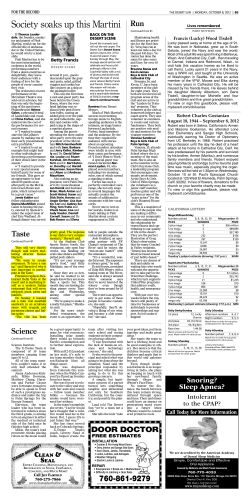MEGA7-CC-Quick
MEGA-CC (COMPUTE CORE) AND MEGAPROTO Quick Start Tutorial OVERVIEW… • MEGA-CC (Molecular Evolutionary Genetics Analysis Computational Core) is an integrated suite of tools for statistics-based comparative analysis of molecular sequence data based on evolutionary principles (Tamura et al. 2011, Kumar et al. 2012). MEGA is used by biologists for reconstructing the evolutionary histories of species and inferring the extent and nature of selective forces shaping the evolution of genes and species. …OVERVIEW CONTINUED • MEGA-CC has 2 components • MEGA-Proto, an analysis prototyper that is used for generating analysis options files which tell megacc which analysis to run and which options to use. On Windows it is launched from the start menu. On Linux it is launched from a terminal using the megaproto command. On Mac it is launched from the Applications folder. • A command-line executable that performs all calculations. This executable is launched from a terminal using the megacc command. DOCS AND EXAMPLE DATA FILES • The installers for MEGA-CC copy doc files and example data files to OS-specific locations • For Windows users - %HOMEPATH%\Documents\megacc • For Linux users - /usr/share/megacc • For Mac users - ~/Documents/megacc • For Linux and Mac users a man page is included with MEGA-CC. From a terminal: • man megacc • The doc files and example data files are also available from the mega website: • http://www.megasoftware.net/webhelp/helpfile.htm • http://www.megasoftware.net/examples.php MEGA-CC INPUT FILES • MEGA Analysis Options file • Specifies the calculation and desired settings. • Created using MEGA-Proto. • Has a .mao file extension. • Data file (one of the following) • Multiple sequence alignment in MEGA or Fasta format. • Distance matrix in MEGA format. • Unaligned sequences in Fasta format (for alignment only). • Newick tree file (required for some analyses) • Calibrations file (for timetree analysis – but it’s optional) • Groups file (optional) MEGA-CC OUTPUT FILES • In general, two output files are produced 1. Calculation-specific results file (Newick file, distance matrix,…). 2. A summary file with additional info (likelihood, SBL,…). • Some analyses produce additional output (bootstrap consensus tree, csv files, etc…). • Output directory/filename • Default is the same location as the input data file. • Specify an output directory and/or file name using -o option. • If no output filename is specified, MEGA-CC will assign a unique name. • Errors/warnings • If MEGA-CC produces any errors or warnings, they will be logged in the the summary file. RUNNING MEGA-CC • Easiest to run using command-line or batch scripts: • megacc –a settings.mao –d alignment.meg –o outFile • Can also be run using custom scripts (Perl, Python, …): • exec(‘megacc –a options.mao –d alignment.meg –o outFile’); • Integrated File Iterator system can process multiple files without the need for using scripts (see Demo2 below) • In addition, other applications can launch MEGA-CC: • status = CreateProcess(“path/to/megacc…”); • To see a list of available command options, call megacc from a command-line prompt with the –h flag (Unix users can view the man page). MEGA-PROTO (ANALYSIS PROTOTYPER) • Has the same look and feel as the GUI edition of MEGA. • Produces MEGA Analysis Options files. • Has no computational capabilities. USING MEGA-PROTO 1. Select input data type. • Nucleotide (non-coding) • Nucleotide (coding) • Protein (amino-acid) • Distance matrix (MEGA format) 2. Select analysis from menu. 3. Adjust analysis settings. 4. Click Save Settings... and save the MEGA Analysis Options (*.mao) file to your computer. DEMO 1 • The following example demonstrates how to create a timetree using MEGA-Proto and MEGA-CC DEMO 1 DATA FILES • For this demo, we will be using some of the example data files that were copied to your computer by the installer • For Windows users, the files are located in your %HOMEPATH%\Documents\megacc directory • For Linux users, the files are located in your /usr/share/megacc directory • For Mac users, the files are located in your ~/Documents/megacc directory DEMO 1 SETUP (LINUX ONLY) • If you are using Linux (Windows and Mac users can skip this), we want to move the example data files to a more accessible location and change ownership (currently owned by root). Execute the following commands to move the files into your Documents directory STEP 1 • Windows - Open MEGA-Proto by selecting MEGA-Proto from the Start Menu. • Linux – Open MEGA-Proto by entering the megaproto command in a terminal window. • Mac – Open MEGA-Proto by double-clikcing it in your Applications folder. STEP 2 • Select the data type of the input data file to be analyzed. For this demo, we will accept the default setting - Nucleotide (non-coding). STEP 3 • Select Compute Timetree (Reltime ML) from the Clocks menu. STEP 4 • Adjust the analysis preferences to match those shown. • Click the Save Settings… button and save the analysis options file as demoSettings.mao in the megacc\examples directory. STEP 5 • The timetree analysis requires that we specify an outgroup. To do so, create a text file and add the line ‘gibbon=outgroup’. Save this file as groups.txt in the megacc directory. STEP 6 • Open a command terminal and navigate to ~/Documents/megacc using the cd command • Execute the analysis by calling megacc as follows: STEP 7 • The analysis will be launched and progress updates will be displayed in the command prompt window. FINALLY • The analysis will produce several output files in the directory megacc\examples\M7CC_Out • mtCDNA-xxxx_exactTimes.nwk • This Newick file gives the timetree scaled according to the estimated divergence times. • mtCDNA-xxxx_relTimes.nwk • This Newick file gives the timetree scaled according to the estimated relative divergence times. • mtCDNA-xxxx.txt • This text file gives a more detailed representation of the timetree, including relative times, exact times, evolutionary rates, and divergence time std errors. • mtCDNA-xxxx_summary.txt • This file gives analysis information such as the log likelihood value of the Maximum Likelihood tree, ts/tv ratio, etc… DEMO 2 • The following example demonstrates how to use the File Iterator system in MEGA-CC to process multiple input data files using a single analysis options file. STEP 1 • Create a text file named demo2Data.txt which we will use to specify multiple alignment files for ML phylogeny inference. Save this file in the megacc directory. • In this file, add the full paths to the Crab_rRNA.meg and Drosophila_Adh.meg example files. STEP 2 • Using MEGA-Proto, create a .mao file for ML phylogeny construction with the default settings and save the file to ~/Documents/megacc/demo2settings.mao STEP 3 • From a command-line prompt, call MEGA-CC as below (note that we don’t specify an output name): STEP 4 • The analyses will be launched sequentially and progress updates will be displayed in the command prompt window. FINALLY • The analysis will produce output files for each input data file • In this example, the same analysis options were used for each alignment file • Enjoy! MEGA-CC DEVELOPMENT TEAM Koichiro Tamura • Research Center for Genomics and Bioinformatics, Tokyo Metropolitan University, Hachioji, Tokyo, Japan • Department of Biological Sciences, Tokyo Metropolitan University, Hachioji, Tokyo, Japan Glen Stecher • Institute for Genomics and Evolutionary Medicine, Temple University • Center for Evolutionary Medicine and Informatics, Arizona State University Sudhir Kumar • Institute for Genomics and Evolutionary Medicine, Temple University • Department of Biology, Temple University • Center of Excellence in Genomic Medicine Research, King Abdulaziz University, Jeddah, Saudi Arabia
© Copyright 2026