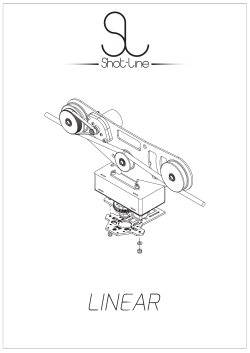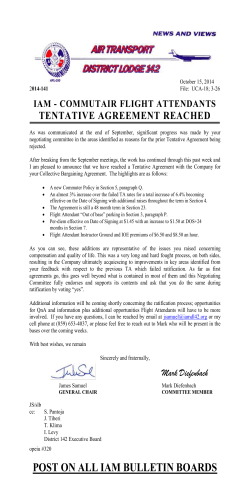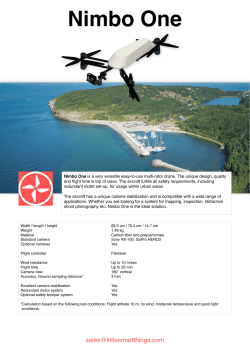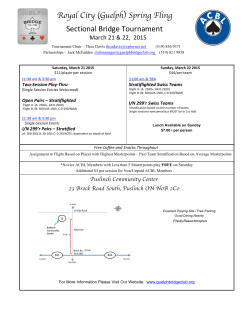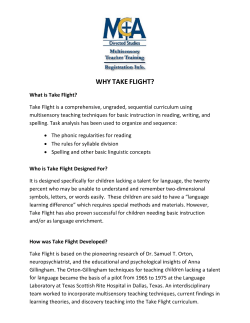Operation Manual
IMPORTANT Read before flying! X8 + Operation Manual Meet the X8+ Thank you for purchasing an X8+! The X8 is a powerful octocopter platform for aerial video. Review this manual in its entirety before your first flight. Additional instructions can be found in the X8 information portal at 3DR.com/X8/info. Happy flying! Contents Parts2 Setup4 Assembly4 Ground Station5 Power Management 7 Charging8 Safety8 Controller Battery9 Powering the X8 10 Connecting to a Ground Station 11 Flight Basics12 Safety12 Operating Limits13 Controls14 Modes17 Return to Launch 19 Failsafes20 Status Indicators22 Flight Procedures24 Takeoff24 Landing26 Monitoring27 Missions28 Planning29 Saving30 Initiating31 Ending31 Appendix32 Troubleshooting32 Maintenance32 Specs33 Resources34 Parts RC Controller Propellers Battery Kit Ground Station Radio Tool Kit Flight Checklist Return to Launch Return to Launch Full Autonomy Full Autonomy Loiter Loiter X8+ Flight Checklist 1 Go outside to an open area! Place the X8 at launch point. 4 Press and hold safety button until solid red. Stabalize Stabalize Choose a clear launch point, and face the X8 away from you. SF propellers (4) Flight battery Radio Altitude Hold Altitude Hold Stabalize Stabalize Loiter Altitude Hold Charger and accessories Arm motors. Initializing, hold the X8 level Loss of RC signal, automatic landing Acquiring GPS, please wait Low battery, automatic landing Return to Launch Autopilot ready, GPS locked Loss of GPS signal, switch to manual Armed Pre-arm safety check failure Full Autonomy Safety Button Motors inactive, safe to handle Loiter Motors active, deactivate before handling (see reverse) Loiter Flight Modes Standard position Stabalize (altitude hold mode) STD fly manually Altitude Hold fly a mission Loiter mode LTR hover Auto mode AUTOAltitude Hold Return to launch Stabalize Land Loiter CH7 land at the current position Full Loiter Autonomy Pixhawk micro-SD card adapter 6 Hold left stick downright until motors spin. Stand back! Full Autonomy USB adapter Check LED. LED Return to Launch Stabalize SFP propellers (4) 5 The motors are now active. ! Propeller wrench Connect charged battery. Hold the X8 still and level while powering on. Altitude Hold See the Operation Manual for complete instructions. 3 2 Power on controller; set to STD and RTL OFF. Altitude Hold RTL land at the launch point Control gimbal TILT tilt the camera down and up ©2014 3D Robotics. vA. DCT0005 All rights reserved. Full Autonomy Full Autonomy Return to Launch Return to Launch Return to Launch Android adapter Guard bag 2 X8+ GPS mast Pixhawk autopilot Front arms (blue) Rear arms (black) Antenna Safety button Status LED Micro-USB port (not pictured, side of Pixhawk) 3 Setup: Assembly The X8 arrives in travel configuration. Complete these steps to prepare the X8 for flight. 1 Unfold Arms Remove the bolts and thumbnuts near the two folded black arms (1). Unfold the black arms, re-insert the bolts, and secure with the thumbnuts (2). 1 1 2 2 X8 Assembly: Unfold Arms 4 2 Unfold Legs 3 Attach Propellers Remove the bolts and nuts to the inside of the folded legs (1), unfold the legs, re-insert the bolts, and secure with the nuts (2). The X8 uses SF and SFP propellers. Labels are found on the individual propeller packages and on the propellers themselves. The diagram below shows which motors require SF or SFP propellers. Accurate assembly of SF and SFP propellers is critical for the X8 to fly correctly. To attach each propeller, remove the nut and washer from the motor, and add the correct type of propeller with the writing on the propeller facing the sky. (This is a tight fit; apply pressure and twist the propeller onto the motor.) Replace the washer over the propeller, and use the propeller wrench to tighten the nut on top. 1 top motor: SFP top motor: SF bottom motor: SF bottom motor: SFP top motor: SF top motor: SFP bottom motor: SFP bottom motor: SF X8 Propeller Order 2 ! Ensure that the writing on all propellers faces the sky. X8 Assembly: Unfold Legs X8 Propeller Assembly 5 Ground Station A ground station is a laptop or tablet running an ArduPilot-compatible mission control application. In the field, a ground station helps you monitor the X8 during flight, plan missions, and troubleshoot issues. We recommend using a ground station at all times with the X8. To set up a ground station, choose a platform below and visit 3DR.com/download_software to install the application. DroidPlanner 2 Mission Planner APM Planner Android Windows OS X Important Note About Vehicle Setup in Mission Planner and APM Planner: Your X8 has been pre-configured at the factory and is ready to fly. Re-performing the calibrations on the Initial Setup screen, including the mandatory hardware configurations and setup wizard, can adversely affect the performance of your aircraft. iOS? There are currently no ground station applications available for iOS. 6 Power Management The X8 is powered by a rechargeable lithium polymer (LiPo) battery. When fully charged, the battery provides up to 15 minutes of flight time depending on payload, environmental conditions, and flying style. Flying with a gimbal, GoPro, and FPV system can reduce flight time by up to 5 minutes. Flying aggressively or in high winds can affect power consumption and reduce flight time. Monitor power consumption using the flight data display on the controller (press and hold the DN button). Press and hold the DN button to view flight data. When the battery reaches the low voltage limit, the X8 initiates a low battery failsafe and lands automatically at the current position. (See page 20 for more information about failsafes.) To avoid a low battery failsafe, regularly check the controller’s flight data display to monitor battery voltage, and end your flight before the battery reaches the low voltage limit. Controller flight battery level Full battery: Low battery limit: ! 16.8 V 14 V End your flight at 14.1 V. flight battery mAh consumed since armed Controller Flight Data Display: Screen 1 Another way to monitor power consumption is by using milliamp-hours (mAh). Monitor the mAh on the controller, and ensure that consumption does not exceed 8,000 mAh (80% of the battery’s available capacity). Exceeding 8,000 mAh can render the battery permanently unusable. ! Do not exceed 8,000 mAh for a fully charged X8+ battery. 7 Charging Safety Charge the battery before your first flight! 1 Connect the charger to the power adapter cable and plug the adapter cable into a wall outlet. Connect the red cable to the + port and the black cable to the - port. ! 2 Set the charger to LiPo and 3A. Flying with a low battery is a safety risk and can render the battery permanently unusable. Always fly with a fully charged battery. + – LiPo Charger with power cable and split-wire charging cable 3A Charger settings 3 Connect the battery’s white connector to the charger’s 4S port, and join the two yellow connectors together. 4 Secure the battery inside the guard bag, and charge until the status indicator displays green. Charging 4S Complete Flight battery charging wiring Charging in process Charge the battery using a designated LiPo balance charger only. Always monitor the battery while charging. Protect the battery from extreme heat, extreme cold, puncturing, and flammable surfaces. Always transport, charge, and store the battery in the guard bag. Inspect the battery for damage before and after flying. If you observe any swelling of the package or the battery ceases to function, do not use the battery. Do not dispose of the battery in the trash; dispose of the battery at local battery recycling center. In the US and Canada, visit call2recycle.org to find a location. 8 Controller Battery The controller is powered by 8 AA batteries (included). The controller’s flight data display allows you to monitor the voltage of the controller. When fully charged, the controller displays 12 V; when completely out of charge, the controller displays 9 V. Replace the batteries when the controller displays 9.1 V. Press and hold the DN button to view flight data. Controller controller battery level (9-12 V) Controller Flight Data Display: Screen 1 ! Replace controller batteries at 9.1 V. 9 Full Autonomy Full Autonomy Full Autonomy Powering the X8 Follow these steps to power the X8. 1 Ensure that the switches Loiter Turn on the controller. Loiter Loiter are set to CH 7 OFF, STD, and RTL OFF. Altitude Hold RC controller Altitude Hold Altitude Hold Mode switch CH 7 switch RTL switch 2 To power on the X8, join the yellow connector on the battery with Stabalize Stabalize Stabalize the yellow connector on the X8. Keep the X8 still and level while it powers on and initializes the sensors. When the status LED displays blinking blue, the sensors have completed initialization and you can move the X8. Status LED indicators: Initializing, keep still and level Initializing complete X8: Connect battery, keep level while initializing 3 When the initialization process is complete, turn over the X8 and secure the battery to the underside of the vehicle using the velcro straps. X8: Secure battery 10 ! It is important to establish communication before powering on the X8. Always turn on the controller before connecting the battery. When powering off the X8, disconnect the battery before turning off the controller. Connecting to a Ground Station To connect the X8 to a ground station, connect the ground station radio to your laptop or tablet and power the X8. Laptop (Mission Planner/APM Planner) 1 Connect the ground station radio to your laptop using the USB adapter. Open Mission Planner or APM Planner. 2 Select AUTO and 57600, then select CONNECT. (When connecting directly to Pixhawk’s micro-USB port, set the rate to 115200.) Mission Planner Connect tool (top-right corner) Ground station laptop with radio connected 3 Select Flight Data to view live data from the X8. Mission Planner Flight Data tab: connected to aircraft Tablet (DroidPlanner) 1 Connect the blue end of the Android adapter to your device and the black end to the radio. Ground station tablet with radio connected 2 Select Connect. DroidPlanner: Connect icon 11 visual line of sight Flight Basics: Safety 400 ft (120 m) To ensure safe and successful flying, always fly in accordance with your location regulations and these best operating practices. visual line of sight Before you fly, determine the boundaries of your safe flying area. If the X8 moves outside the designated area or exhibits instability in flight, switch to standard mode and land the X8 manually. 400 ft (120 m) Always fly at least 100 feet (30 m) away from people, vehicles, and buildings. Make the5 miles safety (8 km) of people and property your first priority! 100 ft (30 m) The X8 cannot avoid obstacles on its own, including during missions. As the operator, it’s your responsibility to recognize and 100 ft (30 m) avoid obstructions while flying. Always be ready to regain manual control of the X8 in the event of an unsafe situation. 5 miles (8 km) Always fly at least 5 miles (8 km) away from airports and other areas where pilots operate manned aircraft. Propellers Spinning propellers can cause serious injury. The safety button indicates the status of the motors to help you prevent hazardous contact with the X8’s high-speed propellers. Location visual line of sight visualline line visual sight ofofsight 400 ft (120 m) • When the X8 is powered on, the safety button blinks red, indicating that the motors are inactive and the propellers are safe to handle. • When you’re ready to fly, press and hold the safety button until it shows solid red. This indicates that the motors are active and the propellers can spin if armed. To make the propellers safe to handle again, press and hold the safety button until it blinks red. 400 400 ft ft (120 (120 m)m) 100 ft (30 m) Always fly below 400 ft (120 m) and within your visual line of sight. Don’t let the X8 get too far 100 ft (30 5 miles 100 ft (30 m)m) away from you; make sure you can always see5 miles its(8 (8km)km) orientation. Don’t fly in low light, high winds, rain, or other conditions that might impede visibility. 5 miles (8 km) 12 Operating Limits Always fly within the X8’s operating limits. X8+ Operating Limits Maximum altitude* 100 m (328 ft) Range* 300 m (984 ft) from launch point GPS lock GPS lock required at all times Maximum estimated flight time 15 min Payload capacity 800 g (1.7 lbs) *While geofence enabled (default) 13 Controls left stick: throttle & yaw Maneuver the X8 in flight Left using the LeftStick Stick controller’s two joysticks. Throttle Left Stick Move the left stick vertically to control altitude. left stick To take off and to gain altitude, push the throttle stick slightly above center position. Left Stick Set the throttle stick to center to maintain the current altitude. Move the throttle stick below center to decrease altitude. Set the throttle stick fully down to land once the X8 is a few inches above the ground. 14 Left Left Stick Stick Left Stick right stick: pitch & roll ver + Land Yaw ver + Land wer just slightly wer justMove slightly the left stick horizontally to rotate the X8 and change orientation. hover LeftStick Stick the stick slightly away from the center hover For a slow rotation, move Left Left Left in either direction. Moving the stick farther from the center creates a faster rotation. left stick ft Yaw ft Yaw Righ Righ Move the stick to the left to rotate counterclockwise. ght Yaw ght Yaw Move the stick to the right to rotate clockwise. Release the stick to activate stop rotating and activate the current ld until maintain propellers orientation. ld until propellers p spinning p spinning Flight Tip When adjusting orientation, move the left stick horizontally without changing its vertical position. 15 Pitch and Roll The right stick allows you to control the X8’s position in the air. Move the right stick to tell the X8 to move in that direction: forward (toward the blue arms), back (toward the black arms), left (toward the left arms), or right (towards the right arms). How far you move the stick from the center before releasing it tells the X8 how fast to move. right stick Move the right stick forward to fly forward. Forward Forward Forward Forward Back Move the right stick back to fly backward. Move the right stick left to fly left. Move the right stick right to fly right. Back Back Back Left Left Left Left Right Right Right Right Flight Tip The X8 moves according to its orientation. The blue arms face forward, and the black arms face backward. Before using the right stick, use yaw to keep the X8 facing in outward orientation so that the black arms face towards you and the blue arms and face away from you. 16 Modes Full Autonomy mode switch The X8 includes three flight modes: manual flight (STD-altitude hold), hover mode (LTR-loiter), and mission flight (AUTO). Use the switch on the right side of the controller to select a flight mode.Return to Launch Loiter Standard (altitude hold mode) STD Full Autonomy fly manually Altitude Hold Start your flight in standard to select altitude hold mode, and fly manually using the controller. Loiter Stabalize Loiter mode LTR hover Altitude Hold Select loiter to hover in place automatically. Use the controller to adjust the X8’s position then release the sticks to hold that position. Loiter is a great way for beginners to learn how to fly! If you’re new to flying, start your first flight in loiter instead of standard. Stabalize ! To avoid sudden changes in altitude, set the throttle stick to center position before switching modes, including in the event of a GPS failsafe. See page 20 for more information about failsafes. 17 Auto mode AUTO Altitude Hold fly a mission Select auto mode to fly an autonomous mission. The X8 automatically flies the series of waypoints saved to the autopilot. See the Missions section on page 28 for instructions on planning and flying missions. Loiter ! Do not activate auto mode unless you have saved a mission to the X8 using a ground station application. Full Autonomy Gimbal control TILT tilt the camera up and down Connect a Tarot Gimbal (sold separately), and use the TILT knob to control the Stabalize Return to Launch angle of the camera in flight. Visit 3DR.com/X8/info for instructions. Land CH 7 Altitude Hold land at the current position Set the CH 7 switch to ON to end your flight and land at the current position. Once you activate land, set the throttle stick fully down, and the X8 automatically disarms after landing. The X8 does not disarm automatically Loiter unless the throttle stick is set fully down. Reposition during landing: During landing, use the right stick on the controller to adjust the X8’s position. Full Autonomy 18 Return to LaunchAltitude Hold land at the launch point Set the RTL switch to ON to end your flight and return the X8 to the launch point automatically. Once you activate RTL, set the throttle stick fully down, and the X8 automatically disarms after landing. The X8 does not disarm automatically unless the throttle stick is set fully down. Loiter When commanded to RTL, the X8: 1 Achieves minimum altitude of 15 m (50 ft) or maintains current altitude Full Autonomy if above 15 m. 2 Moves to launch point and loiters for 5 seconds. 3 Lands at launch point. Wait for a few seconds until the X8 disarms automatically. 1 15 meters 2 hover 5 seconds Return to Launch 3 launch point Reposition during landing: During landing, use the right stick on the controller to adjust the X8’s position. ! RTL returns the X8 to the location where it was armed. Always arm the X8 at a safe, unobstructed launch point. 19 Failsafes The X8 is programmed with a set of failsafe behaviors to prevent a crash in the event of a loss of one of the data or communication channels required for flight. Although certain failsafes have assigned LED indicators and tones, it is unlikely that you will be able to see these at a distance. Monitor the ground station for failsafe indications. If a failsafe is triggered, the assigned behavior activates. To override the failsafe behavior, use the controller to switch to standard mode and regain manual control. RC Controller Signal Failsafe Physical obstructions and interference from nearby wireless signals can affect the X8’s connection with the controller. If the X8 loses contact with the controller, it returns to the launch point and lands automatically, indicated by a blinking yellow status LED. 400 ft (120 m) Low Battery Failsafe Environmental conditions, payload, and flying style can affect power consumption. Use the controller’s flight data display to monitor the voltage of the battery during flight. If the battery reaches 14 V, the X8 lands automatically at the current position, indicated by a blinking yellow status LED and a quick repeating tone. 400 ft (120 m) 20 GPS Failsafe The X8 requires GPS lock before takeoff. Enclosed areas, physical obstructions, and lack of available satellites can affect GPS strength. If the X8 loses GPS lock in flight, it triggers a GPS failsafe—indicated by a blinking blue and yellow LED with a high-high-high-low tone—and automatically switch to manual control (standard - altitude hold mode). Always be prepared to regain manual control at any time while flying and choose an unobstructed flying area to improve GPS signal strength. When flying a mission, we recommended changing the GPS failsafe behavior to land. (Visit 3DR.com/X8/info for more information about configuring the GPS failsafe.) manual control Altitude Failsafe The X8 has a 100 m (328 ft) altitude geofence enabled by default. If the geofence is breached, the X8 automatically switches to RTL. 100 ftm 400 (328m) ft) (120 Range Failsafe The X8 has a 300 m (984 ft) horizontal geofence enabled by default. If the X8 travels farther than 300 m from the launch point, it automatically returns to the launch point and lands. If you plan to fly a mission that exceeds this range, you will need to disable the horizontal geofence. (Visit 3DR.com/X8/info for instructions.) The range failsafe is disabled in the event of a GPS failsafe. 21 Status Indicators LED The Pixhawk LED indicates the status of the X8. During flight, the LED won’t be visible; instead, use a ground station to view the status of the X8. Visit 3DR.com/X8/info to listen to Pixhawk’s status tones. Status LED X8 Status LED Initializing, hold the X8 still and level Acquiring GPS, please wait Autopilot ready, GPS locked Armed Loss of RC signal, automatic landing Low battery, automatic landing Loss of GPS signal, switch to standard mode (altitude hold) Pre-arm safety check failure—connect to a ground station and see the troubleshooting section 22 Safety Button The safety button indicates the status of the motors to allow you to arm and disarm the X8 safely. Safety button X8 Safety Button Motors inactive, safe to handle Motors active, deactivate before handling 23 Flight Procedures: Takeoff Follow these steps to take off. Checklist »» »» »» »» »» 24 Propellers are attached tightly to the motors in the correct order and the GPS mast is oriented vertically. The X8 is powered with the battery secured to the underside of the vehicle. (Remember to hold the X8 still and level while the sensors initialize.) The controller is set to CH 7 OFF, standard (STD) mode (loiter mode for beginners), and RTL OFF. The status LED displays blinking green, indicating that the X8 has acquired GPS lock. This can take a few minutes depending on your flying location. The X8 is situated at a safe, unobstructed launch point, facing away from you. Arm After completing the checklist, you’re ready to fly! Arming and disarming are important steps that must be completed before takeoff and after landing. Use the safety button and the controller to arm the X8. 1 Press and hold the safety button until it displays solid red. This indicates that the X8 is now active. Stand back! Motors inactive, safe to handle Motors active, deactivate before handling Safety button indicators 2 To arm the motors, hold the left stick down/right until the motors spin. Controller left stick: arming position ! The arming and disarming procedures ensure that you can safety start and stop motors without risk of injury. The X8’s motors will spin when armed! Make sure the propellers are clear of any obstructions, including your hands, before arming. Do not handle the propellers or pick up the X8 while the safety button is active (solid red). 25 Landing If you end your flight using the Ch 7 land command or RTL, the X8 disarms automatically; wait for the motors to stop, and proceed to powering off. Attempting to disarm the X8 in either land mode or RTL mode can cause the cause the copter to flip. Disarm For manual landing in standard or loiter mode: 1 Press and hold the safety button until it blinks red. The motors are now inactive, and the X8 is safe to handle. 2 To disarm the motors, hold the left stick down/left until the motors stop. Motors inactive, safe to handle Motors active, deactivate before handling Safety button indicators ! Controller left stick: disarming position Do not handle the propellers or pick up the copter while the safety button is active (solid red). Remember to disconnect the battery before turning off the controller when powering off. 26 Monitoring Monitor the X8 in flight using the controller’s flight data screens. Press and hold the DN button to access the flight data screens. Press DN again to toggle between screens. Controller GPS status current flight mode GPS signal strength in # of satellites connection strength altitude in meters speed in m/s flight battery level (14-16.8 V) flight battery mAh consumed since armed meters from launch point flight time Controller Flight Data Display: Screen 1 current latitude current longitude ! End your flight at 14.1 V. Do not exceed 8000 mAh for a fully charged X8+ battery (80% of available capacity). altitude in meters controller battery level (9-12 V) Controller Flight Data Display: Screen 2 27 Missions The X8’s Pixhawk autopilot is capable of flying an autonomous mission without operator input. Ensure that you feel comfortable operating the X8 manually before attempting an autonomous mission. Environmental Awareness Power Before you fly, assess the features of your flying area. Determine the boundaries of the safe flying area, and be prepared to recover the copter manually if it goes outside this area. Be aware of any risks at your location, including bodies of water, structures, trees, etc. Designate a few areas as safety zones where you can safely land the copter in case of an unsafe situation. As the operator, it is your responsibility to ensure that all missions comply with the X8’s operating limits, including flight time. Don’t forget to take into account the effect of current wind conditions on power consumption. Radio Signal Conditions Flying behind solid objects, like buildings and trees, blocks radio signals. Always maintain visual contact with the copter to ensure that the radio signal is unobstructed. Radio towers, cell phone towers, and nearby WiFi signals can also cause interference with the radio system and decrease its range. Avoid flying in populated areas to avoid sources of interference. During a mission, keep the controller easily accessible, and be prepared to regain manual control at any time. To regain manual control during the mission, switch to standard mode using the controller. If you observe instability in the X8’s flight behavior or if the copter moves outside your designated safe flying area, switch to RTL. Turning off the controller automatically triggers an RTL and can be used in an emergency situation as a hard recall command. Altitude Failsafes Select an appropriate altitude for your flying location and local regulations. Remember the X8 cannot avoid obstacles during a mission; it completes the mission as planned. Select altitudes that avoid any obstacles, such as trees, and comply with the safety information in this manual. The X8’s default failsafe behaviors are optimized for manual flight. For autonomous missions, we recommend re-configuring the failsafe settings for your flying location. For instructions, visit 3DR.com/X8/info. Regaining Manual Control Speed By default, the X8 travels at 6.5 m/s (14.5 mph) during a mission. 28 Planning To plan a mission, power the X8 and connect to your ground station. Ground station applications require an Internet connection to access maps. Tablet (DroidPlanner) Laptop (Mission Planner, APM Planner) Select the DroidPlanner icon, select Editor. Tap to add waypoints, or select the brush tool and draw a path for the X8 to follow. Select Flight Plan, and click to add waypoints. Select the green arrows at the bottom of the screen to configure altitude and change waypoint types. DroidPlanner: Edit waypoints Mission Planner: Flight Plan Takeoff and Landing Both ground station applications provide the option to configure automatic takeoff and landing into the mission. Missions without automatic takeoff and landing must be initiated and ended in flight. 29 Saving After planning the mission, save the mission to the X8. The Pixhawk autopilot can store one mission at a time. When you initiate the mission, the X8 starts the mission stored to the autopilot at the time. Tablet (DroidPlanner) Laptop (Mission Planner, APM Planner) Select the option menu in the top-right corner, and select Send Mission. This command saves the mission to the X8. On the Flight Plan screen, select Write WPs to save the mission to the X8. Select Save WP File to save the mission to your computer for future use. Mission Planner: Flight Plan DroidPlanner: Send Mission (option menu) 30 Initiating Ending Once you’ve saved the mission to the X8, follow these steps to fly the mission. End the mission according to the type of landing configured in the mission. Left Stick 1 Perform a pre-mission test flight. Follow the standard takeoff procedure, and fly a brief test flight to verify that all controls (throttle, yaw, roll, and pitch)Stabalize are responding normally. 2 Arm in standard mode. When you’re ready to start the mission, arm the X8 in standard (STD) mode. 3 Switch to auto mode. For automatic takeoff, arm the X8 in standard mode. Then switch to auto mode, and raise the throttle to initiate the mission. For manual takeoff, initiate the mission in flight by switching to auto mode. For auto-takeoff, raise throttle to start mission. Altitude Hold Controller: mode switch Controller: mode switch Loiter Automatic Landing For missions configured with a land waypoint, the X8 disarms automatically after landing. Ensure that the throttle stick is set fully down during landing; the X8 cannot disarm automatically unless the throttle stick is set fully down. Manual Landing For missions without a land waypoint, switch to standard or loiter mode in flight then land manually. Controller: left stick ! To avoid sudden changes in altitude when switching from auto mode to standard mode, ensure that the left stick is set to the center position. 31 Full Autonomy Appendix: Troubleshooting Pre-Arm Safety Check Failure ` If the status LED displays blinking yellow, the X8 is failing one of the pre-arm safety checks. To determine the specific failure, check the heads-up display on the ground station for the error message specifying the failed check. Radio Calibration Failure: Accelerometer Calibration Failure: Compass Calibration Failure: GPS Failure: Perform radio calibration or RC controller re-binding Perform accelerometer calibration Perform compass calibration Wait for improved GPS signal or move to a more open area (most common failure) Video tutorials for performing calibrations are available at 3DR.com/X8/info. Maintenance Replacement parts for the X8 are available for purchase at store.3DR.com. Instructions for replacing the wiring, plates, motors, and legs of the X8 are available at 3DR.com/X8/info. 32 Specs Battery: 4S 14.8V 10,000 mAh 10C Battery Dimensions: 6.6 in x 2.6 in x 1.4 in (16.7 cm x 6.5 cm x 3.5 cm) Battery Weight: 803 g Autopilot Hardware: Pixhawk v2.4.5 Autopilot Firmware: ArduCopter 3.2 GPS: 3DR u-blox GPS with Compass (LEA-6H module, 5 Hz update) Ground Station Radio: 3DR Radio v2 (915 MHz or 433 MHz) Motors: SunnySky V2216-12 KV800 II Frame Type:X Propellers: APC Propeller 11x4.7 SF (4) APC Propeller 11x4.7 SFP (4) Vehicle Dimensions: 13.7 in x 20.1 in x 11.8 in (35 cm x 51 cm x 20 cm) Payload Capacity: 800 g (1.7 lbs) Vehicle Weight with Battery: 2.56 kg (5.6 lbs) Maximum Altitude*: 100 m Range*: 300 m from launch point (1 km when geofence disabled) Maximum Estimated Flight Time: 15 min *While geofence enabled (default) 33 Resources Thank you for being a responsible drone operator. For more information about the X8, visit the pages below. Online information portal: Terms and Conditions: 3DR.com/X8/info 3DR.com/terms Contact 3DR Support at [email protected] or call our support line at +1 (858) 225-1414 Monday through Friday, from 8 am to 5 pm PST. Happy flying! 3D Robotics 1608 4th Street, Suite 410 Berkeley, CA 94710 3DR.com X8+ Operation Manual DCT0004 v.C 2014 ©3D Robotics
© Copyright 2026