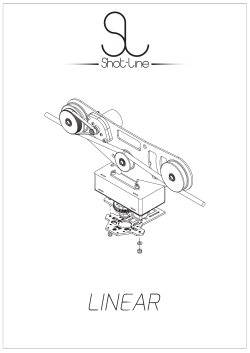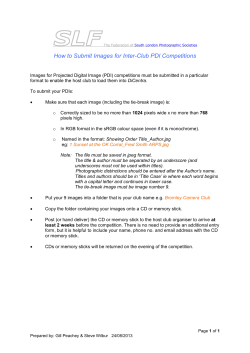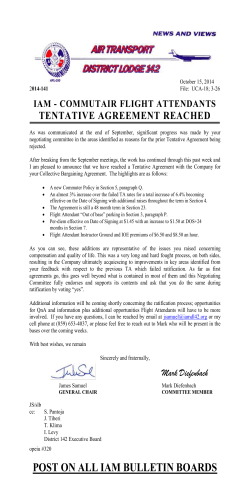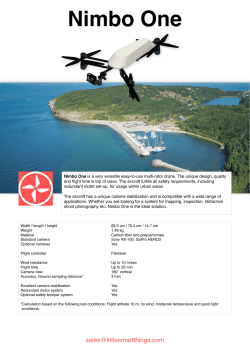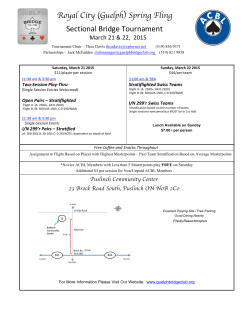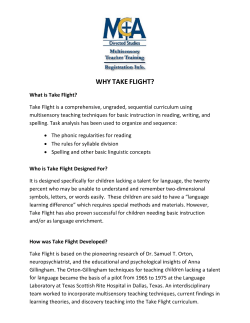PDF - 3D Robotics
IMPORTANT Read before flying! Operation Manual Contents 01 Meet IRIS-M 03Parts 04 Charging the Battery 05 Battery Safety 06 Attaching Propellers 07 Camera Operation 07 DroneDeploy Account Setup 08 Safety 10 Quickstart: 1-Click Map 12 Learning More about DroneDeploy 13 Manual Flight 16Modes 18 Return to Launch 18 Controller Flight Data 19 Manual Flight Procedure 24 Camera Setup 25 Specifications and Resources 26 Learn More and Support Meet IRIS-MPro Thank you for purchasing IRIS-MPro. IRIS-MPro is a professional aerial survey platform powered by 3DR autonomous technology and DroneDeploy mapping software. Please read this manual carefully before your first flight and pay close attention to safety information. Happy flying! 01 Front Safety button (safety switch) DroneDeploy CoPilot Front arms (blue) Gimbal Rear USB port Status LED Battery compartment 02 Rear arms (black) Parts IRIS-M quadcopter with Tarot Gimbal Controller Your direct link to IRIS-M Ground station radio with USB and Android adapters Battery kit Three batteries, guard bag, and charger with international travel adapters Propellers and tool kit Four propellers and four spares with propeller tool and small, medium, and large hex keys (1.5 mm, 2 mm, 2.5 mm, and 3 mm) Tablet Verizon® Ellipsis 7 Camera GoPro® HERO4 Silver Spare short legs for lightweight flying without gimbal 03 Charging the Battery IRIS-M includes three rechargeable lithium polymer (LiPo) batteries. Store the batteries at half charge then charge fully before flying. Batteries ship at half charge, so please charge before your first flight. Each full battery provides up to 10 minutes of flight time.* 1 Connect charger to the power adapter cable and a wall outlet. Connect the red cable to the + port and the black cable to the - port. + – 2 Set the charger to LiPo and 3A. LiPo 3 Connect the white connector to the 3S port. Join the two yellow connectors together. 3S 04 3A 4 Secure battery inside the guard bag while charging. Charge until the status indicator displays green. Charging Complete Battery Safety Protect the batteries from extreme heat, extreme cold, puncturing, and flammable surfaces. Always charge the batteries in the guard bag. Charge the batteries using the designated LiPo balance charger only. Always monitor the battery while charging. Flying with a low battery is a safety risk and can render the batteries unusable. Always discontinue use when you receive a low battery notification, and always fly with a fully charged battery. Inspect the battery for damage before takeoff and after landing. If you observe any swelling of the package or the battery ceases to function, do not use the battery. Locate your local battery recycling center to dispose of the battery. In the US and Canada, visit call2recycle.org to find a location. Do not dispose of the battery in the trash. *Flight time varies with payload, wind conditions, elevation, temperature, humidity, flying style, and pilot skill. See the Flight Checklist for instructions on managing battery levels during flight. 05 Attaching Propellers IRIS-M uses four propellers: two with black nuts and two with silver nuts. Attach the propellers with black nuts to the motors with black tops and the propellers with silver nuts to the motors with silver tops. Each propeller has locking and unlocking direction symbols. To attach, spin the propeller in the direction of the locking symbol. The propellers will automatically tighten onto the motors before takeoff. For propellers with black nuts: For propellers with silver nuts: Spin clockwise to attach. Spin counterclockwise to attach. Spin counterclockwise to remove. Spin clockwise to remove. To remove, hold the motor in place with the propeller tool, and spin the propeller in the direction of the unlocking symbol. 06 Camera Operation Before creating a map, power on the camera and enable the WiFi. The camera’s WiFi allows it to communicate with the CoPilot during flight. 1 2 To power on the camera, press and hold the power button on the front of the camera until it triplebeeps, flashes red and displays the startup screen. Hold to power To enable the camera’s WiFi, hold the button with the wrench icon on the side of the camera until the WiFi icon appears on the display. This indicates that the camera’s WiFi is active. Hold to enable WiFi DroneDeploy Account Setup Charge the tablet fully before your first flight. Power on the tablet and select the DroneDeploy icon on the main home screen. Select “Not signed up yet” and create an account. Enter the DroneDeploy activation code included with your IRIS-M. Retrieve the confirmation link from your email to activate your account and set your password. Once you’re inside the DroneDeploy dashboard, take the tour and get to know DroneDeploy. DroneDeploy Sign in/Sign up DroneDeploy Dashboard 07 Safety Familiarize yourself with these safety instructions before your first flight. Injury Prevention IRIS-M has powerful motors and high-speed propellers. Never place your hands near propellers while IRIS-M is armed or the visual line red. Always press the safety button safety button displays solid 400 ft of sight (120 m) until it displays blinking red before handling the copter. Always follow the preflight and postflight steps in the order described in this manual, and remain attentive at all times while flying. Location 100 ft (30 m) Always fly in an open area away from people and buildings; do not attempt to fly indoors or in a confined space. Do not fly over people, near airports, or in any line situation that could posevisual a hazard to those 400 ft of sight (120 m) around you. Always fly within your line of sight and in compliance with local regulations. IRIS-M does not avoid obstacles on its own. As the operator, it is your job to recognize and avoid 100 ft (30 m) obstructions while flying. 5 miles (8 km) visual line of sight visualvisual line line of sight of sight 400 ft (120 m) 400 ft400 ft (120 m) (120 m) 100 ft (30 m) 100m) ft (30 m) 100 ft (30 5 miles (8 km) Environmental Awareness Don’t fly in low light, high winds, rain, or other conditions that might impede visibility. Before you fly, assess the features of your flying area. Determine the boundaries of the safe flying area, and be prepared to recover the copter manually if it goes outside this area. Be aware of any risks at your location, including bodies of water, structures, trees, etc. Designate a few areas as safety zones where you can safely land the copter in case of an unsafe situation. Power Management Environmental conditions, payload, and flying style can affect power consumption. Use the DroneDeploy flight data display to monitor the battery voltage during flight. If the battery reaches 25%, IRIS-M lands automatically at the current position, indicated by a blinking yellow status LED and a quick repeating tone. If IRIS-M reaches the low battery limit during a mission, it returns to the launch point before landing. 400 ft (120 m) 08 Safety (cont.) RC Signal Management Always use the controller as a primary or backup control system when flying. Ensure that the controller is turned on any time IRIS-M is powered. Flying behind solid objects, like buildings and trees, blocks radio signals. Always maintain visual contact with the copter to ensure that the radio signal is unobstructed. Radio towers, cell phone towers, and nearby WiFi signals can also cause interference with the radio system and decrease its range. Avoid flying in populated areas to avoid sources of interference. If contact with the controller is lost during manual flight, IRIS-M returns to the launch point automatically. (See page 18 for more information about RTL.) If the controller signal is lost during a mission, IRIS-M continues with the mission. 400 ft (120 m) GPS Management IRIS-M requires an active GPS signal for AUTO (missions), LTR, and RTL. If IRIS-M loses GPS signal in flight, it lands at the current position, indicated by a blinking blue and yellow LED with a high-high-high-low tone. Always choose an unobstructed flying area to improve GPS signal strength. Emergency Recall If IRIS-M moves outside your designated flying area or displays instability in flight, initiate a recall command by selecting RTL or land using the controller. See pages 17 and 18 for more information on these commands. Regaining Manual Control Always be prepared to regain manual control of IRIS-M at any time while flying in AUTO mode. To switch to manual control during a mission, switch the mode on the controller from AUTO to LTR (recommended) or STD mode. See page 13 for manual fight control instructions. 09 Quickstart: 1-Click Map Before you start, make sure: - You have one fully charged battery. (See page 4.) - You’ve attached the propellers to IRIS-M. (See page 6.) - The camera is powered and the WiFi is turned on. (See page 7.) - You’ve created a DroneDeploy account, logged in, and familiarized yourself with the DroneDeploy app. (See page 7.) - You’ve reviewed the safety information on pages 8 and 9, and the environmental conditions at your mapping location are suitable for flight. 1 Choose your Location 2 Power IRIS-M The 1-click map covers a 10-acre square area around the launch point at an altitude of 328 feet (100 meters). Launch IRIS-M from the center of the 10-acre area you Stabalize want to map, and ensure that there are no obstacles above 300 feet. Altitude Hold Power on the controller. Loiter Press the sides of the battery compartment together and rotate the door down. Full10Autonomy Wait seconds before closing the battery door or moving IRIS-M at all while the internal sensors calibrate and the status LED shows blue and red. Set the controller to AUTO mode. Insert battery, and attach the yellow connectors. Squeeze the door, and rotate up until it clicks into place. Ensure that the battery cables do not interfere with the LED cables. Launch If you see aReturn flashingtoyellow status LED, it’s likely that the sensors did not calibrate correctly during startup. Re-connect the battery and keep IRIS-M absolutely still and level during the blue-and-red LED indicator. 10 3 Set Camera to Face Down Do not touch the gimbal while it is starting up. Ensure that the camera is powered on with the WiFi enabled. (See page 7 for instructions.) Turn the tilt knob fully to the left to tilt the camera straight down. 4 Start Mission When powered, IRIS-M and DroneDeploy CoPilot automatically connect to your DroneDeploy dashboard. On your dashboard, select 1-Click Map to start the mapping mission. DroneDeploy Dashboard DroneDeploy automatically runs the pre-flight checklist. When all the checks are passed, press and hold the safety button on the IRIS-M until it displays solid red. The DroneDeploy pre-flight check reminds you to press the safety button before takeoff. Mission Pre-Flight Checks Now you’re ready to fly! Stand back and select “Auto Launch” from your DroneDeploy dashboard. 11 5 See Map Monitor the mission using the DroneDeploy dashboard. As the IRIS-M captures images, DroneDeploy overlays the map onto the satellite image as it processes. After landing, press and hold the safety button until it displays blinking red before picking up IRIS-M. Mission Imagery View When the map is completely processed, select the Map button next to your flight from the main dashboard to view the completed map. View map DroneDeploy Dashboard Learn More about DroneDeploy In addition to the 1-click map, DroneDeploy lets you create custom planned maps using the Ortho Map and Custom Map options. You can also create NDVI maps, 3D models, and digital elevation models. To learn more about DroneDeploy, visit the Documentation link by selecting the menu icon on the dashboard. DroneDeploy Menu 12 Manual Flight left stick: throttle & yaw right stick: pitch & roll Left LeftStick Stick Maneuver IRIS-M in flight using the controller sticks. Throttle Left Stick Move the left stick up and down to control altitude. left stick To take off and to gain altitude, raise the throttle stick slightly above center position. Left Stick Set the throttle stick to center to maintain the current altitude. Lower the throttle stick below center to decrease altitude. Set the throttle stick fully down to land once IRIS-M is a few inches above the ground. Left Stick Left Stick Left Stick 13 ver + Land ver + Land Yaw wer just slightly wer just slightly hover Move the left stick horizontally LeftStick Stick to rotate IRIS-M and change orientation. Left hover For a slow rotation, move the stick slightly away from the center in either direction. Moving the stick farther from the center creates a faster rotation. Left Left left stick ft Yaw ft Yaw Move the stick to the left to rotate counterclockwise. ght Yaw ght Yaw Move the stick to the right to rotate clockwise. Release the stick to activate stop rotating and activate the current ld until maintain propellers orientation. ld until propellers p spinning p spinning Flight Tip When adjusting orientation, move the left stick horizontally without changing its vertical position. 14 Righ Righ Pitch and Roll The right stick allows you to control IRIS’ position in the air. Move the right stick to tell IRIS-M to move in that direction: forward (toward the blue arms), back (toward the black arms), left (toward the left arms), or right (towards the right arms). How far you move the stick from the center before releasing it tells IRIS-M how fast to move. right stick Move the right stick forward to fly forward. Forward Forward Forward Forward Back Move the right stick back to fly backward. Move the right stick left to fly left. Move the right stick right to fly right. Back Back Back Left Left Left Left Right Right Right Right Flight Tip IRIS-M moves according to its orientation. The blue arms and white lights face forward, and the black arms and red lights face backward. Before using the right stick, use yaw to keep IRIS-M facing in outward orientation so that the black arms face towards you and the blue arms face away from you. 15 Modes Full Autonomy mode switch IRIS-M includes three flight modes: manual flight (STD-altitude hold), hover mode (LTR-loiter), and mission flight (AUTO). Use the switch on the Return to Launch right side of the controller to select a flight mode. Loiter Standard (altitude hold mode) STD fly manually Full Autonomy Altitude Hold Start your flight in standard to select altitude hold mode, and fly IRIS-M manually using the controller. Loiter Stabalize Loiter mode LTR hover Altitude Hold Select loiter to set IRIS-M to hover in place automatically. Use the controller to adjust IRIS’ position then release the sticks to hold that position. Loiter is a great way for beginners to learn how to fly! If you’re new to flying, start your first flight in loiter instead of standard. Stabalize To avoid sudden changes in altitude, set the throttle stick to center position before switching modes. Advanced Operator Note: If you choose to modify the flight mode configuration to include Stabilize mode, please fly only with the provided set of tall legs. Flying in Stabilize with short legs can cause vibrations that may interfere with autopilot calculations and produce unexpected behavior. 16 Auto mode AUTO Altitude Hold fly a mission Select auto mode to fly an autonomous mission. IRIS-M will automatically fly the series of waypoints saved to the autopilot. Select AUTO mode to flyLoiter a DroneDeploy mapping mission. Full Autonomy Gimbal control TILT tilt the camera up and down Use the TILT knob to control the angle of the camera in flight. Stabalize Return to Launch Land CH 7 Altitude Hold land at the current position Set the CH 7 switch to ON to end your flight and land IRIS-M at its current position. Once you activate land, set the throttle stick fully down, and IRIS-M will Loiter automatically disarm after landing. IRIS-M will not disarm automatically unless the throttle stick is set fully down. Reposition during landing: During landing, use the right stick on the controller to adjust IRIS’ position. Full Autonomy 17 Return to LaunchAltitude (RTL) Hold land at the launch point Set the RTL switch to ON to end your flight and return IRIS-M to the launch point automatically. Ensure that the RTL switch is set to OFF before takeoff. Loiter 1 15 meters When commanded to RTL, IRIS-M will: 1 Achieve minimum altitude of 15 (50 ft) FullmAutonomy or maintain current altitude if above 15 m. 2 Move to launch point and loiter for 5 seconds. 3 Land at launch point. 2 hover 5 seconds 3 launch point Reposition during landing: During landing, use the right stick on the controller to adjust position. ReturnIRIS’ to Launch RTL returns IRIS-M to the location where IRIS-M was armed. Always arm IRIS-M in a safe, unobstructed launch point. 18 Manual Flight Procedure Select an open area for flying, away from people and buildings, and remember to bring the Flight Checklist and a fully charged battery. Determine the boundaries of your flying area before takeoff, and select a level, unobstructed space as a launch point. Follow these preflight and postflight steps in the order shown here and on the Flight Checklist every time you fly. Preflight 1 Check IRIS-M. Point the controller antenna up and the IRIS-M antenna down for the strongest signal. Set the mode switch to standard (STD). If you’re new to flying, try starting your first flight in loiter (LTR) instead of standard. Ensure that the RTL switch is set to OFF. 2 Power on controller. Ensure that the controller is always turned on while IRIS-M is powered. If IRIS-M loses communication with the controller in flight, IRIS-M will initiate an automatic return to launch. 19 3 Connect battery. Press the sides of the battery compartment together and rotate the door down. Wait 10 seconds before closing the battery door or moving IRIS-M at all while the internal sensors calibrate and the status LED shows blue and red. If you see a flashing yellow status LED, it’s likely that the sensors did not calibrate correctly during startup. Re-connect the battery and make sure to keep IRIS-M absolutely still and level during the blue-and-red status LED indicator. Insert battery, and attach the yellow connectors. To close, squeeze the door, and rotate up until it clicks into place, ensuring that the battery cables do not interfere with the LED cables. Place IRIS-M at the launch point with the black arms facing towards you and the blue arms facing away from you. Connect the radio to your ground station, and select Connect. A ground station (recommended) lets you view live data in flight and unlock IRIS-M’s advanced autonomous features. To download a ground station app for you laptop or Android device, visit 3dr.com/irism. 20 4 Press safety button. Press the safety button until it is solid red. IRIS-M is now live. Do not handle IRIS-M while the safety button is solid red and IRIS-M is live. Always press the button until it displays blinking red before approaching the propellers. Stand back! Motors inactive, safe to handle 5 Motors active, deactivate before handling Check LED. Check the LED to view the status of IRIS. Wait to proceed until you see the blinking green light indicating that IRIS-M has acquired GPS lock. Initializing, hold IRIS-M still, please wait. Acquiring GPS, please wait. Autopilot ready, GPS locked Pre-arm safety check failure. Connect to a ground station and see the troubleshooting guide at 3dr.com/irism. 6 GPS lock requires a clear view of the sky. IRIS-M may take a few minutes to acquire GPS lock depending on your flying location. Always fly in an open area to improve GPS signal strength, and review the GPS failsafe information on page 9. Arm motors. To activate the motors, hold the left stick down-right until the motors spin. Now you’re ready for takeoff! IRIS-M will spin its propellers when armed. Ensure that the launch point is clear of obstructions before arming. Always disarm the motors before approaching IRIS. 21 Flight Left Stick Take off and gain altitude by raising the left stick slightly above center. Set the left stick to center to maintain the current altitude. Rotate counterclockwise and clockwise by moving the left stick left and right. Left Stick Left Stick Left Stick Fly forward, backward, left, or right by moving the right stick in the Left Stick direction you want to fly. Lower the left stick below center to descend. Release the right stick to level IRIS. Left Stick Set the left stick fully down to land once IRISM is a few inches above the ground. 22 ! IRIS-M is a powerful and agile flier. Move the sticks in small increments until you feel comfortable with how IRIS-M responds to controls. Postflight 1 2 Disarm motors. After landing, hold the left stick downleft until the motors stop spinning. 3 Disconnect battery. 4 Press safety button. Press the safety button until it displays blinking red to make IRISM safe to handle. Power off controller. Your first flight is now complete! Follow the steps shown here and on the Flight Checklist every time you fly. Tips for New Fliers: Practice these exercises to help you master flight controls. Skill 1: Hover Your first step is to maintain a consistent altitude while keeping IRIS-M oriented so the black arms face towards you and the blue arms face away from you. Practice taking off, rising to a comfortable hovering altitude, and keeping IRIS-M in place without allowing for any changes in orientation or position. If IRIS-M drifts forward, backward, left, or right, or rotates clockwise or counterclockwise, use the corresponding stick controls to correct. Skill 2: Box When you feel comfortable with your ability to maintain a consistent hovering altitude, try flying a box pattern. To practice this, take off, reach your hovering altitude, then fly forward, right, backward, and left by making small adjustments to the right stick. Make sure to fly the box in front of you and not around you. Use the left stick to rotate IRIS-M so the black arms face towards you and blue arms face away from you for the duration of the exercise. Skill 3: Figure Eight When you can confidently navigate a box while maintaining altitude and orientation, try flying a figure-eight pattern. Once again, make sure to fly the figure eight in front of you and not around you. Use the right stick to create a smooth flight path while using the left stick to correct orientation and maintain altitude. 23 Camera Setup Attach the GoPro® HERO to the gimbal. 1 Remove the two screws securing the blue face plate to the gimbal, and remove the plate. remove remove face plate 2 3 Slide the camera into the housing with the lens nearest the top-right corner. Place the blue face plate over the camera, and secure from the back with the two original screws. tighten Add face plate. 4 24 Connect the mini-USB cable to the camera’s mini-USB port. Insert the mounting screw through the cable plate and attach to the hole in the gimbal marked below. This secures the cable to the camera. Specifications Autopilot: Firmware: GPS: Telemetry radio: Motors: Frame type: Propellers: Gimbal: Pixhawk v2.4.5 ArduCopter 3.2 3DR uBlox GPS with Compass (LEA-6H module, 5 Hz update) 3DR Radio Telemetry v2 (915 mHz or 433 mHz) 950 kV V 9.5 x 4.5 T-Motor multirotor self-tightening counterclockwise (2) 9.5 x 4.5 T-Motor multirotor self-tightening clockwise (2) Tarot 2-D Brushless Gimbal Battery: Low battery voltage: Maximum voltage: Battery cell limit: Battery weight: 3S 5.1 Ah 8C lithium polymer 10.5 V 12.6 V 3S 320 g IRIS-M is compatible with 3S lithium polymer batteries only. Using a 4S battery can cause permanent damage to the gimbal electronics and will void the warranty. Weight with battery: Height: Motor-to-motor: Payload capacity: Radio range: Flight time: 1,764 g (3.8 lbs) 210 mm 550 mm 330 g (.7 lbs) up to 1 km (.6 miles) 10 minutes* *Flight time varies with payload, wind conditions, elevation, temperature, humidity, flying style, and pilot skill. Listed flight time applies to elevations less than 2,000 ft above sea level. Resources Hardware: 3dr.com/irism Firmware:copter.ardupilot.com Software:dronedeploy.com 3DR Store: store.3dr.com Community:diydrones.com Happy flying! 25 Learn More Visit 3dr.com/irism to learn about: »» 3PV™ Follow Me and Tower »» Replacing the arms and motors »» Updating firmware »» LED meanings and tones »» Calibrations Visit copter.ardupilot.com to learn about: »» Additional flight modes »» Configuring parameters, including yaw behavior during autonomous flight, descent speed during RTL, and more Join the community and share your experience at diydrones.com. Follow us on Facebook and Twitter @3drobotics. Support We’re here to help. online: email: call: 3dr.com/support [email protected] +1 (855) 982-2898 (toll free) +1 (858) 225-1414 (direct) Support line hours: Mon-Fri 8 am to 5 pm PST IRIS-M Operation Manual vD | DCT0085 | ©3D Robotics, Inc. | 2015 GOPRO and HERO are trademarks or registered trademarks of GoPro, Inc.
© Copyright 2026